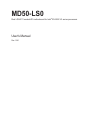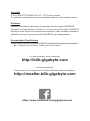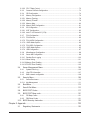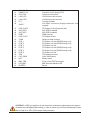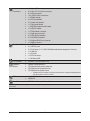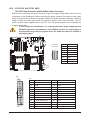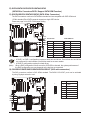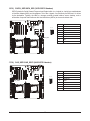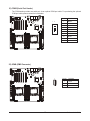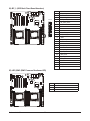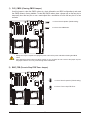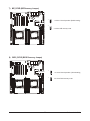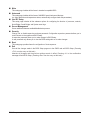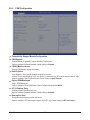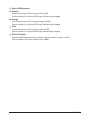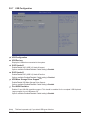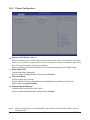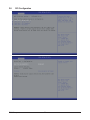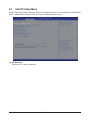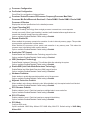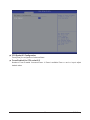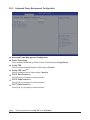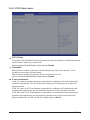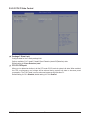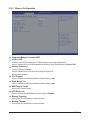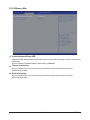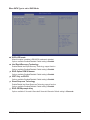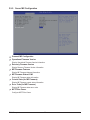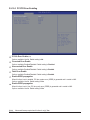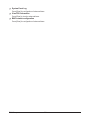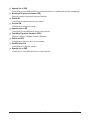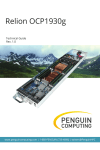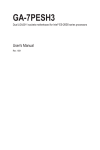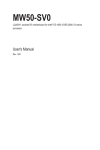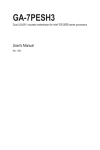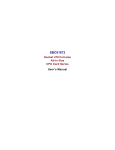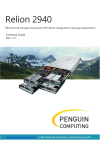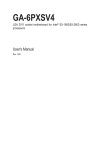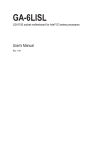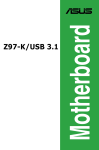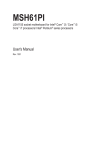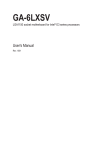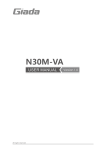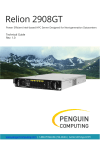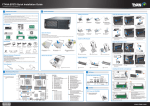Download MD50-LS0
Transcript
MD50-LS0 Dual LGA2011 sockets R3 motherboard for Intel® E5-2600 V3 series processors User's Manual Rev. 1001 Copyright © 2014 GIGA-BYTE TECHNOLOGY CO., LTD. All rights reserved. The trademarks mentioned in this manual are legally registered to their respective owners. Disclaimer Information in this manual is protected by copyright laws and is the property of GIGABYTE. Changes to the specifications and features in this manual may be made by GIGABYTE without prior notice. No part of this manual may be reproduced, copied, translated, transmitted, or published in any form or by any means without GIGABYTE's prior written permission. Documentation Classifications In order to assist in the use of this product, GIGABYTE provides the following types of documentations: For detailed product information, carefully read the User's Manual. For more information, visit our website at: http://b2b.gigabyte.com You are a professional? Get an access to our complete source of sales, marketing & technical materials at: http://reseller.b2b.gigabyte.com https://www.facebook.com/gigabyteserver Table of Contents Box Contents....................................................................................................................5 MD50-LS0 Motherboard Layout.......................................................................................6 Block Diagram..................................................................................................................9 Chapter 1 Hardware Installation....................................................................................10 1-1 1-2 1-3 Installation Precautions................................................................................... 10 Product Specifications..................................................................................... 11 Installing the CPU and CPU Cooler................................................................ 13 1-3-1 1-3-2 1-4 Installing the Memory...................................................................................... 17 1-4-1 1-4-2 1-4-3 1-5 1-6 1-7 Installing the CPU....................................................................................................13 Installing the CPU Cooler........................................................................................16 Four Channel Memory Configuration......................................................................17 Installing a Memory ................................................................................................18 DIMM Population Table ..........................................................................................18 Back Panel Connectors................................................................................... 19 Internal Connectors......................................................................................... 20 Jumper Settings.............................................................................................. 32 Chapter 2 BIOS Setup...................................................................................................37 2-1 2-2 The Main Menu............................................................................................... 39 Advanced Menu.............................................................................................. 42 2-2-1 2-2-2 2-2-2-1 2-2-3 2-2-4 2-2-5 2-2-6 2-2-7 2-2-8 2-9 2-2-10 2-3 Serial Port Console Redirection..............................................................................43 PCI Subsystem Settings..........................................................................................47 PCI Express Settings...............................................................................................49 Network Stack.........................................................................................................51 CSM Configuration..................................................................................................52 Post Report Configuration.......................................................................................54 Trusted Computing..................................................................................................55 USB Configuration...................................................................................................56 Chipset Configuration..............................................................................................57 SIO Configuration....................................................................................................58 iSCSI Configuration.................................................................................................62 Intel RC Setup Menu....................................................................................... 63 2-3-1 2-3-1-1 2-3-2 2-3-2-1 2-3-2-2 Processor Configuration..........................................................................................64 Pre-Socket Configuration........................................................................................67 Advanced Power Management Configuration.........................................................69 CPU P State Control................................................................................................70 CPU C State Control...............................................................................................71 -3- 2-3-2-3 CPU T State Control................................................................................................72 2-3-3 Common RefCode Configuration............................................................................73 2-3-4 QPI Configuration....................................................................................................74 2-3-5 Memory Configuration.............................................................................................76 2-3-5-1 Memory Topology....................................................................................................78 2-3-5-2 Memory Thermal.....................................................................................................79 2-3-5-3 Memory Map............................................................................................................80 2-3-5-4 Memory RAS Configuration.....................................................................................81 2-3-6 IIO Configuration.....................................................................................................82 2-3-6-1 IOAT Configuration..................................................................................................83 2-3-6-2 Intel VT for Directed I/O (VT-d) ...............................................................................84 2-3-7 PCH Configuration ..................................................................................................85 2-3-7-1 PCH Devices...........................................................................................................86 2-3-7-2 PCH sSATA Configuration.......................................................................................87 2-3-7-2-1 SATA Mode Options...............................................................................................90 2-3-7-3 PCH SATA Configuration.........................................................................................92 2-3-7-3-1 SATA Mode Options...............................................................................................95 2-3-7-4 USB Configuration...................................................................................................97 2-3-8 Miscellaneous Configuration...................................................................................98 2-3-9 Server ME Configuration.........................................................................................99 2-3-10 Runtime Error Logging..........................................................................................100 2-3-10-1Whea Setting.........................................................................................................101 2-3-10-2Memory Error Enabling..........................................................................................102 2-3-10-3PCI/PCI Error Enabling..........................................................................................103 2-4 Server Management Menu............................................................................ 104 2-4-1 2-4-2 2-4-3 2-5 System Event Log.................................................................................................106 View FRU Information...........................................................................................107 BMC network configuration...................................................................................108 Security Menu............................................................................................... 109 2-5-1 Secure Boot menu ................................................................................................110 2-5-1-1 Key Management ................................................................................................ 111 2-6 2-7 2-8 2-9 Boot Menu..................................................................................................... 113 Save & Exit Menu.......................................................................................... 115 BIOS POST Codes....................................................................................... 117 BIOS POST Beep code................................................................................. 121 2-9-1 2-9-2 PEI Beep Codes....................................................................................................121 DEX Beep Codes..................................................................................................121 2-10 BIOS Recovery Instruction............................................................................ 122 Chapter 3 Appendix.....................................................................................................123 3-1 Regulatory Statements.................................................................................. 123 -4- Box Contents Motherboard Driver CD Two SATA cables I/O Shield • The box contents above are for reference only and the actual items shall depend on the product package you obtain. The box contents are subject to change without notice. • The motherboard image is for reference only. -5- MD50-LS0 Motherboard Layout 52 62 63 1 64 2 3 4 5 6 7 51 50 53 49 54 55 56 57 60 58 61 8 59 9 48 47 18 19 13 12 14 16 15 17 10 11 20 21 22 46 41 40 36 35 34 33 32 31 27 26 23 45 44 24 43 25 42 39 38 37 30 29 -6- 28 Item 1 2 3 4 5 6 7 8 9 10 11 12 13 14 15 16 17 18 19 20 21 22 23 24 25 26 27 28 29 30 31 32 33 34 35 36 37 38 39 Code SW_ID MLAN USB3_LAN1 USB3_LAN2 LAN3_4 COM1_VGA PS2_USB ATX1 F_USB3 PMBUS SATA0/SATA1/SATA2/SATA3/ SATA4/SATA5 SATA_DOM1 BIOS_PWD ME_UPDATE S3_MASK ME_RCVR BIOS_RCVR CASE_OPEN SW_RAID SATA_SGP SSATA_SGP S S ATA 0 / S S ATA 1 / S S ATA 2 / SSATA3 BP_1 P12V_AUX2 P12V_AUX1 DIMM_P1_E0 DIMM_P1_F0 SYS_FAN5 CPU1_FAN SYS_FAN4 CPU1 DIMM_P1_H0 DIMM_P1_G0 DIMM_P0_A0 DIMM_P0_B0 CPU0 CPU0_FAN SYS_FAN3 SYS_FAN2 Description ID switch button BMC Management LAN port LAN port #1 (top)/USB 3.0 ports (bottom) LAN port #2 (top)/USB 3.0 ports (bottom) LAN port #3/#4 Serial port (top)/VGA port(buttom) PS/2 connector (top)/USB 2.0 ports (buttom) 24 pin main power connector USB 3.0 header PMBus connector SATA 3 6Gb/s connector SATA port 1 DOM support jumper Clearing Supervisor Password jumper ME update jumper S3 Power On Select jumper ME recovry jumper BIOS recovery jumper Case open intrusion alert header Software RAID Key jumper sSATA SGPIO header #2 sSATA SGPIO header #1 SATA 3 6Gb/s connector HDD back plane board header 8 pin power connector (for secondary CPU) 8 pin power connector (for primary CPU) Channel 1 slot (for secondary CPU) Channel 2 slot (for secondary CPU) System fan connector#5 CPU1 fan connector (for Secondary CPU) System fan connector#4 Intel LGA2011 Socket R3 (Secondary CPU) Channel 4 slot (for secondary CPU) Channel 3 slot (for secondary CPU) Channel 1 slot (for primary CPU) Channel 2 slot (for primary CPU) Intel LGA2011 Socket R (Primary CPU) CPU0 fan connector (for Primary CPU) System fan connector#3 System fan connector#2 -7- 40 41 42 43 44 45 46 DIMM_P0_D0 DIMM_P0_C0 SYS_FAN1 LAN3_LED LAN4_LED FP_1 47 48 49 50 51 52 53 54 55 56 57 58 59 60 61 62 63 64 RAID_SLOT2 SAS_SGP2 SAS_SGP1 IPMB RAID_SLOT1 COM2 PCIE_1 PCIE_2 PCIE_3 PCIE_4 PCIE_5 PCIE_6 TPM CLR_CMOS BAT BMC_FRB LED_BMC BUZZER1 SAS0~7 Channel 4 slot (for primary CPU) Channel 3 slot (for primary CPU) System fan connector#1 LAN #3 Active/Link connector LAN #4 Active/Link connector Front panel header SAS 6Gb/s connectors (Gigabyte extension card required) PCI Express x4 slot (Proprietary slot) SAS SGPIO header#2 SAS SGPIO header#1 IPMB connector PCI Express x8 slot Serial port cable connector PCI Express x16 slot (GEN3/Running at x4) PCI Express x16 slot (GEN3/Running at x4) PCI Express x16 slot PCI Express x16 slot (GEN3/Running at x8) PCI Express x16 slot (GEN3/Running at x8) PCI Express x16 slot TPM module connector Clear CMOS jumper Battery socket Force to Stop FRB Timer jumper BMC firmware readiness LED Buzzer CAUTION! If a SATA type hard drive is connected to the motherboard, please ensure the jumper is closed and set to 2-3 pins (Default setting), in order to reduce any risk of hard disk damage. Please refer to Page 34 for SATA_DOM1 jumper setting instruction. -8- Block Diagram -9- Chapter 1 Hardware Installation 1-1 Installation Precautions The motherboard contains numerous delicate electronic circuits and components which can become damaged as a result of electrostatic discharge (ESD). Prior to installation, carefully read the user's manual and follow these procedures: • Prior to installation, do not remove or break motherboard S/N (Serial Number) sticker or warranty sticker provided by your dealer. These stickers are required for warranty validation. • Always remove the AC power by unplugging the power cord from the power outlet before installing or removing the motherboard or other hardware components. • When connecting hardware components to the internal connectors on the motherboard, make sure they are connected tightly and securely. • When handling the motherboard, avoid touching any metal leads or connectors. • It is best to wear an electrostatic discharge (ESD) wrist strap when handling electronic components such as a motherboard, CPU or memory. If you do not have an ESD wrist strap, keep your hands dry and first touch a metal object to eliminate static electricity. • Prior to installing the motherboard, please have it on top of an antistatic pad or within an electrostatic shielding container. • Before unplugging the power supply cable from the motherboard, make sure the power supply has been turned off. • Before turning on the power, make sure the power supply voltage has been set according to the local voltage standard. • Before using the product, please verify that all cables and power connectors of your hardware components are connected. • To prevent damage to the motherboard, do not allow screws to come in contact with the motherboard circuit or its components. • Make sure there are no leftover screws or metal components placed on the motherboard or within the computer casing. • Do not place the computer system on an uneven surface. • Do not place the computer system in a high-temperature environment. • Turning on the computer power during the installation process can lead to damage to system components as well as physical harm to the user. • If you are uncertain about any installation steps or have a problem related to the use of the product, please consult a certified computer technician. Hardware Installation - 10 - 1-2 Product Specifications CPU Chipset Intel® C612 Express (Wellsburg) Chipset Memory LAN Expansion Slots Onboard Graphics Storage Interface USB Support for Intel® Xeon® E5-2600 V3 series processors in the LGA2011 package L3 cache varies with CPU Supports Dual QuickPath Interconnect up to 9.6GT/s Enhanced Intel SpeedStep Technology (EIST) Support Intel Virtualization Technology (VT) 8 x 1.2V DDR4 DIMM sockets supporting up to 256GB RDIMM of system memory 8 x 1.2V DDR4 DIMM sockets supporting up to 512GB LRDIMM of system memory Four channel memory architecture DDR4 2133MHz RDIMM memory modules DDR4 2133MHz LR-DIMM memory modules Support for ECC RDIMM/LRDIMM memory modules 4 x Intel® I210 supports GbE LAN ports 1 x Management LAN 10/100/1000Mpbs LAN port 1 x PCI Express x16 slot, running at x16 (Gen3/PCIE_3) 3 x PCI Express x16 slot, running at x8 (Gen3/PCIE_4/PCIE_5/PCIE_6) 2 x PCI Express x16 slot, running at x4 (Gen3/PCIE_1/PCIE_2) 1 x PCI Express mezzanine type T, running at x8 (Gen3/RAID_SLOT1&2) ASPEED ® AST2400 supports 16MB DDR3 VRAM Intel® C612 Express controller 10 x SATA3 6Gb/s connectors (SATA0/SATA1/SATA2/SATA3/SATA4/SATA5/ SSATA0/SSATA1/SSATA2/SSATA3) 8 x SAS 6Gb/s connectors (SAS0/SAS1/SAS2/SAS3/SAS4/SAS5/SAS6/SAS7) Activating SAS ports with Gigabyte extension card Support for Intel RSTe SATA RAID 0/1/5/10 Up to 6 USB 3.0 ports (4 on the back panel, 2 additional ports via the USB brackets connected to the internal USB headers) 2 x USB 2.0 ports (back panel) - 11 - Hardware Installation Internal Connectors Rear Panel I/O 1 x 24-pin ATX main power connector 2 x 8-pin ATX 12V power connector 8 x SAS connectors 10 x SATA3 6Gb/s connectors 1 x PMBus header 2 x CPU fan headers 5 x System fan headers 1 x Front panel header 1 x HDD Back plane borad header 1 x USB 3.0 header 1 x TPM module connector 1 x Serial port connector 2 x SATA SPGIO headers 2 x SAS SPGIO headers 1 x Software RAID key connector 1 x IPMB connector 4 x USB 3.0 ports 2 x USB 2.0 ports 5 x RJ-45 ports (1 x 10/100/1000 Mbps dedicated management LAN port) 1 x COM port 1 x VGA port 1 x PS/2 connector 1 x ID Button/LED I/O Controller ASPEED ® AST2400 BMC chip Hardware Monitor System voltage detection CPU/System temperature detection CPU/System fan speed detection CPU/System fan speed control BIOS Form Factor *Whether the CPU/system fan speed control function is supported will depend on the CPU/system cooler you install. 1 x 128 Mbit flash AMI BIOS EATX Form Factor; 13 inch x 12 inch * GIGABYTE reserves the right to make any changes to the product specifications and product-related information without prior notice. Hardware Installation - 12 - 1-3 Installing the CPU and CPU Cooler Read the following guidelines before you begin to install the CPU: • Make sure that the motherboard supports the CPU. • Always turn off the computer and unplug the power cord from the power outlet before installing the CPU to prevent hardware damage. • Locate the pin one of the CPU. The CPU cannot be inserted if oriented incorrectly. (Or you may locate the notches on both sides of the CPU and alignment keys on the CPU socket.) • Apply an even and thin layer of thermal grease on the surface of the CPU. • Do not turn on the computer if the CPU cooler is not installed, otherwise overheating and damage of the CPU may occur. • Set the CPU host frequency in accordance with the CPU specifications. It is not recommended that the system bus frequency be set beyond hardware specifications since it does not meet the standard requirements for the peripherals. If you wish to set the frequency beyond the standard specifications, please do so according to your hardware specifications including the CPU, graphics card, memory, hard drive, etc. 1-3-1 Installing the CPU A. Locate the alignment keys on the motherboard CPU socket and the notches on the CPU. Pin One Corner of the CPU Socket Alignment Key Alignment Key LGA2011 CPU Notch Triangle Pin One Marking on the CPU Notch - 13 - Notch Notch Hardware Installation B. Follow the steps below to correctly install the CPU into the motherboard CPU socket. •• Before installing the CPU, make sure to turn off the computer and unplug the power cord from the power outlet to prevent damage to the CPU. •• To protect the socket contacts, do not remove the protective plastic cover unless the CPU is inserted into the CPU socket. Save the cover properly and replace it if the CPU is removed. Lever B Lever A Step 1: Push the lever closest to the "unlock" marking " " (below referred as lever A) down and away from the socket to release it. Step 2: Push the lever closest to the "lock" marking " " (below referred as lever B) down and away from the socket. Then lift the lever. Step 3: Gently press lever A to allow the load plate to rise. Open the load plate. (Note: DO NOT touch the socket contacts after the load plate is opened.) Step 4: Hold the CPU with your thumb and index fingers. Align the CPU pin one marking (triangle) with the pin one corner of the CPU socket (or align the CPU notches with the socket alignment keys) and carefully insert the CPU into the socket vertically. Hardware Installation - 14 - Lever B Lever A Step 5: Step 6: Once the CPU is properly inserted, carefully replace the Finally, secure lever A under its retention tab to load plate. Then secure lever B under its retention tab. complete the installation of the CPU. The protective plastic cover may pop off from the load plate during the process of engaging the lever. Remove the cover. Save the cover properly and always replace it when the CPU is not installed. Hardware Installation - 15 - 1-3-2 Installing the CPU Cooler Refer to the steps below to correctly install the CPU cooler on the motherboard. (Actual installation process may differ depending the CPU cooler to be used. Refer to the user's manual for your CPU cooler.) Step 1: Step 2: Apply an even and thin layer of thermal grease on the Place the cooler atop the CPU, aligning the four surface of the installed CPU. mounting screws with the mounting holes on the ILM. (If your cooler has a fan grill which may cause interference when you tighten the screws, remove it first and replace it after tightening the screws.) Step 3: Use one hand to hold the cooler and the other to tighten the screws in a diagonal sequence with a screw driver. Begin tightening a screw with a few turns and repeat with the screw diagonally opposite the one you just tightened. Then do the same to the other pair. Next, fully tighten the four screws. Step 4: Finally, attach the power connector of the CPU cooler to the CPU fan header (CPU_FAN) on the motherboard. Please pay more attention when removing the CPU cooler because the thermal grease/tape between the CPU cooler and CPU may adhere to the CPU. Inadequately removing the CPU cooler may damage the CPU. - 16 - Hardware Installation 1-4 Installing the Memory Read the following guidelines before you begin to install the memory: • Make sure that the motherboard supports the memory. It is recommended that memory of the same capacity, brand, speed, and chips be used. • Always turn off the computer and unplug the power cord from the power outlet before installing the memory to prevent hardware damage. • Memory modules have a foolproof design. A memory module can be installed in only one direction. If you are unable to insert the memory, switch the direction. 1-4-1 Four Channel Memory Configuration DIMM_P1_F0 DIMM_P1_E0 DIMM_P1_G0 DIMM_P1_H0 DIMM_P0_B0 DIMM_P0_A0 DIMM_P0_C0 DIMM_P0_D0 This motherboard provides Eight DDR4 memory sockets and supports Four Channel Technology. After the memory is installed, the BIOS will automatically detect the specifications and capacity of the memory. Enabling Four Channel memory mode will be four times of the original memory bandwidth. The four DDR4 memory sockets are divided into four channels each channel has two memory sockets as following: Channel 1: DIMM_P0_A0 (For pimary CPU)/DIMM_P1_E0 (For secondary CPU) Channel 2: DIMM_P0_B0 (For pimary CPU)/DIMM_P1_F0 (For secondary CPU) Channel 3: DIMM_P0_C0 (For pimary CPU)/DIMM_P1_G0 (For secondary CPU) Channel 4: DIMM_P0_D0 (For pimary CPU)/DIMM_P1_H0 (For secondary CPU) Due to CPU limitations, read the following guidelines before installing the memory in Four Channel mode. 1. Four Channel mode cannot be enabled if only one DDR4 memory module is installed. 2. When enabling Four Channel mode with two or four memory modules, it is recommended that memory of the same capacity, brand, speed, and chips be used for optimum performance. Hardware Installation - 17 - 1-4-2 Installing a Memory Before installing a memory module, make sure to turn off the computer and unplug the power cord from the power outlet to prevent damage to the memory module. Be sure to install DDR4 DIMMs on this motherboard. Installation Step: Step 1. Insert the DIMM memory module vertically into the DIMM slot, and push it down. Step 2. Close the plastic clip at both edges of the DIMM slots to lock the DIMM module. Note: For dual-channel operation, DIMMs must be installed in matched pairs. Step 3. Reverse the installation steps when you wish to remove the DIMM module. 1 2 2 1-4-3 DIMM Population Table One Slot Channel DIMM Population Configuration Within a Channel Type Ranks Per DIMM and Data Width Speed (MT/s); Slot Per Channel (SPC) and DIMM Per Channel (DPC) 3 Slot Per Channel 1DPC 2DPC 3DPC RDIMM SRx4 2133 1866 1600 RDIMM SRx8 2133 1866 1600 RDIMM DRx8 2133 1866 1600 RDIMM DRx4 2133 1866 1600 LRDIMM QRx4 2133 2133 1600 - 18 - Hardware Installation 1-5 Back Panel Connectors PS/2 Keyboard/Mouse Port Coonnect a PS/2 keyboard or mouse to this port. USB 2.0 Port The USB port supports the USB 2.0 specification. Use this port for USB devices such as a USB keyboard/mouse, USB printer, USB flash drive and etc. Serial Port Connects to serial-based mouse or data processing devices. Video Port The video in port allows connect to video in, which can also apply to video loop thru function. RJ-45 LAN Ports (Gigabit Ethernet LAN Ports) The Gigabit Ethernet LAN port provides Internet connection at up to 1 Gbps data rate. The following describes the states of the LAN port LEDs. USB 3.0 Port The USB port supports the USB 3.0 specification. Use this port for USB devices such as a USB keyboard/mouse, USB printer, USB flash drive and etc. KVM Server Management 10/100/1000 MbpsLAN Port (Dedicated LAN Port) The LAN port provides Internet connection with data transfer speeds of 10/100/1000Mbps. This port is the decated LAN port for server management. ID Switch Button This button provide the selected unit idenfication function. Speed LED Link Activity LED Link/Activity LED: Speed LED: State Yellow On Green On Off Description 1 Gbps data rate 100 Mbps data rate 10 Mbps data rate 10/100/1000 LAN Port State On Description Link bet ween system and net work or no access Blinking Data transmission or receiving is occurring Off No data transmission or receiving is occurring • When removing the cable connected to a back panel connector, first remove the cable from your device and then remove it from the motherboard. • When removing the cable, pull it straight out from the connector. Do not rock it side to side to prevent an electrical short inside the cable connector. Hardware Installation - 19 - 1-6 Internal Connectors 21 25 30 22 1 20 17 19 4 18 12 29 28 16 15 13 14 23 24 27 3 267 2 7 8 9 5 1) 2) 3) 4) 5) 6) 7) 8) 9) 10) 11) 12) 13) 14) 15) ATX1 P12V_AUX1 P12V_AUX2 PMBUS CPU0_FAN (for primary CPU) CPU1_FAN (for seconary CPU) SYS_FAN1 (System Fan) SYS_FAN2 (System Fan) SYS_FAN3 (System Fan) SYS_FAN4 (System Fan) SYS_FAN5 (System Fan) SATA0/1/2/3/4/5 SSATA0/SSATA1/SSATA2/SSATA3 SAS0/1/2/3/4/5/6/7 SSATA_SGP Hardware Installation 10 6 16) 17) 18) 19) 20) 21) 22) 23) 24) 25) 26) 27) 28) 29) 30) - 20 - SATA_SGP SAS_SGP1 SAS_SGP2 F_USB3 TPM COM2 IPMB FP_1 BP_1 LED_BMC LAN4_ACT LAN3_ACT SW_RAID CASE_OPEN BAT 11 Read the following guidelines before connecting external devices: • First make sure your devices are compliant with the connectors you wish to connect. • Before installing the devices, be sure to turn off the devices and your computer. Unplug the power cord from the power outlet to prevent damage to the devices. • After installing the device and before turning on the computer, make sure the device cable has been securely attached to the connector on the motherboard. - 21 - Hardware Installation 1/2/3)ATX1/P12V_AUX1/P12V_AUX2 (2x4 12V Power Connector and 2x12 Main Power Connector) With the use of the power connector, the power supply can supply enough stable power to all the components on the motherboard. Before connecting the power connector, first make sure the power supply is turned off and all devices are properly installed. The power connector possesses a foolproof design. Connect the power supply cable to the power connector in the correct orientation. The 12V power connector mainly supplies power to the CPU. If the 12V power connector is not connected, the computer will not start. • To meet expansion requirements, it is recommended that a power supply that can withstand high power consumption be used (500W or greater). If a power supply is used that does not provide the required power, the result can lead to an unstable or unbootable system. ATX1 P12V_AUX1 P12V_AUX2 5 1 8 4 Pin No. 1 2 3 4 5 6 7 8 P12V_AUX2 P12V_AUX1 ATX1 ATX 13 24 1 12 Hardware Installation ATX_12V ATX1 Pin No. 1 2 3 4 5 6 7 8 9 10 11 12 Definition 3.3V 3.3V GND +5V GND +5V GND Power Good 5VSB (stand by +5V) +12V +12V 3.3V - 22 - Pin No. 13 14 15 16 17 18 19 20 21 22 23 24 Definition 3.3V -12V GND PS_ON GND GND GND -5V +5V +5V +5V GND Definition GND GND GND GND +12V +12V +12V +12V 4) PMBUS (PMBus connector) 1 5 Pin No. 1 2 3 4 5 Definition PMBus CLK PMBus DATA PMBus Alert GND 3.3V Sense 5/6/7/8/9/10/11) CPU_FAN0/CPU_FAN1/SYS_FAN1/SYS_FAN2/SYS_FAN3/SYS_FAN4/ SYS_FAN5 (CPU Fan/System Fan Headers) The motherboard has two 4-pin CPU fan headers, and five 4-pin system fan headers. Most fan headers possess a foolproof insertion design. When connecting a fan cable, be sure to connect it in the correct orientation (the black connector wire is the ground wire). The motherboard supports CPU fan speed control, which requires the use of a CPU fan with fan speed control design. For optimum heat dissipation, it is recommended that a system fan be installed inside the chassis. SYS_FAN1 CPU0_FAN CPU1_FAN SYS_FAN2 SYS_FAN3 SYS_FAN4 SYS_FAN5 1 1 SYS_FAN3 SYS_FAN2 CPU0_FAN SYS_FAN1 SYS_FAN4 SYS_FAN5 Pin No. 1 2 3 4 Definition GND +12V Sense Speed Control CPU1_FAN • Be sure to connect fan cables to the fan headers to prevent your CPU and system from overheating. Overheating may result in damage to the CPU or the system may hang. • These fan headers are not configuration jumper blocks. Do not place a jumper cap on the headers. - 23 Hardware Installation 12)SATA0/SATA1/SATA2/SATA3/SATA4/SATA5 (SATA 6Gb/s Connectors/SATA1 Support SATA DOM Function) 13) SSATA0/SSATA1/SSATA2/SSATA3 (SATA 6Gb/s Connectors) The SATA connectors conform to SATA 6Gb/s standard and are compatible with SATA 3Gb/s and 1.5Gb/s standard. Each SATA connector supports a single SATA device. Please see page 34 for SATA DOM jumper setting. 7 1 SATA1 SATA0 SATA3 SATA2 Normal Mode: SATA5 SATA4 Pin No. SSATA1 SSATA0 1 SSATA3 SSATA2 2 3 4 5 6 7 Definition GND TXP TXN GND RXN RXP GND SATA DOM Mode: Pin No. 1 2 3 4 5 6 7 Definition GND TXP TXN GND RXN RXP P5V • A RAID 0 or RAID 1 configuration requires at least two hard drives. If more than two hard drives are configured, the total number of hard drives must be an even number. • A RAID 10 configuration requires four hard drives. (Note) When a RAID configuration is built across the SATA 6Gb/s channels, the system performance of the RAID configuration may vary depends on the devices are connected. 14) SAS0/SAS1/SAS2/SAS3/SAS4/SAS5/SAS6/SAS7 (SAS cable connectors) The SAS connectors conform to SAS 6Gb/s standard. The SAS0/1/2/3/4/5/6/7 ports can be activated by using Gigabyte extension card. 7 1 SAS4 SAS0 SAS5 SAS1 SAS6 SAS2 SAS7 SAS3 Hardware Installation - 24 - Pin No. 1 2 3 4 5 6 7 Definition GND TXP TXN GND RXN RXP GND DEBUG PORT 15/16) SSATA_SGP/SATA_SGP (SATA SGPIO Headers) SGPIO stands for Serial General Purpose Input/Output which is a 4-signal (or 4-wire) bus used between a Host Bus Adapter (HBA) and a backplane. Out of the 4 signals, 3 are driven by the HBA and 1 is driven by the backplane. Typically, the HBA is a storage controller located inside a server, desktop, rack or workstation computer that interfaces with Hard disk drives (HDDs) to store and retrieve data. 7 8 SATA_SGP 1 2 SSATA_SGP Pin No. 1 2 3 4 5 6 7 8 Definition DATAIN No Pin DATAOUT GND GND LOAD NC CLOCK Pin No. 1 2 3 4 5 6 7 8 Definition DATAIN No Pin DATAOUT GND GND LOAD NC CLOCK 17/18) SAS_SGP1/SAS_SGP2 (SAS SGPIO Headers) SAS_SGP1 7 8 SAS_SGP2 1 2 Hardware Installation - 25 - 19) F_USB3 (USB 3.0 Header) The headers conform to USB 3.0 specification. Each USB header can provide two USB ports via an optional USB bracket. For purchasing the optional USB bracket, please contact the local dealer. 20 1 11 10 Pin No. 1 2 3 4 5 6 7 8 9 10 11 12 13 14 15 16 17 18 19 20 Definition Power IntA_P1_SSRXIntA_P1_SSRX+ GND IntA_P1_SSTXIntA_P1_SSTX+ GND IntA_P1_DIntA_P1_D+ NC IntA_P2_D+ IntA_P2_DGND IntA_P2_SSTX+ IntA_P2_SSTXGND IntA_P2_SSRX+ IntA_P2_SSRXPower No Pin 20) TPM (TPM Module Connector) 14 13 2 1 Hardware Installation - 26 - Pin No. 1 2 3 4 5 6 7 8 9 10 11 12 13 14 Definition CLK_33M_TPM P_3V3_AUX LPC_RST P3V3 LPC_LAD0 IRQ_SERIAL LPC_LAD1 TPM_DET_N LPC_LAD2 NC LPC_LAD3 GND LPC_FRAME_N GND 21) COM2 (Serial Port Header) The COM header provides one serial port via an optional COM port cable. For purchasing the optional COM port cable, please contact the local dealer. 1 2 9 10 Pin No. 1 2 3 4 5 6 7 8 9 10 Definition NDCDNSIN NSOUT NDTRGND NDSRNRTSNCTSNRINo Pin 22) IPMB (IPMB Connector) 1 3 - 27 - Pin No. 1 2 3 Definition Clock GND Data Hardware Installation 23) FP_1 (Front Panel Header) Connect the power switch, reset switch, chassis intrusion switch/sensor and system status indicator on the chassis to this header according to the pin assignments below. Note the positive and negative pins before connecting the cables. 24 23 2 1 Pin No. 1 2 3 4 5 6 7 8 9 10 11 12 13 14 15 16 17 18 19 20 21 22 23 24 Signal Name PWR_LED+ 5VSB KEY ID_LED+ PWR_LED- ID_LED- HDD_LED+ SYS_STATUS+ HDD_LED- SYS_STATUS- PWR_BTN LAN1_LED+ PWR_BTN (GND) LAN1_LED- RST_BTN SDA RST_BTN (GND) SCL ID_BTN CASE_OPEN ID_BTN (GND) LAN2_LED+ NMI_BTN LAN2_LED- Definition Power LED Anode Front Panel Power Key System ID LED Anode Power LED Cathode System ID LED Cathode HDD Activity LED Anode System Fault LED Anode HDD Activity LED Cathode System Fault LED Cathode Power Switch NIC#1 Activity LED Anode Power Switch (GND) NIC#1 Activity LED Cathode Reset Switch SMBus SDA Reset Switch (GND) SMBus SCL System ID Switch Chassis Intrusion System ID Switch (GND) NIC#2 Activity LED Anode NMI to CPU Switch NIC#2 Activity LED Cathode The front panel design may differ by chassis. A front panel module mainly consists of power switch, reset switch, power LED, hard drive activity LED, speaker and etc. When connecting your chassis front panel module to this header, make sure the wire assignments and the pin assignments are matched correctly. Hardware Installation - 28 - 24) BP_1 (HDD Back Plane Board Hearders) 26 25 2 1 Pin No. 1 2 3 4 5 6 7 8 9 10 11 12 13 14 15 16 17 18 19 20 21 22 23 24 25 26 Definition BP_SGP_CLK NC BP_SGP_GLD FAN_GATE_N BP_SGP_DOUT GND KEY Rreset GND BP_LED_A_N BP_LED_G_N GND BP_SGP_DIN NC GND SMB_BP_DATA GND SMB_BP_CLK P_3V3_AUX BMC_ACK P_3V3_AUX BMC_REQ GND KEY BP_PRESENSE GND 25) LED_BMC (BMC Firmware Readiness LED) State On Blinking Off Hardware Installation - 29 - Description BMC firmware is initial BMC firmware is ready AC loss 26/27) LAN4_ACT/LAN3_ACT(LAN4/LAN3 Active LED Header) 1 2 Pin No. Definition 1 LED+ 2 LED- LAN3_ACT LAN4_ACT 28) SW_RAID (Intel RAID Key Header) 1 Hardware Installation - 30 - 2 Pin No. Definition 1 KEY 2 GND 29) CASE_OPEN (Case open intrusion alert header) Open: Normal operation. Closed: Active chassis intrustion alert. 30) BAT (Battery) The battery provides power to keep the values (such as BIOS configurations, date, and time information) in the CMOS when the computer is turned off. Replace the battery when the battery voltage drops to a low level, or the CMOS values may not be accurate or may be lost. • Always turn off your computer and unplug the power cord before replacing the battery. • Replace the battery with an equivalent one. Danger of explosion if the battery is replaced with an incorrect model. • Contact the place of purchase or local dealer if you are not able to replace the battery by yourself or uncertain about the battery model. • When installing the battery, note the orientation of the positive side (+) and the negative side (-) of the battery (the positive side should face up). • Used batteries must be handled in accordance with local environmental regulations. Hardware Installation - 31 - 1-7 Jumper Settings 2 1 4 5 7 8 1) 2) 3) 4) CLR_CMOS BMC_FRB SATA_DOM1 BIOS_PWD 5) 6) 7) 8) - 32 - 3 6 ME_UPDATE S3_MASK ME_RCVR BIOS_RCVR Hardware Installation 1) CLR_CMOS (Clearing CMOS Jumper) Use this jumper to clear the CMOS values (e.g. date information and BIOS configurations) and reset the CMOS values to factory defaults. To clear the CMOS values, place a jumper cap on the two pins to temporarily short the two pins or use a metal object like a screwdriver to touch the two pins for a few seconds. 1 1-2 Close: Normal operation (Default setting) 1 2-3 Close: Clear CMOS data. • Always turn off your computer and unplug the power cord from the power outlet before clearing the CMOS values. • After clearing the CMOS values and before turning on your computer, be sure to remove the jumper cap from the jumper. Failure to do so may cause damage to the motherboard. 2) BMC_FRB (Force to Stop FRB Timer Jumper) 1 1 Hardware Installation - 33 - 1-2 Close: Normal operation. (Default setting) 2-3 Close: Force to Stop FRB Timer. 3) SATA_DOM1 (SATA port 1 DOM Jumper) CAUTION! • If the SATA DOM power is supplied by the motherboard, set the jumper to pin 1-2. • If the SATA DOM power is supplied by external power, set the jumper to pin 2-3. • If a SATA type hard drive is connected to the motherboard, please ensure the jumper is closed and set to 2-3 pins (Default setting), in order to reduce any risk of hard disk damage. Please refer to the pin definition table in the following. 1 Pin No. 1 2 3 Definition P5V SATA1 Pin7 GND 4) BIOS_PWD (Clearing Supervisor Password Jumper) Hardware Installation 1 1-2 Close: Normal operation. (Default setting) 1 2-3 Close: Skip supervisor password. - 34 - 5) ME_UPDATE (ME Update Jumper) 1 ME_UPDATE 1 1-2 Close: Normal operation (Default setting) 2-3 Close: ME recovery mode. 6) S3_MASK (S3 Power On Select Jumper) 1 1-2 Close: Stop an initial power on when BMC is not ready. 1 2-3 Close: Keep initial power on. (Default S3_MASK setting) Hardware Installation - 35 - 7) ME_RCVR (ME Recovery Jumper) 1 1-2 Close: Normal operation.(Default setting) ME_RCVR 1 2-3 Close: ME recovery mode. 8) BIOS_RCVR (BIOS Recovery Jumper) BIOS_RCVR 1 1 - 36 - 1-2 Close: Normal operation. (Default setting) 2-3 Close: BIOS recovery mode. Hardware Installation Chapter 2 BIOS Setup BIOS (Basic Input and Output System) records hardware parameters of the system in the EFI on the motherboard. Its major functions include conducting the Power-On Self-Test (POST) during system startup, saving system parameters and loading operating system, etc. BIOS includes a BIOS Setup program that allows the user to modify basic system configuration settings or to activate certain system features. When the power is turned off, the battery on the motherboard supplies the necessary power to the CMOS to keep the configuration values in the CMOS. To access the BIOS Setup program, press the <F2> key during the POST when the power is turned on. • BIOS flashing is potentially risky, if you do not encounter problems of using the current BIOS version, it is recommended that you don't flash the BIOS. To flash the BIOS, do it with caution. Inadequate BIOS flashing may result in system malfunction. • It is recommended that you not alter the default settings (unless you need to) to prevent system instability or other unexpected results. Inadequately altering the settings may result in system's failure to boot. If this occurs, try to clear the CMOS values and reset the board to default values. (Refer to the Exit section in this chapter or introductions of the battery/clearing CMOS jumper in Chapter 1 for how to clear the CMOS values.) BIOS Setup Program Function Keys <f><g> Move the selection bar to select the screen <h><i> Move the selection bar to select an item <+> Increase the numeric value or make changes <-> Decrease the numeric value or make changes <Enter> Execute command or enter the submenu <Esc> Main Menu: Exit the BIOS Setup program Submenus: Exit current submenu <F1> Show descriptions of general help <F3> Restore the previous BIOS settings for the current submenus <F9> Load the Optimized BIOS default settings for the current submenus <F10> Save all the changes and exit the BIOS Setup program - 37 - BIOS Setup Main This setup page includes all the items in standard compatible BIOS. Advanced This setup page includes all the items of AMI BIOS special enhanced features. (ex: Auto detect fan and temperature status, automatically configure hard disk parameters.) This setup page includes all the submenu options for configuring the function of processor, network, North Bridge, South Bridge, and System event logs. Intel RC Setup Server Management Server additional features enabled/disabled setup menus. Security Change, set, or disable supervisor and user password. Configuration supervisor password allows you to restrict access to the system and BIOS Setup. A supervisor password allows you to make changes in BIOS Setup. A user password only allows you to view the BIOS settings but not to make changes. Boot This setup page provides items for configuration of boot sequence. Exit Save all the changes made in the BIOS Setup program to the CMOS and exit BIOS Setup. (Pressing <F10> can also carry out this task.) Abandon all changes and the previous settings remain in effect. Pressing <Y> to the confirmation message will exit BIOS Setup. (Pressing <Esc> can also carry out this task.) BIOS Setup - 38 - 2-1 The Main Menu Once you enter the BIOS Setup program, the Main Menu (as shown below) appears on the screen. Use arrow keys to move among the items and press <Enter> to accept or enter other sub-menu. Main Menu Help The on-screen description of a highlighted setup option is displayed on the bottom line of the Main Menu. Submenu Help While in a submenu, press <F1> to display a help screen (General Help) of function keys available for the menu. Press <Esc> to exit the help screen. Help for each item is in the Item Help block on the right side of the submenu. • When the system is not stable as usual, select the Restore Defaults item to set your system to its defaults. • The BIOS Setup menus described in this chapter are for reference only and may differ by BIOS version. - 39 - BIOS Setup BIOS Information Project Name Display the project name information. Porject Version Display version number of the BIOS setup utility. BIOS Build Date and Time Displays the date and time when the BIOS setup utility was created. BMC Information BMC Firmware Version Display version number of the Firmware setup utility. SDR Reversion Display the SDR revision information. FRU Version Display the FRU version information. Processor Information CPU Brand String/Max CPU Speed/CPU Signature/Processors Core/Microcode Patch Displays the technical specifications for the installed processor. Memory Information Total Memory Display the total memory size of the installed memory. Memory Frequency Display the frequency information of the installed memory. BIOS Setup - 40 - Onboard LAN Information LAN1/LAN2/LAN3/LAN4 MAC Address Display LAN1/LAN2/LAN/LAN4 MAC address information. System Date Set the date following the weekday-month-day- year format. System Time Set the system time following the hour-minute- second format. - 41 - BIOS Setup 2-2 Advanced Menu The Advanced menu display submenu options for configuring the function of various hardware components. Select a submenu item, then press Enter to access the related submenu screen. BIOS Setup - 42 - 2-2-1 Serial Port Console Redirection - 43 - BIOS Setup BIOS Setup - 44 - COM1/COM2/Serial Over AN Console Redirection Settings Console Redirection (Note) Select whether to enable console redirection for specified device. Console redirection enables users to manage the system from a remote location. Options available: Enabled/Disabled. Default setting is Disabled. Console Redirection Settings Terminal Type Select a terminal type to be used for console redirection. Options available: VT100/VT100+/ANSI /VT-UTF8. Default setting is ANSI. Bits per second Select the baud rate for console redirection. Options available: 9600/19200/57600/115200. Default setting is 115200. Data Bits Select the data bits for console redirection. Options available: 7/8. Default setting is 8. Parity A parity bit can be sent with the data bits to detect some transmission errors. Even: parity bi is 0 if the num of 1's in the data bits is even. Odd: parity bit is 0 if num of 1's in the data bits is odd. Mark: parity bit is always 1. Space: Parity bit is always 0. Mark and Space Parity do not allow for error detection. Options available: None/Even/Odd/Mark/Space. Default setting is None. Stop Bits Stop bits indicate the end of a serial data packet. (A start bit indicates the beginning). The standard setting is 1 stop bit. Communication with slow devices may require more than 1 stop bit. Options available: 1/2. Default setting is 1. Flow Control Flow control can prevent data loss from buffer overflow. When sending data, if the receiving buffers are full, a 'stop' signal can be sent to stop the data flow. Once the buffers are empty, a 'start' signal can be sent to re-start the flow. Hardware flow control uses two wires to send start/stop signals. Options available: None/Hardware RTS/CTS. Default setting is None. VT-UTF8 Combo Key Support (Note) Enable/Disable VT-UTF8 Combo Key Support. Options available: Enabled/Disabled. Default setting is Enabled. Recorder Mode (Note) When this mode enabled, only text will be send. This is to capture Terminal data. Options available: Enabled/Disabled. Default setting is Disabled. Resolution 100x31 (Note) Enables or disables extended terminal resolution. Default setting is Enabled. Options available: Enabled/Disabled. (Note) Advanced items prompt when this item is defined. - 45 - BIOS Setup Legacy OS Redirection Resolution (Note) On Legacy OS, the number of Rows and Columns supported redirection. Options available: 80x24/80X25. Default setting is 80x24. Putty KeyPad (Note) Select function FunctionKey and KeyPad on Putty. Options available: VT100/LINUX/XTERMR6/SCO/ESCN/VT400. Default setting is VT100. Redirection After BIOS POST (Note) This option allows user to enable console redirection after O.S has loaded. Options available: Always Enable/Boot Loader. Default setting is Always Enable. Out-of-Bnad Mgmt Port Microsoft Windows Emerency Management Service (EMS) allows for remote management of a Windows Server OS through a serial port. Options available: COM1/COM2. Default setting is COM1. (Note) Advanced items prompt when this item is defined. BIOS Setup - 46 - 2-2-2 PCI Subsystem Settings PCI Express Slot #1/#2/#3/#4/#5/#6#7 I/O ROM When enabled, This setting will initialize the device expansion ROM for the related PCI-E slot. Options available: Enabled/Disabled. Default setting is Enabled. Onboard LAN#1/#2/#3/#4 Controller Enable/Disable onboard LAN devices. Options available: Enabled/Disabled. Default setting is Enabled. Onboard LAN #1/#2/#3/#4 I/O ROM Enable/Disable onboard LAN devices and initialize device expansion ROM. Options available: Enabled/Disabled. Default setting is Enabled. PCI Devices Common Settings PCI Latency Timer Value to be programmed into PCI Latency Timer Register. Options available: 32 PCI Bus Clocks/64 PCI Bus Clocks/96 PCI Bus Clocks/128 PCI Bus Clocks/160 PCI Bus Clocks/192 PCI Bus Clocks/224 PCI Bus Clocks/248 PCI Bus Clocks/. Default setting is 32 PCI Bus Clocks. VGA Palette Snoop Enable/Disable VGA Palette Tegisters Snooping. Options available: Enabled/Disabled. Default setting is Disabled. Above 4G Decoding Enable/Disable Above 4G Decoding. Options available: Enabled/Disabled. Default setting is Disabled. - 47 - BIOS Setup SR-IOV Support If system has SR-IOV capable PCIe Devices, this option enables or disables Single Root IO Virtualization Support. Options available: Enabled/Disabled. Default setting is Disabled. PCI Express Settings Press [Enter] for configuration of advanced items. BIOS Setup - 48 - 2-2-2-1PCI Express Settings PCI Express Device Register Settings Relaxed Ordering Enable/DIsable PCI Express Device Relaxed Ordering feature. Options available: Enabled/Disabled. Default setting is Disabled. Extended Tag Wnen this feature is enabled, the system will allow device to use 8-bit Tag field as a requester. Options available: Enabled/Disabled. Default setting is Disabled. No Snoop Enable/Disable PCI Express Device No Snoop option. Options available: Enabled/Disabled. Default setting is Enabled. Maximum Playload Set maximum playload for PCI Express Device or allow system BIOS to select the value. Options available: Auto/128 Bytes/256 Bytes/512 Bytes/1024 Bytes/2048 Bytes/4096 Bytes. Default setting is Auto. PCI Express Link Register Settings Extended Synch Wnen this feature is enabled, the system will allow generation of Extended Synchronization patterns. Options available: Enabled/Disabled. Default setting is Disabled. Link Training Retry Define the number of Retry Attempts software wil take to retrain the link if previous training attempt was unsuccessful. Press <+> / <-> keys to increase or decrease the desired values. - 49 - BIOS Setup Link Training Timeout (us) Define the number of Microseconds software will wait before polling 'Link Training' bit in Link Status register. Press <+> / <-> keys to increase or decrease the desired values. Value rang is from 10 to 10000 us. Unpopulated Links When this item is set to 'Disable Link, the system will operate power save feature for those unpopulated PCI Express links. Options available: Keep Link ON/ Disable Link. Default setting is Keep Link ON. BIOS Setup - 50 - 2-2-3 Network Stack Network stack Enable/Disable UEFI network stack. Options available: Enabled/DIsabled. Default setting is Disabled. Ipv4 PXE Support(Note) Enable/Disable Ipv4 PXE feature. Options available: Enabled/DIsabled. Default setting is Enabled. Ipv6 PXE Support(Note) Enable/Disable Ipv6 PXE feature. Options available: Enabled/DIsabled. Default setting is Enabled. PXE boot wait time(Note) Press <+> / <-> keys to increase or decrease the desired values. Media detect time(Note) Press <+> / <-> keys to increase or decrease the desired values. (Note) This item appears when Network Stack is set to Enabled. - 51 - BIOS Setup 2-2-4 CSM Configuration Compatibility Support Module Configuration CSM Support Enable/Disable Compatibility Support Module (CSM) support. Options available: Enabled/Disabled. Default setting is Enabled. CSM16 Module Version Display CSM Module version information. Gate20 Active Upon Request: GA20 can be disabled using BIOS services. Always: Do not allow disabling GA20; this option is useful when any RT code is executed above 1MB. Options available: Upon Request/Always. Default setting is Upon Request. Option ROM Messages Option ROM Messages. Options available: Force BIOS/Keep Current. Default setting is Force BIOS. INT19 Endless Retry Enabled: Allowed headless retry boot Options available: Enabled/Disabled. Default setting is Enabled. Boot option filter Determines which devices system will boot to. Options available: UEFI and Legacy/Legacy only/UEFI only. Default setting is UEFI and Legacy. BIOS Setup - 52 - Option ROM execution Network Controls the execution UEFI and Legacy PXE OpROM. Options available: Do not launch/UEFI/Legacy. Default setting is Legacy. Storage Controls the execution UEFI and Legacy Storage OpROM. Options available: Do not launch/UEFI/Legacy. Default setting is Legacy. Video Controls the execution UEFI and Legacy Video OpROM. Options available: Do not launch/UEFI/Legacy. Default setting is Legacy. Other PCI devices Determines OpROM execution policy for devices other than network, Storage, or Video. Options available: UEFI/Legacy. Default setting is UEFI. - 53 - BIOS Setup 2-2-5 Post Report Configuration Post Report Configuration Error Message Report Post Error Message Enable/Disable Info Error Message support. Options available: Enabled/Disabled. Default setting is Enabled. BIOS Setup - 54 - 2-2-6 Trusted Computing Configuration Security Device Support Select Enabled to activate TPM support feature. Options available: Enabled/Disabled. Default setting is Disabled. Current Status Information Display current TPM status information. - 55 - BIOS Setup 2-2-7 USB Configuration USB Configuration USB Devices: Display the USB devices connected to the system. XHCI Hand-off Enable/Disable XHCI (USB 3.0) Hand-off support. Options available: Enabled/Disabled. Default setting is Enabled. EHCI Hand-off Enable/Disable EHCI (USB 2.0) Hand-off function. Options available: Enabled/Disabled. Default setting is Disabled. USB Mass Storage Driver Support(Note) Enable/Disable USB Mass Storage Driver Support. Options available: Enabled/Disabled. Default setting is Enabled. Port 60/64 Emulation Enable I/O port 60h/64h emulation support. This should be enabled for the complete USB Keyboard Legacy support for non-USB aware OS. Options available: Enabled/Disabled. Default setting is Enabled. (Note) This item is present only if you attach USB types of device. BIOS Setup - 56 - 2-2-8 Chipset Configuration Restore on AC Power Loss (Note) Defines the power state to resume to after a system shutdown that is due to an interruption in AC power. When set to Last State, the system will return to the active power state prior to shutdown. When set to Stay Off, the system remains off after power shutdown. Options available: Last State/Stay Off/Power On. The default setting depends on the BMC setting. Deep Sleep (EuP) Enable/Disable Deep Sleep mode. Options available: Enabled/Disabled. Default setting is Disabled. Fan Curve Mode Configure ystem fan curve mode Options available: Full Dpeed Mode/Performance ModeBalanced mode/Energy Saving Mode. Default setting is Performance Mode. Chassis Opened Warning Enable/Disable Chassis intrusion alter funtion. Options available: Enabled/Disabled. Default setting is Disabled. (Note) When the power policy is controlled by BMC, please wait for 15-20 seconds for BMC to save the last power state. - 57 BIOS Setup 2-9 SIO Configuration BIOS Setup - 58 - BIOS Setup - 59 - AMI SIO Driver Version Display the AMI SIO driver version information. Super IO Chip Logical Device(s) Configuration [*Active*] Serial Port 1/2 Press [Enter] for confuguration of advanced items. [*Active*] PS2 Keyboard Press [Enter] for confuguration of advanced items. [*Active*] PS2 Mouse Press [Enter] for confuguration of advanced items. Serial Port 1 Configuration Use This Device When enabled allows you to configure the serial port 1 settings. When set to Disabled, displays no configuration for the serial port. Options available: Enabled/Disabled. Default setting is Enabled. Logical Device Settings: Current: Display the Serial Port 1 base I/O addressand IRQ. - 60 - BIOS Setup Possible: Configure Serial Port 1 base I/O addressand IRQ. Option available: Use Automatic Settings IO=3F8h; IRQ=4; DMA;/ IO=3F8h; IRQ=3,4,5,7,9,10,11,12; DMA;/ IO=2F8h; IRQ=3,4,5,7,9,10,11,12; DMA;/ IO=3E8h; IRQ=3,4,5,7,9,10,11,12; DMA;/ IO=2E8h; IRQ=3,4,5,7,9,10,11,12; DMA; Default setting is Use Automatic Settings. Serial Port 2 Configuration Use This Device When enabled allows you to configure the serial port 2 settings. When set to Disabled, displays no configuration for the serial port. Options available: Enabled/Disabled. Default setting is Enabled. Logical Device Settings: Current: Display the Serial Port 2 base I/O addressand IRQ. Possible: Configure Serial Port 2 base I/O addressand IRQ. Option available: Use Automatic Settings/ IO=2F8h; IRQ=3; DMA;/ IO=3F8h; IRQ=3,4,5,7,9,10,11,12; DMA;/ IO=2F8h; IRQ=3,4,5,7,9,10,11,12; DMA;/ IO=3E8h; IRQ=3,4,5,7,9,10,11,12; DMA;/ IO=2E8h; IRQ=3,4,5,7,9,10,11,12; DMA;/ Default setting is Use Automatic Settings. PS2 Keyboard Configuration Logical Device Settings: Current: Display the PS2 keyboard base I/O addressand IRQ. Possible: Configure PS2 keyboard base I/O addressand IRQ. Option available: Use Automatic Settings/IO=60h; IO=64h; IRQ=1. Default setting is Use Automatic Settings. PS2 Mouse Configuration Logical Device Settings: Current: Display the PS2 mouse base I/O addressand IRQ. Possible: Configure PS2 nouse base I/O addressand IRQ. Option available: Use Automatic Settings/IRQ=12;. Default setting is Use Automatic Settings. BIOS Setup - 61 - 2-2-10 iSCSI Configuration iSCSI Initiator Name Add an Attempts Press [Enter] for configuration of advanced items. Delete Attempts Press [Enter] for configuration of advanced items. Change Attempt Order Press [Enter] for configuration of advanced items. - 62 - BIOS Setup 2-3 Intel RC Setup Menu Intel RC Setup menu displays submenu options for configuring the function of North Bridge and South Bridge. Select a submenu item, then press Enter to access the related submenu screen. RC Revision Display Intel RC version information. BIOS Setup - 63 - 2-3-1 Processor Configuration - 64 - BIOS Setup Processor Configuration Pre-Socket Configuration Press [Enter] for configuration of advanced items. Processor Socket/Processor ID/Processor Frequency/Processor Max Raito/ Processor Min Raio/Microcode Revision/L1 Cache RAM/L2 Cache RAM/L3 Cache RAM/ Processor 0/1Version Displays the technical specifications for the installed processor. Hyper-Threading [All] The Hyper Threading Technology allows a single processor to execute two or more separate threads concurrently. When hyper-threading is enabled, multi-threaded software applications can execute their threads, thereby improving performance. Options available: Enabled/Disabled. Default setting is Enabled. Execute Disable Bit When enabled, the processor prevents the execution of code in data-only memory pages. This provides some protection against buffer overflow attacks. When disabled, the processor will not restrict code execution in any memory area. This makes the processor more vulnerable to buffer overflow attacks. Options available: Enabled/Disabled. Default setting is Enabled. Enable Intel TXT Support Enable/Disable Intel Trusted Execution Technology support function. Options available: Enabled/Disabled. Default setting is Disabled. VMX (Vanderpool Technology) Enable/Disable Vanderpool Technology. This will take effect after rebooting the system. Options available: Enabled/Disabled. Default setting is Enabled. Enable SMX (Intel Safer Mode Extensions Technology) Enable/Disblae Intel Safer Mode Extensions (SMX) support function. Options available: Enabled/Disabled. Default setting is Disabled. Hardware Prefetcher Select whether to enable the speculative prefetch unit of the processor. Options available: Enabled/Disabled. Default setting is Enabled. Adjacent Cache Line Prefetch When enabled, cache lines are fetched in pairs. When disabled, only the required cache line is fetched. Options available: Enabled/Disabled. Default setting is Enabled. DCU Streamer Prefetch Enable prefetch of next L1 Data line based upon multiple loads in same cache line. Options available: Enabled/Disabled. Default setting is Enabled. DCU IP Prefetch Enable prefetch of next L1 Data line based upon sequential load history. Options available: Enabled/Disabled. Default setting is Enabled. DCU Mode Configure DCU mode. Options available: 32KB 8Way Without ECC/16KB 4Way With ECC. Default setting is 32KB 8Way Without ECC. BIOS Setup - 65 - Direct Cache Access (DCA) Options available: Auto/Enabled/Disabled. Default setting is Auto. DCA Prefetch Delay Options available: Disabled/8/16/24/32/40/48/56/64/72/80/88/96/104/112. Default setting is 32. X2APIC Options available: Enabled/Disabled. Default setting is Disabled. AES-NI Enable/Disable AES-NI (Intel Advanced Encryption Standard New Instructions) support function. Options available: Enabled/Disabled. Default setting is Enabled. - 66 - BIOS Setup 2-3-1-1Pre-Socket Configuration BIOS Setup - 67 - CPU Socket 0/1 Configuration Press [Enter] for configuration of advanced items. Cores Enabled (for CPU socket 0/1) Number of Cores to enable. 0 means all cores. 14 Cores is available. Press <+> and <-> keys to adjust desired values. - 68 - BIOS Setup 2-3-2 Advanced Power Management Configuration Advanced Power Management Configuration Power Technology Option available:Disable/Energy Efficient/Custom. Default setting is Energy Efficient. Config TDP Options available: Enabled/Disabled. Default setting is Disabled. Config TDP Level(Note) Options available: Nominal. Default setting is Nominal. CPU P State Control(Note) Press [Enter] for configuration of advanced items. CPU C State Control(Note) Press [Enter] for configuration of advanced items. CPU T State Control(Note) Press [Enter] for configuration of advanced items. (Note) This item appears when Config TDP is set to Enabled. BIOS Setup - 69 - 2-3-2-1CPU P State Control EIST (P-State) Conventional Intel SpeedStep Technology switches both voltage and frequency in tandem between high and low levels in response to processor load. Options available: Enabled/Disabled. Default setting is Enabled. Turbo Mode When this item is enabled, tje processor will automatically ramp up the clock speed of 1-2 of its processing cores to improve its performance. When this item is disabled, the processor will not overclock any of its core. Options available: Enabled/Disabled. Default setting is Enabled. P-state coordination In HW_ALL mode, the processor hardware is responsible for coordinating the P-state among logical processors dependencies. The OS is responsible for keeping the P-state request up to date on all logical processors. In SW_ALL mode, the OS Power Manager is responsible for coordinating the P-state among logical processors with dependencies and must initiate the transition on all of those Logical Processors. In SW_ANY mode, the OS Power Manager is responsible for coordinating the P-state among logical processors with dependencies and may initiate the transition on any of those Logical Processors. Options available: HW_ALL/SW_ALL/SW_ANY. Default setting is HW_ALL. - 70 - BIOS Setup 2-3-2-2CPU C State Control Package C State Limit Configure state for the C-State package limit. Options available: C0/C1 state/C2 state/C6(non Retention) state/C6(Retention) state. Default setting is C6(non Retention) state. CPU C3/C6 Report Allows you to determine whether to let the CPU enter C3/C6 mode in system halt state. When enabled, the CPU core frequency and voltage will be reduced during system halt state to decrease power consumption. The C3/C6 state is a more enhanced power-saving state than C1. Default setting for C3 is Disabled; default setting for C6 is Enabled. BIOS Setup - 71 - 2-3-2-3CPU T State Control ACPI T-States Enable/Disable CPU throttling by OS. Thorttling reduces power comsumption. Options available: Enabled/Disabled. Default setting is Enabled. - 72 - BIOS Setup 2-3-3 Common RefCode Configuration Common RefCode Configuration Isoc Mode Options available: Auto/Enabled/Disabled. Default setting is Auto. Numa (Non-Uniform Memory Access) Options available: Enabled/Disabled. Default setting is Enabled. BIOS Setup - 73 - 2-3-4 QPI Configuration - 74 - BIOS Setup QPI General Configuration Press [Enter] for configuration of advanced items. QPI Status Press [Enter] to view QPI status. Link Speed Mode Options available: Slow/Fast. Default setting is Fast. Link Frequency Select Options available: 6.4GB/s/8.0GB/s/9.6GB/s/Auto/Auto Limited. Default setting is Auto. BIOS Setup - 75 - 2-3-5 Memory Configuration Integrated Memory Controller (iMC) Enforce POR Enable to enforce POR restrictions for DDR4 frequency and voltage programming. Options available: Enforce POR/Disabled/Enforce Stretch Goals. Default setting is Enforce POR. Memory Frequency Configure memory frequency. Options available: Auto/1333/1400/1600/1800/1867/2000/2133. Default setting is Auto. ECC Support Options available: Auto/Disabled/Enabled. Default setting is Auto. Rank Margin Tool Options available: Auto/Disabled/Enabled. Default setting is Auto. RMT Pattern Length Display RMT Pattern Length. SPD Write Lock Options available: Enabled/Disabled. Default setting is Enabled. Memory Topology Press [Enter] for configuration of advanced items. Memory Thermal Press [Enter] for configuration of advanced items. - 76 - BIOS Setup Memory Map Press [Enter] for configuration of advanced items. Memory RAS Configuration Press [Enter] for configuration of advanced items. BIOS Setup - 77 - 2-3-5-1Memory Topology - 78 - BIOS Setup 2-3-5-2Memory Thermal Set Throttling Configure Thermal Throttling Mode. Select OLTT or CLTT mode. Options available: Disabled/OLTT/CLTT. Default setting is CLTT. MEMHOT Throttling Mode Options available: Disabled/Output-only/Input-only. Default setting is Input-only. BIOS Setup - 79 - 2-3-5-3Memory Map Socket Interleave Below 4GB Splits the 0-4GB address space between two sockets, so that both sockets get a chunk of local memory below 4GB. Options available: Disabled/Enabled. Default setting is Disabled. Channel Interleaving Options available: Auto/1-way Interleave/2-way Interleave/3-way Interleave/4-way Interleave. Default setting is Auto. Rank Interleaving Options available: Auto/1-way Interleave/2-way Interleave/4-way Interleave/8-way Interleave. Default setting is Auto. - 80 - BIOS Setup 2-3-5-4Memory RAS Configuration RAS Mode Enable/Disable RAS modes. Enabling Sparing and Mirroring is not supported. When this item is set to enabled, Sparing will be selected. Options available: Disable/Mirror/Lockstep Mode. Default setting is Disabled. Lockstep x4 DIMMs Options available: Auto/Disabled/Enabled. Default setting is Auto. Memory Rank Sparing Options available: Disabled/Enabled. Default setting is Disabled. Correctable Error Threshold Press <+> / <-> keys to increase or decrease the desired values. BIOS Setup - 81 - 2-3-6 IIO Configuration IIO Configuration EV DFX Features Set this option to allow DFX Lock Bits to remain clear. Options available: Enabled/Disabled. Default setting is Disabled. IOAT Configuration Press [Enter] for configuration of advanced items. Intel VT for Directed I/O (VT-d) Press [Enter] for configuration of advanced items. - 82 - BIOS Setup 2-3-6-1IOAT Configuration IOAT Configuration Enable IOAT Control to enable/disable IOAT (Intel I/O Acceleration Technology) device. Options available: Enabled/Disabled. Default setting is Disabled. No Snoop Enable/Disable PCI Express Device No Snoop option. Options available: Enabled/Disabled. Default setting is Disabled. BIOS Setup - 83 - 2-3-6-2Intel VT for Directed I/O (VT-d) Intel VT for Directed I/O (VT-d) VT-d Azalea VCp Optimizations Enable/Disable Azalea VCp optimizations. Options available: Enabled/Disabled. Default setting is Disabled. Intel VT for Directed I/O (VT-d) Enable/Disable Intel VT for Directed I/O (VT-d) support function. Options available: Enabled/Disabled. Default setting is Enabled. Interrupt Remapping Enable/Disable interrupt remapping support function. Options available: Enabled/Disabled. Default setting is Enabled. Coherency Suuport (Non-Isoch) Options available: Enabled/Disabled. Default setting is Enabled. Coherency Suuport (Isoch) Options available: Enabled/Disabled. Default setting is Enabled. - 84 - BIOS Setup 2-3-7 PCH Configuration PCH Configuration PCH Devices Press [Enter] for configuration of advanced items. PCH sSATA Configuration Press [Enter] for configuration of advanced items. PCH SATA Configuration Press [Enter] for configuration of advanced items. USB Configuration Press [Enter] for configuration of advanced items. BIOS Setup - 85 - 2-3-7-1PCH Devices PCH CRID Enable/Disable Intel Compatible Revision ID. Options available: Enabled/Disabled. Default setting is Disabled. - 86 - BIOS Setup 2-3-7-2PCH sSATA Configuration BIOS Setup - 87 - When SATA Type is set to IDE PCH sSATA Configuration sSATA Controller(s) Enable/Disable sSATA controller. Options available: Enabled/Disabled. Default setting is Enabled. Configure sSATA as Coonfigure on chip SATA type. IDE Mode: When set to IDE, the SATA controller disables its RAID and AHCI functions and runs in the IDE emulation mode. This is not allowed to access RAID setup utility. RAID Mode: When set to RAID, the SATA controllerenables both its RAID and AHCI functions. You will be allows access the RAID setup utility at boot time. ACHI Mode: When set to AHCI,the SATA controller enables its AHCI functionality. Then the RAID function is disabled and cannot be access the RAID setup utility at boot time. Options available: IDE/RAID/ACHI/Disabled. Default setting is ACHI. SATA Test Mode Enable/Disable SATA Test Mode. Options available: Enabled/Disabled. Default setting is Disabled. SATA Mode options(Note1) Press [Enter] for configuration of advanced items. sSATA RSTe Boot Info(Note2) Enable/Disable SATA RSTe Boot Information. Options available: Enabled/Disabled. Default setting is Enabled. (Note1) Only Supported When HDD is in AHCI or RAID Mode. (Note2) Only Supported When HDD is in RAID Mode. - 88 - BIOS Setup Support Aggressive Link Power Mana(Note) Enable PCH to aggressively enter link power state. Options available: Enabled/Disabled. Default setting is Enabled. Alternate Device ID on RAID Enable /Disable Alternate Device ID on RAID mode. Options available: Enabled/Disabled. Default setting is Disabled. Please note that this option appears when HDD is in RAID Mode. sSATA Port 0/1/2/3 The category identifies sSATA type of hard disk that are installed in the computer. System will automatically detect HDD type. Port 0/1/2/3 Enable/Disable Port 0/1/2/3 device. Options available: Enabled/Disabled. Default setting is Enabled. Hot Plug (for Port 0/1/2/3)(Note) Enable/Disable HDD Hot-Plug function. Options available: Enabled/Disabled. Default setting is Disabled. Configured as eSATA(Note) Display Hot-Plug supported information. Spin Up Device (for Port 0/1/2/3)(Note) On an edge detect from 0 to 1, the PCH starts a COM reset initialization to the device. Options available: Enabled/Disabled. Default setting is Disabled. sSATA Device Type Select sSATA device type. Options available: Hard Disk Drive/Solid State Drive. Default setting is Hard Disk Drive. (Note) Only Supported When HDD is in AHCI or RAID Mode. BIOS Setup - 89 - 2-3-7-2-1SATA Mode Options When SATA Type is set to IDE/AHCI Mode SATA LED locate When this option is enabled, LED/SGPIO hardware is attached. Options available: Enabled/Disabled. Default setting is Enabled. - 90 - BIOS Setup When SATA Type is set to RAID Mode SATA LED locate When this option is enabled, LED/SGPIO hardware is attached. Options available: Enabled/Disabled. Default setting is Enabled. Intel Rapid Recovery Technology Enable/Disable Intel Rapid Recovery Technology support function. Options available: Enabled/Disabled. Default setting is Enabled. RAID Option ROM UI banner Options available: Enabled/Disabled. Default setting is Enabled. IRRT Only on ESATA Options available: Enabled/Disabled. Default setting is Enabled. Smart Response Technology Enable/Disable Intel Smart Response Technology support function. Options available: Enabled/Disabled. Default setting is Enabled. RAID OROM prompt delay Options available: 2 Seconds/4 Seconds/6 Seconds/8 Seconds. Default setting is 2 Seconds. BIOS Setup - 91 - 2-3-7-3PCH SATA Configuration - 92 - BIOS Setup When SATA Type is set to IDE PCH SATA Configuration SATA Controller(s) Enable/Disable sSATA controller. Options available: Enabled/Disabled. Default setting is Enabled. Configure sSATA as Coonfigure on chip SATA type. IDE Mode: When set to IDE, the SATA controller disables its RAID and AHCI functions and runs in the IDE emulation mode. This is not allowed to access RAID setup utility. RAID Mode: When set to RAID, the SATA controllerenables both its RAID and AHCI functions. You will be allows access the RAID setup utility at boot time. ACHI Mode: When set to AHCI,the SATA controller enables its AHCI functionality. Then the RAID function is disabled and cannot be access the RAID setup utility at boot time. Options available: IDE/RAID/ACHI/Disabled. Default setting is ACHI. SATA Test Mode Enable/Disable SATA Test Mode. Options available: Enabled/Disabled. Default setting is Disabled. SATA RSTe Boot Info(Note 1) Enable/Disable SATA RSTe Boot Information. Options available: Enabled/Disabled. Default setting is Enabled. SATA Mode options(Note 2) Press [Enter] for configuration of advanced items. (Note 1) Only Supported When HDD is in RAID Mode. (Note 2) Only Supported When HDD is in AHCI or RAID Mode. BIOS Setup - 93 - Support Aggressive Link Power Mana(Note) Enable PCH to aggressively enter link power state. Options available: Enabled/Disabled. Default setting is Enabled. Alternate Device ID on RAID Enable /Disable Alternate Device ID on RAID mode. Options available: Enabled/Disabled. Default setting is Disabled. Please note that this option appears when HDD is in RAID Mode. sSATA Port 0/1/2/3/4/5 The category identifies sSATA type of hard disk that are installed in the computer. System will automatically detect HDD type. Port 0/1/2/3/4/5 Enable/Disable Port 0/1/2/3 device. Options available: Enabled/Disabled. Default setting is Enabled. Hot Plug (for Port 0/1/2/3/4/5)(Note) Enable/Disable HDD Hot-Plug function. Options available: Enabled/Disabled. Default setting is Disabled. Configured as eSATA(Note) Display Hot-Plug supported information. Spin Up Device (for Port 0/1/2/3/4/5)(Note) On an edge detect from 0 to 1, the PCH starts a COM reset initialization to the device. Options available: Enabled/Disabled. Default setting is Disabled. sSATA Device Type Select sSATA device type. Options available: Hard Disk Drive/Solid State Drive. Default setting is Hard Disk Drive. (Note) Only Supported When HDD is in AHCI or RAID Mode. - 94 - BIOS Setup 2-3-7-3-1SATA Mode Options When SATA Type is set to IDE/AHCI Mode SATA LED locate When this option is enabled, LED/SGPIO hardware is attached. Options available: Enabled/Disabled. Default setting is Enabled. BIOS Setup - 95 - When SATA Type is set to RAID Mode SATA LED locate When this option is enabled, LED/SGPIO hardware is attached. Options available: Enabled/Disabled. Default setting is Enabled. Intel Rapid Recovery Technology Enable/Disable Intel Rapid Recovery Technology support function. Options available: Enabled/Disabled. Default setting is Enabled. RAID Option ROM UI banner Options available: Enabled/Disabled. Default setting is Enabled. Smart Response Technology Enable/Disable Intel Smart Response Technology support function. Options available: Enabled/Disabled. Default setting is Enabled. RAID OROM prompt delay Options available: 2 Seconds/4 Seconds/6 Seconds/8 Seconds. Default setting is 2 Seconds. - 96 - BIOS Setup 2-3-7-4USB Configuration USB Precondition Precondition work on USB host conteoller and root ports for faster enumeration. Options available: Enabled/Disabled. Default setting is Disabled. xHCI Mode Enable/Disable xHCI (USB 3.0) support function. Options available: Smart Auto/Enabled/Disabled. Default setting is Smart Auto. BIOS Setup - 97 - 2-3-8 Miscellaneous Configuration Miscellaneous Configuration Active Video Select active Video type. Options available: Onboard Device/Offboard Device. Default setting is Offboard Device. - 98 - BIOS Setup 2-3-9 Server ME Configuration Greneral ME Configuration Operational Firmware Version Display Operational Firmware Version information. Recovery Firmware Version Display Recovery Firmware Version information. ME Firmware Features Display ME Firmware features information. ME Firmware Status #1/#2 Display ME Firmware status information. Current State (for ME Firmware) Display ME Firmware current status information. Error Code (for ME Firmware) Display ME Firmware status error code. MCTP Bus Owner Configure MCTP Bus Owner. BIOS Setup - 99 - 2-3-10 Runtime Error Logging Runtime Error Logging System Errors Enable/Disable system error logging function. Options available: Enabled/Disabled. Default setting is Enabled. S/W Error Injection Support Enable/Disable software injection error logging function. Options available: Enabled/Disabled. Default setting is Disabled. Whea Settings Press [Enter] for configuration of advanced items. Memory Error Enabling Press [Enter] for configuration of advanced items. PCI/PCI Error Enabling Press [Enter] for configuration of advanced items. - 100 - BIOS Setup 2-3-10-1 Whea Setting WHEA Support (Windows Hardware Error Architecture) Enable/Disable WHEA Support. Options available: Enabled/Disabled. Default setting is Enabled. BIOS Setup - 101 - 2-3-10-2 Memory Error Enabling Memory Error Enabling Un-Correctable Errors disable Memory Options available: Enabled/Disabled. Default setting is Disabled. Memory corrected Errors enabling Options available: Enabled/Disabled. Default setting is Disabled. - 102 - BIOS Setup 2-3-10-3 PCI/PCI Error Enabling PCI-Ex Error Enable (Note) Options available: Yes/No. Default setting is No. Corrected Error Enable Options available: Enabled/Disabled. Default setting is Disabled. Uncorrected Error Enable Options available: Enabled/Disabled. Default setting is Enabled. Fatal Error Enable Options available: Enabled/Disabled. Default setting is Enabled. Enable SERR propagation When this item is set to enabled, PCI bus system error (SERR) is generated and is routed to NMI. Options available: Yes/No. Default setting is Yes. Enable PERR propagation When this item is set to Yes, PCI bus parity error (PERR) is generated and is routed to NMI. Options available: Yes/No. Default setting is Yes. (Note) Advanced items prompt when this item is set to Yes. BIOS Setup - 103 - 2-4 Server Management Menu FRB-2 Timer Enable/Disable FRB-2 timer (POST timer). Options available: Enabled/Disabled. Default setting is Disabled. FRB2 Timer timeout Configure the FRB2 Timer timeout. Options available: 3 minutes/4 minutes/5 minutes/6 minutes. Default setting is 6 minutes. Please note that this item is configurable when FRB-2 Timer is set to Enabled. FRB2 Timer Policy Configure the FRB2 Timer policy. Options available: Do Nothing/Reset/Power Down. Default setting is Do Nothing. Please note that this item is configurable when FRB-2 Timer is set to Enabled. OS Watchdog Timer Enable/Disable OS Watchdog Timer function. Options available: Enabled/Disabled. Default setting is Disabled. OS Wtd Timer Timeout Configure OS Watchdog Timer. Options available: 5 minutes/10 minutes/15 minutes/20 minutes. Default setting is 10 minutes. Please note that this item is configurable when OS Watchdog Timer is set to Enabled. OS Wtd Timer Policy Configure OS Watchdog Timer Policy. Options available: Reset/Do Nothing/Power Down. Default setting is Reset. Please note that this item is configurable when OS Watchdog Timer is set to Enabled. - 104 - BIOS Setup System Event Log Press [Enter] for configuration of advanced items. View FRU Information Press [Enter] to view the advanced items. BMC network configuration Press [Enter] for configuration of advanced items. BIOS Setup - 105 - 2-4-1 System Event Log Enabling/Disabling Options SEL Components Change this to enable or disable all features of System Event Logging during boot. Options available: Enabled/Disabled. Default setting is Enabled. Erasing Settings Erasing SEL Choose options for erasing SEL. Options available: No/Yes, On next reset/Yes, On every reset. Default setting is No. When SEL is Full Choose options for reactions to a full SEL. Options available: Do Nothing/Erase Immediately. Default setting is Do Nothing. Custom EFI Logging Options Log EFI Status Codes Enable/Disable the logging of EFI Status Codes (if not already converted to legacy). Options available: Disabled/Both/Error code/Progress code. Default setting is Error code. - 106 - BIOS Setup 2-4-2 View FRU Information The FRU page is a simple display page for basic system ID information, as well as System product information. Items on this window are non-configurable. BIOS Setup - 107 - 2-4-3 BMC network configuration BMC network configuration Select NCSI and Dedicated LAN Switch NCSI and dedicated LAN and send KCS command. Options available: Mode2(NSCI)/ Mode1 (Dedicated)/Do Nothing. Default setting is Do Nothing. Lan Channel 1 Configuration Address source Select to configure LAN channel parameters statically or dynamically (DHCP). Do nothing option willnot modify any BMC network parameters during BIOS phase. Options available: Unspecified/Static/DynamicBmcDhcp. Default setting is Unspecified/Static. Station IP Address Display IP Address information. Subnet mask Display Subnet Mask information. Please note that the IP address must be in three digitals, for example, 192.168.000.001. Router IP address Display the Router IP Address information. Station MAC Address Display the MAC Address information. Real-time synchronize BMC network parameter values Press [Enter] to synchronize BMC network parameter values. - 108 - BIOS Setup 2-5 Security Menu The Security menu allows you to safeguard and protect the system from unauthorized use by setting up access passwords. There are two types of passwords that you can set: • Administrator Password Entering this password will allow the user to access and change all settings in the Setup Utility. • User Password Entering this password will restrict a user’s access to the Setup menus. To enable or disable this field, a Administrator Password must first be set. A user can only access and modify the System Time, System Date, and Set User Password fields. Administrator Password Press Enter to configure the Administrator password. User Password Press Enter to configure the user password. Secure Boot menu Press [Enter] for configuration of advanced items. BIOS Setup - 109 - 2-5-1 Secure Boot menu The Secure Boot Menu is applicable when your device is installed the Windows® 8 operatin system. Secure Mode Display the System secure mode state. Secure Boot Display the status of Secure Boot. Secure Boot Enable/Disable Secure Boot function. Options available: Enabled/Disabled. Default setting is Disabled. Secure Boot Mode Secure Boot requires all the applications that are running during the booting process to be pre-signed with valid digital certificates. This way, the system knows all the files being loaded before Windows 8 loads and gets to the login screen have not been tampered with. When set to Standard, it will automatically load the Secure Boot keys form the BIOS databases. When set to Custom, you can customize the Secure Boot settings and manually load its keys from the BIOS database. Options available: Standard/Custom. Default setting is Standard. Key Management(Note) Press [Enter] for configuration of advanced items. (Note) Advanced items prompt when this item is set to Cutom. - 110 - BIOS Setup 2-5-1-1Key Management Default Key Provisioning Force the system to Setup Mode. This will clear all Secure Boot Variables such as Platform Key (PK), Key-exchange Key (KEK), Authorized Signature Database (db), and Forbidden Signaures Database (dbx). Options available: Enabled/Disabled. Default setting is Disabled. Enroll All Factory Default Keys Press [Enter] to install all factory default keys. Save All Secure Boot Variables Press [Enter] to save all Secure Boot Variables. Platform Key (PK) Display the status of Platform Key. Delete the PK Press [Enter] to delete the existed PK. Once the PK is deleted, all the system's Secure Boot keys will not be activated. Set new PK File Press [Enter] to configure a new PK. Key Exchange Key Database (KEK) Display the status of Platform Key. Delete KEK Press [Enter] to delete the KEK from your system. Set new KEK Press [Enter] to configure a new KEK. BIOS Setup - 111 - Append Var to KEK Press [Enter] to load additional KEK from a storage devices for an additional db and dbx management. Authorized Signature Database (DB) Display the status of Authorized Signature Database. Delete DB Press [Enter] to delete the db from your system. Set new DB Press [Enter] to configure a new db. Append aVar to DB Press [Enter] to load additional db from a storage devices. Forbidden Signature Database (DBX) Display the status of Forbidden Signature Database. Delete the DBX Press [Enter] to delete the dbx from your system. Set DBX from File Press [Enter] to configure a new dbx. Append Var to DBX Press [Enter] to load additional db from a storage devices. - 112 - BIOS Setup 2-6 Boot Menu The Boot menu allows you to set the drive priority during system boot-up. BIOS setup will display an error message if the legacy drive(s) specified is not bootable. Boot Configuration Setup Prompt Timeout Number of seconds to wait for setup activation key. 65535(0xFFFF) means indefinite waiting." Press the numberic keys to input the desired value. Bootup NumLock State Enable or Disable Bootup NumLock function. Options available: On/Off. Default setting is On. Quiet Boot Enables or disables showing the logo during POST. Options available: Enabled/Disabled. Default setting is Enabled. Boot Option Priorities Boot Option #1/#2/#3#4 Press Enter to configure the boot priority. By default, the server searches for boot devices in the following secquence: 1. UEFI device. 2. Hard drive. 3. Network device. 4. USB device BIOS Setup - 113 - Network Device BBS Priorities Press Enter to configure the boot priority. Hard Drive BBS Priorities Press Enter to configure the boot priority. - 114 - BIOS Setup 2-7 Save & Exit Menu The Exit menu displays the various options to quit from the BIOS setup. Highlight any of the exit options then press Enter. Save Changes and Exit Saves changes made and close the BIOS setup. Options available: Yes/No. Discard Changes and Exit Discards changes made and exit the BIOS setup. Options available: Yes/No. Save Options Save Changes Saves changes made in the BIOS setup. Options available: Yes/No. Discard Changes Discards changes made and close the BIOS setup. Options available: Yes/No. Restore Defaults Loads the default settings for all BIOS setup parameters. Setup Defaults are quite demanding in terms of resources consumption. If you are using low-speed memory chips or other kinds of low-performance components and you choose to load these settings, the system might not function properly. Options available: Yes/No. BIOS Setup - 115 - Boot Override Press Enter to configure the device as the boot-up drive. UEFI: Built-in in EFI Shell Press <Enter> on this item to Launch EFI Shell from filesystem device. - 116 - BIOS Setup 2-8 BIOS POST Codes PEI_CORE_STARTED PEI_CAR_CPU_INIT // reserved for CPU 0x12 - 0x14 PEI_CAR_NB_INIT // reserved for NB 0x16 - 0x18 PEI_CAR_SB_INIT // reserved for SB 0x1A - 0x1C PEI_MEMORY_SPD_READ PEI_MEMORY_PRESENCE_DETECT PEI_MEMORY_TIMING PEI_MEMORY_CONFIGURING PEI_MEMORY_INIT // reserved for OEM use: 0x22 - 0x2F // reserved for AML use: 0x30 PEI_MEMORY_INSTALLED PEI_CPU_INIT PEI_CPU_CACHE_INIT PEI_CPU_BSP_SELECT PEI_CPU_AP_INIT PEI_CPU_SMM_INIT PEI_MEM_NB_INIT // reserved for NB 0x38 - 0x3A PEI_MEM_SB_INIT // reserved for SB 0x3C - 0x3E // reserved for OEM use: 0x3F - 0x4E PEI_DXE_IPL_STARTED //Recovery PEI_RECOVERY_AUTO PEI_RECOVERY_USER PEI_RECOVERY_STARTED PEI_RECOVERY_CAPSULE_FOUND PEI_RECOVERY_CAPSULE_LOADED //S3 PEI_S3_STARTED PEI_S3_BOOT_SCRIPT PEI_S3_VIDEO_REPOST PEI_S3_OS_WAKE //DXE_STATUS_CODE DXE_CORE_STARTED DXE_NVRAM_INIT DXE_SBRUN_INIT BIOS Setup 0x10 0x11 0x15 0x19 0x1D 0x1E 0x1F 0x20 0x21 0x31 0x32 0x33 0x34 0x35 0x36 0x37 0x3B 0x4F 0xF0 0xF1 0xF2 0xF3 0xF4 0xE0 0xE1 0xE2 0xE3 0x60 0x61 0x62 - 117 - DXE_CPU_INIT //reserved for CPU 0x64 - 0x67 DXE_NB_HB_INIT DXE_NB_INIT DXE_NB_SMM_INIT //reserved for NB 0x6B - 0x6F DXE_SB_INIT DXE_SB_SMM_INIT DXE_SB_DEVICES_INIT //reserved for SB 0x73 - 0x77 DXE_ACPI_INIT DXE_CSM_INIT //reserved for AMI use: 0x7A - 0x7F //reserved for OEM use: 0x80 - 0x8F DXE_BDS_STARTED DXE_BDS_CONNECT_DRIVERS DXE_PCI_BUS_BEGIN DXE_PCI_BUS_HPC_INIT DXE_PCI_BUS_ENUM DXE_PCI_BUS_REQUEST_RESOURCES DXE_PCI_BUS_ASSIGN_RESOURCES DXE_CON_OUT_CONNECT DXE_CON_IN_CONNECT DXE_SIO_INIT DXE_USB_BEGIN DXE_USB_RESET DXE_USB_DETECT DXE_USB_ENABLE //reserved for AMI use: 0x9E - 0x9F //reserved for AML use: 0xA0 DXE_IDE_BEGIN DXE_IDE_RESET DXE_IDE_DETECT DXE_IDE_ENABLE DXE_SCSI_BEGIN DXE_SCSI_RESET DXE_SCSI_DETECT DXE_SCSI_ENABLE DXE_SETUP_VERIFYING_PASSWORD //reserved for AML use: 0xAA DXE_SETUP_START DXE_SETUP_INPUT_WAIT BIOS Setup 0x63 0x68 0x69 0x6A 0x70 0x71 0x72 0x78 0x79 0x90 0x91 0x92 0x93 0x94 0x95 0x96 0x97 0x98 0x99 0x9A 0x9B 0x9C 0x9D 0xA1 0xA2 0xA3 0xA4 0xA5 0xA6 0xA7 0xA8 0xA9 0xAB 0xAC - 118 - DXE_READY_TO_BOOT DXE_LEGACY_BOOT DXE_EXIT_BOOT_SERVICES RT_SET_VIRTUAL_ADDRESS_MAP_BEGIN RT_SET_VIRTUAL_ADDRESS_MAP_END DXE_LEGACY_OPROM_INIT DXE_RESET_SYSTEM DXE_USB_HOTPLUG DXE_PCI_BUS_HOTPLUG DXE_NVRAM_CLEANUP DXE_CONFIGURATION_RESET //reserved for AMI use: 0xB8 - 0xBF //reserved for OEM use: 0xC0 - 0xCF //PEI_STATUS_CODE //Errors //Regular boot PEI_MEMORY_INVALID_TYPE PEI_MEMORY_INVALID_SPEED PEI_MEMORY_SPD_FAIL PEI_MEMORY_INVALID_SIZE PEI_MEMORY_MISMATCH PEI_MEMORY_NOT_DETECTED PEI_MEMORY_NONE_USEFUL PEI_MEMORY_ERROR PEI_MEMORY_NOT_INSTALLED PEI_CPU_INVALID_TYPE PEI_CPU_INVALID_SPEED PEI_CPU_MISMATCH PEI_CPU_SELF_TEST_FAILED PEI_CPU_CACHE_ERROR PEI_CPU_MICROCODE_UPDATE_FAILED PEI_CPU_NO_MICROCODE PEI_CPU_INTERNAL_ERROR PEI_CPU_ERROR PEI_RESET_NOT_AVAILABLE //reserved for AMI use: 0x5C - 0x5F //Recovery PEI_RECOVERY_PPI_NOT_FOUND PEI_RECOVERY_NO_CAPSULE PEI_RECOVERY_INVALID_CAPSULE //reserved for AMI use: 0xFB - 0xFF //S3 Resume BIOS Setup - 119 - 0xAD 0xAE 0xAF 0xB0 0xB1 0xB2 0xB3 0xB4 0xB5 0xB6 0xB7 0x50 0x50 0x51 0x52 0x52 0x53 0x53 0x54 0x55 0x56 0x56 0x57 0x58 0x58 0x59 0x59 0x5A 0x5A x5B 0xF8 0xF9 0xFA PEI_MEMORY_S3_RESUME_FAILED PEI_S3_RESUME_PPI_NOT_FOUND PEI_S3_BOOT_SCRIPT_ERROR PEI_S3_OS_WAKE_ERROR //reserved for AMI use: 0xEC - 0xEF // DXE_STATUS_CODE DXE_CPU_ERROR DXE_NB_ERROR DXE_SB_ERROR DXE_ARCH_PROTOCOL_NOT_AVAILABLE DXE_PCI_BUS_OUT_OF_RESOURCES DXE_LEGACY_OPROM_NO_SPACE DXE_NO_CON_OUT DXE_NO_CON_IN DXE_INVALID_PASSWORD DXE_BOOT_OPTION_LOAD_ERROR DXE_BOOT_OPTION_FAILED DXE_FLASH_UPDATE_FAILED DXE_RESET_NOT_AVAILABLE //reserved for AMI use: 0xDE - 0xDF BIOS Setup - 120 - 0xE8 0xE9 0xEA 0xEB 0xD0 0xD1 0xD2 0xD3 0xD4 0xD5 0xD6 0xD7 0xD8 0xD9 0xDA 0xDB 0xDC 2-9 BIOS POST Beep code 2-9-1 PEI Beep Codes # of Beeps 1 1 2 3 3 4 4 7 Description Memory not Installed. Memory was installed twice (InstallPeiMemory routine in PEI Core called twice) Recovery started DXEIPL was not found DXE Core Firmware Volume was not found Recovery failed S3 Resume failed Reset PPI is not available 2-9-2 DEX Beep Codes # of Beeps 1 4 5 5 6 7 BIOS Setup Description Invalid password Some of the Architectural Protocols are not available No Console Output Devices are found No Console Input Devices are found Flash update is failed Reset protocol is not available - 121 - 2-10 BIOS Recovery Instruction The system has an embedded recovery technique. In the event that the BIOS becomes corrupt the boot block can be used to restore the BIOS to a working state. To restore your BIOS, please follow the instructions listed below: Recovery Instruction: 1. Change xxx.ROM to amiboot.rom. 2. Copy amiboot.rom and AFUDOS.exe to USB diskette. 3. Setting BIOS Recovery jump to enabled status. BIOS_RCVR 4. Boot into BIOS recovery. 5. Run Proceed with flash update. 6. BIOS update. - 122 - BIOS Setup Chapter 3 Appendix 3-1 Regulatory Statements Regulatory Notices This document must not be copied without our written permission, and the contents there of must not be imparted to a third party nor be used for any unauthorized purpose. Contravention will be prosecuted. We believe that the information contained herein was accurate in all respects at the time of printing. GIGABYTE cannot, however, assume any responsibility for errors or omissions in this text. Also note that the information in this document is subject to change without notice and should not be construed as a commitment by GIGABYTE. Our Commitment to Preserving the Environment In addition to high-efficiency performance, all GIGABYTE motherboards fulfill European Union regulations for RoHS (Restriction of Certain Hazardous Substances in Electrical and Electronic Equipment) and WEEE (Waste Electrical and Electronic Equipment) environmental directives, as well as most major worldwide safety requirements. To prevent releases of harmful substances into the environment and to maximize the use of our natural resources, GIGABYTE provides the following information on how you can responsibly recycle or reuse most of the materials in your "end of life" product. Restriction of Hazardous Substances (RoHS) Directive Statement GIGABYTE products have not intended to add and safe from hazardous substances (Cd, Pb, Hg, Cr+6, PBDE and PBB). The parts and components have been carefully selected to meet RoHS requirement. Moreover, we at GIGABYTE are continuing our efforts to develop products that do not use internationally banned toxic chemicals. Waste Electrical & Electronic Equipment (WEEE) Directive Statement GIGABYTE will fulfill the national laws as interpreted from the 2002/96/EC WEEE (Waste Electrical and Electronic Equipment) directive. The WEEE Directive specifies the treatment, collection, recycling and disposal of electric and electronic devices and their components. Under the Directive, used equipment must be marked, collected separately, and disposed of properly. WEEE Symbol Statement The symbol shown below is on the product or on its packaging, which indicates that this product must not be disposed of with other waste. Instead, the device should be taken to the waste collection centers for activation of the treatment, collection, recycling and disposal procedure. The separate collection and recycling of your waste equipment at the time of disposal will help to conserve natural resources and ensure that it is recycled in a manner that protects human health and the environment. For more information about where you can drop off your waste equipment for recycling, please contact your local government office, your household waste disposal service or where you purchased the product for details of environmentally safe recycling. w When your electrical or electronic equipment is no longer useful to you, "take it back" to your local or regional waste collection administration for recycling. w If you need further assistance in recycling, reusing in your "end of life" product, you may contact us at the Customer Care number listed in your product's user's manual and we will be glad to help you with your effort. - 123 - Appendix Finally, we suggest that you practice other environmentally friendly actions by understanding and using the energy-saving features of this product (where applicable), recycling the inner and outer packaging (including shipping containers) this product was delivered in, and by disposing of or recycling used batteries properly. With your help, we can reduce the amount of natural resources needed to produce electrical and electronic equipment, minimize the use of landfills for the disposal of "end of life" products, and generally improve our quality of life by ensuring that potentially hazardous substances are not released into the environment and are disposed of properly. Appendix - 124 -