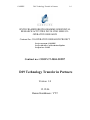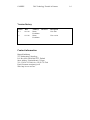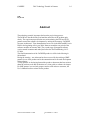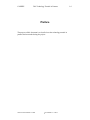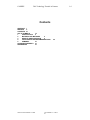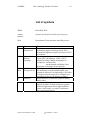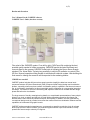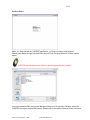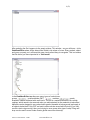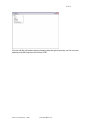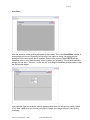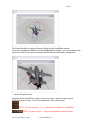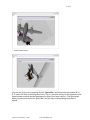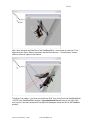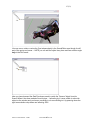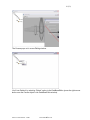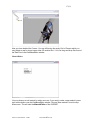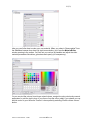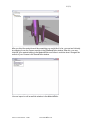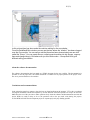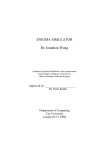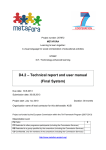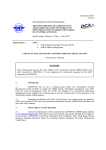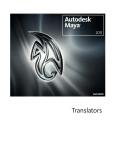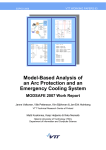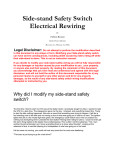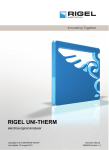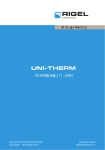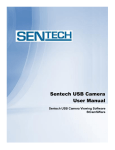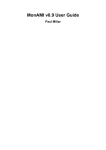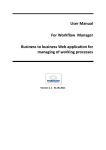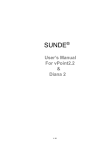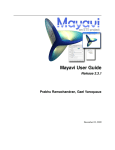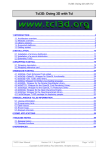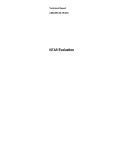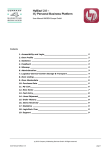Download D19 Technology Transfer in Partners - cadpipe
Transcript
CADPIPE D19 Technology Transfer in Partners 1.0 SIXTH FRAMEWORK PROGRAMME HORIZONTAL RESEARCH ACTIVITIES INVOLVING SMES COOPERATIVE RESEARCH Contract for: CO-OPERATIVE RESEARCH PROJECT Project acronym: CADPIPE Project full title: Cad Production Pipeline Proposal no.: 512897 Contract no.: COOP-CT-2004-512897 D19 Technology Transfer in Partners Version 1.0 12.12.06 Hannu Kuukkanen / VTT CADPIPE D19 Technology Transfer in Partners Version history Version Date Author(s) Reviewer Description 0.1-1 10.12.06 Hannu Kuukkanen First draft 1.0 12.12.06 Hannu Kuukkanen First version Contact information Hannu Kuukkanen VTT Information Technology P.O. Box 1000, FIN-02044 VTT, Finland Street Address: Vuorimiehentie 3, Espoo Tel. +358 20 722 5948, fax +358 20 722 7066 Email: [email protected] Web: http://www.vtt.fi/tte/ End of editable fields 1.0 CADPIPE D19 Technology Transfer in Partners 1.0 UDK Key Words Abstract The technology transfer in partners has been the project long process. The DOW has described in the first hand the main lines of the product quite clearly. The requirement specification was written during the WP1 and RTD partners started the software development by writing the document “CADPIPE Sysytem Architecture” First demonstrations were seen in the MidTermREview in Izmir in the beginning of this year 2006. Partners started the test period of the software modules on summer 2006. The second stage of integrated software version started in autumn and ended just before the EndTermMeeting 14-1512.2006 The final demonstration of the CADPIPE product is visible in the Meeting in Switzerland. During the meeting – one afternoon has been reserved for the training of SME partners in use of the product and its documentation and in forward development of the software. To help partners in developing forward the product a document has been written about the software code and its functions as a clear guide to software developers. For SME partners’ use and sale purposes and to teach end user customers, the User’s Manual has been written for the product. COOP-CT-2004-CADPIPE - 512897 Last i modified on 14.03.07 CADPIPE D19 Technology Transfer in Partners Preface The purpose of this document is to describe how the technology transfer in partners has been made during the project. COOP-CT-2004-CADPIPE - 512897 iiLast modified on 14.03.07 1.0 CADPIPE D19 Technology Transfer in Partners Contents ABSTRACT I PREFACE II CONTENTS III LIST OF SYMBOLS IV 1 INTRODUCTION 5 2 MATERIAL AND METHODS 5 3 RESULTS AND DISCUSSION 6 4 CONCLUSIONS AND RECOMMENDATIONS 5 SUMMARY 21 ACKNOWLEDGEMENTS 21 REFERENCES 21 COOP-CT-2004-CADPIPE - 512897 iiiLast modified on 20 14.03.07 1.0 CADPIPE D19 Technology Transfer in Partners 1.0 List of symbols WWW World Wide Web extranet partners) external, closed network (in this case for project Doha Documentum iTeam document controlling system Symbol Name 3D Three Dimensional XML eXtensible Markup Language COLL ADA COLLAborative Design Activity ID IDentifier OSG COOP-CT-2004-CADPIPE - 512897 Explanation Used as a common name for the whole three dimensional, digital technology branch. Three dimensional digital description of an object in XYZ co-ordinates Meta language designed to become able to format other sub languages. XML is a W3C standard including a family of languages for example for: structural data, transformations and linking. Data description for Semantic Web technology COLLADA is a COLLAborative Design Activity for establishing an open standard Digital Asset schema for interactive 3D applications. COLLADA is designed to be the center piece of Digital Asset toolchains used by the 3D interactive industry. Alpha numerical or numerical symbol to identify data or other Open Scene Graph OpenGL portable, 3D high performance graphics toolkit for applications such as flight simulators, games, virtual reality or scientific visualization. www.openscenegraph.org/ Last modified on iv 14.03.07 Introduction The project has been running from the 1st of October 2004, has been rejected for about three moths starting again in 1.4.2005. Even though the problems in start, we have achieved good results out of the project. Loose of some effective project time has not restrained the RTD partners to fulfil the demands of the DOW and most of the document Requirements Specification written by partners during the WP1 of this project. The technology transform has been made in several WP meetings during the working process and in the Technical Board Meetings four times a year by demonstrations and documents. Material and methods The technology transfer in partners has been the project long process. After the requirement specification the RTD partners started the software development by writing the document “CADPIPESysytemArchitecture” document where the software was described as the whole system. First software module demonstrations were seen in the MidTermReview in Izmir in the beginning of this year 2006. The software modules were visible as separate components and they were demonstrated in action and the properties of each component were described to partners. We saw as well a the demonstration of the common UserInterface which gave us the idea how to use the system over the Windows platform. Partners started the test period of the software modules on summer 2006. The second stage of integrated software version started in autumn and ended just before the EndTermMeeting 14-15-12.2006. The test period will be reported by Ivan Orvieto from Testaluna (as the test co-ordinator) in 14-15.12.06 meeting. The final demonstration of the CADPIPE product is visible in the Meeting in Switzerland. During the meeting – one afternoon has been reserved for the training of SME partners in use of the product and its documentation and in forward development of the software. To help partners in developing forward the product a document has been written about the software code and its functions as a clear guide to software. For SME partners’ use and sale purposes and to teach end user customers, the User’s Manual has been written for the product. The short version of the User’s Manual has been copied as a part of this document. Technical Board will accept the product and all the documentation listed in the EndTermMeeting 14-1512-2006. 6 (23) Results and discussion User’s Manual for the CADPIPE software CADPIPE User’s Guide (the short version) Flow chart of the CADPIPE system. From left to right: CAD Export file containing the best possible quality needed in further processing, CADPIPE Imports the listed fileformats and converts them to the common CADPIPE format wich is following the Opens Scene Grapgh standard. The Visual Editor Toolset gives possibility to edit the 3D modules or content of the 3D files. Several properties will be possible to add and edit inside the system. After building the final scene for viewing the scene file will be exported to the rendering endine. CDPIPE in a nut-shell CADPIPE product includes efficient tools to speed up and to simplify the laborious manual work sequences between 3D (three Dimensional) CAD (Computer Aided Design) design and visualisation phases - especially when near photo-realistic visualisation quality is expected in real-time environment e.g. in virtual reality visualisation. At this moment high quality visualisation is not supporting interactive 3D-design. The reason for this is the time taking and expensive manual work needed after the design phase and before the visualisation. The huge amount of visually meaningless tiny details, too complicated representations of many simple objects (e.g. circle or sphere) and the lack of visual lighting dependent properties of surfaces and textures are the main causes of problems and poor visual quality. In addition, the files generated by conventional design tools do not take into account the needs of real-time visualisation software and the capabilities of accelerated 3D-graphic boards. CADPIPE software product is targeting to an, as automatic as possible, production chain for at least three most common CAD file formats. The production pipes end each up to most standard, visually powerful file format ready to shoot by 3D engines. COOP-CT-2004-CADPIPE - 512897 6 14.03.07 Last modified on 7 (23) This problem in real-time rendering is world wide and to solve it's enigmas is not possible with the wide European co-operation of the domain. The CADPIPE product includes solutions for: • • • • Decreasing the amount of different working environments to CAD, 3D visualisation and real-time rendering environment. There will be no longer need to use separate format conversion tools between CAD and 3D visualisation tool as well as visualisation tool and the real-time rendering system. Smoother data conversion pipeline that allows more accurate information preservation within the pipeline. The possibility to add basic interactive and physical behaviour properties to the models in the 3D visualisation phase. More efficient real-time rendering performance for the data as it can be prepared in the modelling or visualisation tool to suit the needs for real-time rendering. The final product includes an Export/Import tool for the Visual Editor tool-set for multiple selected open or standard formats OpenSceneGraph, COLLADA, IGES, STEP, VRML, OpenFlight, 3DS (Kinetix), STL, Universal 3D, X3D (see the full compatibility list in the end of this document) and communication with some CAD modelling tools. The product has an option for the XML based description of Collada standard and the interactivity tool and the spatial database manipulation tool in a form of a hierarchical tree. On the following pages you can learn step by step how to use the CADPIPE software. Please follow orders under each picture captured from the CADPIPE GUI (this document is also available in the project extranet). On the following pages you’ll see the Step-by-Sep Guide how to use the CADPIPE software COOP-CT-2004-CADPIPE - 512897 7 14.03.07 Last modified on 8 (23) DataBase Editor When you have started the CADPIPE application, you’ll see an empty white window. Please press down the right mouse button and you’ll see this drop-down list. Select “Import scene” NOTE! Press the right mouse button to get the drop-down menu visible. You can browse the files from normal Windows folder and file structure. Select a scene file. CADPIPE can import several file formats. Please refer to the table in the end of this document. COOP-CT-2004-CADPIPE - 512897 8 14.03.07 Last modified on 9 (23) After selecting the file it appears to the empty window. This window – as you will learn – is the DataBaseEditor where all the data will be visible in the shape of a tree. Every module, object and group, property, ect. will have their own visual outlook easy to recognise. This icon means that the scene you have imported is in “Grid-mode”. In the DataBaseEditor tree there are many types of nodes/icons: groups , positionattitude (PAT) , matrices , geode, drawable, stateset indicated with small icons. The last is a material definition from outside cadpipe, which needs to be removed when you add materials for the materials to take effect. Materials can be dragged to any node downto geode (drawable is below geode) and apply to all objects below them. Only PAT and matrix nodes can be moved with the tools (if you only see the rotator rings moving, then you're trying to move some other type of node). Drag and drop can be used to move nodes downto geode around the hierarchy. COOP-CT-2004-CADPIPE - 512897 9 14.03.07 Last modified on 10 (23) You can edit the grid-mode scene by pressing down the right mouse key over the icon and selecting from the drop-down list the topic “Edit”. COOP-CT-2004-CADPIPE - 512897 Last modified 10 on 14.03.07 11 (23) SceneEditor After the selection a new window will appear to the screen. This is the SceneEditor window. It seems empty but its not. Depending on the size of the object or scene, the object may be anywhere in the virtual space but no problem. See the next picture. Please NOTE that the DataBase editor or any window always jumps up when you activate it. This will hide the Editor window if it has been – like this – on the top of it. Just drag the DataBase window aside or drag the Edit window bigger. Just press the right mouse button and the following drop-down list will become visible. Select “Fit to view”. When ever you’ll loose your object or scene you can get it back to view by this command. COOP-CT-2004-CADPIPE - 512897 Last modified 11 on 14.03.07 12 (23) This forces the object or scene to become visible into the SceneEditor window. If you have activated the “Grid” icon in the DataBaseEditor window – you can do things to the scene like rotate (Q-icon) (note the white Activation Box and the Rotation symbol) and … … zoom (CrossArrow-icon). Navigation in the SceneEditor is with a-s-d-w / arrow keys / mouse or space mouse. Camera views are in keys 1-5 (ortho to perspective / tele to wide angle). NOTE! You may use the A – S – D – W keys for navigation in SceneEditor! NOTE! You may use the 1 – 5 keys for navigation for Camera views! COOP-CT-2004-CADPIPE - 512897 Last modified 12 on 14.03.07 13 (23) … move (Arrow-icon) You can also fly around by pressing first the “Space-Bar” and then pressing the letters W, A, S, D, one at the time and moving the mouse. This is a real trick which you should practice a bit. Space mouse would be the best equipment for flying if you have used to it. The flying stops when you press once more the “Space-Bar” and you may continue editing the scene or objects. COOP-CT-2004-CADPIPE - 512897 Last modified 13 on 14.03.07 14 (23) Here I have browsed the DataTree of the DataBaseEditor - down wards to catch the “Cow” object from the Scene. When it has been selected from the tree – “activation box” comes visible to show the object in the window. To edit the Cow object – you have to activate the “Grid” icon of the Cowin the DataBaseEditor. – NOTE in the DataBaseEditor window. A grey horizontal line will show to the right of the icon to point it has been activated (Cow object will disappear inside the Grid in the DataBase window). COOP-CT-2004-CADPIPE - 512897 Last modified 14 on 14.03.07 15 (23) You can move, rotate or resize the Cow independently in the SceneEditor even though its still part of the group and scene. – NOTE you can edit the object size, place and free rotation angle only in the Grid mode. Here you have browsed the DataTree down wards to catch the “Cessna” object from the Scene. When it has been selected from the tree – “activation box” comes visible to show the object on the window and you have a possibility to do some Editing to it by pressing down the right mouse button drop-down and selecting “Edit. COOP-CT-2004-CADPIPE - 512897 Last modified 15 on 14.03.07 16 (23) The Cessna pops out in a new Editing window. You’ll now Delete it by selecting “Delete” option in the DataBaseEditor (press the right mouse button over the Cessna object in the DataBaseEditor window) . COOP-CT-2004-CADPIPE - 512897 Last modified 16 on 14.03.07 17 (23) Now you have deleted the Cessna. You are still having the empty Grid of Cessna which you may delete as well or import some other 3D module into it. You can drag-and-drop files around the DataTree in the DataBaseEditor window. MaterialEditor You may browse an old material or add a new one. If you want to make a new material -press right mouse button over the DataBaseEditor window. Choose “New material” from the dropdown menu. This will start the MaterialEditor of the CADPIPE. COOP-CT-2004-CADPIPE - 512897 Last modified 17 on 14.03.07 18 (23) Here you can follow how to make your own material. When you select a “New material” from the DataBase browser drop-down (by right mouse button) you’ll see the MaterialEditor window opening to the screen. You can mix your colours by handles and adjust the other material parameters like shines, glossiness and opacity (or transparency). Or you can pick the colours from the pre mixed colours, assign the colour mixture by numeric parameters or pick the right colour of your favour from the colour pallet. If you please you can add the colour to your favourite “Custom” colours pallet by selecting “Define custom colours” button. COOP-CT-2004-CADPIPE - 512897 Last modified 18 on 14.03.07 19 (23) After you think the material would be something you would like it to be, you can test it directly by dragging it over the Cessna module in the DataBaseEditor window. After this, you may continue your material editing in the MaterialEditor and follow in real-time how it changes the outlook of your Cessna in the SceneEditor window. You can import or edit as well the shaders in the MaterialEditor. COOP-CT-2004-CADPIPE - 512897 Last modified 19 on 14.03.07 20 (23) In this picture there has been made the real time editing for the new shader. From the DataBaseEditor window you can see the tree where the “shader1” has been dragged over the Cow module. You can see as well that there has been demonstrated one new icon called the “Group”. You can create Groups, collect several modules into big Groups, ungroup them and change them to Grid when ever you like. Both modes – Groups and Grids give different editing possibilities. About the software documentation The software documentation has been made as a HTML document for the easy usability. This documentation is available as well in paper form. The HTML document is available for all project partners in the project server. The site is protected and close for outsiders. Conclusions and recommendations In the technology transfer to partners there has been no found problems at the moment. VTT as the co-ordinator will support the further software development by our side and most of the RTD partners are ready to do the same. SMEs have the rest of the year time to make questions freely about the software and documentations and after the project RTDs are ready to help as far as the questions refer to the pre made code (during the project). As well RTDs will offer later development project or separate projects by any funding possible. COOP-CT-2004-CADPIPE - 512897 Last modified 20 on 14.03.07 21 (23) Summary The software is working at the moment properly by the definition of a Beta-version product. The possible last found bugs (after the EndTermMeeting) will be prepared till the end of the year. Acknowledgements The usability of the product is fine compared to the short software development time. The product has been designed for professional users so it includes several short-cut properties to fasten the operations and working with the software. References www.cadpipe.vtt.fi http://dohaota.vtt.fi VTT Information Technology Hannu Kuukkanen Project manager COOP-CT-2004-CADPIPE - 512897 Last modified 21 on 14.03.07