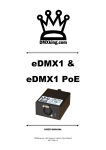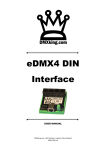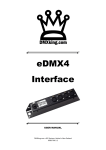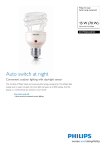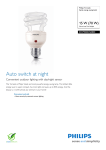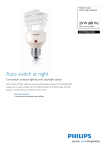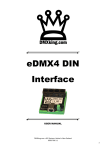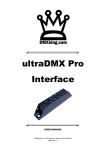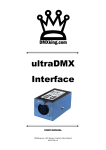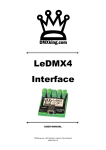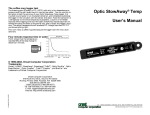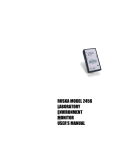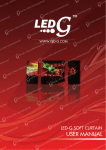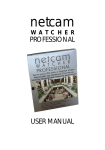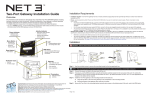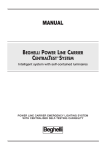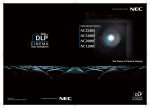Download eDMX1 Interface
Transcript
eDMX1 Interface USER MANUAL DMXking.com • JPK Systems Limited • New Zealand 0077-700-1.1 TABLE OF CONTENTS 1. Introduction ............................................................................................................................................................................... 1 Main Features ................................................................................................................................................................................. 1 2. Exterior View .............................................................................................................................................................................. 1 Front View ....................................................................................................................................................................................... 1 Rear View ........................................................................................................................................................................................ 1 Status LED Table .............................................................................................................................................................................. 2 3. Default Configuration ................................................................................................................................................................. 2 4. Configuration Utility ................................................................................................................................................................... 3 5. Compatible Software ................................................................................................................................................................. 6 Controllers ...................................................................................................................................................................................... 6 Media Servers / VJ .......................................................................................................................................................................... 6 Visualizers ....................................................................................................................................................................................... 6 Mobile Apps .................................................................................................................................................................................... 7 6. Updating Firmware .................................................................................................................................................................... 8 Using TFTP Client ............................................................................................................................................................................ 8 7. Technical Specifications ............................................................................................................................................................. 9 8. Warranty .................................................................................................................................................................................... 9 DMXking.com Hardware Limited Warranty .................................................................................................................................... 9 9. Declarations (FCC & CE) ............................................................................................................................................................. 9 Federal Communications Commission (FCC) Declaration of Conformity ....................................................................................... 9 EEC Declaration ............................................................................................................................................................................. 10 DMXking.com • JPK Systems Limited • New Zealand 0077-700-1.1 ii 1. INTRODUCTION Thanks for purchasing a DMXking.com product. Our aim is to bring you high quality products with great features we know you’ll appreciate. We ship only what’s required which is why there’s no CD or printed manual in the box, this is part of our commitment to minimizing environmental impact which also translates into end user savings. The DMXking.com eDMX1 product is a robust single universe bi-directional DMX512 interface communicating with the host computer over Ethernet. Firmware v1.0 supports the widely used Art-Net broadcast and Art-Net 2 unicast protocols. MAIN FEATURES − − − − − − − − − Supported operating systems: Any with Ethernet networking support. Windows, MAC OS, Linux, BSD… DMX512 Out or DMX512 In functionality. Tough metal enclosure. Available with 3 pin or 5 pin XLR socket, no adapter purchase required. External 5Vdc power input USB mini-B socket. Can be powered from computer USB port. ANSI E1.11 Higher Protection Level “DMX512-A Protected” device. Fully compatible with *ALL* software and hardware that supports Art-Net and Art-Net II protocols. Configuration utility (Windows platform only .NET 3.5 – contact support for other OS). Firmware update through TFTP (contact support). 2. EXTERIOR VIEW FRONT VIEW One 3pin or 5pin XLR connector for either DMX512-A input or output function. An XLR male to male gender changer may be required in some DMX512 receive situations depending on your cabling configuration. REAR VIEW USB mini-B power socket Ethernet RJ45 socket. DMXking.com • JPK Systems Limited • New Zealand 0077-700-1.1 1 STATUS LED TABLE Lower LED Indication ON Network link. FLASH Network activity. Upper LED Indication Slow FLASH Green Power ON indication. Waiting for network connection. FLASH Red Receive mode, DMX512 stream detected. Flash rate = DMX update rate. FLASH Green Transmit mode, Art-Net DMX512 stream received. Flash rate = DMX rate. ON Firmware update mode initiated. Power off/on to exit. 3. DEFAULT CONFIGURATION All eDMX1 units ship with default IP address settings. Please reconfigure for your requirements before use! Parameter Default Setting IP Address 192.168.0.1 Subnet Mask 255.255.255.0 Default Gateway 192.168.0.254 DMX512 and Art-Net configuration parameters are also configured with default values. Where noted please do not alter parameters without first contacting DMXking.com support. Parameter Default Setting Network Mode Custom IP address Art-Net Operation Mode DMX Transmitter Art-Net DMX Universe 0 [Subnet 0, Universe 0] Art-Net Merge Mode HTP DMX512 Update Rate 40 [DMX512 frames per second] RDM Discovery Packet Spacing 1 [Unused in v1.0 firmware] RDM Discovery Period 60 [Unused in v1.0 firmware] Broadcast Threshold 0 [Force Art-Net 1 broadcast]. Don’t change this unless you want Art-Net II unicast. DMXking.com • JPK Systems Limited • New Zealand 0077-700-1.1 2 4. CONFIGURATION UTILITY The eDMX1 Configuration utility provides a simple interface to all device parameters. Typically these are set once during initial configuration and left untouched. If you are not confident in setting up network IP Address, Subnet Mask and Default Gateway parameters please get in touch with DMXking.com support and we’ll walk you through the process. Before starting the eDMX1 Configuration utility please ensure your computer has appropriate IPv4 network settings, for example IP 192.168.0.100 Subnet 255.255.255.0 Gateway 192.168.0.254. Upon startup eDMX1 devices on the same subnet are automatically detected and displayed by IP address. You can re-poll for new devices or just check the communications is okay by clicking “Search For Devices”. Click on the desired device’s IP address in the list and all Settings will be retrieved. Note that if no response is received the settings will be greyed out. An activity box shows both transmitted and received messages to help with diagnosing communication issues. If your network configuration has multiple adapters and or IP addresses you need to select the same network range as the eDMX1 from the Network Adapter IP Address dropdown box and also ensure the subnet mask is appropriate. Make changes to the applicable settings on the Network tab then click “Update Network Settings”. If you select the Art-Net 2.x.y.z or 10.x.y.z addressing scheme please note the custom IP address will still be valid during initial boot stages (i.e. firmware updates are always on the Network Settings address, not 2.x.y.z or 10.x.y.z) The eDMX1 unit will reboot after network any settings changes. Selecting “Enter Bootloader” will force the eDMX1 unit into boot loader mode which is detailed elsewhere in this manual. The Port 1 tab provides access to the DMX512 port parameters. DMXking.com • JPK Systems Limited • New Zealand 0077-700-1.1 3 Make changes to the applicable Port settings then click “Update”. The following table explains each of the settings parameters. Parameter Usage MAC Address Factory programmed Ethernet MAC address IP Address IPv4 network address Subnet Mask Subnet mask, typically 255.0.0.0, 255.255.0.0 or 255.255.255.0 for class A,B & C respectively Default Gateway Address of network gateway (router) for communications beyond local subnet Network Mode Custom IP, Art-Net 2.x.y.z , Art-Net 10.x.y.z Operation Mode DMX512 Receiver, DMX512 Transmitter DMX Universe Art-Net Subnet (0 – F), Art-Net Universe (0 – F) Merge Mode HTP (Highest Takes Precedence - dimmers), LTP (Last Takes Precedence – moving lights) Update Rate DMX512 output frame rate/frequency RDM Discovery Packet Spacing RDM not enabled in v1.0 firmware RDM Discovery Period RDM not enabled in v1.0 firmware Broadcast Threshold 0 = Force Art-Net broadcast mode, > 0 Art-Net II unicast (contact DMXking.com support) DMXking.com • JPK Systems Limited • New Zealand 0077-700-1.1 4 Select View | DMX Display for a simple DMX512 test utility. To generate an Art-Net output stream click Transmit then select one of the 6 Transmit Options and change Art-Net Universe as applicable. When in Manual mode you can click on any of the channels (represented by small boxes with hexadecimal channel level inside) to set ON level and double click to set zero. The mouse scroll wheel adjusts a channel by a defined increment. Channel number increases left to right, top to bottom and the roaming tool tip provides information about a specific channel. Both the ON level and mouse wheel step can be set by right clicking anywhere within the black display area. Number of channels transmitted and the refresh rate can be adjusted using the applicable sliders adjacent to transmit options. Changing to Receive mode will display the selected Art-Net universe number with merged streams if more than 1 is present. Note Art-Net II unicast is not supported meaning only Art-Net broadcast streams are displayed. The DMX Display utility works with any manufacturers Art-Net hardware and can be useful for diagnostics and simple testing of DMX512 fixtures. DMXking.com • JPK Systems Limited • New Zealand 0077-700-1.1 5 5. COMPATIBLE SOFTWARE Art-Net and DMX512 are the most commonly used lighting control protocols with roots in simple theatrical light dimming. These days almost any lighting or stage effect equipment may be controlled using DMX512 (with explicit exclusion of anything involving potentially dangerous operations such as pyrotechnics) including moving lights, LED screens, fog machines and laser displays. The DMXking.com eDMX1 unit is a single universe Art-Net device designed for use with computer based show control software. It replaces an entire lighting console allowing the user to perform sophisticated shows with little more than a laptop. There are many free and commercial software packages available and by selecting Art-Net as your DMX device compatibility is guaranteed. The following tables are by no means a definitive guide to Art-Net compatible software however it’s a good starting point. CONTROLLERS LightFactory http://www.lifact.com/ Venue Magic http://www.venuemagic.com/ FreeStyler http://www.freestylerdmx.be/ MagicQ – ChamSys (Windows, Mac, Linux) http://www.chamsys.co.uk/download LumiDMX http://www.lumidmx.com/ LX Series (Mac OS-X) http://lx.claudeheintzdesign.com/ Q Lighting Controller (Linux, Mac OS-X, Windows) http://qlc.sourceforge.net/ LSC Clarity (Windows, Mac OS-X) http://www.lsclighting.com/products/clarity-controlsystem/clarity-for-pcmac Max – Cycling 74 (Windows, OS-X) http://cycling74.com/products/maxmspjitter/ White Cat Lighting Board http://www.le-chat-noir-numerique.fr/ TJShow http://www.tjshow.com/ MADRIX – LED Lighting Control http://www.madrix.com/ DMXControl http://www.dmxcontrol.org/ vvv – a multipurpose toolkit http://vvvv.org/ MEDIA SERVERS / VJ ArKaos MediaMaster Pro, MediaMasterExpress, Media Server http://www.arkaos.net/category/index.php?catid=2 Resolume Avenue 3 http://www.resolume.com/ MXWendler FXServer http://www.mxwendler.net/Product.4.0.html VISUALIZERS DMXking.com • JPK Systems Limited • New Zealand 0077-700-1.1 6 Capture http://www.capturesweden.com/ WYSIWYG http://www.cast-soft.com/ ESP Vision http://www.espvision.com/ SoftPlot http://www.stageresearch.com/products/SoftPlot9/SoftPlot9.aspx LD Assistant http://www.ldassistant.com/ MOBILE APPS Luminair (iPhone/iPad) http://www.synthe-fx.com/products/luminair LightingPad (iPhone/iPad) http://www.alcorn.com/products/lightingpad/index.html DMXking.com • JPK Systems Limited • New Zealand 0077-700-1.1 7 6. UPDATING FIRMWARE A built in boot loader permits updating of the eDMX1 firmware. Note only signed encrypted firmware files from DMXking.com can be successfully loaded to ensure you won’t brick your device by accident. USING TFTP CLIENT TFTP protocol is used to transfer new firmware images into the eDMX1. Your operating system may have a TFTP Client command line utility installed/enabled by default, contact support if you are unsure. 1. 2. 3. 4. Locate eDMX1 IP address using the eDMX Configuration utility. Note the custom IP is used for firmware updating and Art-Net 2.x.x.x or 10.x.x.x address mode settings are ignored if configured. Using eDMX Configuration utility click “Enter Bootloader” The top LED will stay continuously lit when in boot loader mode. You can exit this mode by either powering off/on or uploading a firmware image. Windows: Start command prompt and enter “tftp –i 192.168.0.1 PUT 0077-500-1.0.enc firmware.enc” Change the destination IP address and source filename as applicable. Note you must use binary transfer mode (sometimes called octet mode) to ensure byte mode transfers are used. Future firmware releases for this product will be in the form 0077-500-VersionMajor.VersionMinor.enc DMXking.com • JPK Systems Limited • New Zealand 0077-700-1.1 8 7. TECHNICAL SPECIFICATIONS • • • • • • • • • • Dimensions: 60x36x78mm (WxHxD) Weight: 0.13kg DMX512 connector: 3 or 5 pin XLR Female. Internal DMX512 line biasing 120Ω termination. Power connector: USB mini-B socket Art-Net and Art-Net II support Both HTP and LTP merging of 2 Art-Net streams IPv4 Addressing DMX512 Frame Rate: Adjustable DMX512 Port Protection: DMX512-A Protected as per E1.11-2008 8. WARRANTY DMXKING.COM HARDWARE LIMITED WARRANTY What is covered This warranty covers any defects in materials or workmanship with the exceptions stated below. How long coverage lasts This warranty runs for one year from the date of shipment from an authorized DMXking.com distributor. What is not covered Failure due to operator error or incorrect application of product. Opening the unit voids the warranty. What DMXking.com will do DMXking.com will repair or replace, at its sole discretion, the defective hardware. Return shipping costs from our service facility in New Zealand shall be free of charge. How to obtain service Contact DMXking.com directly by email [email protected] or telephone +64(9)3794836 (UTC+12) 9. DECLARATIONS (FCC & CE) FEDERAL COMMUNICATIONS COMMISSION (FCC) DECLARATION OF CONFORMITY Responsible Party: JPK Systems Limited PO Box 493 Pukekohe 2340 New Zealand declares that the product USB DMX512-A complies with Part 15 of the FCC rules. DMXking.com • JPK Systems Limited • New Zealand 0077-700-1.1 9 Operation is subject to the following two conditions: (1) This device may not cause harmful interference, and (2) this device must accept any interference received, including interference that may cause undesired operation. This equipment has been tested and found to comply with the limits for a class B digital device, pursuant to Part 15 of the FCC rules. These limits are designed to provide reasonable protection against harmful interference in a residential installation. This equipment generates, uses and can radiate radio frequency energy and, if not installed and used in accordance with the instructions, may cause harmful interference to radio communications. However, there is no guarantee that interference will not occur in a particular installation. If this equipment does cause harmful interference to radio or television reception, which can be determined by turning the equipment off and on, the user is encouraged to try to correct the interference by one or more of the following measures: - Reorient or relocate the receiving antenna. Increase the separation between the equipment and the receiver. Connect the equipment into an outlet on a circuit different from that to which the receiver is connected. Consult the dealer or an experienced radio/TV technician for help. EEC DECLARATION We JPK Systems Limited PO Box 493 Pukekohe 2340 New Zealand declare under our sole responsibility that our product USB DMX512-A conforms to the requirements of Council Directives 89/336/EEC and 73/23/EEC and therefore complies with the requirements of Council Directive 73/23/EEC, (The Low Voltage Directive) on the harmonisation of the laws of Member States relating to electrical equipment designed for use within certain voltage limits as amended by Article 13 of Council Directive 93/68/EEC • • • EN 55103-1 EN 50103-2 EN 60065 Signed: Jason Kyle Date: 15 March 2011 Position: Managing Director DMXking.com • JPK Systems Limited • New Zealand 0077-700-1.1 10