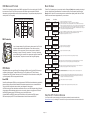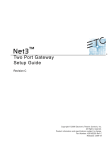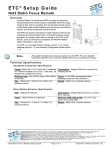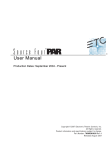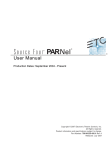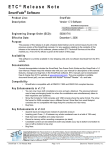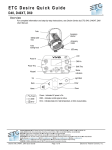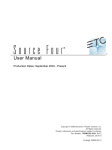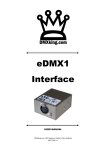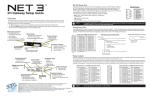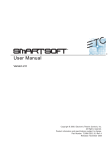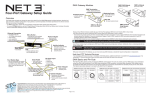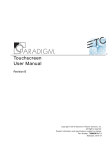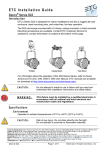Download Two-Port Gateway Installation Guide
Transcript
Two-Port Gateway Installation Guide Installation Requirements Overview • Installation location - the Two-Port gateway fits into an industry standard 2-gang deep back box (provided by others) or surface-mount back box (available by ETC). This Installation Guide will lead you through the setup of the Net3 Two-Port DMX/RDM gateway including hardware, electrical and data connections. Software configuration of your gateway is covered separately and relates specifically to the software versions that may be running in the gateway. • Power - can be powered by either Power over Ethernet (PoE 802.3af) or by use of an external dc power supply. Power consumption is less than 5 Watts. • For Net3 configuration, please refer to the Gateway Configuration Editor (GCE) Online Help System. • For use on ETCNet2 systems, use the ETCNet2 Network Configuration Editor (NCE) User Manual which includes information about the Net3 DMX gateways running in ETCNet2 mode. • For Power over Ethernet (IEEE 802.3af), connect to the RJ45 receptacle on the rear panel of the gateway. This connection point supports PoE, auto-sensing, auto-negotiation and 10/100Mbps data speeds. All Ethernet wiring must comply with IEEE 802.3 and be terminated to the T568B standard. • For DC power input (external power supply 8-28 Vdc), connect to the two pin pluggable header provided on the rear panel of the gateway. • • Solid blue LED indicates power Menu Button • Activates the LCD backlight • Advances display pages Reset button • hard reboot Activity Indicator • Solid green LED indicates network connection. • Flashing LED indicates network activity LCD • Displays gateway status and configuration data • Ethernet is connected to the RJ45 connector on the rear panel of the unit. • The Two-Port gateway is capable of supporting 1024 DMX In or DMX Out channels utilizing the two built-in DMX ports. The DMX ports can be either two XLR-5pin Male DMX input connectors or two XLR-5pin Female output connectors. Termination switches are provided on the rear panel for user convenience. See page 2 of this document for more information on DMX and termination switches. Installation WARN I NG: RISK OF ELECTRICAL SHOCK! Power must be removed from the gateway before removing or ser vicing the unit. DMX Ports Step 4.a Step 1 • Pair of XLR 5-pin DMX Output (female) or DMX Input (male) connectors. Step 2 Step 3 thernet (P oE 8 02.3a f E Power Indicator An optional Universal Power Supply (ETC part number PS313-F) 90-240V AC to 12 Vdc @ 1.3 A is available for use with portable and rack mount gateways. Contact your ETC Customer Service Representative for details. • Network Data and DMX - the Two-Port gateway complies with 802.3i for 10BASE-T, 802.3u for 100BASE-TX and 802.3af for Power over Ethernet specifications. Data transport utilizes the TCP/IP suite of protocols and distributes DMX over Ethernet to any input/output device. ) On On DC Power input • 8-28Vdc • <5 Watts usage Ethernet Step 4.b • PoE (IEEE 802.3af) Step 5 • 10/100Mbps data speeds • Auto-sensing • Auto-negotiation Termination • DMX termination switches Step 1: Use the provided screws to secure the mounting bracket to the t wo gang back box. NOTE: This mounting bracket fits standard masonry wall back boxes, surface-mount boxes, and portable enclosures. Step 2: Connect the power and data to the rear panel of the unit. Step 3: If necessar y, set the DMX termination using the termination switches located on the rear panel of the unit. S1 controls the termination for Port 2 and S2 controls the termination for Port 1. By default termination is set to “On”. For most applications no change to the default will be required. Step 4: Install the Two - Por t gateway to the mounting bracket on the back box. a: Align the top tabs on the Two-Port gateway to the receptacles on the mounting bracket. b: Swing the bottom of the gateway down and hold it in place. Step 5: Secure the Two-Port to the mounting bracket using the two screws on the bottom panel of the unit, next to the DMX ports. Corporate Headquarters 3031 Pleasant View Road, P.O. Box 620979, Middleton, Wisconsin 53562-0979 USA Tel +608 831 4116 Fax +608 836 1736 London, UK Unit 26-28, Victoria Industrial Estate, Victoria Road, London W3 6UU, UK Tel +44 (0)20 8896 1000 Fax +44 (0)20 8896 2000 Rome, IT Via Ennio Quirino Visconti, 11, 00193 Rome, Italy Tel +39 (06) 32 111 683 Fax +44 (0) 20 8752 8486 Holzkirchen, DE Ohmstrasse 3, 83607 Holzkirchen, Germany Tel +49 (80 24) 47 00-0 Fax +49 (80 24) 47 00-3 00 Hong Kong Rm 1801, 18/F, Tower 1 Phase 1, Enterprise Square, 9 Sheung Yuet Road, Kowloon Bay, Kowloon, Hong Kong Tel +852 2799 1220 Fax +852 2799 9325 Service: (Americas) [email protected] (UK) [email protected] (DE) [email protected] (Asia) [email protected] Web: www.etcconnect.com Copyright © 2010 ETC. All Rights Reserved. Product information and specifications subject to change. Page 1 of 2 4261M2200 Revision D 2010-01 ETC intends this document to be provided in its entirety. DMX Basics and Pin-Outs Menu Structure The Net3 Two-Port gateway sends and receives DMX512 control signals. The unit can contain a pair of 5-pin DMX input connectors or a pair of 5-pin DMX output connectors. DMX cables must be acceptable for DMX data transmission (not microphone cable) and should follow the standard pinout. The optional secondary data pair is not used by the Net3 Two-Port gateway. The Net3 Two-Port gateway has only a one button interface. Pressing the [Menu] button repeatedly cycles through the menu, displaying mostly informational data. On certain menu items you are prompted to press and hold the [Menu] button for a period of 5 seconds to change a state or switch between operating modes. Both the ETCNet2 and Net3 menu structures are displayed below for your convenience. DMX512 Pinout for 5-pin XLR Connectors Female (output) Push 5 1 4 2 3 Pin# Use 1 Common (shield) 2 Data - 3 Data + 4 unused 5 unused Net2 Menu Male (input) 1 10.101.50.101 1 2 FOH1 1 2 DMX Port 1 Output EDMX Start: 1 Port 1 Output sACN 3/4:511 5 2 Port 1 RDM Enabled Discovery On #12 4 3 DMX Port 2 Output EDMX Start: 513 DMX Termination On On Net3 Menu • • • displays either the “gateway name” or the “IP Address”. displays each port and its status ( = output, = input, no indication = disabled port a port that flashes indicates it either has no patch data (EDMX or sACN) or no valid DMX is received on that port • displays the port priority mode (either “Output”, “Input Pri ***”, where *** indicates the port is set with per-address priority, or “Input Pri 100” (where 100 is the priority value for that port). For Net2 mode, displays either “Input” or “Output”. displays the patch information formatted as “universe”, “universe/address”, “universe/address:length”, “universe:length” or “Custom (AIP)”. Net2 mode displays the EDMX start address. • • • displays the port RDM status (either “Enabled”, “Disabled”, or “Standby”). Can be enabled or disabled at the gateway only if the port is set to “Output” mode by holding the [Menu] button for 5 seconds. displays discovery status (either “Fast”, “On”, or “Off”). Port 2 Input Pri*** Custom (AIP) Port 2 RDM Disabled A pair of compact switches (S1 and S2) located on the rear panel of the Two-Port is provided to enable and disable DMX termination. These switches are factory defaulted to “On” for every gateway. The most common reason to disable this termination is to support “touch and go” connections. “Touch and go” implies that you land DMX wiring on the connector for the gateway and continue to another DMX device (daisy-chain). This practice is uncommon when using DMX gateways. RDM Basics Net3 gateway software now supports Remote Device Management (RDM) protocol. By default, RDM discovery is not enabled on Net3 gateways. To enable RDM on the Net3 Two-Port gateway, use ETC’s Net3 Gateway Configuration Editor (GCE) software. Please see the GCE online help files for more information on activating RDM on your Net3 gateways. RDM is not supported in Net2 mode. About RDM Remote Device Management (RDM) is a protocol enhancement to DMX512 that allows bidirectional communication between a lighting system controller and attached RDM-compliant responder devices over a standard DMX line. This protocol allows configuration, status monitoring, and management of these devices. An RDM Controller is the device that initiates communication with one or more RDM Responder devices. Examples of responders are RDM-enabled edge devices such as color scrollers, dimmers, moving lights, and LED fixtures. Net3 DMX/RDM gateways support 32 RDM devices per-port, just like DMX devices. Compliant DMX512 and DMX512-A devices (non-RDM devices) are fully functional when RDM is present. RDM was developed by the ESTA Technical Standards and can also be referenced as ANSI E1.20. IP Address 10.101.50.101 Static IP Address 10.101.50.107 • • displays either “Static” or “Dynamic” IP Address. displays the current IP address of the gateway. IP Subnet Mask 255.255.0.0 IP Subnet Mask 255.255.0.0 • displays the current Subnet Mask of the gateway. IP Gateway 10.101.50.101 IP Gateway 10.101.50.101 • displays the current IP address for a network router (or the gateway’s own IP address). TFTP Server 10.101.50.43 • displays the current Trivial File Transfer Protocol (TFTP) server IP address for the gateway. The TFTP server is typically an ETC console or computer running Gateway Configuration Editor (GCE) software. Net2 Gateway Version 4.0.5.9.0.36 ACN Gateway Version 3.0.0.0.0.40 • displays the version number of the software currently running on this device. If running in Net2 mode, “Net2 Gateway Version” displays along with the Net2 version number of software. Hold button 5 sec to Switch to ACN Hold button 5 sec to Switch to Net2 • switch between ACN and Net2 modes. Net2 mode displays a limited menu selection displayed in the left column of this menu structure. Hold button 5 sec to Reset Dynamic IP • if the IP mode is set in Gateway Configuration Editor (GCE) to Static, “Switch to Dynamic IP” displays. If the IP mode is Dynamic, “Reset Dynamic IP” displays. Resetting the Dynamic IP erases the current IP from memory and requests an IP from the DHCP address service after reboot. Hold button 5 sec to Download Software Hold button 5 sec to Download Software • software is retrieved from the current TFTP update server . Hold button 5 sec to Restore Defaults Hold button 5 sec to Restore Defaults • restoring defaults will cause the gateway to reset all settings to the factory defaults. Mac Address 00:C0:16:00:00:1A Help from ETC Technical Services If you experience difficulty during installation of the Net3 gateway, additional information is available from www.etcconnect.com, or by contacting ETC Technical Services at your local office listed on the bottom left side of this document. Page 2 of 2