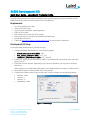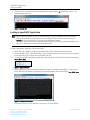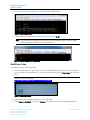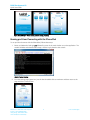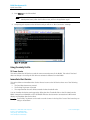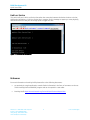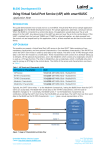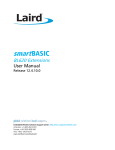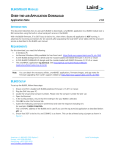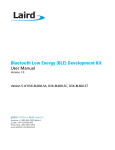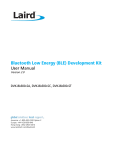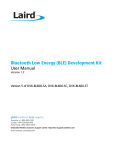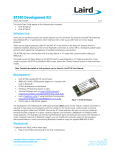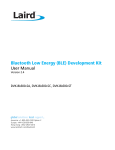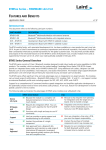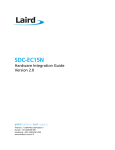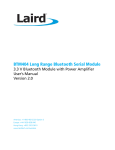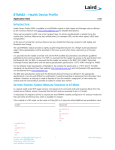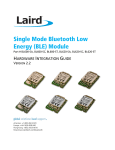Download BL600 Development Kit
Transcript
BL600 Development Kit Quick Start Guide – smart BASIC Proximity Profile This guide demonstrates how to load a smart BASIC Proximity Profile application (prx.proximity.SB) onto the BL600 development board and view the data on a BT4.0 iPad/iPhone. Requirements PC running Windows XP or later UWTerminal 6.50 or later Prx.proximity.SB smart BASIC sample application USB A to mini B cable iPad 3/ iPhone 4S or newer with BT4.0 support Internet connection on iOS device (to download the BL600 app) DVK_BL600 User Manual FTDI Drivers http://www.ftdichip.com/Drivers/VCP.htm (for some versions of Windows) Development Kit Setup To setup the BL600 development kit, follow these steps: 1. Configure the BL600 development kit to the following settings: DC/USB power source switch (SW4) – USB VCC_1V8/VCC_3V3 switch (SW5) – VCC_3V3 CR2033/VCC_3V3/1V8 switch (SW6) – VCC_3V3/1V8 2. Connect one end of the mini USB cable to CON4 on the development board and the other end of the cable to your PC. 3. Follow the on-screen prompts. Depending on your version of Windows, you may need to install the FTDI drivers. When complete, the development board appears in the Windows device manager as a USB Serial Port. 4. Extract UWTerminal to a selected folder and run the program. 5. Configure the COM port with the port number seen in device manager with the following settings: Baudrate – 9600 Stop Bits – 1 Data Bits – 8 Handshaking – None Figure 1: Comms Settings Americas: +1-800-492-2320 Option 3 Europe: +44-1628-858-940 Hong Kong: +852 2923 0610 www.lairdtech.com/wireless 1 Laird Technologies BL600 Development Kit Quick Start Guide 6. Confirm you can communicate with the development board by typing at followed by a return. The module responds with 00. Figure 2: Comms OK Loading a smart BASIC Application Note: When swapping between profiles on the same device, it may be necessary to clear any existing pairings on the module and iOS device. On the module, this can be done with the command at+btd*; and on the iOS device this can be done in Bluetooth settings. The BL600 app also allows you to manage devices through its connection manager available via the gears icon, swipe left any existing devices to delete them. To load a smart BASIC application, follow these steps: 1. Ensure the cross compiler is located in the same folder as UWTerminal. Its name is similar to XComp_BL600r2_0B41_1483, where 0B41_1483 indicates a hash key. Each firmware version requires its corresponding cross compiler with a matching hash key. 2. To compile and load a smart BASIC application, right-click in the main UWTerminal window and select XCompile + Load. Figure 3: Right-click menu 3. Locate and open the prx.proximity.SB application located in the supplied smart BASIC _sample_Apps folder. When the application is successfully compiled and loaded, the console displays +++ DONE +++. Figure 4: Compiled and Loaded If the correct version of cross compiler is not present, an error displays. Americas: +1-800-492-2320 Option 3 Europe: +44-1628-858-940 Hong Kong: +852 2923 0610 www.lairdtech.com/wireless 2 Laird Technologies BL600 Development Kit Quick Start Guide 4. Locate the correct version and place it in the same folder as UWTerminal. Figure 5: Cross Compiler Error 5. Confirm that the prx application is loaded by using the command at+dir. Note: The file extension is truncated from files copied onto the BL600 module. Therefore, when prx.SB is copied to the device, its name becomes hrs. Figure 6: Directory showing “prx” app loaded iPad/iPhone Setup For iPad/iPhone setup, follow these steps: 1. Install the Laird Utility from Apple’s App Store and ensure Bluetooth is enabled in the device settings. If you are searching for the application on an iPad, you may need to click the iPhone Apps tab in the App Store. “BL600” by Laird Technologies https://itunes.apple.com/gb/app/bl600/id594855763?mt=8 Figure 7: BL600 app installed 2. Once installed, run the BL600 application on your iOS device. 3. Select Sensors > Proximity. Do not press Connect until prx.SB is running on the development board. Americas: +1-800-492-2320 Option 3 Europe: +44-1628-858-940 Hong Kong: +852 2923 0610 www.lairdtech.com/wireless 3 Laird Technologies BL600 Development Kit Quick Start Guide Figure 8: BL600 App – Home screen, sensors menu, proximity Running prx.SB and Connecting with the iPhone/iPad To run prx.SB and connect with the iPhone/iPad, follow these steps: 1. Return to UWterminal and type prx followed by return in the main window to run the application. The module initialises and advertisements begin, and the log is printed to the console. Figure 9: prx.sb running 2. From the settings page (gears icon), set the alert threshold slider to maximum and then return to the page with the Connect button. Americas: +1-800-492-2320 Option 3 Europe: +44-1628-858-940 Hong Kong: +852 2923 0610 www.lairdtech.com/wireless 4 Laird Technologies BL600 Development Kit Quick Start Guide 3. Press Connect on the iPhone/iPad. Note: If the module times out before you press Connect, press the reset button on the development board, allow the module to reset, and run the application again. 4. Accept any pair requests on the iOS device and you will see a “BLe Connection” message Figure 10: Connected Using Proximity Profile TX Power Service This service allows the iOS device to read the current transmit power of the BL600. This value is fixed and does not change. It is used by the iOS device to estimate its distance from the BL600. Immediate Alert Service This service allows an Immediate Alert Service Alert to be sent to the iOS device when one of the following occurs: The Send Alert buttons are pressed The Find My Tag button is pressed The range between the two devices exceeds the alert threshold value. You can simulate the devices moving apart by sliding the Alert Threshold slider to the left. Note how the PROX: changes from IN RANGE to OUT OF RANGE while the devices remain connected and UWTerminal displays an Immediate Alert Service Alert. Example: The Find My Tag button can be used to sound a buzzer in the key fob of a set of lost house keys to help you locate them. Americas: +1-800-492-2320 Option 3 Europe: +44-1628-858-940 Hong Kong: +852 2923 0610 www.lairdtech.com/wireless 5 Laird Technologies BL600 Development Kit Quick Start Guide Link Loss Service This service will send a Link Loss Service Alert when the connection between the devices is about to be lost. UWTerminal will display a “Link Loss Service Alert” message. For this message to appear you must physically relocate the devices so they are far enough apart to trigger this alert. Figure 11 Alerts seen in UWTerminal References For more information on Proximity Profile please refer to the following documents: prx.proximity.sb sample application contains further information in the form of comments on the use of the Proximity Profile smartBASIC program and can be opened in a text editor. Proximity Profile https://www.bluetooth.org/Technical/Specifications/adopted.htm Americas: +1-800-492-2320 Option 3 Europe: +44-1628-858-940 Hong Kong: +852 2923 0610 www.lairdtech.com/wireless 6 Laird Technologies