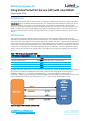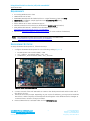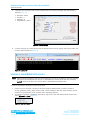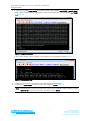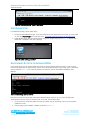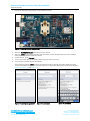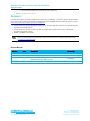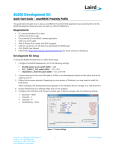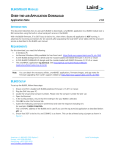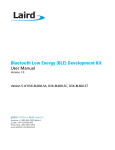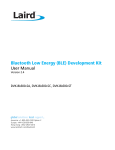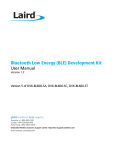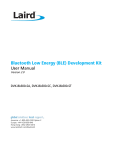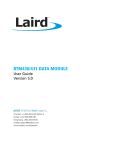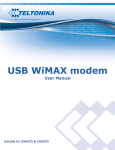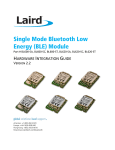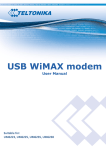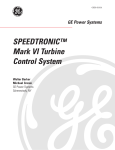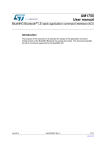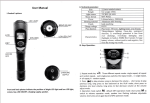Download Using Virtual Serial Port Service
Transcript
BL600 Development Kit Using Virtual Serial Port Service (vSP) with smart BASIC Application Note v1.2 INTRODUCTION This guide demonstrates how to load and run a smart BASIC Virtual Serial Port service sample application (upass.vsp.sb) onto the BL600 development board. The sample application advertises a serial port service. When the BL600 is connected to a central role device, the application accepts data over the air and passes it to the UART. Any data arriving at the UART are also sent over the air to the central device. If the UART is isolated from the host and TX&RX and CTS&RTS are shorted together, any data received from the central unit are looped back by this application; that is, all data received are sent back to the central device. VSP OVERVIEW The module can present a Virtual Serial Port (vSP) service in the local GATT Table consisting of two mandatory characteristics and two optional characteristics. One mandatory characteristic is the RX FIFO to which the GATT client writes in order to send data to the module. The other is the TX FIFO through which data is sent from the module via a notification. These characteristics both consist of an attribute taking up to 20 bytes. Of the optional characteristics, one is the ModemIn which consists of a single byte; only bit 0 is used as a CTS type function. The other is ModemOut, also a single byte, which is notifiable only and is used to convey an RTS flag to the central device. The UUIDs of the service and characteristics are shown in Table 1. Table 1: VSP Service and Characteristic UUIDs VSP Service or Characteristic UUID VSP Service 569a1101-b87f-490c-92cb-11ba5ea5167c RX FIFO Characteristic 569a2001-b87f-490c-92cb-11ba5ea5167c TX FIFO Characteristic 569a2000-b87f-490c-92cb-11ba5ea5167c ModemIn Characteristic 569a2003-b87f-490c-92cb-11ba5ea5167c ModemOut Characteristic 569a2002-b87f-490c-92cb-11ba5ea5167c Typically, the GATT client writes ‘1’ to the ModemIn characteristic, letting the BL600 know that the GATT client can accept data. The BL600 then sends data via the TX FIFO characteristic until the value of ModemIn changes to ‘0’. Conversely, the BL600 writes ‘1’ to the ModemOut characteristic via notification, letting the GATT client know that the BL600 can accept data. The GATT client can then send data to the BL600 via the RX FIFO characteristic. Figure 1 gives a visual representation of this. BL600 (GATT Server) VSP Service Write ‘1’ GATT Client Receive Data Modem In Send Data Notify ‘1’ Send Data Receive Data Rx Fifo Modem Out Tx Fifo Figure 1: Usage of Characteristics and Data Flow Embedded Wireless Solutions Support Center: http://ews-support.lairdtech.com www.lairdtech.com/bluetooth 1 Laird Technologies Americas: +1-800-492-2320 Europe: +44-1628-858-940 Hong Kong: +852 2923 0610 Using Virtual Serial Port Service (vSP) with smart BASIC Application Note REQUIREMENTS PC running Windows XP or later UWTerminal 6.50 or later DVK-BL600 Development Kit loaded with at v1.2.54.0 firmware or later (see Note) upass.vsp.sb smart BASIC sample application and cli.upass.vsp.sblib library USB A to mini B cable iPad 3/ iPhone 4S or newer with BT4.0 support Internet connection on iOS device (to download the BL600 Serial application) DVK_BL600 User Manual – Available from the EWS Support Center: https://laird-ews-support.desk.com/?b_id=1945#docs FTDI Drivers http://www.ftdichip.com/Drivers/VCP.htm (for some versions of Windows) Note: The latest BL00 firmware and upgrade documentation is available here: https://laird-ews-support.desk.com/?b_id=1945#docs DEVELOPMENT KIT SETUP To setup the BL600 development kit, follow these steps: 1. Configure the BL600 development kit to the following settings (Figure 2): DC/USB power source switch (SW4) – USB VCC_1V8/VCC_3V3 switch (SW5) – VCC_3V3 CR2033/VCC_3V3/1V8 switch (SW6) – VCC_3V3/1V8 Figure 2: Switch and jumpers position 2. Connect one end of the mini USB cable to CON4 on the development board and the other end of the cable to your PC. 3. Follow the on-screen prompts. Depending on your version of Windows, you may need to install the FTDI drivers. When complete, the development board appears in the Windows device manager as a USB Serial Port. Note the COM port number. 4. Extract UWTerminal to a selected folder and run UwTerminal.exe. Embedded Wireless Solutions Support Center: http://ews-support.lairdtech.com www.lairdtech.com/bluetooth 2 Laird Technologies Americas: +1-800-492-2320 Europe: +44-1628-858-940 Hong Kong: +852 2923 0610 Using Virtual Serial Port Service (vSP) with smart BASIC Application Note 5. Configure the COM port with the port number seen in the device manager with the following settings (Figure 3): Baudrate – 9600 Stop Bits – 1 Data Bits – 8 Handshaking – None Figure 3: Comms Settings 6. Confirm that you can communicate with the development board by typing at and press enter. The module responds with 00 (Figure 4). Figure 4: Comms OK LOADING A SMART BASIC APPLICATION Note: When swapping between profiles on the same device, it may be necessary to clear any existing pairings on the module and iOS device. On the BL600, this can be done with the command at+btd*. On the iOS device, this can be done in the Bluetooth settings panel. To load a smart BASIC application, follow these steps: 1. Ensure the cross compiler is located in the same folder as UWTerminal. Its name is similar to XComp_BL600r2_CA0D_1DA6, where CA0D_1DA6 indicates a hash key. Each firmware version requires its corresponding cross compiler with a matching hash key. 2. To compile and load a smart BASIC application, right-click in the main UWTerminal window and select XCompile + Load (Figure 5). Figure 5: Right-click menu Embedded Wireless Solutions Support Center: http://ews-support.lairdtech.com www.lairdtech.com/bluetooth 3 Laird Technologies Americas: +1-800-492-2320 Europe: +44-1628-858-940 Hong Kong: +852 2923 0610 Using Virtual Serial Port Service (vSP) with smart BASIC Application Note 3. Locate and open the upass.vsp.sb application located in the supplied smart BASIC _sample_Apps folder. When the application is successfully compiled and loaded, the console displays +++ DONE +++ (Figure 6). Figure 6: Compiled and loaded If the correct version of cross compiler is not present, an error displays as shown in Figure 7. Figure 7: Cross compiler error 4. Locate the correct version and place it in the same folder as UWTerminal. 5. Confirm that upass.vsp.sb is loaded by using the command at+dir (Figure 8). Note: The file extension is truncated from files copied onto the BL600 module. Therefore, when upass.vsp.sb is copied to the device, its name becomes upass. Embedded Wireless Solutions Support Center: http://ews-support.lairdtech.com www.lairdtech.com/bluetooth 4 Laird Technologies Americas: +1-800-492-2320 Europe: +44-1628-858-940 Hong Kong: +852 2923 0610 Using Virtual Serial Port Service (vSP) with smart BASIC Application Note Figure 8: Directory showing “upass” app loaded IPAD/IPHONE SETUP For iPad/iPhone setup, follow these steps: 1. Download the BL600 Serial app. If you are searching for the application on an iPad, you may need to click the iPhone Apps tab in the App Store. The BL600 Serial application can be found here. 2. Install BL600 Serial, the Laird Technologies utility from Apple’s App Store (Figure 9). Ensure that Bluetooth is enabled in the device settings. Figure 9: BL600 Serial app installed DEVELOPMENT KIT SETUP TO AUTORUN UPASS In this application we use external UART loop back to test the Virtual Serial Port service. First we must rename our application as $autorun$ to ensure it runs automatically after every power cycle or whenever reset is applied (Figure 10). For more information on autorun, refer to the BL600 smart BASIC User Manual. Figure 10: Renaming upass as autorun Now that we have our application renamed as $autorun$ and ready to go, we must configure the development board to work in hostless mode. To do this, follow these steps: 1. First we need to isolate the UART from the host (FTDI chip) by switching CON13 to the position labelled as 1234. 2. Use the jumpers link TX&RX, CTS&RTS as shown in Figure 11. Embedded Wireless Solutions Support Center: http://ews-support.lairdtech.com www.lairdtech.com/bluetooth 5 Laird Technologies Americas: +1-800-492-2320 Europe: +44-1628-858-940 Hong Kong: +852 2923 0610 Using Virtual Serial Port Service (vSP) with smart BASIC Application Note 3. Set the J6 (the three way jumper) to the autorun position. Figure 11: Host less autorun configuration 4. Start the BL600UART Serial application on your iPhone. 5. Start the upass application by pressing the rest button on the development board. The module starts advertising Virtual Serial Port Service. 6. On the iPhone, press Connect. 7. Click in the space next to the Send button and type a text to be sent. 8. Click send to send the data to the module. The sample application upass receives the data and sends it through the UART. When the data arrives at the UART through the external loop back, it sends this data back to the host (as shown in Figure 12, Figure 13, and Figure 14). Figure 12: Starting the application Embedded Wireless Solutions Support Center: http://ews-support.lairdtech.com www.lairdtech.com/bluetooth Figure 13: Connection 6 Figure 14: Loop back Laird Technologies Americas: +1-800-492-2320 Europe: +44-1628-858-940 Hong Kong: +852 2923 0610 Using Virtual Serial Port Service (vSP) with smart BASIC Application Note Figure 14 shows the transmitted text followed by the echoed text: HELLO BL600HELLO BL600 REFERENCES For more information on Virtual Serial Port as well as any smart BASIC commands used in this application note, refer to the following documents available from the Embedded Wireless Solutions Support Center: https://laird-ews-support.desk.com/?b_id=1945#docs Virtual Serial Port sample application upass.vsp.sb (included with firmware files in Laird’s Bluetooth Firmware Download Center) Virtual Serial Port Library cli.upass.vsp.sblib (included with firmware files in Laird’s Bluetooth Firmware Download Center) BL600 smartBASIC User Guide Note: Some documentation and downloads require access to the BT Firmware Download Center. Click here to request access. REVISION HISTORY Revision Date 1.0 1.1 1.2 21 Oct 2013 20 Feb 2014 09 Jan 2015 Description Initial Release Merged two documents Updated References links to new website Renamed as an App Note vs. QSG Embedded Wireless Solutions Support Center: http://ews-support.lairdtech.com www.lairdtech.com/bluetooth Initiated By 7 Mahendra Tailor Jonathan Kaye Sue White Laird Technologies Americas: +1-800-492-2320 Europe: +44-1628-858-940 Hong Kong: +852 2923 0610