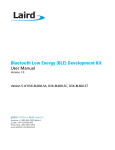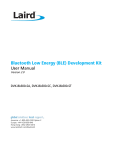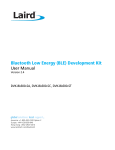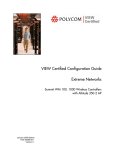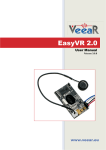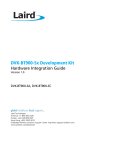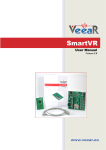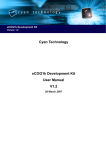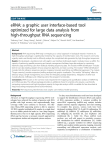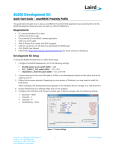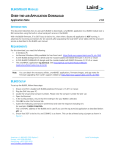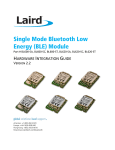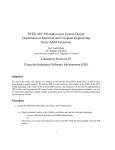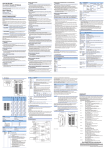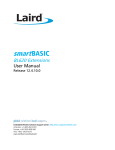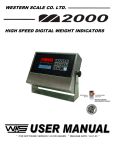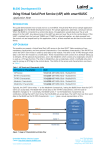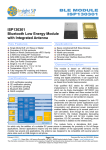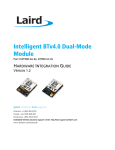Download User Guide - DVK-BL600 (Hardware version 5 and above)
Transcript
Bluetooth Low Energy (BLE) Development Kit User Manual Version 1.2 Version 5 of DVK-BL600-SA, DVK-BL600-SC, DVK-BL600-ST Americas: +1-800-492-2320 Europe: +44-1628-858-940 Hong Kong: +852-2923-0610 Embedded Wireless Solutions Support Center: http://ews-support.lairdtech.com www.lairdtech.com/bluetooth BL600 Development Kit User Guide REVISION HISTORY Revision Date Changes Approved By 1.0 05 Sept 2014 New development board for the BL600 (DVK-BL600-V05). JTAG programmer is built directly on the dev board. Jonathan Kaye 1.1 18 Apr 2015 Added BL620 information. Raj Khatri 1.2 11 June 2015 Added Note and setting information for jumpers J17 & J18 when operating from CR2032 coin cell. Raj Khatri Embedded Wireless Solutions Support Center: http://ews-support.lairdtech.com www.lairdtech.com/bluetooth 2 Laird Technologies Americas: +1-800-492-2320 Europe: +44-1628-858-940 Hong Kong: +852-2268-6567 x026 BL600 Development Kit User Guide CONTENTS Revision History ........................................................................................................................................................ 2 Contents................................................................................................................................................................... 3 1 Laird Bluetooth Low Energy Development Kit ...................................................................................................... 4 2 Overview ............................................................................................................................................................. 4 2.1 Introduction ................................................................................................................................................. 4 2.2 Package Contents ........................................................................................................................................ 4 3 BLE Development Kit – Main Development Board ................................................................................................ 5 3.1 Key Features ................................................................................................................................................ 5 3.2 Understanding the Development Board ....................................................................................................... 6 4 Functional Blocks ................................................................................................................................................. 8 4.1 Power Supply ............................................................................................................................................... 8 4.1.1 Additional Power Option (for BL600 only) - Coin Cell ..................................................................... 9 4.2 Reset Button ................................................................................................................................................ 9 4.3 JTAG Interface ............................................................................................................................................. 9 4.4 4-wire UART Serial Interface ........................................................................................................................ 9 4.4.1 UART Mapping ............................................................................................................................. 10 4.4.2 UART Interface Driven by USB ....................................................................................................... 10 4.4.3 UART Interface Driven by External Source ..................................................................................... 10 4.5 nAutoRUN Pin and Operating Modes ......................................................................................................... 11 4.6 OTA (Over the Air) smart BASIC application download .............................................................................. 13 5 Software ............................................................................................................................................................ 13 6 Breakout Connector Pinouts .............................................................................................................................. 14 6.1 JP2, JP3, JP4, JP5 SIO (Special Input / Output Sockets) Breakout Connectors .............................................. 14 6.1.1 JP2 SIO_0-7 .................................................................................................................................. 15 6.1.2 JP3 SIO_8-15 ................................................................................................................................ 15 6.1.3 JP4 SIO_16-19 .............................................................................................................................. 15 6.1.4 JP5 SIO_21-30 .............................................................................................................................. 16 6.2 Additional Peripherals / Sensors ................................................................................................................. 17 6.2.1 Buzzer .......................................................................................................................................... 17 6.2.2 Temperature Sensor ...................................................................................................................... 18 6.2.3 Trim Potentiometer ....................................................................................................................... 19 6.2.4 Push Buttons and LEDs ................................................................................................................. 20 7 Other Features ................................................................................................................................................... 21 7.1 Current Consumption Measurement ......................................................................................................... 21 8 Additional Documentation ................................................................................................................................. 22 9 Appendix ........................................................................................................................................................... 23 9.1 Coin Cell Insertion ..................................................................................................................................... 23 9.2 Coin Cell Removal ..................................................................................................................................... 24 Embedded Wireless Solutions Support Center: http://ews-support.lairdtech.com www.lairdtech.com/bluetooth 3 Laird Technologies Americas: +1-800-492-2320 Europe: +44-1628-858-940 Hong Kong: +852-2268-6567 x026 BL600 Development Kit User Guide 1 LAIRD BLUETOOTH LOW ENERGY DEVELOPMENT KIT Note: This guide is only applicable to rev. 05 of the BL600 development board. Part number: DVK-BL600-SA-05 / DVK-BL600-SC-05 / DVK-BL600-ST-05 Applicable to the following rev. 05 BLE module part numbers: BL600 module featuring smart BASIC with integrated antenna BL600 module featuring smart BASIC with IPEX MHF4 connector BL600 module featuring smart BASIC with trace pads BL600-SA-05 BL600-SC-05 BL600-ST-05 IMPORTANT! This guide (and the BL600 DVK) also applies to the Laird BL620. The BL620 uses the same module hardware as the BL600 but it has a new firmware that supports Central mode connectivity. Note that the BL620 module supports a JTAG upgrade but has no capability to upgrade via UART. 2 OVERVIEW The Laird BLE development kit provides a platform for rapid wireless connectivity prototyping, providing multiple options for the development of Bluetooth Low Energy (BLE) applications. This manual is for Rev. 05 and later of the development PCB and relates to DVK-BL600-V05 and later on the PCB itself. The complete functionality of the development kit hardware requires the use of Laird BL600 series smart BASIC runtime engine FW version v1.5.70.0 or greater. The new development board (DVK-BL600-V05) has on-board circuitry to allow BL600 module smart BASIC runtime engine firmware to be programmed over JTAG. Therefore, the third party JTAG Segger board (Jlink lite) is not required. 2.1 Introduction The Laird BLE development kit is designed to support the rapid development of applications and software for the BL600 series of BLE modules featuring Laird’s innovative event driven programming language – smart BASIC. More information regarding this product series including a detailed module User’s Manual and smart BASIC user guide is available on the Laird’s BL600 product pages. 2.2 Package Contents All kits contain the following items: Development Board Power Options Pin Headers x 4 The development board has the required BL600 module already soldered onto it and exposes all the various hardware interfaces available. USB cable – Type A to mini type B. The cable also provides serial communications via the FTDI USB – RS232 converter chip on the development board. DC barrel plug with clips for connection to external power supply Supplied to allow simple connection to SIO lines via the through hole plated areas JP2, JP3, JP4 and JP5. The headers are 2 x 5 way and are 2.54 mm pitch. Embedded Wireless Solutions Support Center: http://ews-support.lairdtech.com www.lairdtech.com/bluetooth 4 Laird Technologies Americas: +1-800-492-2320 Europe: +44-1628-858-940 Hong Kong: +852-2268-6567 x026 BL600 Development Kit User Guide IDC Cable x 4 Web link Card Supplied to allow simple connection to the 2 x 5 way pin headers into JP2, JP3, JP4 and JP5. The IDC cables are 2.54 mm pitch. Provides links to additional information including the BL600 user manual, firmware, Laird BL600 app from the Apple app store, terminal utilities, schematics, quick start guides, and firmware release notes. Note: Sample smart BASIC applications are available to download from the Laird BL600 product webpage or via the Laird global FAE network. 3 BLE DEVELOPMENT KIT – MAIN DEVELOPMENT BOARD This section describes the BL600 development board hardware. The BL600 development board is delivered with the BL600 series module loaded with integrated smart BASIC runtime engine FW but no onboard smart BASIC application; because of this, it starts up in AT command mode by default. smart BASIC applications are simple and easy to develop for any BLE application. Sample smart BASIC applications are available to download from the Laird BL600 product webpage or via the Laird global FAE network. The BL600 development board is a universal development tool to highlight the capabilities of the BL600 module. The development kit is supplied in a default configuration which should be suitable for multiple experimentation options. It also offers a number micro-DIP switches that help isolate on-board sensors and UART from the BL600 module to create different configurations. This allows you to test different operating scenarios. The development board allows the BL600 series module to physically connect to a PC via the supplied USB cable for development purposes. The development board provides USB-to-Virtual COM port conversion through a FTDI chip – part number FT232R. Any Windows PC (XP or later) should auto-install the necessary drivers; if your PC cannot locate the drivers, you can download them from http://www.ftdichip.com/Drivers/VCP.htm 3.1 Key Features The BL600 development board has the following features: BL600 series module soldered on-board. Power supply options for powering development board from: - USB - external DC supply - AAA batteries (3xAAA battery holder fitted on underside of development board) Regulated 3.3 V for powering the BL600 module. Optional regulated 1.8 V for powering the BL600 module. Power supply option for coin cell operation of the BL600 series module only (not development board). USB to UART bridge (FTDI chip). BL600 UART can be interfaced to: - USB (PC) using the USB-UART bridge - External UART source (using IO break-out connector when development board powered from DC jack) Current measuring (for BL600 module only) options: - Pin header (Ammeter) - Current shunt monitor IC (volt meter or oscilloscope) - Series resistor for differential measurement (oscilloscope) IO break-out (four 2x5-pin 2.54mm pitch headers) connectors interface for plugging-in external modules/sensors, and accessing all interfaces of the BL600 module [UART, SPI, I2C, SIO (DIO or AIN (ADCs)]. Two Buttons and two LEDs for user interaction. Two on-board sensors (analogue output): Temperature and Trim Pot. One buzzer. Micro DIP switches that allow the on-board sensors, LED’s (and USB UART FTDI bridge) to be disconnected from BL600 module. Headers (jumpers) to disconnect the JTAG from BL600 module. Embedded Wireless Solutions Support Center: http://ews-support.lairdtech.com www.lairdtech.com/bluetooth 5 Laird Technologies Americas: +1-800-492-2320 Europe: +44-1628-858-940 Hong Kong: +852-2268-6567 x026 BL600 Development Kit User Guide SMA connector (reverse SMA) for an external antenna. This is only applicable to BL600-ST module variant (with RF brought out to edge pads). smart BASIC runtime engine FW upgrade capability: - Via UART (using the FTDI USB-UART) - Via JTAG using on-board JTAG programmer circuitry on the DVK-BL600-V05 (using CON17) (only upgrades requiring a replacement softdevice should use the JTAG) smart BASIC application upgrade capability: - Via UART (using the FTDI USB-UART) 3.2 Understanding the Development Board DIP switch CON13 Coin-cell Battery Holder FTDI-FT232R DIP switch CON14 SIO_00-07 SIO_21-30 JP5 UART Interface SMA Connector for BL600-ST Variant USB CON4 DC/USB Power Source Switch SW4 BL600-Sx module Current Measurement DC Jack Input CN1 On-board Circuitry for Programming over JTAG SW5 SW6 JP3 Buzzer DIP Switch Con15 SIO_08-15 LED0 Button 0 SW2 nReset JTAG Connect/Disconnect (J17, J18) LED1 Embedded Wireless Solutions Support Center: http://ews-support.lairdtech.com www.lairdtech.com/bluetooth Button 1 6 USB CON17 (use for JTAG) Laird Technologies Americas: +1-800-492-2320 Europe: +44-1628-858-940 Hong Kong: +852-2268-6567 x026 BL600 Development Kit User Guide Figure 1: Development board Important! To ensure correct ‘out of the box’ configuration, the BL600 development board must be set according to Figure 2. Rev. 05 Figure 2: Correct development board settings Embedded Wireless Solutions Support Center: http://ews-support.lairdtech.com www.lairdtech.com/bluetooth 7 Laird Technologies Americas: +1-800-492-2320 Europe: +44-1628-858-940 Hong Kong: +852-2268-6567 x026 BL600 Development Kit User Guide 4 FUNCTIONAL BLOCKS The development board is formed from the following major functional blocks: 4.1 Power Supply Figure 3: BL600 power supply The development board can be powered from 4.5-5.5 V supply (into DC jack connector CN1), 3xAAA batteries (holder J7 mounted on underside of board), or from the USB (type mini-B connector (CON4). The power source fed into DC jack (CN1) or 3xAAA batteries (J7) is combined together through diodes (diode-OR) and fed to the SW4 switch that allows selection of power source between either USB or the DC jack/AAA. The 5 V from the USB or the DC jack/AAA batteries is regulated down to 3.3 V with an on-board regulator on the development board. The CR2032 coin cell voltage is not regulated but is fed directly to BL600 module supply pin. Switch SW6 selects between the regulated 3.3 V and coin cell. Coin cell powers only the BL600 module directly (on the development board, this is power domain VCC_nRF) and optionally (through R29) provides power to power domain VCC_IO. Note: The coin cell only powers the BL600 module and not the development board. To allow operation of the BL600 from the coin cell battery, the JTAG circuit MUST be disconnected from the BL600 by fitting both J17 and J18 jumpers between pins 2 and 3. Leaving J17 and J18 jumpers fitted between pins 1 and 2 holds the BL600 in reset, via the JTAG circuit, when attempting to operate from the coin cell battery). Default position of SW5 is to select regulated 3.3 V. Note: The development board has a 1.8 V regulator for the possibility of powering the BL600 module from a 1.8 V rail (by changing SW5 position). The development board’s 3.3 V regulator provides power to the BLE module and USB UART bridge interface as well as to sensors on the development board. Development Board Power Source USB (CON4) Note 1 DC jack (CN1) or AAA battery (J7). USB (CON17). (Note 2) Note 1: SW4 Position “USB” Position “DC” Position “USB” Switch Positions SW5 SW6 Position “3V3” always Position “3V3/1V8” Position “3V3” always Position “3V3/1V8”always Position “3V3” always Position “3V3” always The development board is powered from DC jack (or AAA batteries) when an external UART source is to be interfaced to BL600 module (using breakout connector JP5). Embedded Wireless Solutions Support Center: http://ews-support.lairdtech.com www.lairdtech.com/bluetooth 8 Laird Technologies Americas: +1-800-492-2320 Europe: +44-1628-858-940 Hong Kong: +852-2268-6567 x026 BL600 Development Kit User Guide Note 2: The devboard DVK-BL600-V05 has on-board circuitry to allow BL600 module smart BASIC runtime engine FW to be programmed over JTAG (via USB connector CON17).Use CON17 only to power devboard, when BL600 module smart BASIC runtime engine FW needs to be programmed over JTAG. When CON17 is used, CON4 does not need to be used for DC power. On the development board, the power domain: VCC_nRF supplies the BL600 series module only. Current measuring block on development board only measures the current into power domain VCC_nRF. VCC_IO_UART supplies the FTDI chip IO and all other sensors and circuitry. VCC_IO is wired to the header connectors (JP2, JP3, JP4, JP5) via R29 and can be used to power external devices sensors. 4.1.1 Additional Power Option (for BL600 only) - Coin Cell The coin cellpowers only the BL600 module directly via SW6 (on the development board, this is power domain VCC_nRF) and optionally (through R29, fitted by default) provides power to domain VCC_IO. Jumpers J17 and J18 MUST both be fitted between pins 2 and 3 for coin cell operation of the BL600. If jumpers J17 and J18 are left in their default locations, fitted between pins 1 and 2, the JTAG circuit holds the BL600 in reset while attempting to operate from the coin cell. Refer to the Appendix for the correct method of coin cell insertion and removal. 4.2 Reset Button The development board has a reset button (SW2). The Reset is active low (SW2 pushed down). To view its location, refer to Figure 1. 4.3 JTAG Interface The development board has a 2-wire interface (called JTAG in this document) which is used for BL600 series module smart BASIC runtime engine FW upgrade via USB connector CON17. To view its location, refer to Figure 1. The new development board (DVK-BL600-V05) has on-board circuitry to allow BL600 module smart BASIC runtime engine firmware to be programmed over JTAG (via USB connector CON17). Therefore the third party JTAG Segger board (Jlink lite) is no longer required (it was required for previous versions of the development board). When CON17 is used for programming over the JTAG, J17 and J18 (3-pin headers) jumpers MUST be fitted between pins 1 and 2 for both J17 and J18. This is required to connect the 2-wire JTAG interface from U14 to the BL600 JTAG interface. 4.4 4-wire UART Serial Interface The development board provides access to the BL600 module 4-wire UART interface (TX, RX, CTS, RTS) either through USB (via U9 FTDI USB-UART convertor chip) or through a breakout header connector JP5. Refer to Figure 4. Note: BL600 module provides 4-wire UART interface on the HW and the other 4 signals (DTR, DSR, DCD, RI) which are low bandwidth signals can be implemented in a smart BASIC application, using any spare digital SIO pins. Embedded Wireless Solutions Support Center: http://ews-support.lairdtech.com www.lairdtech.com/bluetooth 9 Laird Technologies Americas: +1-800-492-2320 Europe: +44-1628-858-940 Hong Kong: +852-2268-6567 x026 BL600 Development Kit User Guide 4.4.1 UART Mapping UART connection on the BL600 series module and FTDI IC are shown in table below. Refer to Figure 4 to see how the BL600 series module UART is mapped to the breakout header connector (JP5). BL600 SIO BL600 Default function FTDI IC UART SIO.21 UART_TX (output) USB_RX SIO.22 UART_RX (input) USB_TX SIO.23 UART_RTS (output) USB_CTS SIO.24 UART_CTS (input) USB_RTS Additional SIO pins are also routed to the FTDI chip via a switch block. For example, the nAutoRUN input pin on the module can be driven by the DTR output pin of the FTDI chip. This allows testing the $autorun$ application on boot without setting the autorun jumper on the development board. Instead autorun can be controlled directly from Laird’s UWTerminal using the DTR tick box. 4.4.2 UART Interface Driven by USB USB Connector. The development kit provides a USB Type mini-B connector (CON4) which allows connection to any USB host device. The connector optionally supplies power to the development kit and the USB signals are connected to a USB to serial convertor device (FT232R), when SW4 is set to ‘USB’ position. USB – UART. The development kit is fitted with a (U9) FTDI FT232R USB to UART converter which provides USB-to-Virtual COM port on any Windows PC (XP or later). Upon connection, Windows auto-installs the required drivers. For more details and driver downloads, visit http://www.ftdichip.com/Products/FT232R.htm. UART interface driven by USB FTDI chip. In normal operation, the BL600 UART interface is driven by the FTDI FT232R USB to UART converter. 4.4.3 UART Interface Driven by External Source UART interface driven by external UART source. The BL600 module UART interface (TX, RX, CTS, RTS) is presented at a 2.54 mm (0.1”) pitch header (JP5). To allow the BL600 UART interface to be driven from the breakout header connector (JP5): - Development board must be powered from DC jack (CN1) or AAA batteries (J7) and switch SW4 is in position “DC”. The FTDI device must be held in reset which is achieved automatically by removal of USB cable or SW4 is in position “DC”. Also micro-DIP switch CON13 allows the four BL600 UART pins to be physically isolated as well from USBUART FTDI device. Physical micro-DIP switch body has text “ON” on the closed side. By default CON13 is closed. Embedded Wireless Solutions Support Center: http://ews-support.lairdtech.com www.lairdtech.com/bluetooth 10 Laird Technologies Americas: +1-800-492-2320 Europe: +44-1628-858-940 Hong Kong: +852-2268-6567 x026 BL600 Development Kit User Guide Figure 4: USB to UART Interface and Header to UART interface 4.5 nAutoRUN Pin and Operating Modes On the development board USB_DTR output (FTDI chip U9) from PC is wired to BL600 module pin SIO.28 (pin40) which is the nAutoRUN pin. Note: smart BASIC runtime engine FW checks for the status of nAutoRUN during power-up or reset. The nAutoRUN pin detects if the BL600 module should power up into “Interactive / Development Mode (3.3 V)” or “Self-contained Run Mode (0v)”. The module enters Self-contained Run Mode if the nAutoRUN pin is at 0V and an application called “$autorun$” exists in the modules file system, then the smart BASIC runtime engine FW will execute the smart BASIC application script automatically; hence the name Selfcontained Run mode. The nAutoRUN pin inhibits the automatic launch $autorun$ application on power-up. Tying nAutoRUN to 3.3V inhibits the $autorun$ application from running. The J6 3-pin header allows a jumper to be fitted to select between the two operating modes. Note: Micro DIP switch CON12 (switch 2; that is pin 2-6) MUST be open when using J6 3-pin header to select nAutoRUN function. Embedded Wireless Solutions Support Center: http://ews-support.lairdtech.com www.lairdtech.com/bluetooth 11 Laird Technologies Americas: +1-800-492-2320 Europe: +44-1628-858-940 Hong Kong: +852-2268-6567 x026 BL600 Development Kit User Guide Table 4-1: BL600 nAutoRUN pin nAutoRUN pin BL600 Operating Mode Interactive / Development Mode Self-contained Run Mode Circuit J6 jumper position Micro DIP switch CON12 allows the 4 x UART signals from the FTDI chip (USB_DSR, USB_DTR, USB_DCD, USB_RI) to be disconnected from reaching the BL600. By default the DIP switch is open. Since BL600 nAutoRUN pin40 (SIO.28) is connected to PC FTDI USB_DTR line, the Micro DIP switch: CON12 (switch 2; that is pin 2-6) MUST be CLOSED (in ON position) to allow PC (using uWTerminal) to control nAutoRUN pin (SIO.28); with no jumper fitted to J6 (see Figure 5). CON12 (switch 2; that is pin 2-6) MUST be OPEN to allow nAutoRUN pin (SIO.28) to be controlled by J6 (with jumper fitted to J6 pin1-2 to select nAutoRUN (see Figure 6). Figure 5: Micro DIP switch CON12 closed (nAutoRUN controlled by PC) Note: The additional lines of the DIP switch CON12 are not currently utilised and need to remain open, as shown in Figure 5. Figure 6: Micro DIP switch CON12 open (nAutoRUN controlled by J6 jumper on pin 1-2) Embedded Wireless Solutions Support Center: http://ews-support.lairdtech.com www.lairdtech.com/bluetooth 12 Laird Technologies Americas: +1-800-492-2320 Europe: +44-1628-858-940 Hong Kong: +852-2268-6567 x026 BL600 Development Kit User Guide 4.6 OTA (Over the Air) smart BASIC application download From firmware version 1.2.54.0 OTA smartBASIC program, it is possible to download smart BASIC applications over the air with the BL600. To enable this feature, SIO_7 must be pulled high externally. On the development board, header connector JP2-pin 8 brings out the BL600 SIO_7; JP2-pin10 brings out VCC. To pull BL600 SIO_7 high (to VCC_IO), connect JP2-pin 8 to JP2-pin10 by fitting a jumper or fly-lead. Refer to applicable firmware release documentation (FW release notes and smart BASIC user manual) for details. Note: When SIO_7 is high, ensure that SIO_28 (nAutoRun) is NOT high at same time, otherwise you cannot load the smart BASIC application script. 5 SOFTWARE The development board connects the BL600 module to a virtual COM port of a PC or other device. From a PC, you can communicate with the module using Laird’s UW Terminal application (version 6.51 or newer). UW Terminal is a terminal emulation application capable of running on Windows 98, ME, 2000, XP, Windows 7, and Windows 8 operating systems. It was developed specifically to aid development and testing of Laird modules. It allows connection to serial devices using any combination of the communications parameters listed in Table 5-1. Table 5-1: Communication Parameters COM Port: 1 to 255 Baud rate: 300 to 921,600 Note: Baud rate default is 9600. Parity: None, Odd, Even Data Bits: 8 Stop Bits: 1 or 2 Handshaking: None or CTS/RTS Note: Baud rates higher than 115200 depend on the COM port capabilities of the host PC and may require an external USB – RS232 adapter or PCMCIA card. The benefits of using UW Terminal include: Continually displayed status of DSR, CTS, DCD, and RI Direct control of DTR on the host PC via a check box Direct control of RTS, if CTS / RTS Handshaking is disabled when UWTerminal is launched Sending of BREAK signals BASIC tab provides standalone testing and development of smart BASIC ** applications and allows UWTerminal operation to be automated. The BASIC embedded into UWTerminal, since version 6.20, shares the same core functionality as the BL600 series module. Additional built-in features (right click in Terminal tab screen) to accelerate development including Automation and various XCompile / Load / Run options for downloading smart BASIC applications into the BL600. Embedded Wireless Solutions Support Center: http://ews-support.lairdtech.com www.lairdtech.com/bluetooth 13 Laird Technologies Americas: +1-800-492-2320 Europe: +44-1628-858-940 Hong Kong: +852-2268-6567 x026 BL600 Development Kit User Guide Note: Full details on smart BASIC are available in the smart BASIC User Manual available for download at the Laird website. This document also includes a basic introduction to the UW terminal program. Tip: If the module returns a four hex digit error code: In UwTerminal, select those four digits, right-click, and select Lookup Selected ErrorCode. A description of the error is printed on screen. 6 BREAKOUT CONNECTOR PINOUTS 6.1 JP2, JP3, JP4, JP5 SIO (Special Input / Output Sockets) Breakout Connectors Access to all 28 BL600 series module signal pins (SIO’s = signal Input /Output) is available on four connectors JP2, JP3, JP4, JP5 (2.54 mm pitch 2x5 headers). Note: The BL600 module signal pins designation SIO (Signal Input /Output). DEFAULT type is DIO (Digital Input or Output) or UART (on fixed pins) ALTERNATE type is either AIN (Analog Input ADC), I2C, SPI, DIO (on fixed pins) Alternate function is selectable in smart BASIC application DIO or AIN functionality is selected using the GpioSetFunc() function in smart BASIC AIN configuration selected using GpioSetFunc() function I2C, UART, SPI controlled by xxxOPEN() functions in smart BASIC SIO_21 to SIO_24 are DIO by default when $autorun$ app runs on power up These breakout connectors can interface to a wide array of sensors with the BL600 function user configurable by smart BASIC application script from the default function (DIO, UART) to alternate functions (AIN (ADC), I2C, SPI, DIO). The BLE development kit incorporates additional connectors and cables inside the box, to enable simple, hassle-free testing of the multiple interfaces. Note: The orientation of the breakout connectors (shown in Figure 7) is viewed with the development board in a portrait position with the BL600 series module on the top edge. Figure 7: Breakout board connectors Embedded Wireless Solutions Support Center: http://ews-support.lairdtech.com www.lairdtech.com/bluetooth 14 Laird Technologies Americas: +1-800-492-2320 Europe: +44-1628-858-940 Hong Kong: +852-2268-6567 x026 BL600 Development Kit User Guide On the development board, the following silk screen text appears on the PCB: For JP2 For JP3 For JP4 For JP5 SIO.01-07 SIO.8-15 SIO.16-19 SIO.21-30 6.1.1 JP2 SIO_0-7 In the smart BASIC application code written to use sensors on the development board (including the Temperature sensor - U1, Trim Pot - R9, Buzzer - U2, LED0 - D1, LED1 - D2, Button0 - SW1, and Button1 - SW3), the SIO pins direction and type (that these sensors are connected to, SIO_4, SIO_5, SIO_15, SIO_18, SIO_19, SIO_16, SIO_17 respectively) must be set in the smart BASIC application to override the defaults in the BL600 firmware. Pin Default Alternate Default Comment Designation Function1 Function2 Direction3 SIO_0 DIO Input SIO_1 DIO AIN Input 8, 9, 10 bit resolution – voltage scaling SIO_2 DIO AIN Input 8, 9, 10 bit resolution – voltage scaling SIO_3 DIO AIN Input 8, 9, 10 bit resolution – voltage scaling SIO_4 DIO AIN Input 8, 9, 10 bit resolution – voltage scaling SIO_5 DIO AIN Input 8, 9, 10 bit resolution – voltage scaling SIO_6 DIO AIN Input 8, 9, 10 bit resolution – voltage scaling SIO_7 DIO AIN Input Internal pull down (default) 1 DIO: Digital Input or Output 2 AIN: Analog Input 3 Default Direction In BL600 module smart BASIC runtime engine FW 6.1.2 JP3 SIO_8-15 Pin Default Alternate Default Comment Designation Function1 Function Direction3 SIO_8 DIO I2C_SDA Input SIO_9 DIO I2C_SCL Input SIO_10 DIO SPI_MOSI Input SPI_MOSI is an output in SPI master mode SIO_11 DIO SPI_MISO Input SIO_12 DIO SPI_CLK Input SPI_CLK is an output in SPI master mode SIO_13 DIO Input SIO_14 DIO Input SIO_15 DIO Input Connects to BUZZER output on DVK 1 DIO: Digital Input or Output 2 AIN: Analog Input 3 Default Direction In BL600 module smart BASIC runtime engine FW 6.1.3 JP4 SIO_16-19 Pin Designation SIO_16 SIO_17 SIO_18 Default Function1 DIO DIO DIO Alternate Function Embedded Wireless Solutions Support Center: http://ews-support.lairdtech.com www.lairdtech.com/bluetooth Default Direction3 Input Input Input 15 Comment Input for BUTTON 0 (SW1) on DVK Input to BUTTON 1 (SW3) on DVK Connects to LED 0 on DVK Laird Technologies Americas: +1-800-492-2320 Europe: +44-1628-858-940 Hong Kong: +852-2268-6567 x026 BL600 Development Kit User Guide Pin Default Alternate Default Comment Designation Function1 Function Direction3 SIO_19 DIO Input Connects to LED 1 on DVK 1 DIO: Digital Input or Output 2 AIN: Analog Input 3 Default Direction In BL600 module smart BASIC runtime engine FW Note: SIO_20 is a No Connect (N/C) and is reserved by Laird for future use. 6.1.4 JP5 SIO_21-30 Pin Default Alternate Default Comment Designation Function Function1 Direction3 SIO_21 DIO UART_TX Output SIO_22 DIO UART_RX Input SIO_23 DIO UART_RTS Output SIO_24 DIO UART_CTS Input SIO_25 DIO Input UART_DTR (CON12) on DVK SIO_26 NC DO NOT CONNECT SIO_27 NC DO NOT CONNECT SIO_28 nAutoRUN Input ONLY UART_DSR (CON12) on DVK SIO_29 DIO Input UART_DCD (CON12) on DVK SIO_30 DIO Input UART_RI (CON12) on DVK 1 DIO: Digital Input or Output 2 AIN: Analog Input 3 Default Direction In BL600 module smart BASIC runtime engine FW Embedded Wireless Solutions Support Center: http://ews-support.lairdtech.com www.lairdtech.com/bluetooth 16 Laird Technologies Americas: +1-800-492-2320 Europe: +44-1628-858-940 Hong Kong: +852-2268-6567 x026 BL600 Development Kit User Guide 6.2 Additional Peripherals / Sensors The BLE development board provides for simple and hassle free connectivity to a wide range of sensors, but also includes several on-board sensors and options to enable a developer to test functionality straight out of the box. The additional peripherals and sensors on the development board can be isolated by micro-DIP switches CON14 and CON15. Trim Pot Temperature sensor (U1) DIP switch CON14 (R9) Buzzer (SP1) LED1 LED0 (D1) Button0 (SW1) (D2) Button1 (SW3) DIP switch (CON15) Figure 8: BLE Development Board 6.2.1 Buzzer Figure 9: Buzzer Embedded Wireless Solutions Support Center: http://ews-support.lairdtech.com www.lairdtech.com/bluetooth 17 Laird Technologies Americas: +1-800-492-2320 Europe: +44-1628-858-940 Hong Kong: +852-2268-6567 x026 BL600 Development Kit User Guide The buzzer (U2) ACTC SMD PIEZO BUZZER part number APD-1203-PQ1 can be disconnected from BL600 module by micro-DIP switch CON15. Physical micro-DIP switch body has text “ON” on the closed side. To drive the buzzer, configure SIO_15 as a digital output using smart BASIC GpioSetFunc(15,2,0) and then, for example, write a 0 followed by a 1 to SIO_15 repeatedly in a loop. Sample smart BASIC applications are available from a Laird FAE, or refer to “bzt.buzzer.test.sb” in the smart BASIC sample application library in the Firmware Upgrade Files on BL600 product pages > Documentation tab at: http://lairdtech.com/Products/Embedded-Wireless-Solutions/Bluetooth-Radio-Modules/BL600-Series/ 6.2.2 Temperature Sensor Figure 10: Temperature Sensor The temperature sensor (U1) can be disconnected from BL600 module by micro-DIP switch CON14. Physical microDIP switch body has text “ON” on the closed side. The temperature sensor (U1) can be disconnected from supply rail by cutting the solder bridge SB1. The development board on-board temperature sensor (TI LM20BIM7 www.ti.com/lit/ds/symlink/lm20.pdf) has an Analogue output that is connected to BL600 module pin SIO_04; but since the LM20BIM7 has an analogue output, the BL600 module SIO-04 digital pin (DIO) must be configured as AIN analogue input (ADC). To configure the SIO_4 pin from DIO pin to Alternate function AIN, see file “ts.temperature.sensor.sb” in the smart BASIC sample application library on BL600 product pages at: http://lairdtech.com/Products/Embedded-WirelessSolutions/Bluetooth-Radio-Modules/BL600-Series/. Key specifications of the LM20BIM7: Output type Accuracy at 30ºC Analogue output ±1.5ºC ±4ºC (max) Accuracy at 40ºC to +85ºC approx. ±2.5ºC ±5ºC (max) Power supply voltage range +2.4 V to 5.5 V Current Drain Output impedance 10 uA (max) 160 Ohms (max) LM20BIM7 datasheet states Temperature (T) to Voltage output (Vo) relationship approximated as a linear equation (for temperature range of -40ºC to +85ºC): Vo(mV) = -11.79mV/ºC x T + 1858.3 Embedded Wireless Solutions Support Center: http://ews-support.lairdtech.com www.lairdtech.com/bluetooth 18 Laird Technologies Americas: +1-800-492-2320 Europe: +44-1628-858-940 Hong Kong: +852-2268-6567 x026 BL600 Development Kit User Guide The table below gives below calculated Vo versus temperature: Temperature (T) +80ºC +70ºC +60ºC +50ºC +40ºC +30ºC +20ºC +10ºC +0ºC -10ºC -20ºC -30ºC Typical Vo +924.7mV +1041.4mV +1158.1mV +1274.8mV +1391.5mV +1508.2mV +1624.9mV +1741.6mV +1858.2mV +1975.0mV +2091.7mV +2208.4mV 6.2.3 Trim Potentiometer The Trim Potentiometer is located in the middle of the development board to the right hand side of the coin cell holder. It is labelled ‘Trim Pot’ on the silkscreen. Figure 11: Trim Potentiometer The Trim Potentiometer (R9) can be disconnected from BL600 series module by micro-DIP switch CON14. Physical micro-DIP switch body has text “ON” on the closed side. The Trim Potentiometer (R9) can be disconnected from supply rail by cutting the solder bridge SB2. The Trim Potentiometer generates a voltage range of 0 V to ~0.9 V at C3 (CON14 pin3), see file tpt.trimpot.test.sb in the smart BASIC sample application library on BL600 product pages at http://lairdtech.com/Products/EmbeddedWireless-Solutions/Bluetooth-Radio-Modules/BL600-Series/. Embedded Wireless Solutions Support Center: http://ews-support.lairdtech.com www.lairdtech.com/bluetooth 19 Laird Technologies Americas: +1-800-492-2320 Europe: +44-1628-858-940 Hong Kong: +852-2268-6567 x026 BL600 Development Kit User Guide 6.2.4 Push Buttons and LEDs Figure 12: Push buttons and LEDs The two push buttons and two LEDs on the DVK-BL600-V02 are connected to dedicated SIOs of the BL600 module. Part Button 0 (SW1) Button 1 (SW3) LED 0 (D1) LED 1 (D2) SIO SIO_16 SIO_17 SIO_18 SIO_19 If SIO_18 and SIO_19 are needed elsewhere, the LEDs can be disconnected by micro-DIP switch CON15. Physical micro-DIP switch body has text “ON” on the closed side. The buttons have no external pull-up resistor, so to use the buttons the SIO_16 and SIO_17 pins must be configured as an input with internal pull-up resistor. Example: A smart BASIC line that configures the pull-up. For further details see file “btn.button.led.test.sb” in the smart BASIC sample application library on BL600 product pages at http://lairdtech.com/Products/Embedded-Wireless-Solutions/Bluetooth-Radio-Modules/BL600-Series/. rc = GPIOSETFUNC(16,1,4): rc = GPIOSETFUNC(17,1,1): '//sets sio16 (Button0) as a digital in, strong pull up '//sets sio17 (Button1) as a digital in weak, pull down The LEDs are active high, meaning that writing a logical one (“1”) to the output pin illuminates the LED. One example of when push buttons can be used is when a smart BASIC application is written to simulate a generic data profile. Push buttons can then be pressed to increment or decrement, such as a heart rate. Embedded Wireless Solutions Support Center: http://ews-support.lairdtech.com www.lairdtech.com/bluetooth 20 Laird Technologies Americas: +1-800-492-2320 Europe: +44-1628-858-940 Hong Kong: +852-2268-6567 x026 BL600 Development Kit User Guide 7 OTHER FEATURES 7.1 Current Consumption Measurement A removable jumper (CON1) is provided to break the power supply line directly to the module (if SB9 is cut), allowing you to measure current consumption. For normal operation, CON1 must be fitted. IMPORTANT: Note: To achieve the optimal power consumption of the BL600 series module on the development board, see the “LowPower.SB” file in the smart BASIC sample application library on BL600 product pages at http://lairdtech.com/Products/Embedded-Wireless-Solutions/Bluetooth-Radio-Modules/BL600-Series/. This only measures the current consumption of the BL600 series module ONLY. Figure 13: Current measurement Schematic and component location The current drawn by the BL600 series module can be monitored on the development board. Figure 13 shows the schematic (and location of measuring points on PCB) related to current measurements. To prepare the board for current measurement, cut the shorting of the solder bridge SB9. After this modification there are two primary ways to measure the current consumption: Using Ammeter – Connect an ampere meter between the two pins of connector CON1. This monitors the current directly. Using Oscilloscope (Note1) – Mount a resistor on the footprint R28. The resistor should not be larger than 10 Ohm. Connect an oscilloscope or similar with two probes on the pin on the CON1 connector and measure the voltage drop. The voltage drop is proportional with current consumption. If a 1 Ohm resistor is chosen, 1 mV equals 1mA. Embedded Wireless Solutions Support Center: http://ews-support.lairdtech.com www.lairdtech.com/bluetooth 21 Laird Technologies Americas: +1-800-492-2320 Europe: +44-1628-858-940 Hong Kong: +852-2268-6567 x026 BL600 Development Kit User Guide There is also a third way to measure current: Using Current Shunt Monitor – The current drawn by the BL600module can be monitored using the Current Shunt Monitor (CSM), INA216 (U8). The gain of INA216 is 200 V/V for lowest possible drop voltage. Note: The Using Current Shunt Monitor method allows the dynamic current consumption waveforms on oscilloscope as the BL600 radio operates. This can provide insight into power optimization. Current consumed by the BL600 series module is measured as a voltage (that is proportional to the current) using the CSM by connecting measuring voltmeter OR oscilloscope to TP14 Connect measuring voltmeter or oscilloscope GND to TP15. I(mA) = Vmeas_TP14(mV) /100 CAUTION: Take care not to short TP14 (the Current Shunt Monitor IC (U8)) output to GND, as that will permanently damage the IC U8. 8 ADDITIONAL DOCUMENTATION Laird offers a variety of documentation and ancillary information to support our customers through the initial evaluation process and ultimately into mass production. Additional documentation can be accessed from the Documentation tab of the Laird BL600 Product Page or from the BL600 section of the Embedded Wireless Solutions Support Center. BL600 – smart BASIC Core Functionality BL600 – smart BASIC BL600 Extensions BL600 – smart BASIC sample applications library BL600 Firmware Upgrade Application note DVK-BL600 - Schematics DVK-BL600 – Quick Start Guide for Heart Rate and Thermometer DVK-BL600 – Quick Start Guide for Proximity BL600 – Hardware Integration Guide and Datasheet (version 2.1) BL600 – Hardware Integration Guide and Datasheet (version 2.4) BL600 Hardware Integration Guide and Datasheet – DVK-BL600-Sx-05 (for DVK-BL600-Sx Version 5 only) For any additional questions or queries, or to receive technical support for this Development Kit or for the BL600 module series, please contact the Embedded Wireless Solutions Support Center: http://ews-support.lairdtech.com Embedded Wireless Solutions Support Center: http://ews-support.lairdtech.com www.lairdtech.com/bluetooth 22 Laird Technologies Americas: +1-800-492-2320 Europe: +44-1628-858-940 Hong Kong: +852-2268-6567 x026 BL600 Development Kit User Guide 9 APPENDIX 9.1 Coin Cell Insertion To insert the coin cell, follow these steps: Push the coin cell against positive contact spring of holder J8. Note: The coin cell sits below the positive contact spring (as shown with arrow). Figure 14: Inserting the coin cell (step 1) Push the coin cell down into the holder (J8). Figure 15: Inserting the coin cell (step 2) Embedded Wireless Solutions Support Center: http://ews-support.lairdtech.com www.lairdtech.com/bluetooth 23 Laird Technologies Americas: +1-800-492-2320 Europe: +44-1628-858-940 Hong Kong: +852-2268-6567 x026 BL600 Development Kit User Guide 9.2 Coin Cell Removal To remove the coin cell, follow these steps: Hold down the coin cell holder (J8) at the corners. Use a screwdriver in the position shown in picture below, to gently remove the coin cell from the coin cell holder (J8), This is the correct method to remove coin-cell from holder (J8). Note: Due to tight fit of coin cell in the coin-cell holder (J8), care should be taken prevent damage to the J8 land pads. Figure 16: Removing the coin cell (step 2) Embedded Wireless Solutions Support Center: http://ews-support.lairdtech.com www.lairdtech.com/bluetooth 24 Laird Technologies Americas: +1-800-492-2320 Europe: +44-1628-858-940 Hong Kong: +852-2268-6567 x026