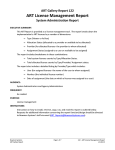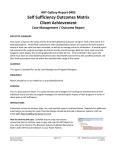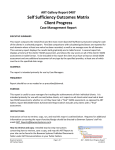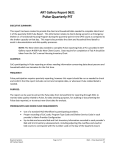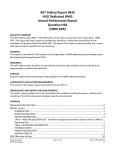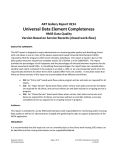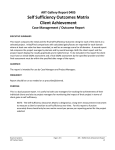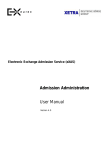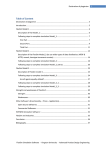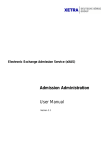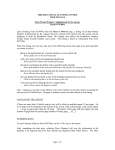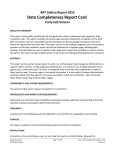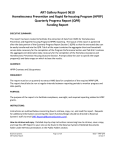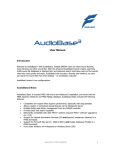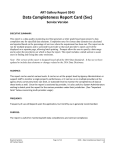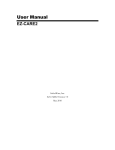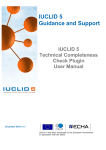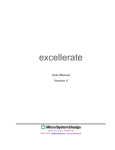Download User Manual - nh
Transcript
ART Gallery Report 0508 Distribution of Population Entry Scores by Domain Population-based Self-Sufficiency Outcomes Matrix Report EXECUTIVE SUMMARY: This report shows how the self-sufficiency outcomes matrix scores are distributed across the entire population of clients of a program. Instead of examining on a per-client basis, examining the entire distribution and its characteristics can lend important insight into the population a program is serving. Programming can then be tailored to emphasize the needs of the population in specific domains to help clients on the road to self-sufficiency. The object is therefore to show in which domains of the matrix clients, as a whole, need the most assistance. AUDIENCE: This report is intended for program and agency staff to better understand the needs of the population they are serving. It is also intended to be shared externally with other agencies in the Continuum of Care to coordinate with other programs and agencies to help serve the needs of the population. The information contained within the report can also provide a quantitative picture of the population as one part of a narrative description. FREQUENCY: This report should be run on a regular basis to determine if the addition of new clients changes the overall needs of the population, but the regularity is dependent upon the rates at which clients enter and leave the program. Programs with a higher turnover rate should run the report more frequently than programs with a lower turnover rate. The report values will not change if no new clients are added and no clients have left. PURPOSE: The purpose of the report is to clearly depict the distribution of client entry matrix values in each domain of the self-sufficiency outcomes matrix (SSOM) through numeric, graphic, and statistical representation. The report also provides data completeness information so that a program is able to remedy missing data. A section of the report is devoted to understanding the measures provided so that program staff may understand the results without prior statistical knowledge. Increased familiarity with the SSOM population-based reports can also help to understand concepts in more advanced research and statistics in a more intuitive way. The report can be run for different time periods, so that programs can see the scores of the current population and compare to past populations to see if the areas of greatest need are changing. INSTRUCTIONS: Bowman Systems ART Gallery Report Page 1 of 8 508 – Distribution of Population Entry Scores by Domain v11.04.13 Instruction on how to retrieve, copy, run, and read this report is outlined below. Requests for additional information concerning the report function/design should be directed to Bowman Systems’ staff via email ([email protected]). How to retrieve and copy: Detailed step-by-step instructions concerning how to retrieve, save a copy, and map this ART Report to your site can be found in the Bowman Systems Published Documents folder under ART Documentations in you Public Folders. How to install: The original version of the report is a template and must be copied from the ART Gallery Templates folder into another folder on your site and mapped to your data before it can be used. Detailed instructions for installing report templates are provided in the Bowman Documentation folder on your ART site. Before running the report: Prior to running the report the user must determine the provider to be included in the report and the date back to which assessments should be included. How to run: Upon opening the report, the User will be prompted (see Diagram 1) to specify parameters that control the data returned by the report. Once the User has provided these parameters by responding to the user prompts, a green check-mark will appear next to each field to indicate that a selection has been made. The User should then single-click the “Run Query” button to generate the report. Diagram 1 The three user prompts contained in this report are: 1. Enter Provider for Report: Click the “refresh list” icon and wait for the left window to refresh. Now select the provider to include by highlighting it in the left window and moving it into the right window using the right selection arrow. Bowman Systems ART Gallery Report Page 2 of 8 508 – Distribution of Population Entry Scores by Domain v11.04.13 2. First Assessment Date: The user should enter (or select from the calendar) the date back to the earliest assessments the user wants to include. Assessments will be included from this date to the last assessment date. The value selected is retained as the default for the next time the report is run. 3. Last Assessment Date plus one day: The user should enter (or select from the calendar) the day after the date of to the latest assessments the user wants to include. Example: If the last date of the assessments to be included is 9/30/09, the user should enter 10/01/09 at the prompt. Assessments will be included from the first assessment date to the day before the date entered. The value selected is retained as the default for the next time the report is run. How to read: The report contains 4 Tabs. Each Tab is a separate sub-report containing three sections: • • • Report Header: The header contains the title of the report, and specifies any date parameters. When running the report in “modify” view, the report header is only visible in print/page layout mode. Report Footer: The report footer contains the title of the report, the name of the sub-report, the page number, the version number, and the date/time the report was run /printed. Like the header, the footer is only visible in print mode when the report is run in modify view. Report Body: The Report Body is the main section of the report located between the header and the footer where the reports data is displayed in a variety of different chart and graph formats. The data contained in each of the Tabs in this report is displayed and described below: Bowman Systems ART Gallery Report Page 3 of 8 508 – Distribution of Population Entry Scores by Domain v11.04.13 Diagram 2 Tab A – Frequencies, histogram and statistics (Diagram 2): This tab contains a snapshot of the distribution of entry scores for each domain. Each domain has its own section, headed by the name of the domain, in which the information is contained. This includes a numeric picture given by the frequency of each entry value for clients, a graphic representation of the distribution by an histogram, and a statistical representation of the distribution of each domain by several measures of central tendency and dispersion (described below). This tab also includes the program for which the data are displayed. • • • Frequencies: For a given domain, the “Frequencies” table shows how many people have an entry score of 1, how many have an entry score of 2, etc. The number of clients who have a 6, which is the “Other” category, is included, though those who have a 6 are not included in the statistical calculations describing the distribution, since the label of 6 is not part of the ordinal scale on which the other scores are based. Histogram: A graphic representation of the “Frequencies” table, where the x (horizontal) axis shows the score (1-6) and the y (vertical) axis shows how many people have an entry score of 1, how many have an entry score of 2, etc. Again, the number of clients who have a 6, which is the “Other” category, is included, though those who have a 6 are not included in the statistical calculations describing the distribution, since the label of 6 is not part of the ordinal scale on which the other scores are based. Basic domain statistics: These measures provide a statistical means of describing the distribution of each domain so that they can be more easily summarized and compared. Measures of central tendency (e.g., mean, median and mode) describe the location of the Bowman Systems ART Gallery Report Page 4 of 8 508 – Distribution of Population Entry Scores by Domain v11.04.13 center of the distribution, while measures of dispersion (e.g., range, variance and standard deviation) describe how the distribution is spread out. Diagram 3 Tab B – Client-level data (Diagram 3): This tab contains: Each domain has its own section, headed by the name of the domain, in which the information is contained. It shows how many clients have data for the domain that are included in the statistics in Tab A, how many clients have values of 6 (Other) for the domain, and how many clients have null data for the domain. This tab also includes the program for which the data are displayed at the bottom of each domain’s section. • • Client information: Gives the client identification number and the entry score of each client for the domain. If the entry score is null for a particular client, the cell where the entry score would be is colored red to draw attention to the missing data. At the bottom of the table is the number of cases, or the number of clients that have data useable for calculation in the statistics in Tab A. Summary data statements: The first statement gives the number of clients out of the total number of clients who have useable data in the domain for calculations of the statistics in Tab A. The second statement gives the number of clients who have a value of 6 (Other) for that domain. The third statement gives the number of clients who have null data for the domain. Bowman Systems ART Gallery Report Page 5 of 8 508 – Distribution of Population Entry Scores by Domain v11.04.13 Diagram 4 Tab C – Definitions (Diagram 4): This tab contains: A list of terms useful for understanding populationbased reports and an explanation of each term. Diagram 5 Tab D – Additional Information (Diagram 5): This tab is provided as a reference to the user running the report and lists the parameters specified in the user prompts, as well as the client count for the provider. TECHNICAL NOTES: 1. You must have ART version 2.4.2 or above to run this report, as the matrix universe is not available in prior ART versions. The ART version number is available in the BusinessObjectsXI window as the first of the bullet points once you log in to ART. 2. While all data from the matrix are included in the histograms, the data used to calculate the statistics are limited to answer categories 1-5, omitting the “Other” or “N/A” category. While technically coded as a “6,” this category has no substantive place in the domain order and is therefore excluded. If one or more cases in the report are excluded from the calculation of the statistics because the category is coded as a “6,” an alerter to that effect will appear under the block that contains the “Number of cases (N)” statistic. 3. When considering null data, be aware that: a. This report counts a client as null only if that client has an initial matrix where a particular field is null. If a client has been served during the time period and should have an initial matrix assessment, but does not, that client is not included in the report and therefore is not included in the count of null data. b. Only domains for which data are present will be displayed in the report. 4. In the picklist query, the Picklist List Name should be set to “ART Number Picklist” if you have db build # 1222 or above. (The db build # is available at the bottom of the ServicePoint screen once you log in.) This is an un-editable picklist that contains the integers 1-6, which are necessary to run this report. If your db build # is below 1222, the “Picklist List Name” query filter will show “ART Number Picklist” but you will not actually have the picklist and the report will not run correctly. However, you can run the ART report by changing the Picklist List Name through manually selecting Bowman Systems ART Gallery Report Page 6 of 8 508 – Distribution of Population Entry Scores by Domain v11.04.13 a picklist that contains those integers. The picklist we recommend for these cases is “Grade Level.” However, since these picklists can be modified, it is important to ensure the picklist contains the correct integers prior to running the report. REPORT MODIFICATION Users with ad-hoc ART licenses may wish to modify/customize this report to better suit their needs and purposes. When modifying an ART Gallery report such as this one, the user will need to make a copy of the original report into a different folder. This copy can be created either by using the “save as” feature or by clicking on the “organize” icon in folder view. NOTE: The original un-modified version of this report is a template and is retained in ART Gallery Templates folder structure. These template folders are read-only and any reports must be copied to a location in the user’s site (Favorites or Public Folders) then mapped to the site’s data. MAPPING OBJECTS UNIVERSES: template_matrix_u, template_picklist_u This report is mapped to the matrix universe (template_matrix_u) and the picklist universe (picklist_matrix_u). The report should be copied to your Public or Favorite folder then mapped to the equivalent matrix and picklist universes for your site (ex. yoursite_ matrix_u, yoursite_ picklist_u). Mapping for the first two queries (data and data1) can be done from the first query (data). Mapping for the third query (picklist query) must be done from that query. QUERY NAME FIELD NAME Client Id Matrix Answer Score Matrix Question Name data Matrix Question Id Matrix Record Id Matrix Record Type Matrix Record Provider Matrix Record Date Bowman Systems ART Gallery Report LOCATION/TYPE/USE Location: Clients Type: System field Use: Result object Location: Matrix Measurements Type: System field Use: Result object Location: Matrix Measurements Type: System field Use: Result object Location: Matrix Measurements Type: System field Use: Result object Location: Matrix Records Type: System field Use: Result object Location: Matrix Records Type: System field Use: Result object Location: Matrix Records Type: System field Use: Result object Location: Matrix Records Type: System field Page 7 of 8 508 – Distribution of Population Entry Scores by Domain v11.04.13 Matrix Answer Short Description Client Id data1 Matrix Record Provider Matrix Record Date Matrix Record Type Picklist Value Name picklist query Picklist List Name Bowman Systems ART Gallery Report Use: Location: Type: Use: Location: Type: Use: Location: Type: Use: Location: Type: Use: Location: Type: Use: Location: Type: Use: Location: Type: Use: Page 8 of 8 Result object Matrix Measurements System field Result object Clients System field Result object Matrix Records System field Query filter Matrix Records System field Query filter Matrix Records System field Query filter Picklists System field Result object Picklists System field Query filter 508 – Distribution of Population Entry Scores by Domain v11.04.13