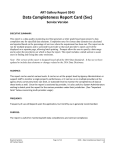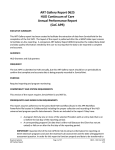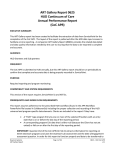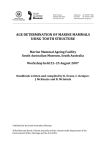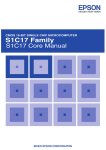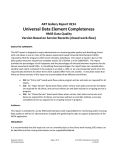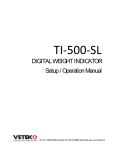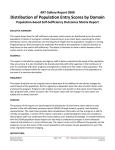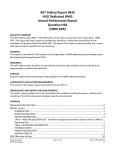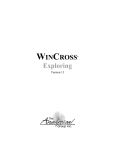Download User Manual - nh
Transcript
ART Gallery Report 0550 Exit Destination Outcomes Outcomes and Analytics EXECUTIVE SUMMARY: Want to see the various places where your clients went after they left your programs and whether they were mostly positive or negative destinations based on your program type? In addition to basic exit and outcome information, the report groups positive and negative exits by different variables such as household status and the number of services received during the program. As a result, you can see how those variables are associated with the positive and negative reasons for leaving the programs. AUDIENCE: For stakeholders in programs where the exits occur, this report is intended for: (1) Case Managers, to determine how Clients fare upon Program Exit; (2) Program Staff (including Agency Administrators & System Administrators), in order to chart program success; (3) Executive Directors for use in preparing funding applications; and (4) Funders, to track how Programs are progressing during a funding period. FREQUENCY: The report should be run any time data are needed regarding outcomes. If desired, the report date prompts may be used to modify the date range for the current funding cycle. PURPOSE: The report is run for any program using the “entry/exit destination” question. The primary comparison is between the positive outcomes, where clients exit to positive destinations after the program, versus the exits of clients who have negative outcomes, or who exit to a negative destination after the program. Exit outcomes are grouped by several other variables of interest as well, for example demographic variables like gender. Also includes are comparisons of variables related to the structure of a program, such as the number of services received during the program. The positive and negative outcomes are then also grouped by each of these other variables in turn, such as the number of females with positive outcomes, or the number of exits with positive outcomes where the clients received five services during the program. COMPATIBILITY AND SYSTEM REQUIREMENTS This version of the report requires ServicePoint 5.x and ART 3.x. Bowman Systems ART Gallery Report Page 1 of 26 0550 – Exit Destination Outcomes v1 PREREQUISITES AND WORK FLOW REQUIREMENTS This report assumes adherence to the Bowman recommended workflow(s) for input of Client‐related data by data‐entry staff. Service Transaction records and income (including Income Sub‐Assessment) information need to be recorded for the corresponding report tabs to function correctly. INSTRUCTIONS: Instruction on how to retrieve, copy, run, and read this report is outlined below. Requests for additional information concerning the report function/design should be directed to Bowman Systems’ staff via email ([email protected]). How to retrieve and copy: Detailed step‐by‐step instructions concerning how to retrieve, save a copy, and map this ART Report to your site can be found in the Bowman Systems Published Documents folder under ART Documentations in you Public Folders. Standard ART Templates Note: All sites are now equipped with an auto mapped folder in which copies of ART 3.x Gallery Reports are available. Automapped ART Templates How to install: The original version of the report is a template and must be copied from the ART Gallery Templates folder into another folder on your site and mapped to your data before it can be used. Detailed instructions for installing report templates are provided in the Bowman Documentation folder on your ART site. Before running the report: Prior to running the report the user must determine the Providers to be included in the report and a date range on which to base the results. How to run: Upon opening the report, the User will be prompted (see Diagrams 1 and 2) to specify parameters which control the data returned by the report. Once the User has provided these parameters by responding to the user prompts, a green check‐mark will appear next to each field to indicate that a selection has been made. The User should then click the “Run Query” button to generate the report. Bowman Systems ART Gallery Report Page 2 of 26 0550 – Exit Destination Outcomes v1 Diagram 1 Diagram 2 Don’t be intimidated by the large number of prompts in this report! Many of these prompts are related to the user’s assigned Enter Data As (EDA) functionality, and will likely all be set to the same Provider. In the event you are using the default provider, you may ignore these EDA Provider prompts entirely. In addition, aside from the EDA‐related prompts, there is a good chance you will only use the first three prompts. The reason for numerous prompts is because destination outcome is dependent on the program type from where a client exits. For example, a destination of emergency shelter is positive if a client is on the street, but negative if a client was previously in permanent housing. The report already has destination outcomes for all program types for the standard categories on the Bowman picklists. However, if non‐standard program types or destinations are entered, the outcomes default to indeterminate unless otherwise specified by the user. These extra prompts give the users the ability to specify otherwise. Upon opening the report, the User will be prompted (see Diagrams 1 and 2) to specify parameters which control the data returned by the report. Once the User has provided these parameters by responding to the user prompts, a green check‐mark will appear next to each field to indicate that a selection has been made. The User should then single‐click the “Run Query” button to generate the report. The three universal user prompts contained in this report are: 1. Enter Start Date: The User should input (or select from the calendar) the first date in the range (i.e. timeframe) of interest. Entry/Exit Records after this date and before the end date will be included in the report. The value selected is retained as the default for the next time the report is run. 2. Enter End Date PLUS 1 Day: The User should input (or select from the calendar) one day after the last date in the range (i.e. timeframe) of interest. Entry/Exit Records before the end date and after the start date will be included in the report. The value selected is retained as the default for the next time the report is run. Bowman Systems ART Gallery Report Page 3 of 26 0550 – Exit Destination Outcomes v1 3. Enter Provider(s) for Report: Click the “refresh list” icon and wait for the left window to refresh. Now select the Providers to include by highlighting them in the left window and moving them into the right window using the right selection arrow button. Custom program type prompts. The next set of prompts, those that begin with “Select non‐HUD equivalent to…” is only applicable in the event that you have program types that are not Bowman‐ standard categories on the Program Type Code picklist. The applicable prompts are listed below: 4. Select non‐HUD Equivalent to Emergency Shelter 5. Select non‐HUD Equivalent to Transitional Housing 6. Select non‐HUD Equivalent to Permanent Supportive 7. Select non‐HUD Equivalent to Homeless Outreach 8. Select non‐HUD Equivalent to HPRP 9. Select non‐HUD Equivalent to Service Only 10. Select non‐HUD Equivalent to Other 11. Select non‐HUD Equivalent to Safe Haven 12. Select non‐HUD Equivalent to Permanent Housing For non‐standard Bowman program type code categories, decide to which of the standard categories it most closely resembles. Go to that prompt, and click the “refresh list” icon and wait for the left window to refresh. Now select the non‐standard program type code to include by highlighting it in the left window and moving it into the right window using the right selection arrow. This will map the outcome categories for each destination from the standard program type code onto the non‐standard program type code. For example, if your non‐standard program type is “Emergency shelter with wraparound services” you would choose the Select non‐HUD Equivalent to Emergency Shelter prompt, refresh the list and select “Emergency shelter with wraparound services” from the picklist (on the left‐side of the prompt screen) and move it into the right‐side window (of the prompt screen). A destination of “Jail, prison, or juvenile detention facility” will now be negative for this program type code, and a destination of “Owned by client, no housing subsidy” will be positive for this program type code, the same as it is for the Emergency Shelter (HUD) program type code. You may place multiple non‐standard program type codes in the same prompt. Custom destination prompts. The next set of prompts, those that begin with “Select non‐HUD EE destination…” is only applicable in the event that you have exit destinations that are not Bowman‐ standard categories on the exit destination picklist. The applicable prompts are listed below; Users may select up to 6 non‐standard exit destinations: 13. Select non‐HUD EE destination 1 14. Select non‐HUD EE destination 2 15. Select non‐HUD EE destination 3 16. Select non‐HUD EE destination 4 17. Select non‐HUD EE destination 5 18. Select non‐HUD EE destination 6 Bowman Systems ART Gallery Report Page 4 of 26 0550 – Exit Destination Outcomes v1 Select one non‐standard exit destination per prompt (if needed), then run the report. The next step involves some editing of variables within the report itself; however, it is relatively straightforward. For each exit destination that has been attached to a prompt, open the variable editor for the corresponding variable. An example is shown below (in Diagram 3). Diagram 3 Indicate, for each of the program type codes, whether an exit to the destination is positive, negative, or indeterminate. Since the default is “I” (meaning “indeterminate”) if an exit from a given program type to your nonstandard destination is indeterminate, no editing is required. However, if an exit from a given program type is positive, go to the line of code that contains the program type in quotation marks, and change the capital “I” to capital “P”. Similarly, if an exit from a given program type is negative, go to the line of code that contains the program type in quotation marks, and change the capital “I” to capital “N”. For example, in Diagram 3 above, an exit from Emergency Shelter to the non‐standard destination indicated in the prompt for “Select non‐HUD EE Destination 1” is positive, so the “I” has been changed to a “P.” When making these variable edits, you MUST use capital letters, and the only valid choices are “I” “P” or “N”. If you have made errors, they will display on the “Tab L ‐ Additional Information” report tab. How to read: The report will generally contain two or more Tabs. Each Tab is a separate sub‐report containing three sections: • Report Header: The header contains the title of the report, and specifies any date parameters. When running the report in “modify” view, the report header is only visible in print/page layout mode. Bowman Systems ART Gallery Report Page 5 of 26 0550 – Exit Destination Outcomes v1 • • Report Footer: The report footer contains the title of the report, the name of the sub‐report, the page number, the version number, and the date/time the report was run /printed. Like the header, the footer is only visible in print mode when the report is run in modify view. Report Body: The Report Body is the main section of the report located between the header and the footer where the reports data is displayed in a variety of different chart and graph formats. The data contained in each of the Tabs in this report are displayed and described below. NOTE: In the case of the 550 series, each tab before the final tab focuses on a different variable. The first tab focuses on the outcome variable. Each subsequent tab focuses on a different demographic variable or variable related to the program. For each focus variable, the first table is the number of exits of each category of the focus variable. The second table relates the focus variable to the outcome variable. The third table of each report contains an “Information Summary,” in which the focus variable and the outcomes information are related in a series of statements. Also included in this table are statements about the impact of missing data for that particular tab. If the variable is calculated, a statement will appear that no data are missing since all variables are calculated. Bowman Systems ART Gallery Report Page 6 of 26 0550 – Exit Destination Outcomes v1 Tab A – Basic Exit Information (Diagram 4): This tab contains a basic count of the exit destinations recorded for an entry/exit record, an aggregation of the exit destinations into positive and negative outcomes, and an information summary: Diagram 4 • • • • Exit Destinations: A table of all the recorded exit destination, and the frequency with which they occur for all exits during the reporting period. Exit Status: For this report, the exit destination forms the basis for the exit outcome. This table condenses the exit destinations into a table of positive and negative outcomes categories and the count of exits in each category. See the “Tab M ‐ Additional Information” for whether an exit is counted as positive, negative, or indeterminate in the report. Missing data are considered “Indeterminate” exit outcomes. Information Summary: Text statements given information relating to the most frequent reason for leaving a program, the number of positive outcomes, the number of negative outcomes, and the number of indeterminate outcomes. The associated percentages are also included in these text statements. Dimensions used: Entry Exit Exit Destination and Entry Exit UID. Bowman Systems ART Gallery Report Page 7 of 26 0550 – Exit Destination Outcomes v1 Tab B – Gender (Diagram 5): This tab contains a table of gender categories, a relation of gender categories to the outcome categories, and an information summary: Diagram 5 • • • • Gender: A basic count of exits associated with the different gender categories recorded in the data. Gender and Outcome: A table of the relation of the gender categories to the outcome categories. This is a crosstabulation of the outcome given by gender. Rows are the different gender categories, and columns are the different outcome categories (positive and negative). The number in each cell shows the number of exit outcomes of that particular gender category with that particular outcome category. The totals within each category are displayed within the marginals (the bottommost row and the rightmost column) of the table. Information Summary: For each gender category, there is a text statement of the number of positive exit outcomes within that category in relation to the total number of exit outcomes. The percentage of this relation is also included. The information summary also includes text statements of how many exit outcomes were unable to be included due to indeterminate exit outcomes and missing gender designations, and compared to the total number of exit outcomes. Percentage descriptions of these comparisons are again included. The final text statement gives the reportable exit outcomes compared to the total exit outcomes, including a percentage, to be used as a positive expression of data quality. Dimensions used: Client Gender, Entry Exit Exit Destination, and Entry Exit UID. Bowman Systems ART Gallery Report Page 8 of 26 0550 – Exit Destination Outcomes v1 Tab C – Household Status (Diagram 6): This tab contains a table of household status categories, a relation of the household status categories to the outcome categories, and an information summary: Diagram 6 • • • • • Household Status: A basic count of exits of the different household status categories recorded in the data. The categories are: single children (one child without any adults), child households without adults (multiple children without any adults), single adults without children, single adults with children, multiple adults without children, and multiple adults with children. Household Status and Outcome: A table of the relation of the household status categories to the outcome categories. This is a crosstabulation of the outcome given by household status. Rows are the different household status categories, and columns are the different outcome categories (positive and negative). The number in each cell shows the number of exit outcomes of that particular household status category with that particular outcome category. The totals within each category are displayed within the marginals (the bottommost row and the rightmost column) of the table. Information Summary: For each household status category, there is a text statement of the number of positive exit outcomes within that category in relation to the total number of exit outcomes. The percentage of this relation is also included. The information summary also includes text statements of how many exit outcomes were unable to be included due to missing household status designations and indeterminate exit outcomes, and compared to the total number of exit outcomes. Percentage descriptions of these comparisons are again included. The final text statement gives the reportable exit outcomes compared to the total exit outcomes, including a percentage, to be used as a positive expression of data quality. Note: Household status designations are calculated using age data to classify clients as children or adults. If age data for one or more of the members is missing, all members of that group go into the missing data category to prevent a misclassification. Dimensions used: Client Age at Entry, Entry Exit Group ID, Entry Exit UID, and Entry Exit Exit Destination. Bowman Systems ART Gallery Report Page 9 of 26 0550 – Exit Destination Outcomes v1 Tab D – Race (Diagram 7): This tab contains a table of race categories, a relation of race categories to the outcome categories, and an information summary: Diagram 7 • • • • Race: A basic count of exits of the different race categories recorded in the data. These categories are determined only by the “Client Primary Race” field. Race and Outcome: A table of the relation of the race categories to the outcome categories. This is a crosstabulation of the outcome given by race. Rows are the different race categories, and columns are the different outcome categories (positive and negative). The number in each cell shows the number of exit outcomes of that particular race category with that particular outcome category. The totals within each category are displayed within the marginals (the bottommost row and the rightmost column) of the table. Information Summary: For each race category, there is a text statement of the number of positive exit outcomes within that category in relation to the total number of exit outcomes. The percentage of this relation is also included. The information summary also includes text statements of how many exit outcomes were unable to be included due to missing race designations or indeterminate exit outcomes, and compared to the total number of exit outcomes. Percentage descriptions of these comparisons are again included. The final text statement gives the reportable exit outcomes compared to the total number of exit outcomes, including a percentage, to be used as a positive expression of data quality. Dimensions used: Client Primary Race, Entry Exit Exit Destination, and Entry Exit UID. Bowman Systems ART Gallery Report Page 10 of 26 0550 – Exit Destination Outcomes v1 Tab E – Age (Diagrams 8): This tab contains a table of age categories, a relation of the age categories to the outcome categories, and an information summary: Diagram 8 • • • • Age: A basic count of exits of the different age categories recorded in the data. These categories are under 1 year, 1‐4 years, and then categories proceed in 5‐year increments until the final category, 85 years and older. Age is calculated from the recorded client date of birth. The total clients for all ages are included, as well as a separate total of clients under age 18. Age and Outcome: A table of the relation of the age categories to the outcome categories. This is a crosstabulation of the outcome given by age. Rows are the different age categories, and columns are the different outcome categories (positive and negative). The number in each cell shows the number of exit outcomes of that particular age category with that particular outcome category. The totals within each category are displayed within the marginals (the bottommost row and the rightmost column) of the table. Totals are also displayed for clients under age 18. Information Summary: For each age category, there is a text statement of the number of positive exit outcomes within that category in relation to the total number of exit outcomes. The percentage of this relation is also included. The information summary also includes text statements of how many exit outcomes were unable to be included due to missing age designations and indeterminate exit outcomes, and compared to the total number of exit outcomes. Percentage descriptions of these comparisons are again included. The final text statement gives the reportable exit outcomes compared to the total exit outcomes, including a percentage, to be used as a positive expression of data quality. Dimensions used: Client Age at Entry, Entry Exit Exit Destination and Entry Exit UID. Bowman Systems ART Gallery Report Page 11 of 26 0550 – Exit Destination Outcomes v1 Tab F – Veteran Status of Adults (Diagram 9): This tab contains a table of veteran status categories, a relation of the veteran status categories to the outcome categories, and an information summary: Diagram 9 • • • • • Veteran Status: A basic count of exits of the different veteran status categories recorded in the data. Veteran Status and Outcome: A table of the relation of the veteran status categories to the outcome categories. This is a crosstabulation of the outcome given by veteran status. Rows are the different veteran status categories, and columns are the different outcome categories (positive and negative). The number in each cell shows the number of exit outcomes of that particular veteran status category with that particular outcome category. The totals within each category are displayed within the marginals (the bottommost row and the rightmost column) of the table. Information Summary: For each veteran status category, there is a text statement of the number of positive exit outcomes within that category in relation to the total number of exit outcomes. The percentage of this relation is also included. The information summary also includes text statements of how many exit outcomes were unable to be included due to missing veteran status designations and indeterminate exit outcomes, and compared to the total number of exit outcomes. Percentage descriptions of these comparisons are again included. The final text statement gives the included exit outcomes compared to the total exit outcomes, including a percentage, to be used as a positive expression of data quality. Note: This tab only includes those clients ages 18 and over. Dimensions used: Is Client U.S. Military Veteran, Entry Exit Exit Destination, and Entry Exit UID. Bowman Systems ART Gallery Report Page 12 of 26 0550 – Exit Destination Outcomes v1 Tab G – Service Types Provided (Diagram 10): This tab contains a table of service type categories, a relation of the service type categories to the outcome categories, and an information summary: • • • • • Diagram 10 Service Type Provided: A basic count of exits of the different service type categories recorded in the data. Service Type Provided and Outcome: A table of the relation of the service type categories to the outcome categories. This is a crosstabulation of the outcome given by service type. Rows are the different service type categories, and columns are the different outcome categories (positive and negative). The number in each cell shows the number of exit outcomes of that particular service type category with that particular outcome category. The totals within each category are displayed within the marginals (the bottommost row and the rightmost column) of the table. Information Summary: For each service type category, there is a text statement of the number of positive exit outcomes within that category in relation to the total number of exit outcomes. The percentage of this relation is also included. The numbers of services associated with indeterminate exit outcomes, along with the corresponding percentage, is included. Likewise included is the number and percentage of services associated with determinate exit outcomes, for a positive expression of data quality. Note: These data are different from those in the preceding tabs because there may be more than one service type provided per exit. Dimensions used: Service Code Description, Entry Exit Exit Destination, and Entry Exit UID. Bowman Systems ART Gallery Report Page 13 of 26 0550 – Exit Destination Outcomes v1 Tab H – Number of Services (Diagram 11): This tab contains a table of the number services provided per exit, a relation of the number services provided to the outcome categories, and an information summary: Diagram 11 • • • • • Number Services Provided: For each number of services received during an entry exit, the table records a basic count of associated exits. There are separate categories for each number of services from 0‐10, and any number of services over 10 is recorded in a residual “11+ Services” category. Number Services Provided and Outcome: A table of the relation of the number services per exit outcome to the outcome categories. This is a crosstabulation of the outcome given by the number of services. Rows are the different number of services, and columns are the different outcome categories (positive and negative). The number in each cell shows the number of exit outcomes of that particular number of services with that particular outcome category. The totals within each category are displayed within the marginals (the bottommost row and the rightmost column) of the table. Information Summary: For each number of services, there is a text statement of the number of positive exit outcomes within that category in relation to the total number of exit outcomes. The percentage of this relation is also included. The number and percentage of exit outcomes missing due to indeterminacy is also included. Likewise included is the number and percentage of services associated with determinate exit outcomes, for a positive expression of data quality. Note: Since the number of services is calculated, there are no indeterminately classified outcomes due to missing service information. Dimensions used: Service UID, Entry Exit Exit Destination, and Entry Exit UID. Bowman Systems ART Gallery Report Page 14 of 26 0550 – Exit Destination Outcomes v1 Tab I – Income Source (Diagram 12): This tab contains a table of income source categories, a relation of the income source categories to the outcome categories, and an information summary. Diagram 12 • • • • • Income Source: A basic count of exits of the different income source categories recorded in the data. Income Source and Outcome: A table of the relation of the income source categories to the outcome categories. This is a crosstabulation of the outcome given by income source. Rows are the different income source categories, and columns are the different outcome categories (positive and negative). The number in each cell shows the number of exit outcomes of that particular income source category with that particular outcome category. The totals within each category are displayed within the marginals (the bottommost row and the rightmost column) of the table. Information Summary: For each income source category, there is a text statement of the number of positive exit outcomes within that category in relation to the total number of exit outcomes. The percentage of this relation is also included. The information summary also includes a text statement of how many income sources associated with exit outcomes were unable to be included due to outcome indeterminacy and compared to the total number of exit outcomes. A percentage description of this comparison is again included. The final text statement gives the reportable income sources associated with exit outcomes compared to the total income sources associated with exit outcomes, including a percentage, to be used as a positive expression of data quality. Note: These data are different from those in the preceding tabs because there may be more than one income source per exit. Dimensions used: Last 30 Day Income, Income received from any source in the past 30 days, Entry Exit Exit Destination, and Entry Exit UID. Bowman Systems ART Gallery Report Page 15 of 26 0550 – Exit Destination Outcomes v1 Tab J – Number Income Sources (Diagram 13): This tab contains a table of the number income sources per exit, a relation of the number income sources to the outcome categories, and an information summary: Diagram 13 • • • • • Number Income Sources: A basic count of exits associated with different numbers of income sources recorded in the data. Number Income Sources and Outcome: A table of the relation of the number income sources per exit outcome to the outcome categories. This is a crosstabulation of the outcome given by the number of income sources. Rows are the different number of income sources, and columns are the different outcome categories (positive and negative). The number in each cell shows the number of exit outcomes of that particular number of income sources with that particular outcome category. The totals within each category are displayed within the marginals (the bottommost row and the rightmost column) of the table. Information Summary: For each number of income sources, there is a text statement of the number of positive exit outcomes within that category in relation to the total number of exit outcomes. The percentage of this relation is also included. A text statement of the number of income sources associated with indeterminate exit outcomes is included along with the corresponding percentage. Another text statement of the number of income sources associated with determinate exit outcomes, along with the corresponding percentage, is included as a positive statement of data quality. Note: Since the number of income sources is calculated, there are no indeterminately classified outcomes due to missing income source information. Dimensions used: Recordset ID (140‐recordset_id), Entry Exit Exit Destination, and Entry Exit UID. Bowman Systems ART Gallery Report Page 16 of 26 0550 – Exit Destination Outcomes v1 Tab K – Monthly Income (Diagram 14): This tab contains a table of monthly income categories, a relation of the monthly income categories to the outcome categories, and an information summary: Diagram 14 • • • • Monthly Income: A basic count of exit outcomes of the different monthly income categories recorded in the data. Income is categorized in increments of 100 dollars. Any monthly income over $2000 is recorded in a separate residual category. A separate category of “no income” is also included. Monthly Income and Outcome: A table of the relation of the monthly income categories to the outcome categories. This is a crosstabulation of the outcome given by monthly income. Rows are the different monthly income categories, and columns are the different outcome categories (positive and negative). The number in each cell shows the number of exit outcomes of that particular monthly income category with that particular outcome category. The totals within each category are displayed within the marginals (the bottommost row and the rightmost column) of the table. Information Summary: For each monthly income category, there is a text statement of the number of positive exit outcomes within that category in relation to the total number of exit outcomes. The percentage of this relation is also included. The information summary also includes a text statement of how many occurrences were unable to be included due to missing monthly income designations compared to the total number of exit outcomes. A percentage description of this comparison is again included. The final text statement gives the included exit outcomes compared to the total exit outcomes, including a percentage, to be used as a positive expression of data quality. Dimensions used: Last 30 Day Income, Income received from any source in past 30 days, Entry Exit Exit Destination, and Entry Exit UID. Bowman Systems ART Gallery Report Page 17 of 26 0550 – Exit Destination Outcomes v1 Tab L – Client Transition (Diagram 15): This tab contains a matrix of client transitions where the rows represent the exit destination and the columns represent the program types. The layout is opposite the traditional representation due to space considerations. The cells within the matrix contain client counts, and the cells are color coded to indicate outcome status. Cells highlighted in red indicate negative outcomes, cells highlighted in yellow indicate indeterminate outcomes, cells highlighted in blue/green indicate positive outcomes, and cells with no highlighting indicate no clients transitioned from that program type to that destination. Diagram 15 Bowman Systems ART Gallery Report Page 18 of 26 0550 – Exit Destination Outcomes v1 Tab M – Additional Information (HUD) (Diagram 16): This tab is provided as a reference to the user running the report and lists (1) the parameters specified in the user prompts; (2) the destination outcome based on the exit destination given by program type; (3) the programs with null program type codes; as well as (4) the total client counts and exit counts per provider. Diagram 16 Bowman Systems ART Gallery Report Page 19 of 26 0550 – Exit Destination Outcomes v1 Tab M – Additional Information (non‐HUD) (Diagram 17): This tab is provided as a reference to the user running the report and lists (1) the parameters specified in the user prompts; (2) the destination outcome based on the exit destination given by program type; (3) the programs with null program type codes; as well as (4) the user’s selections for the “non‐HUD equivalent” prompt questions; as well as (5) the total client counts and exit counts per provider. Diagram 17 Bowman Systems ART Gallery Report Page 20 of 26 0550 – Exit Destination Outcomes v1 TECHNICAL NOTES: 1. The services that appear in the report are only those of the entry/exit providers included in the report. See “Tabs M – Additional Information” for the list of included providers. 2. Entry exit destination categories that are user defined will be marked as “indeterminate” outcomes unless otherwise specified by the user. Use the “Select non‐HUD EE Destination” prompts 1‐6 to specify the destination outcome. Note that only non‐HUD destinations may be modified. Even if a HUD entry/exit exit destination is selected, it will not alter the coding of this category within the report, as all HUD picklist values have been hard‐coded. 3. The report contains one detail variable, [PosNegInd]. The associated dimension has not been stripped when mapping to template, but if clients encounter problems, they should associate with the Merge EE Uid dimension. Bowman Systems ART Gallery Report Page 21 of 26 0550 – Exit Destination Outcomes v1 MODIFICATION OPTIONS: Limited modifications are recommended for this report. If you are using ONLY HUD‐defined program type codes & HUD‐defined entry/exit destinations you can simplify the report by removing the unused Additional Information tab and all the non‐HUD related prompts. 1) Open the report in “Edit Report” mode. 2) Single‐left‐click the “Cancel” button when the Report Prompt pop‐up window appears. 3) Navigate to, and single‐left‐click on, the Report Tab labeled “Tab M – Additional Information (non‐HUD).” 4) Single‐right‐click on the title of the Report Tab, then select the “Delete Report” option. 5) Click “Yes” when the Deletion Confirmation pop‐up window appears. 6) Click the “Save” icon in the upper left‐hand corner of your ART application window when complete. 7) Click the “Edit Query” button. 8) Right‐click on the “Dummy Prompts” query at the bottom of the screen and select “Delete Query.” If you are using non‐HUD‐defined program type codes & non‐HUD‐defined entry/exit destinations and want to remove one or more of the unused prompts. 1) Open the report in “Edit Report” mode. 2) Single‐left‐click the “Cancel” button when the Report Prompt pop‐up window appears. 3) Navigate to, and single‐left‐click on, the Report Tab labeled “Tab M – Additional Information (HUD).” 4) Single‐right‐click on the title of the Report Tab, then select the “Delete Report” option. 5) Click “Yes” when the Deletion Confirmation pop‐up window appears. Bowman Systems ART Gallery Report Page 22 of 26 0550 – Exit Destination Outcomes v1 6) Click the “Save” icon in the upper left‐hand corner of your ART application window when complete. 9) Click the “Edit Query” button. 7) Select the “Dummy Prompts” query. 8) Right‐click on the unused “Select non‐HUD EE Destination…” or “Select non‐HUD equivalent to…” prompts and select “Remove” Once the prompts have been removed you can delete the corresponding rows and tables from Tab M‐ Additional Information (non‐HUD) as described below. 9) To remove rows in the “User Prompt Field” table, simply right‐click on the row and select Remove >> Remove Row. 10) To remove the “Selected values for non‐HUD equivalent to…” tables right‐click inside the table and select Remove >> Remove Table. Bowman Systems ART Gallery Report Page 23 of 26 0550 – Exit Destination Outcomes v1 MAPPING OBJECTS: A listing of the report objects and their source universe and source folder is provided below. Objects are arranged by query and by object type. ======================================================================== Query Name: Data Universe: ee_u (Entry Exit Universe) Result Objects: • • • • • • • • • • • • • • • • Client Uid Client Unique Id Entry Exit Entry Date Entry Exit Exit Date Entry Exit Provider Id Entry Exit Uid Entry Exit Group Id Entry Exit Destination Client Date of Birth Is Client U S Military Veteran (VETERAN) Client Primary Race Client Gender Service Uid Service Code Description Entry Exit Provider Program Type Code Service Inactive from from from from from from from from from from Entry Exit/Clients folder Entry Exit/Clients folder Entry Exit folder Entry Exit folder Entry Exit folder Entry Exit folder Entry Exit folder Entry Exit folder Entry Exit/Clients folder Exit Objects folder from from from from from from Entry Exit/Clients folder Entry Exit/Clients folder Entry Exit/Services(Outer) folder Entry Exit/Services(Outer) folder Entry Exit / Entry Exit Provider Id Entry Exit/Services(Outer) folder from from from from from Entry Exit/Clients folder Entry Exit folder Entry Exit folder Entry Exit folder Entry Exit folder Filter Objects: • • • • • Client Inactive Entry Exit Inactive Entry Exit Provider Id Exit Entry Date Entry Exit Exit Date ========================================================================== Query Name: Income Universe: ee_u (Entry Exit Universe) Result Objects: • • • • • Entry Exit Uid Entry Exit Entry Date Entry Exit Exit Date Client Uid Client Unique Id Bowman Systems ART Gallery Report from from from from from Page 24 of 26 Entry Exit folder Entry Exit folder Entry Exit folder Entry Exit/Clients folder Entry Exit folder 0550 – Exit Destination Outcomes v1 • • • • • • • Income received from any source in the past 30 days? (SVP_ANYSOURCE30DAYINCOME) Recordset ID Provider Source of Income Last 30 Day Income Start Date End Date from Exit Objects from from from from from from Exit Objects/Monthly Income folder Exit Objects/Monthly Income folder Exit Objects/Monthly Income folder Exit Objects/Monthly Income folder Exit Objects/Monthly Income folder Exit Objects/Monthly Income folder from from from from from Client folder Entry Exit folder Entry Exit folder Entry Exit folder Entry Exit folder Filter Objects: • • • • • Client Inactive Entry Exit Inactive Entry Exit Provider Id Entry Exit Entry Date Entry Exit Exit Date ========================================================================== Query Name: Prog Type Universe: provider_u (Provider Universe) Result Objects: • • Providers Provider Merge Id Providers Program Type Code from from Providers folder Providers folder from Providers folder Filter Objects: • Providers Program Type Code ========================================================================== Query Name: Dummy Prompts Universe: ee_u (Entry Exit Universe) Result Objects: • Entry Exit Uid from Entry Exit folder from from from Entry Exit folder Entry Exit / Entry Exit Provider Id folder Entry Exit folder Filter Objects: • • • Entry Exit Destination Entry Exit Provider Program Type Code Entry Exit Uid ========================================================================== Bowman Systems ART Gallery Report Page 25 of 26 0550 – Exit Destination Outcomes v1 REVISION HISTORY: Version V1 Description of Changes Original version –BETA © 2011 Bowman Systems, L.L.C. All Right Reserved. ServicePoint™ and the ServicePoint™ logo are trademarks of Bowman Systems, L.L.C. All other brand or product names are trademarks or registered trademarks of their respective holders. Bowman Systems 333 Texas Street, 300 Shreveport, LA 71101 Toll Free: (888) 580‐3831 Direct: (318) 213‐8780 Fax: (318) 213‐8784 Email:[email protected] http://www.bowmansystems.com Bowman Systems ART Gallery Report Page 26 of 26 0550 – Exit Destination Outcomes v1