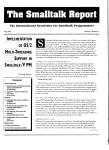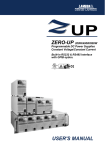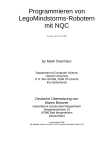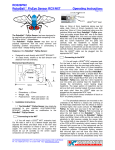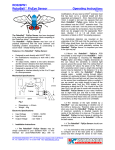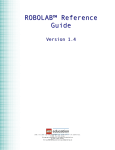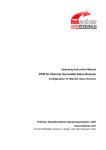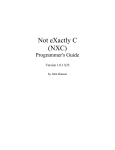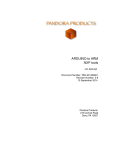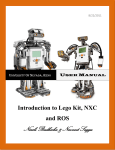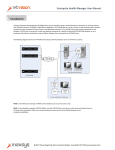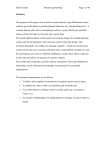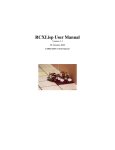Download NQC Programmer`s Guide
Transcript
NQC Programmer's Guide
Version 2.5 a4
by Dave Baum
Contents
1
Introduction................................................................................................................. 1
2
The NQC Language .................................................................................................... 2
2.1
Lexical Rules ...................................................................................................... 2
2.1.1
Comments ................................................................................................... 2
2.1.2
Whitespace.................................................................................................. 3
2.1.3
Numerical Constants................................................................................... 3
2.1.4
Identifiers and Keywords............................................................................ 3
2.2
Program Structure ............................................................................................... 4
2.2.1
Tasks ........................................................................................................... 4
2.2.2
Functions..................................................................................................... 5
2.2.3
Subroutines ................................................................................................. 8
2.2.4
Variables ..................................................................................................... 9
2.2.5
Arrays........................................................................................................ 11
2.3
Statements ......................................................................................................... 11
2.3.1
Variable Declaration ................................................................................. 12
2.3.2
Assignment ............................................................................................... 12
2.3.3
Control Structures ..................................................................................... 13
2.3.4
Access Control and Events ....................................................................... 16
2.3.5
Other Statements....................................................................................... 18
2.4
2.4.1
Expressions ....................................................................................................... 19
2.5
Conditions ................................................................................................. 21
2.5.1
The Preprocessor............................................................................................... 22
#include..................................................................................................... 22
Page i
3
2.5.2
#define....................................................................................................... 22
2.5.3
Conditional Compilation........................................................................... 22
2.5.4
Program Initialization ............................................................................... 23
2.5.5
Reserving Storage ..................................................................................... 23
NQC API................................................................................................................... 25
3.1
Sensors .............................................................................................................. 25
3.1.1
Types and Modes RCX, CyberMaster ...................................................... 25
3.1.2
Sensor Information.................................................................................... 28
3.1.3
Scout Light Sensor Scout.......................................................................... 29
3.1.4
Spybotics Sensors Spy .............................................................................. 30
3.2
Outputs.............................................................................................................. 30
3.2.1
Primitive Calls .......................................................................................... 30
3.2.2
Convenience Calls .................................................................................... 32
3.2.3
Global Control RCX2, Scout .................................................................... 34
3.2.4
Spybotics Outputs ..................................................................................... 35
3.3
Sound ................................................................................................................ 35
3.4
LCD Display RCX............................................................................................ 36
3.5
Communication................................................................................................. 38
3.5.1
Messages RCX, Scout............................................................................... 38
3.5.2
Serial RCX2 .............................................................................................. 39
3.5.3
VLL Scout................................................................................................. 41
3.6
Timers ............................................................................................................... 41
3.7
Counters RCX2, Scout, Spy.............................................................................. 42
3.8
Access Control RCX2, Scout, Spy ................................................................... 43
Page ii
3.9
4
Events RCX2, Scout ......................................................................................... 43
3.9.1
Configurable Events RCX2, Spy .............................................................. 44
3.9.2
Scout Events Scout ................................................................................... 49
3.10
Data Logging RCX ........................................................................................... 51
3.11
General Features ............................................................................................... 52
3.12
RCX Specific Features...................................................................................... 53
3.13
Scout Specific Features..................................................................................... 54
3.14
CyberMaster Specific Features ......................................................................... 55
Technical Details ...................................................................................................... 58
4.1
The asm statement............................................................................................. 58
4.2
Data Sources ..................................................................................................... 59
Page iii
NQC Programmer's Guide
1 Introduction
NQC stands for Not Quite C, and is a simple language for programming several LEGO
MINDSTORMS products. Some of the NQC features depend on which MINDSTORMS
product you are using. This product is referred to as the target for NQC. Presently, NQC
supports five different targets: RCX, RCX2 (an RCX running 2.0 firmware),
CyberMaster, Scout, and Spybotics.
All of the targets have a bytecode interpreter (provided by LEGO) which can be used to
execute programs. The NQC compiler translates a source program into LEGO bytecodes,
which can then be executed on the target itself. Although the preprocessor and control
structures of NQC are very similar to C, NQC is not a general purpose language - there
are many restrictions that stem from limitations of the LEGO bytecode interpreter.
Logically, NQC is defined as two separate pieces. The NQC language describes the
syntax to be used in writing programs. The NQC API describes the system functions,
constants, and macros that can be used by programs. This API is defined in a special file
built in to the compiler. By default, this file is always processed before compiling a
program.
This document describes both the NQC language and the NQC API. In short, it provides
the information needed to write NQC programs. Since there are several different
interfaces for NQC, this document does not describe how to use any specific NQC
implementation. Refer to the documentation provided with the NQC tool, such as the
NQC User Manual for information specific to that implementation.
For up-to-date information and documentation for NQC, visit the NQC Web Site at
http://www.baumfamily.org/nqc
Page 1
NQC Programmer's Guide
2 The NQC Language
This section describes the NQC language itself. This includes the lexical rules used by
the compiler, the structure programs, statements, and expressions, and the operation of
the preprocessor.
2.1
Lexical Rules
The lexical rules describe how NQC breaks a source file into individual tokens. This
includes the way comments are written, then handling of whitespace, and valid characters
for identifiers.
2.1.1 Comments
Two forms of comments are supported in NQC. The first form (traditional C comments)
begin with /* and end with */. They may span multiple lines, but do not nest:
/* this is a comment */
/* this is a two
line comment */
/* another comment...
/* trying to nest...
ending the inner comment...*/
this text is no longer a comment! */
The second form of comments begins with // and ends with a newline (sometimes
known as C++ style comments).
// a single line comment
Comments are ignored by the compiler. Their only purpose is to allow the programmer
to document the source code.
Page 2
NQC Programmer's Guide
2.1.2 Whitespace
Whitespace (spaces, tabs, and newlines) is used to separate tokens and to make programs
more readable. As long as the tokens are distinguishable, adding or subtracting
whitespace has no effect on the meaning of a program. For example, the following lines
of code both have the same meaning:
x=2;
x
=
2
;
Some of the C++ operators consist of multiple characters. In order to preserve these
tokens whitespace must not be inserted within them. In the example below, the first line
uses a right shift operator ('>>'), but in the second line the added space causes the '>'
symbols to be interpreted as two separate tokens and thus generate an error.
x = 1 >> 4; // set x to 1 right shifted by 4 bits
x = 1 > > 4; // error
2.1.3 Numerical Constants
Numerical constants may be written in either decimal or hexadecimal form. Decimal
constants consist of one or more decimal digits. Hexadecimal constants start with 0x or
0X followed by one or more hexadecimal digits.
x = 10;
// set x to 10
x = 0x10; // set x to 16 (10 hex)
2.1.4 Identifiers and Keywords
Identifiers are used for variable, task, and function names. The first character of an
identifier must be an upper or lower case letter or the underscore ('_'). Remaining
characters may be letters, numbers, an underscore.
A number of potential identifiers are reserved for use in the NQC language itself. These
reserved words are call keywords and may not be used as identifiers. A complete list of
keywords appears below:
__event_src
__res
__taskid
abs
__nolist
__sensor
__type
acquire
Page 3
NQC Programmer's Guide
asm
do
int
sub
break
else
monitor
switch
case
false
repeat
task
catch
for
return
true
const
goto
sign
void
continue
if
start
while
default
inline
stop
2.2
Program Structure
An NQC program is composed of code blocks and global variables. There are three
distinct types of code blocks: tasks, inline functions, and subroutines. Each type of code
block has its own unique features and restrictions, but they all share a common structure.
2.2.1 Tasks
The RCX implicitly supports multi-tasking, thus an NQC task directly corresponds to an
RCX task. Tasks are defined using the task keyword using the following syntax:
task name()
{
// the task's code is placed here
}
The name of the task may be any legal identifier. A program must always have at least
one task - named "main" - which is started whenever the program is run. The maximum
number of tasks depends on the target - the RCX supports 10 tasks, CyberMaster
supports 4, and Scout supports 6.
The body of a task consists of a list of statements. Tasks may be started and stopped
using the start and stop statements (described in the section titled Statements). There
is also a NQC API command, StopAllTasks, which stops all currently running tasks.
Page 4
NQC Programmer's Guide
2.2.2 Functions
It is often helpful to group a set of statements together into a single function, which can
then be called as needed. NQC supports functions with arguments, but not return values.
Functions are defined using the following syntax:
void name(argument_list)
{
// body of the function
}
The keyword void is an artifact of NQC's heritage - in C functions are specified with the
type of data they return. Functions that do not return data are specified to return void.
Returning data is not supported in NQC, thus all functions are declared using the void
keyword.
The argument list may be empty, or may contain one or more argument definitions. An
argument is defined by its type followed by its name. Multiple arguments are separated
by commas. All values are represented as 16 bit signed integers. However NQC
supports four different argument types which correspond to different argument passing
semantics and restrictions:
Type
Meaning
Restriction
int
pass by value
none
const int
pass by value
only constants may be used
int&
pass by reference
only variables may be used
const int &
pass by reference
function cannot modify argument
Arguments of type int are passed by value from the calling function to the callee. This
usually means that the compiler must allocate a temporary variable to hold the argument.
There are no restrictions on the type of value that may be used. However, since the
function is working with a copy of the actual argument, any changes it makes to the value
will not be seen by the caller. In the example below, the function foo attempts to set the
value of its argument to 2. This is perfectly legal, but since foo is working on a copy of
the original argument, the variable y from main task remains unchanged.
Page 5
NQC Programmer's Guide
void foo(int x)
{
x = 2;
}
task main()
{
int y = 1; // y is now equal to 1
foo(y);
// y is still equal to 1!
}
The second type of argument, const int, is also passed by value, but with the
restriction that only constant values (e.g. numbers) may be used. This is rather important
since there are a number of RCX functions that only work with constant arguments.
void foo(const int x)
{
PlaySound(x);
x = 1;
// ok
// error - cannot modify argument
}
task main()
{
foo(2);
// ok
foo(4*5);
// ok - expression is still constant
foo(x);
// error - x is not a constant
}
The third type, int &, passes arguments by reference rather than by value. This allows
the callee to modify the value and have those changes visible in the caller. However,
only variables may be used when calling a function using int & arguments:
void foo(int &x)
{
x = 2;
}
Page 6
NQC Programmer's Guide
task main()
{
int y = 1; // y is equal to 1
foo(y);
// y is now equal to 2
foo(2);
// error - only variables allowed
}
The last type, const int &, is rather unusual. It is also passed by reference, but with
the restriction that the callee is not allowed to modify the value. Because of this
restriction, the compiler is able to pass anything (not just variables) to functions using
this type of argument. In general this is the most efficient way to pass arguments in
NQC.
There is one important difference between int arguments and const int & arguments.
An int argument is passed by value, so in the case of a dynamic expression (such as a
sensor reading), the value is read once then saved. With const int & arguments, the
expression will be re-read each time it is used in the function:
void foo(int x)
{
if (x==x)
// this will always be true
PlaySound(SOUND_CLICK);
}
void bar(const int &x)
{
if (x==x) // may not be true..value could change
PlaySound(SOUND_CLICK);
}
task main()
{
foo(SENSOR_1);
// will play sound
bar(2);
// will play sound
Page 7
NQC Programmer's Guide
bar(SENSOR_1);
// may not play sound
}
Functions must be invoked with the correct number (and type) of arguments. The
example below shows several different legal and illegal calls to function foo:
void foo(int bar, const int baz)
{
// do something here...
}
task main()
{
int x;
// declare variable x
foo(1, 2); // ok
foo(x, 2); // ok
foo(2, x); // error - 2nd argument not constant!
foo(2);
// error - wrong number of arguments!
}
NQC functions are always expanded as inline functions. This means that each call to a
function results in another copy of the function's code being included in the program.
Unless used judiciously, inline functions can lead to excessive code size.
2.2.3 Subroutines
Unlike inline functions, subroutines allow a single copy of some code to be shared
between several different callers. This makes subroutines much more space efficient than
inline functions, but due to some limitations in LEGO bytecode interpreter, subroutines
have some significant restrictions. First of all, subroutines cannot use any arguments.
Second, a subroutine cannot call another subroutine. Last, the maximum number of
subroutines is limited to 8 for the RCX, 4 for CyberMaster, 3 for Scout, and 32 for
Spybotics. In addition, when using RCX 1.0 or CyberMaster, if the subroutine is called
from multiple tasks then it cannot have any local variables or perform calculations that
require temporary variables. These significant restrictions make subroutines less
Page 8
NQC Programmer's Guide
desirable than functions, therefore their use should be minimized to those situations
where the resultant savings in code size is absolutely necessary. The syntax for a
subroutine appears below:
sub name()
{
// body of subroutine
}
2.2.4 Variables
All variables in NQC are of the same type - specifically 16 bit signed integers. Variables
are declared using the int keyword followed by a comma separated list of variable
names and terminated by a semicolon (';'). Optionally, an initial value for each variable
may be specified using an equals sign ('=') after the variable name. Several examples
appear below:
int x;
// declare x
int y,z;
// declare y and z
int a=1,b; // declare a and b, initialize a to 1
Global variables are declared at the program scope (outside any code block). Once
declared, they may be used within all tasks, functions, and subroutines. Their scope
begins at declaration and ends at the end of the program.
Local variables may be declared within tasks, functions, and sometimes within
subroutines. Such variables are only accessible within the code block in which they are
defined. Specifically, their scope begins with their declaration and ends at the end of
their code block. In the case of local variables, a compound statement (a group of
statements bracketed by { and }) is considered a block:
int x;
// x is global
task main()
{
int y;
// y is local to task main
x = y; // ok
Page 9
NQC Programmer's Guide
{
// begin compound statement
int z;
// local z declared
y = z; // ok
}
y = z; // error - z no longer in scope
}
task foo()
{
x = 1; // ok
y = 2; // error - y is not global
}
In many cases NQC must allocate one or more temporary variables for its own use. In
some cases a temporary variable is used to hold an intermediate value during a
calculation. In other cases it is used to hold a value as it is passed to a function. These
temporary variables deplete the pool of variables available to the rest of the program.
NQC attempts to be as efficient as possible with temporary variables (including reusing
them when possible).
The RCX (and other targets) provide a number of storage locations which can be used to
hold variables in an NQC program. There are two kinds of storage locations - global and
local. When compiling a program, NQC assigns each variable to a specific storage
location. Programmers for the most part can ignore the details of this assignment by
following two basic rules:
• If a variable needs to be in a global location, declare it as a global variable.
• If a variable does not need to be a global variable, make it as local as possible.
This gives the compiler the most flexibility in assigning an actual storage
location.
The number of global and local locations varies by target
Target
Global
Local
RCX (1.0)
32
0
Page 10
NQC Programmer's Guide
CyberMaster
32
0
Scout
10
8
RCX2
32
16
Spybotics
32
4
2.2.5 Arrays
The RCX2 and Spybotics targets support arrays (the other targets do not have suitable
support in firmware for arrays). Arrays are declared the same way as ordinary variables,
but with the size of the array enclosed in brackets. The size must be a constant.
int my_array[3];
// declare an array with three elements
The elements of an array are identified by their position within the array (called an
index). The first element has an index of 0, the second has index 1, etc. For example:
my_array[0] = 123; // set first element to 123
my_array[1] = my_array[2]; // copy third into second
Currently there are a number of limitations on how arrays can be used. These limitations
will likely be removed in future versions of NQC:
• An array cannot be an argument to a function. An individual array element,
however, can be passed to a function.
• Neither arrays nor their elements can be used with the increment (++) or
decrement (--) operators.
• Only ordinary assignment (=) is allowed for array elements. The math
assignments (i.e. +=) are not allowed.
• The initial values for an array's elements cannot be specified - an explicit
assignment is required within the program itself to set the value of an element.
2.3
Statements
The body of a code block (task, function, or subroutine) is composed of statements.
Statements are terminated with a semi-colon (';').
Page 11
NQC Programmer's Guide
2.3.1 Variable Declaration
Variable declaration, as described in the previous section, is one type of statement. It
declares a local variable (with optional initialization) for use within the code block. The
syntax for a variable declaration is:
int variables;
where variables is a comma separated list of names with optional initial values:
name[=expression]
Arrays of variables may also be declared (for the RCX2 only):
int array[size];
2.3.2 Assignment
Once declared, variables may be assigned the value of an expression:
variable assign_operator expression;
There are nine different assignment operators. The most basic operator, '=', simply
assigns the value of the expression to the variable. The other operators modify the
variable's value in some other way as shown in the table below
Operator
Action
=
Set variable to expression
+=
Add expression to variable
-=
Subtract expression from variable
*=
Multiple variable by expression
/=
Divide variable by expression
%=
Set variable to remainder after dividing by expression
&=
Bitwise AND expression into variable
|=
Bitwise OR expression into variable
^=
Bitwise exclusive OR into variable
||=
Set variable to absolute value of expression
+-=
Set variable to sign (-1,+1,0) of expression
>>=
Right shift variable by a constant amount
<<=
Left shift variable by a constant amount
Page 12
NQC Programmer's Guide
Some examples:
x = 2;
// set x to 2
y = 7;
// set y to 7
x += y;
// x is 9, y is still 7
2.3.3 Control Structures
The simplest control structure is a compound statement. This is a list of statements
enclosed within curly braces ('{' and '}'):
{
x = 1;
y = 2;
}
Although this may not seem very significant, it plays a crucial role in building more
complicated control structures. Many control structures expect a single statement as their
body. By using a compound statement, the same control structure can be used to control
multiple statements.
The if statement evaluates a condition. If the condition is true it executes one statement
(the consequence). An optional second statement (the alternative) is executed if the
condition is false. The two syntaxes for an if statement is shown below.
if (condition) consequence
if (condition) consequence else alternative
Note that the condition is enclosed in parentheses. Examples are shown below. Note
how a compound statement is used in the last example to allow two statements to be
executed as the consequence of the condition.
if (x==1) y = 2;
if (x==1) y = 3; else y = 4;
if (x==1) { y = 1; z = 2; }
The while statement is used to construct a conditional loop. The condition is evaluated,
and if true the body of the loop is executed, then the condition is tested again. This
process continues until the condition becomes false (or a break statement is executed).
The syntax for a while loop appears below:
Page 13
NQC Programmer's Guide
while (condition) body
It is very common to use a compound statement as the body of a loop:
while(x < 10)
{
x = x+1;
y = y*2;
}
A variant of the while loop is the do-while loop. Its syntax is:
do body while (condition)
The difference between a while loop and a do-while loop is that the do-while loop
always executes the body at least once, whereas the while loop may not execute it at all.
Another kind of loop is the for loop:
for(stmt1 ; condition ; stmt2) body
A for loop always executes stmt1, then it repeatedly checks the condition and while it
remains true executes the body followed by stmt2. The for loop is equivalent to:
stmt1;
while(condition)
{
body
stmt2;
}
The repeat statement executes a loop a specified number of times:
repeat (expression) body
The expression determines how many times the body will be executed. Note that it is
only evaluated a single time, then the body is repeated that number of times. This is
different from both the while and do-while loops which evaluate their condition each
time through the loop.
A switch statement can be used to execute one of several different blocks of code
depending on the value of an expression. Each block of code is preceded by one or more
case labels. Each case must be a constant and unique within the switch statement. The
switch statement evaluates the expression then looks for a matching case label. It will
Page 14
NQC Programmer's Guide
then execute any statements following the matching case until either a break statement or
the end of the switch is reaches. A single default label may also be used - it will match
any value not already appearing in a case label. Technically, a switch statement has the
following syntax:
switch (expression) body
The case and default labels are not statements in themselves - they are labels that precede
statements. Multiple labels can precede the same statement. These labels have the
following syntax
case constant_expression :
default :
A typical switch statement might look like this:
switch(x)
{
case 1:
// do something when X is 1
break;
case 2:
case 3:
// do something else when x is 2 or 3
break;
default:
// do this when x is not 1, 2, or 3
break;
}
The goto statement forces a program to jump to the specified location. Statements in a
program can be labeled by preceding them with an identifier and a colon. A goto
statement then specifies the label which the program should jump to. For example, this is
how an infinite loop that increments a variable could be implemented using goto:
my_loop:
x++;
goto my_loop;
Page 15
NQC Programmer's Guide
The goto statement should be used sparingly and cautiously. In almost every case,
control structures such as if, while, and switch make a program much more readable
and maintainable than using goto. Care should be taken to never use a goto to jump
into or out of a monitor or acquire statement. This is because monitor and
acquire have special code that normally gets executed upon entry and exit, and a goto
will bypass that code – probably resulting in undesirable behavior.
NQC also defines the until macro which provides a convenient alternative to the
while loop. The actual definition of until is:
#define until(c) while(!(c))
In other words, until will continue looping until the condition becomes true. It is most
often used in conjunction with an empty body statement:
until(SENSOR_1 == 1);
// wait for sensor to be pressed
2.3.4 Access Control and Events
The Scout, RCX2, and Spybotics support access control and event monitoring. Access
control allows a task to request ownership of one or more resources. In NQC, access
control is provided by the acquire statement, which has two forms:
acquire ( resources ) body
acquire ( resources ) body catch handler
where resources is a constant that specifies the resources to be acquired and body and
handler are statements. The NQC API defines constants for individual resources which
may be added together to request multiple resources at the same time. The behavior of
the acquire statement is as follows: Ownership of the specified resources will be
requested. If another task of higher priority already owns the resources, then the request
will fail and execution will jump to the handler (if present). Otherwise, the request will
succeed, and the body will begin to be executed. While executing the body, if another
task of equal or higher priority requests any of the owned resources, then the original task
will lose ownership. When ownership is lost, execution will jump to the handler (if
present). Once the body has completed, the resources will be returned back to the system
(so that lower priority tasks may acquire them), and execution will continue with the
Page 16
NQC Programmer's Guide
statement following the acquire statement. If a handler is not specified, then in both the
case of a failed request, or a subsequent loss of ownership, control will pass to the
statement following the acquire statement. For example, the following code acquires a
resource for 10 seconds, playing a sound if it cannot complete successfully:
acquire(ACQUIRE_OUT_A)
{
Wait(1000);
}
catch
{
PlaySound(SOUND_UP);
}
Event monitoring is implemented with the monitor statement, which has a syntax very
similar to acquire:
monitor ( events ) body
monitor ( events ) body handler_list
Where handler_list is one or more handlers of the form
catch ( catch_events ) handler
The last handler in a handler list can omit the event specification:
catch handler
Events is a constant that determines which events should be monitored. For the Scout,
events are predefined, so there are constants such as EVENT_1_PRESSED which can be
used to specify events. With RCX2, the meaning of each event is configured by the
programmer. There are 16 events (numbers 0 to 15). In order to specify an event in a
monitor statement, the event number must be converted to an event mask using the
EVENT_MASK() macro. The Scout event constants or event masks may be added
together to specify multiple events. Multiple masks can be combined using bitwise OR.
The monitor statement will execute the body while monitoring the specified events. If
any of the events occur, execution will jump to the first handler for that event (a handler
without an event specification handles any event). If no event handler exists for the
Page 17
NQC Programmer's Guide
event, then control will continue at the statement following the monitor statement. The
following example waits for 10 seconds while monitoring events 2, 3, and 4 for RCX2:
monitor( EVENT_MASK(2) | EVENT_MASK(3) | EVENT_MASK(4) )
{
Wait(1000);
}
catch ( EVENT_MASK(4) )
{
PlaySound(SOUND_DOWN); // event 4 happened
}
catch
{
PlaySound(SOUND_UP); // event 2 or 3 happened
}
Note that the acquire and monitor statements are only supported for targets that
implement access control and event monitoring - specifically the Scout and RCX2.
2.3.5 Other Statements
A function (or subroutine) call is a statement of the form:
name(arguments);
The arguments list is a comma separated list of expressions. The number and type of
arguments supplied must match the definition of the function itself.
Tasks may be started or stopped with the following statements:
start task_name;
stop task_name;
Within loops (such as a while loop) the break statement can be used to exit the loop
and the continue statement can be used to skip to the top of the next iteration of the
loop. The break statement can also be used to exit a switch statement.
break;
Page 18
NQC Programmer's Guide
continue;
It is possible to cause a function to return before it reaches the end of its code using the
return statement.
return;
Any expression is also a legal statement when terminated by a semicolon. It is rare to use
such a statement since the value of the expression would then be discarded. The one
notable exception is expressions involving the increment (++) or decrement (--)
operators.
x++;
The empty statement (just a bare semicolon) is also a legal statement.
2.4
Expressions
Earlier versions of NQC made a distinction between expressions and conditions. As of
version 2.3, this distinction was eliminated: everything is an expression, and there are
now conditional operators for expressions. This is similar to how C/C++ treats
conditional operations.
Values are the most primitive type of expressions. More complicated expressions are
formed from values using various operators. The NQC language only has two built in
kinds of values: numerical constants and variables. The RCX API defines other values
corresponding to various RCX features such as sensors and timers.
Numerical constants in the RCX are represented as 16 bit signed integers. NQC
internally uses 32 bit signed math for constant expression evaluation, then reduces to 16
bits when generating RCX code. Numeric constants can be written as either decimal (e.g.
123) or hexadecimal (e.g. 0xABC). Presently, there is very little range checking on
constants, so using a value larger than expected may have unusual effects.
Page 19
NQC Programmer's Guide
Two special values are predefined: true and false. The value of false is zero, while
the value of true is only guaranteed to be non-zero. The same values hold for relational
operators (e.g. <): when the relation is false, the value is 0, otherwise the value is nonzero.
Values may be combined using operators. Several of the operators may only be used in
evaluating constant expressions, which means that their operands must either be
constants, or expressions involving nothing but constants. The operators are listed here
in order of precedence (highest to lowest).
Operator
Description
Associativity
Restriction
abs()
Absolute value
n/a
abs(x)
sign()
Sign of operand
n/a
sign(x)
++, --
Increment, decrement
left
-
Unary minus
right
~
Bitwise negation (unary)
right
!
Logical negation
right
!x
*, /, %
Multiplication, division,
left
x*y
x+y
variables only
Example
x++ or ++x
-x
constant only
~123
modulo
+, -
Addition, subtraction
left
<<, >>
Left and right shift
left
shift amount
x << 4
must constant
relational operators
left
x<y
==, !=
equal to, not equal to
left
x == 1
&
Bitwise AND
left
x&y
^
Bitwise XOR
left
x^ y
|
Bitwise OR
left
x|y
&&
Logical AND
left
x && y
||
Logical OR
left
x || y
<, >,
<=, >=
Page 20
NQC Programmer's Guide
?:
conditional value
n/a
x==1 ? y : z
Where needed, parentheses may be used to change the order of evaluation:
x = 2 + 3 * 4;
// set x to 14
y = (2 + 3) * 4; // set y to 20
2.4.1 Conditions
Conditions are generally formed by comparing two expressions. There are also two
constant conditions - true and false - which always evaluate to true or false
respectively. A condition may be negated with the negation operator, or two conditions
combined with the AND and OR operators. The table below summarizes the different
types of conditions.
Condition
Meaning
true
always true
false
always false
expr
true if expr is not equal to 0
expr1 == expr2
true if expr1 equals expr2
expr1 != expr2
true if expr1 is not equal to expr2
expr1 < expr2
true if one expr1 is less than expr2
expr1 <= expr2
true if expr1 is less than or equal to expr2
expr1 > expr2
true if expr1 is greater than expr2
expr1 >= expr2
true if expr1 is greater than or equal to expr2
! condition
logical negation of a condition - true if condition is false
cond1 && cond2
logical AND of two conditions (true if and only if both conditions are
true)
cond1 || cond2
logical OR of two conditions (true if and only if at least one of the
conditions are true)
Page 21
NQC Programmer's Guide
2.5
The Preprocessor
The preprocessor implements the following directives: #include, #define, #ifdef,
#ifndef, #if, #elif, #else, #endif, #undef. Its implementation is fairly close to a
standard C preprocessor, so most things that work in a generic C preprocessor should
have the expected effect in NQC. Significant deviations are listed below.
2.5.1 #include
The #include command works as expected, with the caveat that the filename must be
enclosed in double quotes. There is no notion of a system include path, so enclosing a
filename in angle brackets is forbidden.
#include "foo.nqh" // ok
#include <foo.nqh> // error!
2.5.2 #define
The #define command is used for simple macro substitution. Redefinition of a macro
is an error (unlike in C where it is a warning). Macros are normally terminated by the
end of the line, but the newline may be escaped with the backslash ('\') to allow multiline macros:
#define foo(x)
do { bar(x); \
baz(x); } while(false)
The #undef directive may be used to remove a macro’s definition.
2.5.3 Conditional Compilation
Conditional compilation works similar to the C preprocessor. The following
preprocessor directives may be used:
#if condition
#ifdef symbol
Page 22
NQC Programmer's Guide
#ifndef symbol
#else
#elif condition
#endif
Conditions in #if directives use the same operators and precedence as in C. The
defined() operator is supported.
2.5.4 Program Initialization
The compiler will insert a call to a special initialization function, _init, at the start of a
program. This default function is part of the RCX API and sets all three outputs to full
power in the forward direction (but still turned off). The initialization function can be
disabled using the #pragma noinit directive:
#pragma noinit
// don't do any program initialization
The default initialization function can be replaced with a different function using the
#pragma init directive.
#pragma init function
// use custom initialization
2.5.5 Reserving Storage
The NQC compiler automatically assigns variables to storage locations. However,
sometimes it is necessary to prevent the compiler from using certain storage locations.
This can be done with the #pragma reserve directive:
#pragma reserve start
#pragma reserve start end
This directive forces the compiler to ignore one or more storage locations during variable
assignment. Start and end must be numbers that refer to valid storage locations. If only a
start is provided, then that single location is reserved. If start and end are both specified,
then the range of locations from start to end (inclusive) are reserved. The most common
use of this directive is to reserve locations 0, 1, and/or 2 when using counters for RCX2.
This is because the RCX2 counters are overlapped with storage locations 0, 1, and 2. For
example, if all three counters were going to be used:
Page 23
NQC Programmer's Guide
#pragma reserve 0 1 2
Page 24
NQC Programmer's Guide
3 NQC API
The NQC API defines a set of constants, functions, values, and macros that provide
access to various capabilities of the target such as sensors, outputs, timers, and
communication. Some features are only available on certain targets. Where appropriate,
a section's title will indicate which targets it applies to. The RCX2 is a superset of RCX
features, so if RCX is listed, then the feature works with both the original firmware and
2.0 firmware. If RCX2 is listed, then the feature only applies to the 2.0 firmware.
CyberMaster, Scout, and Spybotics are indicated by CM, Scout, and Spy respectively.
The API consists of functions, values, and constants. A function is something that can be
called as a statement. Typically it takes some action or configures some parameter.
Values represent some parameter or quantity and can be used in expressions. Constants
are symbolic names for values that have special meanings for the target. Often, a set of
constants will be used in conjunction with a function. For example, the PlaySound
function takes a single argument which determines which sound is to be played.
Constants, such as SOUND_UP, are defined for each sound.
3.1
Sensors
There are three sensors, which internally are numbered 0, 1, and 2. This is potentially
confusing since they are externally labeled on the RCX as sensors 1, 2, and 3. To help
mitigate this confusion, the sensor names SENSOR_1, SENSOR_2, and SENSOR_3 have
been defined. These sensor names may be used in any function that requires a sensor as
an argument. Furthermore, the names may also be used whenever a program wishes to
read the current value of the sensor:
x = SENSOR_1; // read sensor and store value in x
3.1.1 Types and Modes
RCX, CyberMaster
The sensor ports on the RCX are capable of interfacing to a variety of different sensors
(other targets don't support configurable sensor types). It is up to the program to tell the
RCX what kind of sensor is attached to each port. A sensor's type may be configured by
Page 25
NQC Programmer's Guide
calling SetSensorType. . There are four sensor types, each corresponding to a specific
LEGO sensor. A fifth type (SENSOR_TYPE_NONE) can be used for reading the raw
values of generic passive sensors. In general, a program should configure the type to
match the actual sensor. If a sensor port is configured as the wrong type, the RCX may
not be able to read it accurately.
Sensor Type
Meaning
SENSOR_TYPE_NONE
generic passive sensor
SENSOR_TYPE_TOUCH
a touch sensor
SENSOR_TYPE_TEMPERATURE
a temperature sensor
SENSOR_TYPE_LIGHT
a light sensor
SENSOR_TYPE_ROTATION
a rotation sensor
The RCX, CyberMaster, and Spybotics allow a sensor to be configured in different
modes. The sensor mode determines how a sensor's raw value is processed. Some
modes only make sense for certain types of sensors, for example
SENSOR_MODE_ROTATION is useful only with rotation sensors. The sensor mode can be
set by calling SetSensorMode. The possible modes are shown below. Note that since
CyberMaster does not support temperature or rotation sensors, the last three modes are
restricted to the RCX only. Spybotics is even more restrictive, allowing only raw,
boolean, and percentage modes.
Sensor Mode
Meaning
SENSOR_MODE_RAW
raw value from 0 to 1023
SENSOR_MODE_BOOL
boolean value (0 or 1)
SENSOR_MODE_EDGE
counts number of boolean transitions
SENSOR_MODE_PULSE
counts number of boolean periods
SENSOR_MODE_PERCENT
value from 0 to 100
SENSOR_MODE_FAHRENHEIT
degrees F - RCX only
SENSOR_MODE_CELSIUS
degrees C - RCX only
SENSOR_MODE_ROTATION
rotation (16 ticks per revolution) - RCX only
Page 26
NQC Programmer's Guide
When using the RCX, it is common to set both the type and mode at the same time. The
SetSensor function makes this process a little easier by providing a single function to call
and a set of standard type/mode combinations.
Sensor Configuration
Type
Mode
SENSOR_TOUCH
SENSOR_TYPE_TOUCH
SENSOR_MODE_BOOL
SENSOR_LIGHT
SENSOR_TYPE_LIGHT
SENSOR_MODE_PERCENT
SENSOR_ROTATION
SENSOR_TYPE_ROTATION
SENSOR_MODE_ROTATION
SENSOR_CELSIUS
SENSOR_TYPE_TEMPERATURE
SENSOR_MODE_CELSIUS
SENSOR_FAHRENHEIT
SENSOR_TYPE_TEMPERATURE
SENSOR_MODE_FAHRENHEIT
SENSOR_PULSE
SENSOR_TYPE_TOUCH
SENSOR_MODE_PULSE
SENSOR_EDGE
SENSOR_TYPE_TOUCH
SENSOR_MODE_EDGE
The RCX provides a boolean conversion for all sensors - not just touch sensors. This
boolean conversion is normally based on preset thresholds for the raw value. A "low"
value (less than 460) is a boolean value of 1. A high value (greater than 562) is a boolean
value of 0. This conversion can be modified: a slope value between 0 and 31 may be
added to a sensor's mode when calling SetSensorMode. If the sensor's value changes
more than the slope value during a certain time (3ms), then the sensor's boolean state will
change. This allows the boolean state to reflect rapid changes in the raw value. A rapid
increase will result in a boolean value of 0, a rapid decrease is a boolean value of 1.
Even when a sensor is configured for some other mode (i.e. SENSOR_MODE_PERCENT),
the boolean conversion will still be carried out.
SetSensor(sensor, configuration)
Function - RCX
Set the type and mode of the given sensor to the specified configuration, which must
be a special constant containing both type and mode information.
SetSensor(SENSOR_1, SENSOR_TOUCH);
SetSensorType(sensor, type)
Function - RCX
Set a sensor's type, which must be one of the predefined sensor type constants.
SetSensorType(SENSOR_1, SENSOR_TYPE_TOUCH);
Page 27
NQC Programmer's Guide
SetSensorMode(sensor, mode)
Function - RCX, CM, Spy
Set a sensor's mode, which should be one of the predefined sensor mode constants. A
slope parameter for boolean conversion, if desired, may be added to the mode (RCX
only).
SetSensorMode(SENSOR_1, SENSOR_MODE_RAW); // raw mode
SetSensorMode(SENSOR_1, SENSOR_MODE_RAW + 10); // slope 10
ClearSensor(sensor)
Function - All
Clear the value of a sensor - only affects sensors that are configured to measure a
cumulative quantity such as rotation or a pulse count.
ClearSensor(SENSOR_1);
3.1.2 Sensor Information
There are a number of values that can be inspected for each sensor. For all of these
values the sensor must be specified by its sensor number (0, 1, or 2), and not a sensor
name (e.g. SENSOR_1).
SensorValue(n)
Value - All
Returns the processed sensor reading for sensor n, where n is 0, 1, or 2. This is the
same value that is returned by the sensor names (e.g. SENSOR_1).
x = SensorValue(0); // read sensor 1
SensorType(n)
Value – RCX, CM, Scout
Returns the configured type of sensor n, which must be 0, 1, or 2. Only the RCX has
configurable sensors types, other targets will always return the pre-configured type of
the sensor.
x = SensorType(0);
SensorMode(n)
Value - RCX, CyberMaster, Spy
Returns the current sensor mode for sensor n, which must be 0, 1, or 2.
x = SensorMode(0);
Page 28
NQC Programmer's Guide
SensorValueBool(n)
Value - RCX
Returns the boolean value of sensor n, which must be 0, 1, or 2. Boolean conversion
is either done based on preset cutoffs, or a slope parameter specified by calling
SetSensorMode.
x = SensorValueBool(0);
SensorValueRaw(n)
Value - RCX, Scout, Spy
Returns the raw value of sensor n, which must be 0, 1, or 2. Raw values may range
from 0 to 1023 (RCX) or 0 to 255 (Scout).
x = SensorValueRaw(0);
3.1.3 Scout Light Sensor
Scout
On the Scout, SENSOR_3 refers to the built-in light sensor. Reading the light sensor's
value (with SENSOR_3) will return one of three levels: 0 (dark), 1 (normal), or 2 (bright).
The sensor's raw value can be read with SensorValueRaw(SENSOR_3), but bear in
mind that brighter light will result in a lower raw value. The conversion of the sensor's
raw value (between 0 and 1023) to one of the three levels depends on three parameters:
lower limit, upper limit, and hysteresis. The lower limit is the smallest (brightest) raw
value that is still considered normal. Values below the lower limit will be considered
bright. The upper limit is the largest (darkest) raw value that is considered normal.
Values about this limit are considered dark.
Hysteresis can be used to prevent the level from changing when the raw value hovers
near one of the limits. This is accomplished by making it a little harder to leave the dark
and bright states than it is to enter them. Specifically, the limit for moving from normal
to bright will be a little lower than the limit for moving from bright back to normal. The
difference between these two limits is the amount of hysteresis. A symmetrical case
holds for the transition between normal and dark.
SetSensorLowerLimit(value)
Function - Scout
Set the light sensor's lower limit. Value may be any expression.
Page 29
NQC Programmer's Guide
SetSensorLowerLimit(100);
SetSensorUpperLimit(value)
Function - Scout
Set the light sensor's upper limit. Value may be any expression.
SetSensorUpperLimit(900);
SetSensorHysteresis (value)
Function - Scout
Set the light sensor's hysteresis. Value may be any expression.
SetSensorHysteresis(20);
CalibrateSensor()
Function - Scout
Reads the current value of the light sensor, then sets the upper and lower limits to
12.5% above and below the current reading, and sets the hysteresis to 3.12% of the
reading.
CalibrateSensor();
3.1.4 Spybotics Sensors
Spy
Spybotics uses built-in sensors instead of externally connected ones. The touch sensor on
the front of the Spybotics brick is SENSOR_1. It is normally configured in percentage
mode, so it has a value of 0 when not pressed, and a value of 100 when pressed.
SENSOR_2 is the light sensor (the connector on the back of the brick that is used to
communicate with a computer). It is normally configured in percentage mode, where
higher numbers indicate brighter light.
3.2
Outputs
3.2.1 Primitive Calls
All of the functions dealing with outputs take a set of outputs as their first argument.
This set must be a constant. The names OUT_A, OUT_B, and OUT_C are used to identify
the three outputs. Multiple outputs can be combined by adding individual outputs
Page 30
NQC Programmer's Guide
together. For example, use OUT_A+OUT_B to specify outputs A and B together. The set
of outputs must always be a compile time constant (it cannot be a variable).
Each output has three different attributes: mode, direction, and power level. The mode
can be set by calling SetOutput(outputs, mode). The mode parameter should be one of
the following constants:
Output Mode
Meaning
OUT_OFF
output is off (motor is prevented from turning)
OUT_ON
output is on (motor will be powered)
OUT_FLOAT
motor can "coast"
The other two attributes, direction and power level, may be set at any time, but only have
an effect when the output is on. The direction is set with the SetDirection(outputs,
direction) command. The direction parameter should be one of the following constants:
Direction
Meaning
OUT_FWD
Set to forward direction
OUT_REV
Set to reverse direction
OUT_TOGGLE
Switch direction to the opposite of what it is presently
The power level can range 0 (lowest) to 7 (highest). The names OUT_LOW, OUT_HALF,
and OUT_FULL are defined for use in setting power level. The level is set using the
SetPower(outputs, power) function.
Be default, all three motors are set to full power and the forward direction (but still turned
off) when a program starts.
SetOutput(outputs, mode)
Function - All
Set the outputs to the specified mode. Outputs is one or more of OUT_A, OUT_B, and
OUT_C. Mode must be OUT_ON, OUT_OFF, or OUT_FLOAT.
SetOutput(OUT_A + OUT_B, OUT_ON); // turn A and B on
SetDirection(outputs, direction)
Function - All
Page 31
NQC Programmer's Guide
Set the outputs to the specified direction. Outputs is one or more of OUT_A, OUT_B,
and OUT_C. Direction must be OUT_FWD, OUT_REV, or OUT_TOGGLE.
SetDirection(OUT_A, OUT_REV); // make A turn backwards
SetPower(outputs, power)
Function - All
Sets the power level of the specified outputs. Power may be an expression, but
should result in a value between 0 and 7. The constants OUT_LOW, OUT_HALF, and
OUT_FULL may also be used.
SetPower(OUT_A, OUT_FULL); // A full power
SetPower(OUT_B, x);
OutputStatus(n)
Value - All
Returns the current output setting for motor n. Note that n must be 0, 1, or 2 - not
OUT_A, OUT_B, or OUT_C.
x = OutputStatus(0); // status of OUT_A
3.2.2 Convenience Calls
Since control of outputs is such a common feature of programs, a number of convenience
functions are provided that make it easier to work with the outputs. It should be noted
that these commands do not provide any new functionality above the SetOutput and
SetDirection commands. They are merely convenient ways to make programs more
concise.
On(outputs)
Function - All
Turn specified outputs on. Outputs is one or more of OUT_A, OUT_B, and OUT_C
added together.
On(OUT_A + OUT_C); // turn on outputs A and C
Off(outputs)
Function - All
Turn specified outputs off. Outputs is one or more of OUT_A, OUT_B, and OUT_C
added together.
Page 32
NQC Programmer's Guide
Off(OUT_A); // turn off output A
Float(outputs)
Function - All
Make outputs float. Outputs is one or more of OUT_A, OUT_B, and OUT_C added
together.
Float(OUT_A); // float output A
Fwd(outputs)
Function - All
Set outputs to forward direction. Outputs is one or more of OUT_A, OUT_B, and
OUT_C added together.
Fwd(OUT_A);
Rev(outputs)
Function - All
Set outputs to reverse direction. Outputs is one or more of OUT_A, OUT_B, and
OUT_C added together.
Rev(OUT_A);
Toggle(outputs)
Function - All
Flip the direction of the outputs. Outputs is one or more of OUT_A, OUT_B, and
OUT_C added together.
Toggle(OUT_A);
OnFwd(outputs)
Function - All
Set outputs to forward direction and turn them on. Outputs is one or more of OUT_A,
OUT_B, and OUT_C added together.
OnFwd(OUT_A);
OnRev(outputs)
Function - All
Set outputs to reverse direction and turn them on. Outputs is one or more of OUT_A,
OUT_B, and OUT_C added together.
OnRev(OUT_A);
Page 33
NQC Programmer's Guide
OnFor(outputs, time)
Function - All
Turn outputs on for a specified amount of time, then turn them off. Outputs is one or
more of OUT_A, OUT_B, and OUT_C added together. Time is measures in 10ms
increments (one second = 100) and may be any expression.
OnFor(OUT_A, x);
3.2.3 Global Control
SetGlobalOutput(outputs, mode)
RCX2, Scout
Function - RCX2, Scout, Spy
Disable or re-enable outputs depending on the mode parameter. If mode is OUT_OFF,
then the outputs will be turned off and disabled. While disabled any subsequent calls
to SetOutput() (including convenience functions such as On()) will be ignored.
Using a mode of OUT_FLOAT will put the outputs in float mode before disabling
them. Outputs can be re-enabled by calling SetGlobalOutput() with a mode of
OUT_ON. Note that enabling an output doesn't immediately turn it on - it just allows
future calls to SetOutput() to take effect.
SetGlobalOutput(OUT_A, OUT_OFF);
SetGlobalOutput(OUT_A, OUT_ON);
SetGlobalDirection(outputs, direction)
// disable output A
// enable output A
Function - RCX2, Scout, Spy
Reverses or restores the directions of outputs. The direction parameter should be
OUT_FWD, OUT_REV, or OUT_TOGGLE. Normal behavior is a global direction of
OUT_FWD. When the global direction is OUT_REV, then the actual output direction
will be the opposite of whatever the regular output calls request. Calling
SetGlobalDirection() with OUT_TOGGLE will switch between normal and
opposite behavior.
SetGlobalDirection(OUT_A, OUT_REV); // opposite direction
SetGlobalDirection(OUT_A, OUT_FWD); // normal direction
SetMaxPower(outputs, power)
Function - RCX2, Scout, Spy
Page 34
NQC Programmer's Guide
Sets the maximum power level allowed for the outputs. The power level may be a
variable, but should have a value between OUT_LOW and OUT_FULL.
SetMaxPower(OUT_A, OUT_HALF);
GlobalOutputStatus(n)
Value - RCX2, Scout, Spy
Returns the current global output setting for motor n. Note that n must be 0, 1, or 2 not OUT_A, OUT_B, or OUT_C.
x = GlobalOutputStatus(0); // global status of OUT_A
3.2.4 Spybotics Outputs
Spybotics has two built-in motors. OUT_A refers to the right motor, and OUT_B is for the
left motor. OUT_C will send VLL commands out the rear LED (the one used for
communication with a computer). This allows a VLL device, such as a Micro-Scout, to
be used as a third motor for Spybotics. The same LED may be controlled using the
SendVLL() and SetLight() functions.
3.3
Sound
PlaySound(sound)
Function - All
Plays one of the 6 preset RCX sounds. The sound argument must be a constant
(except on Spybotics, which allows a variable to be used). The following constants
are pre-defined for use with PlaySound: SOUND_CLICK, SOUND_DOUBLE_BEEP,
SOUND_DOWN, SOUND_UP, SOUND_LOW_BEEP, SOUND_FAST_UP.
PlaySound(SOUND_CLICK);
PlayTone(frequency, duration)
Function - All
Plays s single tone of the specified frequency and duration. The frequency is in Hz
and can be a variable for RCX2, Scout, and Spybotics, but has to be constant for RCX
and CyberMaster. The duration is in 100ths of a second and must be a constant.
PlayTone(440, 50);
// Play 'A' for one half second
Page 35
NQC Programmer's Guide
MuteSound()
Function - RCX2, Scout, Spy
Stops all sounds and tones from being played.
MuteSound();
UnmuteSound()
Function - RCX2, Scout, Spy
Restores normal operation of sounds and tones.
UnmuteSound();
ClearSound()
Function - RCX2, Spy
Removes any pending sounds from the sound buffer.
ClearSound();
SelectSounds(group)
Function - Scout
Selects which group of system sounds should be used. The group must be a constant.
SelectSounds(0);
3.4
LCD Display
RCX
The RCX has seven different display modes as shown below. The RCX defaults to
DISPLAY_WATCH.
Mode
LCD Contents
DISPLAY_WATCH
show the system "watch"
DISPLAY_SENSOR_1
show value of sensor 1
DISPLAY_SENSOR_2
show value of sensor 2
DISPLAY_SENSOR_3
show value of sensor 3
DISPLAY_OUT_A
show setting for output A
DISPLAY_OUT_B
show setting for output B
DISPLAY_OUT_C
show setting for output C
The RCX2 adds an eighth display mode - DISPLAY_USER. User display mode
continuously reads a source value and updates the display. It can optionally display a
decimal point at any position within the number. This allows the display to give the
Page 36
NQC Programmer's Guide
illusion of working with fractions even though all values are stored internally as integers.
For example, the following call will set the user display to show the value 1234 with two
digits appearing after the decimal point, resulting in "12.34" appearing on the LCD.
SetUserDisplay(1234, 2);
The following short program illustrates the update of the user display:
task main()
{
ClearTimer(0);
SetUserDisplay(Timer(0), 0);
until(false);
}
Because the user display mode continuously updates the LCD, there are certain
restrictions on the source value. If a variable is used it must be assigned to a global
storage location. The best way to ensure this is to make the variable a global one. There
can also be some strange side effects. For example, if a variable is being displayed and
later used as the target of a calculation, it is possible for the display to show some
intermediate results of the calculation:
int x;
task main()
{
SetUserDisplay(x, 0);
while(true)
{
// display may briefly show 1!
x = 1 + Timer(0);
}
}
SelectDisplay(mode)
Function - RCX
Select a display mode.
SelectDisplay(DISPLAY_SENSOR_1);
SetUserDisplay(value, precision)
// view sensor 1
Function - RCX2
Page 37
NQC Programmer's Guide
Set the LCD display to continuously monitor the specified value. Precision specifies
the number of digits to the right of the decimal point. A precision of zero shows no
decimal point.
SetUserDisplay(Timer(0), 0); // view timer 0
3.5
Communication
3.5.1 Messages
RCX, Scout
The RCX and Scout can send and receive simple messages using IR. A message can
have a value from 0 to 255, but the use of message 0 is discouraged. The most recently
received message is remembered and can be accessed as Message(). If no message has
been received, Message() will return 0. Note that due to the nature of IR
communication, receiving is disabled while a message is being transmitted.
ClearMessage()
Function - RCX, Scout
Clear the message buffer. This facilitates detection of the next received message
since the program can then wait for Message() to become non-zero:
ClearMessage();
// clear out the received message
until(Message() > 0);
// wait for next message
SendMessage(message)
Function - RCX, Scout
Send an IR message. Message may be any expression, but the RCX can only send
messages with a value between 0 and 255, so only the lowest 8 bits of the argument
are used.
SendMessage(3);
// send message 3
SendMessage(259); // another way to send message 3
SetTxPower(power)
Function - RCX, Scout
Set the power level for IR transmission. Power should be one of the constants
TX_POWER_LO or TX_POWER_HI.
Page 38
NQC Programmer's Guide
3.5.2 Serial
RCX2
The RCX2 can transmit serial data out the IR port. Prior to transmitting any data, the
communication and packet settings must be specified. Then, for each transmission, data
should be placed in the transmit buffer, then sent using the SendSerial() function.
The communication settings are set with SetSerialComm, and determine how bits are
sent over IR. Possible values are shown below.
Option
Effect
SERIAL_COMM_DEFAULT
default settings
SERIAL_COMM_4800
4800 baud
SERIAL_COMM_DUTY25
25% duty cycle
SERIAL_COMM_76KHZ
76kHz carrier
The default is to send data at 2400 baud using a 50% duty cycle on a 38kHz carrier. To
specify multiple options (such as 4800 baud with 25% duty cycle), combine the
individual options using bitwise or (SERIAL_COMM_4800 | SERIAL_COMM_DUTY25).
The packet settings are set with SetSerialPacket and control how bytes are
assembled into packets. Possible values are shown below.
Option
Effect
SERIAL_PACKET_DEFAULT
no packet format - just data bytes
SERIAL_PACKET_PREAMBLE
send a packet preamble
SERIAL_PACKET_NEGATED
follow each byte with its complement
SERIAL_PACKET_CHECKSUM
include a checksum for each packet
SERIAL_PACKET_RCX
standard RCX format (preamble,
negated data, and checksum)
Page 39
NQC Programmer's Guide
Note that negated packets always include a checksum, so the
SERIAL_PACKET_CHECKSUM option is only meaningful when
SERIAL_PACKET_NEGATED is not specified. Likewise the preamble, negated, and
checksum settings are implied by SERIAL_PACKET_RCX.
The transmit buffer can hold up to 16 data bytes. These bytes may be set using
SetSerialData, then transmitted by calling SendSerial. For example, the following
code sends two bytes (0x12 and 0x34) out the serial port:
SetSerialComm(SERIAL_COMM_DEFAULT);
SetSerialPacket(SERIAL_PACKET_DEFAULT);
SetSerialData(0, 0x12);
SetSerialData(1, 0x34);
SendSerial(0, 2);
SetSerialComm(settings)
Function - RCX2
Set the communication settings, which determine how the bits are sent over IR
SetSerialComm(SERIAL_COMM_DEFAULT);
SetSerialPacket(settings)
Function - RCX2
Set the packet settings, which control how bytes are assembled into packets.
SetSerialPacket(SERIAL_PACKET_DEFAULT);
SetSerialData(n, value)
Function - RCX2
Set one byte of data in the transmit buffer. N is the index of the byte to set (0-15),
and value can be any expression.
SetSerialData(3, x); // set byte 3 to x
SerialData(n)
Value - RCX2
Returns the value of a byte in the transmit buffer (NOT received data). N must be a
constant between 0 and 15.
x = SerialData(7); // read byte #7
SendSerial(start, count)
Function - RCX2
Page 40
NQC Programmer's Guide
Use the contents of the transmit buffer to build a packet and send it out the IR port
(according to the current packet and communication settings). Start and count are
both constants that specify the first byte and the number of bytes within the buffer to
be sent.
SendSerial(0,2); // send first two bytes in buffer
3.5.3 VLL
SendVLL(value)
Scout
Function – Scout, Spy
Sends a Visible Light Link (VLL) command, which can be used to communicate with
the MicroScout or Code Pilot. The specific VLL commands are described in the
Scout SDK.
SendVLL(4); // send VLL command #4
3.6
Timers
All targets provide several independent timers with 100ms resolution (10 ticks per
second). The Scout provides 3 such timers while the RCX, CyberMaster and Spybotics
provide 4. The timers wrap around to 0 after 32767 ticks (about 55 minutes). The value
of a timer can be read using Timer(n), where n is a constant that determines which
timer to use (0-2 for Scout, 0-3 for the others). RCX2 and Spybotics provide the ability
to read the same timers with higher resolution by using FastTimer(n), which returns
the timer's value with 10ms resolution (100 ticks per second).
ClearTimer(n)
Function - All
Reset the specified timer to 0.
ClearTimer(0);
Timer(n)
Value - All
Return the current value of specified timer (in 100ms resolution).
x = Timer(0);
Page 41
NQC Programmer's Guide
SetTimer(n, value)
Function - RCX2, Spy
Set a timer to a specific value (which may be any expression).
SetTimer(0, x);
FastTimer(n)
Value - RCX2, Spy
Return the current value of specified timer in 10ms resolution.
x = FastTimer(0);
3.7
Counters
RCX2, Scout, Spy
Counters are like very simple variables that can be incremented, decremented, and
cleared. The Scout provides two counters (0 and 1), while RCX2 and Spybotics provide
three (0, 1, and 2). In the case of RCX2, these counters are overlapped with global
storage locations 0-2, so if they are going to be used as counters, a #pragma reserve
should be used to prevent NQC from using the storage location for a regular variable.
For example, to use counter 1:
#pragma reserve 1
ClearCounter(n)
Function - RCX2, Scout, Spy
Reset counter n to 0. N must be 0 or 1 for Scout, 0-2 for RCX2 and Spybotics.
ClearCounter(1);
IncCounter(n)
Function - RCX2, Scout, Spy
Increment counter n by 1. N must be 0 or 1 for Scout, 0-2 for RCX2 and Spybotics.
IncCounter(1);
DecCounter(n)
Function - RCX2, Scout, Spy
Decrement counter n by 1. N must be 0 or 1 for Scout, 0-2 for RCX2 and Spybotics.
DecCounter(1);
Counter(n)
Value - RCX, Scout
Page 42
NQC Programmer's Guide
Return the current value of counter n. N must be 0 or 1 for Scout, 0-3 for RCX2 and
Spybotics.
x = Counter(1);
3.8
Access Control
RCX2, Scout, Spy
Access control is implemented primarily by the acquire statement. The SetPriority
function can be used to set a task's priority, and the following constants may be used to
specify resources in an acquire statement. Note that the user defined resources are only
available on the RCX2.
Constant
Resource
ACQUIRE_OUT_A,
outputs
ACQUIRE_OUT_B,
ACQUIRE_OUT_C
ACQUIRE_SOUND
sound
ACQUIRE_LED
LEDs (Spybotics
only)
ACQUIRE_USER_1,
user defined -
ACQUIRE_USER_2,
RCX2 only
ACQUIRE_USER_3,
ACQUIRE_USER_4
SetPriority(p)
Function - RCX2, Scout, Spy
Set a task's priority to p, which must be a constant. RCX2 supports priorities 0-255,
while Scout supports priorities 0-7. Note that lower numbers are higher priority.
SetPriority(1);
3.9
Events
RCX2, Scout
Although the RCX2, Scout, and Spybotics share a common event mechanism, the RCX2
and Spybotics provide 16 completely configurable events while the Scout has 15
Page 43
NQC Programmer's Guide
predefined events. The only functions common to both targets are the commands to
inspect or force events.
ActiveEvents(task)
Value - RCX2, Scout, Spy
Return the set of events that have been triggered for a given task.
x = ActiveEvents(0);
CurrentEvents()
Value - RCX2, Spy
Return the set of events that have been triggered for the active task.
x = CurrentEvents();
Event(events)
Function - RCX2, Scout, Spy
Manually triggers the specified events. This can be useful in testing event handling
of the program, or in other cases simulating an event based on other criteria. Note
that the specification of the events themselves is slightly different between RCX2 and
Scout. RCX2 uses the EVENT_MASK macro to compute an event mask, while Scout
has predefined masks.
Event(EVENT_MASK(3)); // triggering an RCX2 event
Event(EVENT_1_PRESSED);
// triggering a Scout event
3.9.1 Configurable Events
RCX2, Spy
Note: Spybotics events appear to be very similar to RCX2 events, although very little
testing has been done for the NQC API and Spybotics. The information below was
written from the perspective of RCX2, and has not been updated for Spybotics yet.
RCX2 and Spybotics provide an extremely flexible event system. There are 16 events,
each of which can be mapped to one of several event sources (the stimulus that can
trigger the event), and an event type (the criteria for triggering). A number of other
parameters may also be specified depending on the event type. For all of the
configuration calls an event is identified by its event number - a constant from 0 to 15.
Legal event sources are sensors, timers, counters, or the message buffer. An event is
configured by calling SetEvent(event, source, type), where event is a constant
Page 44
NQC Programmer's Guide
event number (0-15), source is the event source itself, and type is one of the types shown
below (some combinations of sources and types are illegal).
Event Type
Condition
Event Source
EVENT_TYPE_PRESSED
value becomes on
sensors only
EVENT_TYPE_RELEASED
value becomes off
sensors only
EVENT_TYPE_PULSE
value goes from off to on to off
sensors only
EVENT_TYPE_EDGE
value goes from on to off or vice
sensors only
versa
EVENT_TYPE_FASTCHANGE
value changes rapidly
sensors only
EVENT_TYPE_LOW
value becomes low
any
EVENT_TYPE_NORMAL
value becomes normal
any
EVENT_TYPE_HIGH
value becomes high
any
EVENT_TYPE_CLICK
value from low to high back to low
any
EVENT_TYPE_DOUBLECLICK
two clicks within a certain time
any
EVENT_TYPE_MESSAGE
new message received
Message() only
The first four event types make use of a sensor's boolean value, thus are most useful with
touch sensors. For example, to set event #2 to be triggered when a touch sensor on port 1
is pressed, the following call could be made:
SetEvent(2, SENSOR_1, EVENT_TYPE_PRESSED);
In order for EVENT_TYPE_PULSE or EVENT_TYPE_EDGE to be used, the sensor must be
configured in the SENSOR_MODE_PULSE or SENSOR_MODE_EDGE respectively.
EVENT_TYPE_FASTCHANGE should be used with sensors that have been configured with
a slope parameter. When the raw value changes faster than the slope parameter an
EVENT_TYPE_FASTCHANGE event will be triggered.
Page 45
NQC Programmer's Guide
The next three types (EVENT_TYPE_LOW, EVENT_TYPE_NORMAL, and
EVENT_TYPE_HIGH) convert an event source's value into one of three ranges (low,
normal, or high), and trigger an event when the value moves from one range into another.
The ranges are defined by the lower limit and upper limit for the event. When the source
value is lower than the lower limit, the source is considered low. When the source value
is higher than the upper limit, the source is considered high. The source is normal
whenever it is between the limits.
The following example configures event #3 to trigger when the sensor on port 2's value
goes into the high range. The upper limit is set for 80, and the lower limit is set for 50.
This configuration is typical of how an event can be triggered when a light sensor
detected a bright light.
SetEvent(3, SENSOR_2, EVENT_TYPE_HIGH);
SetLowerLimit(3, 50);
SetUpperLimit(3, 80);
A hysteresis parameter can be used to provide more stable transitions in cases where the
source value may jitter. Hysteresis works by making the transition from low to normal a
little higher than the transition from normal to low. In a sense, it makes it easier to get
into the low range than get out of it. A symmetrical case applies to the transition between
normal and high.
A transition from low to high back to low will trigger a EVENT_TYPE_CLICK event,
provided that the entire sequence is faster than the click time for the event. If two
successive clicks occur and the time between clicks is also less than the click time, then
an EVENT_TYPE_DOUBLECLICK event will be triggered. The system also keeps track of
the total number of clicks for each event.
The last event type, EVENT_TYPE_MESSAGE, is only valid when Message() is used as
the event source. The event will be triggered whenever a new message arrives (even if its
value is the same as a previous message).
The monitor statement and some API functions (such as ActiveEvents() or Event()) need
to handle multiple events. This is done by converting each event number to an event
mask, and then combining the masks with a bitwise OR. The EVENT_MASK(event)
Page 46
NQC Programmer's Guide
macro converts an event number to a mask. For example, to monitor events 2 and 3, the
following statement could be used:
monitor(EVENT_MASK(2) | EVENT_MASK(3))
SetEvent(event, source, type)
Function - RCX2, Spy
Configure an event (a number from 0 to 15) to use the specified source and type.
Both event and type must be constants, and source should be the actual source
expression.
SetEvent(2, Timer(0), EVENT_TYPE_HIGH);
ClearEvent(event)
Value - RCX2, Spy
Clear the configuration for the specified event. This prevents it from triggering until
it is re-configured.
ClearEvent(2); // clear event #2
ClearAllEvents()
Value - RCX2, Spy
Clear the configurations for all events.
ClearAllEvents();
EventState(event)
Value - RCX2, Spy
Return the state of a given event. States are 0: Low, 1: Normal, 2: High, 3:
Undefined, 4: Start calibrating, 5: Calibrating in process.
x = EventState(2);
CalibrateEvent(event, lower, upper, hyst)
Function - RCX2, Spy
Calibrate the event by taking an actual sensor reading and then applying the specified
lower, upper, and hyst ratios to determine actual limits and hysteresis value. The
specific formulas for calibration depend on sensor type and are explained in the
LEGO SDK. Calibration is not instantaneous - EventState() can be checked to
determine when the calibration is complete (typically about 50ms).
CalibrateEvent(2, 50, 50, 20);
Page 47
NQC Programmer's Guide
until(EventState(2) != 5); // wait for calibration
SetUpperLimit(event, limit)
Function - RCX2, Spy
Set the upper limit for the event, where event is a constant event number and limit can
be any expression.
SetUpperLimit(2, x); // set upper limit for #2 to x
UpperLimit(event)
Value - RCX2, Spy
Return the current upper limit for the specified event number.
x = UpperLimit(2); // get upper limit for event 2
SetLowerLimit(event, limit)
Function - RCX2, Spy
Set the lower limit for the event, where event is a constant event number and limit can
be any expression.
SetLowerLimit(2, x); // set lower limit for #2 to x
LowerLimit(event)
Value - RCX2, Spy
Return the current lower limit for the specified event number.
x = LowerLimit(2); // get lower limit for event 2
SetHysteresis(event, value)
Function - RCX2, Spy
Set the hysteresis for the event, where event is a constant event number and value can
be any expression.
SetHysteresis(2, x);
Hysteresis(event)
Value - RCX2, Spy
Return the current hysteresis for the specified event number.
x = Hysteresis(2);
SetClickTime(event, value)
Function - RCX2, Spy
Page 48
NQC Programmer's Guide
Set the click time for the event, where event is a constant event number and value can
be any expression. The time is specified in increments of 10ms, so one second would
be a value of 100.
SetClickTime(2, x);
ClickTime(event)
Value - RCX2, Spy
Return the current click time for the specified event number.
x = ClickTime(2);
SetClickCounter(event, value)
Function - RCX2, Spy
Set the click counter for the event, where event is a constant event number and value
can be any expression.
SetClickCounter(2, x);
ClickCounter(event)
Value - RCX2, Spy
Return the current click counter for the specified event number.
x = ClickCounter(2);
3.9.2 Scout Events
Scout
The Scout provides 15 events, each of which has a predefined meaning as shown in the
table below.
Event Name
Condition
EVENT_1_PRESSED
sensor 1 pressed
EVENT_1_RELEASED
sensor 1 released
EVENT_2_PRESSED
sensor 2 pressed
EVENT_2_RELEASED
sensor 2 released
EVENT_LIGHT_HIGH
light sensor "high"
Page 49
NQC Programmer's Guide
EVENT_LIGHT_NORMAL
light sensor "normal"
EVENT_LIGHT_LOW
light sensor "low"
EVENT_LIGHT_CLICK
low to high to low
EVENT_LIGHT_DOUBLECLICK
two clicks
EVENT_COUNTER_0
counter 0 over limit
EVENT_COUNTER_1
counter 1 over limit
EVENT_TIMER_0
timer 0 over limit
EVENT_TIMER_1
timer 1 over limit
EVENT_TIMER_2
timer 2 over limit
EVENT_MESSAGE
new message received
The first four events are triggered by touch sensors connected to the two sensor ports.
EVENT_LIGHT_HIGH, EVENT_LIGHT_NORMAL, and EVENT_LIGHT_LOW are triggered
by the light sensor's value changing from one range to another. The ranges are defined
by SetSensorUpperLimit, SetSensorLowerLimit, and SetSensorHysteresis
which were described previously.
EVENT_LIGHT_CLICK and EVENT_LIGHT_DOUBLECLICK are also triggered by the light
sensor. A click is a transition from low to high and back to low within a certain amount
of time, called the click time.
Each counter has a counter limit. When the counter exceeds this limit,
EVENT_COUNTER_0 or EVENT_COUNTER_1 is triggered. Timers also have a limit, and
they generate EVENT_TIMER_0, EVENT_TIMER_1, and EVENT_TIMER_2.
EVENT_MESSAGE is triggered whenever a new IR message is received.
SetSensorClickTime(value)
Function - Scout
Set the click time used to generate events from the light sensor. Value should be
specified in increments of 10ms, and may be any expression.
SetSensorClickTime(x);
Page 50
NQC Programmer's Guide
SetCounterLimit(n, value)
Function - Scout
Set the limit for counter n. N must be 0 or 1, and value may be any expression.
SetCounterLimit(0, 100); // set counter 0 limit to 100
SetTimerLimit(n, value)
Function - Scout
Set the limit for timer n. N must be 0, 1, or 2, and value may be any expression.
SetTimerLimit(1, 100); // set timer 1 limit to 100
3.10 Data Logging
RCX
The RCX contains a datalog which can be used to store readings from sensors, timers,
variables, and the system watch. Before adding data, the datalog first needs to be created
using the CreateDatalog(size) command. The 'size' parameter must be a constant and
determines how many data points the datalog can hold.
CreateDatalog(100);
// datalog for 100 points
Values can then be added to the datalog using AddToDatalog(value). When the datalog
is uploaded to a computer it will show both the value itself and the source of the value
(timer, variable, etc). The datalog directly supports the following data sources: timers,
sensor values, variables, and the system watch. Other data types (such as a constant or
random number) may also be logged, but in this case NQC will first move the value into
a variable and then log the variable. The values will still be captured faithfully in the
datalog, but the sources of the data may be a bit misleading.
AddToDatalog(Timer(0)); // add timer 0 to datalog
AddToDatalog(x); // add variable 'x'
AddToDatalog(7); // add 7 - will look like a variable
The RCX itself cannot read values back out of the datalog. The datalog must be
uploaded to a host computer . The specifics of uploading the datalog depend on the NQC
environment being used. For example, in the command line version of NQC, the
following commands will upload and print the datalog:
nqc -datalog
nqc -datalog_full
Page 51
NQC Programmer's Guide
CreateDatalog(size)
Function - RCX
Create a datalog of the specified size (which must be a constant). A size of 0 clears
the existing datalog without creating a new one.
CreateDatalog(100); // datalog for 100 points
AddToDatalog(value)
Function - RCX
Add the value, which may be an expression, to the datalog. If the datalog is full the
call has no effect.
AddToDatalog(x);
UploadDatalog(start, count)
Function - RCX
Initiate and upload of count data points beginning at start. This is of relatively little
use since the host computer usually initiates the upload.
UploadDatalog(0, 100);
// upload entire 100 point log
3.11 General Features
Wait(time)
Function - All
Make a task sleep for specified amount of time (in 100ths of a second). The time
argument may be an expression or a constant:
Wait(100); // wait 1 second
Wait(Random(100)); // wait random time up to 1 second
StopAllTasks()
Function - All
Stop all currently running tasks. This will halt the program completely, so any code
following this command will be ignored.
StopAllTasks();
// stop the program
Random(n)
Value - All
Return a random number between 0 and n. N must be a constant.
x = Random(10);
Page 52
NQC Programmer's Guide
SetRandomSeed(n)
Function - RCX2, Spy
Seed the random number generator with n. N may be an expression.
SetRandomSeed(x); // seed with value of x
SetSleepTime(minutes)
Function - All
Set the sleep timeout the requested number of minutes (which must be a constant).
Specifying 0 minutes disables the sleep feature.
SetSleepTime(5); // sleep after 5 minutes
SetSleepTime(0); // disable sleep time
SleepNow()
Function - All
Force the device to go to sleep. Only works if the sleep time is non-zero.
SleepNow(); // go to sleep
3.12 RCX Specific Features
Program()
Value - RCX
Number of the currently selected program.
x = Program();
SelectProgram(n)
Function - RCX2
Select the specified program and start running it. Note that programs are numbered
0-4 (not 1-5 as displayed on the LCD).
SelectProgram(3);
BatteryLevel()
Value - RCX2
Return the battery level in millivolts.
x = BatteryLevel();
FirmwareVersion()
Value - RCX2
Page 53
NQC Programmer's Guide
Return the firmware version as an integer. For example, version 3.2.6 is 326.
x = FirmwareVersion();
Watch()
Value - RCX
Return the value of the system clock in minutes.
x = Watch();
SetWatch(hours, minutes)
Function - RCX
Set the system watch to the specified number of hours and minutes. Hours must be a
constant between 0 and 23 inclusive. Minutes must be a constant between 0 and 59
inclusive.
SetWatch(3, 15); // set watch to 3:15
3.13 Scout Specific Features
SetScoutRules(motion, touch, light, time, fx)
Function - Scout
Set the various rules used by the scout in stand-alone mode.
ScoutRules(n)
Value - Scout
Return current setting for one of the rules. N should be a constant between 0 and 4.
x = ScoutRules(1); // get setting for rule #1
SetScoutMode(mode)
Function - Scout
Put the scout into stand-alone (0) or power (1) mode. As a programming call it really
only makes sense to put into stand-alone mode since it would already be in power
mode to run an NQC program.
SetEventFeedback(events)
Function - Scout
Set which events should be accompanied by audio feedback.
SetEventFeedback(EVENT_1_PRESSED);
EventFeedback()
Value - Scout
Page 54
NQC Programmer's Guide
Return the set of events that have audio feedback.
x = EventFeedback();
SetLight(mode)
Function - Scout
Control the Scout's LED. Mode must be LIGHT_ON or LIGHT_OFF.
SetLight(LIGHT_ON); // turn on LED
3.14 CyberMaster Specific Features
CyberMaster provides alternate names for the sensors: SENSOR_L, SENSOR_M, and
SENSOR_R. It also provides alternate names for the outputs: OUT_L, OUT_R, OUT_X.
Additionally, the two internal motors have tachometers, which measure 'clicks' and speed
as the motors turn. There are about 50 clicks per revolution of the shaft. The tachometers
can be used, for example, to create a robot which can detect if it has bumped into an
object without using any external sensors. The tachometers have maximum values of
32767 and do not differentiate between directions. They will also count up if the shaft is
turned by hand, including when no program is running.
Drive(motor0, motor1)
Function - CyberMaster
Turns on both motors at the power levels specified. If a power level is negative, then
the motor will run in reverse. Equivalent to this code:
SetPower(OUT_L, abs(power0));
SetPower(OUT_R, abs(power1));
if(power0 < 0)
{ SetDirection(OUT_L, OUT_REV) }
else
{ SetDirection(OUT_L, OUT_FWD) }
if(power1 < 0)
{ SetDirection(OUT_R, OUT_REV) }
else
{ SetDirection(OUT_R, OUT_FWD) }
SetOutput(OUT_L + OUT_R, OUT_ON);
Page 55
NQC Programmer's Guide
OnWait(motors, n time)
Function - CyberMaster
Turns on the motors specified, all at the same power level then waits for
the given time. The time is in 10ths of a second, with a maximum of 255 (or
25.5 seconds). Equivalent to this code:
SetPower(motors, abs(power));
if(power < 0)
{ SetDirection(motors, OUT_REV) }
else
{ SetDirection(motors, OUT_FWD) }
SetOutput(motors, OUT_ON);
Wait( time * 10 );
OnWaitDifferent(motors, n0, n1, n2, time)
Function - CyberMaster
Like OnWait(), except different power levels can be given for each motor.
ClearTachoCounter(motors)
Function - CyberMaster
Resets the tachometer for the motor(s) specified.
TachoCount(n)
Value - CyberMaster
Returns the current value of the tachometer for a specified motor.
TachoSpeed(n)
Value - CyberMaster
Returns the current speed of the tachometer for a specified motor. The speed is fairly
constant for an unladen motor at any speed, with a maximum value of 90. (This will
be lower as your batteries lose power!) The value drops as the load on the motor
increases. A value of 0 indicates that the motor is stalled.
ExternalMotorRunning()
Value - CyberMaster
This is actually a measure of the current being drawn by the motor. The values
returned tends to fluctuate slightly, but are, on average, as follows for an unladen
motor:
Page 56
NQC Programmer's Guide
0
motor is floating
1
motor is off
<=7
motor is running at around this power level. This is where the value
fluctuates the most (probably related to the PWM method used to drive the motors.)
In any case, you should know what power level you set the motor to in the first place.
The value increases as the load on the motor increases, and a value between 260 and
300 indicates that the motor has stalled.
AGC()
Value - CyberMaster
Return the current value of the automatic gain control on the RF receiver. This can
be used to give a very rough (and somewhat inaccurate) measure of the distance
between the CyberMaster and the RF transmitter.
x = AGC();
Page 57
NQC Programmer's Guide
4 Technical Details
This section explains some of the low-level features of NQC. In general, these
mechanisms should only be used as a last resort since they may change in future releases.
Most programmers will never need to use the features described below - they are mainly
used in the creation of the NQC API file.
4.1
The asm statement
The asm statement is used to define almost all of the NQC API calls. The syntax of the
statement is:
asm { item1, item2 ... itemN }
Where an item is one of the following
constant_expression
& expression
& expression : restrictor
The statement simply emits the values of each of the items as raw bytecodes. Constant
items are the simplest - they result in a single byte of raw data (the lower 8 bits of the
constant value). For example, the API file defines the following inline function:
void ClearMessage() { asm { 0x90 }; }
Whenever ClearMessage() is called by a program, the value 0x90 is emitted as a
bytecode.
Many API functions take arguments, and these arguments must be encoded into an
appropriate effective address for the bytecode interpreter. In the most general case, an
effective address contains a source code followed by a two byte value (least significant
byte first). Source codes are explained in the SDK documentation available from LEGO.
However, it is often desirable to encode the value in some other manner - for example to
use only a single byte value after the source code, omit the source code itself, or only
allow certain sources to be used. A restrictor may be used to control how the effective
address is formatted. A restrictor is a 32 bit constant value. The lower 24 bits form a
bitmask indicating which sources are valid (bit 0 should be set to allow source 0, etc).
Page 58
NQC Programmer's Guide
The upper 8 bits include formatting flags for the effective address. Note that when no
restrictor is specified, this is the same as using a restrictor of 0 (no restriction on sources,
and a format of source followed by two value bytes). The API file defines the following
constants which can be used to build restrictors:
#define __ASM_SMALL_VALUE
0x01000000
#define __ASM_NO_TYPE
0x02000000
#define __ASM_NO_LOCAL
0x04000000
#if __RCX==2
// no restriction
#define __ASM_SRC_BASIC
0
#define __ASM_SRC_EXT
0
#else
#define __ASM_SRC_BASIC
0x000005
#define __ASM_SRC_EXT
0x000015
#endif
The __ASM_SMALL_VALUE flag indicates that a one-byte value should be used instead of
a two-byte value. The __ASM_NO_TYPE flag indicates that the source code should be
omitted. The __ASM_NO_LOCAL flag specifies that local variables are not a legal source
for the expression. Note that the RCX2 firmware is less restrictive than the other
interpreters, thus the definition of __ASM_SRC_BASIC and __ASM_SRC_EXT are relaxed
in the RCX2 case. The API definition file for NQC contains numerous examples of using
restrictors within asm statement. If you are using a command-line version of NQC, you
can emit the API file by typing the following command:
nqc -api
4.2
Data Sources
The bytecode interpreters use different data sources to represent the various kinds of data
(constants, variables, random numbers, sensor values, etc). The specific sources depend
to a certain extent on which device you are using and are described in the SDK
documentation available from LEGO.
Page 59
NQC Programmer's Guide
NQC provides a special operator to represent a data source:
@ constant
The value of this expression is the data source described by the constant. The lower 16
bits of the constant represent the data value, and the next 8 bits are the source code. For
example, the source code for a random number is 4, so the expression for a random
number between 0 and 9 would be:
@0x40009
The NQC API file defines a number of macros which make the use of the @ operator
transparent to the programmer. For example, in the case of random numbers:
#define Random(n) @(0x40000 + (n))
Note that since source 0 is the global variable space, the global storage locations can be
referenced by number: @0 refers to storage location 0. If for some reason you need
explicit control over where variables are being stored, then you should use #pragma
reserve to instruct NQC not to use those storage locations, and then access them
manually with the @ operator. For example, the following code snippet reserves location
0 and creates a macro for it called x.
#pragma reserve 0
#define x (@0)
Because of how sensors have been implemented it is necessary to convert the sensor's
data source into a sensor index for use in macros such as SensorValueRaw(). The
__sensor expression can be used to do this:
#define SensorValueRaw(n) @(0xc0000 + (__sensor(n)))
Page 60