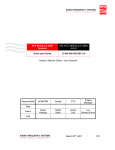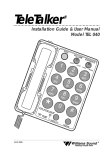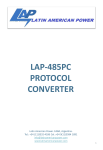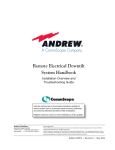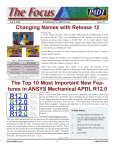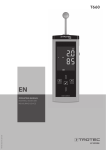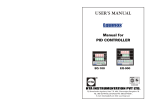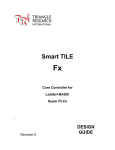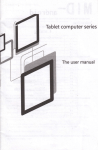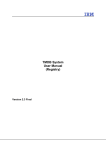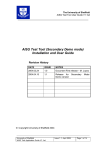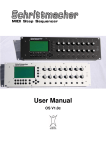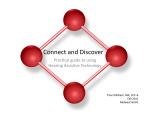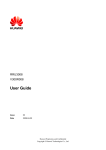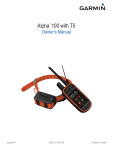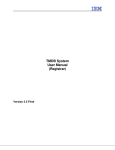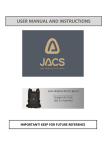Download RFS System Quick Start Guide Rev 2.1
Transcript
RFS Mobdus & AISG Systems CNI, ACU, NEM-ALD-A, NEMALD-S Quick start Guide 10 000 000 492 REV 2.1 Authors : Maurice Guillou, Yann Gouezel Responsibility APM/GPM Quality CTO Project Manager David Kiesling Detlef Block André Doll Luc Renard d’Arvil Date Name Visa March 25th, 2007 1/38 RFS Modbus & AISG Systems CNI, ACU, NEM-ALD-A, NEM-ALD-S Quick start Guide 10 000 000 492 REV 2.1 Table of Contents Conventions This Guide Uses________________________________________________4 Caution___________________________________________________________________5 1 2 Installation of AISG System ______________________________________________6 1.1 System environment ________________________________________________6 1.2 Installation of NEM-ALD-A or NEM-ALD-S ______________________________7 Configuration of the AISG system in Ethernet mode ________________________13 2.1 Static IP address __________________________________________________17 2.1.1 Setting the IP address of the CNI ___________________________________17 2.1.2 Setting the IP address of the PC ___________________________________19 2.2 Dynamic IP address ________________________________________________21 3 Configuration of the AISG system in Serial mode___________________________24 4 Connecting the outputs ________________________________________________24 5 Running the AISG system in Ethernet mode _______________________________28 6 Running the AISG system in serial mode__________________________________29 7 Site commissioning____________________________________________________30 8 FAQ _________________________________________________________________31 8.1 RFSLocateIP cannot detect the CNI___________________________________31 8.2 NEM-ALD-S indicates that the CNI cannot be reached ___________________32 8.3 How to download a new Antenna Configuration file? ____________________33 8.4 How to upgrade the CNI firmware ? ___________________________________33 8.5 Some windows are not refreshed in NEM-ALD-S ________________________36 8.6 How to update the NEM-ALD-S or NEM-ALD-A applications? _____________37 March 25th, 2007 2/38 RFS Modbus & AISG Systems CNI, ACU, NEM-ALD-A, NEM-ALD-S Quick start Guide 10 000 000 492 REV 2.1 History Version 0.1 1.0 1.1 Date 2006-11-08 2006-11-21 2007-03-05 1.2 2007-03-25 GUILLOU M. 1.3 1.4 2007-08-07 GUILLOU M. 2007-09-06 GUILLOU M. 2.0 2008-01-04 GUILLOU M. 2.1 2008-01-25 GUILLOU M. Modified by GOUEZEL Y. GUILLOU M. GUILLOU M. Type of Changes Status First draft Preliminary First release Revised, added screenshots. Add photos and site commissioning Java environment Revised. Java installation and environment updated Updated. NEM-ALD applications are Java independent Caution for connecting the NEM-ALD-A to the ACUA11S-N March 25th, 2007 3/38 RFS Modbus & AISG Systems CNI, ACU, NEM-ALD-A, NEM-ALD-S Quick start Guide 10 000 000 492 REV 2.1 Conventions This Guide Uses The text that the user enters is between quotes (‘). Do not key in the quotes. The text or icon displayed by the computer is between double-quotes (“). Special keys of the keyboard are surrounded by ‘<’ and ‘>’. <SPACE> is the space character; to enter it, press the spacebar of the keyboard. Click means press the left mouse button once and release it immediately. Double-click is press the left button twice in rapid succession. Right-click means press the right mouse button once and release it immediately March 25th, 2007 4/38 RFS Modbus & AISG Systems CNI, ACU, NEM-ALD-A, NEM-ALD-S Quick start Guide 10 000 000 492 REV 2.1 Caution The HDLC address of the ACU-A11S-N, dedicated for Siemens AISG 1.1 NodeB, is preset to 8. Do not connect the NEM-ALD-A to those devices because it will erase and set a different address to them. March 25th, 2007 5/38 RFS Modbus & AISG Systems CNI, ACU, NEM-ALD-A, NEM-ALD-S Quick start Guide 10 000 000 492 REV 2.1 1 Installation of AISG System 1.1 System environment NEM-ALD-S communicates through a crossover Ethernet cable connected to the Ethernet port of the CNI; it includes the latest embedded software for the CNI, TMA and RET. NEM-ALD-A communicates through a special serial cable connected to the PC port of the CNI or through the protocol adapter. Required PC software • Windows XP SP1 or SP2 Since Release 3, the NEM-ALD applications do not require the Java Virtual Machine (JVM) installed on the computer. Minimum hardware requirements for NEM-ALD-A and NEM-ALD-S: • • • • Screen resolution 1024x768 or greater 256 MB of RAM or more 1.5 GHz system clock or more 6 MB hard disk space or more March 25th, 2007 6/38 RFS Modbus & AISG Systems CNI, ACU, NEM-ALD-A, NEM-ALD-S Quick start Guide 10 000 000 492 REV 2.1 1.2 Installation of NEM-ALD-A or NEM-ALD-S To run the installation setup, the user must have administrator rights on the system. Read sections 1.1 to check the system and software environments. In the following sections, the procedure for installing the NEM application is described; it applies to both the NEM-ALD-S and NEM-ALD-A versions. From the CD or the folder where the NEM-ALD setup program is located, doubleclick the executable and follow the instructions to install NEM-ALD to the local PC. The user must have write permission for the directory where the software will be installed. Figure 1-1: Launching the NEM-ALD-S setup Double-click the icon to launch the installation. March 25th, 2007 7/38 RFS Modbus & AISG Systems CNI, ACU, NEM-ALD-A, NEM-ALD-S Quick start Guide 10 000 000 492 REV 2.1 Figure 1-2: Starting the installation Click the “Next” button to continue. Figure 1-3: Accepting the “End User License Agreement” Click the “Next” button. March 25th, 2007 8/38 RFS Modbus & AISG Systems CNI, ACU, NEM-ALD-A, NEM-ALD-S Quick start Guide 10 000 000 492 REV 2.1 Figure 1-4: Selecting the appropriate user Click the “Next” button to continue. Figure 1-5: Selecting the destination folder March 25th, 2007 9/38 RFS Modbus & AISG Systems CNI, ACU, NEM-ALD-A, NEM-ALD-S Quick start Guide 10 000 000 492 REV 2.1 If it is necessary, click the “Browse” button to modify the destination folder; by default, it will be installed under “C:\Program Files”. Click the “Next” button. Figure 1-6: Creating a shortcut Click the “Next” button to continue. Figure 1-7: Ready for installation March 25th, 2007 10/38 RFS Modbus & AISG Systems CNI, ACU, NEM-ALD-A, NEM-ALD-S Quick start Guide 10 000 000 492 REV 2.1 Click the “Next” button. Figure 1-8: Installing Figure 1-9: Completing the installation Click the “Finish” button. March 25th, 2007 11/38 RFS Modbus & AISG Systems CNI, ACU, NEM-ALD-A, NEM-ALD-S Quick start Guide 10 000 000 492 REV 2.1 After the installation, two shortcuts are created to launch NEM-ALD-S; they are placed in the appropriate locations: Start Menu (NEM-ALD-S folder) NEM-ALD-S run NEM-ALD-S Desktop icon NEM-ALD-S run NEM-ALD-S For NEM-ALD-A After the installation, two shortcuts are created to launch NEM-ALD-A; they are placed in the appropriate locations: Start Menu (NEM-ALD-A folder) NEM-ALD-A run NEM-ALD-A Desktop icon NEM-ALD-A run NEM-ALD-A March 25th, 2007 12/38 RFS Modbus & AISG Systems CNI, ACU, NEM-ALD-A, NEM-ALD-S Quick start Guide 10 000 000 492 REV 2.1 2 Configuration of the AISG system in Ethernet mode Caution: Before modifying the network parameters of the PC, write down the current configuration to be able to set it back again. The CNI can be configured in either the static or dynamic IP address mode, sections 2.1 and 2.2 cover these two topics, but let us focus on the setting of the firewall first. No firewall should be active between the CNI and PC: from the Start menu, go to Control Panel, double-click “Windows Firewall” icon and disable the firewall. Figure 2-1: Selecting the firewall in the control panel March 25th, 2007 13/38 RFS Modbus & AISG Systems CNI, ACU, NEM-ALD-A, NEM-ALD-S Quick start Guide 10 000 000 492 REV 2.1 Figure 2-2: Disable the firewall An alternative way Instead of having the firewall off, it is possible to allow exceptions such as for NEM-ALD-S so that it may access to the network without the firewall blocking it. After selecting the “Windows Firewall” from the control panel, check the “On (recommended)” option: March 25th, 2007 14/38 RFS Modbus & AISG Systems CNI, ACU, NEM-ALD-A, NEM-ALD-S Quick start Guide 10 000 000 492 REV 2.1 Select the “Exceptions” tab and click “Add Program…” button. Figure 2-3: Allowing exception for NEM-ALD-S Click the “Browse…” button and select the folder where NEM-ALD-S is located; by default, it is under “ C:\Program Files\NEM-ALD-S x.x”. Select “All Files (*.*)” in the ‘Files of Type’ menu, click the ‘NEM-ALD-Sxx.exe’ application so that it appears in the ‘File Name’ select box. March 25th, 2007 15/38 RFS Modbus & AISG Systems CNI, ACU, NEM-ALD-A, NEM-ALD-S Quick start Guide 10 000 000 492 REV 2.1 Figure 2-4: Selecting NEM-ALD-S as an exception Click “Open” button and the following window will pop-up, it shows the NEMALD-S executable in the list of programs that are not blocked by Windows firewall. Figure 2-5: NEM-ALD-S may bypass the firewall March 25th, 2007 16/38 RFS Modbus & AISG Systems CNI, ACU, NEM-ALD-A, NEM-ALD-S Quick start Guide 10 000 000 492 REV 2.1 2.1 Static IP address This is valid for version 2.0 and above of NEM-ALD-S. The PC and PPP ports of the CNI should remain disconnected. Both the CNI and PC must have a static IP address and be connected to the same network; a direct Ethernet cable between the PC and CNI is also an option. 2.1.1 Setting the IP address of the CNI If it is necessary to change the IP address of the CNI (the IP may not be set yet or has to be re-configured), from the “Start / All Programs” menu, launch the “RFSLocateIP” program. Figure 2-6: Launching the tool to set the IP address March 25th, 2007 17/38 RFS Modbus & AISG Systems CNI, ACU, NEM-ALD-A, NEM-ALD-S Quick start Guide 10 000 000 492 REV 2.1 Figure 2-7: RFS CNI IP address setting tool Click “Configure” button. Select “Set Manually” and type-in the IP address settings: IP Address : for instance ‘192.168.1.100’ Net Mask: ‘255.255.255.0’ Gateway: ‘192.168.1.0’ Figure 2-8: Setting the static IP address of the CNI Hit the “OK” button. March 25th, 2007 18/38 RFS Modbus & AISG Systems CNI, ACU, NEM-ALD-A, NEM-ALD-S Quick start Guide 10 000 000 492 REV 2.1 It is possible to check that the PC can communicate with the CNI by hitting the “Search” button in its main screen. As a result, it should show the configuration that has just been set as depicted in the figure below. Figure 2-9: Verifying the IP configuration of the CNI In a network environment (even with a DHCP server running), set a different IP address within the same subnet to each CNI. 2.1.2 Setting the IP address of the PC In the static IP mode, the PC must have its own fixed IP address as well. To configure the network, go to Control Panel and click “Network connections” icon, highlight the local Area Connection, right-click and select “properties”. March 25th, 2007 19/38 RFS Modbus & AISG Systems CNI, ACU, NEM-ALD-A, NEM-ALD-S Quick start Guide 10 000 000 492 REV 2.1 Figure 2-10: Configuring the Ethernet network of the PC Select Internet Protocol (TCP / IP) and click the “Properties” button. Select “Use the following IP address” and type in the PC IP address : o IP Address : for instance ‘192.168.1.101’ o Subnet Mask: ‘255.255.255.0’ o Default Gateway: ‘192.168.1.0’ Figure 2-11: Setting the IP address of the PC Once complete, hit the “OK” buttons. March 25th, 2007 20/38 RFS Modbus & AISG Systems CNI, ACU, NEM-ALD-A, NEM-ALD-S Quick start Guide 10 000 000 492 REV 2.1 2.2 Dynamic IP address Connect the CNI and the PC to the same network. The PC and PPP ports of the CNI should remain disconnected. The DHCP server, that provides the dynamic IP addresses, must be running on the same network as the CNI and the PC. To configure the network, as in section 2.1.2, go to Control Panel and click “Network connections” icon, highlight the local Area Connection, right-click and select “properties”. Select Internet Protocol (TCP / IP) and click the “Properties” button. Depending on the DHCP server, leave as “Obtain an IP address automatically” or set the IP address provided by the DHCP server, in that case set the subnet mask to ‘255.255.255.0’. Figure 2-12: Setting the PC network to DHCP mode March 25th, 2007 21/38 RFS Modbus & AISG Systems CNI, ACU, NEM-ALD-A, NEM-ALD-S Quick start Guide 10 000 000 492 REV 2.1 Using a retail router as the DHCP router 1. Make sure the PC is configured to get an IP address automatically as described previously. 2. Connect an Ethernet cable from the router (any port except the Ethernet port) to the PC, do the same for the CNI (Ethernet port on the left of its front panel). Setup with a retail router - Connection at the router (detail) March 25th, 2007 22/38 RFS Modbus & AISG Systems CNI, ACU, NEM-ALD-A, NEM-ALD-S Quick start Guide 10 000 000 492 REV 2.1 3. Power up the router. 4. Power up the CNI, which is going to request its IP address from the router, then it scans the ALDs (orange LEDs scrolling) and eventually the 4 green LEDs will be on. 5. Once completed, on the front panel of the router, the LED of each connected port turns green, it may blink when there is some traffic. 6. If it failed, start again to step 1 and recycle the power of the router before the power of the CNI. To verify that there is some traffic between the PC and the router, go to control panel / network Connection, the Local Area Connection should be displayed. If the router is off or the Ethernet cable is disconnected, the status of this network will be “Network cable unplugged”, once the cable has been connected, the status is updated to “Acquiring the address”, that should last about 5 seconds. When the connection is established, the status is “Connected”. Go to control panel / network Connection, select the Local Area Connection in the list, double-click it (if you right-click, select Status), the connection section should show “Connected”, the numbers of packets sent and received should increase, especially when connected to the web page of the router. To figure out the IP address of the PC, go to control panel / network Connection, select the Local Area Connection in the list, right-click it and select “Status” and then the “Support” tab, the IP address of the PC is displayed. Other solution: when starting NEM-ALD-S, it opens a DOS window where it displays, after a couple of seconds, the IP address of the PC. By accessing to the web page of the router, the DHCP client table lists the IP addresses of all connected devices. March 25th, 2007 23/38 RFS Modbus & AISG Systems CNI, ACU, NEM-ALD-A, NEM-ALD-S Quick start Guide 10 000 000 492 REV 2.1 3 Configuration of the AISG system in Serial mode To set up the CNI and the AISG network, turn off the power supply of the CNI. Connect the serial cable from the computer to the “PC port” of the CNI. 4 Connecting the outputs Please make sure that the CNI is off prior to this operation. For each of the three output ports: • Connect the cable feeding the tower equipments to the Surge Arrestor, which can be a Smart Bias-Tee in case the AISG signal is mixed into the RF feeder. Connecting a Modbus RET to the Surge Arrestor March 25th, 2007 24/38 RFS Modbus & AISG Systems CNI, ACU, NEM-ALD-A, NEM-ALD-S Quick start Guide 10 000 000 492 REV 2.1 Connecting an AISG Smart Bias-Tee to the TMA RF feeder • It is possible to daisy-chain multiple RETs. Two Modbus RETs daisy-chained March 25th, 2007 25/38 RFS Modbus & AISG Systems CNI, ACU, NEM-ALD-A, NEM-ALD-S Quick start Guide 10 000 000 492 REV 2.1 • Use an AISG cable to connect the CNI to the Surge Arrestor, this can be through an AISG splitter as well. AISG jumper connected to the Surge arrestor (Modbus) AISG jumper connected to the Smart Bias-Tee (AISG 2.0) March 25th, 2007 26/38 RFS Modbus & AISG Systems CNI, ACU, NEM-ALD-A, NEM-ALD-S Quick start Guide 10 000 000 492 REV 2.1 Turn on the power supply of the CNI: its 4 greens LEDs should be on, before ALD1, ALD2, and ALD3 LEDs turn off. A couple of seconds later, the CNI scans the outputs, the LEDs turns orange; once the scanning process is complete, the 4 LEDs are green. The system is now ready for use. March 25th, 2007 27/38 RFS Modbus & AISG Systems CNI, ACU, NEM-ALD-A, NEM-ALD-S Quick start Guide 10 000 000 492 REV 2.1 5 Running the AISG system in Ethernet mode Double-click the NEM-ALD-S icon, the application opens a command window, it displays some text, including the IP address of the computer. A couple of seconds later, a login dialog box will pop up. Enter the IP address of the CNI, and then type your user ID and password. Figure 5-1: Logging to the CNI If there is a problem with the network access to the CNI, an error dialog box “CNI cannot be reached” will pop up, in that case check the network and IP configuration (see also FAQ). Prior to connecting or disconnecting an AISG jumper from the output; please switch off the CNI first. Please note: Since the release of NEM-ALD-S 3.0, the login process has been improved, refer to its user guide for details. March 25th, 2007 28/38 RFS Modbus & AISG Systems CNI, ACU, NEM-ALD-A, NEM-ALD-S Quick start Guide 10 000 000 492 REV 2.1 6 Running the AISG system in serial mode Double-click the NEM-ALD-A icon, the application opens a login dialog box. Select the COM port of the computer to which the serial cable is connected, then type your user ID and password. If there is a problem with the access to the CNI, an error dialog box “Error setting up data manager: can not open serial port” will pop up, in that case check if this COM port exists or is not already in use. Prior to connecting or disconnecting an AISG jumper from the output; please switch off the CNI. March 25th, 2007 29/38 7 RFS Modbus & AISG Systems CNI, ACU, NEM-ALD-A, NEM-ALD-S Quick start Guide 10 000 000 492 REV 2.1 Site commissioning Once the CNI is on, run NEM-ALD-S which starts by scanning the devices connected to the 3 outputs. Every RET must be configured and calibrated before operation. Please refer to the section “NEM-ALD ACU configuration” in the user manual. There is mandatory information required before the site can be controlled remotely: ♦ The CNI IP address described in sections 2.1.1 and 2.2 ♦ Each RET Serial Number must be assigned a Sector ID and Antenna Model Number (up to 15 characters) ♦ Each TMA must be assigned a sector ID The Sector ID is a text string with up to 4 characters for Modbus (and AISG 1.1) or 32 for AISG 2.0. Also the following information is optional but can be useful ♦ The CNI location (0 to 32 characters) and baseStation ID (0 to 12) ♦ The devices installation date March 25th, 2007 30/38 RFS Modbus & AISG Systems CNI, ACU, NEM-ALD-A, NEM-ALD-S Quick start Guide 10 000 000 492 REV 2.1 8 FAQ 8.1 RFSLocateIP cannot detect the CNI The host PC must have an IP address. For verification, launch Start / Run then type ‘cmd’ and click ‘OK’ button. Figure 8-1: Launching the Command window Type in ‘ipconfig’ at the prompt into the console window, followed by <ENTER> and check the IP settings. March 25th, 2007 31/38 RFS Modbus & AISG Systems CNI, ACU, NEM-ALD-A, NEM-ALD-S Quick start Guide 10 000 000 492 REV 2.1 Figur 8-2: ipconfig to verify the IP setting of the computer Please refer to section 2.1.2 to set the PC IP address. Contact the IT department so that the host PC has the permission to access to the network of the CNIs. 8.2 NEM-ALD-S indicates that the CNI cannot be reached The connection between host and CNI must be configured to allow access from NEM-ALD-S. To check it, ping the CNI: launch “Start / Run …” then type ‘cmd’ and click “OK” button: type in ‘ping’ followed by a space and the IP address of the CNI at the prompt into the console window, <ENTER>. The expected result is to show that no packet was lost and without any timeout. Figure 8-3: Result of the ‘ping’ command March 25th, 2007 32/38 RFS Modbus & AISG Systems CNI, ACU, NEM-ALD-A, NEM-ALD-S Quick start Guide 10 000 000 492 REV 2.1 If the ‘ping’ command doesn’t work, check with IT administrator the IP address configuration (address, netmask, gateway) and the router configuration (firewall, filter, …). The PC and CNIs must belong to the same subnetwork. Notes for the IT administrator NEM-ALD-S uses ping, SNMP (port 161) and FTP protocol, which shall be authorized by network connection. 8.3 How to download a new Antenna Configuration file? Please refer to the user guide of the appropriate NEM application and to the section “RET configuration”. 8.4 How to upgrade the CNI firmware ? The CNI can be configured to manage a different protocol. This operation is carried out by upgrading its firmware. Select the “Tools / CNI SW Upload” menu: March 25th, 2007 33/38 RFS Modbus & AISG Systems CNI, ACU, NEM-ALD-A, NEM-ALD-S Quick start Guide 10 000 000 492 REV 2.1 The following window will pop up: The address of the CNI to which the PC is connected appears into the CNI Target textbox. Click the “…” button to choose the appropriate CNI firmware to download. Into the window that pops up, click the file to be downloaded and make sure its name is in the “File name” textbox, then click “Open”. March 25th, 2007 34/38 RFS Modbus & AISG Systems CNI, ACU, NEM-ALD-A, NEM-ALD-S Quick start Guide 10 000 000 492 REV 2.1 Click “Add to Upload List” button first and then on “Start upload process” button. A new window shows each step of the downloading process: This operation may last a couple minutes, a message showing it is complete will prompt in the “Uploading…” window. The operating system may display messages such as “disconnected network” during the process. March 25th, 2007 35/38 RFS Modbus & AISG Systems CNI, ACU, NEM-ALD-A, NEM-ALD-S Quick start Guide 10 000 000 492 REV 2.1 Close this window by clicking on the “x” at its top and right corner and also the “CNI software uploader”. The CNI will perform a scanning of the elements connected to the 3 outputs; the CNI is able to identify only the devices that use the same protocol. 8.5 Some windows are not refreshed in NEM-ALD-S The reason why the windows are not refreshed during a scanning or a tilt setting, is because NEM-ALD-S did not receive the acknowledge from the CNI. Make sure that the firewall does not block NEM-ALD-S; terminate and re-launch the NEM-ALD-S application once the power of the CNI has been recycled. The trap address of the CNI must be set : this is the IP address/Port Number to which the CNI will send the traps (signal that a task such as setting the tilt is complete or error messages). It should be the IP address of the computer where NEM-ALD-S is running. In NEM-ALD-S, click the status of the CNI and key in the IP address of the PC followed by ‘/2000’, then click the “Set” button. Setting the trap address of the CNI March 25th, 2007 36/38 RFS Modbus & AISG Systems CNI, ACU, NEM-ALD-A, NEM-ALD-S Quick start Guide 10 000 000 492 REV 2.1 8.6 How to update the NEM-ALD-S or NEM-ALD-A applications? Before installing a new application, the already installed NEM-ALD-S program must be removed. There are 2 ways to uninstall NEM-ALD: • Open the Control panel, launch the “Add or Remove Programs”; once the list refreshed, select the “NEM-ALD-S” or “NEM-ALD-A” program and click “Remove” button. Figure 8-4: Removing the application through the control panel March 25th, 2007 37/38 RFS Modbus & AISG Systems CNI, ACU, NEM-ALD-A, NEM-ALD-S Quick start Guide 10 000 000 492 REV 2.1 • From the Start menu, select the NEM-ALD program and click the installation Figure 8-5: Removing the application through the Start menu March 25th, 2007 38/38