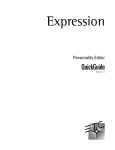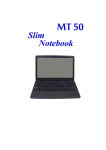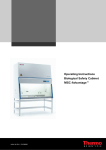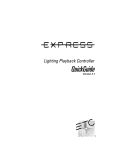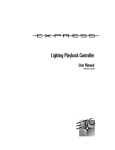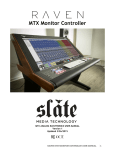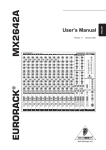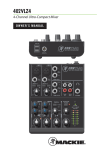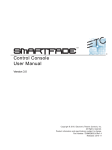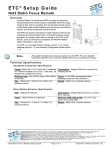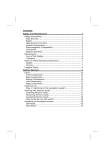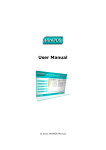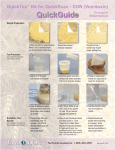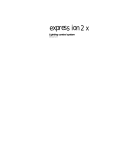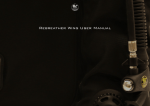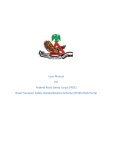Download Expression Off-Line QuickGuide, v.3.1
Transcript
Expression
Expression Off-Line
QuickGuide
Version 3.1
Expression
Expression Off-Line
QuickGuide
Version 3.1
Contents
Introduction ........................................................................................................... 3
System requirements ........................................................................................... 3
Installing Expression Off-Line ............................................................................... 4
Installation procedure ...................................................................................... 4
Starting Off-Line.................................................................................................... 4
Running Off-Line ................................................................................................... 5
Off-Line windows ............................................................................................ 5
Changing console type .................................................................................... 5
Configuring Off-Line ........................................................................................ 6
Help system .................................................................................................... 6
Leaving Off-Line .............................................................................................. 6
Document files ..................................................................................................... 6
User manuals .................................................................................................. 6
QuickGuides .................................................................................................... 6
Loading a show ..................................................................................................... 7
Loading fixture personalities ................................................................................. 8
Saving a show ....................................................................................................... 9
Tricks with Off-Line ............................................................................................. 10
Labeling for Express ...................................................................................... 10
Merging files ................................................................................................. 10
Appendix A ~ Time and location ......................................................................... 12
United States cities ....................................................................................... 12
Cities outside the United States .................................................................... 13
Appendix B ~ Expression Off-Line keyboard shortcuts ...................................... 14
2
Expression Off-Line QuickGuide, v.3.1
Introduction
Expression Off-Line is a console emulating program that runs on an IBM PC or PC-compatible
personal computer. It can create and edit shows for version 3.0 (or later) system software, which
is available for all of the following consoles:
•
Models 2 and 2x: Expression 2x, Insight 2 and 2x, Concept 2x and Impression 2
•
Model 3: Expression 3 and Insight 3
•
Express: Express 125, 250, 24/48, 48/96 and 72/144
•
Arri: Imagine 3 / 600, Imagine 3 / 1200, Finesse 300 and Focus 108
The same show may not run the same way in each of these consoles because of console
limitations, such as channel and dimmer counts. Off-Line, however, can be configured so that the
show it produces is matched to the capabilities of the console in which the show will be run.
All Off-Line menus, operator prompts and help screens are identical to those of the console.
Even the displays look the same. Virtually nothing is different when you use Off-Line to patch, set
channel attributes, record program elements such as cues and groups—in short, everything you
might do in the console itself. You can even print lists of show features with your computer's
printer, thereby making it less important to attach a printer to your playback system.
When the show is ready to go, simply transfer it via diskette to the console. Use Off-Line's
Export show command to ensure that it's console-ready. You can also maintain a showfile library
on your computer's hard drive and edit them in Off-Line as you wish, then export the edited show
to a diskette when you're ready to use it. In this way, you can use Off-Line to upgrade a show
from an old file that has most of what you want. If you have a show in USITT ASCII format, the
Read ASCII command allows you to read a show into Off-Line, either on its own or merged with a
showfile already in memory. Any showfile in Off-Line can be written to USITT ASCII format with
delimiter, level and case settings that suit your needs.
Off-Line may be ordered in a kit or downloaded from ETC's website (www.etcconnect.com).
When delivered in a kit, Off-Line is supplied with the following:
•
•
Installation software, containing both the Expression Off-Line and Expression Personality
Editor programs (they are installed together but operated independently).
Computer-readable User Manuals written for Expression, Insight and Express consoles.
The Expression manual is intended for Concept and Impression users too.
If you have problems installing or using Expression Off-Line, please call your dealer or ETC
Technical Service at one of the offices listed on the back page of this document.
System requirements
Following are the hardware and software requirements for Expression Off-Line:
•
•
•
•
•
•
•
386 processor (486 or higher recommended)
Windows 95, Windows 98 or Windows NT
8 MB RAM (16 MB recommended)
10 MB available hard drive space
Color monitor (1,024 x 768 x 256 or higher recommended)
3.5-inch floppy drive
Mouse or equivalent
Expression Off-Line QuickGuide, v.3.1
3
Installing Expression Off-Line
Off-Line is provided in a self-extracting file called setupeol.exe. When you install Expression OffLine, you also install a copy of the QuickGuide you are now reading, the Expression Personality
Editor, and the QuickGuide for the Expression Personality Editor. Information about the
Personality Editor, a separately-operated application program for creating and editing personalities
for Expression-family consoles, is contained in that application's QuickGuide document.
The installation program is designed to install both application programs and their supporting
documents into folder eol31 with path c:\etc\eol\eol31. It also inserts startup icons for both
application programs and both QuickGuides into program folder etc\eol3.1. During the installation
procedure, you are prompted to accept these default locations. If you accept the defaults, you will
not overwrite any existing files. This QuickGuide assumes the files will be installed at these
default locations. If you put them somewhere else, please interpret the instructions accordingly.
Installation procedure
Before beginning the installation, close all Windows programs to avoid conflicts. Follow one of the
procedures below depending upon whether you're installing from a diskette or your hard drive.
On diskette
1.
Insert diskette #1 of the 2-diskette installation set.
2. Click the Start button on your Windows taskbar.
3. Click Run and type a:\setup.exe. If using a different drive, substitite the letter for that drive in
place of "a" in this command.
4. Click OK.
5. Follow the on-screen prompts. You will be told when to insert the second diskette and asked
whether you want to change the installation defaults.
6. Close the program folder window when finished.
On your hard drive
1.
Using Windows Explorer, navigate to setupeol.exe on your hard drive and double-click it.
2. Follow the on-screen prompts.
3. Close the program folder left on the desktop by the installation.
Starting Off-Line
If this is your first installation of Expression Off-Line, you may wish to install a shortcut on your
desktop as a convenient way to start the program. Refer to your Windows User Manual or Help
system for information about creating a desktop shortcut.
If, however, you had Expression Off-Line installed on your computer already and used a desktop
shortcut to run it, that shortcut will continue to run the earlier version, not version 3.1 that you
just installed. You can either start version 3.1 (or any version) from the Windows Start menu, or
you can install a desktop shortcut for the new program. To use the Start menu, click the Start
button on the taskbar, then point to Programs, then folder ETC (or wherever you installed OffLine) and click Expression Off-Line 3.1.
4
Expression Off-Line QuickGuide, v.3.1
Running Off-Line
Off-Line starts in the console type that was previously selected for the program, which is
Expression 3/1200 if started for the first time. If you want Off-Line to emulate a different console
type, follow the procedure below under Changing console type.
Off-Line windows
Off-Line starts with several windows in your computer display. One window is the Off-Line
window and contains several menus. The other windows contain controls and displays, which
may vary depending upon which console type is active in the session.
When you click Window in the Off-Line window, you can control all the other windows in the
display, including turning them off or on as needed. If you click Cascade, the windows are
reorganized in a particular order, and each is visible. Move the windows around your desktop as
you wish. Click the Windows icon at the top of each Off-Line window to control its size (select a
font size). After moving or re-sizing the Off-Line windows, click Save Window Position to save
that arrangement for future sessions.
Changing console type
Determine or change the console type using the Options menu in the Off-Line window. Change
console type if you want your next session to emulate a different console from the currently
active console. The change is effective after you leave Expression Off-Line and then start it again.
1.
Click Options in the Off-Line window, then click Console Type. If only determining the active
console type, click OK to quit this dialog.
2. To change the active console type, click your choice. The Console Type column in the table
below identifies the Off-Line console type associated with each console.
3. Click OK.
Console
Channels
Dimmers
Console Type
Manual
Concept 2x
1200
1536
Expression 3 / 1200
Expn31.pdf
Express 125
125
1024
Express 125
Exps31.pdf
Express 250
250
1024
Express 250
Exps31.pdf
Express 24/48
96
1024
Express 24/48
Exps2S31.pdf
Express 48/96
192
1024
Express 48/96
Exps2S31.pdf
Express 72/144
240
1024
Express 72/144
Exps2S31.pdf
Expression 2x
800
1536
Expression 3 / 800
Expn31.pdf
Expression 3 / 400
400
1536
Expression 3 / 400
Expn31.pdf
Expression 3 / 800
800
1536
Expression 3 / 800
Expn31.pdf
Expression 3 / 1200
1200
1536
Expression 3 / 1200
Expn31.pdf
Finesse
300
1024
Impression 2
Expn31.pdf
Focus
512
1536
Insight 2x
Inst31.pdf
Imagine 3 / 600
800
1536
Expression 3 / 800
Expn31.pdf
Imagine 3 / 1200
1200
1536
Expression 3 / 1200
Expn31.pdf
Impression 2
300
1024
Impression 2
Expn31.pdf
Insight 2
108
1024
Insight 2
Inst31.pdf
Insight 2x
512
1536
Insight 3
Inst31.pdf
Insight 3
512
1536
Insight 3
Inst31.pdf
Expression Off-Line QuickGuide, v.3.1
5
Configuring Off-Line
If your venue or space does not contain as many channels or dimmers as your console will allow,
you may wish to reduce the channel or dimmer counts in Expression Off-Line. See the System
Settings section of your user manual for information about making these changes. Any changes
you make to channel or dimmer count are saved with the show and will remain the same the next
time you read that showfile back into Expression Off-Line.
Help system
Off-Line comes with a built-in on-line Help system. Use on-line Help for handy reminders about
how to use Expression Off-Line's windows and the controls. Use your console's user manual,
however, for information about programming a show. Note that you can link to ETC's website
directly from on-line Help to obtain additional information and to download manuals. Also, if you
download manuals and need the Adobe® Acrobat® Reader, a hotlink to the Adobe website is in
the Help system.
Leaving Off-Line
Off-Line does not save when you attempt to quit the program—you must do that for yourself. But
Off-Line warms you when you attempt to quit that any changes you made while in the program
are lost if you don't save before quitting. You have the chance to save at that point. To quit OffLoading a show
Document files
User manuals
When you obtain Expression Off-Line in a kit, you also receive additional diskettes containing
console user manual files. All these document files are in portable document format (*.pdf)
format and can be read with the readily-available application program called Adobe Acrobat
Reader. If you don't already have a copy on your computer, you can link to Adobe from the ETC
website at www.etcconnect.com and download the Reader without charge.
The documents with Off-Line are stored in a compressed, self-extracting format. If you need a
User Manual for your console type, first identify which one you need from the Resource Table on
the previous page and extract it with the following procedure.
1.
Find the diskette that contains the manual you need and insert it in the computer's disk drive.
2. On the taskbar, click the Start button.
3. Click Windows Explorer on the Programs menu.
4. Using standard Windows techniques, copy from the diskette to a suitable folder on your hard
drive.
5. Double-click on the copy of the file stored on your hard drive. This will extract the pdf copy of
the file to the same folder.
6. Open the file from Acrobat Reader.
QuickGuides
Off-Line installs with the Expression Off-Line QuickGuide and the Expression Personality Editor
QuickGuide, both in *.pdf format. Run them in Acrobat Reader by using the Windows Start menu
and clicking the name in the etc\eol3.1 folder.
6
Expression Off-Line QuickGuide, v.3.1
Loading a show
There are five possibilities for reading from a showfile into Expression Off-Line. If the showfile is
formatted for version 3.03 or later system software, you can read the show components using
any of first four procedures detailed below. If you want the system configuration components too,
you must read those from the showfile using the procedure given under Reading the showfile
system configuration. For listings of the show and system configuration components of a
showfile, see the Showfile appendix in your console user manual.
If, however, the showfile is formatted in system software older than version 3.03, you will read
both show and system configuration components together. Therefore, the procedure under
Reading the showfile system configuration is inapplicable for those showfiles.
Using diskette functions from the console Setup menu
This option works the same way in Off-Line as it does in the console, with one important
exception: you can read files not only from a diskette but also from your computer's hard drive.
The first time you do a read or write operation with these Diskette Functions, a file dialog window
appears asking you to specify the filename and file location. Once you make that selection, every
other read or write you perform with the Diskette Functions uses the same filename and location.
If you want to change filename or location, use an Open or Save command from the File menu in
the Off-Line window.
Reading a file in ASCII format
This option is for shows stored in USITT ASCII format. A conversion to version 3.1 format takes
place during the loading procedure. ASCII shows may be read from hard drive or diskette.
1.
Click Convert in the Off-Line window, then click Read ASCII.
2. Navigate in the Look In: list to the drive and folder where the file is stored.
3. Click to highlight the filename.
4. Click Open.
Opening a file
Use this option when reading a showfile from hard drive or diskette. As a convenience, use the
Import Show command if the show is named exp2.shw and stored on diskette.
1.
Click File in the Off-Line window, then click Open.
2. Navigate in the Look In: list to the drive and folder where the file is stored.
3. Click to highlight the filename.
4. Click OK.
Importing a console-ready show
Use this option as a convenient way to read a file that is stored on diskette and named exp2.shw.
If you need to specify the filename or the file is stored on your hard drive, use the Open
command instead.
1.
Insert the showfile diskette into your computer's disk drive.
2. Click File in the Off-Line window, then click Import Show.
3. Click either a: or b: according to where you inserted the diskette.
Expression Off-Line QuickGuide, v.3.1
7
Reading the showfile system configuration
The Read System Configuration function reads only the configuration components. This
command will not function for showfiles formatted in system software prior to version 3.03.
1.
Click File in the Off-Line window.
2. Click Read System Configuration.
3. Navigate to the file you want to read. Click to highlight it.
4. Click Open.
Loading fixture personalities
Fixtures are patched in the Expression-family consoles by means of personalities, each of which
is designed to match a particular type of fixture. Personalities for some common commercial
fixtures are contained as defaults in the Off-Line software. You may find, however, that none of
Off-Line's default personalities match the fixture(s) you are using and that you need to load one or
more additional personalities into the show.
There are two ways to obtain additional personalities: (1) you can load others that are installed
with Off-Line but are not included in the default personality library, and (2) you can develop
different personalities with the Expression Off-Line Personality Editor. Information about operating
the Personality Editor is contained in the Expression Personality Editor QuickGuide.
Personalities that are loaded with Off-Line but are not included in the default personality library
are stored in two folders located in the eol31 folder. One of these folders is called Verified
because it contains personalities that ETC has tested and verified in performance. The other
folder is called Unverified because it contains personalities that ETC believes will work as
intended but has not yet carried out sufficient testing to verify their performance. Personality
filenames, all ending in .prs, indicate the fixtures for which they are intended.
When you want to make new personalities available to Off-Line, you need to copy those
personalities to the Shows folder located in the eol31 folder. Use standard Windows file handling
techniques to accomplish this operation. If you have any questions about copying files in
Windows, see your Windows User Manual or Help system. Once you have the personality files
you need in the Shows folder, load them into Expression Off-Line with the following procedure:
1.
Start Off-Line.
2. In Off-Line, press [Setup] on the keypad to go to the setup menu.
3. In the setup menu, select option 15 - Moving Light Functions.
4. In the Moving Light Functions menu, select 1 - Personality Setup.
5. In the Personality Setup menu, press softkey [S1], From Disk.
6. Press [Enter] to load all personalities in the Shows folder.
NOTES:
8
•
Personalities load slowly from the Shows folder into Off-Line. To speed that operation, delete
any personalities (*.prs files) from the Shows folder that you don't need.
•
If possible, always load personalities before patching. If any of the personalities you are
loading has the same name as one of the personalities already in the show, a warning
window will appear. The warning occurs because if you are replacing a personality with one
that assigns more channels, the automatic repatching will cause erroneous overlapping. Such
overlapping can cause unexpected or inconsistent behavior in groups and cues or other
recorded elements of the show. You may need to repatch fixtures. Follow the instructions in
the warning window to continue.
Expression Off-Line QuickGuide, v.3.1
Saving a show
There are four ways to save a show with Expression Off-Line. All but the ASCII procedure copies
both the system configuration components and the show components to the showfile. For
listings of the show and system configuration components of a showfile, see the Showfile
appendix in your console user manual.
Using diskette functions on the Setup menu
This option works the same way in Off-Line as it does in the console, with one exception: you can
also write files to your computer's hard drive. The first time you do a read or write operation with
these Diskette Functions, a dialog window appears asking you to specify the filename and file
location. Once you make that selection, every other read or write you perform with the Diskette
Functions uses the same filename and location. If you want to change filename or location, use
one of the other read or write procedures.
Converting to ASCII format
Before writing out the show, it is converted to USITT ASCII format using settings controlled in the
USITT ASCII Options dialog. To change those settings, click Convert in the Off-Line window, then
click ASCII Options The following dialog box appears.
Click the options in the Delimiters, Level Presentation and Case sections to make your selections.
These settings are effective when you click OK to leave the USITT ASCII dialog.
Write the show using the following procedure.
1.
Click Convert in the Off-Line window, then click Write ASCII.
2. Navigate in the Save In: list to the drive and folder where you want to save the file.
3. Type a name in File name: or click an existing filename if you want to overwrite it. The Save
as Type: field should read USITT ASCII Files (*.asc).
4. Click Save.
Exporting a show for use in the console
If you plan to transfer the showfile you have in Expression Off-Line to the console, it must be
named exp2.shw. A convenient way to do that is to use the Off-Line Export Show command.
Exporting not only gives the file the correct name but also saves to a diskette. If a file already
exists on the diskette with that name, the file will be overwritten.
1.
Insert a diskette into your computer's disk drive.
2. Click File in the Off-Line window, then click Export Show.
3. Click either a: or b: according to where you inserted the diskette.
Expression Off-Line QuickGuide, v.3.1
9
Storing a file
Use this option to write a showfile to storage, either on your hard drive or to diskette. When
storing as opposed to saving for use in the console, you may name it anything you wish. Use the
Export Show command as a convenient way to save the showfile for use in the console.
1.
Click File in the Off-Line window, then click Save As.
2. Navigate in the Save In: list to the drive and folder where you want to save the file.
3. Type a name in File name: or click an existing filename if you want to overwrite it.
4. Click Save.
Tricks with Off-Line
This section reviews things you can do in Expression Off-Line that you cannot do with a console.
Labeling for Express
Most consoles have a Label key that you can use to label various recordings, such as cues,
groups and real time programs. If the console has the label key, it is also available in Expression
Off-Line when that console type is active. Express consoles lack the label key, both on the
console and on the keypad available in Off-Line for those consoles.
You can label for Express consoles, however, by using a keyboard equivalent. Every programming
command, as well as every console function, is represented by keystrokes you can make on the
computer keyboard. A list of these keyboard equivalents is given in an appendix to this document.
Note in Appendix C that the keyboard equivalent for the label key is B. When you type B at times
during programming when labeling is allowed, you can enter a label on the computer keyboard
and that label is stored in the showfile. Labels stored in the showfile stay with the showfile when
it is transferred to the console, even for Express consoles.
Merging files
Off-Line provides a unique opportunity to merge showfiles. Normally when a show is read from
disk into either Off-Line or the console, the current show in memory is erased. This prevents you
from merging two shows together or reading portions of one show into another one.
This barrier can be overcome by reading USITT ASCII showfiles into Off-Line. ASCII showfiles
consist of a series of commands and arguments stored as ordinary text and editable with a
standard text editor, such as Windows Notepad. An ASCII showfile looks like the lines listed
below, where two cues, a group and submaster are defined.
Ident 3:0
Manufacturer ETC
Console EXP3
Clear All
Set Channels 1200
Set Dimmers 1536
Patch 1 1<1@Hff 2<2@Hff 3<3@Hff 4<4@Hff 5<5@Hff 6<6@Hff 7<7@Hff 8<8@Hff
!This is a comment.
!Most of the patch has been removed for clarity.
Patch 1 333<1534@Hff 1535<1535@Hff 1536<1536@Hff
Cue1.0
Up 5
Down 5
10
Expression Off-Line QuickGuide, v.3.1
Chan 1 @ Hff 2 @ Hff 3 @ Hff 4 @ Hff 5 @ Hff
Followon 5
Link 3.0
Cue 3.0
Up 5
Down 5
Chan 6 @ H80 7 @ H80 8 @ H80 9 @ H80 10 @ H80
Group 1
Chan 12 @ Hff 13@ Hbf 14 @ Hff 15 @ Hbf 16 @ Hbf 17 @ Hff 18 @ Hbf 19 @ Hff
Sub 1 1
Up 0
Down 0
Chan 26 @ Hff 27 @ Hff 28 @ Hff 29 @ Hff 30 @ Hff
Enddata
Note that this showfile contains a Clear All command near the beginning. If the Clear All
command is removed and the file read into Off-Line with the Read ASCII command, the
information in the ASCII program will combine with a showfile that is already in memory. Any
duplicate items will be overwritten by the incoming file.
For example, an ASCII file that overwrites the patch of an existing show is shown below.
Ident 3:0
Manufacturer ETC
Console EXP3
Clear Patch
Set Channels 1200
Set Dimmers 1536
Patch 1 1<1@Hff 2<2@Hff 3<3@Hff 4<4@Hff 5<5@Hff 6<6@Hff 7<7@Hff 8<8@Hff
!This is a comment.
!Most of the patch has been removed for clarity.
Patch 1 333<1534@Hff 1535<1535@Hff 1536<1536@Hff
Enddata
The Ident, Manufacturer and Console commands you see at the beginning of this ASCII
showfile must be left there when preparing the file for a merge operation. Also, the Enddata
command must remain at the end of the file. The Clear Patch command was added to this ASCII
patch to direct Off-Line to remove the current patch in memory before reading the new one.
A detailed description of the USITT ASCII show format can be found in a document titled “ASCII
Text Representation for Lighting Console Data Version 3.0” published by USITT.
Expression Off-Line QuickGuide, v.3.1
11
Appendix A ~ Time and location
When making astronomical settings for the real time clock, use data from these lists for the city
nearest you. Clock settings are part of a showfile's system configuration information.
United States cities
City, State
Time Zone (Standard)
Albuquerque, NM .................. + 7 West
Anchorage, AK .................... + 10 West
Atlanta, GA ........................... + 5 West
Baltimore, MD ...................... + 5 West
Augusta, ME ......................... + 5 West
Billings, MT ........................... + 7 West
Boise, ID ............................... + 7 West
Boston, MA ........................... + 5 West
Buffalo, NY ............................ + 5 West
Burlington, VT ....................... + 5 West
Charleston, SC ...................... + 5 West
Cheyenne WY ....................... + 6 West
Chicago, IL ............................ + 6 West
Columbus, OH ...................... + 5 West
Dallas, TX .............................. + 6 West
Denver, CO ........................... + 7 West
Des Moines, IA ..................... + 6 West
Detroit, MI ............................ + 5 West
Fargo, ND ............................. + 6 West
Hartford, CT .......................... + 5 West
Honolulu, HI ........................ + 10 West
Kansas City, MO ................... + 6 West
Las Vegas, NV ....................... + 7 West
Lincoln, NE ............................ + 6 West
Little Rock, AR ...................... + 6 West
Los Angeles, CA ................... + 8 West
Indianapolis, IN ..................... + 5 West
Madison, WI .......................... + 6 West
Nashville, TN ......................... + 6 West
Miami, FL .............................. + 5 West
Minneapolis, MN .................. + 6 West
Montgomery, AL ................... + 6 West
New Orleans, LA .................. + 6 West
New York, NY ........................ + 5 West
Oklahoma City, OK ................ + 6 West
Philadelphia, PA ..................... + 5 West
Phoenix, AZ ........................... + 7 West
Portland, OR ......................... + 8 West
Raleigh, NC ........................... + 5 West
Salt Lake City, UT .................. + 7 West
San Francisco, CA ................. + 8 West
Seattle, WA ........................... + 8 West
Sioux Falls, SD ...................... + 6 West
Washington D.C. ................... + 5 West
12
..........................
..........................
..........................
..........................
..........................
..........................
..........................
..........................
..........................
..........................
..........................
..........................
..........................
..........................
..........................
..........................
..........................
..........................
..........................
..........................
..........................
..........................
..........................
..........................
..........................
..........................
..........................
..........................
..........................
..........................
..........................
..........................
..........................
..........................
..........................
..........................
..........................
..........................
..........................
..........................
..........................
..........................
..........................
..........................
Latitude
35°
61°
33°
39°
44°
45°
43°
42°
42°
44°
32°
41°
41°
40°
32°
39°
41°
42°
46°
41°
21°
39°
36°
40°
34°
34°
39°
43°
36°
25°
44°
32°
30°
40°
35°
40°
33°
45°
35°
40°
37°
47°
43°
38°
03´
10´
39´
11´
19´
47´
36´
20´
53´
29´
47´
08´
50´
00´
47´
46´
34´
22´
52´
45´
79´
07´
12´
48´
43´
05´
44´
04´
07´
49´
57´
21´
03´
46´
28´
00´
32´
32´
52´
46´
47´
37´
32´
54´
Longitude
N .......................... 106°
N .......................... 149°
N ........................... 84°
N ............................ 76°
N ........................... 69°
N .......................... 108°
N .......................... 116°
N ........................... 71°
N ........................... 78°
N ........................... 73°
N ........................... 79°
N .......................... 104°
N ........................... 87°
N ........................... 82°
N ........................... 96°
N .......................... 104°
N ........................... 93°
N ........................... 83°
N ........................... 96°
N ........................... 72°
N .......................... 157°
N ........................... 94°
N .......................... 115°
N ........................... 96°
N ........................... 92°
N .......................... 118°
N ........................... 86°
N ........................... 89°
N ........................... 86°
N ........................... 80°
N ........................... 93°
N ........................... 86°
N ........................... 89°
N ........................... 73°
N ........................... 97°
N ........................... 75°
N .......................... 112°
N .......................... 122°
N ........................... 78°
N .......................... 111°
N .......................... 122°
N .......................... 122°
N ........................... 96°
N ........................... 77°
37´
11´
26´
40´
48´
32´
13´
01´
51´
13´
59´
47´
41´
53´
45´
52´
37´
06´
49´
41´
48´
33´
13´
41´
21´
24´
17´
23´
41´
13´
16´
17´
55´
58´
30´
08´
04´
39´
47´
55´
33´
21´
43´
00´
W
W
W
W
W
W
W
W
W
W
W
W
W
W
W
W
W
W
W
W
W
W
W
W
W
W
W
W
W
W
W
W
W
W
W
W
W
W
W
W
W
W
W
W
Expression Off-Line QuickGuide, v.3.1
Cities outside the United States
City, State
Time Zone (Standard)
Abuja, Nigeria .......................... - 1 East
Algiers, Algeria ........................ - 1 East
Amsterdam, Netherlands ........ - 1 East
Ankara, Turkey ......................... - 2 East
Athens, Greece ....................... - 2 East
Bangkok, Thailand ................... - 7 East
Berlin, Germany ...................... - 1 East
Berna, Switzerland .................. - 1 East
Bombay, India ......................... - 6 East
Brussels, Belgium ................... - 1 East
Buenos Aires, Argentina ....... + 3 West
Cairo, Egypt ............................ - 2 East
Cape Town, South Africa ......... - 2 East
Casablanca, Morocco ........................ 0
Copenhagen, Denmark ........... - 1 East
Dublin, Ireland ................................... 0
Edinburgh, Scotland .......................... 0
Edmonton, Alberta, Canada ... - 7 West
Fukuoka, Japan ....................... - 9 East
Helsinki, Finland ...................... - 2 East
Hong Kong .............................. - 8 East
Jakarta, Indonesia ................... - 7 East
Lima, Peru ............................. + 5 West
Lisbon, Portugal ................................ 0
London, England ............................... 0
Madrid, Spain .......................... - 1 East
Marseilles, France ................... - 1 East
Mexico City, Mexico ............. + 6 West
Montreal, Quebec, Canada ... + 5 West
Moscow, Russia...................... - 3 East
Munich, Germany ................... - 1 East
Oslo, Norway .......................... - 1 East
Paris, France ........................... - 1 East
Prague, Czechoslovakia ........... - 1 East
Reykjavik, Iceland .............................. 0
Riga, Latvia ............................. - 3 East
Rio De Janeiro, Brazil ............ + 3 West
Rome, Italy ............................. - 1 East
San Juan, Puerto Rico ........... + 4 West
Santiago, Chile ...................... + 4 West
Sapporo, Japan ....................... - 9 East
Seoul, Korea ............................ - 9 East
Singapore, Malaysia ................ - 8 East
Stockholm, Sweden ................ - 1 East
Sydney, Australia ................... - 10 East
Taipei, Taiwan .......................... - 8 East
Tokyo, Japan ........................... - 9 East
Toronto, Ontario, Canada ...... + 5 West
Vancouver, B.C., Canada ....... + 8 West
Vienna, Austria ........................ - 1 East
Warsaw, Poland ...................... - 1 East
Wellington, New Zealand ...... - 12 East
Expression Off-Line QuickGuide, v.3.1
Latitude
............................ 9°
.......................... 36°
.......................... 52°
.......................... 39°
.......................... 37°
........................... 13°
.......................... 52°
.......................... 46°
.......................... 18°
.......................... 50°
.......................... 34°
.......................... 30°
.......................... 33°
.......................... 33°
.......................... 55°
.......................... 53°
.......................... 55°
.......................... 53°
.......................... 33°
.......................... 60°
.......................... 22°
............................ 6°
........................... 12°
.......................... 38°
.......................... 51°
.......................... 40°
.......................... 43°
........................... 19°
.......................... 45°
.......................... 55°
.......................... 48°
.......................... 59°
.......................... 48°
.......................... 50°
.......................... 64°
.......................... 56°
.......................... 22°
.......................... 41°
.......................... 18°
.......................... 33°
.......................... 43°
.......................... 37°
............................ 1°
.......................... 59°
.......................... 33°
.......................... 25°
.......................... 35°
.......................... 43°
.......................... 49°
.......................... 48°
.......................... 52°
.......................... 41°
12´
47´
17´
56´
58´
44´
27´
57´
54´
50´
36´
03´
55´
39´
40´
20´
57´
33´
35´
10´
18´
10´
03´
43´
30´
24´
18´
24´
30´
46´
09´
56´
49´
05´
08´
40´
55´
48´
29´
27´
04´
34´
14´
21´
52´
02´
41´
39´
15´
15´
13´
71´
Longitude
N ............................. 7°
N ............................. 3°
N ............................. 4°
N ........................... 32°
N ........................... 23°
N .......................... 100°
N ............................ 13°
N ............................. 7°
N ........................... 72°
N ............................. 4°
S ........................... 58°
N ........................... 31°
S ........................... 18°
N ............................. 7°
N ............................ 12°
N ............................. 6°
N ............................. 3°
N .......................... 113°
N .......................... 130°
N ........................... 24°
N .......................... 114°
S .......................... 106°
S ........................... 77°
N ............................. 9°
N ............................. 0°
N ............................. 3°
N ............................. 5°
N ........................... 99°
N ........................... 73°
N ........................... 37°
N ............................ 11°
N ............................ 10°
N ............................. 2°
N ............................ 14°
N ........................... 21°
N .......................... 106°
S ........................... 43°
N ............................ 12°
N ........................... 66°
S ........................... 70°
N .......................... 141°
N .......................... 126°
N .......................... 103°
N ........................... 18°
S .......................... 151°
N .......................... 121°
N .......................... 139°
N ........................... 79°
N .......................... 123°
N ............................ 16°
N ........................... 21°
S .......................... 174°
11´
3´
57´
52´
43´
31´
22´
26´
49´
20´
27´
15´
22´
35´
35´
15´
13´
28´
24´
58´
09´
48´
03´
8´
0´
41´
23´
09´
36´
20´
34´
44´
29´
25´
56´
10´
12´
36´
07´
42´
21´
58´
55
04´
12´
31´
46´
23´
07´
22´
02´
46´
E
E
E
E
E
E
E
E
E
E
W
E
E
W
E
W
W
W
E
E
E
E
W
W
W
W
E
W
W
E
E
E
E
E
E
E
W
E
W
W
E
E
E
E
E
E
E
W
W
E
E
E
13
Appendix B ~ Expression Off-Line keyboard shortcuts
Following are the keys you would type in Off-Line to simulate console commands. To display or
print these keyboard shortcuts, click a sorted list under Keyboard Shortcuts in Off-Line Help.
14
+ ............................................................ +
Help ....................................................... H
– ............................................................. –
Label ...................................................... B
. .............................................................. .
Learn .................................................... F4
0-9 ....................................................... 0-9
Left arrow ............................................. ←
AB Back ........................................... Ctrl-D
Level ....................................................... V
AB Clear .......................................... Ctrl-A
Level wheel down ................... Page Down
AB fader slider down ............................... {
Level wheel up ............................ Page Up
AB fader slider up .................................... [
Link ......................................................... K
AB Go .............................................. Ctrl-G
Load Sub ................................................ #
AB Hold ........................................... Ctrl-F
Macro * ................................................. M
AB Rate ........................................... Ctrl-S
Macro Enter ..................................... Ctrl-E
About .................................................... F3
Macro Wait ..................................... Ctrl-W
And ........................................................ N
Master down ........................................... |
At ........................................................... A
Master up ................................................ \
Blackout ........................................... Ctrl-K
Only ....................................................... O
Blind ............................................. Shift-F2
Page ....................................................... J
CD Back ........................................... Ctrl-C
Park .............................................. Shift-F6
CD Clear .......................................... Ctrl-Z
Part ......................................................... P
CD fader slider down ............................... }
Patch ............................................ Shift-F5
CD fader slider up .................................... ]
Rate wheel down ............................... End
CD Go .............................................. Ctrl-B
Rate wheel up ................................ Home
CD Hold ........................................... Ctrl-V
Record ................................................... R
CD Rate ........................................... Ctrl-X
Release ................................................... L
Channel ................................................. C
Right arrow ........................................... →
Clear ........................................ Backspace
Setup ............................................ Shift-F7
Clear .............................................. Delete
Softkey 1-8 ................................ Ctrl- F1-F8
Cue ........................................................ Q
Solo Bump (Insight only) ........................ U
Dimmer ................................................. D
Stage ............................................ Shift-F1
Down arrow ............................................ ↓
Sub Mode (Insight only) .......................... E
Enter ................................................ Enter
Submaster .............................................. S
Except .................................................... X
Swap .................................................... F2
Expand ......................................... Shift-F8
Thru ........................................................ T
Fader ............................................ Shift-F3
Time ........................................................ I
Focus point ............................................. !
Track ...................................................... ^
Follow ..................................................... Y
Tracksheet .................................... Shift-F4
Full .......................................................... F
Type ........................................................ *
Group .................................................... G
Up arrow ................................................. ↑
Help ........................................................ ?
Wait ...................................................... W
Expression Off-Line QuickGuide, v.3.1
Expression Off-Line QuickGuide, v.3.1
15
Americas Middleton, Wisconsin • USA • Tel: (+1) 608 831 4116 • Fax: (+1) 608 836 1736 • (+1) 800 775 4382 • [email protected]
Europe London • England • Tel: +44 (0)20 8896 1000 • Fax: +44 (0)20 8896 2000 • [email protected]
Asia Hong Kong • Tel: (+852) 2799 1220 • Fax: (+852) 2799 9325 • [email protected]
International 3030 Laura Lane • Middleton, Wisconsin 53562 • Tel: (+1) 608 831 4116 • Fax: (+1) 608 836 1736 • www.etcconnect.com
4131M1010 • Rev A • Released 10/00
Copyright © 2000 Electronic Theatre Controls, Inc. All Rights Reserved. Product information and specifications subject to change.