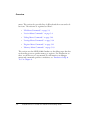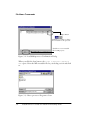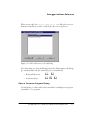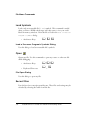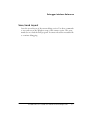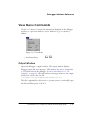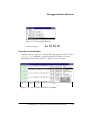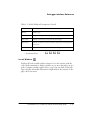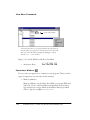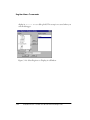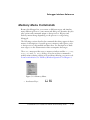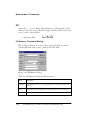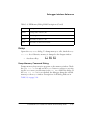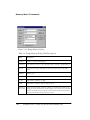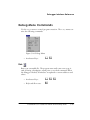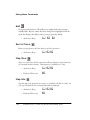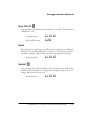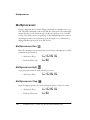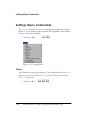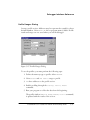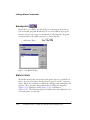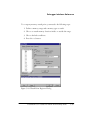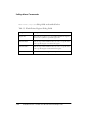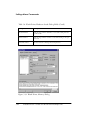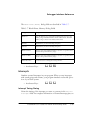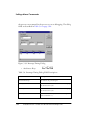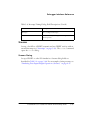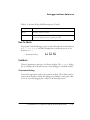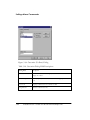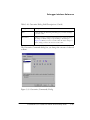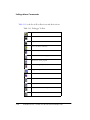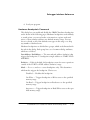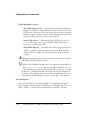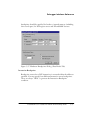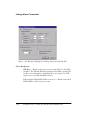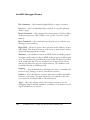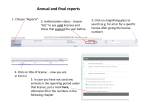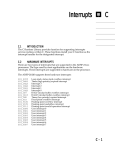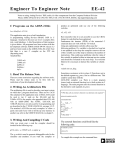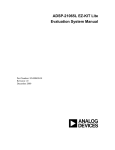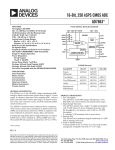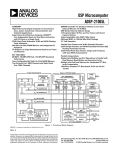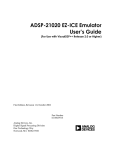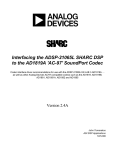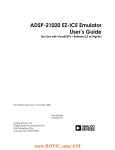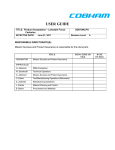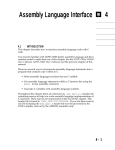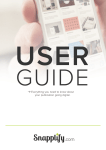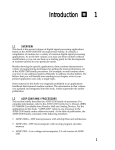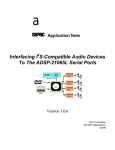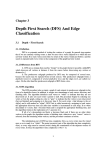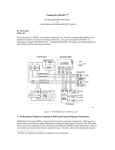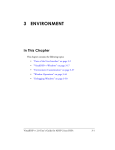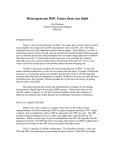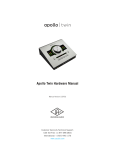Download on page 5-15.
Transcript
5 DEBUGGER INTERFACE REFERENCE Figure 5-0. Table 5-0. Listing 5-0. Overview The VisualDSP Debugger provides a simulation and test environment for the programs that you develop using the VisualDSP Environment. After you build an executable program for your project, you use the debugger to test and debug it. The Environment and the Debugger are integrated so you can move back and forth quickly between the two when debugging your project. The screen shots and examples in this manual were created using example programs based on Analog Device’s ADSP-21xxx SHARC processors and are shown for reference only. Menu and dialog selections as well as data that appears in windows changes depending on the processor you are using. The VisualDSP Debugger is the front end for all of the available Targets and Platforms. Because the debugger is dynamic, when you attach to a different Target, the menu commands and some window displays change. Furthermore, when you choose a different Platform or processor, other menus, primarily the Registers and Memory menus, also change. This section provides reference information on all VisualDSP commands, dialogs and options that are unique to the debugger. Descriptions of standard Windows 95 commands such as File, Open, or Window, Tile, are omitted from this manual, but are available through the debugger’s Help VisualDSP User’s Guide for ADSP-21xxx Family DSPs 5-1 Overview menu. This section also provides lists of all keyboard short cuts and toolbar icons. The reference is organized as follows: • “File Menu Commands” on page 5-3 • “Session Menu Commands” on page 5-8 • “Debug Menu Commands” on page 5-29 • “Settings Menu Commands” on page 5-34 • “Register Menu Commands” on page 5-21 • “Memory Menu Commands” on page 5-23 This section uses the ADSP-21000 Simulator as the debug target but does not describe processor-specific memory or registers. For information on these, see the Processor’s user manual. For information on debugger menus and commands specific to emulation, see “Emulation Setup & Test” in Chapter 6. 5-2 VisualDSP User’s Guide for ADSP-21xxx Family DSPs Debugger Interface Reference File Menu Commands The debugger File menu lets you access and load files and exit the debugger. Figure 5-1. File Menu Load Loads an executable or multiprocessor (MP) project executable file (.dxe) into the debugger. You may invoke this command at any time during a debug session. Select the file to load in the Open a Processor Program dialog. When you load an MP project, the Load Multiprocessor Confirmation dialog opens (Figure 5-2 on page 5-4). From this dialog, you can confirm that the correct program is loaded into the correct processor, or, by clicking the Scan button you can scan any MP executable to load into the processors in your MP project. VisualDSP User’s Guide for ADSP-21xxx Family DSPs 5-3 File Menu Commands Ellipse Button Click here to confirm or change the executable for this processor Click here to scan executable files for MP projects Figure 5-2. Load Multiprocessor Confirmation Dialog When you click the Scan button, the Select a processor Program to Scan opens. Select the MP executable file for your debug session and click OK. Figure 5-3. Select a processor Program to Scan 5-4 VisualDSP User’s Guide for ADSP-21xxx Family DSPs Debugger Interface Reference When you do this, the Select a Processor to Load dialog lets you confirm the executable you select is loaded into the correct processor. Figure 5-4. Select a Processor to Load Dialog Note that when you start the debugger from the Environment, the debugger automatically loads the current project’s executable file. • Keyboard Short cut: C+ l • Accelerator Keys: A f l Open a Processor Program Dialog Use this dialog to select and load an executable or multiprocessor project executable (.dxe) program. VisualDSP User’s Guide for ADSP-21xxx Family DSPs 5-5 File Menu Commands Load Symbols Loads only an executable file's (.dxe) symbols. This command is useful when you have a ROM-coded target and only want to view your codes’ labels in memory windows. Select the file to load in the Load a Processor Program's Symbols dialog. • Accelerator Keys: A f s Load a Processor Program's Symbols Dialog Use this dialog to load an executable file's symbols. Open Opens any file. Use this command to open any source or other text file while debugging. • Accelerator Keys: A f o • Keyboard Short cut: C + o File Open Dialog Use this dialog to open any file. Recent Files Lists the last four source/program/layouts. These files and settings may be reloaded by selecting the name from this list. 5-6 VisualDSP User’s Guide for ADSP-21xxx Family DSPs Debugger Interface Reference Save/Load Layout Saves the screen layout of the current debug session. Use these commands to save and restore the Windows setup of the current session. This command does not load the DSP program. You must reload the executable file to continue debugging. VisualDSP User’s Guide for ADSP-21xxx Family DSPs 5-7 Session Menu Commands Session Menu Commands The Session menu lets you manage multiple debugging sessions. You can start a new session, select between current sessions, and clear or delete sessions. You may have as many sessions open as your system’s memory can handle. Sessions are saved on exit. For more information, see “Defining Debugger Sessions” in Chapter 4. The Sessions menu has the following commands: Figure 5-5. Session Menu • Accelerator Keys: 5-8 A s VisualDSP User’s Guide for ADSP-21xxx Family DSPs Debugger Interface Reference New Session Starts a new debug session. Use the Target attributes. Selection dialog to set session Figure 5-6. Target Selection Dialog • Accelerator Keys: A s n Select Session Select a debug session from the list of currently active sessions. • Accelerator Keys: A s s VisualDSP User’s Guide for ADSP-21xxx Family DSPs 5-9 Session Menu Commands Session List Provides commands that let you manage your debug sessions. In this dialog you can delete, delete all, activate previous sessions, and view and edit multiprocessor sessions. Figure 5-7. Session List Dialog • Accelerator Keys: 5-10 A s c VisualDSP User’s Guide for ADSP-21xxx Family DSPs Debugger Interface Reference View Menu Commands Use the View menu to control the information displayed in the debugger windows, to open new windows, and to find text or go to a memory address. Figure 5-8. View Menu • Accelerator Keys: A v Output Window Opens the debugger’s output window. The output window displays debugger status and error messages. This window also acts as an interface to Tcl, which runs in the debugger. For more information, see “Tcl Scripting” on page A-1. All status and error messages written to the output window are saved to the text file C:\Program Files\VisualDSP\Data\VisualDSP_log.txt. This file is appended for all sessions so you may want to occasionally open this file and delete parts or all of it. VisualDSP User’s Guide for ADSP-21xxx Family DSPs 5-11 View Menu Commands The output window has a short cut menu which controls its properties: Fixes the window to the bottom of the GUI Closes the window Clears all of the text in the window Lets you move the window around the GUI Figure 5-9. Output Window Short Cut Menu • Accelerator Keys: A v o Debug Windows Provides access to the following windows. Disassembly Window Opens a window that displays your code in disassembled form. The disassembly window displays a letter denoting the instruction pipeline operation being executed. These letters are located at the left of the disassembly window and are as follows: 5-12 • A = Abort • > = Execute • D = Decode • F = Fetch VisualDSP User’s Guide for ADSP-21xxx Family DSPs Debugger Interface Reference Figure 5-10. Disassembly Window • Accelerator Keys: A v d d Execution Trace Window Displays a history of processor activity during program execution. Use the Settings, Trace command to enable program trace and to set a trace depth. Right click in this window to display a short cut menu. 1 2 3 4 Figure 5-11. Trace Window and Short Cut Menu VisualDSP User’s Guide for ADSP-21xxx Family DSPs 5-13 View Menu Commands The Execution Trace window displays the following information: 1. The buffer depth (instruction lines) you set in the Trace Depth dialog. Buffer 2. The cycle count. 3. Instructions executed such as memory fetches, program memory writes, and data/memory transfers. Profile Window Displays the results of the profile session that you set up from the Settings, Profile menu command. The window fields are described in Table 5-1. Figure 5-12. Profile Window Table 5-1. Profile Window Descriptions Window Field Description Start Addr Starting address of this profile range (in hexadecimal value or symbol name). End Addr Ending address of this profile range (in hexadecimal value or symbol name). 5-14 VisualDSP User’s Guide for ADSP-21xxx Family DSPs Debugger Interface Reference Table 5-1. Profile Window Descriptions (Cont’d) Window Field Description Memory Memory type Exec% Percent of time spent executing the current range Exec Count Number of instructions executed in the current range Read Count Number of memory locations read in the current range, including instruction fetches Write Count Number of locations written to in the current range • Accelerator Keys: A v d p Locals Window Displays all local variables within a function. Use this window with the step or halt commands to display variables as you move through your program. Complex variables appear with a + sign. You can click on the plus sign to display all variable information. Right click in this window to display a short cut menu. VisualDSP User’s Guide for ADSP-21xxx Family DSPs 5-15 View Menu Commands register value warning* *The expression relies on a register value that may be incorrect because of the way registers are saved and restored on the stack. This is an issue only when changing the debugger’s context with the Call Stack window. Figure 5-13. Locals Window and Short Cut Menu • Accelerator Keys: A v d l Expressions Window Lets you enter an expression to evaluate in your program. There are three types of expressions you can enter in this window: 1. Memory addresses Memory addresses can be either data (DM) or program (PM) and, either 16, 32, 48, or 64-bit addresses depending on the memory type and processor target. Memory identifiers must be preceded with a $ sign (for example $dm16(0x2000)) 5-16 VisualDSP User’s Guide for ADSP-21xxx Family DSPs Debugger Interface Reference 2. Register expressions All register names must be preceded by a $ sign (for example, $r0). 3. C statements using standard C arithmetic and logical operators. Right click in this window to display a short cut menu. C expression Logical C expression register memory register value warning* *The expression relies on a register value that may be incorrect because of the way registers are saved and restored on the stack. This is an issue only when changing the debugger’s context with the Call Stack window. Figure 5-14. Expressions Window and Short Cut Menu • Accelerator Keys: A v d e VisualDSP User’s Guide for ADSP-21xxx Family DSPs 5-17 View Menu Commands Call Stack Window Lets you double click on a stack location and have the debugger move the call stack back to that previous debug context. This window only functions with C code. Figure 5-15. Call Stack Window • Accelerator Keys: A v d c Source Window Opens the executable file’s source file. Find Search for a specific text line in the active source, disassembly or memory window. Use the Find Text dialog to specify the text for the search. 5-18 • Keyboard Short cut C+ f • Accelerator Keys: A v f VisualDSP User’s Guide for ADSP-21xxx Family DSPs Debugger Interface Reference Find Text Dialog Finds a text string in an active memory, source, or disassembly window. Character strings in the disassembly or source windows are case sensitive. If you enter incorrect search parameters or the search item was not found, a prompt appears in the output window and asks if you want to continue searching. The prompt also provides the location where the search stopped. Figure 5-16. Find Text dialog Find Again Repeat the previous find command. Use the keyboard short cut # to continue searching. • Accelerator Keys: A v a • Keyboard Short cut: # Go To Address Go to a specific DSP memory address in an active window. Enter the address in the Go To address dialog. You can enter an address in VisualDSP User’s Guide for ADSP-21xxx Family DSPs 5-19 View Menu Commands hexidecimal or integer (the debugger appends the 0x prefix). This command is also available in many debugger windows via menu short cuts. • Accelerator Keys: A v g • Keyboard Short cut: C+ g Go to address Dialog Enter the absolute DSP memory address or browse symbols in active window. Addresses are hexadecimal and must include the 0x prefix. Use the Browse button to locate and select symbols. Enter an address, line number, or symbol name Browse through symbols in an active window Figure 5-17. Go To Address Dialog 5-20 VisualDSP User’s Guide for ADSP-21xxx Family DSPs Debugger Interface Reference Register Menu Commands Because the debugger lets you connect to different targets and simulate many different processors, some menus and dialogs are dynamic; they display options and commands unique to that processor. Register and memory menus change depending on the processor or target being debugged. The following sections describe the commands that always appear in these menus; for descriptions of specific processor memory and registers, refer to that processor’s chip manual and data sheet. For descriptions of hardware targets, see the documentation that accompanies that target. The Register menu provides access to all processor registers. You can view and modify the register values during a debug session without effecting the source code. For more information, see “Register Window Operations” in Chapter 4. Custom Use the Custom command to customize a register window. This is done in the Select Registers to Display in a Window dialog. Only registers specific to the target processor are available. The custom display is not saved on exit from the debugger. • Accelerator Keys: A r 1 Select Registers to Display in a Window Dialog In the dialog, click on the register you wish to monitor and then press Add to select a register to display or click on Remove to delete a displayed register. After you complete your register selections, type in a name for the VisualDSP User’s Guide for ADSP-21xxx Family DSPs 5-21 Register Menu Commands display in Title of exit the debugger. Window dialog field. This setup is not saved when you Figure 5-18. Select Registers to Display in a Window 5-22 VisualDSP User’s Guide for ADSP-21xxx Family DSPs Debugger Interface Reference Memory Menu Commands Because the debugger lets you connect to different targets and simulate many different processors, some menus and dialogs are dynamic; they display options and commands unique to that processor. Register and memory menus change depending on the processor or target being debugged. The following sections describe the commands that always appear in these menus; for descriptions of specific processor memory and registers, refer to that processor’s chip manual and data sheet. For descriptions of hardware targets, see the documentation that accompanies that target. The Memory menu provides access to memory windows and the Fill, Dump, Memory Map and Plot Memory dialogs. You can use these commands to modify memory during a debug session without effecting you source code. For more information, see “Memory Window Operations” in Chapter 4. Figure 5-19. Memory Menu • Accelerator Keys: A m VisualDSP User’s Guide for ADSP-21xxx Family DSPs 5-23 Memory Menu Commands Fill Opens the Fill Memory dialog. This dialog lets you fill program or data memory from a file. You can also fill a range of memory with a value, such as 0, in order to clear a buffer. • Accelerator Keys: A m f Fill Memory Command Dialog Fills a range of memory in an active data or program memory window. You may fill from a file or enter a value in the value field. Figure 5-20. Fill Memory Dialog Table 5-2. Fill Memory Dialog Field Descriptions Field Description File Name Use the Browse button to select the path and data (.dat) file from which to fill memory. Browse Opens the Select Input File name For memory Fill dialog. See File name above. Value Fills memory with a single value (not from a file). 5-24 VisualDSP User’s Guide for ADSP-21xxx Family DSPs Debugger Interface Reference Table 5-2. Fill Memory Dialog Field Descriptions (Cont’d) Field Description Address Starting address of memory fill. Memory Memory type to fill. Count The number of addresses to fill. Stride The number of addresses between fills. Dump Opens the Dump Memory dialog. To dump memory to a file, check the Dump to a File box. Otherwise, memory is dumped to the Output window. • Accelerator Keys: A m d Dump Memory Command Dialog Dumps memory from an active program or data memory window. Check the Dump to a File box and use the Browse button to navigate to an existing file or to enter a new file name in the File Name field in the dialog. If the Dump to a File box is not checked, the debugger dumps the selected memory to the Output window. Descriptions of the dialog fields are in Table 5-3 on page 5-26. VisualDSP User’s Guide for ADSP-21xxx Family DSPs 5-25 Memory Menu Commands Figure 5-21. Dump Memory Dialog Table 5-3. Dump Memory Dialog Field Descriptions Field Description Address Address to start removing memory. File Name Use the Browse button to select the path and data (.dat) file to dump memory to. Browse Opens the Select Input File name For memory Dump dialog. See File name above. Memory Memory type. Format The number format of the memory. Count The number of addresses to dump. Stride The number of addresses between dump locations. Write Format to File Controls the data format is written to the file (see Format above). This lets the debugger read the data back into the file using the correct format. If you uncheck this box, the format is not be written to the file. All of the data is then written to the file in ASCII with one memory item on a line. 5-26 VisualDSP User’s Guide for ADSP-21xxx Family DSPs Debugger Interface Reference Plot Opens the Plot Configuration dialog from which you can graphically plot a range of memory. • Accelerator Keys: A m d Plot Configuration Dialog Sets up the parameters of the memory plot you want to generate. Descriptions of the dialog fields are in Table 5-4. Figure 5-22. Plot Configuration Dialog Table 5-4. Plot Memory Dialog Field Descriptions Field Description Address Memory address to start plotting from. Stride The number of addresses between plotted addresses. Unlike the Dump command which uses absolute address, the stride field in the plot works with two variables; word length and data type. Data Data type that the plotted memory represents. VisualDSP User’s Guide for ADSP-21xxx Family DSPs 5-27 Memory Menu Commands Table 5-4. Plot Memory Dialog Field Descriptions (Cont’d) Field Description Count The number of addresses to plot. Memory Memory type to plot. Format Format of DSP transformation applied to the converted memory. Memory Map Displays the memory map of the processor you selected. Figure 5-23. Memory Map Dialog • Accelerator Keys: 5-28 A m m VisualDSP User’s Guide for ADSP-21xxx Family DSPs Debugger Interface Reference Debug Menu Commands Use the Debug menu to control program execution. The Debug menu contains the following commands: Figure 5-24. Debug Menu • Accelerator Keys: A d Run Runs your executable file. The program runs until some event stops it, such as hitting a breakpoint, watch point or user halt command. When the debugger is halted, all windows are updated to current addresses and values. • Accelerator Keys: A d r • Keyboard Short cuts: % VisualDSP User’s Guide for ADSP-21xxx Family DSPs 5-29 Debug Menu Commands Halt Stops program execution. All windows are updated after the program actually halts. Register values that have changed are highlighted and the status bar displays the address where your program has halted. • Accelerator Keys: A d h Run To Cursor Runs your program to the line where you left your cursor. • Accelerator Keys: A d c Step Over Steps one source line. If the source line calls any function, these functions are executed in their entirety. This function is available in C only. • Accelerator Keys: A d o • Keyboard Short cut: ) Step Into Step through your program one source or assembly code line at a time. As you step, instructions are executed and windows updated. 5-30 • Accelerator Keys: A d s • Keyboard Short cut: _ VisualDSP User’s Guide for ADSP-21xxx Family DSPs Debugger Interface Reference Step Out Of Steps until the current function has returned to its caller. This function is available in C only. • Accelerator Keys A d f • Keyboard Short cut: A_ Reset Resets the target to a known state. When you are connected to a hardware platform, reset acts like pulling the reset pin low. The contents of processor memory changes, and you must reload your program into the target. • Accelerator Keys: A d e Restart Sets your program to the first address of the interrupt vector table. In the simulator, this works like reset, except that the target's memory does not change. All registers are reset to 0. • Accelerator Keys: A d a VisualDSP User’s Guide for ADSP-21xxx Family DSPs 5-31 Multiprocessor Multiprocessor Opens a submenu that contains debug commands in a multiprocessor system. The MP commands work exactly like the single processor commands except that they work synchronously on all active processors in your MP session. Note that you can use pinning, or the individual processor tabs in the Output window, in conjunction with the single Debug commands to debug individual processors in an MP session. Multiprocessor Run Runs all selected processors until some event such as a breakpoint or a halt command stops execution. • Accelerator Keys: A d m r • Keyboard Short cut: A% Multiprocessor Halt Stops program execution in all selected processors. • Accelerator Keys: A d m h Multiprocessor Step Steps through program code on all selected programs one line at a time. 5-32 • Accelerator Keys: A d m s • Keyboard Short cut: A_ VisualDSP User’s Guide for ADSP-21xxx Family DSPs Debugger Interface Reference Multiprocessor Restart Resets and reloads the programs in all selected processors and runs to main (if selected) from the first address of the interrupt vector table. • Accelerator Keys: A d m e Multiprocessor Reset Resets all processor registers to a known state. This command does not affect processor memory; you do not need to reload the programs after using this command. • Accelerator Keys: A d m a VisualDSP User’s Guide for ADSP-21xxx Family DSPs 5-33 Settings Menu Commands Settings Menu Commands The Settings menu lets you access commands that analyze the runtime behavior of your DSP program and enable I/O capabilities, and simulate source to target data streaming. • Accelerator Keys: A t Figure 5-25. Settings Menu Trace Trace instructions in program memory. This command invokes the Trace sub menu. For more information, see “Following Program Execution (Trace)” on page 4-16. • Accelerator Keys 5-34 A t t VisualDSP User’s Guide for ADSP-21xxx Family DSPs Debugger Interface Reference Set Trace Depth • Invokes the Trace Buffer Depth dialog. Set depth of trace (number of instructions) in the Custom Depth field. Use the default value of 0 to set maximum depth (limited by your system’s virtual memory). Select Maximum Trace Depth to choose a maximum trace. Figure 5-26. Trace Buffer Depth Dialog • Accelerator Keys: A t t d Clear Trace Clears the trace you set up. • Accelerator Keys: A t t c Enable Trace The debugger’s default setting is Trace Enable Trace to use this feature. • Accelerator Keys: disabled, so you must select A t t e Profile Profiles your DSP executable program’s runtime behavior. This function helps you find areas of code that may be optimized for better performance. VisualDSP User’s Guide for ADSP-21xxx Family DSPs 5-35 Settings Menu Commands The Profile command invokes the Profile menu. For more information, see “Optimizing Code Operation (Profile)” on page 4-19. A t p • Accelerator Keys: Add/Remove Profile Ranges Invokes the Profile page 5-37. Ranges dialog. For an example, see Figure 5-27 on A t p • Accelerator Keys: Reset Profile Information Clears the profile information from the last profile session, so you can rerun the session. • Accelerator Keys: A t p r Enable Profiling You must select Enable • Accelerator Keys: 5-36 Profiling to use the Profile feature. A t p e VisualDSP User’s Guide for ADSP-21xxx Family DSPs Debugger Interface Reference Profile Ranges Dialog Sets up a profile session. Addresses may be represented as symbols or hexadecimal numbers. Select Browse to choose program memory labels. Profile results and ranges are not saved when you exit the debugger. Figure 5-27. Profile Ranges Dialog To use the profiler, you must perform the following steps: 1. Define the memory type to profile: either PM or DM. 2. Select a Start and End 3. Add address range to profile. these addresses to the profile session. 4. Enable profiling through the Settings, command. Profile, Enable 5. Run your program to collect the data from the beginning. The profile window (see View, Debug Windows, is updated with the results of the session. Profile command) VisualDSP User’s Guide for ADSP-21xxx Family DSPs 5-37 Settings Menu Commands Breakpoints Opens the Breaks dialog. Use this dialog as to manage break points in your executable program. Breaks may be set at any address in program memory and you can set up to a maximum of 28 breakpoints. Program execution halts at the address just prior to the breakpoint. • Accelerator Keys: A t b Figure 5-28. Breaks Dialog Watch Points Works like break points except that watch points trap on a specified condition. You can set memory watch points in registers, stacks, or memory ranges. When the condition is reached, the debugger halts and updates all registers. There are three dialogs that define watch points, Registers (Figure 5-29), Hardware Stacks (Figure 5-30), and Memory (Figure 5-31). The following figures and tables show and explain the various watch points you can use. 5-38 VisualDSP User’s Guide for ADSP-21xxx Family DSPs Debugger Interface Reference To set up any memory watch point, you must do the following steps: 1. Define a memory range and a memory type to watch. 2. Choose to watch memory locations inside or outside the range. 3. Choose the halt conditions. 4. Press the Add button. Figure 5-29. Watch Point Registers Dialog VisualDSP User’s Guide for ADSP-21xxx Family DSPs 5-39 Settings Menu Commands Watch Points, Register dialog fields are described below: Table 5-5. Watch Points, Register Dialog Fields Dialog Field Description Register List The scroll list provides access to all available ADSP-21xxx registers. Click on the + symbol to expand the register list. Watch For Read Halt the target when undefined value, any value, or a specific value from a specified register is read from the register. Watch For Write Halt the target when undefined value, any value, or a specific value from a specified register is written from the register. Add, Edit, Delete Use these buttons to manage the watch points list. 5-40 VisualDSP User’s Guide for ADSP-21xxx Family DSPs Debugger Interface Reference Figure 5-30. Watch Points Hardware Stacks Dialog Watch Points, Hardware Stacks dialog fields are described in Table 5-6. Table 5-6. Watch Points, Hardware Stacks Dialog Fields Dialog Field Description Watch For Pop Halt the target when undefined memory, any value, or a specific value is popped from a specified stack. Watch For Push Halt the target when undefined memory, any value, or a specific value is pushed onto the specified stack. VisualDSP User’s Guide for ADSP-21xxx Family DSPs 5-41 Settings Menu Commands Table 5-6. Watch Points, Hardware Stacks Dialog Fields (Cont’d) Dialog Field Description Read Underflow Halt the target when an underflow occurs while reading from the specified stack. Write Overflow Halt the target when an overflow occurs while writing to the specified stack. Add, Edit, Delete Use these buttons to manage the watch points list. Figure 5-31. Watch Points, Memory Dialog 5-42 VisualDSP User’s Guide for ADSP-21xxx Family DSPs Debugger Interface Reference The Watch Points, Memory dialog fields are described in Table 5-7. Table 5-7. Watch Points, Memory Dialog Fields Dialog Field Description Watch For Select the memory type (either DM or PM) from the list. Select the memory range in the From Address and To Address fields. Allowable memory range is shown in the Address Limits field. Inclusive Watch memory locations including end points. Exclusive Watch memory locations excluding end points. Watch For Read Halt the target when undefined memory, any value or a specific value is read from the specified memory range. Watch For Write Halt the target when undefined memory, any value or a specific value is written to the specified memory range. Add, Edit, Delete Use these buttons to manage the watch points list. • Accelerator Keys: A t w Interrupts Simulate external interrupts in your program. When you use interrupts with watch points and streams, your program simulates real world operation of your DSP system. • Accelerator Keys: A t i Interrupt Timing Dialog Selects the timing of the interrupt you want to generate in the External Interrupts field. For complete information on external interrupt pins, see VisualDSP User’s Guide for ADSP-21xxx Family DSPs 5-43 Settings Menu Commands the processor user manual for the processor you are debugging. The dialog fields are described in Table 5-8 on page 5-44. Figure 5-32. Interrupt Timing Dialog • Accelerator Keys: A t i Table 5-8. Interrupt Timing Dialog Field Descriptions Field Description External Interrupts The name of the periodic signal. Min Cycles Minimum interval between occurrences of interrupt signals in instruction cycles. Max Cycles Maximum interval between occurrences of interrupt signals in instruction cycles. Offset Cycles Number of instruction cycles before first interrupt is generated (default = 0). 5-44 VisualDSP User’s Guide for ADSP-21xxx Family DSPs Debugger Interface Reference Table 5-8. Interrupt Timing Dialog Field Descriptions (Cont’d) Field Description Interrupts: List of configured interrupts. Add, Remove, Remove All These buttons let you manage the interrupts listed in the Interrupts field. Streams Sets up a Serial Port (SPORT) transmit and test SPORT activity with an external interrupt (see “Interrupts” on page 5-43). The Streams command opens the Streams dialog. Streams Dialog Set up a SPORT or other I/O simulation. Streams dialog fields are described in Table 5-9 on page 5-46. For an example of using streams, see “Simulating Data Input/Output Operations (Streams)” on page 4-27. VisualDSP User’s Guide for ADSP-21xxx Family DSPs 5-45 Settings Menu Commands Figure 5-33. Streams Dialog • Accelerator Keys: A t s Table 5-9. Streams Dialog Field Descriptions Dialog Field Description Source Select the source of the data stream, (a debug target or file). Device List of streamable devices in selected debug target. Address Address of memory-mapped I/O port. See Mem Type below. Mem Type Type of memory mapped I/O port. This field is only valid if the device selected is a memory-mapped I/O port. File/Browse Invokes the Open a Source File dialog from which you can open a data (.dat) file. 5-46 VisualDSP User’s Guide for ADSP-21xxx Family DSPs Debugger Interface Reference Table 5-9. Streams Dialog Field Descriptions (Cont’d) Dialog Field Description Format A number format for the data. Circular If checked, and end of file is reached while debugger is running, the debugger starts reading data from the beginning of the file. Run To Main At program load, the debugger opens a source file and runs to the function Main (). Run To Main acts like a breakpoint at the line previous to the function Main (). • Accelerator Keys: A t r Toolbars Controls appearance, and type of toolbar to display. The Customize dialog lets you change the look and contents of the debugger’s standard toolbars. Customize Dialog Control the appearance and set up a custom toolbar. The toolbars may be repositioned anywhere within the debugger by clicking on any space that is not an icon and dragging the toolbar to the desired position. VisualDSP User’s Guide for ADSP-21xxx Family DSPs 5-47 Settings Menu Commands Figure 5-34. Customize (Toolbars) Dialog Table 5-10. Customize Dialog Field Descriptions Dialog Field Description Toolbars: The list of all toolbars including any custom toolbars. Check a box to display the toolbar. Show Tooltips When you place your cursor over a toolbar icon, a popup describes that icon. Cool Look Displays toolbar buttons as a seamless toolbar. Large Buttons Increases toolbar button size. 5-48 VisualDSP User’s Guide for ADSP-21xxx Family DSPs Debugger Interface Reference Table 5-10. Customize Dialog Field Descriptions (Cont’d) Dialog Field Description New... Opens the New Toolbar dialog. This dialog lets you name and design your new toolbar. Reset/Delete When you change a standard toolbar display, Reset applies the change. To change to default settings, set up the dialog to the settings in Figure 5-34. When you select a custom toolbar this button changes to delete, letting you delete the selected custom toolbar. The Customize Commands dialog lets you change the contents of selected toolbars Figure 5-35. Customize (Commands) Dialog VisualDSP User’s Guide for ADSP-21xxx Family DSPs 5-49 Settings Menu Commands Table 5-11 is the list of all toolbar icons and their actions. Table 5-11. Debugger Toolbar Open a new file Find text Repeat find text Go to an address in memory Context help Start or continue current program Restart the current program Halt the program (processor) Toggle break point Clear all current breaks Step into an instruction or line Step over Step out of a function or loop Run to cursor 5-50 VisualDSP User’s Guide for ADSP-21xxx Family DSPs Debugger Interface Reference Table 5-11. Debugger Toolbar (Cont’d) Open the Expressions window Open a locals window Open the call stack window Open a disassembly window • Accelerator Keys: A v t Short Cuts Lets you add new or modify existing debugger short cuts. If the keyboard short cut that you choose is already assigned, the menu command is displayed in the Assign Short cut dialog. You can override that key assignment or remove assigned short cuts by selecting a short cut from the Assigned Short cuts list and pressing the remove button. Show Target Halted Message Box The Target Halted message is displayed whenever your target halts. This command turns on/off this message. Load Sim Loader Opens a submenu which contains the following commands. For more information, see “Loader Dialog Options” in Chapter 3. VisualDSP User’s Guide for ADSP-21xxx Family DSPs 5-51 Settings Menu Commands Boot from Host Sets your DSP system to boot from a simulated host processor. To do this, you must set the correct options in the IDE loader dialog. An example can be found in “Simulating Processor Booting” on page 4-32. Boot from PROM Sets your DSP system to boot from a simulated PROM. To do this, you must set the correct options in the IDE loader dialog. An example can be found in “Simulating Processor Booting” on page 4-32. Enable Stdio Support The debugger supports several standard primitive I/O functions such as open, read, write, and limited printf. If you turn this selection off, your program does not output results to the Output window or a file. For more information, see the C Compiler and Library Manual for ADSP-21xxx Family DSPs. • Accelerator Keys A t s Emulator Commands The following commands appear in the Settings menu when the Debug Target you select (see Figure 5-6 on page 5-9) is an ADSP-21000 JTAG Emulator. 5-52 VisualDSP User’s Guide for ADSP-21xxx Family DSPs Debugger Interface Reference Target Options Command Opens the Target Table 5-12. Options dialog. The dialog fields are described in Figure 5-36. Target Options Dialog Table 5-12. Target Options Dialog Field Descriptions Dialog Field Description Stop I/O DMA Disable I/O DMA while the emulator has control of the DSP. Stop External Port (EP) Bus Access Disable EP Bus access while the emulator has control of the DSP. VisualDSP User’s Guide for ADSP-21xxx Family DSPs 5-53 Settings Menu Commands Table 5-12. Target Options Dialog Field Descriptions (Cont’d) Dialog Field Description On Emulator Exit When you exit the emulator/DSP session, this field determines the state the DSP is left in when the software releases control. Choices are as follows: Reset before loading executable • Reset DSP and Run • Run from current PC This halts the DSP (if necessary) and then resumes DSP operation at the current PC. Resets the DSP and starts program execution at the reset vector (0x80005-21065L, 0x200005-2106x). When you load a DSP executable file with the File, Load command, this check box controls whether or not the DSP is reset prior to the load. Use this option when the DSP registers must not be changed to their reset condition when a file load occurs. For example, when external program memory accesses that require the SYSCON and WAIT (plus the IOCTL and SDRDIV for the ADSP-21065L) registers to be correct before a load begins. In this case, you should 1) reset the chip, 2) modify the registers to enable external memory access, 3) make sure this flag is not checked, 4) load the program, and 5) run the program. To use external memory or to load programs into external memory, the SYSCON and WAIT registers must be set. To do this: 1. Start the debugger (Do NOT load a program). 2. From the Settings menu, select Target Options. 3. In the Target Options dialog (Figure 5-36 on page 5-53), uncheck the Reset before Loading Executable check box. 4. From the Debug menu, select Reset. 5. From the Register menu, open the SYSCON (plus the IOCTL and SDRDIV for the ADSP-21065L) registers and change the SYSCON MSIZE bits and the WAIT register bits appropriately. 5-54 VisualDSP User’s Guide for ADSP-21xxx Family DSPs Debugger Interface Reference 6. Load your program. Hardware Breakpoints Command This dialog lets you enable and disable the SHARC hardware breakpoints and is shown in the following pages. Hardware breakpoints work similarly to watch points; you can set breaks on instructions, register reads and writes, or data transfers within a user defined memory range. You can choose to break on all of the defined event types in the range or to skip any number of defined event. Hardware breakpoints are divided into groups, which are delineated with the tabs in the dialog. Each group has a set of common dialog attributes, which are as follows: Start Address, End Address — The start and end address (inclusive) that triggers the breakpoint. To breakpoint a single address set START=END ADDRESS. Exclusive — If this is checked, the breakpoint occurs for access operations outside of the START to END address (inclusive) range. Mode — For Data and Other access breakpoints only. This determines which modes triggers the breakpoint. Choices are: Disabled — Disables this breakpoint. On Write — Triggers breakpoint on Write access to the specified memory range. On Read — Triggers breakpoint on Read access to the specified memory range. Any access — Triggers breakpoint on Read/Write access to the specified memory range. VisualDSP User’s Guide for ADSP-21xxx Family DSPs 5-55 Settings Menu Commands Global Breakpoint Options Skip N Breakpoint Events — Counts down each time a hardware breakpoint condition occurs. When the count reaches zero (0), the DSP processes the break. This counter may also be used to count the number of times a break operation occurs. Breakpoints within the group are OR’ed together to create this condition. Restore Skip Count — When checked, the ICE restores the Skip to the value it was on program RESTART. Otherwise, it leaves it set to the current value. Count AND All Breakpoints — Normally each of the Group interrupts are “OR'd” together to create a composite interrupt. With this flag checked the DSP “ANDs” the selected breaks within the group together. ! Hardware breakpoints do not assert until two (2) instruction cycles AFTER the break condition occurs. " When you use hardware breakpoints, do not place breaks at addresses where a JUMP, CALL, or IDLE instruction would be illegal. Do not try to place breakpoints in the last few instructions of a DO LOOP or in the delay slots of a delayed branch. The delay slots are the instructions between a delay branch instruction and the actual branch. For more information on theseilleagle locations, see the chip’s user manual. Data Breakpoints Accesses from DAG1 or the DM() modifier are trapped by this breakpoint. Specify 2 address ranges for DM Data access breakpoints. These are always “OR’d” to generate the Data Breakpoint condition. The data 5-56 VisualDSP User’s Guide for ADSP-21xxx Family DSPs Debugger Interface Reference breakpoints should be specified for breaks to internal memory (including short word space) for IOP register access and EP and MMS accesses. Figure 5-37. Hardware Breakpoints Dialog (Data Breaks Tab) Instruction Breakpoints Breakpoint occurs after a DSP instruction is executed within the addresses specified. You may specify four different Instruction access breakpoints. These are always “OR’d” to generate the Instruction Breakpoint condition. VisualDSP User’s Guide for ADSP-21xxx Family DSPs 5-57 Settings Menu Commands Figure 5-38. Hardware Breakpoints Dialog (Instruction Breaks Tab) Other Breakpoints PM Data — Break occurs from accesses using DAG2 or the PM() modifier. The PM and DM data breakpoints should be specified for breaks to internal memory (including short word space) for IOP register access and EP and MMS accesses. I/O (includes DMA, MMS and host accesses) — Break occurs when DMA, MMS, and host accesses occur. 5-58 VisualDSP User’s Guide for ADSP-21xxx Family DSPs Debugger Interface Reference External Port (includes core or master mode DMA accesses) —Break occurs at external port or master mode DMA core accesses. Figure 5-39. Hardware Breakpoints Dialog (Other Breaks Tab) VisualDSP User’s Guide for ADSP-21xxx Family DSPs 5-59 Settings Menu Commands All of the valid hardware breakpoints accessed through the Hardware dialog are summarized in Table 5-13 where: Breakpoints RAM = Internal Random Access Memory; Ext. = External Memory; IOP = Input/Output registers. Table 5-13. Valid Hardware Breakpoints Access Type Breakpoint Type Core DMA RAM Ext. IOP DM Data 2 pins ✓ ✓ ✓ PM Data 1 pin ✓ ✓ ✓ Ext. ✓ I/O 1 pin ✓ External Port 1pin Instruction 4 pins 1 RAM Slave (MMS or Host) ✓ ✓ IOP RAM Ext. IOP ✓1 ✓ ✓ Note: Direct slave access of internal RAM is not available on the ADSP-21065L. Context Help Gets help on some portion of the VisualDSP Debugger. When you choose the Toolbar's Context Help icon, the mouse pointer changes to an arrow and question mark. Click anywhere in the application window, such as another Toolbar icon. The Help topic is shown for the item you clicked. • Keyboard Short cut: 5-60 S+! VisualDSP User’s Guide for ADSP-21xxx Family DSPs Debugger Interface Reference VisualDSP Debugger Glossary Available Registers — for information on available primary and second processor registers, see the corresponding processor documentation. Breaks Command — this command provides a user defined halt in an executable program. Break points may be toggled (turned on or off) by double clicking on a location in a memory window. Executable File — this is a file or program is a file that has been written and built in the VisualDSP environment. Go To Command — this command moves the cursor to an address location in a memory window. Librarian—The librarian is a utility that groups object files together into library files. When you link your program, you can specify a library file and the linker automatically link any file in the library that contains a label used in your program. Source code is provided so you can adapt the routines to your needs. Linker—The linker processes separately assembled object files to create a single executable program. It assigns memory locations to code and data in accordance with a user-defined architecture file, a text file that describes the memory configuration of the target system. The linker inputs one or more object files and outputs an executable file. Loader—The loader is a utility tool that transforms an executable file into a boot file. For the ADSP-21xxx SHARC, the loader creates a small kernel which is booted into internal memory at chip reset so that a program of arbitrary size can be loaded into the ADSP-21xxx’s internal and external memory. Platform — this is an individual target you select. For instance, if you have three emulators installed on your system, a platform selection might be emulator two. VisualDSP User’s Guide for ADSP-21xxx Family DSPs 5-61 VisualDSP Debugger Glossary Plot Command — this command graphically plot a range of memory. Processor — this is an individual chip contained on a specific platform within a target. Restart Command — this command sets your program to the first address of the interrupt vector table. Unlike a reset, you do not need to reload memory. Reset Command — this command resets the processor to a known state, clearing processor memory. Right Click— this action opens a short cut menu in the window you have right clicked. The short cut menus provide access to many features such as search and changing number formats. Simulator — the simulator executes an ADSP-21xxx executable program in software in the same way that an ADSP-21xxx processor would in hardware. The simulator also simulates the memory and I/O devices specified in the architecture file. The user interface lets you interactively observe and alter the data in the processor and in memory. The simulator reads executable files and an architecture file. Stepping — these commands move through your source or assembly code in various ways, letting you observe instruction execution. Symbols — this is the label for a section, subroutine, variable, data buffer, constant, or port name. For more information on symbols see the reference section of the related build tool documentation. Target— this is the selected software driver that you want to use for debugging. Options include simulators or emulators. You can have several targets installed on your system. 5-62 VisualDSP User’s Guide for ADSP-21xxx Family DSPs