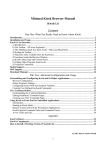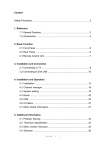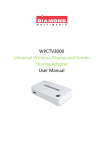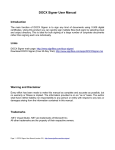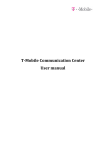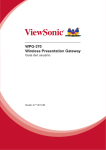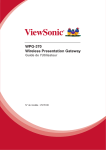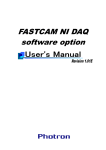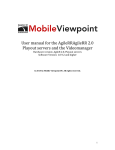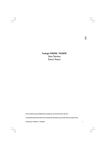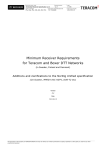Download 3D HD MEDIA PLAYER
Transcript
k660i 3D HD MEDIA PLAYER Shenzhen Kaiboer Technology Co. LTD www.kaiboerhd.com Precaution before use Main function and Accessories Powerful codec/01 Packing list/01 Rich interfaces/01 Notes Products Introduction RC photo/04 Back panel/05 Right panel/06 Front panel/05 Left panel/06 Connection TV connection/07 Network connection/10 Amplifier connection/08 Install hard disk/10 Usage of player Setup/11-17 Update instruction/18 Network share/19-20 Others /21-22 After Services Hardware Parameter Vocabulary 01 Moisture-proof Please keep the player away from any humid places, like basement. Condensation of moisture might cause damage to the player. In case of this, please turn on the player and the heat of the player can drive the humidity away. ★To prevent fire, electronic shock and damage of product, please do not let the player come into contact with fain, moisture or liquid. Do not put vases or other water containers on the player. ★To ensure good ventilation, please do not put the player in bookcases, cabinet or other confined places. Keep well-ventilated to prevent fire or electronic shock caused by overheat of the player. ★Keep the lighted candle and other lighted subjects away from the player. ★Please do not open the case of the player. Only the specialist is allowed to do this Placing Please place the player on a flat area and keep it away from the sunlight and avoid heat, humidity and frequent shake. Otherwise it would damage the case and other components of the player and shorten the service life of the player. For the best performance of the player, please do not place heavy subjects on the player and keep it at least 15cm away from the wall. Power Do not use over-voltage, otherwise the player would be damaged and might cause fire. Please connect the powerline correctly and make sure the cable is not damaged. Please unplug the power cord if you do not use the player for a long time to prevent damage caused by the thunder. About the user manual Please read the user manual carefully and keep the manual in safe place for use. The picture in this user manual might be different with the pictures shown on the TV. This might be caused by the different version of the software. Service Please do not try to repair the player by yourself. Unauthorized repair might cause dlectronic shock or damage of the player. If cases below appear, please contact your local distributor or the repair centre. A.Unnormal picture or audio output B.The AC adaptor or the power cord is damaged C.Liquid or other things enter the inner parts of the player D.The player comes into contact with rain or other liquid E.The player is dropped or damaged by any other reason F.The player operates anomalously If any of the components needs to be replaced, please make sure the same and authorized components is used. Otherwise it might cause fire, electronic shock or other damages Clearing Please unplug the power cord before cleaning the player. Please use a slightly-wet rag to clean the player instead of liquid detergent. Do not use solvents like gas, because this might damage the case of the player. 02 03 Front panel Product introduction Remote control POWER POWER EJECT NUMBER MENU ANDROID MUTE AUDIO VOL+/- NEXT/LAST HOME RETURN INFO TIME SEEK REV PLAY/PAUSE STOP FWD SUBTITLE SLOW 7 4 1 2 POWER Signal receiver LED screen left/right/up/down/ok 3 4 Notice: 1.Please do not cover the remote control signal receiver. 2.Please do not put heavy subject or other liquid containers on the player. 3.Reboot the player again, pls wait 10 mins. Rear panel 12 4 7 12 REPEAT ZOOM PROPORTION SETUP TV MODE IMS IMS 1 2 3 5 6 9 OFF/ON 12V RESET CVBS HDMI YPBPR LAN FL/FR USB-PC 2 OPTICAL Notice: When player is on, pls don’t remove the HDMI cable. 04 8 COAXIAL 05 Antenna 10 11 Left panel Connection TV connection 4*USB interface Right panel HDMI 高清晰度: 标准清晰度: YPbPr 高清晰度: 标准清晰度: CVBS 标准清晰度: HDMI connection YPbPr and Composite connection HDMI can transfer video and audio signal at the same time.Max definition up to 1080p and lossless audio signal, 7.1 channels If there is no HDMI interfaces on your TV, please connect via YPbPr interface. Connect the YPbPr cable to the player and TV respectively according to the color:Red,Green,Blue. Built in 3.5” hard disk TV Green Blue Red Not standard accesories Green 06 07 Blue Red Amplifier connection Coaxial and Optical connection indicating diagram Three audio connect interfaces HDMI COAXIAL/ OPTICAL COAXIAL FL Audio High definition multimedia interface HDMI OPTICAL FR FL/FR connection indicating diagram Supports 7.1 audio system Coaxial/optical Supports 5.1 audio system FL/FR Supports 2.1 audio system HDMI connection indicating diagram Coaxial Red Optical Red 08 09 White White Network Connection Setup With gigabit lan, you can connect the player to the network in your home and visit the computer and NAS. There are 2 ways to connect to the internet. Main Memu Set up Modem Internet Wifi The player has been built in wifi, convenient for clients contact wifi modem. Install the HDD The player can install a 3.5” HDD. Notice:please turn off the player before installing a HDD. Open the HDD bay cover and put HDD into the bay gently, then install it. Menu Description File manage Manage the file of the player Media center Play movies, music and view photo Network Online videos Android Android 2.2 Setup Setting of audio, video and player Note: The models of different version of firmware might be a little different. 10 11 R/RW auto-player System Mini Keyboard for name the device Resume Play Support Chinese and English Format Choose “on/off” Language Screen Saver Format screen Support to choose the start-up time DLNA DMR Scan Storage BD Menu Text Encoding Choose “on/off” Choose “on/off” 12 13 HDMI output Seamless Playback Video Video Zoom Aspect Ratio Choose “on/off” Choose “on/off” Support Pan scan4:3/Letter Box 4:3/16:9/16:10 Factory Default SPDIF Output Audio Set-up Night Mode Surround Sound TV System 1080P 24HZ Support Auto,PAL,NTSC,480I50HZ, 480I60HZ,480P50HZ,480P60HZ, 576I50HZ,576I60HZ,576P50HZ, 576P60HZ,720I50HZ,720I60HZ, 720P50HZ,720P60HZ,1080I50HZ, 1080I60HZ,1080P 50HZ, 1080P 60HZ. Deep Color Support Auto/12bit/10bit/off 14 15 Network Input your key of wifi to connect. 1)通过网线连接路由器。 2)设置菜单-网络-PPPOE拔号,输入用户名及密 Wired Lan Setup 码,按OK连接。每一次启动K670i都必须按 1) Connect Router 2)Turn on DHCP of Router, k670i will get IP address automatically. 此按钮连接,K670i无手动断线功能,如果需 要断线,必须关机。 Turn on player-enter “system”-Network-Wired Lan Setup(below) Wireless Lan Setup Turn on player, player will search wifi atutomatically. Click “Zoom” button to search wifi signal-choose the suitable one-click “ok” button-Test-then connect sucessfully. Testing Turn on player-enter “system”-Network-Wireless Lan Setup(below) 网路资讯 Choose DHCP IP(auto)-DNS(auto)-Save network setting?-Yes-Testing-Ok. It will show IP address, such as:192.168.xxx.xxx, Submask:255.255.255.0 PPPOE Click “Zoom” to search the network USB update To connect wired and wireless 16 17 Use Features Movie Premium App “Info” button File Manage Click INFO button to check movie’s name, audio, chapter, volume, playback time, etc. Copy,delete,remove,rename the sources in device. Music “AUDIO ” button Android Android 2.2 OS, supporting many apps.(Need extra mouse and keyboard). Media Center Photo 18 “Subtitle” button 19