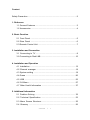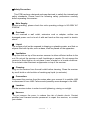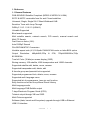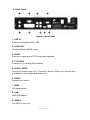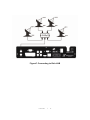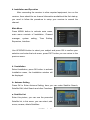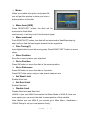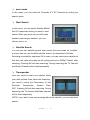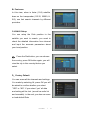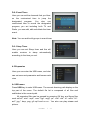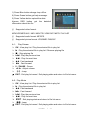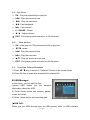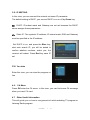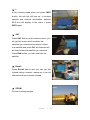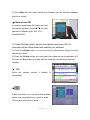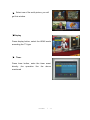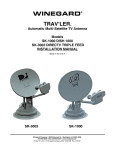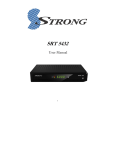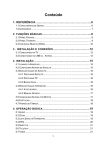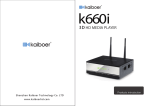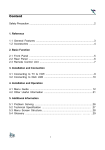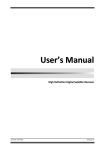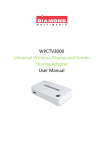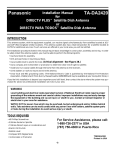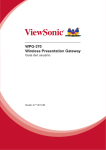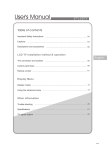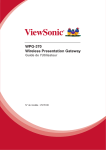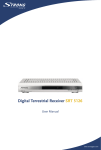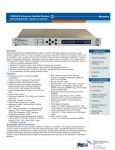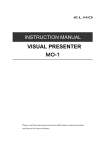Download Content Safety Precaution
Transcript
Content Safety Precaution ...........................................................................................2 1. Reference 1.1 General Features .............................................................................3 1.2 Accessories .....................................................................................4 2. Basic Function 2.1 Front Panel ......................................................................................5 2.2 Rear Panel ......................................................................................6 2.3 Remote Control Unit ........................................................................7 3. Installation and Connection 3.1 Connecting to TV ............................................................................9 3.2 Connecting to Dish LNB .................................................................10 4. Installation and Operation 4.1 Installation .....................................................................................12 4.2 Channel manager .........................................................................18 4.3 System setting ..............................................................................19 4.4 Game .............................................................................................20 4.5 USB ...............................................................................................23 4.6 CA Menu .......................................................................................27 4.7 Other Useful Information .............................................................. 27 5. Additional Information 5.1 Problem Solving .......................................................................... 32 5.2 Technical Specification ................................................................33 5.3 Menu Screen Structure.................................................................35 5.4 Glossary .......................................................................................36 NXP HD I 1 Safety Precaution This STB has been designed and manufactured to satisfy the international safety standards. Please read the following safety precautions carefully before operating this receiver. Main Supply: Before operating, please check the units operating voltage is 90~250V AC 50/60Hz. Overload: Do not overload a wall outlet, extension cord or adapter, neither use damaged power cord or touch it with wet hand as this may result in electric shock. Liquid: The receiver shall not be exposed to dripping or splashing water, and that no objects filled with liquids, such as base, shall be placed on the apparatus. Ventilation: Keep the slots on top of the receiver uncover to allow sufficient airflow to the unit. Do not put the receiver on soft furnishings or carpets. Do not expose the receiver to direct light or do not place it near a heater or in humid conditions. Do not stack other electronic equipments on top of the receiver. Cleaning: Plug out the receiver from the wall outlet before cleaning. Clean the receiver by a soft cloth or mild solution of washing-up liquid (no solvents). Connection: Disconnect the receiver from the mains when you connect it to satellite LNB or disconnect it from LNB. Failure would possibly cause damage to the LNB. Location: Put the receiver indoor in order to avoid lightening, raining or sunlight. Uncover: Do not remove the cover, to reduce the risk of electric shock. Contact qualified and licensed service personnel to repair the receiver, or contact your dealer. NXP HD I 2 1. Reference 1.1 General Features DVB-S/DVB-S2 Satellite Compliant (MPEG-II/ MPEG-IV/ H.264) SCPC & MCPC receivable from Ku and C band satellites Universal, Single, Single S & C Band Wideband LNB Sensitive Tuner with Loop-Through DiSEq C 1.0/1.1/1.2/1.3 (USALS) Unicable Supported Blind search supported. Multi satellite search, network search, PID search, manual search and Multi-TP Search Fast Scan on Astra (19.2) Auto DiSEqC Search PAL/SECAM/NTSC Conversion Variable aspect ratio (4:3,16:9)with PAN& SCAN vector or letter BOX option Output Resolution: 480p&480i,576p & 576i, 720p&1080i50Hz,720p &1080i60Hz True full Color (32 bits)on screen display (OSD) Storing memory: 100 satellite, 4000 transponders and 10000 channels Supported satellite add, delete, move, rename Supported transponder add, delete, edit 8 favorite group and parental lock supported. Supported programmed lock, delete, move, rename. Supported multi-language menu Supported list of programmers, have six sort function: Easy functions such as Group Move/ Recall History Multi-language audio. Multi-language DVB Subtitle output 7 days Electronic Program Guide (EPG) Teletext output through VBI and OSD. Multi-Picture supported Software (data, kernel and file system) upgrade through USB or Ethernet USB 2.0 Interface NXP HD I 3 1.2 Accessories Users manual Batteries Remote Control Unit A/V Cable HDMI Cable Figure 1.Accessories NXP HD I 4 2. Basic Function 2.1 Front Panel Figure 2. Front Panel 1. Power Button The POWER button is used to turn the power on or to make it on Standby Mode. 2. Power LED Power indicator. 3. Signal LED Signal indicator. 4. Display(VFD) The VFD displays channel information. In Standby mode the VFD displays local NXP HD I 5 2.2 Rear Panel Figure 3. Rear Panel 1. LNB IN Connect the Satellite Dish LNB. 2. LOOP OUT Output the Dish LNB IN signal. 3. RS232 Connect to serial port of PC for software upgrade. 4. TV SCART, Connect to TV set with Scart cables. 5. AUDIO, VIDEO Connect to Audio/Video of TV. Connect Yellow to Video port, connect Red and White to Audio Right and Audio Left. 6. S/PDIF Digital Audio output. 7. HDMI HD signal output 8. LAN LAN for Ethernet. 9. USB2.0 One USB 2.0 Host Port. NXP HD I 6 2.3 Remote Control Unit(RCU) You can control this receiver by this remote controller with full function. 1. POWER : Swith the receiver on or off. 2. : Setting the time for turning the receiver off. 3.PVR Enter into recoding information. 4.MUTE : Turn The sound On/Off. 5. NUMERIC KEY (0~9): Change program or input number. 4. TV/RADIO: Switch between TV and RADIO. 5. SAT: Show the scanned satellite list. 6. AUDIO : Select or change the Audio. 7.ZOOM: Picture Zooming function. 8. PAUSE: Freeze the picture. 9. INFO (i): Show the information of the current channel. Press EXIT button to exit this menu. 10. RECALL: Move to the previous viewed channel. 11. FAV: To get favorite channel list you set before. 12. EPG (Electronic Program Guide): Show the TV/Radio program guide. Figure 4. Remote Control Unit 13.SUB: Subtitle. 14. PAGE : Change page up or down NXP HD I 7 15. F1 :No function. 16. TXT: show the teletext content if teletext is transmitted. 17. CH +/-: Change program. 18. VOL +/-: Change volume in viewing mode. 19. OK: Confirm the highlighted menu item. Open the program list. 20. MENU: Activate main menu or exit to live channel. 21. EXIT : Exit current menu step by step. 22. TIMER: Enter timer event directly 23. DISPAY: Switch the TV type. 24. MODE : Switch 4:3 & 16:9 Screen Formats. 25. USB : Showing Subtitle information if the channels contains. 26. FIND :、 Find the channel quickly 27. : Multi picture display. 28. : Fast backward. 29. : Fast forward 24. : Start playing / Release pause 25. ■: Stop recording 26. I : Play previous item 27. I:Play next item. 28. I I: Pause/ Time shift 29.●: Start recording NXP HD I 8 3. Installation and Connection The following diagram shows you the connections among receiver, TV, LNB and other equipment, please read this first if you are not sure about the connection, and it will guide you to the correct connection. 3.1 Connecting to TV Figure 5. Connecting to TV NXP HD I 9 3.2 Connecting to Dish LNB You can connect one fixed dish LNB directly to the LNB IN, or connect at least two dish LNB by DiSEqC Switch, you can also connect to HH mount dish LNB. Figure 6. Connecting to Dish LNB NXP HD I 10 Figure7. Connecting to Dish LNB NXP HD I 11 4. Installation and Operation After connecting the receiver to other required equipment, turn on the receiver, there should be no channel information available at the first startup, you need to follow the procedure to setup your receiver to search the channel. Main Menu Press MENU button to activate main menu, main menu consists of Installation, Channel manager, system setting, Time Setting, Expansion, Interface. Use UP/DOWN button to select your subject and press OK to confirm your selection and enter that sub menu, press EXIT button you can return to the previous menu. 4.1 Installation Select Installation, press OK button to activate Installation menu, the Installation window will be displayed. A: Antenna Setting Press OK to Enter Antenna Setting; here you can make Satellite Search, Satellite Edit, blind Search and other Functions. a: Satellite List Enter this picture, you can see the presorted Satellite list, in this menu, you can select, add, move, rename, delete Satellites. NXP HD I 12 b: Select In this menu, you can press the UP/DOWN keys choose the satellite which you want to use, then press the OK to confirm the setting, you can setting other parameters c. Add Select the Add using the Left/Right keys. Here you can input new Satellite angle, Satellite Direction (east, west),Band (ku, c). OK to confirm the setting ,and this new satellite will be added to the end of the Satellite list. d.Move In this menu, you can Select the satellite that you want to move from the satellite list using the UP/DOWN keys, then press OK, you will be asked to move the satellite to put where, input the destination number and press OK. Then you can move one satellite from one position to another. e. Delete You can delete the user satellite. Press the OK button select the satellite that you want to delete from the satellite list. You will be asked to confirm whether delete the satellite or not. If you select YES, all the channels in the selected satellite and transponder will be deleted. Press OK key, and the selected satellite will disappear. NXP HD I 13 f.Rename Satellite You can also change the satellite name. Select the Rename using the LEFT/RIGHT keys. Press OK key and select the character which you want to edit using the browse. Transponder List If you change the satellite, the transponder will be changed automatically. You will find the transponder list of selected satellite here In this menu you can select, Delete, Edit and Add Transponder. The Operation similar to the above, you can input the transponder frequency symbol rate, choose polarization (Ver,Hor) and Auto (1/2, 2/3,3/4,6/5,7/8,Auto). LNB frequency and power Here you need to check the LNB frequency according to your antenna, set the correct frequency or define yourself, and keep LNB power to be 13V/18V or 14V/19V. 22KHz In case you are using two antennas connected to a 22KHz tone switch box. You can supply either 22KHz by setting “ON” or “OFF” to select antenna. DiSEqC type DiSEqC1.1 If you connect antenna to DiSEqC Switch, you need to specify the DiSEqC input to which your selected satellite have been configured. NXP HD I 14 Motor When you enable this option, and press OK, you will get this window to show you how to adjust position of the dish. Move Auto [W/E] Press RIGHT/LEFT button, the dish will be motorized to East/West continuously, it will stop until it find the best signal. Move west-east Push RIGHT/LEFT button, the dish will be motorized to East/West step by step until you find the best signal showed on the signal bar. Fine Tuning(1) Input digital button to set the moving step; Press RIGHT/LEFT button to move steps. Store Position Save the current position you searched. Go to Position Press OK button to move the dish to the stored position. Go to Reference Press OK button to move the dish to 0 position. Press EXIT after setup, and you can search channel now Set West Limit Enable West limit. Set East Limit Enable East limit. Disable Limit Disable West limit and East limit. USALS: If you use USALS and select the Motor Mode to USALS, here one more option you can move the dish to exact position of the satellite. Note: Before you use USALS, you should go to Main Menu→Installation→ USALS Setup to set you local position firstly. NXP HD I 15 scan mode In this menu, you can select all Channels & FTA Channels by setting the search option Start Search In this menu, you can select Satellite &MultiSat & Transponder which you want to start search When you press ok you will be ask whether searching by network, you can choose yes or no Satellite Search You can use one satellite search when select the scan mode for “satellite” and you also can use the Multi-satellite search ,the operation as follows, Selecting one satellite, and press OK to mark, you can select more satellite at this time, but make sure they are all configured to your DiSEqC Switch, after selecting, Pressing OK will start searching. During searching the TV Channel and Radio Channel will be listed separately. Transponder Here you need to select one satellite which your dish pointed, then select the frequency, you need to setup the Polarization of that Selected Transponder, Symbol Rate, FEC .Pressing OK will start searching. During searching, the TV channel and Radio channel will be listed seperately. NOTE: if you don’t know any message about the satellite, you can use blind search. NXP HD I 16 B: Fast scan In this view, when in Astar (19.2) satellite, base on the transponder (12515, 22000, H, 5/6), can fast search channels by different providers. C:USALS Setup You can setup the Dish position to the satellite you want to search, you need to check the detailed information from internet and input the accurate parameters about your local position. Press the Red button, you can choose the country, press OK button again, you will view the city in this country that as you select. D.Factory Default You can erase all the channels and settings. You made by selecting All, press OK you will be asked to confirm whether you select “YES” or “NO”. If you select “yes” all data and setting will be lost. (as well as radio list and scramble). in the end, you also can save or load default Date NXP HD I 17 4.2 Channel manager In this menu you can edit channels & fav, or sort channels and so on. A: Edit channel Here you can Select Channel and Delete/ Un- delete Channel, Rename Channel, Move Channel, Lock Channel, Select TV Channels, you will get this window. You also can group move the channel. B: Edit fav Here you can set the channel to favorite in different category, such as news, movies, music, sports, education, weather, children’s, social, culture. Press different function color button select any sort press OK on viewing mode, you can set the channel type according to your mind. C: Sort channel In this menu you can sort the channels in different type, such as language, FTA, satellite, transponder, favor , Alphabet and original channel list NXP HD I 18 D: Delete satellite channel In this view, you can delete satellite channels press OK you will be asked to confirm whether you select “YES” or “NO”. If you select “yes” all data under this satellite will be lost. E: User channel list In this menu, you can save and load the channel list . 4.3 System setting A: System You can setup the menu language, audio language according to the standard of your country. You also can set the recall list function on or off. B: OSD Here you can setup the OSD /TXT transparency ,Time out means the duration of the information bar. You also can setup the HDMI, press Right /Left button, you will change the HD format from 1080i to 720p/576I. After you confirm, the TV Type can be changed NXP HD I 19 C: Parental Lock This function unauthorized prevents persons children from or watching programs. You can select if need the password or not for Installation, Edit Channel and System, also you can change the Password, the default password is 0000.. When you choose yes, you can “change the password option to unlock or lock some menu enter D: About STB In this window, you can get the information about the STB, such as product name, software & hardware ver, loader ver and so on. When you need service from the dealer you need to submit this information in order go get the correct and fast after sales service. 4.4: Time Setting D-1: Timer Setup The default time setup is auto, you can select manual and input by hand, select the time zone of your country and you will get the correct current time which is based on TDT (Time and Data Table) in the stream of the current channel service. The time you set will be shown on the front panel when you set receiver to standby mode. NXP HD I 20 D-2: Event Timer Here you can set the channels that you likes, so the customized designated program. time to You jump the also can customized time to record the designated program, you set including both TV and Radio, you can add, edit and delete the timer event. Note: You can add multi-groups in event timer. D-3: Sleep Timer Here you can set Sleep timer and this will enable receiver to sleep automatically according to the time you set. 4.5 Expansion Here you can enter the USB menu, and also can set some net parameter and browse web view A: USB menu: Press USB key to enter USB menu. The current directory path display on the top part of the menu. The default file list is composed of all files and subfolders in the current path. All supported files can be opened by pressing OK key, and these files such as*avi*. mkv*. mp4*. mov* 3gp*. mpg*. ps*. vob*. dat* .ts*. m2ts* .flv*. asf*. jpg,*. bmp, png, gif mp3 and so on . You also can play stream and picture. NXP HD I 21 1) Press Blue button change loop off/on. 2) Press Green button get help message. 3) Press Yellow button upload the date. 4)press RED button get the detailed information about the file Supported video format: MP4/3GP/MPG/AVI / MKV /MOV/TS/ VOB/ DAT/ M2TS/ FLV/ ASF Supported audio format: MP3/PS . Supported picture format: JPG/BMP/ PNG/GIF. A-1 : Play Stream OK : View play list / Play the selected file in play list : Play the selected file in play list / Resume playing file ■ : Stop playing file I : Play the previous item I : Play the next item : Fast backward : Fast forward I I / PAUSE : Pause / : Adjust volume 【0】: Jump EXIT : Exit play list menu / Exit playing state and return to file list menu. A-2 : Play Movie OK : View play list / Play the selected file in play list : Play the selected file in play list : Fast backward : Fast forward I : Play the previous item I : Play the next item EXIT : Exit playing state and return to file list menu 【0】: Jump EXIT : Exit play list menu / Exit playing state and return to file list menu. NXP HD I 22 A-3 : Play Music OK : Play the selected file in play list I : Play the previous item I : Play the next item : Fast backward : Fast forward I I / PAUSE : Pause / : Adjust volume EXIT : Exit playing state and return to file list menu A-4 : View picture OK : View play list / Play the selected file in play list / : rotate. I : Play the previous item I : Play the next item / : Play the previous/ next item EXIT : Exit playing state and return to file list menu A-5: Download Software/Database 1) Press / key to switch to “Software” file list of the current folder 2) Press OK key to open and download the selected file B.USB Manager: In this menu, you can edit the files: 1)press RED button get the detailed information about the USB 2) Press Green button can rename, delete, create the folder 3) Press Yellow button set recording path USB PVR: When you use USB devices such as USB memory stick, or USB interface NXP HD I 23 hard-disk drive (HDD) with this receiver, Watching one channel (FTA/Scramble) and Recording another channel (FTA/Scramble) in the same TP. During recording, can switch the channel in the same TP Note: USB supported FAT & FAT32 Ext2, Ext 3, NTFS Time shift Press the I I button, enter the time shift function. You can pause and resume a live television program, and even rewind and replay it. When you are watching a program and you miss something, you can rewind and replay it. Or when your attention is needed elsewhere, you can pause it and resume it a short time later without losing any of it. When you do this, you are no longer watching the live program; instead you are watching a delayed presentation of it. This is called time shifted television., you can skip commercials until you catch up to the live broadcast. With time shift enabled, the following operations are possible: To go back in time, hold down the button; to go forward, hold down the Press the I I button again, pause the channels Press the Exit button, you will be asked whether exit or save the program data, select yes or no you want. NXP HD I 24 button. C: Network Setting Enter this view, you can set some net parameter and browse web C-1: VFTP VFTP Download s/w, channel data, music, picture, media files. Visual FTP to list all the FTP folders and files, user can select the file to downloading into memory (like picture music) and USB (like movie and so on). You can see current directory path display on the top part. C-2: Wireless setting: In this view, you can set the wireless by two step IP Situation In this view, you can check the IP address and the situation of the net whether connect by wireless net. Search access pointer: NXP HD I 25 First of all, search wireless networks, then you can select the wireless pointer, press “Ok” ,you can input wireless password and verify it. If the password is ok, it will auto connect the wireless net ,then you can enter IP Setting menu to check the situation of the connection.. C-3.Internet Radio In this view, you can listen radio online, First, select the country, then the music radio lists will be show C-4. SMB File Setup Enter this view, put in the windows share address such as 192.168.0.45/bt, user name and password, select the SMB Enable ,you will be ask whether enter the file yes or no, after select yes, then press red button link to the windows share. 1) After above step, enter the USB menu , you can glance over the file of the windows share, if have media file, you can play it ,the operation like 4.4 USB . 2)And other function, set record patch, you can record USB file to the windows file like the picture. NXP HD I 26 C-5: IP SEETING In this view, you can connect the network set some IP parameter. The default setting is DHCP, you can set DHCP is on or off by Green key. DHCP: IP-subnet mask and Gateway are not set because the DHCP server assigns these parameters. Static IP: The system’s IP-address, IP-subnet mask, DNS and Gateway must be specified in the IP-address. Set DHCP is on, and press the Blue key, start auto search IP, you will be asked to confirm whether continue, select yes, the receiver will reboot. Press Red key save IP set C-6. You tube Enter this view, you can view the program on line 4.6: CA Menu Press OK enter the CA menu, in this view, you can find some CA message when you inset CA card 4.7 Other Useful Information This will guide you on how to use general info while watching TV program or listening Radio program. NXP HD I 27 i: In the viewing mode when you press INFO button, the info bar will pop up, it contains satellite and channel information, detailed EPG info will display in the menu if press INFO again. SAT Press SAT button on the remote control, you will get this menu which contains the satellites you searched and stored, select one satellite and press OK, all channels will be listed under that satellite you selected. Press Red button, you also can hide the satellite. Recall Press Recall button and you can get the viewed history channel. maximum it can list channels that you recently viewed. ZOOM Picture zooming function. NXP HD I 28 EPG Press EPG button on remote control, you can get the electronic program guide if applicable. You can get the detailed information about that program by pressing INFO. Press TV/RADIO to change to TV/RADIO. Press RED key to go to timer Active, timer Active’s operation similar to the above Event Timer’s functions. Press Page Up/Page Down to switch channels You can Switch Day EPG and Weekly EPG by Pressing Red Key. In this menu, press Right/Left button, you can view the different time EPG of one day. In the end, you can get the detailed information about that program by pressing INFO Key. FAV In viewing mode, you can get the favorite channel group by pressing FAV, press Right/ Left to change category. If you did not set favorite channel in advance, it will show with all channel. 1) Press Red key you move the channels. 2)Press Green key, you can delete the channels which you select. 3)Press Yellow Key you can sort the channels by A-Z Alphabet, Transponder, FTA to CAS. NXP HD I 29 3) Press Blue Key you can rename the channels sort by different alphabet which you select. Channel List-OK In viewing mode press OK button and you will get this window. Press / to view channel in different type, ALL, FTA, Scrambled HD. 1) Press the Red button, select one satellite and press OK, all channels will be listed under that satellite you selected 2) Press the Green button, you can put in the channel and quickly find the channel you want 3) Press the Yellow button; you can watch the channels sort by alphabet A-Z 4) Press the Blue button you can edit the channels like delete/ move/lock/ rename. TXT: Show the teletext content if teletext is transmitted. Press this button you can enter this window, select how many picture you want to show. Then press OK button to show NXP HD I 30 Select one of the multi-picture, you will get this window Display Press display button, select the HDMI mode according the TV type Timer Press timer button, enter the timer event directly ,the operation like the above mentioned NXP HD I 31 5. Additional Information 5.1 Problem Solving You might meet abnormal working of this STB with various reasons, check the following which may help you. Problem Possible causes What to do LED on the front panel fail to Mains supply cable is Check if light up/is not lit. not connected. is plugged into the power socket. No picture or sound. Satellite dish is not aiming Adjust the dish. Check the signal strength to satellite accurately. indicator in one of the the mains supply cable channel search submenus. No signal or weak signal. Check the cable connections ,LNB and other equipment connected to LNB & receiver, or adjust dish. The LNB is faulty. Replace the LNB. The cable is faulty. Replace the cable. Bad picture/blocking Satellite dish is not aiming to error. satellite accurately the Adjust the dish. Signal too strong. Connect a attenuator to LNB input. Satellite dish is too small. Change to a larger dish. LNB noise factor too high. Change LNB with lower noise factor. The LNB is faulty. Replace the LNB. No startup menu on screen The system is connected by Switch the TV to the after turning on STB for the SCART cables and the TV is not appropriate AV input. first time. in AV/ EXT mode. The remote control is not Battery exhausted. Change the batteries (both). working. Remote control is not Aim the remote control at the STB. aimed correctly Check that nothing blocks the front panel. Check if LED indicator on the front STB is in standby mode. panel is showing the time, press the power button to switch off standby mode. You have forgotten your Contact the dealer or Service Provider. password. They will help you set it up again. Poor picture quality or Less Low LNB power or signal Change the LNB power to 14V/19V in channels in scanning. loss in cable. Antenna setup menu. NXP HD I 32 5.2 Technical Specification Tuner & Demodulator Demodulation QPSK ,8PSK Frequency Range 950 MHz to 2150 MHz Signal Level -25 to -65 dBm RF Impedance 75Ωunbalanced LNB 3V/18V/OFF, Imax = 400mA LNB Tone Switch 22KHz+/-2KHz, 0.6Vpp+/-0.2V DiSEqC Control Version DiSEq C 1.0/1.1/1.2/1.3(USALS)Compatible, Tone burst A/B Symbol Rate 2.0~45 MS/s/s/SCPC,MCPC FEC Decode & 8PSK Convolution Code Rate 1/2, 2/3, 3/4, 5/6, 7/8,3/5, 2/3, 3/4, 5/6, 8/9, 9/10, automatic MPEG Transport Stream MPEG-2 ISO/IEC 13818Transport stream specification Profile Level MPEG1,MPEG-2 MP@ML,H.264, VC1, DV, DivX, and MPEG4 Input Rate 80 Mbps for MPEG Transport Stream and 25 Mbps for DV streams Aspect Ratio 4:3, 16:9 Video Resolution 1920 Į 1080i and 1280 Į 720p for HD video,720 Į 480p, 720 Į 480i, 720 Į 576i, and 720 Į 576p for SD video. Audio Decoding MPEG-2 layer I and II (Music cam),MPEG4 AAC and MPEG4 AAC-HE (AAC+),Dolby Digital (AC-3) with bit rates up to 640 K bits /s, LPCM up to 48 KHz,MP3. Audio Mode Single channel/Dual channel/Joint stereo/Stereo Sampling 32, 44.1 and 48 KHz A/V and Data In/Out Connector TV SCART RGB, CVBS, L, R out 3RCA AUDIO L, R. VIDEO out. RS-232C RS232C D-sub male type. LNB IF Input F type, IEC 169-24 Female LNB IF Output F type, IEC 169-24 Female NXP HD I 33 Power Supply Input Voltage AC 100 ~240V, 50/60Hz Power Consumption Max. 25 W Protection Separate internal fuse. Input shall have lightening Protection Physical Specification Weight (Net) Around 14.61kg Operating Temp 0℃ to + 40℃ Storage Temp -40℃ to + 65℃ NXP HD I 34 5.3 Menu Screen Structure NXP HD I 35 5.4 Glossary Antenna A device that collects and radiates electromagnetic waves. Includes a satellite dish and broadband antenna. DiSEqC DiSEqC(Digital Satellite Equipment Control)system, it is a communication bus between satellite receivers and peripheral equipment using only the existing coaxial cable. DVB The Digital Video Broadcast group was created to establish a technical framework for the introduction of digital video broadcasting systems. LNB (low-noise block converter) or LNB An electronic unit mounted on the satellite dish. It receives the signals reflected by the dish and converts them to signals that can be used by the digital satellite receiver. GHz The prefix giga means milliard, and Hertz means cycles per second. Signals in the GHz range are often called microwaves. MHz The prefix mega means million, and Hertz means cycles per second. MPEG Moving Picture Experts Group. Established by the International Standards Organization to provide the basis for a picture coding and compression system. Forward Error Correction(FEC) A system of error control for data transmission. Polarization Polarization allows several programmers to be fit into the same frequency band. The signals from a satellite are transmitted either with linear (vertical or NXP HD I 36 horizontal) polarizations or circular (right or left) polarization. QPSK(Quaternary Phase Shift Keying) Phase-shift keying in which four different phase angles are used. Transponder An automatic device that receives, amplifies and retransmits a signal on a different frequency. Symbol rate Speed of the digital transmission RGB Red, Green, Blue. Color signals are routed in separate cables in order to provide a high quality TV picture. Scrambled TV programmer Some TV programmer are transmitted in scrambled form. SERIAL RS 232 A serial communication standard data port. SCART A 21-pin connector used for connection of the Media master, TV. Also named Euro connector or Partial connector. S/PDIF Sony/Philips Digital Interface Format. Digital audio output. NXP HD I 37