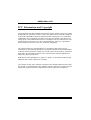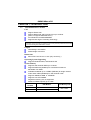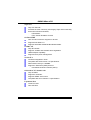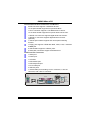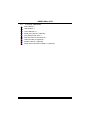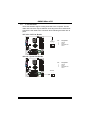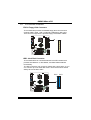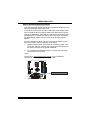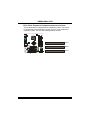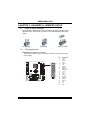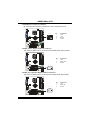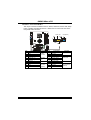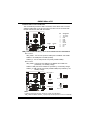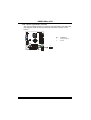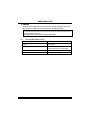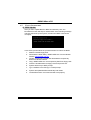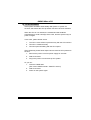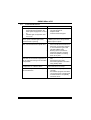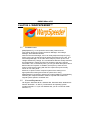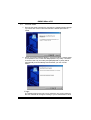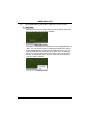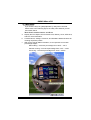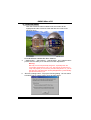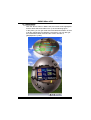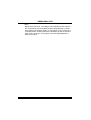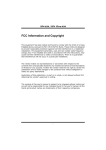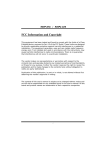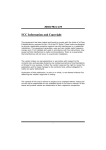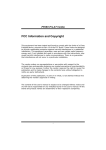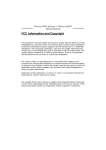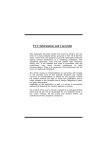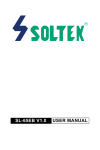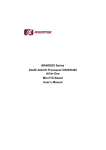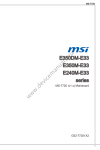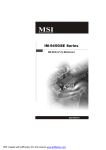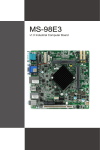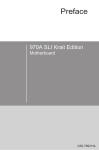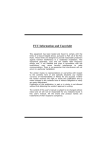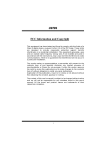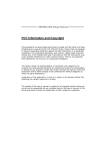Download FCC Information and Copyright
Transcript
865GV Micro 478 FCC Information and Copyright This equipment has been tested and found to comply with the limits of a Class B digital device, pursuant to Part 15 of the FCC Rules. These limits are designed to provide reasonable protection against harmful interference in a residential installation. This equipment generates, uses and can radiate radio frequency energy and, if not installed and used in accordance with the instructions, may cause harmful interference to radio communications. There is no guarantee that interference will not occur in a particular installation. The vendor makes no representations or warranties with respect to the contents here and specially disclaims any implied warranties of merchantability or fitness for any purpose. Further the vendor reserves the right to revise this publication and to make changes to the contents here without obligation to notify any party beforehand. Duplication of this publication, in part or in whole, is not allowed without first obtaining the vendor’s approval in writing. The content of this user’s manual is subject to be changed without notice and we will not be responsible for any mistakes found in this user’s manual. All the brand and product names are trademarks of their respective companies. i Table of Contents Chapter 1: Introduction .......................................................... 1 1.1 Motherboard Features ..........................................................1 1.2 Package Checklist ................................................................4 1.3 Layout and Components.......................................................5 Chapter 2: Hardware Installation ........................................... 6 2.1 Installing Central Processing Unit (CPU)..............................6 2.2 FAN Headers ........................................................................7 2.3 Installing System Memory.....................................................8 2.4 Connectors and Slots............................................................9 Chapter 3: Headers & Jumpers Setup................................. 12 3.1 How to Setup Jumpers .......................................................12 3.2 Detail Settings.....................................................................12 Chapter 4: Useful Help.......................................................... 19 4.1 Driver Installation Note........................................................19 4.2 Award BIOS Beep Code .....................................................20 4.3 Extra Information.................................................................21 4.4 Troubleshooting ..................................................................23 Chapter 5: WarpSpeeder™................................................... 24 5.1 Introduction .........................................................................24 5.2 System Requirement ..........................................................24 5.3 Installation ...........................................................................25 5.4 [WarpSpeeder™] includes 1 tray icon and 5 panels...........26 ii 865GV Micro 478 CHAPTER 1: INTRODUCTION 1.1 MOTHERBOARD FEATURES CPU Support Socket 478 Support Northwood and Prescott CPU up to 3.4GHz. (Does not support Willamette CPU.) Front Side Bus at 400/533/800MHz. Supports Intel Hyper-Threading Technology. WARNING! Warranty will be void if the pin protection cap is not in place to protect the CPU socket pin when sending this mainboard for service. Chipset North Bridge: Intel 865GV. South Bridge: Intel ICH5. Dimensions Micro ATX Form Factor: 21.5cm (W) x 23.5cm (L) Operating System Supporting Supports Windows 2000, and Windows XP. System Memory Supports dual channel DDR up to 4 banks. Supports DDR 400 (200MHz) for a theoretical maximum bandwidth of 6.4GB/s. Available bandwidth up to 3.2GB/s (DDR400) for single channel mode and 6.4GB/s (DDR400) for dual channel mode Supports 256MB, 512MB, or 1GB DDR. Supports non-ECC DIMMs. Registered memory are not supported. Maximum DRAM capacity up to 2 GB. DIMM Socket Location DDR Module DDRA1 256MB/512MB/1GB *1 DDRB1 256MB/512MB/1GB *1 1 Total Memory Size Max is 2GB. 865GV Micro 478 Super I/O Chip: ITE IT8712F. Provides the most commonly used legacy Super I/O functionality. Environment Control initiatives, H/W Monitor ITE's "Smart Guardian" function On Board IDE One on-board connector supports 4 devices. Supports PIO Mode 0~4. Supports Ultra DMA 33/66/100 Bus Master Mode. 10/100 LAN Chip: RTL8100C Supports 10 Mb/s and 100 Mb/s auto-negotiation. Half/Full duplex capability. Supports ACPI power management. Serial ATA Controller integrated in ICH5. Compliant with SATA Version 1.0 Specification. Data transfer rate up to 150MB/s. Supports 2 Serial ATA (SATA) devices. - Intel Advanced Host Controller (AHCI). Onboard AC’97 Sound Codec Chip: ALC655 Supports 6 channels. Supports S/PDIF out function. Compliant with AC’97 Version 2.3 specification. Expansion Slots Three PCI slots. One XGP Slot 2 865GV Micro 478 Internal On-board I/O Connectors and Headers 2 IDE connector supports 4 hard disk devices. 1 front panel header supports front panel facilities. 1 CD-in connector supports 1 CD-ROM audio-in device. 1 front audio header supports front panel audio-out function. 1 S/PDIF-out connector supports digital audio-out function. 1 S/PDIF-in connector supports digital audio-in function. (optional) 1 chassis open header supports PC case-opened warning function. 1 Floppy port supports 2 FDD with 360K, 720K, 1.2M, 1.44M and 2.88Mbytes. 2 USB headers support 4 USB 2.0 ports. 2 Serial ATA connectors support 2 SATA devices. Back Panel I/O Connectors 1 Serial port. 1 Printer port. 1 VGA Port 1 PS/2 Mouse port. 1 PS/2 Keyboard port. 1 RJ-45 LAN jack. 4 USB 2.0 ports. 1 vertical audio port including 1 line-in connector, 1 line-out connector, and 1 MIC-in connector LAN PS/2 Mouse Parallel Line In/ Surround Line Out VGA1 PS/2 Keyboard Mic In 1/ Base/Center COM1 USB x2 JVGA1 JCOM1 3 USB x2 865GV Micro 478 1.2 PACKAGE CHECKLIST FDD Cable X 1 HDD Cable X 1 User’s Manual X 1 Serial ATA Cable X 1 (optional) Fully Setup Driver CD X 1 Rear I/O Panel for ATX Case X 1 USB 2.0 Cable X1 (optional) S/PDIF Cable X 1 (optional) Serial ATA Power Switch Cable X 1 (optional) 4 865GV Micro 478 1.3 LAYOUT AND COMPONENTS JKBMS1 JCFAN1 JKB USBV1 JATXPWR1 PU FDD1 Socket 478 JUSB1 COM1 JCOM1 CPU1 DDRA1 JPRNT1 JVGA1 JUSBV2 JUSBLAN1 IDE2 Intel 865GV IDE1 JATXPWR2 JAUDIO1 PCI LAN JAUDIO2 XGP1 BAT1 Codec PCI1 (Optional) JSPDIF_IN1 SATA2 JSPDIF_OUT1 JUSB2 JUSB3 JCDIN1 PCI2 ICH5 SATA1 JUSBV3_4 JCI1 JSFAN1 JCMOS1 BIOS PCI3 JPANEL1 st Note: ■ represents the 1 pin. 5 IR (optional) 865GV Micro 478 CHAPTER 2: HARDWARE INSTALLATION 2.1 INSTALLING CENTRAL PROCESSING UNIT (CPU) Step 1: Pull the lever sideways away from the socket and then raise the lever up to a 90-degree angle. Step 2: Look for the white dot/cut edge. The white dot/cut edge should point wards the lever pivot. The CPU will fit only in the correct orientation. Step 3: Hold the CPU down firmly, and then close the lever to complete the installation. Step 4: Put the CPU Fan on the CPU and buckle it. Connect the CPU FAN power cable to the JCFAN1. This completes the installation. 6 865GV Micro 478 2.2 FAN HEADERS These fan headers support cooling-fans built in the computer. The fan cable and connector may be different according to the fan manufacturer. Connect the fan cable to the connector while matching the black wire to pin#1. JCFAN1: CPU Fan Header JCFAN1 1 3 Pin 1 2 3 Assignment Ground Power FAN RPM rate sense Pin 1 2 3 Assignment Ground Power FAN RPM rate sense JSFAN1: System Fan Header JSFAN1 1 7 3 865GV Micro 478 INSTALLING SYSTEM MEMORY DDRA1 DDRB1 2.3 1. Unlock a DIMM slot by pressing the retaining clips outward. Align a DIMM on the slot such that the notch on the DIMM matches the break on the Slot. 2. Insert the DIMM vertically and firmly into the slot until the retaining chip snap back in place and the DIMM is properly seated. 8 865GV Micro 478 2.4 CONNECTORS AND SLOTS FDD1: Floppy Disk Connector The motherboard provides a standard floppy disk connector that supports 360K, 720K, 1.2M, 1.44M and 2.88M floppy disk types. This connector supports the provided floppy drive ribbon cables. 34 33 2 1 IDE1: Hard Disk Connector The motherboard has a 32-bit Enhanced PCI IDE Controller that provides PIO Mode 0~4, Bus Master, and Ultra DMA 33/66/100 functionality. The IDE connectors can connect a master and a slave drive, so you can connect up to two hard disk drives. The first hard drive should always be connected to IDE1. IDE2 9 IDE1 40 39 2 1 865GV Micro 478 XGP1: Xtreme Graphics Port Slot This XGP (Extreme Graphics Port) slot is a special design that only supports compatible AGP VGA cards. To install the system with an add-on AGP VGA card, please make sure to install the driver of add-on AGP VGA card before onboard VGA driver installation. If the onboard VGA driver has already been installed before you install the add-on AGP VGA card, the system will automatically set the onboard VGA as the primary graphics adapter. For the onboard VGA driver can’t be removed completely, and to solve this problem, please follow the steps below, 1. Disable onboard VGA utility under the operating system, and reboot PC. After PC restarts, the system will automatically set the AGP VGA card as the graphics adapter. 2. Or, re-install your operating system to ensure the AGP VGA card function can be used. Note: Please go to “http://www.biostar.com.tw” for more detailed information about XGP compatible AGP cards. 10 865GV Micro 478 PCI1~PCI2: Peripheral Component Interconnect Slots This motherboard is equipped with 2 standard PCI slots. PCI stands for Peripheral Component Interconnect, and it is a bus standard for expansion cards. This PCI slot is designated as 32 bits. PCI1 PCI2 PCI3 11 865GV Micro 478 CHAPTER 3: HEADERS & JUMPERS SETUP 3.1 HOW TO SETUP JUMPERS The illustration shows how to set up jumpers. When the jumper cap is placed on pins, the jumper is “close”, if not, that means the jumper is “open”. Pin opened 3.2 Pin closed Pin1-2 closed DETAIL SETTINGS JATXPWR1: ATX Power Connector This connector allows user to connect 24-pin power connector on the ATX power supply. 11 1 12 20 10 Pin 1 2 3 4 5 6 7 8 9 10 11 12 13 14 15 16 17 18 19 20 Assignment +3.3V +3.3V Ground +5V Ground +5V Ground PW_OK Standby Voltage +5V +12V +3.3V -12V Ground PS_ON Ground Ground Ground -5V +5V +5V 865GV Micro 478 JATXPWR2: ATX Power Connector By connecting this connector, it will provide +12V to CPU power circuit. 1 3 2 4 Pin 1 2 3 4 Assignment +12V +12V Ground Ground JSPDIF_OUT1: Digital Audio-out Connector This connector allows user to connect the PCI bracket SPDIF output header. Pin 1 2 3 3 Assignment +5V SPDIF_OUT Ground 1 JSPDIF_IN1 (optional): Digital Audio-in Connector This connector allows user to connect the PCI bracket SPDIF input header. 3 13 1 Pin 1 2 3 Assignment +5V SPDIF_IN Ground 865GV Micro 478 JCDIN1: CD-ROM Audio-in Connector This connector allows user to connect the audio source from the variety devices, like CD-ROM, DVD-ROM, PCI sound card, PCI TV turner card etc.. Assignment Left channel input Ground Ground Right channel input Pin 1 2 3 4 4 1 JAUDIO1: Front Panel Audio Header This header allows user to connect the front audio output cable with the PC front panel. It will disable the output on back panel audio connectors. 14 2 14 1 13 Pin 1 2 3 4 5 6 7 8 9 10 11 12 13 14 Assignment Mic (L) Ground Mic (R) PRESENCE Headphone (R) Jack 1 SENSE Jack Detection Connector Key Headphone (L) Jack 2 SENSE Right line-in Right line-in Left line-in Left line-in 865GV Micro 478 JPANEL1: Front Panel Header This 24-pin connector includes Power-on, Reset, HDD LED, Power LED, Sleep button, speaker and IrDA Connection. It allows user to connect the PC case’s front panel switch functions. SLP IR (optional) PWR_LED On/Off + + - 12 1 SPK Pin 1 2 3 4 5 6 7 8 9 10 11 Assignment +5V N/A N/A Speaker HDD LED (+) HDD LED (-) Ground Reset control N/A +5V IRTX Function Speaker Connector Hard drive LED Reset button IrDA Connector (optional) 15 Pin 12 13 14 15 16 17 18 19 20 21 22 22 11 + RST HLED Assignment Sleep control Ground N/A Power LED (+) Power LED (+) Power LED (-) Power button Ground Key Ground IRRX Function Sleep button N/A Power LED Power-on button IrDA Connector (optional) 865GV Micro 478 JUSB2/JUSB3: Front USB Headers This motherboard provides 2 USB 2.0 headers, which allows user to connect additional USB cable on the PC front panel, and also can be connected with internal USB devices, like USB card reader. JUSB2 JUSB3 2 10 1 9 Pin 1 2 3 4 5 6 7 8 9 10 Assignment +5V (fused) +5V (fused) USBUSBUSB+ USB+ Ground Ground Key NC JKB_USBV1/JUSBV2/JUSBV3_4: Power Source Headers for PS/2 and USB Ports Pin 1-2 Close: JKB_USBV1: +5V for PS/2 ports and USB ports at JKBMS1 and JUSB1. JUSBV2: +5V USB ports at JUSB2 (JUSB2). JUSBV3_4: +5V for USB ports at front panel (JUSB3/JUSB4). Pin 2-3 Close: JKB_USBV1: PS/2 ports and USB ports at JKBMS1 and JUSB1 are powered by +5V standby voltage. JUSBV2: USB ports at and JUSB2 are powered by +5V standby voltage. JUSBv3_4: USB ports at front panel (JUSB3/JUSB4) are powered by +5V standby voltage. JKB_USBV1 3 1 3 1 3 1 Pin 1-2 close (Default) JUSBV2 1 3 1 3 JUSBV3_4 1 3 Pin 2-3 close 1 3 Note: In order to support this function “Power-On system via USB device,” “JKB_USBV1/JUSBV2/ JUSBV3_4” jumper cap should be placed on Pin 2-3 individually. 16 865GV Micro 478 SATA1~SATA2: Serial ATA Connectors The motherboard has a PCI to SATA Controller with 2 channels SATA interface, it satisfies the SATA 1.0 spec and with transfer rate of 1.5Gb/s. Pin 1 2 3 4 5 6 7 SATA2 1 4 7 Assignment Ground TX+ TXGround RXRX+ Ground SATA1 JCMOS1: Clear CMOS Header By placing the jumper on pin2-3, it allows user to restore the BIOS safe setting and the CMOS data, please carefully follow the procedures to avoid damaging the motherboard. 1 3 Pin 1-2 Close: Normal Operation (Default). 1 1 3 3 Pin 2-3 Close: Clear CMOS data. ※ Clear CMOS Procedures: 1. 2. 3. 4. 5. 6. Remove AC power line. Set the jumper to “Pin 2-3 close”. Wait for five seconds. Set the jumper to “Pin 1-2 close”. Power on the AC. Reset your desired password or clear the CMOS data. 17 865GV Micro 478 JCI1: Chassis Open Header (optional) This connector allows system to monitor PC case open status. If the signal has been triggered, it will record to the CMOS and show the message on next boot-up. Pin 1 2 1 2 18 Assignment Case open signal Ground 865GV Micro 478 CHAPTER 4: USEFUL HELP 4.1 DRIVER INSTALLATION NOTE After you installed your operating system, please insert the Fully Setup Driver CD into your optical drive and install the driver for better system performance. You will see the following window after you insert the CD The setup guide will auto detect your motherboard and operating system. Note: If this window didn’t show up after you insert the Driver CD, please use file browser to locate and execute the file SETUP.EXE under your optical drive. A. Driver Installation To install the driver, please click on the Driver icon. The setup guide will list the compatible driver for your motherboard and operating system. Click on each device driver to launch the installation program. B. Software Installation To install the software, please click on the Software icon. The setup guide will list the software available for your system, click on each software title to launch the installation program. 19 865GV Micro 478 C. Manual Aside from the paperback manual, we also provide manual in the Driver CD. Click on the Manual icon to browse for available manual. Note: You will need Acrobat Reader to open the manual file. Please download the latest version of Acrobat Reader software from http://www.adobe.com/products/acrobat/readstep2.html 4.2 AWARD BIOS BEEP CODE Beep Sound Meaning One long beep followed by two short beeps Video card not found or video card memory bad High-low siren sound CPU overheated System will shut down automatically One Short beep when system boot-up No error found during POST Long beeps every other second No DRAM detected or install 20 865GV Micro 478 4.3 EXTRA INFORMATION A. BIOS Update After you fail to update BIOS or BIOS is invaded by virus, the Boot-Block function will help to restore BIOS. If the following message is shown after boot-up the system, it means the BIOS contents are corrupted. In this Case, please follow the procedure below to restore the BIOS: 1. Make a bootable floppy disk. 2. Download the Flash Utility “AWDFLASH.exe” from the Biostar website: www.biostar.com.tw 3. Confirm motherboard model and download the respectively BIOS from Biostar website. 4. Copy “AWDFLASH.exe” and respectively BIOS into floppy disk. 5. Insert the bootable disk into floppy drive and press Enter. 6. System will boo-up to DOS prompt. 7. Type “Awdflash xxxx.bf/sn/py/r” in DOS prompt. 8. System will update BIOS automatically and restart. 9. The BIOS has been recovered and will work properly. 21 865GV Micro 478 B. CPU Overheated If the system shutdown automatically after power on system for seconds, that means the CPU protection function has been activated. When the CPU is over heated, the motherboard will shutdown automatically to avoid a damage of the CPU, and the system may not power on again. In this case, please double check: 1. The CPU cooler surface is placed evenly with the CPU surface. 2. CPU fan is rotated normally. 3. CPU fan speed is fulfilling with the CPU speed. After confirmed, please follow steps below to relief the CPU protection function. 1. Remove the power cord from power supply for seconds. 2. Wait for seconds. 3. Plug in the power cord and boot up the system. Or you can: 1. Clear the CMOS data. (See “Close CMOS Header: JCMOS1” section) 2. Wait for seconds. 3. Power on the system again. 22 865GV Micro 478 4.4 TROUBLESHOOTING Problem 1. 2. Solution No power to the system at all 1. Power light don’t illuminate, fan inside power supply does not turn 2. on. 3. Indicator light on keyboard does not turn on. System inoperative. Keyboard lights are on, power indicator lights are lit, and hard drive is spinning. Make sure power cable is securely plugged in. Replace cable. Contact technical support. Using even pressure on both ends of the DIMM, press down firmly until the module snaps into place. System does not boot from hard disk 1. drive, can be booted from optical drive. 2. Check cable running from disk to disk controller board. Make sure both ends are securely plugged in; check the drive type in the standard CMOS setup. Backing up the hard drive is extremely important. All hard disks are capable of breaking down at any time. System only boots from optical drive. 1. Hard disk can be read and applications can be used but booting from hard disk 2. is impossible. Back up data and applications files. Reformat the hard drive. Re-install applications and data using backup disks. Review system’s equipment. Make sure correct information is in setup. Screen message says “Invalid Configuration” or “CMOS Failure.” Cannot boot system after installing second hard drive. 1. 2. 23 Set master/slave jumpers correctly. Run SETUP program and select correct drive types. Call the drive manufacturers for compatibility with other drives. 865GV Micro 478 CHAPTER 5: WARPSPEEDER™ 5.1 INTRODUCTION [WarpSpeeder™], a new powerful control utility, features three user-friendly functions including Overclock Manager, Overvoltage Manager, and Hardware Monitor. With the Overclock Manager, users can easily adjust the frequency they prefer or they can get the best CPU performance with just one click. The Overvoltage Manager, on the other hand, helps to power up CPU core voltage and Memory voltage. The cool Hardware Monitor smartly indicates the temperatures, voltage and CPU fan speed as well as the chipset information. Also, in the About panel, you can get detail descriptions about BIOS model and chipsets. In addition, the frequency status of CPU, memory, AGP and PCI along with the CPU speed are synchronically shown on our main panel. Moreover, to protect users' computer systems if the setting is not appropriate when testing and results in system fail or hang, [WarpSpeeder™] technology assures the system stability by automatically rebooting the computer and then restart to a speed that is either the original system speed or a suitable one. 5.2 SYSTEM REQUIREMENT OS Support: Windows 98 SE, Windows Me, Windows 2000, Windows XP DirectX: DirectX 8.1 or above. (The Windows XP operating system includes DirectX 8.1. If you use Windows XP, you do not need to install DirectX 8.1.) 24 865GV Micro 478 5.3 INSTALLATION 1. Execute the setup execution file, and then the following dialog will pop up. Please click “Next” button and follow the default procedure to install. 2. When you see the following dialog in setup procedure, it means setup is completed. If the “Launch the WarpSpeeder Tray Utility” checkbox is checked, the Tray Icon utility and [WarpSpeeder™] utility will be automatically and immediately launched after you click “Finish” button. Usage: The following figures are just only for reference, the screen printed in this user manual will change according to your motherboard on hand. 25 865GV Micro 478 5.4 1. [WARPSPEEDER™] INCLUDES 1 TRAY ICON AND 5 PANELS Tray Icon: Whenever the Tray Icon utility is launched, it will display a little tray icon on the right side of Windows Taskbar. This utility is responsible for conveniently invoking [WarpSpeeder™] Utility. You can use the mouse by clicking the left button in order to invoke [WarpSpeeder™] directly from the little tray icon or you can right-click the little tray icon to pop up a popup menu as following figure. The “Launch Utility” item in the popup menu has the same function as mouse left-click on tray icon and “Exit” item will close Tray Icon utility if selected. 26 865GV Micro 478 2. Main Panel If you click the tray icon, [WarpSpeeder™] utility will be invoked. Please refer to the following figure; the utility’s first window you will see is Main Panel. Main Panel contains features as follows: a. b. c. Display the CPU Speed, CPU external clock, Memory clock, AGP clock, and PCI clock information. Contains About, Voltage, Overclock, and Hardware Monitor Buttons for invoking respective panels. With a user-friendly Status Animation, it can represent 3 overclock percentage stages: Man walking→overclock percentage from 100% ~ 110 % Panther running→overclock percentage from 110% ~ 120% Car racing→overclock percentage from 120% ~ above 27 865GV Micro 478 3. Voltage Panel Click the Voltage button in Main Panel, the button will be highlighted and the Voltage Panel will slide out to up as the following figure. In this panel, you can decide to increase CPU core voltage and Memory voltage or not. The default setting is “No”. If you want to get the best performance of overclocking, we recommend you click the option “Yes”. 28 865GV Micro 478 4. Overclock Panel Click the Overclock button in Main Panel, the button will be highlighted and the Overclock Panel will slide out to left as the following figure. Overclock Panel contains the these features: a. “–3MHz button”, “-1MHz button”, “+1MHz button”, and “+3MHz button”: provide user the ability to do real-time overclock adjustment. Warning: Manually overclock is potentially dangerous, especially when the overclocking percentage is over 110 %. We strongly recommend you verify every speed you overclock by click the Verify button. Or, you can just click Auto overclock button and let [WarpSpeeder™] automatically gets the best result for you. b. “Recovery Dialog button”: Pop up the following dialog. Let user select a restoring way if system need to do a fail-safe reboot. 29 865GV Micro 478 c. d. “Auto-overclock button”: User can click this button and [WarpSpeeder™] will set the best and stable performance and frequency automatically. [WarpSpeeder™] utility will execute a series of testing until system fail. Then system will do fail-safe reboot by using Watchdog function. After reboot, the [WarpSpeeder™] utility will restore to the hardware default setting or load the verified best and stable frequency according to the Recovery Dialog’s setting. “Verify button”: User can click this button and [WarpSpeeder™] will proceed a testing for current frequency. If the testing is ok, then the current frequency will be saved into system registry. If the testing fail, system will do a fail-safe rebooting. After reboot, the [WarpSpeeder™] utility will restore to the hardware default setting or load the verified best and stable frequency according to the Recovery Dialog’s setting. Note: Because the testing programs, invoked in Auto-overclock and Verify, include DirectDraw, Direct3D and DirectShow tests, the DirectX 8.1 or newer runtime library is required. And please make sure your display card’s color depth is High color (16 bit) or True color (24/32 bit) that is required for Direct3D rendering. 5. Hardware Monitor Panel Click the Hardware Monitor button in Main Panel, the button will be highlighted and the Hardware Monitor panel will slide out to left as the following figure. In this panel, you can get the real-time status information of your system. The information will be refreshed every 1 second. 30 865GV Micro 478 6. About Panel Click the “about” button in Main Panel, the button will be highlighted and the About Panel will slide out to up as the following figure. In this panel, you can get model name and detail information in hints of all the chipset that are related to overclocking. You can also get the mainboard’s BIOS model and the Version number of [WarpSpeeder™] utility. 31 865GV Micro 478 Note: Because the overclock, overvoltage, and hardware monitor features are controlled by several separate chipset, [WarpSpeeder™] divide these features to separate panels. If one chipset is not on board, the correlative button in Main panel will be disabled, but will not interfere other panels’ functions. This property can make [WarpSpeeder™] utility more robust. 32