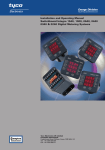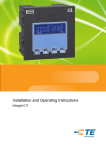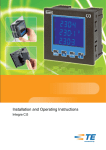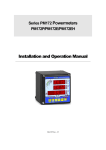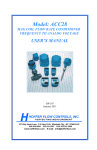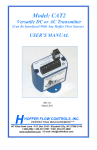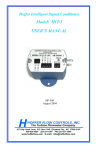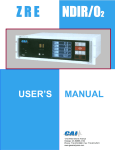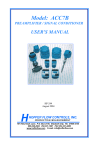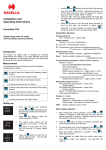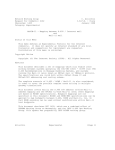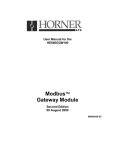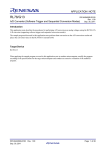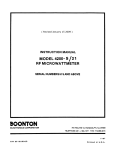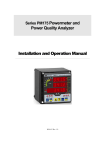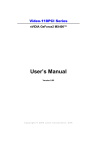Download INT-1540 - Crompton Instruments
Transcript
Energy Division http://energy.tycoelectronics.com Installation and Operating Instructions SWITCHBOARD INTEGRA 1540 Tyco Electronics UK Limited Crompton Instruments Freebournes Road, Witham, Essex, CM8 3AH, UK Tel: +44 1376 509 509 Fax: +44 1376 509 511 Crompton Switchboard INTEGRA 1540 Power Measurements and Display Made Easy Installation & Operating Instructions Models INT - 1543 and INT - 1544 Crompton Instruments Freebournes Road Witham Essex CM8 3AH England Tel: +44 (0) 1376 509 509 Fax: +44 (0) 1376 509 511 E-Mail: [email protected] Crompton Instruments 1540 MANUAL Issue 1 11/2002 Contents Page Introduction 2 Installation 2.1 2.2 2.3 2.4 2.5 2.6 2.7 Display EMC Installation Requirements Case Dimension and Panel Cut-Out 2.3.1 Model INT-1540 Wiring Auxiliary Supply Fusing Earth/Ground Connections 3 Connection Diagrams 3.1 3.3 View of Terminals USA Style European Style 4 Integra 1540 Display Screens 4.1 4.2 4.3 4.4 4.5 4.6 4.7 4.8 4.9 4.10 4.11 4.12 4.13 4.14 4.15 4.16 4.17 Screen 1 – System Screen INT-1540 Screen 2 – System %THD Screen Screen 3 – Line to Neutral Voltages Screen 4 – Line to Neutral Voltage %THD Screen 5 – Line to Line Voltages Screen 6 – Line to Line Voltages %THD Screen 7 – Line Currents Screen 8 – Line Currents %THD Screen 9 – Neutral Current, Frequency and Power Factor Screen 10 – Power Screen 11– Active Energy (kW.h) Screen 12 – Reactive Energy (kVAr.h) Screen 13 – Active Power and Current Demands Screen 14 – Active Power and Current Maximum Demands Over Range kW.h and kVAr.h Display Range Error Messages 5 Programming 5.1 Password Protection 5.2 Set-Up Screens 5.2.1 Full Scale Current 5.2.2 Potential Transformer Ratio Primary Value 5.2.3 Demand Integration Time Edit 5.2.4 Resets 5.2.5 Pulsed Output, Pulse Duration 5.2.6 Pulse Rate 5.2.7 RS 485 Baud Rate 5.2.8 RS 485 Parity Selection 5.2.9 RS 485 Modbus Address 6 Outputs 6.1 Modbus‚ Implementation 6.2 RS485 Implementation for Johnson Controls Metasys 6.3 Pulsed Output 7 Maximum Demand Calculation 8 THD Calculation 9 Specification 1 2 2 2 3 3 4 4 4 4 5 5 5 6 7 7 7 7 8 8 8 9 9 9 10 10 10 11 11 11 12 12 13 13 16 16 17 19 20 22 22 23 24 24 26 26 31 33 34 35 36 1 Introduction The Crompton Switchboard 1540 is a panel mounted self contained measuring, display and communication device. This system will measure display and communicate up to 31 electrical parameters, integrating high accuracy measurement technology with the simplicity and visibility of 7 segment LED displays. All voltage and current measurements are True RMS for accurate measurement of distorted waveforms over a wide measuring range. The Integra 1540 has excellent harmonic handling for true power measurement. Available in the following configurations: 3 Phase 3 Wire Unbalanced 3 Phase 4 Wire Unbalanced The Integra 1540 front panel has two push buttons, referred to as “keys”. The two keys take the user through the menu structure with ease and simplicity, to display and configure to their individual requirements. The parameters available are shown in the table below. Integra 1540 Measured Quantity Units of measurement System Voltage System Current (Average) Average % Total Harmonic Distortion (THD) of System Voltage and Current Voltage L-N (4 wire only) % Total Harmonic Distortion (THD) of voltage Voltage L-L (calculated in 4 wire) Current in 3 Phases % Total Harmonic Distortion (THD) of Current Neutral Current (4 wire only) Frequency Power Factor Active Power Reactive Power Apparent Power Active Energy Reactive Energy Total System Current Demand Total System Active Power Demand Maximum Total System Current Demand Maximum Total System Active Power Demand Volts Amps % of Total RMS Volts % of Total RMS Volts Amps % of Total RMS Amps Hz kW, see note 1 kVAr, see note 1 kVA kW.h kVAr.h Admd kWdmd Admd kWdmd Note 1. All power related measurements are importing only unless connected as exporting unit. 1 A pulsed relay output, representing kW.h, with selectable pulse width, and an RS485 ModbusTM output (see Section 4 Integra 1540 Display Screens) are available as optional features. Connections for both are via screw clamp terminals. 2 Installation 2.1 Display The Switchboard Integra 1540 may be mounted in a panel of any thickness up to a maximum of 0.47”. Mounting is by four 1/4 - 28 UNF corner studs and nuts. Consideration should be given to the space required behind the instrument to allow for bends in the connection cables. As the front of the enclosure conforms to IP54 it is protected from water spray from all directions, additional protection to the panel may be obtained by the use of an optional panel gasket. The terminals at the rear of the product should be protected from liquids. Switchboard Integra 1540 should be mounted in a reasonably stable ambient temperature within the range -20 to +70°C. Vibration should be kept to a minimum and the product should not be mounted where it will be subjected to excessive direct sunlight. WARNINGS: ● In the interest of safety and functionality these products must be installed by a qualified engineer, abiding by any local regulations. ● Voltages dangerous to human life are present at some of the terminal connections of these units. Ensure that all supplies are de-energised before attempting any connection or disconnection. External installations must be sufficient to protect human life and equipment under fault conditions. ● These products do not have internal fuses therefore external fuses must be used for protection for safety under fault conditions. 2.2 EMC Installation Requirements These products have been designed to meet the certification of the EU directives when installed to a good code of practice for EMC in industrial environments, e.g. ● Screened output and low signal input leads. Other connecting leads must be screened or have provision for fitting RF suppression components, such as ferrite absorbers, line filters etc., if RF fields cause problems. N.B. It is good practice to install sensitive electronic instruments, that are performing critical functions, in EMC enclosures that protect against electrical interference causing a disturbance in function. ● Avoid routing leads alongside cables and products that are, or could be, a source of interference. ● To protect the product against permanent damage, surge transients must be limited to 2kV peak. It is good EMC practice to suppress differential surges to 2kV at the source. The unit has been designed to automatically recover in the event of a high level of transients. In extreme circumstances it may be necessary to temporarily disconnect the auxiliary supply for a period of greater than 5 seconds to restore correct operation. ● The current inputs of these products are designed for connection into systems via current transformers only; where one side is grounded. 2 2.3 Case Dimension and Panel Cut-Out 2.3.1 Model INT-1540 Model JIS DIM A 3.54” (90.0mm) ANSI 3.37” (85.7mm) DIM B 3.90” (99.0mm) 3.98” (101.2mm) DIM X 3.54” (90.0mm) 3.37” (85.7mm) DIM Y 3.98” (101.2mm) 4.06” (103.0mm) DIM Z Ø0.22” (5.5mm) Ø0.31” (7.87mm) 3 2.4 Wiring Input connections are made to screw clamp terminals. Choice of cable should meet local regulations. Terminals for both current and voltage inputs will accept up to 3mm2 x 2 diameter cables or ring lugs suitable for 6-32 screws. Output connections are made directly to the screw clamp style terminals. The choice of cable should satisfy local regulations. See Section 6 Outputs for more detail. 2.5 Auxiliary Supply Switchboard Integra 1540 should ideally be powered from a dedicated supply, however it may be powered from the signal source, providing the source remains within the limits of the chosen auxiliary voltage. 2.6 Fusing It is recommended that all voltage lines are fitted with 1 amp HRC fuses. 2.7 Earth/Ground Connections For safety reasons, CT secondary connections should be grounded in accordance with local regulations. 4 3 Connection Diagrams 3.1 View of Terminals 3.2 USA Style Importing Connections Exporting Connections 5 3.3 European Style IMPORTING CONNECTIONS EXPORTING CONNECTIONS 6 4 Integra 1540 Display Screens 4.1 Screen 1 – System Screen INT-1540 The system screen is the default display. It appears when the unit is energised. System Average Voltage (Volts) {Line to Line for 3 wire systems, Line to Neutral for 4 wire systems}. System Average Line Current (Amps). System Total Active Power (kW). Key >> brings up Screen 2, System %THD. 4.2 Screen 2 – System %THD Screen Average % Total Harmonic Distortion for System Voltages. Average % Total Harmonic Distortion for System Currents. 3 phase 3 wire supply: Key >> brings up Screen 5, L-L Voltages. 3 phase 4 wire supply: Key >> brings up Screen 3, L-N Voltages. 4.3 Screen 3 – Line to Neutral Voltages Three phase, four wire systems only. Voltage Line 1 to Neutral (Volts). Voltage Line 2 to Neutral (Volts). Voltage Line 3 to Neutral (Volts). Key >> brings up Screen 4, Line to Neutral Voltage %THD. 7 4.4 Screen 4 – Line to Neutral Voltage %THD Three phase, four wire systems only. %THD of Line 1 Voltage to Neutral. %THD of Line 2 Voltage to Neutral. %THD of Line 3 Voltage to Neutral. Key >> brings up Screen 7, Line Currents. 4.5 Screen 5 – Line to Line Voltages Voltage Line 1 to Line 2 (Volts). Voltage Line 2 to Line 3 (Volts). Voltage Line 3 to Line 1 (Volts). Three phase, three wire systems only: Key >> brings up Screen 6, L-LV %THD. 4.6 Screen 6 – Line to Line Voltages %THD Three phase, three wire systems only. Line 1 to Line 2 Voltage %THD. Line 2 to Line 3 Voltage %THD. Line 3 to Line 1 Voltage %THD. Key >> brings up screen 7, Line Currents. 8 4.7 Screen 7 – Line Currents Line 1 Current (Amps). Line 2 Current (Amps). Line 3 Current (Amps). Key >> brings up Screen 8, Line Currents %THD. 4.8 Screen 8 – Line Currents %THD Line 1 Current %THD. Line 2 Current %THD. Line 3 Current %THD. Key >> brings up Screen 9, Neutral Current, Frequency and PF. 4.9 Screen 9 – Neutral Current, Frequency and Power Factor Neutral Current (Amps). (4-wire system only). Frequency (Hz). Power Factor (0 to 1). Key >> brings up Screen 10, Power. 9 4.10 Screen 10 – Power Reactive Power (kVAr). Apparent Power (kVA). Active Power (kW). Key >> brings up Screen 11, Active Energy. 4.11 Screen 11– Active Energy (kW.h) Active Energy (kW.h). 7 digit reading i.e. 0001243. Key >> brings up Screen 12, Reactive Energy. 4.12 Screen 12 – Reactive Energy (kVAr.h) Reactive Energy (kVAr.h). 7 digit reading i.e. 0000102. Key >> brings up Screen 13 Active Power and Current Demands. 10 4.13 Screen 13 – Active Power and Current Demands System Total Active Power Demand (kWD). System Total Current Demand (AD). Key >> brings up Screen 14 Active Power and Current Maximum Demands. 4.14 Screen 14 – Active Power and Current Maximum Demands Maximum System Total Active Power Demand (kWD). Maximum System Total current Demand (AD). Key >> takes you back to the start of the sequence with the System Screen. See Section 4.1 Screen 1 – System Screen. 4.15 Over Range The displayed values must be in the range –999 x 1000 to 9999 x 1000. While operating within the specified range, the displayed value will not over range for positive values. Whilst displaying negative values the display will overflow for values more negative than –999 x 1000, this situation will be indicated by displaying four bars in the appropriate line: Value on middle line has overflowed. 11 4.16 kW.h and kVAr.h Display Range The kW.h and kVAr.h display range is limited to 9999999. If the unit is allowed to increment beyond this value the internal count will continue to be updated, but the display will change to seven bars. The counter will register from a count of 1 kW.h kVAr.h to a maximum of 9,999,999. The value will continue to be available via the Modbus output. 4.17 Error Messages The display screen repeatedly requests new values from the measurement processor, if there is a problem obtaining these values the display will continue to retry but will alert the user by displaying the message Err1. This message may be seen briefly during conditions of extreme electromagnetic interference with the normal display returning once the interference has ceased. If the Err1 message persists a short interuption to the auxiliary supply, up to 10 minutes, may restore normal operation. 12 5 Programming The following sections comprise step by step procedures for configuring the Switchboard 1540 for the individual user requirements. To access the set-up screens press and hold the “ Adjust” and “>> Next” keys simultaneously for 5 seconds. This will take the user into the password protection entry stage. (See Section 5.1 Password Protection). To return to the display screens at anytime during these procedures, press the “ Adjust” and “>> Next” keys simultaneously for 5 seconds. 5.1 Password Protection Password protection can be enabled to prevent unauthorised access to set-up screens, by default password protection is not enabled. Password protection is enabled by selecting a four digit number other than 0000, setting a password of 0000 disables the password protection. Enter Password, prompt for first digit. (* Denotes that decimal point will be flashing). Press the “ Adjust” key to scroll the value of the first digit from 0 through to 9, the value will wrap from 9 round to 0. Press the “>> Next” key to advance to the next digit. In the special case where the Password is “0000” pressing the “>> Next” key when prompted for the first digit will advance to the “Password Confirmed” screen. Enter Password, first digit entered, prompt for second digit. (* Denotes that decimal point will be flashing). Press the “ Adjust” key to scroll the value of the second digit from 0 through to 9, the value will wrap from 9 round to 0. Press the “>> Next” key to advance to the next digit. 13 Enter Password, second digit entered, prompt for third digit. (* Denotes that decimal point will be flashing). Use the “ Adjust” key to scroll the value of the third digit from 0 through to 9, the value will wrap from 9 round to 0. Press the “>> Next” key to advance to the next digit. Enter Password, third digit entered, prompt for fourth digit. (*decimal point indicates that this will be flashing). Use the “ Adjust” key to scroll the value of the fourth digit from 0 through to 9, the value will wrap from 9 round to 0. Press the “>> Next” key to advance to verification of the password. Enter Password, fourth digit entered, awaiting verification of the password. Password Confirmed. Pressing “ Adjust” key will advance to the “New/Change Password” entry stage. Pressing the “>> Next” key will advance to the Full Scale SetUp Screen. (See Section 5.2.1 Full Scale Current). 14 Password Incorrect. The unit has not accepted the password entered. Pressing the “ Adjust” key will return to the “Enter Password“ stage. Pressing the “>> Next” key exits the set-up menus and returns operation to the normal display mode. New/Change Password. (* decimal point indicates that this will be flashing). Pressing the “ Adjust” key will scroll the value of the first digit from 0 through to 9, the value will wrap from 9 round to 0. Pressing the “>> Next” key advances the operation to the next digit and sets the first digit, in this case to “2”. New/Change Password, first digit entered, prompting for second digit. (*decimal point indicates that this will be flashing). Pressing the “ Adjust” key will scroll the value of the second digit from 0 through to 9, the value will wrap from 9 round to 0. Pressing the “>> Next” key advances the operation to the next digit and sets the second digit, in this case to “1”. New/Change Password, second digit entered, prompting for third digit. (*decimal point indicates that this will be flashing). Pressing the “ Adjust” key will scroll the value of the third digit from 0 through to 9, the value will wrap from 9 round to 0. Pressing the “>> Next” key advances the operation to the next digit and sets the third digit, in this case to “5”. 15 New/Change Password, third digit entered, prompting for fourth digit. (* Denotes that decimal point will be flashing). Pressing the “ Adjust” key will scroll the value of the fourth digit from 0 through to 9, the value will wrap from 9 round to 0. Pressing the “>> Next” key advances the operation to the “New Password Confirmed” and sets the fourth digit, in this case to “3”. New Password Confirmed. Pressing “ Adjust” key will return to the “New/Change Password”. Pressing the “>> Next” key will advance to the Full Scale SetUp Screen.(See Section 5.2.1 Full Scale Current). 5.2 Set-Up Screens Note: The Screens in sections 5.2.5 to 5.2.9 will be displayed in all units but will have no effect on the operation of those units that do not have these options fitted. 5.2.1 Full Scale Current The nominal Full Scale Current that will be displayed as the Line Currents. This screen enables the user to display the Line currents inclusive of any transformer ratios, the values displayed represent the Current in Amps. Pressing the “>> Next” key accepts the present value and advances to the potential transformer ratio menu. (See Section 5.2.2 Potential Transformer Ratio). Pressing the “ Adjust” key will enter the “Full Scale Current Edit” mode. This will scroll the value of the most significant digit from 0 through to 9, unless the presently displayed current transformer ratio together with the full scale voltage value results in a maximum power of greater than 360 Megawatts in which case the digit range will be restricted, the value will wrap from 4 round to 0. (0 to 9 for lesser significant digits). Pressing the “>> Next” key will advance to the next less significant digit. (* Denotes that decimal point will be flashing). 16 The “Maximum Power” restriction of 360 Megawatts refers to 120% of nominal current and 120% of nominal voltage, i.e. 250 Megawatts nominal system power. When the least significant digit has been set, pressing the “>> Next” key will advance to the “Full Scale Current Confirmation” stage. The minimum value allowed is 1, the value will be forced to 1 if the display contains zero when the “>> Next” key is pressed. Full Scale Current Confirmation. This screen will only appear following an edit of the full-scale current. If the scaling is not correct, pressing the “ Adjust” key will return to the “Full Scale Current Edit” stage with the most significant digit highlighted (associated decimal point flashing) and the bottom line of the display will be blanked. Pressing the “>> Next” key sets the displayed value and will advance to the “Potential Transformer Ratio” menu. (See Section 5.2.2 Potential Transformer Ratio). 5.2.2 Potential Transformer Ratio Primary Value The nominal full scale voltage which will be displayed as the L1-N, L2-N and L3-N for a four wire system or as L1-2, L2-3 and L3-1 in a three wire system. This screen enables the user to display the line to neutral and line to line voltages inclusive of any transformer ratios, the values displayed represent the voltage in kilovolts (note the x1000 enunciator). Pressing the “>> Next” key accepts the present value and advances to the “Demand Integration Time” menu. (See Section 5.2.3 Demand Integration Time Edit). Pressing the “ Adjust” key will enter the “Potential Transformer Ratio Edit” Mode. Initially all the digits of the current value will be flashing and the decimal point position will be illuminated. This is to indicate that initially the “multiplier” must be selected, pressing the “ Adjust” key will move the decimal point position to the right until it reaches ###.# after which it will return to #.###. Pressing the “>> Next” key will accept the present multiplier (decimal point position) stop the digits flashing and advances to the “Potential Transformer Digit Edit” mode. 17 Potential Transformer Digit Edit. Pressing the “ Adjust” key will scroll the value of the most significant digit from 0 through to 9 unless the presently displayed potential transformer ratio together with the full scale current value, previously set, would result in a maximum power of greater than 360 Megawatts in which case the digit range will be restricted. Pressing the “>> Next” key accepts the present value at the cursor position and advances the cursor to the next less significant digit. (* Denotes that decimal point will be flashing). Note: the flashing decimal point indicates the cursor position, a steady decimal point will be present to identify the scaling of the number until the cursor position coincides with the steady decimal point position. At this stage the decimal point will flash. When the least significant digit has been set pressing the “>> Next” key will advance to the “Potential Transformer Ratio Confirmation” stage. Screen showing display of 0.120 kV i.e. 120 Volts indicating steady decimal point and cursor flashing at the “hundreds of volts” position. Potential Transformer Ratio Confirmation. This screen will only appear following an edit of the Potential Transformer ratio. If the scaling is not correct, pressing the “ Adjust” key will return to the “Potential Transformer Ratio Edit” stage with the digits flashing indicating that the multiplier (decimal point position) should be selected. Pressing the “>> Next” key sets the displayed value and will advance to the “Demand Integration Time” menu. (See Section 5.2.3 Demand Integration Time Edit). 18 5.2.3 Demand Integration Time Edit This screen is used to set the time taken for maximum demand readings; the value displayed represents time in minutes. Integration periods of 8, 15, 20 or 30 minutes can be selected. Pressing the “>> Next” key accepts the present value and advances to the “Reset” menu. (See Section 5.2.4 Resets). Pressing the “ Adjust” key will enter the “Demand Integration Time Edit” mode and scroll the value through the values available. Pressing the “>> Next” key advances to the “Demand Integration Time Confirmation” menu. As the unit advances to the next screen the unit demands are reset. Demand Integration Time Confirmation. This screen will only appear following an edit of the Demand Integration Time. If the time shown is not correct, pressing the “ Adjust” key will return to the “Demand Integration Time Edit” stage by blanking the bottom line of the display. Pressing the “>> Next” key sets the displayed value and will advance to the “Reset Selection” menu. (See Section 5.2.4 Resets). 19 5.2.4 Resets The following screens allow the user to reset the Active Energy, Demand and Maximum Demand readings individually or altogether. Note: Resetting the Demand will automatically reset the Maximum Demands (HiAd and HiPd). Reset (None). Pressing the “>> Next” key advances to the “Pulse Duration” menu. (See Section 5.2.5 Pulsed Output, Pulse Duration). Pressing the “ Adjust” key will enter the “Reset Parameter Select” mode and scroll the “value” through the parameters None, All, h, and d wrapping back to None. Pressing the “>> Next” key will not reset any variables and will advance to the “Pulse Duration Edit” menu. (See Section 5.2.5 Pulsed Output, Pulse Duration). Reset Parameter Select, (Reset All). The user has scrolled through to the ”ALL” value. Pressing the “>> Next” key will select the value and advance to the “Reset All Confirmation” Mode. Reset All Confirmation. Pressing the “ Adjust” key will re-enter the “Reset Parameter Select” mode. Pressing the “>> Next” key resets the Energy, Demand and Maximum Demand readings and will advance to the “Pulse Duration Edit” mode. (See Section 5.2.5 Pulsed Output, Pulse Duration). 20 Reset parameter Select, (Reset Energy Variables). The user has scrolled through to the “h”(Active Energy) value. Pressing the “>>Next” key will select the value and advance to the “Reset Active Energy Confirmation” Mode. Reset Active Energy Variables Confirmation. Pressing the “ Adjust” key will re-enter the “Reset Parameter Select” mode. Pressing the “>> Next” key resets the Active Energy readings and will advance to the “Pulse Duration Edit” menu. (See Section 5.2.5 Pulsed Output, Pulse Duration). Reset Parameter Select, (Reset Demands). The user has scrolled through to the “d” (Demands) value. Pressing the “>> Next” key will select the value and advance to the “Reset Demands Confirmation” Mode. Reset Demands Confirmation. Pressing the “ Select” mode. Adjust” key will re-enter the “Reset Parameter Pressing the “>> Next” key resets the Demand readings and will advance to the “Pulse Duration Edit” menu. (See Section 5.2.5 Pulsed Output, Pulse Duration). 21 5.2.5 Pulsed Output, Pulse Duration This applies to the Relay Pulsed Output option only. This screen allows the user to set the duration of the relay energisation time. The displayed value represents the time in milliseconds. Pulse Duration Edit. Pressing the “>> Next” key accepts the present value and advances to the “Pulse Rate” menu. (See Section 5.2.6 Pulse Rate). Pressing the “ Adjust” key will enter the “Pulse Duration Edit” mode and scroll the value through the values 60, 100 and 200 wrapping back to 60. Pressing the “>> Next” key selects the value shown and advances to the “Pulse Duration Confirmation” screen. Pulse Duration Confirmation. This screen will only appear following an edit of the pulse duration. In this case the duration has been changed to 100. If the duration shown is not correct, pressing the “ Adjust” key will return to the “Pulse Duration Edit” stage and will blank the bottom line of the display. Pressing the “>> Next” key sets the displayed value and will advance to the “Pulse Rate” menu. (See Section 5.2.6 Pulse Rate). 5.2.6 Pulse Rate This applies to the Relay Pulsed Output option only. This screen is available for the user to set the kW.h. pulse rate divisor. Pulse Rate Divisor Edit. Pressing the “>> Next” key accepts the present value and advances to the “RS 485 Baud Rate Edit” menu. (See Section 5.2.7 RS 485 Baud Rate). Pressing the “ Adjust” key will enter the “Pulse Rate Divisor Edit” mode and scroll the value through the values 1, 10, 100, 1,000 wrapping back to 1 unless the maximum power is greater than 3.6 megawatts in which case the range of divisors will be restricted to force an upper limit to the number of pulses/hour. Pressing the “>> Next” key advances to the “Pulse Rate Divisor Confirmation” screen. 22 Pulse Rate Divisor Confirmation. This screen will only appear following an edit of the Pulse Rate Divisor. If the divisor shown is not correct, pressing “ Adjust” key will return the operation to the “Pulse Rate Divisor Edit” stage by blanking the bottom line of the display. Pressing the “>> Next” key sets the displayed value and will advance to “RS 485 Baud Rate Edit” menu. (See Section 5.2.7 RS 485 Baud Rate). 5.2.7 RS 485 Baud Rate This applies to the RS 485 Output option only. This screen allows the user to set the Baud Rate of the RS 485 Modbus output. The values displayed are in kbaud. RS 485 Baud Rate Edit. Pressing the “>> Next” key accepts the present value and advances to the “RS 485 Parity Selection” menu. (See Section 5.2.8 RS 485 Parity Selection). Pressing the “ Adjust” key will enter the “RS 485 Baud Rate Edit” mode and scroll the value through the values 2.4, 4.8, 9.6 and 19.2 wrapping back to 2.4. Pressing the “>> Next” key advances to the “RS 485 Baud Rate Confirmation” menu. RS 485 Baud Rate Confirmation. This screen will only appear following an edit of the Baud Rate. If the rate shown is not correct, pressing the “ Adjust” key will return to the “RS 485 Baud Rate Edit” stage by blanking the bottom line of the display. Pressing the “>> Next” key sets the displayed value and will advance operation to “RS 485 Parity Selection” menu. (See Section 5.2.8 RS 485 Parity Selection). 23 5.2.8 RS 485 Parity Selection This applies to the RS 485 Output option only. This screen allows the user to set the parity of the RS 485 Modbus Output. RS 485 Parity Selection. Pressing the “>> Next” key accepts the present value and advances to the “RS 485 Modbus Address” menu. (See Section 5.2.9 RS 485 Modbus Address). Pressing the “ Adjust” key will enter the “RS 485 Parity Selection Edit” mode and scroll the value through the values odd, E (even), and no 1 (no parity one stop bit), no 2 (no parity two stop bits), wrapping back to odd. Pressing the “>> Next” key advances to the “RS 485 Parity Confirmation” menu. RS 485 Parity Confirmation. This screen will only appear following an edit of the Parity Selection. If the value shown is not correct, pressing the “ Adjust” key will return to the “RS 485 Parity Edit” stage by blanking the bottom line of the display. Pressing the “>> Next” key sets the value shown and will advance to the “RS 485 Modbus Address” menu. (See Section 5.2.9 RS 485 Modbus Address). 5.2.9 RS 485 Modbus Address This applies to the RS 485 Output option only. This screen allows the user to set the Modbus address, for the instrument, which will be used by the Modbus protocol. RS 485 Modbus Address. Pressing the “>> Next” key accepts the present value and will return to the Display Mode. Pressing the “ Adjust” key will enter the “RS 485 Modbus Address Edit” mode and scroll the value of the most significant digit from 0 through to 2, the value will wrap from 2 round to 0. (0 to 9 for lesser significant digits) Pressing the “>> Next” key advances to the next less significant digit. (*decimal point indicates that this will be flashing). When the least significant figure has been set, Pressing the “>> Next” key will advance to the “RS 485 Modbus Address Confirmation” stage. 24 Note: When the most significant digit is set to 2 the lesser significant digits must be less than or equal to 47, the digits will scroll through from 0 to 4 and 0 to 7 as appropriate. The range of the allowable addresses is 1 to 247. RS 485 Modbus Address Confirmation. This screen will only appear following an edit of the Modbus Address. If the address shown is not correct, pressing the “ Adjust” key will return to the “RS 485 Modbus Address Edit” stage with the least significant digit highlighted (associated decimal point flashing). Press the “>> Next” key sets the value shown and will return to the display mode. 25 6 Outputs 6.1 Modbus‚ Implementation Integra 1540 offers the option of a RS 485 communication module for direct connection to SCADA systems using the Modbus‚ RTU protocol. The Modbus‚ protocol establishes the format for the master's query by placing into it the device address, a function code defining the requested action, any data to be sent, and an error checking field. The slave's response message is also constructed using Modbus protocol. It contains fields confirming the action taken, any data to be returned, and an error-checking field. If an error occurred in receipt of the message, or if the slave is unable to perform the requested action, the slave will construct an error message and send it as its response. The electrical interface is 2-wire RS 485, via 3 screw terminals. Connection should be made using twisted pair screened cable (Typically 22 gauge Belden 8761 or equivalent). All "A" and "B" connections are daisy chained together. The screens should also be connected to the “Gnd” terminal. To avoid the possibility of loop currents, an Earth connection should be made at one point on the network. See the connection diagram for details. Line topology may or may not require terminating loads depending on the type and length of cable used. Loop (ring) topology does not require any termination load. The impedance of the termination load should match the impedance of the cable and be at both ends of the line. The Belden 8761 cable should be terminated at each end with a 120 ohm (0.25 Watt min.) resistor. A total maximum length of 3900 feet (1200 metres) is allowed for the RS 485 network. A maximum of 32 electrical nodes can be connected, including the controller. The address of each Integra 1540 can be set to any value between 1 and 247. Broadcast mode (address 0) is not supported. The maximum latency time of an Integra 1540 is 150ms (400ms JIS version) i.e. this is the amount of time that can pass before the first response character is output. The supervisory programme must allow this period of time to elapse before assuming that the Integra 1540 is not going to respond. The format for each byte in RTU mode is: Coding System: 8-bit binary, hexadecimal 0-9, A-F 2 hexadecimal characters contained in each 8-bit field of the message Data Format: 4 bytes (32 bits) per parameter. Floating point format ( to IEEE 754) Most significant byte first (Alternative – least significant byte first) see address 21. Error Check Field: 2 byte Cyclical Redundancy Check (CRC) Bits per Byte: 1 start bit 8 data bits, least significant bit sent first 1 bit for even/odd parity 1 stop bit if parity is used; 1 or 2 bits if no parity Data Transmission speed is selectable between 2400, 4800, 9600, 19200 bps. All settings are user configurable via the set-up screens. 26 Register Addresses Each parameter is held in two consecutive 16 bit registers. The following table details the 3X register address, and the values of the address bytes within the message. A tick (÷) in the column indicates that the parameter is valid for the particular wiring system. Any parameter with a cross (X) will return the value Zero (0000h). Each parameter is held in the 3X registers. Modbus Code 04 is used to access all parameters. e.g. to request Volts 1 Start address No of words Volts 2 = 00 = 02 Start address No of words = 02 = 02 Each request for data must be restricted to 40 parameters or less. Exceeding the 40 parameter limit will cause a Modbus exception code to be returned. Modbus Start Address Hex Address Parameter Parameter (Register) Number 4-wire 3-wire High Byte Low Byte 30001 1 Volts 1 (L1 – N 4W or L1 – L2 3W) 00 00 √ √ 30003 2 Volts 2 (L2 – N 4W or L2 – L3 3W) 00 02 √ √ 30005 3 Volts 3 (L3 – N 4W or L3 – L1 3W) 00 04 √ √ 30007 4 Current 1 00 06 √ √ 30009 5 Current 2 00 08 √ √ 30011 6 Current 3 00 0A √ √ 30043 22 Volts Ave 00 2A √ √ 30047 24 Current Ave 00 2E √ √ 30053 27 Watts Sum 00 34 √ √ 30057 29 VA Sum 00 38 √ √ 30061 31 VAr Sum 00 3C √ √ 30063 32 Power Factor Ave 00 3E √ √ 30071 36 Frequency 00 46 √ √ 30073 37 Wh Import 00 48 √ √ 30077 39 Varh Import 00 4C √ √ 30085 43 W Demand Import 00 54 √ √ 30087 44 W Max. Demand Import 00 56 √ √ 30105 53 A Demand 00 68 √ √ 30107 54 A Max. Demand 00 6A √ √ 30201 101 V L1-L2 (calculated) 00 C8 √ X 30203 102 V L2-L3 (calculated) 00 CA √ X 30205 103 V L3-L1 (calculated) 00 CC √ X 30225 113 Neutral Current 00 E0 √ X 30235 118 THD Volts 1 00 EA √ √ 27 Modbus Start Address Hex Address Parameter Parameter (Register) Number 4-wire 3-wire High Byte Low Byte 30237 119 THD Volts 2 00 EC √ √ 30239 120 THD Volts 3 00 EF √ √ 30241 121 THD Current 1 00 F1 √ √ 30243 122 THD Current 2 00 F3 √ √ 30245 123 THD Current 3 00 F5 √ √ 30249 125 THD Voltage Mean 00 F9 √ √ 30251 126 THD Current Mean 00 FA √ √ The demand parameter holding registers may be viewed or changed using the Modbus protocol. Each parameter is held in the 4X registers. Modbus code 03 is used to read the parameter and code 16 is used to write. Modbus Start Address Hex Address Parameter Parameter (Register) Number 4-wire 3-wire High Byte Low Byte 40001 1 Demand Time 00 00 √ √ r/w 40003 2 Number of Sub-Intervals 00 02 √ √ r/w 40005 3 Sub-Interval Length 00 04 √ √ r/w 40007 4 System Voltage 00 06 √ √ ro 40009 5 System Current 00 08 √ √ ro 40011 6 System Type 00 0A √ √ ro 40013 7 Relay Pulse Width 00 0C √ √ r/w 40015 8 Energy Reset 00 0E √ √ wo 40017 9 Used by Display 00 10 40019 10 Used by Display 00 12 40021 11 Node Address 00 14 √ √ ro 40023 12 Pulse Divisor 00 16 √ √ r/w 40025 13 Used by Display 00 18 40027 14 Used by Display 00 1A 40029 15 Used by Display 00 1C 40031 16 Used by Display 00 1E 40033 17 Used by Display 00 20 40035 18 Used by Display 00 22 40037 19 System Power 00 24 √ √ r/o 40041 21 Word Order 00 28 √ √ wo r/w = read/write ro = read only wo = write only 28 The Demand Time (Address 1) is used to reset the demand period. A value of zero must be written to this register to accomplish this. Writing any other value will cause an error to be returned. Any valid value sent to this register will automatically reset the Maximum Demand register. The value written to addresses 2 must be one of the following 8,15, 20 or 30, otherwise an error will be returned. Address 3 must always be set to 1. The addresses 4, 5 and 6 are read only. The System type address will display either 2 or 3. 2 = 3 Phase 3 Wire, 3 = 3 Phase 4 Wire. Address 7, Relay Pulse Width, values of 3,5 or 10 can only be written to this register. Writing any other value will cause an error to be returned. 3 = 60 ms, 5=100 ms, 10=200 ms. Address 8 is used to reset the Energy readings. A value of zero must be written to this register to accomplish this. Writing any other value will cause an error to be returned. Addresses 9 & 10 are used by the display unit and cannot be accessed remotely. Address 11 is the Node Address for the instrument. Any value between 1 and 247 can be set. Address 12, values of 1,10 or 100 should only be entered, writing any other value will cause an error to be returned. Addresses 13 - 18 are used by the display unit and cannot be accessed remotely. Address 19 is read only and displays the System Power. Address 21 is used to determine the word order for the floating point number representation. Sending the value 2141 as a floating point number in the word order required will result in all subsequent Modbus transactions adopting the word order that “2141” was written to address 21. 29 Schematic showing system wiring to rear of Integra 1540 30 6.2 RS485 Implementation for Johnson Controls Metasys These notes explain Metasys and Crompton Instruments Integra 1540 integration. Use these notes with the Metasys Technical Manual, which provides information on installing and commissioning Metasys N2 Vendor devices. Application details The Integra 1540 is a N2 Vendor device which connects directly with the Metasys N2 Bus. Each Metasys N2 Bus port can connect up to 70 units. Each Crompton device can be accessed by the full complement of Metasys Facility Management System (FMS) features, including Change-of-state (COS) monitoring, alarm notification, scheduling, trend and totalisation. Components requirements ● Integra 1540 with RS485 card and Metasys protocol activated. ● N2 Bus cable. Metasys release requirements ● Metasys OWS software release 7.0 or higher. ● Metasys NCM311. NCM360. Support for Metasys Integration Johnson Control Systems System House, Randalls Research Park, Randalls Way, Leatherhead, Surrey, KT22 7TS England Support for Crompton Integra operation See back cover for local sales and service centre. Design considerations When integrating the Crompton equipment into a Metasys Network, keep the following considerations in mind. ● Make sure all Crompton equipment is set up, started and running properly before attempting to integrate with the Metasys Network. ● A maximum of 70 devices can be connected to any one NCM N2 Bus. Vendor Address 1-255 (as N2 Bus) Port Set-up Baud Rate 9600 Duplex Full Word Length 8 Stop Bits 1 Parity None Interface RS485 31 METASYS N2 application Integra 1540 Point Mapping table Address Parameter Description Units 1 Voltage 1 Volts 2 Voltage 2 Volts 3 Voltage 3 Volts 4 Current 1 Amps 5 Current 2 Amps 6 Current 3 Amps 7 Voltage average Volts 8 Current average Amps 9 Power (Watts) Sum Kwatts 10 VA Sum kVA 11 VAr Sum kVAr 12 Power Factor average 13 Frequency Hz 14 Active Energy (Import) kW.h 15 Re-active Energy (Import) kVAr.h 16 Watts Demand (Import) kWatts 17 Maximum Watts Demand (Import) kWatts 18 Amps Demand Amps 19 Maximum Amps Demand Amps 20 Voltage L1-L2 (calculated) Volts 21 Voltage L2-L3 (calculated) Volts 22 Voltage L3-L1 (calculated) Volts 23 Neutral Current Amps 24 Active Energy (Import) GW.h 25 Re-active Energy (Import) GVAr.h 26 THD V1 % 27 THD V2 % 28 THD V3 % 29 THD I1 % 30 THD I2 % 31 THD I3 % 32 THD Vmean % 33 THD Imean % 32 6.3 Pulsed Output This module outputs pulses at a rate proportional to the measured Active Energy (kW.h). The pulse width and pulse rate are both user definable via the set-up screens. See Sections 5.2.5 Pulsed Output, Pulse Duration and 5.2.6 Pulse Rate. The output relay provides a fully isolated, volt free contact and connection is made via screw clamp terminals, which can accept cable up to 2.5 mm2. 33 7 Maximum Demand Calculation The maximum power consumption of an installation is an important measurement as most power utilities base their charges on it. Many utilities use a thermal maximum demand indicator (MDI) to measure this peak power consumption. An MDI averages the power consumed over a number of minutes, such that short surges do not give an artificially high reading. The Integra 1540 uses a sliding window algorithm to simulate the characteristics of a thermal MDI instrument, with the demand period being updated on a minute by minute basis. The demand period can be reset, which allows synchronisation to other equipment. When it is reset, the values in the Demand and Maximum Demand registers are set to zero. Time Integration Periods 8, 15, 20 and 30 minutes The number of sub-intervals, i.e. the demand time in minutes, can be altered either by using the “Demand Integration Time” set-up menu (see Section 5.2.3 Demand Integration Time Edit) or via the RS 485 port using the Modbus‚ protocol. Note: During the initial period when the “sliding window” does not yet contain a full set of readings (i.e. the elapsed time since the demands were last reset or the elapsed time since the Integra 1540 was switched on is less than the selected demand time) the maximum demands (HiAd and HiPd) will remain at zero and not follow the instantaneous demands. The Time Integration Period can be altered either by using the “Demand Integration Time” setup menu (see Section 5.2.3 Demand Integration Time Edit ) or via the RS 485 port using the Modbus‚ protocol. 34 8 THD Calculation The calculation used for the Total Harmonic Distortion is: THD = ((RMS of total waveform – RMS of fundamental) / RMS of total waveform) x 100 This is often referred to as THD – R The figure is limited to the range 0 to 100%. For low signal levels the noise contributions from the signal may represent a significant portion of the “RMS of total waveform” and may thus generate unexpectedly high values of THD. To avoid indicating large figures of THD for low signal levels the product will produce a display of 0 (zero). The display of THD will only produce the 0 (zero) value when the THD calculation has been suppressed due to a low signal level being detected or when there is zero THD. It should also be noted that spurious signals (for example, switching spikes) if coincident with the waveform sampling period will be included in the “RMS of the total waveform” and will be used in the calculation of THD. The display of THD may be seen to fluctuate under these conditions. 35 9 Specification Inputs Nominal input voltage (a.c. rms) 57 - 346V L-N 100 - 600V L-L Factory configured for each system voltage Max continuous input voltage 120% of upper value Max short duration input voltage 2* upper value (1s application repeated 10 times at 10s intervals) Nominal input voltage burden 0.2VA approx. per phase Nominal input current 1 or 5A a.c. rms System CT primary values Std. values up to 4kA (1 or 5 Amp secondaries) Max continuous input current 120% of nominal Max short duration current input 20* nominal (1s application repeated 5 times at 5 min intervals) Nominal input current burden 0.6VA approx. per phase Auxiliary Standard nominal supply voltages 100 - 250V a.c. or d.c. a.c. supply frequency range 45 to 66 Hz a.c. supply burden 3VA Optional auxiliary d.c.supply 12 - 48V d.c. d.c. supply burden 3VA Measuring Ranges Values of measured quantities for which errors are defined. Voltage 5 .. 120% of upper value 50 .. 120% of upper value for THD Current 5 .. 120% of nominal 10 .. 120% of nominal for THD Frequency 45 .. 66 Hz Active power (Watt) 5 .. 120% of nominal, importing, 360 MW Max Reactive power (VAr) 5 .. 120% of nominal, importing, 360 MVAr Max Apparent power (VA) 5 .. 120% of nominal, 360 MVA Max Power Factor 0.5 inductive .. 1 .. 0.8 capacitive, importing Total Harmonic Distortion Up to 15th Harmonic 0%-50% 36 Accuracy Voltage 0.4% of reading ±0.1% of range Current 0.4% of reading ±0.1% of range Neutral current 4% of range Frequency 0.15% of mid frequency Power factor 1% of Unity Active power (W) 0.9% of reading ±0.1% of range Reactive power (VAr) 1.9% of reading ±0.1% of range Apparent power (VA) 0.9% of reading ±0.1% of range Active energy (W.h) 1% (IEC 1036) CI Active P.F. 0.8.. 1 ..0.8 importing Reactive energy (VAr.h) 1% (IEC 1036) Reactive P.F. 0.8.. 1 ..0.8 importing Total Harmonic Distortion 1% Temperature coefficient 0.013%/°C typical Response time to step input 500 milliseconds approx. Error change due to variation of an influence quantity in the manner described in section 6 of IEC688:1992 2 * Error allowed for the reference condition applied in the test. Error in measurement when a measurand is within its measuring range, but outside its reference range. 2 * Error allowed at the end of the reference range adjacent to the section of the measuring range where the measurand is currently operating / being tested. Reference conditions of measurands and, where applicable, components of the measurand Values of measured quantities, and of components of measured quantities, where the above errors for the measured quantities apply. Voltage 50 .. 100% of nominal 60 .. 100% of nominal for THD Current 10 .. 100% of nominal 20 .. 100% of nominal for THD Frequency Nominal ±10% Active power (Watt) 10 .. 100% of nominal Voltage Nominal ±2% Current 10 .. 100% of nominal Active power factor 1 .. 0.8 leading or lagging Reactive power (VAr) 10 .. 100% of nominal 37 Voltage Nominal ±2% Current 10 .. 100% of nominal Reactive power factor 1 .. 0.8 leading or lagging Apparent Power (VA) 10 .. 100% of nominal Voltage Nominal ±2% Current 10 .. 100% of nominal Power factor 1 .. 0.8 leading or lagging Voltage Nominal value ±2% Current 40 .. 100% of nominal Total Harmonic Distortion 0-30% Reference conditions of influence quantities Values that quantities which affect measurement errors to a minor degree have to be for the intrinsic (headline) errors for measured quantities to apply. Ambient temperature 23°C Input frequency 50 or 60 Hz ±2% Input waveform Sinusoidal (distortion factor 0.005) Auxiliary supply voltage Nominal ±1% Auxiliary supply frequency Nominal ±1% Auxiliary supply distortion factor 0.05 Magnetic field of external origin Terrestrial flux Nominal range of use of influence quantities for measurands Values of quantities which affect measurement errors to a minor degree for which the magnitude of the measurement error is defined in this specification. Voltage 50 .. 120% of upper value Current 5 .. 120% of nominal Frequency Nominal ±10% Power factor 0.5 lagging .. 1 .. 0.8 leading, importing (active/reactive as appropriate) Temperature -20 to +70°C Input waveform distortion 20% 3rd Harmonic distortion 38 Auxiliary supply voltage Nominal ±10% Auxiliary supply frequency Nominal ±10% Magnetic field of external origin 400A/m Functional ranges of measurands, and of influence quantities for measurands Values of measured quantities, components of measured quantities, and quantities which affect measurement errors to a minor degree, for which the product gives meaningful readings. Voltage 5 .. 120% of nominal (below 5% of nominal voltage, current indication is only approximate) Current 0 .. 120% of nominal (2 .. 120% of nominal for Power Factor) Frequency 45 .. 66 Hz Power Factor 1 .. 0 leading or lagging, importing (active/reactive as appropriate) Temperature -20 to +70°C Active power (Watt) 0 .. 120% of nominal, 360MW Max Reactive power (VAr) 0 .. 120% of nominal, 360MVAr Max Apparent power (VA) 0 .. 120% of nominal, 360MVA Max Screen update 0.5 seconds. approx. Standards Terms, Definitions and Test Methods IEC688:1992 (BSEN 60688) EMC Immunity EN61326 10V/m min – Level 3 industrial low level electromagnetic radiation environment – EN61000-4-3. Safety IEC1010-1 (BSEN 61010-1) Permanently connected use, Normal Condition Installation category III, pollution degree 2, Basic Insulation 720V RMS. All terminals are for use only with equipment which has no live parts WHICH ARE ACCESSIBLE, for example behind a secure panel, and the insulation for external circuits is to be suitable for SINGLE FAULT CONDITIONS. Insulation Dielectric voltage withstand test 3.5kV RMS 50Hz for 1 minute between all electrical circuits 39 Environmental Operating temperature -20 to +70°C Storage temperature -30 to +80°C Relative humidity 0 .. 95% non condensing Warm up time 1 minute Shock 30g in 3 planes Vibration 10 .. 55 Hz, 0.15mm amplitude Enclosure integrity (front face only) IP54 Harmonic distortion Max 50% THD up to 15th harmonic Overload Withstand: Voltage 2x for 1 second, repeated 10 times at 10s intervals. Current 20x for 1 second, repeated 5 times at 5 minute intervals. Enclosure Style ANSI C39.1 Material Polycarbonate front and base, steel case Terminals Barrier terminal strip 6-32 binding head screw Serial Communications Option Protocol Modbus (RS 485) Baud rate 19200, 9600, 4800 or 2400 (programmable) Parity Odd or Even, with 1 stop bit, or None with 1 or 2 stop bits. Active Energy Pulsed Output Option Default pulse rate 1 per kW.hr Pulse rate divisors 10 (yielding 1 pulse per 10 kW.hr) 100 (yielding 1 pulse per 100 kW.hr) Pulse duration 60 ms, 100 ms or 200 ms 3600 Pulses per Hour max Approvals UL Approved. File No: E140758 40 The Information contained in these installation instructions is for use only by installers trained to make electrical power installations and is intended to describe the correct method of installation for this product. However, Tyco Electronics has no control over the field conditions which influence product installation. It is the user's responsibility to determine the suitability of the installation method in the user's field conditions. Tyco Electronics' only obligations are those in Tyco Electronics' standard Conditions of Sale for this product and in no case will Tyco Electronics be liable for any other incidental, indirect or consequential damages arising from the use or misuse of the products. Crompton is a trade mark. Tyco Electronics UK Limited Crompton Instruments Freebournes Road, Witham, Essex, CM8 3AH, UK Tel: +44 1376 509 509 Fax: +44 1376 509 511 http://energy.tycoelectronics.com