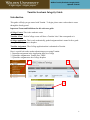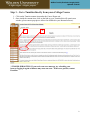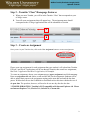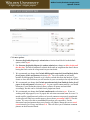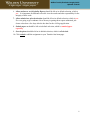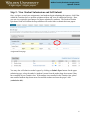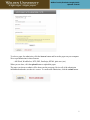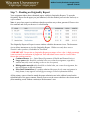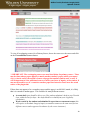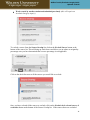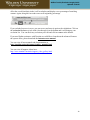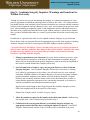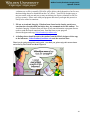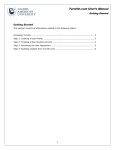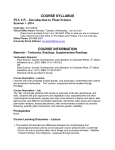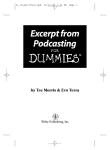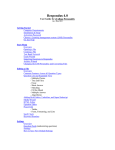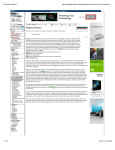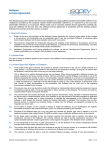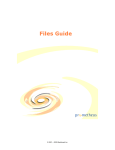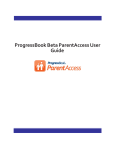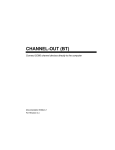Download Turnitin/Academic Integrity Guide Introduction
Transcript
Walden Turnitin/Academic Integrity Guide Updated: 12.2010 Turnitin/Academic Integrity Guide Introduction This guide will help you get started with Turnitin. To begin, please enter each academic course through the faculty portal. Important Terms and Definitions for this reference guide: eCollege Course: This is the academic course Turnitin ―Class‖: Each eCollege course will have a Turnitin “class” that corresponds to it. eCollege Application: This is each academically graded assignment that is turned in for a grade through the eCollege course dropbox. Turnitin Assignment: The eCollege application that is submitted to Turnitin. Here is a quick look at the student submission process using Turnitin: 1. Determine assignment in the Application detail in eCollege 2. Upload the assignment to Turnitin first, THEN 3. Upload the assignment to the eCollege dropbox 1 2 3 1 Walden Turnitin/Academic Integrity Guide Updated: 12.2010 Step 1 – Go to Turnitin directly from your eCollege Course 1. Click on the Turnitin content item under the Course Home unit 2. Once inside the content item, click on the link to go to Turnitin (this will open in new window, please ensure pop-ups are allowed or disabled in your Internet browser). 1 2 **TROUBLESHOOTING: If you receive an error message, try refreshing your browser/logging in again as idleness may cause an error. If the error persists, contact Frontline. 2 Walden Turnitin/Academic Integrity Guide Updated: 12.2010 Step 2 – Turnitin ―Class‖ Homepage Features A. When you enter Turnitin, you will be in the Turnitin “Class” that corresponds to your eCollege course. B. You will create assignments that will appear here. The assignment name should correspond to the eCollege Applications that will be submitted to Turnitin A B Step 3 – Create an Assignment Once you are in your Turnitin class, click on the New Assignment button to create an assignment. Please create one assignment for each assignment that your student’s will upload into Turnitin. If Week 2 and Week 3 applications will be run through Turnitin, then create two assignments, like Week 2 Application and Week 3 Application, for example. To create an assignment, choose your assignment type (paper assignment) and click next step. Enter an assignment title and choose a start and due date for the assignment. Students will be able to submit their papers to the assignment starting on the start date and until the due date passes. Walden does not use the GradeMark or PeerMark tools at this time which make use of the post date. The post date, however, will need to be set one day after the due date. **TROUBLESHOOTING: Turnitin is NOT compatible with Internet Explorer 6.0. Please use Internet Explorer 7.0+, Firefox 3.0+, Safari 4.0+, Chrome 4.0+ 3 Walden Turnitin/Academic Integrity Guide Updated: 12.2010 Click more options. 1. Generate Originality Reports for submissions selection should be left to the default option, which is yes. 2. For Generate Originality Reports for student submissions, change to allow drafts until the due date. This allows students to submit drafts until an assignment due date without having the final version be a large match to previous drafts. 3. We recommend you change the Exclude bibliographic materials from Similarity Index for all papers in this assignment selection to yes. You will continue to pull small matches on bibliographic materials so it is best to exclude this from the analysis. If you choose to leave this field at no you will need to do your own analysis for any and all hits. 4. We recommend you change the Exclude quoted materials from Similarity Index for all papers in this assignment selection to yes. In your regular content analysis, you should determine if your student has placed a heavy reliance on quotes and remediate accordingly, but this can be excluded from a plagiarism search. 5. We recommend you change the Exclude small matches selection to yes. If you are working with larger papers (over 10 pages) this selection can remain at no as even a 1% match could be significant and could reveal several sentences not properly paraphrased. As this pilot will only have smaller papers, please choose percentage, then 1% for this section. We can revise this recommendation based on your experience. For the discussion board assignments that you as faculty will submit, change this area to word count instead of percentage and choose 3-4. This will allow you to eliminate common phrases on the discussion board. 4 Walden Turnitin/Academic Integrity Guide Updated: 12.2010 6. Allow students to see Originality Reports should be left at its default selection, which is yes. It is important for students to be able view the results and take responsibility for the integrity of their work. 7. Allow submissions after the due date should be left at its default selection, which is yes. If we are going to give students a bit of leeway in getting these reports submitted, just choose a due date a few days after the due date for the eCollege application. 8. Submit papers to should be left at its default selection, which is standard paper repository 9. Search options should be left at its default selection, which is all checked. 10. Click submit to add the assignment to your Turnitin class homepage. 5 Walden Turnitin/Academic Integrity Guide Updated: 12.2010 Step 5 –View Student Submissions and Self-Submit Once you have created your assignment(s) and students begin submitting their papers, click View within the Turnitin class, to open the assignment inbox and view all submission activity. Here, you can view originality percentages for papers submitted by students. The Student Turnitin Quickstart Guide will outline the steps students will need to take to submit their own papers. Assignment Homepage: You may also self-submit a student’s paper by clicking on Submit Paper button. On the paper submission page, select the author’s (student’s) name from the author drop down menu if they have enrolled in your Turnitin class. If the student is not enrolled in the Turnitin class, please non-enrolled student drop down menu for enrolled students and enter the paper’s title (submission title). 6 Walden Turnitin/Academic Integrity Guide Updated: 12.2010 To select a paper for submission, click the browse button and locate the paper on your computer. We accept submissions in these formats: • MS Word, WordPerfect, RTF, PDF, PostScript, HTML, plain text (.txt) When you are done, click the upload button to upload the paper. The paper you chose to submit will be shown on the next page. Review all of the submission information and make sure that it is correct. To confirm the submission, click the submit button. 7 Walden Turnitin/Academic Integrity Guide Updated: 12.2010 Step 6 – Originality Report Generation and Access After you submit a paper, our system will begin processing the paper and will generate an Originality Report within a few seconds or several minutes for larger papers. To view the report, click the go to inbox button on submission confirmation page. Your assignment inbox will open. Please note that you can also open your assignment inbox from your Turnitin class homepage by clicking on the View link in the ACTIONS column. 8 Walden Turnitin/Academic Integrity Guide Updated: 12.2010 Step 7 – Reading an Originality Report Your assignment inbox shows submitted papers with their Originality Reports. To open the Originality Report for the paper you just submitted, click the number percent in the similarity or report column. Note: A grayed out report icon indicates that the report has not yet been generated. Please wait a few moments and click your browser’s refresh button. The Originality Report will open in a new window called the document viewer. The document viewer allows instructors to view the Originality Report. Walden currently does not use Turnitin’s other products, GradeMark or PeerMark. **IMPORTANT: Do not take an Originality Report percentage at face value. A high percentage is not necessarily an indication of plagiarism. Each individual source must be viewed. Other factors that generate matches: Common Phrases: (i.e.: United States Department of Health and Human Services) Large quotes (this should be excluded when you create the assignment, regardless, students may only need coaching on how to use less quotes) Bibliographic materials (this should be excluded when you create the assignment, but may still appear in different formats) Prior Draft Submissions (if a student submitted the paper for the same assignment in draft format, it may appear with a high percentage, see more information below) All the primary sources found to match the paper submission are in the sidebar located on the right hand side of the paper contents. Primary sources are the sources that have the closest match (most matching words without variation) to the document’s text. 9 Walden Turnitin/Academic Integrity Guide Updated: 12.2010 To view all overlapping sources for a Primary Source, hover the cursor over the source and click on the View additional sources button. **IMPORTANT: The overlapping sources are now listed below the primary source. There may be times when a paper appears to match another student’s paper (which you cannot view), when in reality, the match is from a webpage that another student used, as well. It will be important to view additional sources to tailor your letter of inquiry to the student. It may not be useful to say it’s a match to another paper but instead to focus in on the actual source of the plagiarism. If there does not appear to be a secondary source and the paper is an 80-100% match, it is likely that it is a match to another paper. This could be for many different reasons: A recent draft (you should be able to see if the student submitted a draft to your Turnitin class within the last few days—the draft should be excluded from your originality calculation) Work created by the student and submitted in a previous or concurrent course (this will require an Academic Integrity inquiry as students cannot use the same work for two different courses unless approved in advance by the course instructor) 10 Walden Turnitin/Academic Integrity Guide Updated: 12.2010 Work created by another student and submitted previously (this will require an Academic Integrity inquiry) To exclude a source from the Source Overlap list click on the Exclude Sources button at the bottom of the source list. This will bring up check boxes and allows you to reduce an originality percentage once you have determined that a source percentage is not applicable. Click on the check box next to all the sources you would like to exclude. Once you have selected all the sources to exclude, click on the Exclude the # selected sources & recalculate button at the bottom of the Source Overlap list. If the sources that were excluded 11 Walden Turnitin/Academic Integrity Guide Updated: 12.2010 affect the overall similarity index it will recalculate and display a new percentage of matching content. Again, doing this can reduce an overall originality percentage. If you excluded a source in error, you can recover and enter it again to the calculation. Click on the exclusion list button (circle with a line through it) at the bottom and it will bring up your exclusion list. You can check any exclusion you wish and click on restore at the bottom. If you need further assistance with Turnitin or would like to learn about the advanced features the system offers, please download the instructor user manual. You can view all user manuals and documentation at: http://turnitin.com/static/support/guides_manuals.html You can view all support videos here: http://www.turnitin.com/static/support_video_gallery.html 12 Walden Turnitin/Academic Integrity Guide Updated: 12.2010 Step 8—Academic Integrity Inquiries, Warnings and Sanctions for Walden University Turnitin is a tool to assist you in determining the integrity of a submitted assignment; it is not proof of plagiarism nor should the similarity index be taken at face value. As a faculty member, you should read the work separately from Turnitin to determine any concerns with the content as it relates to the assignment, and any changes in voice, style, and vocabulary from previous work. Next, when examining an originality report of said assignment, skim the individual sources to determine if any significant content has been copied without citation or with incorrect citations. Once you have determined that there is a concern, you must then discuss the concern with your student. Listed below is a general framework to use to uphold Academic Integrity in your classroom. Please discuss with your program director the appropriate steps to take with regards to reporting Academic Integrity concerns as each program will differ slightly from these guidelines. **Current Protocol is listed below. We are currently in the process of reviewing our protocol and processes, and these guidelines may change in the next few months—please be sure watch for and review any updates sent to you from Code of Conduct or the Center for Faculty Excellence regarding academic integrity. 1. Manage expectations in your classroom: For many faculty members, pro-active steps and in-classroom coaching are at the heart of their commitment to academic integrity. Many will post an announcement in their classroom or send an email at the beginning of the course to remind students that Turnitin will be used. 2. Send a formal letter of inquiry, copy your program director (or their Academic Integrity designee). Once Academic Integrity concerns have risen above a warning level, either by egregiousness or by volume, you will need to involve your academic leadership. Multiple offenses of Academic Integrity over time lead to greater academic progress sanctions, including course failure and even academic dismissal. Program directors (and eventually associate deans) need to be the decision-makers in order to ensure that the appropriate consequences are consistently sanctioned, as it relates to a student’s performance and subsequent academic progress. Inquiry letters can be found on the Faculty Portal in the Academic Integrity sections. Follow the template and fill in the specifics of the inquiry. Subject line of inquiry email: Academic Integrity Inquiry 3. Allow the student to respond to the inquiry in the timeframe allotted. Students may not respond at all. After 5 business days, proceed to step 4. 4. Collaborate with your program director (or academic integrity designee) on appropriate actions/sanctions after reviewing the student’s response. Your PD/AI designee should consult with the Code of Conduct office to determine if any prior 13 Walden Turnitin/Academic Integrity Guide Updated: 12.2010 violations are on file (eventually, PDs/ADs will be able to check themselves, but for now, that knowledge has to be obtained from the CoC office). Your PD/AI designee may or may not confer with you and may or may not inform you of prior violations on file (for privacy reasons). Please work with your program director as you begin this process to clarify roles related to sanctions. 5. Fill out an Academic Integrity Violation form (found on the faculty portal) once sanctions have been decided, but before they are communicated to the student. The Academic Integrity Violation form will have all relevant information a program director needs to send the formal sanctions letter. Send the form to your program director/designee and copy [email protected]. 6. A findings letter should be sent to the student from the PD/AI designee with a copy to the instructor, [email protected], and the associate dean. Thank you for going through this entire guide. As a thank you, please enjoy this cartoon drawn and written by Chris Pirillo and Brad Fitzpatrick 14