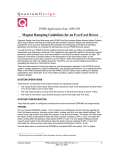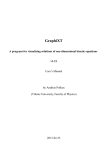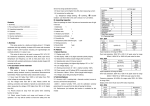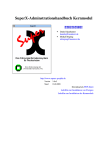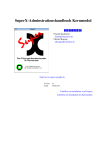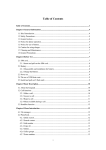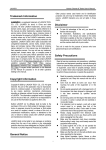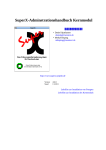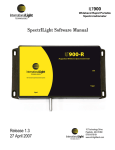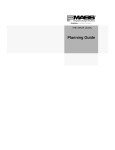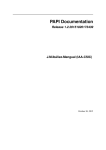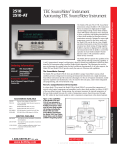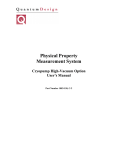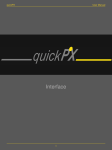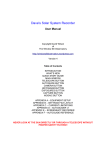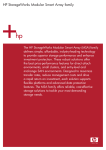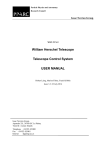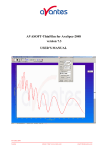Download manually
Transcript
Remote Observing with the 1.23m Telescope (Vers. 24.06.09 U.T.) General: The 1.23m telescope is equipped with a 2k x 2k 24μ detector (SITe#2b), as well as two exchangeable filterwheels: Positions wheel 1 wheel 2 4 8 Filter Diameter 100mm 50mm FOV (arcmin) 16* 11 (circular) Available Filters BVRI nearly all CAHA 50mm filters * Due to reflections on the rim of the detector a black mask is mounted on the entrance window of the dewar. This reduces the field from 17 to 16 arcmin. Own filters may be mounted on demand. The telescope will be operated via a graphical user interface (GUI). You need a moderately fast internet line to open it on your site. Several additional commands are available for pointing, offsetting, focus etc. that can be implemented in macros. The CCD camera as well as the filterwheel need a GUI. They have to be started remotely, but once open, all functions can be send by command line input. The autoguider needs a GUI which also has to be opened remotely. The analogue image will be digitized and can be looked at by means of a special programme, which has to run on the remote site. This can be downloaded from the web (see below). The GUIs for the CCD, filterwheel and autoguider are based on programmes or operating systems which make it necessary to use a Windows PC at the remote site. We try to adapt this in the future to Linux. A very basic operation of the CCD is possible without any GUI, using only command line input. In this case the FITS-header is very rudimental, but can be filled up with the necessary input via our EPICS database. This mode needs some preparation on the part of the user, but then allows a quite fast and automated (within certain limits) observation. For further details please contact [email protected] Safety: Before starting any remote observing, please read carefully the safety instructions in Appendix A. The general login: From a Windows PC: - select in the remote desktop window: Opciones -> Mostrar -> 256 colores (this is important since the CCD and filterwheel GUI won't work otherwise) - connect to wastro12.caha.es (IP: 150.214.222.11) - user and password (will be provided) - for the first time: check the certificate and install it - click on "ultra2" icon - login as user obs12 (password will be provided) Now you are on the ultra2 desktop. All further controls will be started from here. It is essential to startup the controls in the following order (due to color incompatibilities): - CCD - Filterwheel - Autoguider (if needed) - Telescope - FTP transfer utility Startup of the CCD: - Create a new data path for the night. Everything should be stored on /disk-b/obs12_images/yymmdd - In any ultra2 window: start_ccd This opens a dialogue window. - Enter the observer's name, the data path and the image prefix. The latter should have the form nnnF_ with nnn being the first 3 letters of the last name of the P.I. and F the first letter (upper case) of the first name. It is important to follow this nomenclature in order to copy the files correctly onto the ftp server. Click on OK. - Now the GUI starts up: The GUI allows the following actions: - Hardware: do not use these functions. If it is necessary to restart the camera, quit the GUI and start again - Utilities: Use only Focus Parameters for focus series. Enter the desired repeats, the number of row shifts (50) is OK for most purposes. - LOAD/SAVE CONFIGURATION: to load or save pre-defined readout-window configurations. - CCD Configuration: here you can change the size of the readout window. (note that x1 has always to be >1) - Readout-Speed: Do not change - Exposure Parameters: Change exposure time, type and mode - to change the type click with the right mouse button. Choices are dark, science, flat and focus. - dark does not open the shutter - science and flat are identical, only the type is written into the FITS header - focus allows multiple exposures before the readout. The necessary parameters (row shift and repeats) are entered in Utilities / Focus Parameters - Modes: normal: writes the image into the file with the name prefixnnnn.fits test: (over)writes the image into the file test0001.fits - Object Name: mandatory in normal mode. May be omitted in test mode. - LAST NAME: The last object name is retrieved - Comment: optional - START: Starts the exposure - STOP: Closes the shutter and waits. Four more buttons are activated: - Change ExpTime: allows to change the exposure time (use it only, when at least 10s are left) - Resume: resumes the exposure - Readout: reads the image out prematurely - Abort: aborts the exposure without storing Most of the above actions can be entered via command line input. Note that the GUI must be running. Find the commands in Appendix B. Startup of the filterwheel: - ia123 & opens the filterwheel GUI. Select the filters with a right mouse-click on the corresponding button. The programme recognizes the filterwheel (4 or 8 positions). When changing from one wheel to the other, quit the GUI and restart it. - you can also select a filter with the command ia_filter n (n = 4 or 8, depending on the filter wheel. Note that the GUI must be running. The telescope: Startup of telescope GUI: - on ultra2: - ssh tecs@tecs12 (password will be provided) - start (opens a menu window, see below) - if not otherwise indicated, use always the "current version" (checkbox) - Menu button: "start tecs" restarts the telescope computer (needs 2 min) - Menu button: "start gui" opens the telescope GUI This button is green when the tecs is ready, and red during startup or when the tecs is down. The telescope GUI: After a startup the GUI is in "idle" mode. The "remote" indicator shows whether the telescope is in remote mode (green) or not (red). The telescope control will be set to remote in the afternoon after the re-filling of the CCD dewar (around 17:30 h). In the morning it is set to local after 8:00 h. Push the "Observe" button in order to get the full GUI: Startup of the Telescope: - Click on Hydraulics, wait until it is on. Depending on the oil temperature this may last up to 1 min. - Click on Startup. This opens the main mirror cover and turns the drives on. - Turn on Tracking - Before opening the dome: Check the meteorological conditions! - Open the Dome menu, click on open slit, then set it to auto. - Abs.Pos allows the input of coordinates, either directly or by means of (own) catalogues. - With Dif.Pos angle differences can be measured and offsets applied. - In the Settings menu you can enter absolute or relative focus values and additional speeds. The focus drive can be set to auto in order to follow temperature changes. This option still needs correct parameters, which are not defined yet. - The Balance and Maintenance buttons are only for engineering tasks. Focusing the telescope: At the beginning of each night the telescope has to be focused. Depending on the temperature changes it may be necessary to repeat this during the night. There is no focusing routine available for the time being, so the focus has to be determined by taking a focus series. To this end a CCD image has to be taken with a series of 10s exposures on the same frame with different focus settings. In order to do this please perform the following steps: - In the telescope GUI: open the Settings menu, select Focus. This window allows the input of absolute focus values (without sign) as well as relative ones (with + or sign). The recommended step for a focus series is 0.05 - 0.1 mm, depending on the seeing. - In the CCD GUI: open the Utilities menu, select Focus Parameters. Select a row shift of 50 and a number of loops, usually between 5 and 11, depending on how near you are to the expected value. Leave this window open. - In the same GUI: select image type: FOCUS and set the exposure time to 10s. - Use the CCD without binning, in fullframe mode. - Make a guess about the absolute focus value and calculate the start value. (Example: expected value = 45.5mm, step width = 0.1 mm, number of steps = 9; --> Start value 45.1) Enter this value in the telescope focus window - Start the exposure. A first exposure with 10s will be taken, but the frame will not be read out. The GUI waits for the next START. - Change the focus (enter a step value in the focus window, e.g. +0.1, and push "Exec". - Wait until the focus is set and push again START. - Repeat this n times. The remaining steps are shown in the small CCD window. - When all is done, the CCD is read out. - Display the image and determine the best focus. Note that the last focus image is separated by a double step. - Enter the focus value (absolute) in the focus window. ftp transfer and archiving: There are two ways to send the data to the ftp-server. The normal way, when the data are not needed immediately, is to use the archiving tool. This copies the files to the archive as well as to the ftp server. But due to technical reasons this tool transfers always the penultimate image to the archive and to the ftp. In case of remote observations it is normally necessary to look at the data immediately. For this purpose a separate tool exists which transfers the image to the server without delay. The archiving is not affected and should be started independently Startup of archiving tool: Open the CAHA archive web page: http://archivo.caha.es Open the menu item Start/Stop Copying data and fill in the form. Select "Service? - no" This is important, otherwise the data will be copied twice onto the server which may cause problems. Click on SUBMIT in order to activate the automatic copying. After each action the web page starts blank again. You can retrieve the current entries by clicking on Click in the corresponding Current status row. Start of the ftp transfer tool: Enter "start_ftp" from any ultra2 terminal. This opens a GUI in which the data directory as well as the ftp directory must be specified. On the ftp server all data should be stored under: /CApub/teles/tel1.2m/ccd123_yyyy-mm-dd/ For each night a new directory has to be created. Login as user "remote", the password will be provided. In order to avoid permission problems with external ftp programmes, use the alias command "ftpremote" from any ultra2 window. You will be prompted for the password. The access to the "tel1.2m" area on the ftp is restricted to the users of the 1.23m, so no anonymous access is possible. Log in always as user "remote", you will automatically be directed to the proper directory. Push "Activate" to start the automatic transfer process. Every CCD file created will be transferred within 5 seconds to the ftp server. The name of the last file copied will be shown in the message window. To stop the process quit the GUI. Note that files with the same name (e.g. test0001.fits) will be overwritten on the ftp directory. Be sure that no other transfer programme is running, since this would create conflicts if the directories differ. "start_ftp" checks if a programme runs elsewhere and gives you the chance to abort it. Do this only if you are the regular observer. As a side effect this programme creates the file "readout_finished" on the data directory. The existence of this file can be used within a macro as a flag for the end of readout. The autoguider: The tracking of the telescope allows exposures without autoguiding of aprox. 3 minutes without problem. In 5 minutes the images get slightly elongated. The autoguider has an analogue video output. The conversion to a digital image and the transfer via the web has proven to be very cumbersome. So for the time being a webcam captures the image and can be looked at at the following web address: wcamtvg.caha.es This address does not need a password. The autoguider is started in the following way: - from any ultra2 terminal: xhost + - telnet tvg0 - user: tvg (password will be provided) - setenv DISPLAY 150.214.222.11:n (with n = what is displayed at the bottom of the Windows desktop, otherwise 0 ) - xterm & (opens a new x-terminal) - in this x-terminal (and only in this one!): tvg (starts the tvg GUI) The autoguider GUI looks as follows: and the display: The procedure to start the autoguiding is: - select Filter empty, only select a filter if there is a very bright object in the field. - Push grab, quick or intup in order to get an image: grab: direct video image quick: integrations of 1 sec. (recommended) intup: added integrations of 1 sec. - Adjust MCP Gain slowly up until a star becomes visible. If you do not find any star although the image displays noise, you have to move the guide mirror (Position) until you find one. Only the regions -100 < -85 and 85 < 100 are useful, otherwise the guiding mirror vignets the detector! - Focus the star (this is only the internal autoguider focus and has to be done after the telescope is focused) - With the slider Offset Value you can select a lower threshold to suppress a bright background - The slider Video Gain has practically no effect. Use always the MCP Gain - Once a star has been found and focused, click on Stop, wait until the grab/quick/intup action has finished, then click on Video Display. The cursor jumps now into the display window. Click on the star with the left mouse button and ensure that the profile of the star is a good gaussian, without saturation. Adjust the gain if necessary. Exit the display with a click of the right mouse button. - Click on guide in order to start the autoguiding. - Before going to the next object, halt the autoguider with stop - If a strong overexposure occurs, a red window "Overload" pops up. In this case lower the MCP gain and try again after confirming the error message. - Important: Please quit the autoguider programme (command quit) when you finish the observations in order to extend the lifetime of the cameras. Shutdown: At the end of an observing night please do the following: Telescope: - Click on Shutdown. This closes the main mirror and the dome slit, sets the dome to the 0 deg position and the telescope to zenith. - Turn off the Drives - Turn off the Hydraulics - Set GUI to idle. The GUI may remain open Autoguider: - Quit the autoguider programme (command quit) CCD and filterwheel: - may remain open during the whole run. Fill in a night report ( http://www.caha.es/NIGHTREPORT/index.html ) In case of problems please describe them as detailed as possible. This will help us to fix it. At the end of your observing run: - Quit the telescope GUI (including the startup window) - Quit the CCD and the filterwheel GUI - Logout from all terminals, the ultra2 desktop and finally from the rdesktop. Appendix A: Safety instructions There are four webcams available in the dome, three of them pointing towards the telescope and one mounted at the telescope and pointing to the top end. All cameras can be accessed by a single web page: http://www.caha.es/guindos/WEBCAM/webcams12.html For privacy reasons the webcams are password-protected, due to technical reasons each camera requires a separate username and password (although for all cameras they are the same ones). The camera which points at the top end is not protected. The users will be notified about username and password. It is strongly recommended to make use of these cameras. The telescope GUI has a button for turning on/off the dome lights. In the afternoon, after re-filling the dewar, the telescope will be set to remote mode. This means that the telescope and the dome can be fully operated from a remote site. All lights in the dome will be turned off, nobody will be inside and an alert at the entrance door advises that it is forbidden to enter the dome. In case that someone opens the door nonetheless, the remote mode exits automatically. CCD, filterwheel and autoguider do not depend on the remote mode. The remote observer has to check the meteorological conditions via the Calar Alto web page: http://webserv.caha.es/WDXI/wdxi.php In case the status for the 1.23m indicates bad conditions (red dome symbol), the dome must not be opened, or, if open, must be closed immediately. If the symbol is yellow, special attention is necessary. The following conditions require the immediate closing of the dome: - Humidity > 97 % - Wind gust > 15 m/s - Outside temperature < -15º The indications in the web page sometimes have a short delay. Therefore, if any of these conditions is fulfilled, the dome must be closed, although the dome symbol might be still yellow. Furthermore Calar Alto staff can set the symbol manually to red, in case that other conditions prevent the opening of the dome, e.g thick clouds, snow on the dome, etc. A lock symbol means that no observations will be possible during the whole night. This may occur in case of technical failures which cannot be fixed, or when the weather conditions are definitely bad (e.g. ice or snow on the domes). In case of need, Calar Alto staff will close the dome, independent of whether an exposure is running. Appendix B: CCD command line imput A set of commands is provided in order to create own scripts for sequential execution of exposures (dark-, flatfield-sequences etc.). These commands can be executed from any ultra2 terminal. The most frequent commands are: Command camera_configfile <file> camera_chip1_hbin <value> camera_chip1_vbin <value> camera_chip1_x1 <value> camera_chip1_x2 <value> camera_chip1_y1 <value> camera_chip1_y2 <value> camera_chip1_rowshifts <value> camera_dewar1_f_loops <value> Meaning sets pre-defined configuration sets horizontal binning factor (integer) sets vertical binning factor (integer) sets x1-value for window (integer) sets x2-value for window (integer) sets y1-value for window (integer) sets y2-value for window (integer) sets values for row shift for focusing (int.) sets number of focus loops (integer) camera_dewar1_exptime <value> camera_dewar1_exptype <type> camera_expmode <mode> camera_objectname <name> camera_dewar1_start wait camera_dewar1_start nowait sets exposure time (real, one decimal) sets exposure type (dark, science, focus) sets exposure mode (normal, test) sets object name (character) starts exposure and waits for termination starts exposure but does not wait for termination These commands may be executed from the command line, from scripts, within MIDAS etc. If they are invoked from scripts, note the following: • The first line of the script must be #! • camera_objectname <value> has to be entered before each exposure • The script has to be executable, i.e. change the mode by chmod 755 filename Please create your private scripts on your directory in order to keep the disks clean. Appendix C: External telescope commands The following commands can be used for operating the telescope by command-line input. They are executable from any ultra2 terminal. t_afocus <value> sets absolute focus value (mm) t_dfocus <value> shifts focus by <value> (mm with sign) t_posit <h> <m> <s.s> <sd> <m> <s> <epoch> points the telescope to an absolute position t_offset <da> <dd> offsets the telescope (da dd in tenth of arcsec) t_request returns positions of telescope and times t_dspeed <add_a> <add_d> sets additional speeds (in arcsec/h) values in float!