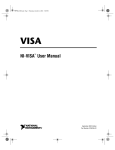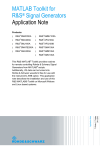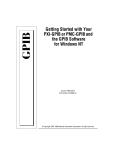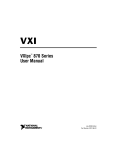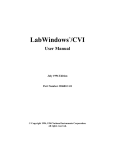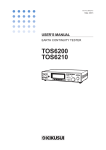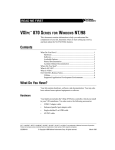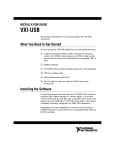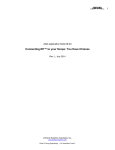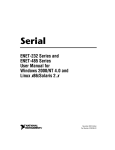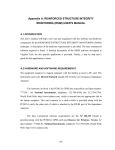Download Getting Started with Your GPIB-VXI/C
Transcript
READ ME FIRST GETTING STARTED WITH YOUR GPIB-VXI/C The GPIB-VXI/C is a VXIbus Slot 0 Resource Manager that translates industry-standard GPIB protocols to and from VXI protocols. With the GPIB-VXI/C, you can control VXI devices from your standard GPIB controller. This document contains information to help you understand the components of your kit, determine where to start setting up your kit, and learn about the features of your GPIB-VXI/C and related software. Contents What Do You Have? ............................................................................... 1 Hardware.......................................................................................... 1 Software ........................................................................................... 2 Documentation................................................................................. 2 Where Do You Start?.............................................................................. 2 Install Your GPIB Controller........................................................... 3 Install Your GPIB-VXI/C Software ................................................ 3 Install the GPIB-VXI/C ................................................................... 3 Verify Your Installation................................................................... 4 What Is VISA? ........................................................................................ 5 Troubleshooting and Common Questions............................................... 5 What Do You Have? Your kit contains hardware, software, and documentation. You may also have ordered some optional equipment or software. Hardware Your hardware includes the GPIB-VXI/C Resource Manager module, which you install in your VXI mainframe. To complete the installation, you also need a 24-pin GPIB cable to connect the GPIB-VXI/C to your GPIB controller. Contact National Instruments to order the GPIB cable if you have not already done so. LabVIEW™, LabWindows/CVI™, NI-488™, NI-VISA™, NI-VXI™, and PXI™ are trademarks of National Instruments Corporation. Product and company names are trademarks or trade names of their respective companies. 322144A-01 © Copyright 1998 National Instruments Corp. All rights reserved. October 1998 Software Your kit contains the NI-VISA software for Windows NT/95/98, which makes your system fully compliant with the VXIplug&play WIN32 framework. NI-VISA is also available for other operating systems compatible with the GPIB-VXI/C. Currently, in addition to Windows NT/95/98, NI-VISA supports Windows 3.x, Macintosh 68K/PPC, Solaris 1, Solaris 2, HP-UX 9, and HP-UX 10. Contact National Instruments to receive NI-VISA software for any of these operating systems at no cost. You can access this software at ftp.natinst.com under support/visa/drivers. You also need the GPIB software that came with your GPIB controller to complete the installation. Documentation Aside from this document, your kit contains online help resources, as well as the following manuals in Adobe Acrobat format: • NI-VISA User Manual • NI-VISA Programmer Reference Manual Refer to the NI-VISA User Manual to learn about VISA and how to use it in your system. The NI-VISA Programmer Reference Manual and the NI-VISA online help describe the attributes, events, and operations you can use in NI-VISA. The manuals are in the VXIpnp\os\NIvisa\manuals directory, where VXIpnp refers to the actual location where you have installed the NI-VISA software, and os refers to your operating system. Use the Acrobat Reader program, Version 3 or later, to open these files. Your kit also contains the GPIB-VXI/C User Manual as an Adobe Acrobat file on the disk labeled Legacy Documentation Disk. Note You should only need to refer to the GPIB-VXI/C User Manual if you: • intend to install the module in a slot other than Slot 0 • intend to change any hardware configuration settings • are using an operating system that NI-VISA does not support. Where Do You Start? Compare your kit contents with the description in the preceding What Do You Have? section. Contact National Instruments regarding any discrepancies. Getting Started with Your GPIB-VXI/C 2 © National Instruments Corporation Install Your GPIB Controller If you have not installed a GPIB controller in your computer, do so now. Refer to the documentation that came with your controller to install the hardware and any software that accompanied it. Install Your GPIB-VXI/C Software To install the software necessary to use your GPIB-VXI/C, refer to the Read Me First document that came packaged with your NI-VISA software diskettes. Install the GPIB-VXI/C This section contains general installation instructions for the GPIB-VXI/C. Refer to your VXIbus mainframe documentation for specific instructions and warnings. Note This section assumes you are: • installing the GPIB-VXI/C in Slot 0 • using the GPIB-VXI/C in its factory default configuration. Refer to the GPIB-VXI/C User Manual if you intend to install the module in a slot other than Slot 0 or if you intend to change any hardware configuration settings. Warning To protect both yourself and the mainframe from electrical hazards, leave the mainframe plugged in but powered off while you install the module. Similarly, leave your computer plugged in but powered off while you connect the GPIB cable to the GPIB controller in your computer. 1. Remove or open any doors or covers blocking access to the mainframe slots. 2. Insert the GPIB-VXI/C into Slot 0 by aligning the top and bottom of the module with the card-edge guides inside the mainframe. Slowly push the GPIB-VXI/C straight into the slot until its plug connectors rest on the backplane receptacle connectors. Using slow, evenly distributed pressure, press the GPIB-VXI/C straight in until it seats in the slot. The front panel of the module should be even with the front panel of the mainframe. 3. Tighten the retaining screws on the top and bottom edges of the front panel. 4. Check the installation. 5. Connect one end of the GPIB cable to the GPIB connector on the GPIB-VXI/C. Connect the other end of the cable to your GPIB controller. © National Instruments Corporation 3 Getting Started with Your GPIB-VXI/C 6. Replace or close any doors or covers on the mainframe. 7. Power-on your mainframe and computer. Verify Your Installation After you have installed all hardware and software, you can begin to use your GPIB-VXI/C. A good way to start is to verify your system installation with the VISA Interactive Control utility (VISAIC). Note This section assumes you are using an operating system that NI-VISA supports (except for Macintosh). 1. Open VISAIC. • In Windows NT/95/98, select Start»Programs»VXIpnp»Win32 VISA Interactive Control. • In Windows 3.x, select Win16 VISA Interactive Control from the VXIpnp group in Program Manager. • In Solaris 1.x, run /usr/vxipnp/sun/NIvisa/NIvisaic. • In Solaris 2.x, run /opt/vxipnp/sun/NIvisa/NIvisaic. • In HPUX 9.x, run /usr/vxipnp/hpux/NIvisa/NIvisaic. • In HPUX 10.x, run /opt/vxipnp/hpux/NIvisa/NIvisaic. VISAIC displays a list of devices in your system. 2. Double-click on the line that reads GPIB-VXI0::0::INSTR. VISAIC opens a session dialog box. 3. In the dialog box, click on the Basic I/O tab. 4. Click the viWrite tab. 5. Type the following message string into the Buffer window: *idn? This string queries the selected device (in this case, the GPIB-VXI/C) for its manufacturer and model information. 6. Click the Execute button. 7. Click the viRead tab. 8. Click the Execute button. After a few seconds, the viRead buffer window displays an identity string similar to the following: "National Instruments","GPIB-VXI","SERIAL #xxxxxx","SW Ver A.7 HW Rev D/c"\r\n Getting Started with Your GPIB-VXI/C 4 © National Instruments Corporation You have successfully sent a command to the GPIB-VXI/C and received a reply. Refer to the NI-VISA User Manual, the NI-VISA Programmer Reference Manual, and the NI-VISA online help for further information on programming and using your system. What Is VISA? VISA is a standard I/O Application Programming Interface (API) for instrumentation programming. VISA is a high-level API that calls into system-level drivers. As an example, the NI-VISA implementation of VISA uses the NI-488 system-level driver for National Instruments GPIB controllers. In its full implementation, VISA can control multiple interfaces, such as VXI, PXI, GPIB, or Serial. VISA uses the same operations to communicate with instruments regardless of the interface type. For example, the VISA command to write an ASCII string to a message-based instrument is the same whether the instrument is Serial, GPIB, or VXI. As a result, VISA gives you interface independence. This makes it easier to switch bus interfaces and means that users who must program instruments for multiple interfaces need learn only one API. This release of NI-VISA provides the VXI, GPIB, and Serial portions of the API, and is compatible with the VXI portions of VISA programs written for other platforms. Another advantage of VISA is that it is an object-oriented API that will easily adapt to new instrumentation interfaces as they evolve, making application migration to the new interfaces easy. Troubleshooting and Common Questions I received LabVIEW or LabWindows/CVI, NI-488, and NI-VISA. In what order should I install all this software? Generally, you should install LabVIEW or LabWindows first, then install your NI-488 software. Finally, install NI-VISA. For more information, refer to the Read Me First document that came with your NI-VISA software kit. Is VISAIC the only way I can view my system? No. If you are in Windows NT/95/98, you can also use T&M Explorer. Select Start»Programs»VXIpnp»T&M Explorer. © National Instruments Corporation 5 Getting Started with Your GPIB-VXI/C The VISA Interactive Control lists the GPIB-VXI devices in my system as VXI devices, but I know they also are assigned GPIB addresses. How can I configure the software to list them as GPIB devices? The VISA Interactive Control uses a preferences file that includes a provision for viewing duplicate resources. This preference is disabled by default. To enable this preference, select Edit»Preferences. . . When the Preferences dialog box appears, check the Show Duplicate GPIB and GPIB-VXI Resources box, then click the OK button. I have NI-VISA 1.1 or 1.2, and VISA doesn’t recognize my GPIB-VXI/C. The VISA Interactive Control only shows GPIB devices. How can I fix this? If the Logical Addresses of any devices in your system are set to 15 or lower, VISA may not detect the GPIB-VXI/C. To fix this, set the Logical Addresses of all your devices (except the GPIB-VXI/C) to values of 16 or higher. Also, make sure none of your register-based devices has a Logical Address that is a multiple of eight. I used a serial cable to connect the GPIB-VXI/C to my computer. Why can’t the computer communicate with the GPIB-VXI/C? The GPIB-VXI/C requires a special serial cable. You can contact National Instruments to purchase any of the following cables: • Type S5 serial port cable, 25-pin (2 m) • Type S6 serial port cable, 9-pin (2 m) • Type X2 double-shielded GPIB cable (1 m, 2 m, 4 m, or 8 m) You can also build your own cable with the following pinouts: GPIB-VXI/C Serial Port (9-pin) Serial Port (25-pin) Pin 1 (unconnected) (unconnected) Pin 2 Pin 3 Pin 2 Pin 3 Pin 2 Pin 3 Pin 4 Pin 6 Pin 6 Pin 5 Pin 5 Pin 7 Pin 6 (unconnected) (unconnected) Pin 7 Pin 1 Pin 8 Pin 8 Pin 4 Pin 20 Pin 9 Pins 7 and 8 Pins 4 and 5 Getting Started with Your GPIB-VXI/C 6 © National Instruments Corporation I sent the *idn? string to another module in my VXI chassis, but that module failed to respond. What is the problem? Not all message-based devices comply with the IEEE 488.2 specification, and so may not recognize the *idn? query. Refer to your device user manual for more information. Also, some VXI devices are register-based and don’t support message-based communication. You can use T&M Explorer to determine whether a module is message-based or register-based: 1. In T&M Explorer, double-click on the device name. 2. When the Properties dialog box appears, click the General tab. This tab includes a Device Type indicator, which shows whether the selected device is a VXI message-based device or a VXI register-based device. I have multiple GPIB-VXI/C controllers with different primary addresses in my system. VISA recognizes the controller at Primary Address 1 as a GPIB-VXI/C, but lists the others as ordinary GPIB devices. How can I fix this? In T&M Explorer, choose Edit»Add Device... and select GPIB-VXI Interface to configure NI-VISA to recognize the GPIB-VXI/C controllers at their respective Primary Addresses. © National Instruments Corporation 7 Getting Started with Your GPIB-VXI/C