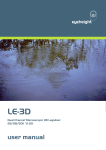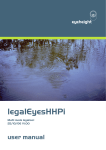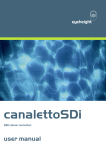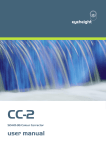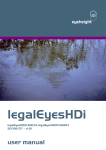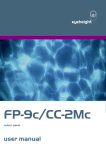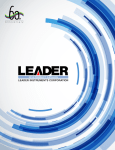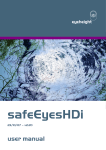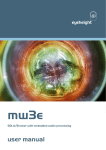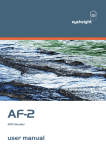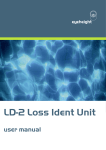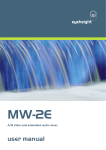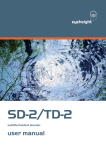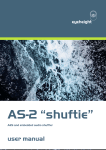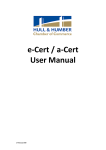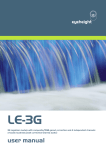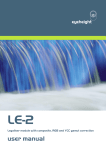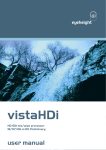Download OL-X legaliser user manual
Transcript
eyeheight OL-X OL-2, OL-2A and OL-2C Legaliser product v2.01 user manual Revision History Version Date Description Author 2.0 08/05/07 Changed software and thus menus section to legalEyes evolution style. SRF 2.01 23/03/10 Details on hardware I/O revision added AC -2eyeheight Unit 34 Park House Watford Business Park Greenhill Crescent Watford Herts GB WD18 8PH Reg. No. 2855535 Telephone: +44 (0) 1923 256 000 Fax: +44 (0) 1923 256 100 email: [email protected] Table of Contents 1 System Overview ............................................................................................... 5 1.1 Legaliser Processing ............................................................................... 5 1.2 Associated Equipment for the OL-X ........................................................ 7 1.2.1 Chassis Types ..................................................................................... 7 1.2.2 Control Surfaces .................................................................................. 7 2 Installation .......................................................................................................... 8 2.1 Installation of the OL-X product............................................................... 8 2.2 Installing the OL-X into a flexiBox ........................................................... 8 2.3 Connections to an OL-X .......................................................................... 8 2.4 Connecting Panels to the OL-X............................................................... 9 3 Operation ......................................................................................................... 10 3.1 Manual control of the OL-X ................................................................... 10 3.2 Automation Control of the OL-X ............................................................ 10 3.3 Operational Menus for the OL-2............................................................ 11 4 Technical Appendix .......................................................................................... 28 4.1 Technical Specification for the OL-X ..................................................... 28 4.2 Jumpering the I-BUS (CAN-BUS) Termination ..................................... 28 -3eyeheight Unit 34 Park House Watford Business Park Greenhill Crescent Watford Herts GB WD18 8PH Reg. No. 2855535 Telephone: +44 (0) 1923 256 000 Fax: +44 (0) 1923 256 100 email: [email protected] Table of Figures Figure 1-1 OL-X legaiser circuit board................................................................... 5 Figure 1-2 Legaliser Block Diagram. ..................................................................... 6 Figure 1-3 flexiBox with flexiPanel fitted ................................................................ 7 Figure 1-4 FP-10 desktop modular panel .............................................................. 7 Figure 4-1 Location Of I-Bus Termination Link .................................................... 28 -4eyeheight Unit 34 Park House Watford Business Park Greenhill Crescent Watford Herts GB WD18 8PH Reg. No. 2855535 Telephone: +44 (0) 1923 256 000 Fax: +44 (0) 1923 256 100 email: [email protected] 1 System Overview The OL-X is a full-featured Legaliser system using Eyeheight Ltd’s latest High power processing card. The main features of the OL-X series of legalisers are as follows: Provides Legalisation of the SDI Input signal with full 10 bit processing throughout. Two Independent SDI outputs for "Legalise" and "Indicate” Legalised parts of the picture (OL-2 & OL-2C only). Indicate mode can show different colours for R,G and B components which are “Out of Gamut” (OL-2 & OL-2C only). Adjustable Clipping Levels. Adjustable soft clipping knee levels. Highly effective overshoot and undershoot suppression on the luminance signal. EDH re-insertion Integral Luma and chroma gain and Black level adjustment. EBU 2003 standard legalisation settings. 8 User Memories. Figure 1-1 OL-X legaiser circuit board. 1.1 Legaliser Processing A Block diagram of the Legaliser is shown below. The SDI Input firstly goes to the Proc Amp Section. This enables the Luma gain to be adjusted from 0 to 200%, Similarly the Chrominance also is adjustable from 0 to 200%. Full 10 bit by 10 bit Multipliers are used with a rounded 10 bit product. Black level adjustment is also applied at this point. -5eyeheight Unit 34 Park House Watford Business Park Greenhill Crescent Watford Herts GB WD18 8PH Reg. No. 2855535 Telephone: +44 (0) 1923 256 000 Fax: +44 (0) 1923 256 100 email: [email protected] The next section is the Legaliser, which consists of a colour space conversion from Y,Cr,Cb to R,G,B. This first conversion then enters the RGB Clip unit. This has three purposes: To Clip, and therefore legalise the incoming signal. To provide a signal that indicates that a particular part of the signal is legal or illegal ("Not in clip", or "In clip"). To provide information to a "Colour Field Generator" (Not shown) to show parts of the picture that have been modified by the legaliser on the SDI Output. The Clipping section consists of a 10 bit RAM Look Up Table. This Enables hard and soft clipping tables to be loaded into the RAM. The legaliser section has a switch that either selects the fully bypassed input signal, or the "Clipped" or "Legalised" signal. Any signal that is within the specified RGB Legal parameters will pass through the unit transparently. When the unit senses that it is in an "Illegal" part of the signal, it will switch in its processing to output the Clipped (Modified) part of the signal. The Overshoot and undershoot suppression is employed here. This basically will correct for very fast (Non aliased) edges. These edges will cause the signal, when passed through a 601 Filter to overshoot and undershoot. The "Over-Kill" System predicts these overshoots and undershoots and will "Soften out" ONLY the fast edges that may cause the luminance signal to go outside the legally defined specifications. (As defined by the Low and High Clip Menus). This actually as well as keeping the signal legal also can enhance the look of poorly aliased graphics. Lastly a new EDH is inserted into the output video. SDI Input Input Gain And Black level Adjust. RGB Legalisation System. Overshoot suppression and EDH reinsertion SDI Output Indicate Illegal Output (OL-2 & OL-2C only) BYPASS WHEN NOT IN CLIP In Out RAM LUT R R Y,Cr,Cb To G G RGB Convertion B B RGB to Y,Cr,Cb Convertion Detect Clip and fill with colour Indicate Out (OL-2 & OL-2C only) Figure 1-2 Legaliser Block Diagram. -6eyeheight Unit 34 Park House Watford Business Park Greenhill Crescent Watford Herts GB WD18 8PH Reg. No. 2855535 Telephone: +44 (0) 1923 256 000 Fax: +44 (0) 1923 256 100 email: [email protected] 1.2 Associated Equipment for the OL-X The OL-X is a module and requires both a chassis and a control surface to function. 1.2.1 Chassis Types flexiBox is a 1RU chassis. The order code is FB-9. This will hold a maximum of 6 OL-X Modules with “Hot Swap” redundant PSU option and “Hot Swap” OL-X modules. maxiBox is an alternative low cost 1RU chassis. The order code is MX-9. This also will hold a maximum of 6 OL-X modules but it has no redundant PSU option and the OL-X units must be factory fitted. Figure 1-3 flexiBox with flexiPanel fitted 1.2.2 Control Surfaces flexiPanel is a IRU control surface that fits on the Front of a 1RU flexiBox. The order code is FP-9. A FlexiPanel can also be used in conjunction with a miniBox, in this case the extra accessory (Order code RR-9) will be required FP-10 is a desk mounting control surface (Order code FP-10). This unit is a modular unit which can be used in conjunction with the units below. Figure 1-4 FP-10 desktop modular panel -7eyeheight Unit 34 Park House Watford Business Park Greenhill Crescent Watford Herts GB WD18 8PH Reg. No. 2855535 Telephone: +44 (0) 1923 256 000 Fax: +44 (0) 1923 256 100 email: [email protected] 2 Installation 2.1 Installation of the OL-X product If this unit is already pre-installed in a flexiBox (FB-9), or a maxiBox, with either a local or a remote panel from the factory then refer to the "Hardware Installation Guide" which will be enclosed with the system. If this unit is pre-installed in a miniBox (MB-9), then also refer to the "Hardware Installation Guide" which will be enclosed with the system If this unit has been ordered separately, we assume here that you already have a flexiBox system with a Flexipanel and that the flexiBox has at least one spare slot for the OL-X card. 2.2 Installing the OL-X into a flexiBox To install the OL-X into a flexiBox it is desirable (but not necessary) to power down the flexiBox. Follow these instructions. On the rear of the flexiBox are 6 slots for Products. Remove any spare blanking plate. There are 2 off M2.5 Screws, which require unfastening for each blanking plate. Slide the Product PCB into the spare slot and firmly push it "home". Use the two thumbscrews to fasten the unit in place. Now refer to the "GeNETics User Guide". If your system consists of a single flexiBox with a single flexiPanel then refer to the section titled "flexiPanel Auto Set-up". If your system is part of a network with more than one flexiPanel then refer to the section titled "flexiPanel Manual Set-up". This will guide you through acquiring your product as a device on the flexiPanel. 2.3 Connections to an OL-X Below is the connections to the OL-X. An OL-2A has NO indicate output and so has an extra normal (legalised) output. -8eyeheight Unit 34 Park House Watford Business Park Greenhill Crescent Watford Herts GB WD18 8PH Reg. No. 2855535 Telephone: +44 (0) 1923 256 000 Fax: +44 (0) 1923 256 100 email: [email protected] *NOTE* From March 2010 a revision of the products I/O hardware to some models has come into effect, connections are as follows: 2.4 Connecting Panels to the OL-X The OL-X is usually operated using a FP-9 Flexipanel locally mounted. The OL-X may be controlled via a remote mounted FP-9 or FP-10 control panel. For detailed information on connecting remote panels refer to the section “Connection of Remote Panels to a flexiBox” in the geNETics Hardware Installation Guide. -9eyeheight Unit 34 Park House Watford Business Park Greenhill Crescent Watford Herts GB WD18 8PH Reg. No. 2855535 Telephone: +44 (0) 1923 256 000 Fax: +44 (0) 1923 256 100 email: [email protected] 3 Operation 3.1 Manual control of the OL-X Manual Control of the OL-X is done using one or more of the following control surfaces: The 1RU FP-9 Flexipanel. The FP10 Desk mounting Panel The FP-9 and the FP-10 have identical manual control systems. (The FP-10 is simply a desktop version of the FP-9). The OL-X is, as are all genetics modules, controlled using a set of MENUS. Each of these menus contains up to 3 parameters that are adjusted using the rotary digipots. The Menus define all of the adjustable operational parameters in the OL-X. Pressing the rotary digipots brings the parameter to its default value. Device selection is done using the device select switches which, when pressed, will offer the name of the device in the LCD Window. Modules can be acquired and then de-acquired using the set-up switch. For a full description of the operation philosophy of the geNETics system refer to the “geNETics User Guide” (section “Operation of the flexiPanel”) A full list of the Menus and their functions are given in section 3 of this chapter. 3.2 Automation Control of the OL-X Automation of the geNETics products is achieved via an RS422 port.** This port is marked RS422 on the rear of a flexiBox. For the port to work a flexiPanel MUST be connected locally on the front of the flexiBox. Automation control of the OL-X can be done using the geNETics Automation Protocol. Genetics protocol is described in detail in the “geNETics User Guide” section titled “Automation Protocol on the geNETics Platform”. The menu list in section 3 of this chapter contains the data information for the protocol. **On most flexiBoxes later than 1/10/02 the RS422 port has been replaced by a “D-Bus” Port. The D-Bus port is for High Speed data transfer and is not used for serial control. In order to achieve serial control of any products on an I-Bus network Eyeheight Ltd have developed a RS232I-bus converter “dongle”, (DG9) which enables greater flexibility of products on the I-Bus network whilst using the same protocols as the RS422 port. Please refer to the “User guide for the DG-9 eyeheight dongle and set-up software. - 10 eyeheight Unit 34 Park House Watford Business Park Greenhill Crescent Watford Herts GB WD18 8PH Reg. No. 2855535 Telephone: +44 (0) 1923 256 000 Fax: +44 (0) 1923 256 100 email: [email protected] 3.3 Operational Menus for the OL-2 Menu 00-03: Top Level Menus Menu Num. 00 Heading Automation Function System ON or OFF Off This will switch in and out the system as a whole, effectively putting it into bypass mode. On [01] 01 PICTURE none 02 LEGALISE none 03 UTILITIES none Go To the main Picture menus (24-35) Go To the main Legaliser menus (4-23) Go To the main Utility menus (36-71) Menu 04-07: Legaliser Menus Menu Num. 04 Heading Legaliser Status. Automation On Off [01] 05 CLIPS none 06 RING none 07 BACK none Function This shows the status of the Legaliser block only. (NOT the Proc amp (Input Gain) or the Overshoot suppression. On=ON, Legaliser is active Off=OFF, Legaliser is in Bypass Go To the Hi and Lo Clipping menus (12-23) Go To the Ring Suppression menus (8-11) Go To the main menus (0-3) - 11 eyeheight Unit 34 Park House Watford Business Park Greenhill Crescent Watford Herts GB WD18 8PH Reg. No. 2855535 Telephone: +44 (0) 1923 256 000 Fax: +44 (0) 1923 256 100 email: [email protected] Menu 08-11: Ring control menus Ring Supr’n =OFF Menu Num. 08 HiRing Thresh 100.0% LoRing Thresh +0.0% Heading Automation Function Ring Suppression Mode Off Auto Manual Off= No overshoot or undershoot suppression is employed Auto= The Overshoot and Undershoot suppresser automatically tracks the Settings for the High and Low clip on the Legaliser section. Manual= The user can set the High and low Ring suppression thresholds manually. When "Ring Suppression" Mode is in "Manual". This menu allows the user to set the upper limit at which no luma signal can go beyond, whether this is due to its absolute level, or its achievable level as an overshoot or undershoot on a 601 filter. When "Ring Suppression" Mode is in "Manual". This menu allows the user to set the lower limit at which no luma signal can go below, whether this is due to its absolute level, or its achievable level as an overshoot or undershoot on a 601 filter. Go To the Legaliser menus (4-7) [02] 09 10 11 High Ring Suppression Threshold 51% 109% Low Ring Suppression Threshold -8% 50% BACK none [5121023] [0511] Menu 12-15: Legaliser Clip and Knee Menus - 12 eyeheight Unit 34 Park House Watford Business Park Greenhill Crescent Watford Herts GB WD18 8PH Reg. No. 2855535 Telephone: +44 (0) 1923 256 000 Fax: +44 (0) 1923 256 100 email: [email protected] Menu Num. 12 13 14 15 Heading Hi Automation Lo none none none BACK none Function Go To the Hi Clip and Hi Knee Clipping menus (16-19) Go To the Lo Clip and Lo Knee Clipping menus (20-23) Blank Go To the legal menus (4-7) Menus 16-19: Legaliser High Clip and Knee settings HiClip Level= 99.9 % Menu Num. 16 HiKnee Level= 99.9 % Heading High Clip Level Automation 51% 109.4% [5121023] 17 18 19 51% 109.4% High Knee Level [5121023] none BACK none Function This indicates the High Clip point for the RGB Clipping. This is normally set to 100% for clipping at 0.7V in the analogue domain. This indicates the High Knee point for the RGB Clipping. This can be set to give a “soft clip” from this knee point to the hard clip point. Blank Go To the clip menus (12-15) Menu 20-23: Legaliser Low Clip and Knee Settings LoClip Level= +0.0 % LoKnee Level= +0.0 % - 13 eyeheight Unit 34 Park House Watford Business Park Greenhill Crescent Watford Herts GB WD18 8PH Reg. No. 2855535 Telephone: +44 (0) 1923 256 000 Fax: +44 (0) 1923 256 100 email: [email protected] Menu Num. 20 Heading Low Clip Level Automation -7.1% 50% [1511] 21 22 23 Low Knee Level -7.1% 50% [1511] none BACK none Function This indicates the Low Clip point for the RGB Clipping. This is normally set to 0% for clipping at 0V in the analogue domain. This indicates the Low Knee point for the RGB Clipping. This can be set to give a “soft clip” from this knee point to the Low clip point. Blank Go To the clip menus (12-15) Menu 24-27: Processing Amplifier Menus Menu Num. 24 Automation On Off 25 26 Heading Lift, Gain, Hue and Black Control HUE LIFT/GAIN 27 BACK none [01] none none Function Active=Proc amp is processing, gain, hue and black controls are active Bypass= Unity Gain and no black offset. Go To the Hue menus (28-31) Go To the Luma, Chroma and Black menus (32-35) Go To the main menus (0-4) Menu 28-31: Hue Control Hue Degree =+15 - 14 eyeheight Unit 34 Park House Watford Business Park Greenhill Crescent Watford Herts GB WD18 8PH Reg. No. 2855535 Telephone: +44 (0) 1923 256 000 Fax: +44 (0) 1923 256 100 email: [email protected] Menu Num. 28 Heading Hue Automation -180 to +180 degrees Function Hue Rotation value, in degrees. [ -511 +512] 29 30 31 none Blank Blank Go To the Picture menus (24-27) none none BACK Menus 32-35: Processing amplifier status. Luma Gain =100% Menu Num. 32 33 34 Black Lift= +0 % Chroma Gain =100% Heading Luma Gain Chroma Gain Black Level Automation 0200% Function Luminance Gain Adjustment [0511] 0200% Chrominance Gain Adjustment [0511] +/- 20% Range Black level adjustment [-255255] 35 BACK none Go To the Picture menus (24-27) Menus 36-39: Utility Menus Menu Num. 36 Heading MONITOR Automation 37 MEMS none 38 PRESET none none Function Go To the Out of Gamut Colour menus (44-47) Go To the Memory and Software menus (48-71) Go To the Preset menus (92-95) - 15 eyeheight Unit 34 Park House Watford Business Park Greenhill Crescent Watford Herts GB WD18 8PH Reg. No. 2855535 Telephone: +44 (0) 1923 256 000 Fax: +44 (0) 1923 256 100 email: [email protected] 39 BACK none Go To the main menus (0-4) Menus 40-43 OL-2 & OL-2A only: Utility Menus Menu Num. 40 Heading MISC Automation 41 42 BLANK none 43 BACK none none none Function Go To the Miscellaneous menus (7275) Go To the Blanking menus (76-79) Blank Go To the main menus (0-4) Menus 40-43 OL-2c only: Utility Menus Menu Num. 40 Heading MISC Automation 41 42 43 SAFE BLANK BACK none none none none Function Go To the Miscellaneous menus (7275) Go To the Safe Area menus (80-83) Go To the Blanking menus (76-79) Go To the main menus (0-4) Menus 44-47: Out of Gamut Colour MonOP= Show RGBerr - 16 eyeheight Unit 34 Park House Watford Business Park Greenhill Crescent Watford Herts GB WD18 8PH Reg. No. 2855535 Telephone: +44 (0) 1923 256 000 Fax: +44 (0) 1923 256 100 email: [email protected] Menu Num. 44 45 46 47 Heading Out of Gamut Colour (Has no effect on OL-1) Automation ShowRGBerr BlueSteady RedSteady GreenSteady WhiteSteady FlashRGBerr BlueFlash RedFlash GreenFlash WhiteFlash LegalOut RawOut [011] none Blank Blank Go To the Utils menus (36-39) none BACK Function This is the colour used to fill in the illegal parts of the picture on the indicate output. RGB Mode will individually indicate the Red, Green and Blue parts of the signal that are modified by the legaliser a corresponding colour. This menu only effects the legalEyesSDiF & SDiS none Menus 48–51: Memory Controls -----Mem 1 Recall Menu Num. 48 -----Mem 2 Recall -----Mem 3 Recall Heading Automation Function MEM1 1=Recall Pressing this will recall Memory number 1.User Names can be programmed in to the memories using a keyboard. See “geNETics User guide”, section “Giving product Memories names” (Variable 1) 49 MEM2 1=Recall Pressing this will recall Memory number 2. (Variable 1) 50 MEM3 1=Recall Pressing this will recall Memory number 3. (Variable 1) 51 BACK none Go To the Utils menus (36-39) - 17 eyeheight Unit 34 Park House Watford Business Park Greenhill Crescent Watford Herts GB WD18 8PH Reg. No. 2855535 Telephone: +44 (0) 1923 256 000 Fax: +44 (0) 1923 256 100 email: [email protected] Menus 52-53: Memory Controls -----Mem 4 Recall Menu Num. 52 -----Mem 5 Recall -----Mem 6 Recall Heading Automation Function MEM4 1=Recall Pressing this will recall Memory number 4. (Variable 1) 53 MEM5 1=Recall Pressing this will recall Memory number 5. (Variable 1) 54 MEM6 1=Recall Pressing this will recall Memory number 6. (Variable 1) 55 none BACK Go To the Utils menus (36-39) Menu 56-59: Memory Controls -----Mem 1 Save -----Mem 2 Save -----Mem 3 Save Menu Num. 56 Heading Automation Function Save Mem. #1 1= Save Pressing this will Save Memory number 1. 57 Save Mem. #2 1= Save Pressing this will Save Memory number 2. 58 Save Mem. #3 1= Save Pressing this will Save Memory number 3. 59 BACK none Go To the Utils menus (36-39) - 18 eyeheight Unit 34 Park House Watford Business Park Greenhill Crescent Watford Herts GB WD18 8PH Reg. No. 2855535 Telephone: +44 (0) 1923 256 000 Fax: +44 (0) 1923 256 100 email: [email protected] Menu 60-63: Memory Controls -----Mem 4 Save -----Mem 5 Save -----Mem 6 Save Menu Num. 60 Heading Automation Function Save Mem. #5 1= Save Pressing this will Save Memory number 4. 61 Save Mem. #6 1= Save Pressing this will Save Memory number 5. 62 Save Mem. #7 1= Save Pressing this will Save Memory number 6. 63 BACK none Go To the Utils menus (36-39) Menu 64-67: Software Version Softwr Vers’n ---- ---- Menu Num. 64 Heading 65 OL-2 020507 V3.00 Automation Function none Blank none Blank 66 Software Version N/A Shows the current software version 67 BACK none Go To the Utils menus (36-39) - 19 eyeheight Unit 34 Park House Watford Business Park Greenhill Crescent Watford Herts GB WD18 8PH Reg. No. 2855535 Telephone: +44 (0) 1923 256 000 Fax: +44 (0) 1923 256 100 email: [email protected] Menu 68-71: Power-on & Reset Controls Set As Pow On Memory Menu Num. 68 Recall Pow On Memory TOTAL! RESET! !!!!!! Heading Set As Pow On Memory Recall Pow On Memory Automation 1=save Function Pressing this will save the current set up as the power on default. 1=Recall Pressing this will recall the power on default settings. 70 TOTAL RESET 1=Reset Pressing this will reset the system. 71 BACK none Go To the Utils menus (36-39) 69 Menus 72-75: Miscellaneous utility menus Embed EDH =On Menu Num. 72 Round LSB’s =On Heading Embed EDH Monitr Filter =Off Automation Off On Function This will switch in and out the embedded EDH on the main output. [01] 73 Rounding Off On This will switch in and out the Eyeheight rounding system for the least significant bit. [01] - 20 eyeheight Unit 34 Park House Watford Business Park Greenhill Crescent Watford Herts GB WD18 8PH Reg. No. 2855535 Telephone: +44 (0) 1923 256 000 Fax: +44 (0) 1923 256 100 email: [email protected] 74 Monitor Filter 0=OFF 1=ON This smoothes the monitor output so that transitions are slower. 75 BACK none Go To the Utils menus (36-39) Menus 76-79: Blanking menus ANALOG BLANK: OFF Menu Num. 76 Heading Analogue Blanking Automation Off On [01] Function This will switch in and out the analogue blanking on the main output. 77 none Blank 78 none Blank none Go To the Utils menus (36-39) 79 BACK - 21 eyeheight Unit 34 Park House Watford Business Park Greenhill Crescent Watford Herts GB WD18 8PH Reg. No. 2855535 Telephone: +44 (0) 1923 256 000 Fax: +44 (0) 1923 256 100 email: [email protected] Menus 80-83 OL-2C only: Safe Area menus Menu Num. 80 Heading SAFE AREA 1 Automation 81 SAFE AREA 2 none Go To the Safe Area 2 menus (8891) 82 FILM AREA none Go To the Film Area menus (96-99) 83 BACK none Go To the Utils menus (36-39) none Function Go To the Safe Area 1 menus (8487) Menus 84-87 OL-2C only: Safe Area 1 menus SAFE ACTION ON S ACTN 4:3 THIN - 22 eyeheight Unit 34 Park House Watford Business Park Greenhill Crescent Watford Herts GB WD18 8PH Reg. No. 2855535 Telephone: +44 (0) 1923 256 000 Fax: +44 (0) 1923 256 100 email: [email protected] Menu Num. 84 Heading Safe Area 1 on-off Automation On Off [01] Variable 3 85 Area selected by menu Digipot A S.Action S.Capt. Dig Edge An Edge [03 (Variable 1) Digipot B 4:3 16:9 16p4:3 16p149 43p16:9 [04] (Variable 2) Digipot C Thin Thick Shade Black [03] (Variable 3) 86 87 BACK Function This Switches on and off the currently selected area. Pressing the “Red” switch next to this one and adjusting the rotary digipots with the lighted green LED’s chooses the Selected area. When this button is pressed to “Green” the Three-line display in the window indicates the three options, which can be changed by adjusting the three rotary digipots A, B and C. ”A” Determines the basic Function Selects "Safe Action" option Selects "Safe Caption" option Selects "Digital Edge" option Selects the "An. Edge" option ”B” Determines the Screen Format Standard 4:3 Screen Standard 16:9 Screen 16:9 Shoot to protect 4:3 16:9 Shoot to protect 14:9 (*) 4:3 Shoot to protect 16:9 (*) (*) -- Not available in 525 ”C” Determines the Style of Indicate Thin White lines are used Thick White lines are used Shade is used for "danger area" Black is used for "danger area" none Blank none Go To the Utils menus (36-39) - 23 eyeheight Unit 34 Park House Watford Business Park Greenhill Crescent Watford Herts GB WD18 8PH Reg. No. 2855535 Telephone: +44 (0) 1923 256 000 Fax: +44 (0) 1923 256 100 email: [email protected] Menus 88-91 OL-2C only: Safe Area 2 menus SAFE CAPT’N ON Menu Num. 88 S CAPT 16:9 THIN Heading Safe Area 2 on-off Automation On Off [01] Variable 3 89 Area selected by menu #84 Digipot A S.Action S.Capt. Dig Edge An Edge [03 (Variable 1) Digipot B 4:3 16:9 16p4:3 16p149 43p16:9 [04] (Variable 2) Digipot C Thin Thick Shade Black [03] (Variable 3) Function This Switches on and off the currently selected area. Pressing the “Red” switch next to this one and adjusting the rotary digipots with the lighted green LED’s chooses the Selected area. When this button is pressed to “Green” the Three-line display in the window indicates the three options, which can be changed by adjusting the three rotary digipots A, B and C. ”A” Determines the basic Function Selects "Safe Action" option Selects "Safe Caption" option Selects "Digital Edge" option Selects the "An. Edge" option ”B” Determines the Screen Format Standard 4:3 Screen Standard 16:9 Screen 16:9 Shoot to protect 4:3 16:9 Shoot to protect 14:9 (*) 4:3 Shoot to protect 16:9 (*) (*) -- Not available in 525 ”C” Determines the Style of Indicate Thin White lines are used Thick White lines are used Shade is used for "danger area" Black is used for "danger area" - 24 eyeheight Unit 34 Park House Watford Business Park Greenhill Crescent Watford Herts GB WD18 8PH Reg. No. 2855535 Telephone: +44 (0) 1923 256 000 Fax: +44 (0) 1923 256 100 email: [email protected] 90 91 BACK none Blank none Go To the Utils menus (36-39) Menus 92-95: Presets 0-100% RGB Menu Num. 92 TEK EBU103 SAFE SAFE Heading Automation Function 0-100% RGB Preset Setting TEK Safe Settings 1=Recall 94 EBU Rec 103 Optimum Setting 1=Recall (Variable 1) 95 BACK none Pressing this will Set The system to RGB Clipping: Low Clip=0% High Clip=100% Pressing this will Set The system to RGB Clipping and Luma Clipping: Low RGB Clip=+5.4% High RGB Clip=+99.6% Low Luma Clip= 0% High Luma Clip=+101% These settings represent the requirements which will cause no RGB gamut errors on a WFM 700 Pressing this will Set The system to RGB Clipping and Luma Clipping: Low RGB Clip=-3% High RGB Clip=+103% Low Luma Clip=0% High Luma Clip=+101% These settings meet the requirements of EBU Rec 103, but pull the settings into a “more” legal setting. This might be regarded as a “safer” setting than meeting EBU 103 exactly. Go To the Utils menus (36-39) 93 1=Recall (Variable 1) - 25 eyeheight Unit 34 Park House Watford Business Park Greenhill Crescent Watford Herts GB WD18 8PH Reg. No. 2855535 Telephone: +44 (0) 1923 256 000 Fax: +44 (0) 1923 256 100 email: [email protected] Menus 96-99 OL-2C only: Film menus Sup 16 Vw 4:3 OFF Menu Num. 96 <1.66s T=+0 <Thin Heading Automation Film Safe Areas Digipot A On/Off Activates the Film Box Generator [01] Digipot 1.55s 1.66s 1.78s 1.85s 2.05s 2.35s 1.33w 1.55w 1.66w 1.85w 2.05w 2.35w B [011] 97 Selected Aspect Ratio 98 Offset Function 1.33 to 2.35 -Determines the basic Function -14:9 AR viewed on a 4:3 Glass -Super16 viewed on a 4:3 Glass -16:9 AR viewed on a 4:3 Glass -1.85 AR viewed on a 4:3 Glass -2.05 AR viewed on a 4:3 Glass Cinimascope Vw'd on 4:3 Glass 4:3 Viewed on a 16:9 Glass 14:9 Viewed on a 16:9 Glass Super16 Viewed on a 16:9 Glass 1.85 Viewed on a 16:9 Glass 2.05 Viewed on a 16:9 Glass Cinimascope Vw'd on 16:9 Glass Shows the decimal equivalent of the aspect ratio chosen in menu 96 The Selected area is chosen by pressing the "Red" switch next to this one and adjusting the rotary digipots with the green LED's which are alight. This determines the position of the frame vertically in line increments. These frames are often offset to include subtitles or teletext. Digipot A [-134 to 255] Digipot Thin B Determines the Style of Indicate Thin White lines are used - 26 eyeheight Unit 34 Park House Watford Business Park Greenhill Crescent Watford Herts GB WD18 8PH Reg. No. 2855535 Telephone: +44 (0) 1923 256 000 Fax: +44 (0) 1923 256 100 email: [email protected] Thick Shade Black Thick White lines are used Shade is used for "danger area" Black is used for "danger area" [03] 99 Back none Pressing this button moves the display back up a level of the nested menu structure - 27 eyeheight Unit 34 Park House Watford Business Park Greenhill Crescent Watford Herts GB WD18 8PH Reg. No. 2855535 Telephone: +44 (0) 1923 256 000 Fax: +44 (0) 1923 256 100 email: [email protected] 4 Technical Appendix 4.1 Technical Specification for the OL-X Number of Inputs Type of Inputs Line Length Number of Outputs Type Of Outputs Total Number Of BNC Connections 1 270Mbit Serial Digital Video Inputs 75 Ohm At least 200 Meters of PSF1/3 (Typically 275 Meters) Up to 3 Output BNC’s per Card (Configurable). 270Mbit Serial Digital Video Outputs, 75 Ohm, 800mV 5, consisting of 1 Fixed Input and 2 Legal Outputs, Indicate Monitoring Out (model dependant), One BNC not used. SDI Output Jitter The system will add less than 0.2UI to the input Jitter. (This is only guaranteed on issue 2 or later cards) Current Consumption <800mA at +5V Size 215mm by 100mm 4.2 Jumpering the I-BUS (CAN-BUS) Termination The I-BUS Network is the "control system" under which all Products and Panels are networked together. Under certain circumstances it is necessary to terminate the network. This can be done on a Panel or a "Product". To terminate this product, locate J6 on the SA-1 Processor Card supplied which is between U1 (The large square "chip") and the Edge connector. (This is on the half of the card labelled "CHP-100 Spartan2 Processor"). Jumper this with a 2mm link. J6 Figure 4-1 Location Of I-Bus Termination Link - 28 eyeheight Unit 34 Park House Watford Business Park Greenhill Crescent Watford Herts GB WD18 8PH Reg. No. 2855535 Telephone: +44 (0) 1923 256 000 Fax: +44 (0) 1923 256 100 email: [email protected]