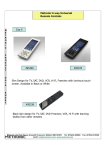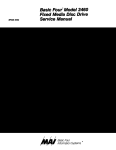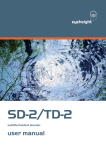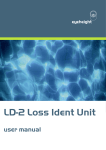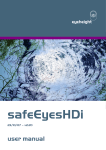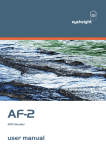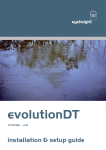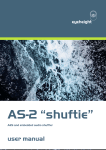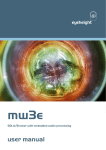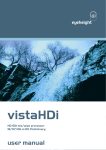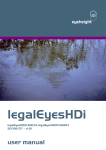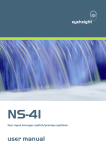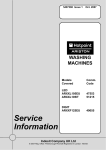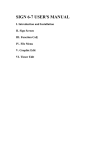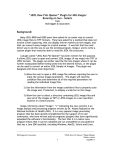Download SQ-2 user manual
Transcript
eyeheight SQ-2 SD 2D Sqeezeback user manual Table of Contents 1 SYSTEM OVERVIEW 1.1. MAIN FEATURES 1.2. ASSOCIATED EQUIPMENT FOR THE SQ-2 1.2.1 CHASSIS TYPES 1.2.2 CONTROL SURFACES 3 3 4 4 4 2 INSTALLATION 2.1 INSTALLATION OF THE SQ-2 PRODUCT 2.2 INTALLING THE SQ-2 INTO A FLEXIBOX 2.3 CONNECTING PANELS TO THE SQ-2 2.4 CONNECTING THE SQ-2 2.5 CONNECTING THE SQ-2 TO A PLAYOUT SYSTEM 5 5 5 5 6 6 3 OPERATION 3.1 MANAUL CONTROL OF THE SQ-2 3.2 AUTOMATION CONTROL OF THE SQ-2 3.3. SQ-2 MENU SET 8 8 9 4 THE SQUEEZE PC SOFTWARE 4.1 SOFTWARE INSTALLATION 4.2 CONNECTIONS (PC COM PORT & DG-9) 4.3 PROGRAMING MOVES USING THE SOFTWARE 4.5 MINIMUM SYSTEM REQUIRMENTS 13 13 14 14 15 5. TECHNICAL SPECIFICATIONS 16 -2eyeheight Unit 34 Park House Watford Business Park Greenhill Crescent Watford Herts GB WD18 8PH Reg. No. 2855535 Telephone: +44 (0) 1923 256 000 Fax: +44 (0) 1923 256 100 email: [email protected] 1 System Overview This unit is a cost-effective 2D squeezeback for Picture-in-Picture type applications. The unit is capable of squeezing either input, in 2 dimension in real time, positioning it and keying it over the other input. The unit utilizes high quality horizontal and vertical special filtering for interpolation and anti-aliasing to ensure readable text even when squeezed, making it ideal for end titles use. The unit integrates with other pres TX modules to provide a fully features master control solution 1.1 Main Features: • Fully self contained 2D squeezeback with integrated keyer • Source Cropping • High quality H & V anti-aliasing and interpolation filters • Preview output for checking setup and transitions • Works for 625 and 525 line formats • Automation using presTX Protocol via AU-2 automation card or by genetics Protocol. -3eyeheight Unit 34 Park House Watford Business Park Greenhill Crescent Watford Herts GB WD18 8PH Reg. No. 2855535 Telephone: +44 (0) 1923 256 000 Fax: +44 (0) 1923 256 100 email: [email protected] 1.2 Associated Equipment for the SQ-2 The SQ-2 is a module and requires both a chassis and a control surface to function. 1.2.1 Chassis Types • flexiBox is a 1RU chassis. The order code is FB-9. This will hold a maximum of 6 SQ-2 Modules with “Hot Swap” redundant PSU option and “Hot Swap” SQ-2 modules. • maxiBox is an alternative low cost 1RU chassis. The order code is MX-9. This also will hold a maximum of 6 SQ-2 modules but it has no redundant PSU option and the SQ-2 units must be factory fitted. Figure 1 flexiBox with flexiPanel fitted 1.2.2 Control Surfaces • flexiPanel is a IRU control surface that fits on the Front of a 1RU flexiBox. The order code is FP-9. A FlexiPanel can also be used in conjunction with a miniBox, in this case the extra accessory (Order code RR-9) will be required • FP-10 is a desk mounting control surface (Order code FP-10). This unit is a modular unit which can be used in conjunction with the units below. Figure 2 FP-10 desktop modular panel -4eyeheight Unit 34 Park House Watford Business Park Greenhill Crescent Watford Herts GB WD18 8PH Reg. No. 2855535 Telephone: +44 (0) 1923 256 000 Fax: +44 (0) 1923 256 100 email: [email protected] 2 Installation 2.1 Installation of the SQ-2 product If this unit is already pre-installed in a flexiBox (FB-9), or a maxiBox (MX-9), with either a local or a remote panel from the factory then refer to the "Hardware Installation Guide" which will be enclosed with the system. If this unit is preinstalled in a miniBox (MB-9), then also refer to the "Hardware Installation Guide" which will be enclosed with the system If this unit has been ordered separately, we assume here that you already have a flexiBox system with a Flexipanel and that the flexiBox has at least one spare slot for the SQ-2 card. 2.2 Installing the SQ-2 into a flexiBox To install the SQ-2 into a flexiBox it is desirable (but not necessary) to power down the flexiBox. Follow these instructions. On the rear of the flexiBox are 6 slots for Products. Remove any spare blanking plate. There are 2 off M2.5 Screws, which require unfastening for each blanking plate. Slide the Product PCB into the spare slot and firmly push it "home". Use the two thumbscrews to fasten the unit in place. Now refer to the "GeNETics User Guide". If your system consists of a single flexiBox with a single flexiPanel then refer to the section titled "flexiPanel Auto Set-up". If your system is part of a network with more than one flexiPanel then refer to the section titled "flexiPanel Manual Set-up". This will guide you through acquiring your product as a device on the flexiPanel. 2.3 Connecting Panels to the SQ-2 The SQ-2 is usually operated using a FP-9 Flexipanel locally mounted. The SQ-2 may be controlled via a remote mounted FP-9 or FP-10 control panel. For detailed information on connecting remote panels refer to the section “Connection of Remote Panels to a flexiBox” in the geNETics Hardware Installation Guide. -5eyeheight Unit 34 Park House Watford Business Park Greenhill Crescent Watford Herts GB WD18 8PH Reg. No. 2855535 Telephone: +44 (0) 1923 256 000 Fax: +44 (0) 1923 256 100 email: [email protected] 2.4 Connecting A Squeezeback unit The eyeheight SQ-2 Squeezeback unit is specifically designed to integrate into a playout system. The SQ-2 has five BNC connections. Figure 3 Rear of SQ-2 Squeeze-back module The BNC connections have the following functions from left to right. 1. This is the background input. 2. Background active loop. This is a re-clocked input loop. 3. This is the main transmission output. This has the Squeezed foreground keyed over the background in transmission mode, and the direct foreground in preview mode. 4. Preview output. This has the background input while in transmission mode, and the squeezed background keyed over the unprocessed foreground in preview mode 5. Foreground Input, This is the Input, which will be squeezed. 2.5 Connecting the SQ-2 to a playout system The diagram below shows a typical set-up for an SQ-2 within a playout system. Figure 4 Connection of an SQ-2 to a playout system -6eyeheight Unit 34 Park House Watford Business Park Greenhill Crescent Watford Herts GB WD18 8PH Reg. No. 2855535 Telephone: +44 (0) 1923 256 000 Fax: +44 (0) 1923 256 100 email: [email protected] The A/B Mixer is usually an eyeheight MW-3/3E. This configuration enables the foreground to be squeezed against the current preset output of the MW-3. While the SQ-2 is in transmission mode the SQ-2 preview output would simply show the mixer-preset output. While in preview mode the SQ-2 preview output will show the SQ-2 squeezed output. SQ-2 Mode selection TX mode PVW mode PGM Output PVW Output Squeezed FG keyed over Unprocessed BG unprocessed BG Unprocessed FG Squeezed BG keyed over unprocessed FG Figure 4 SQ-2 Transmission and preview modes of operation. In changing from PGM to PVW modes the PGM output does so perfectly synchronously. There is no disturbance on the output. The same is not the case for the PVW output. This is NOT a synchronous cut and there may be a minor disturbance on the video output. -7eyeheight Unit 34 Park House Watford Business Park Greenhill Crescent Watford Herts GB WD18 8PH Reg. No. 2855535 Telephone: +44 (0) 1923 256 000 Fax: +44 (0) 1923 256 100 email: [email protected] 3 Operation 3.1 Manual control of the SQ-2 Manual Control of the SQ-2 is done using one or more of the following control surfaces: • The 1RU FP-9 Flexipanel. • The FP10 Desk mounting Panel The FP-9 and the FP-10 have identical manual control systems. (The FP-10 is simply a desktop version of the FP-9). The SQ-2 is, as are all genetics modules, controlled using a set of MENUS. Each of these menus contains up to 3 parameters that are adjusted using the rotary digipots. The Menus define all of the adjustable operational parameters in the SQ-2. Pressing the rotary digipots brings the parameter to its default value. Device selection is done using the device select switches which, when pressed, will offer the name of the device in the LCD Window. Modules can be acquired and then de-acquired using the set-up switch. For a full description of the operation philosophy of the geNETics system refer to the “geNETics User Guide” (section “Operation of the flexiPanel”) A full list of the Menus and their functions are given in section 3 of this chapter. 3.2 Automation Control of the SQ-2 Automation of the geNETics products is achieved via an RS422 port.** This port is marked RS422 on the rear of a flexiBox. For the port to work a flexiPanel MUST be connected locally on the front of the flexiBox. Automation control of the SQ-2 can be done using the geNETics Automation Protocol. Genetics protocol is described in detail in the “geNETics User Guide” section titled “Automation Protocol on the geNETics Platform”. The menu list in section 3 of this chapter contains the data information for the protocol. **On most flexiBoxes later than 1/10/02 the RS422 port has been replaced by a “D-Bus” Port. The D-Bus port is for High Speed data transfer and is not used for serial control. In order to achieve serial control of any products on an I-Bus network Eyeheight Ltd have developed a RS232ÆI-bus converter “dongle”, (DG9) which enables greater flexibility of products on the I-Bus network whilst using the same protocols as the RS422 port. Please refer to the “User guide for the DG-9 eyeheight dongle and set-up software. -8eyeheight Unit 34 Park House Watford Business Park Greenhill Crescent Watford Herts GB WD18 8PH Reg. No. 2855535 Telephone: +44 (0) 1923 256 000 Fax: +44 (0) 1923 256 100 email: [email protected] 3.3 SQ-2 Squeezeback menu set. Pressing the “sqz” device button on the control panel enables the user access to the full menu sets of the SQ-2 squeeze-back unit. Menus 0Æ11 are hidden menus and are used for automation reverse compatibility. They are not listed here. Menus 12-15 Top Level Menus. PLAY Menu Num. 12 INFO UTIL Heading Automation PLAY none 13 INFO none 14 UTIL none 15 Squeeze Preview/Transmission mode Write/Read 0=TX Mode 1=PVW Mode Squeze Prview Function Takes the user to the transition “Play” menus. Takes the user to the Software version information. Takes the user to the Memory utility functions. This selects between Transmission (TX) and Preview modes. This effects what the user sees on the PGM and PVW outputs of the unit. -9eyeheight Unit 34 Park House Watford Business Park Greenhill Crescent Watford Herts GB WD18 8PH Reg. No. 2855535 Telephone: +44 (0) 1923 256 000 Fax: +44 (0) 1923 256 100 email: [email protected] Menus 16-19 Transition menus. GO Menu Num. 16 INIT Move Number =1 Heading Automation GO Write: 1=Go Forward 2= Go Reverse Read: 0=Ready for forward move 1=Ready for Reverse move 2=In Transition 17 INIT Write: 1=Do Init 18 Move Number Write/Read =<move number> 0x00Æ0x40 (display reads decimal 1Æ64) 19 BACK none BACK Function This starts a the move selected in menu#02. The move will either be the forward move or the reverse move as indicated in the LCD display. Pressing this will cause the move number indicated in menu#02 to initialise to the start. Menu#00 will then indicate that the system is ready for a forward move. This is the move number. The unit can store up to 64 moves. Return to top level menus - 10 eyeheight Unit 34 Park House Watford Business Park Greenhill Crescent Watford Herts GB WD18 8PH Reg. No. 2855535 Telephone: +44 (0) 1923 256 000 Fax: +44 (0) 1923 256 100 email: [email protected] Menus 20-23 Transition menus. Squeze Co-pro Ver1.2 Menu Num. 20 SQ-2 Host Ver6.0 Heading Squeze back Automation BACK Function none Squeeze co-processor software version. none Squeeze Host processor software version 22 Squeeze coprocessor software version. Squeeze Host processor software version Squeeze Username none Squeeze Username 23 BACK none Return to top level menus 21 Menus 24-27 Power-on memories (Hidden, automation use only) Set As Recall Pow On Pow On Memory Memory Total Reset !!!!! BACK - 11 eyeheight Unit 34 Park House Watford Business Park Greenhill Crescent Watford Herts GB WD18 8PH Reg. No. 2855535 Telephone: +44 (0) 1923 256 000 Fax: +44 (0) 1923 256 100 email: [email protected] Menu Num. 24 Heading Set As Pow On Memory Automation 1=Set 25 Recall Pow On Memory 1=Recall 26 Total Reset 1=Reset 27 BACK none Function Pressing this will set the current system set-up as the Power on memory default. Pressing this will recall The Power-on memory set up in the last menu. Pressing this will cause a first Birthday of the unit. All current memories and settings will be lost. Go To the Top Level Menus - 12 eyeheight Unit 34 Park House Watford Business Park Greenhill Crescent Watford Herts GB WD18 8PH Reg. No. 2855535 Telephone: +44 (0) 1923 256 000 Fax: +44 (0) 1923 256 100 email: [email protected] 4. The Squeeze PC software This software is designed to integrate with the Eyeheight Squeeze hardware. Its main functionality is to enable the user to generate customized squeezing and cropping sequences, and upload them to be stored in the hardware – ready for use. It also offers the capability to control the hardware remotely, via PC operation. The software is provided on an auto install CD. A DG-9 dongle is also provided with this. The user must provide a computer that meets the minimum requirements specified. The computer must have at least one COM port and we suggest a spec of at least 1Ghz processor speed and 256Mbytes of memory. A laptop can be used. A comprehensive Help facility is provides on the disk. Figure 5 Squeezback PC software screen shot. 4.1 Squeeze Software Installation To install the Squeeze software, simply run the “Setup.exe” file. Squeeze.exe The installation wizard will then guide you through the simple process. This installation includes the required Microsoft® .NET Runtime Environment. - 13 eyeheight Unit 34 Park House Watford Business Park Greenhill Crescent Watford Herts GB WD18 8PH Reg. No. 2855535 Telephone: +44 (0) 1923 256 000 Fax: +44 (0) 1923 256 100 email: [email protected] 4.2 Connecting to a PC Com Port Using a DG-9 Dongle Figure 7 PC Com Port Connections. 4.3. Programming moves on an SQ-2 squeeze-back system using the Squeeze PC Software Moves are pre-programmed using a PC application called “Squeeze.exe” which is provided with the SQ-2 system. This is also included in the Eyeheight Playout Application Suite (PAS). Squeeze.exe This program has its own help file which will describe its operation. There is a “Step by Step” section, which will take the user through creating a squeeze move and uploading it to the SQ-2 unit. - 14 eyeheight Unit 34 Park House Watford Business Park Greenhill Crescent Watford Herts GB WD18 8PH Reg. No. 2855535 Telephone: +44 (0) 1923 256 000 Fax: +44 (0) 1923 256 100 email: [email protected] 4.4 Minimum System Requirements For the Microsoft® .NET Runtime Environment (included with Squeeze installation), one of the following operating systems with Microsoft Internet Explorer 5.01 or later: Microsoft® Windows® 98 Microsoft® Windows® 98 Second Edition Microsoft® Windows® Millennium Edition (Windows Me) Microsoft® Windows NT® 4 (Workstation or Server) with Service Pack 6a Microsoft® Windows® 2000 (Professional, Server, or Advanced Server) with latest service pack Microsoft® Windows® XP (Home or Professional) Microsoft® Windows® Server 2003 family Pentium 90 MHz (Or the minimum CPU required to run the operating system, whichever is higher) 32 MB (Or the minimum RAM required to run the operating system, whichever is higher) - 15 eyeheight Unit 34 Park House Watford Business Park Greenhill Crescent Watford Herts GB WD18 8PH Reg. No. 2855535 Telephone: +44 (0) 1923 256 000 Fax: +44 (0) 1923 256 100 email: [email protected] 5 Technical Specifications Squeezeback, SQ-2 SDI Inputs 270Mbit, 75ohm SDI cable equalisation SDI Outputs. 270Mbit, 75ohm, 800mV. GPI Inputs. (activate by short to ground) Tally Outputs Main Features System timing Control System connections. Physical Line Standards 2 inputs, Background and Foreground. Embedded audio is passed delayed by 1 frame. At least 200 Meters of PSF1/3. 3 outputs. 1 Pgm, 1 Pvw and 1 Background active loop. None supplied, optional GP-2 card required None supplied, optional GP-2 card required • Simple, smooth field based moves for basic squeezeback. • Full squeeze range from 100% to 0% • PC software for squeezeback move programming. • Consistent 1 frame delay in all modes 1 Frame system delay, embedded audio also delayed by 1 frame. Eyeheight I-Bus, 2 wire network. Card takes up one slot in an eyeheight chassis. 625 and 525. - 16 eyeheight Unit 34 Park House Watford Business Park Greenhill Crescent Watford Herts GB WD18 8PH Reg. No. 2855535 Telephone: +44 (0) 1923 256 000 Fax: +44 (0) 1923 256 100 email: [email protected]