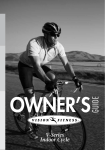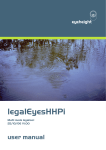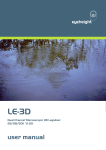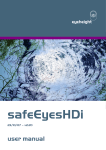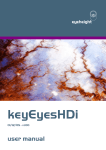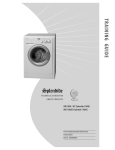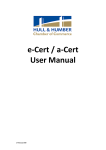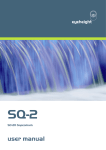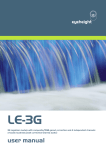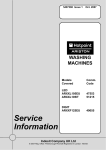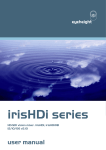Download legalEyesHDi/HDiF user manual v101
Transcript
eyeheight legalEyesHDi legalEyesHDi(LEHD) & legalEyesHDiF(LEHDF) 20/06/07 – v1.01 user manual Table of Contents 1 System Overview ...............................................................................................4 1.1 Legaliser Processing...............................................................................4 2 Installation ..........................................................................................................6 2.1 Connections to a legalEyesHDi...............................................................6 2.2 Associated Equipment for the legalEyesHDi...........................................6 3 Control Panel .....................................................................................................7 4 Operation ...........................................................................................................9 4.1 Manual control of the legalEyesHDi ........................................................9 4.2 Automation Control of the legalEyesHDi .................................................9 4.3 Operational Menus for the legalEyesHDi ................................................9 5 Appendices ......................................................................................................21 5.1 Appendix 4, technical specification .......................................................21 -2eyeheight Unit 34 Park House Watford Business Park Greenhill Crescent Watford Herts GB WD18 8PH Reg. No. 2855535 Telephone: +44 (0) 1923 256 000 Fax: +44 (0) 1923 256 100 email: [email protected] Table of Figures Figure 1-1 Legaliser Block Diagram. .....................................................................5 Figure 2 - Typical Connections..............................................................................6 Figure 3 - evolutionDT Control Panel ....................................................................8 -3eyeheight Unit 34 Park House Watford Business Park Greenhill Crescent Watford Herts GB WD18 8PH Reg. No. 2855535 Telephone: +44 (0) 1923 256 000 Fax: +44 (0) 1923 256 100 email: [email protected] 1 System Overview The legalEyesHDi is a full-featured Legaliser system using the eyeheight evolutionDT platform. The main features of the legalEyesHDi series of legalisers are as follows: 1.1 • Provides Legalisation of the HD-SDI Input signal with full 10 bit processing throughout. • Two Independent HD-SDI outputs for "Legalise" and user controllable "Raw/Legal/Indicate” (legalEyesHDiF only) • Indicate mode can show different colours for R,G and B components which are processed (legalEyesHDiF only). • Adjustable Clipping Levels. • Adjustable soft clipping knee levels. • Highly effective overshoot and undershoot suppression on the luminance signal. • Analog blanking generator. • Integral luma and chroma gain, black level adjustment & hue rotation. • EBU 2003 standard legalisation settings. • 24Hz, 25Hz, 30Hz 1920x1080 interlaced/progressive and 24Hz, 25Hz, 30Hz, 50Hz, 60Hz 1280x720p inputs – auto sensing • 6 User Memories. Legaliser Processing A Block diagram of the legaliser is shown below. The HD-SDI Input firstly goes to the Proc Amp Section. This enables the Luma gain to be adjusted from 0 to 200%, Similarly the chroma also is adjustable from 0 to 200%. Full 10 bit by 10 bit Multipliers are used with a rounded 10 bit product. Black level adjustment is also applied at this point as is hue adjustment which allows for ±180° of hue rotation. These controls are accessed via the “Picture” menu. The next section is a cropping or blanking generator that is accessed from the “Utils” menu. After the crop is the legaliser, which consists of a colour space conversion from Y,Cr,Cb to R,G,B. This first conversion then enters the RGB Clip unit. This has three purposes: To Clip, and therefore legalise the incoming signal. To provide a signal that indicates that a particular part of the signal is legal or illegal ("Not in clip", or "In clip"). To provide information to a "Colour Field Generator" (Not shown) to show parts of the picture that have been modified by the legaliser on the HD-SDI Output. -4eyeheight Unit 34 Park House Watford Business Park Greenhill Crescent Watford Herts GB WD18 8PH Reg. No. 2855535 Telephone: +44 (0) 1923 256 000 Fax: +44 (0) 1923 256 100 email: [email protected] The Clipping section consists of a 10 bit RAM Look Up Table. This Enables hard and soft clipping tables to be loaded into the RAM. The legaliser section has a switch that either selects the fully bypassed input signal, or the "Clipped" or "Legalised" signal. Any signal that is within the specified RGB Legal parameters will pass through the unit transparently. When the unit senses that it is in an "Illegal" part of the signal, it will switch in its processing to output the Clipped (Modified) part of the signal. The Overshoot and undershoot suppression is employed here. This basically will correct for very fast (Non aliased) edges. These edges will cause the signal, when passed through a 601 Filter to overshoot and undershoot. The "Over-Kill" System predicts these overshoots and undershoots and will "Soften out" ONLY the fast edges that may cause the luminance signal to go outside the legally defined specifications. (As defined by the Low and High Clip Menus). This actually as well as keeping the signal legal also can enhance the look of poorly aliased graphics. SDI Input Input Gain, Black level Adjust & Hue Rotation Cropping (HD-SDI versions only) RGB Legalisation System. Overshoot suppression SDI Output Monitoring Output BYPASS WHEN NOT IN CLIP Out In RAM LUT Y,Cr,Cb To RGB Convertion R R G G B B RGB to Y,Cr,Cb Convertion Detect Clip and fill with colour Monitoring Output Figure 1-1 Legaliser Block Diagram. -5eyeheight Unit 34 Park House Watford Business Park Greenhill Crescent Watford Herts GB WD18 8PH Reg. No. 2855535 Telephone: +44 (0) 1923 256 000 Fax: +44 (0) 1923 256 100 email: [email protected] 2 Installation 2.1 Connections to a legalEyesHDi The diagram below shows the typical connections to the legalEyesHDi. Figure 2 - Typical Connections IN1 is the HD-SDI input. OUT1 is the main HD-SDI legalised output. OUT2 is the HD-SDI monitoring output (legalEyesHDiF only) which can be switched to show either the unlegalised output, the legalised output or the indicate display. 2.2 Associated Equipment for the legalEyesHDi The legalEyesHDi in the evolutionDT platform is fully self-contained. The evolutionDT can optionally be rack mounted in with 1 or 2 units in a 19” rack using the optional FF-6 rack mounting. This is a factory-installed option and should be ordered with the product. Rack mounted units should be supported with suitable chassis supports. -6eyeheight Unit 34 Park House Watford Business Park Greenhill Crescent Watford Herts GB WD18 8PH Reg. No. 2855535 Telephone: +44 (0) 1923 256 000 Fax: +44 (0) 1923 256 100 email: [email protected] 3 Control Panel Figure 3 shows the control panel of the evolutionDT platform. 1 - Power/Status LED Green – Normal operation Green Flashing – Version Information Display Orange – Product is initialising Flashing Red – Product is in Field Reprogramming Mode 2 - Menu Display/Button (1 of 4) Displays Menu Information. The colour of the menu button indicates the function. Green – adjustment menu. Pressing the menu or using the associated digipot(6) will adjust the menu value. Yellow – information menu, no adjustment possible. Blue – navigation menu. Pressing the button will take you up or down the menu hierarchy. Red – multiple variable menu. Pressing the button will “open” the menu assigning one digipot(6) to each variable. The active LED(5) will light above the digipots associated with each variable. 3 - Next Menu Button Within a layer of the menu hierarchy there may be more than four menus and where this is the case the “next” button will illuminate to show that further menus are available. Pressing the “next” button moves you to the next set of menus. 4 – Previous Menu Button Within a layer of the menu hierarchy there may be more than four menus and where this is the case the “prev” button will illuminate to show that previous menus are available. Pressing the “prev” button moves you to the previous set of menus. 5 – Digipot Active LED (1 of 4) Illuminates to indicate that the digipot below is active for adjustment of the associated menu variable. 6 – Digipot (1 of 4) Allows for rapid adjustment of the associated menu variable. Pressing a digipots returns the associated variable to its default value. 7 – Next Device Button It is possible to control more than one device from a single evolutionDT control panel. Where more than one device is assigned to the panel the “next dev” will move control to the next device in the device list. In setup mode this button will pick up a free device and assign it to this panels device list. The button will flash to indicate that a free device is selected. 8 – Previous Device Button -7eyeheight Unit 34 Park House Watford Business Park Greenhill Crescent Watford Herts GB WD18 8PH Reg. No. 2855535 Telephone: +44 (0) 1923 256 000 Fax: +44 (0) 1923 256 100 email: [email protected] Where more than one device is assigned to the panel the “prev dev” will move control to the previous device in the device list. In setup mode this button will remove a device owned by this panel from this panels device list. The button will flash to indicate an owned device is selected. 9 – Info Button This button displays all hardware, software and firmware version information for the currently selected product and this panel. In setup mode where a free evolutionDT device is selected this button will flash indicating that the network address (box & slot) can be changed. Pressing this button will take you to the adjustment menus. 10 – Setup Button Press and hold this button for four seconds to enter setup mode. Figure 3 - evolutionDT Control Panel -8eyeheight Unit 34 Park House Watford Business Park Greenhill Crescent Watford Herts GB WD18 8PH Reg. No. 2855535 Telephone: +44 (0) 1923 256 000 Fax: +44 (0) 1923 256 100 email: [email protected] 4 Operation 4.1 Manual control of the legalEyesHDi The legalEyesHDi is controlled using a set of MENUS. Each of these menus contains up to 3 parameters that are adjusted using the rotary digipots. The Menus define all of the adjustable operational parameters in the legalEyesHDi. See chapter 3 Control Panel Operation for details of the control panel operation. See section 3 of this chapter for the full list of menus. 4.2 Automation Control of the legalEyesHDi Automation of the evolutionDT products is achieved either via the RS232 port (currently not implemented) or via the I-Bus Port using an optional DG-9 (RS232 to I-Bus dongle). Automation control of the legalEyesHDi is performed using the geNETics Automation Protocol. Genetics protocol is described in detail in the “geNETics User Guide” section titled “Automation Protocol on the geNETics Platform”. The menu list in section 3 of this chapter contains the data information for the protocol. Please refer to the “User guide for the DG-9 eyeheight dongle and set-up software. 4.3 Operational Menus for the legalEyesHDi Menu 00-03: Top Level Menus Menu Num. 00 Heading Automation Function System ON or OFF Off This will switch in and out the system as a whole, effectively putting it into bypass mode. On [0Æ1] -9eyeheight Unit 34 Park House Watford Business Park Greenhill Crescent Watford Herts GB WD18 8PH Reg. No. 2855535 Telephone: +44 (0) 1923 256 000 Fax: +44 (0) 1923 256 100 email: [email protected] 01 PICTURE none 02 LEGALISE none 03 UTILITIES none Go To the main Picture menus (24-27) Go To the main Legaliser menus (4-7) Go To the main Utility menus (36-39) Menu 04-07: Legaliser Menus Menu Num. 04 Heading Legaliser Status. Automation On Off [0Æ1] 05 CLIPS none 06 RING none 07 BACK none Function This shows the status of the Legaliser block only. (NOT the Proc amp (Input Gain) or the Overshoot suppression. On=ON, Legaliser is active Off=OFF, Legaliser is in Bypass Go To the Hi and Lo Clipping menus (12-15) Go To the Ring Suppression menus (8-11) Go To the main menus (0-4) Menu 08-11: Ring control menus Ring HiRing LoRing Supr’n Thresh Thresh =OFF 100.0% +0.0% - 10 eyeheight Unit 34 Park House Watford Business Park Greenhill Crescent Watford Herts GB WD18 8PH Reg. No. 2855535 Telephone: +44 (0) 1923 256 000 Fax: +44 (0) 1923 256 100 email: [email protected] Menu Num. 08 Heading Automation Function Ring Suppression Mode Off Auto Manual Off= No overshoot or undershoot suppression is employed Auto= The Overshoot and Undershoot suppresser automatically tracks the Settings for the High and Low clip on the Legaliser section. Manual= The user can set the High and low Ring suppression thresholds manually. When "Ring Suppression" Mode is in "Manual". This menu allows the user to set the upper limit at which no luma signal can go beyond, whether this is due to its absolute level, or its achievable level as an overshoot or undershoot on a 601 filter. When "Ring Suppression" Mode is in "Manual". This menu allows the user to set the lower limit at which no luma signal can go below, whether this is due to its absolute level, or its achievable level as an overshoot or undershoot on a 601 filter. Go To the Legaliser menus (4-7) [0Æ2] 09 10 11 High Ring Suppression Threshold 51% Æ 109% [512Æ1023] -8%Æ 50% Low Ring Suppression Threshold [0Æ511] BACK none - 11 eyeheight Unit 34 Park House Watford Business Park Greenhill Crescent Watford Herts GB WD18 8PH Reg. No. 2855535 Telephone: +44 (0) 1923 256 000 Fax: +44 (0) 1923 256 100 email: [email protected] Menu 12-15: Legaliser Clip and Knee Menus Menu Num. 12 13 14 15 Heading Hi Lo Automation none none none BACK none Function Go To the Hi Clip and Hi Knee Clipping menus (16-19) Go To the Lo Clip and Lo Knee Clipping menus (20-23) Blank Go To the main menus (4-7) Menus 16-19: Legaliser High Clip and Knee settings HiClip HiKnee Level= Level= 100.0% 100.0% Menu Num. 16 Heading High Clip Level Automation 51% Æ 109% [512Æ1023] 17 18 19 High Knee Level 51% Æ 109% [512Æ1023] none BACK none Function This indicates the High Clip point for the RGB Clipping. This is normally set to 100% for clipping at 0.7V in the analogue domain. This indicates the High Knee point for the RGB Clipping. This can be set to give a “soft clip” from this knee point to the hard clip point. Blank Go To the main menus (12-15) - 12 eyeheight Unit 34 Park House Watford Business Park Greenhill Crescent Watford Herts GB WD18 8PH Reg. No. 2855535 Telephone: +44 (0) 1923 256 000 Fax: +44 (0) 1923 256 100 email: [email protected] Menu 20-23: Legaliser Low Clip and Knee Settings LoClip LoKnee Level= Level= 0.0% 0.0% Menu Num. 20 21 22 23 Heading Low Clip Level Automation -7%Æ 50% Low Knee Level -7%Æ 50% [1Æ511] [1Æ511] none BACK none Function This indicates the Low Clip point for the RGB Clipping. This is normally set to 0% for clipping at 0V in the analogue domain. This indicates the Low Knee point for the RGB Clipping. This can be set to give a “soft clip” from this knee point to the Low clip point. Blank Go To the main menus (12-15) Menu 24-27: Processing Amplifier Menus Menu Num. 24 Automation On Off 25 26 Heading Lift, Gain, Hue and Black Control HUE LIFT/GAIN 27 BACK none [0Æ1] none none Function Active=Proc amp is processing, gain, hue and black controls are active Bypass= Unity Gain and no black offset. Go To the Hue menus (28-31) Go To the Luma, Chroma and Black menus (32-35) Go To the main menus (0-4) - 13 eyeheight Unit 34 Park House Watford Business Park Greenhill Crescent Watford Herts GB WD18 8PH Reg. No. 2855535 Telephone: +44 (0) 1923 256 000 Fax: +44 (0) 1923 256 100 email: [email protected] Menu 28-31: Hue Control Hue Degree =+15 Menu Num. 28 Heading Hue Automation -180 to +180 degrees Function Hue Rotation value, in degees. [ -511 Æ+512] 29 30 31 none Blank Blank Go To the Picture menus (24-27) none none BACK Menus 32-35: Processing amplifier status. Luma Gain =100% Menu Num. 32 33 34 Black Lift= +0.0 % Chroma Gain =100% Heading Luma Gain Chroma Gain Black Level Automation 0Æ200% Function Luminance Gain Adjustment [0Æ511] 0Æ200% Chrominance Gain Adjustment [0Æ511] +/- 20% Range Black level adjustment [-255Æ255] 35 BACK none Go To the Picture menus (24-27) - 14 eyeheight Unit 34 Park House Watford Business Park Greenhill Crescent Watford Herts GB WD18 8PH Reg. No. 2855535 Telephone: +44 (0) 1923 256 000 Fax: +44 (0) 1923 256 100 email: [email protected] Menus 36-39: Utility Menus Menu Num. 36 Heading MONITOR Automation none 37 38 BLANK MEMS none 39 BACK none none Function Go To the Out of Gamut Colour menus (40-43) Go To the Crop menus (44-47) Go To the Memory and Software menus (48-71) Go To the main menus (0-4) Menus 40-43: Out of Gamut Colour MonOP= Legal Out Menu Num. 40 41 42 43 Heading MonOp Automation LegalOut RawOut ShowRGBerr* BlueSteady* RedSteady* GreenSteady* WhiteSteady* FlashRGBerr* BlueFlash* RedFlash* GreenFlash* WhiteFlash* [0Æ11] none Blank Blank Go To the Utils menus (36-39) none BACK Function This menu selects the function of the second output. “LegalOut” gives a second legalised output. “RawOut” passes bypasses the legaliser to the second output. The other option select the colours used to indigate which pixels are being processed byt the legaliser. RGB Modes will individually indicate the Red, Green and Blue parts of the signal that are modified by the legaliser using a corresponding fill colour. *These options are only available on the LEHDF and LEMDF none - 15 eyeheight Unit 34 Park House Watford Business Park Greenhill Crescent Watford Herts GB WD18 8PH Reg. No. 2855535 Telephone: +44 (0) 1923 256 000 Fax: +44 (0) 1923 256 100 email: [email protected] Menus 44-47: Crop Settings Vertcl Pixels =0 Horztl Pixels =0 Menu Num. 44 45 46 47 Heading Automation CROP On Off HORIZONTAL PIXELS VERTICAL PIXELS BACK Function [0Æ1] Active=Element Cage is processing Picture will be cropped according to the Horizontal and Vertical Pixel settings 0Æ960 Left and Right crop [0Æ960] 0Æ540 Top and Bottom crop 0Æ540] none Go To the Utils menus (36-39) - 16 eyeheight Unit 34 Park House Watford Business Park Greenhill Crescent Watford Herts GB WD18 8PH Reg. No. 2855535 Telephone: +44 (0) 1923 256 000 Fax: +44 (0) 1923 256 100 email: [email protected] Menus 48–51: Memory Controls ------ ------ -----Mem 1 Mem 2 Mem 3 Recall Recall Recall Menu Num. 48 Heading Automation Function MEM1 1=Recall Pressing this will recall Memory number 1.User Names can be programmed in to the memories using a keyboard. See “geNETics User guide”, section “Giving product Memories names” (Variable 1) 49 MEM2 1=Recall Pressing this will recall Memory number 2. (Variable 1) 50 MEM3 1=Recall Pressing this will recall Memory number 3. (Variable 1) 51 BACK none Go To the Utils menus (36-39) - 17 eyeheight Unit 34 Park House Watford Business Park Greenhill Crescent Watford Herts GB WD18 8PH Reg. No. 2855535 Telephone: +44 (0) 1923 256 000 Fax: +44 (0) 1923 256 100 email: [email protected] Menus 52-53: Memory Controls ------ ------ -----Mem 4 Mem 5 Mem 6 Recall Recall Recall Menu Num. 52 Heading Automation Function MEM4 1=Recall Pressing this will recall Memory number 4. (Variable 1) 53 MEM5 1=Recall Pressing this will recall Memory number 5. (Variable 1) 54 MEM6 1=Recall Pressing this will recall Memory number 6. (Variable 1) 55 BACK none Go To the Utils menus (36-39) Menu 56-59: Memory Controls ------ ------ -----Mem 1 Mem 2 Mem 3 Save Save Save Menu Num. 56 Heading Automation Function Save Mem. #1 1= Save Pressing this will Save Memory number 1. 57 Save Mem. # 1= Save Pressing this will Save Memory number 2. 58 Save Mem. #3 1= Save Pressing this will Save Memory number 3. 59 BACK none Go To the Utils menus (36-39) - 18 eyeheight Unit 34 Park House Watford Business Park Greenhill Crescent Watford Herts GB WD18 8PH Reg. No. 2855535 Telephone: +44 (0) 1923 256 000 Fax: +44 (0) 1923 256 100 email: [email protected] Menu 60-63: Memory Controls ------ ------ -----Mem 4 Mem 5 Mem 6 Save Save Save Menu Num. 60 Heading Automation Function Save Mem. #5 1= Save Pressing this will Save Memory number 4. 61 Save Mem. #6 1= Save Pressing this will Save Memory number 5. 62 Save Mem. #7 1= Save Pressing this will Save Memory number 6. 63 BACK none Go To the Utils menus (36-39) Menu 64-67: Software Version Softwr Vers’n LEHD 021105 ----Æ ----Æ V2.00 Menu Num. 64 Heading 65 Automation Function none Blank none Blank 66 Software Version N/A Shows the current software version 67 BACK none Go To the Utils menus (36-39) - 19 eyeheight Unit 34 Park House Watford Business Park Greenhill Crescent Watford Herts GB WD18 8PH Reg. No. 2855535 Telephone: +44 (0) 1923 256 000 Fax: +44 (0) 1923 256 100 email: [email protected] Menu 68-71: Power-on & Reset Controls Set As Recall TOTAL! Pow On Pow On RESET! Memory Memory !!!!!! Menu Num. 68 Heading Set As Pow On Memory Recall Pow On Memory Automation 1=save Function Pressing this will save the current set up as the power on default. 1=Recall Pressing this will recall the power on default settings. 70 TOTAL RESET 1=Reset Pressing this will reset the system. 71 BACK none Go To the Utils menus (36-39) 69 - 20 eyeheight Unit 34 Park House Watford Business Park Greenhill Crescent Watford Herts GB WD18 8PH Reg. No. 2855535 Telephone: +44 (0) 1923 256 000 Fax: +44 (0) 1923 256 100 email: [email protected] Appendices 4.4 Appendix 4, technical specification HD-SDI Inputs 1485Mbit, 75ohm HD-SDI cable equalisation HD-SDI Outputs. 1485Mbit, 75ohm, 800mV. GPI Inputs. (activate by short to ground) Tally Outputs Control System connections. Control Surfaces Chassis Line Standards Power supply 1 input (HD-SDI) At least 100 Meters of Belden 1694A 1 or 2 (F and S models only have 2 Outputs) output (HD-SDI) none none eyeheight I-Bus, 2 wire network. Option of 2 eyeheight control surfaces. Integral front mounted contol panel or remote FP-9, flexipanel. Eyeheight evolution miniBox chassis. Either a half width 1RU assembly for desk mounting or a full 1RU assembly for 19 inch rack mounting. 1080-23.98psf, 1080-24psf, 1080-23.98p, 108024p, 1080-25p, 1080-50i, 1080-29.97p, 1080-30p, 1080-59.94i, 1080-60i, 720p-23.98, 720p-24, 720p25, 720p-29.97, 720p30, 720p50, 720p59.94, 720p60 100Æ240V ac. Less than 50W power consumption. - 21 eyeheight Unit 34 Park House Watford Business Park Greenhill Crescent Watford Herts GB WD18 8PH Reg. No. 2855535 Telephone: +44 (0) 1923 256 000 Fax: +44 (0) 1923 256 100 email: [email protected] - 22 eyeheight Unit 34 Park House Watford Business Park Greenhill Crescent Watford Herts GB WD18 8PH Reg. No. 2855535 Telephone: +44 (0) 1923 256 000 Fax: +44 (0) 1923 256 100 email: [email protected]