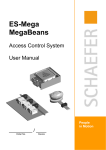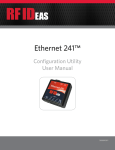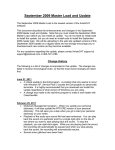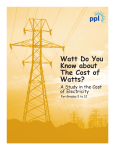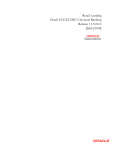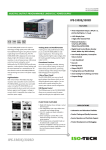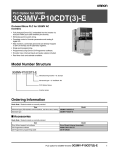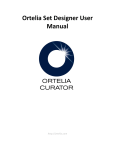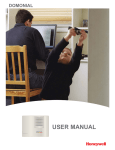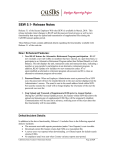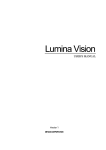Download Corby System 1 Access Control System Manual
Transcript
SYSTEM 1 USER'S MANUAL CORBY INDUSTRIES, INC. 1501 E. Pennsylvania Street Allentown, Pennsylvania 18109 USA Telephone 610-433-1412 1-800-OK-CORBY FAX 610-435-1963 PREFACE This document is a complete reference manual for the Corby System 1 Access Control unit, hardware and software which are manufactured, designed and distributed by Corby Industries, Inc., USA. It is assumed that the user of this manual is expert in the installation of high security devices and has professional knowledge in electronics and security related installations. Corby Industries, Inc. reserves the right to make changes without notice in the products contained in this manual in order to improve design or performance. Corby assumes no responsibility for stenographic and/or clerical errors or the suitability or unsuitability of Corby products used in combination with any electrical, electronic or mechanical system or subsystem. PROPRIETARY NOTICE The hardware and software described in this manual are proprietary products developed, owned and distributed by Corby Industries, Inc., Allentown, Pennsylvania, USA. The software is furnished to the user only under a license and may not be copied or reproduced in accordance with the terms of the license and copyright laws. Copyright (C) 2001 by Corby Industries, Inc. All rights reserved. The reproduction or utilization of this work in any form or by any electronic, mechanical or other means, now known or hereafter invented, including photocopying and recording in any information storage and retrieval system is forbidden without the written permission of the publisher. Your Comments Are Invited. Version 4.5G Printed: June 2001 Part number: 3001 Printed in USA Page ii System 1 User’s Manual Version 4.5G TABLE OF CONTENTS CHAPTER 1 GENERAL DESCRIPTION . . . . . . . . . . . . . . . . . . . . . . . . . . . . . . . . . . . . . . . . . . . . . . . . . 1.1 Corby's System 1 . . . . . . . . . . . . . . . . . . . . . . . . . . . . . . . . . . . . . . . . . . . . . . . . . . . . . . 1.2 Features . . . . . . . . . . . . . . . . . . . . . . . . . . . . . . . . . . . . . . . . . . . . . . . . . . . . . . . . . . . . . 1.3 System 1 features simple installation . . . . . . . . . . . . . . . . . . . . . . . . . . . . . . . . . . . . . . 1.4 There are six input technologies . . . . . . . . . . . . . . . . . . . . . . . . . . . . . . . . . . . . . . . . . . 1 1 1 1 1 CHAPTER 2 QUICKSTART . . . . . . . . . . . . . . . . . . . . . . . . . . . . . . . . . . . . . . . . . . . . . . . . . . . . . . . . . . . 2 2.1 Quick Installation: . . . . . . . . . . . . . . . . . . . . . . . . . . . . . . . . . . . . . . . . . . . . . . . . . . . . . 3 CHAPTER 3 WHAT YOU GET . . . . . . . . . . . . . . . . . . . . . . . . . . . . . . . . . . . . . . . . . . . . . . . . . . . . . . . . 3 3.1 When you receive your System 1 . . . . . . . . . . . . . . . . . . . . . . . . . . . . . . . . . . . . . . . . . 3 CHAPTER 4 ADDITIONAL EQUIPMENT . . . . . . . . . . . . . . . . . . . . . . . . . . . . . . . . . . . . . . . . . . . . . . . . 4.1 Keypads . . . . . . . . . . . . . . . . . . . . . . . . . . . . . . . . . . . . . . . . . . . . . . . . . . . . . . . . . . . . . 4.2 Card Readers . . . . . . . . . . . . . . . . . . . . . . . . . . . . . . . . . . . . . . . . . . . . . . . . . . . . . . . . 4.3 Corby Cards . . . . . . . . . . . . . . . . . . . . . . . . . . . . . . . . . . . . . . . . . . . . . . . . . . . . . . . . . . 4.4 Gooseneck Mounting Hardware . . . . . . . . . . . . . . . . . . . . . . . . . . . . . . . . . . . . . . . . . . 4.5 Wire . . . . . . . . . . . . . . . . . . . . . . . . . . . . . . . . . . . . . . . . . . . . . . . . . . . . . . . . . . . . . . . . 4.6 Power Supply . . . . . . . . . . . . . . . . . . . . . . . . . . . . . . . . . . . . . . . . . . . . . . . . . . . . . . . . . 4 4 4 4 5 5 5 CHAPTER 5 OPTIONAL EQUIPMENT . . . . . . . . . . . . . . . . . . . . . . . . . . . . . . . . . . . . . . . . . . . . . . . . . . 5.1 Standby Battery & Power Supply Methods . . . . . . . . . . . . . . . . . . . . . . . . . . . . . . . . . . 5.1.1 AC only . . . . . . . . . . . . . . . . . . . . . . . . . . . . . . . . . . . . . . . . . . . . . . . . . . . . . . . . 5.1.2 AC with Standby Battery . . . . . . . . . . . . . . . . . . . . . . . . . . . . . . . . . . . . . . . . . . . 5.1.3 DC only . . . . . . . . . . . . . . . . . . . . . . . . . . . . . . . . . . . . . . . . . . . . . . . . . . . . . . . . 5.2 Printer / Terminal . . . . . . . . . . . . . . . . . . . . . . . . . . . . . . . . . . . . . . . . . . . . . . . . . . . . . . 5.3 Door Ajar, Time Cancel and Forced Entry . . . . . . . . . . . . . . . . . . . . . . . . . . . . . . . . . . . 5.4 Request To Exit Button . . . . . . . . . . . . . . . . . . . . . . . . . . . . . . . . . . . . . . . . . . . . . . . . . 6 6 6 6 6 6 6 6 CHAPTER 6 TECHNICAL DATA . . . . . . . . . . . . . . . . . . . . . . . . . . . . . . . . . . . . . . . . . . . . . . . . . . . . . . . 6.1 Earth Ground is very important . . . . . . . . . . . . . . . . . . . . . . . . . . . . . . . . . . . . . . . . . . . 6.1.1 Keypad Ground . . . . . . . . . . . . . . . . . . . . . . . . . . . . . . . . . . . . . . . . . . . . . . . . . . 6.1.2 Reader Ground . . . . . . . . . . . . . . . . . . . . . . . . . . . . . . . . . . . . . . . . . . . . . . . . . . 6.1.3 Printer Ground . . . . . . . . . . . . . . . . . . . . . . . . . . . . . . . . . . . . . . . . . . . . . . . . . . . 6.2 Proper Wire . . . . . . . . . . . . . . . . . . . . . . . . . . . . . . . . . . . . . . . . . . . . . . . . . . . . . . . . . . 6.2.1 Keypad Wiring . . . . . . . . . . . . . . . . . . . . . . . . . . . . . . . . . . . . . . . . . . . . . . . . . . . 6.2.2 Card Reader Wiring . . . . . . . . . . . . . . . . . . . . . . . . . . . . . . . . . . . . . . . . . . . . . . . 6.2.3 Data Chip Wiring . . . . . . . . . . . . . . . . . . . . . . . . . . . . . . . . . . . . . . . . . . . . . . . . . 6.2.4 Printer Wiring . . . . . . . . . . . . . . . . . . . . . . . . . . . . . . . . . . . . . . . . . . . . . . . . . . . . 6.2.5 VDT Wiring . . . . . . . . . . . . . . . . . . . . . . . . . . . . . . . . . . . . . . . . . . . . . . . . . . . . . 7 7 7 7 7 7 7 7 7 7 7 CHAPTER 7 INSTALLATION . . . . . . . . . . . . . . . . . . . . . . . . . . . . . . . . . . . . . . . . . . . . . . . . . . . . . . . . . . 7.1 Mount the System 1 Control Cabinet . . . . . . . . . . . . . . . . . . . . . . . . . . . . . . . . . . . . . . . 7.2 Changing Your Serial Number . . . . . . . . . . . . . . . . . . . . . . . . . . . . . . . . . . . . . . . . . . . . 7.3 Mount the Keypad or Card Reader . . . . . . . . . . . . . . . . . . . . . . . . . . . . . . . . . . . . . . . . 7.4 Wiring for the Keypad and Card Reader . . . . . . . . . . . . . . . . . . . . . . . . . . . . . . . . . . . . 7.5 Keypad Connections . . . . . . . . . . . . . . . . . . . . . . . . . . . . . . . . . . . . . . . . . . . . . . . . . . . 7.6 Wiring for the Card Readers . . . . . . . . . . . . . . . . . . . . . . . . . . . . . . . . . . . . . . . . . . . . . 7.6.1 Wiegand Reader Connections . . . . . . . . . . . . . . . . . . . . . . . . . . . . . . . . . . . . . . 7.6.2 Proximity Reader Connections . . . . . . . . . . . . . . . . . . . . . . . . . . . . . . . . . . . . . . 7.6.3 Magnetic Stripe Reader Connections . . . . . . . . . . . . . . . . . . . . . . . . . . . . . . . . . 7.6.4 Bar Code Connections . . . . . . . . . . . . . . . . . . . . . . . . . . . . . . . . . . . . . . . . . . . . 7.6.5 Data Chip Adapter Connections . . . . . . . . . . . . . . . . . . . . . . . . . . . . . . . . . . . . . 7.6.6 Data Chip Reader Connections . . . . . . . . . . . . . . . . . . . . . . . . . . . . . . . . . . . . . . 7.7 Transformer Connections . . . . . . . . . . . . . . . . . . . . . . . . . . . . . . . . . . . . . . . . . . . . . . . 8 8 8 8 8 8 8 8 8 8 8 9 9 9 System 1 User’s Manual Version 4.5G Page iii 7.8 7.9 7.10 7.11 7.12 7.13 7.14 7.15 Door Ajar, Time Cancel, & Forced Entry . . . . . . . . . . . . . . . . . . . . . . . . . . . . . . . . . . . 9 Request To Exit Button Connections . . . . . . . . . . . . . . . . . . . . . . . . . . . . . . . . . . . . . . . 9 Magnetic Lock/Door Strike Connections . . . . . . . . . . . . . . . . . . . . . . . . . . . . . . . . . . . . 9 Printer Connections . . . . . . . . . . . . . . . . . . . . . . . . . . . . . . . . . . . . . . . . . . . . . . . . . . . . 9 Printer Baud Rate and Dip Switch Settings . . . . . . . . . . . . . . . . . . . . . . . . . . . . . . . . . . 9 VDT Connections . . . . . . . . . . . . . . . . . . . . . . . . . . . . . . . . . . . . . . . . . . . . . . . . . . . . . 10 Modem Connections . . . . . . . . . . . . . . . . . . . . . . . . . . . . . . . . . . . . . . . . . . . . . . . . . . 10 PC Connections . . . . . . . . . . . . . . . . . . . . . . . . . . . . . . . . . . . . . . . . . . . . . . . . . . . . . . 10 CHAPTER 8 SYSTEM OPERATION . . . . . . . . . . . . . . . . . . . . . . . . . . . . . . . . . . . . . . . . . . . . . . . . . . . 8.1 Programming Functions . . . . . . . . . . . . . . . . . . . . . . . . . . . . . . . . . . . . . . . . . . . . . . . . 8.2 User Functions . . . . . . . . . . . . . . . . . . . . . . . . . . . . . . . . . . . . . . . . . . . . . . . . . . . . . . . 8.3 Door Functions . . . . . . . . . . . . . . . . . . . . . . . . . . . . . . . . . . . . . . . . . . . . . . . . . . . . . . 8.3.1 Time Cancel . . . . . . . . . . . . . . . . . . . . . . . . . . . . . . . . . . . . . . . . . . . . . . . . . . . 8.3.2 Door Ajar . . . . . . . . . . . . . . . . . . . . . . . . . . . . . . . . . . . . . . . . . . . . . . . . . . . . . . 8.3.3 Forced Entry . . . . . . . . . . . . . . . . . . . . . . . . . . . . . . . . . . . . . . . . . . . . . . . . . . . 8.3.4 Request To Exit . . . . . . . . . . . . . . . . . . . . . . . . . . . . . . . . . . . . . . . . . . . . . . . . . 8.4 Status of AC Power . . . . . . . . . . . . . . . . . . . . . . . . . . . . . . . . . . . . . . . . . . . . . . . . . . . 8.5 Reset . . . . . . . . . . . . . . . . . . . . . . . . . . . . . . . . . . . . . . . . . . . . . . . . . . . . . . . . . . . . . . 8.6 User Numbers . . . . . . . . . . . . . . . . . . . . . . . . . . . . . . . . . . . . . . . . . . . . . . . . . . . . . . . 8.7 Time Schedules . . . . . . . . . . . . . . . . . . . . . . . . . . . . . . . . . . . . . . . . . . . . . . . . . . . . . . 8.7.1 User Time Schedules . . . . . . . . . . . . . . . . . . . . . . . . . . . . . . . . . . . . . . . . . . . . 8.7.2 Relay Time Schedules . . . . . . . . . . . . . . . . . . . . . . . . . . . . . . . . . . . . . . . . . . . 8.7.3 Schedules that Cross Midnight . . . . . . . . . . . . . . . . . . . . . . . . . . . . . . . . . . . . . 8.8 Clearing the Keypad . . . . . . . . . . . . . . . . . . . . . . . . . . . . . . . . . . . . . . . . . . . . . . . . . . 8.9 Keypad and Reader Operation . . . . . . . . . . . . . . . . . . . . . . . . . . . . . . . . . . . . . . . . . . 8.10 Programming Data Chip batch ID numbers . . . . . . . . . . . . . . . . . . . . . . . . . . . . . . . . . 8.11 Remote Programming . . . . . . . . . . . . . . . . . . . . . . . . . . . . . . . . . . . . . . . . . . . . . . . . . 8.12 Off-site Programming . . . . . . . . . . . . . . . . . . . . . . . . . . . . . . . . . . . . . . . . . . . . . . . . . . 11 11 11 11 11 11 11 11 11 11 11 11 12 12 13 13 13 13 13 13 CHAPTER 9 PROGRAMMING THE SYSTEM . . . . . . . . . . . . . . . . . . . . . . . . . . . . . . . . . . . . . . . . . . . 9.1 General Guidelines: . . . . . . . . . . . . . . . . . . . . . . . . . . . . . . . . . . . . . . . . . . . . . . . . . . . 9.1.1 The r Key . . . . . . . . . . . . . . . . . . . . . . . . . . . . . . . . . . . . . . . . . . . . . . . . . . . . . 9.1.2 The # Key . . . . . . . . . . . . . . . . . . . . . . . . . . . . . . . . . . . . . . . . . . . . . . . . . . . . . 9.1.3 When a ? Appears . . . . . . . . . . . . . . . . . . . . . . . . . . . . . . . . . . . . . . . . . . . . . . . 9.2 Programming . . . . . . . . . . . . . . . . . . . . . . . . . . . . . . . . . . . . . . . . . . . . . . . . . . . . . . . . 9.2.1 Set the Time and Date . . . . . . . . . . . . . . . . . . . . . . . . . . . . . . . . . . . . . . . . . . . 9.2.2 Set the Code Length . . . . . . . . . . . . . . . . . . . . . . . . . . . . . . . . . . . . . . . . . . . . . 9.2.3 Program Time Schedules . . . . . . . . . . . . . . . . . . . . . . . . . . . . . . . . . . . . . . . . . 9.2.4 Enter Codes/Cards . . . . . . . . . . . . . . . . . . . . . . . . . . . . . . . . . . . . . . . . . . . . . . 9.2.5 Delete-Display Codes/Cards . . . . . . . . . . . . . . . . . . . . . . . . . . . . . . . . . . . . . . . 9.2.6 Set Port Parameters . . . . . . . . . . . . . . . . . . . . . . . . . . . . . . . . . . . . . . . . . . . . . 9.2.7 Change Serial Number . . . . . . . . . . . . . . . . . . . . . . . . . . . . . . . . . . . . . . . . . . . 9.2.8 Clear Memory . . . . . . . . . . . . . . . . . . . . . . . . . . . . . . . . . . . . . . . . . . . . . . . . . . 9.2.9 Print User Numbers, Codes and Last 50 Events . . . . . . . . . . . . . . . . . . . . . . . . 9.3 Exit Programming . . . . . . . . . . . . . . . . . . . . . . . . . . . . . . . . . . . . . . . . . . . . . . . 14 14 14 14 14 14 14 14 14 14 15 15 15 15 15 16 APPENDICES APPENDIX A APPENDIX B APPENDIX C APPENDIX D APPENDIX E 17 18 20 23 25 Page iv LCD MESSAGES . . . . . . . . . . . . . . . . . . . . . . . . . . . . . . . . . . . . . . . . . . . . . . . . TERMINAL DESCRIPTION . . . . . . . . . . . . . . . . . . . . . . . . . . . . . . . . . . . . . . . . . GLOSSARY . . . . . . . . . . . . . . . . . . . . . . . . . . . . . . . . . . . . . . . . . . . . . . . . . . . . . TIME SCHEDULE SHEETS . . . . . . . . . . . . . . . . . . . . . . . . . . . . . . . . . . . . . . . . WIRING DIAGRAMS . . . . . . . . . . . . . . . . . . . . . . . . . . . . . . . . . . . . . . . . . . . . . . System 1 User’s Manual Version 4.5G CHAPTER 1 GENERAL DESCRIPTION 1.1 Corby's System 1 is an economical keypad or card access system which controls a single door. It may be used to restrict access to a computer room, supply room or any other sensitive area. The System 1 accepts a code from a keypad or any one of five card reader technologies. 1.2 Features: - Controls 1 Door - Uses Keypads, Card Readers or Data Chip Readers - Supports 250 Users and a 50 Event Buffer - Supports Multiple Card and Reader Technologies, including: - 30-bit Wiegand Swipe or Proximity Cards - Magnetic Stripe Cards - Bar Code Cards - Data Chips - 16 Character Liquid Crystal Display - 3 Programmable Time Schedules, 21 Zones - Forced Entry and Door Ajar Capability - Optional 80 Column Printer - EEPROM Nonvolatile Memory - Supports Request To Exit - Optional Battery Back-up 1.3 System 1 features basic installation with localized wiring and easy programming. Any DC door strike, burglar alarm control panel or other electronic device can be controlled with the built-in heavy duty relay that is fully programmable to be momentary (up to 250 seconds) or latching (on/off). 1.4 There are six input technologies to choose from. If you choose a Corby keypad, you have the option to use any of the 4000 series keypads that Corby has to offer. If your application requires a card reader, you will have a choice of card reader technologies including: 30-bit Wiegand Swipe, 30bit Wiegand Proximity, Data Chip, Magnetic Stripe or Bar Code. System 1 User’s Manual Version 4.5G Page 1 CHAPTER 2 QUICKSTART Quickstart is for those who are too busy to read manuals! 2.1 Quick Installation: Bench test the System. It can be pre-programmed before you take it to the job site because all data (except for current Date and Time) is stored in nonvolatile EEPROM. Locate a secure spot inside the protected area and mount the System 1 cabinet using the supplied hardware. Remove the cover plate, but not the circuit board, for mounting. For the best viewing angle of the LCD, mount the unit slightly below eye level. Run the wire. You'll need one cable for the reader or keypad and door ajar switch and a separate two conductor cable for the door lock. Don't forget a pair for the AC power transformer and one for the door lock power supply. Mount the card reader or keypad. Keypads should ideally be mounted at eye level, except in locations where the Americans with Disabilities Act (ADA) requirements must be met. ADA requires all controls to be mounted no higher that 48 inches from floor level. All 30-bit Wiegand Swipe, Magnetic Stripe, Bar Code and Data Chip readers are waterproof and may be installed outside. 30-bit Wiegand Proximity card readers are available in indoor and outdoor versions. Mount the door lock and FOLLOW THE DIRECTIONS that come with it! Make sure to install a diode across the coil for noise and spike suppression, but only on DC powered door locks. Install the Request To Exit button and door ajar/time cancel switch. Don't run the Request To Exit wires out to the keypad or card reader. Drop them off inside the protected area. Make your connections to the System 1 and reinstall the cover plate. Apply power to the unit. Unit should display a four letter message along with the time and date (Example: ACON 00:00 00/00). If it does, continue. If it does not, remove power and re-check all connections. Apply power again. If unit still does not display, contact Corby Technical Support. If the LCD displays a parity error (PRTY I5:I5 I5/I5), this indicates that the time and date have been cleared from the unit’s memory. Follow the instruction below to set the time and date. To begin programming, enter the default serial number, r11111r. Corby recommends changing this serial number after installation is complete. Set the time and date, etc. Put in one or two codes to test the system. Do not program time schedules until the basic features are working. Page 2 System 1 User’s Manual Version 4.5G CHAPTER 3 WHAT YOU GET 3.1 When you receive your System 1, please take a moment and do an inventory of the shipping box. We take great care when packaging and double check everything, but it's a good idea to check for the following items: System 1 - The system comes with a metal cabinet, main circuit board, programming guide, cover plate, programming keypad, LCD display, LED display and battery leads. Power Transformer - 16.5VAC, 15VA used to power the System 1 only. It cannot be used to power additional equipment . Cabinet Keys - There are two supplied in a white bag, labeled hard ware enclosed. Mounting template - This sheet is used to locate the screw positions for mounting the cabinet. Match the template to the cabinet and mark the proper holes. Wire harness - A four-position wire harness with six inch wires is supplied for the optional printer connections. This harness plugs onto header H2 and accesses the RS-232 signals needed for printing or Video Display Terminal (VDT) operation. Wire - 50 ft. of wire is included with the system. Additional wire can be purchased (p/n 4023). Instruction Manual - This is a six inch by nine inch booklet that contains comprehensive information for the installation and use of the System 1. Screw Package - This plastic bag contains four screws and nylon plugs to mount the cabinet. 1N4001 diodes are also included for use on DC door locks to prevent high voltage kick-back. Since this standard screw pack is also used in other Corby products, there are 1N4148 diodes included. The 1N4148 diodes should not be used with the System 1! System 1 User’s Manual Version 4.5G Page 3 CHAPTER 4 ADDITIONAL EQUIPMENT 4.1 Keypads - Choose one of the Corby 4000 series keypads. Indoor keypads: 4020 - flush mount keypad. 4014 - surface mount hidden view keypad. Outdoor keypads: 4012 - flush mount keypad with aluminum housing. 4066 - flush mount heavy duty metal keypad for high usage. 4064 - surface mount heavy duty keypad mounted in lock box. 4.2 Card Readers - Choose one of five available card reader technologies. 30-bit Wiegand Swipe card readers: 4042 - beige indoor/outdoor surface mount swipe reader. 4044 - black indoor/outdoor surface mount swipe reader. 30-bit Wiegand Proximity readers: 4177 - Indala, indoor/outdoor, 4-5" read range. 4178 - Indala, indoor/outdoor, door frame mount 3-4" read range. 4179 - Indala, indoor/outdoor, flush mount 4-5" read range. 4180 - Indala, indoor/outdoor, medium range. 4181 - Indala, indoor/outdoor, long range. 4201 - Pyramid, door frame mount 3-4" read range (black & ivory plates included). 4203 - Pyramid, flush mount 4-5" read range. (black & ivory plates included). 4206 - Pyramid, surface mount combination proximity & keypad. Proximity Reader Notice: Indala and Pyramid proximity readers and cards are not interchangeable between manufacturers. Data Chip readers: 4302 - single gang plate, with one green LED 4303 - single gang plate, with one green and red LED 4304 - narrow plate, with one green LED 4305 - narrow plate, with one green and red LED 4306 - read head only 4307 - mullion, black surface mount, with bi-color LED Data Chip Reader Notice: All Data Chip readers require a 4301 Data Chip Adapter. Magnetic Stripe readers: 4075 - outdoor, surface mount, swipe reader. Bar Code readers: 4160 - outdoor, surface mount, swipe reader. 4.3 Corby Cards - Choose one of the available card types for your reader technology. 30-bit Wiegand Swipe cards: 4049 - standard card, Corby graphics 4149 - Photo Di-sub card 30-bit Wiegand Proximity cards: 4190 - Indala, credit card size card 4192 - Indala, key chain tag 4219 - Pyramid, credit card size card Proximity Card Notice: 26-bit Wiegand Proximity Cards will not work with System 1. Do not use 4215 or 4218 cards! Page 4 System 1 User’s Manual Version 4.5G Data Chips: 4320 - coin assembled on metal keytag with Corby logo 4321 - coin only (use with tape dots model #4323) Magnetic Stripe card: 4074 - standard card, Corby graphics Bar Code cards: 4151 - credit card size, Corby graphics 4.4 Gooseneck Mounting Hardware - For use with model 4042 or 4044 Wiegand Card Readers (Corby model 4060). Mounts onto 4061 Gooseneck Pedestal. 4.5 Wire - Use an eight conductor stranded, 22 gauge shielded multiconductor wire, non twisted pair (Corby model 4023), for wiring the keypad or card reader. An 18 gauge or higher two conductor wire is recommended for the magnetic lock/door strike. 4.6 Power Supply to match your door holding device - Corby stocks a 6VDC-12VDC switchable, 1 Amp continuous power supply. The power supply includes a 4 amp/hr battery and transformer. (Corby model 4094). System 1 User’s Manual Version 4.5G Page 5 CHAPTER 5 OPTIONAL EQUIPMENT 5.1 Standby Battery & Power Supply Methods There are three methods of supplying power to the System 1. The method you choose depends on the AC power loss requirements for your system and the type of power supply available for the electric door lock being used. 5.1.1 AC only - This method is the simplest. The supplied 16.5VAC, 15VA transformer is used to power the System 1 and a separate transformer is used to power the door lock. When AC power is lost, the system will be inoperative. Programmed data will be retained with this method because it is stored in the nonvolatile EEPROM memory. 5.1.2 AC with Standby Battery - This method uses the supplied 16.5 VAC, 15VA transformer and optional 12 volt rechargeable lead acid battery (minimum 1.2 amp/hour) to power the System 1. A separate power supply is used for the door lock if one is being used. When the System 1 is used to control something other than a door lock (alarms, electrical equipment, etc.), this method allows only the System 1 to operate normally if AC power is lost. 5.1.3 DC only - This method is the most popular. A 12 VDC power supply with its own standby battery is used in place of the 16.5, 15VA transformer to power both the System 1 and the door lock. With this convenient method everything is powered from the same source and both the System 1 and the door lock will operate normally when AC power is lost. 5.2 Printer / Video Display Terminal - System 1 has a built-in, 9600 baud, full duplex serial port that may be used for an optional printer or a video display terminal. The printer can provide a hard copy of events. The terminal can be used for remote programming. 5.3 Door Ajar Contact - System 1 will support the use of a door ajar contact switch to make use of the door ajar, time cancel and forced entry features. This switch mounts directly on the door and must be a closed circuit when the door is closed and an open circuit when the door is opened. IF ANY OF THESE FEATURES ARE NOT USED, A JUMPER WIRE MUST BE PLACED ACROSS TERMINALS 5 AND 15. 5.4 Request To Exit Button - System 1 supports the use of a Request To Exit Button (Corby model 4035 or 4135), which must have normally open contacts. Page 6 System 1 User’s Manual Version 4.5G CHAPTER 6 TECHNICAL DATA 6.1 Earth Ground is very important to protect the System 1 from voltage transients, static and lightning discharges. The ground connection should be made to a dedicated metal stake or cold water pipe as close as possible to Terminal 1 of the System 1 board. Terminal 1 is the common earth ground for the System 1 board. If you install a separate ground rod, it must be bonded (connected electrically and physically) to the building/electrical ground. Bonding insures that all the grounds are the same potential which eliminates ground loop problems. Grounding and bonding must be done according to the National Electrical Code (NEC). 6.1.1 Keypad Ground - All system keypads have an earth ground screw terminal for attaching the foil shield of the multiconductor wire. The foil shield should also be attached to the keypad plate. The foil shield of the keypad should be connected to Terminal 1 of the System 1 board. 6.1.2 Reader Ground - All readers require a foil shield connection to Terminal 1 on the System 1 circuit board. There is no physical connection between the shield and the Wiegand, Data Chip, Bar Code or Magnetic Stripe reader. The Proximity reader requires a physical connection of the shield to the reader itself (see wiring diagram for Proximity readers). 6.1.3 Printer Ground - The foil shield of the printer must be earth grounded. Attach the shield from the printer cable only to Terminal 1 of the System 1. DO NOT CONNECT THE EARTH GROUND TO THE PRINTER. 6.2 Proper Wire specifications for all keypads/card readers is a four, five, seven or eight conductor, 18 or 22 gauge, stranded multiconductor with an overall foil shield. It cannot be a twisted pair cable. Please note that multiconductor cable does have some overall twist which is acceptable. 6.2.1 Keypad Wiring - The keypad requires a five conductor cable with a foil shield if the LED connections are not used. A minimum of seven conductors are necessary to utilize both Red and Green LED's. An eight conductor cable is required if the Request To Exit (RTE) or door ajar options are going to be used. If both RTE and door ajar options are used, only one LED can be used with an eight conductor cable. Maximum cable length from the System 1 to the keypad is 1000 ft. 6.2.2 Card Reader Wiring - The card reader requires a five conductor shielded cable. A minimum of seven conductors are necessary to use the RTE button or door ajar contact. An eight conductor cable is required if both options are going to be used. Maximum cable length from the System 1 to the card reader is 500 ft. 6.2.3 Data Chip Wiring - The Data Chip reader requires a Data Chip adapter (model 4301). The adapter should be mounted in or next to the System 1 cabinet. Use the seven position wire harness provided with the adapter to connect it to the System 1. The 12VDC power input can also be connected to the System 1. The Data Chip reader requires four conductor shielded cable. Six conductor cable should be used if RTE or Door ajar contacts are required. Data Chip readers can be sensitive to noise at distances over 300 ft. For this reason it is recommended that 24 gauge wire be used for these readers over 300 ft. Maximum cable length from the System 1 to the reader is 500 ft. 6.2.4 Printer Wiring - The optional printer requires a two conductor, 22 or 24 gauge stranded wire, with an overall shield. Maximum cable length from the System 1 to the printer is 500 ft. 6.2.5 VDT Wiring - The optional Video Display Terminal (VDT) requires a three conductor, 22 or 24 gauge stranded, shielded wire. Maximum cable length from the System 1 to the VDT is 500 ft. System 1 User’s Manual Version 4.5G Page 7 CHAPTER 7 INSTALLATION 7.1 Mount the System 1 Control Cabinet in a dry, secure area. It contains all the electronic circuits which control the keypad/card reader and IT IS NOT WATERPROOF. It requires AC or DC power, an earth ground and must be located within 1000 feet of a keypad or within 500 feet of a card reader. Corby supplies a mounting template with the System 1. Use it to mount the cabinet. The printed circuit board does not have to be removed. The cover plate must be removed to mount the cabinet and should remain off until all the terminal wire connections are made. 7.2 Changing Your Serial Number should be done while the cover plate is removed. In order to change your serial number, Jumper J1 must be removed. Jumper J1 is located to the left of the main relay on the circuit board. Changing your serial number is explained in Section 9.2.7. 7.3 Mount the Keypad or Card Reader on any flat surface. If the keypad/card reader is an outdoor version and will be mounted in a humid location, protect the wire terminals from corrosion by applying a light coat of grease or other protective caulk to the terminals. 7.4 Wiring for the Keypad and Card Reader requires an eight conductor, 18 or 22 gauge multiconductor shielded cable. DO NOT ATTACH THE SHIELD TO ANY TERMINALS ON THE CARD READER! The shield attaches to a screw terminal on the keypads for an earth ground. Follow the wiring diagram which corresponds to the input device you have chosen. 7.5 Keypad Connections from the wire harness to the System 1 Terminal Block: GND (Red) to 5, Data-1 (Yellow) to 7, Data-2 (Green) to 8, Data-4 (White) to 9, Data-8 (Black) to 10. The LED connections include: (+) 12VDC (Orange) to 4, LED (Blue) to 6. If you are using a keypad you must switch jumper J2 to 12V. J2 is located left of the LED display on the circuit board and just below the heat sink. 7.6 Wiring for the Card Readers 7.6.1 30-bit Wiegand Swipe Reader Connections to the System 1 Terminal Block: (+)5VDC (Red) to 4, Data-1 (White) to 11, Data-0 (Green) to 12, LED (Brown) to 6, GND (Black) to 5. Jumper J2 should remain at 5V for a Wiegand reader. Maximum wire distance is 500 ft. 7.6.2 30-bit Wiegand Proximity Reader Connections to the System 1 Terminal Block: Power (Red) to 4, Data-1 (White) to 11, Data-0 (Green) to 12, LED (Brown) to 6, GND (Black) to 5. If using a Proximity reader you must switch jumper J2 to 12V. The Proximity reader will not function on 5V. If you are using a Model 4181, Indala Extended Range Proximity Reader, you will need to power the reader with an external 12V power supply. See Figure 7 for a wiring example. Do not power a Model 4181 from the System 1 Terminal 4! The proximity reader will not work, and you may damage the System 1 circuit board! Maximum wire distance is 500 ft. 7.6.3 Magnetic Stripe Reader Connections to the System 1 Terminal Block: (+)5VDC (Red) to 4, LED (Brown) to 6, Mag Stripe Data (White) to 13, Data-0 (Green) to 12, GND (Black) to 5. A 1K ohm resistor should be connected between Terminals 4 and 6. Jumper J2 should remain at 5V for a Magnetic Stripe reader. The maximum distance a magnetic stripe reader can be located from the System 1 is 500 ft. Magnetic Stripe readers are very sensitive to voltage for proper operation. Minimum operating voltage for Magnetic Stripe readers is 4.75 volts DC measured at the reader. 7.6.4 Bar Code Connections to the System 1 Terminal Block: (+)5VDC (Red) to 4, LED (Brown) to 6, Mag Stripe Data (White) to 13, Data-0 (Green) to 12, GND (Black) to 5. Connect the shield from the reader to the shield in the cable. The Blue and Orange wire from the reader are not connected. Jumper J2 should remain at 5V for a Bar Code reader. The reader can be located a maximum of 500 ft from the System 1. Page 8 System 1 User’s Manual Version 4.5G 7.6.5 Data Chip Adapter Connections use the seven position wire harness supplied with the adapter to connect to the System 1 Terminal Block. See Figure 11 for more information. Connections are as follows: Wire Harness Ground (Blue) & Strobe (Red) Data 1 (Yellow) Data 2 (Green) Data 4 (White) Data 8 (Black) LED (Brown) System 1 5 7 8 9 10 19 In addition, the +12VDC Terminal on the adapter should be connected to Terminal 4 on the System 1 Terminal Block. Jumper J1 must be set to the 12V position. Connect a jumper wire across Terminals 4 and 20 of the System 1 for LED operation. 7.6.6 Data Chip Reader Connections from the reader to the adapter Terminal Block: GND (Black) and LED (Yellow) to the (-) Terminal, Data (Grey, changing to white) to the Data Terminal and LED (Red) to LED Terminal. 7.7 Transformer Connections are accomplished with an 18 gauge wire to Terminals 2 and 3. See Figure 1 for more information. 7.8 Door Ajar, Time Cancel and Forced Entry Connections are made to Terminals 5 and 15. The magnetic door contacts must be a closed circuit when the door is closed and open when the door opens. If these features are not used, a jumper wire must be placed across Terminals 5 and 15. See Figure 12 for more information. 7.9 Request To Exit Button Connections are to Terminals 5 and 14. Request to exit contacts must be normally open. See Figure 12 for more information. 7.10 Magnetic Lock/Door Strike Connections are to Terminals 17 and 18. Connections must also be made to your power supply. Refer to Figure 13 (mag lock) or Figure 14 (door strike) for the appropriate wiring diagram. 7.11 Printer Connections are from the four position wire harness included with the system. Plug the harness into header H2 on the circuit board (located to the left of Terminal 16). The Green wire (TXD) is connected to pin 3 on a 25-pin D-subminiature male connector. The Yellow (RXD) is not used. The Orange wire (CTS) is not used. The White wire (GND) is connected to pin 7 on the connector. Plug the 25-pin connector into the right side of the printer. See Figure 15 for more information. 7.12 Printer Baud Rate and Dip Switch Settings for the Citizen GSX-190 with the RS-232 card (Corby model 4007). The System 1 outputs serial data through H2 at 9600 Baud with 8 data bits, 1 stop bit and no parity. To set the switches for the printer, turn OFF AC power to the printer and remove the Dip Switch cover plate. There are three sets of switches inside this panel. The two located beside each other (labeled SW1 and SW2) allow you to control the parallel port. These switches do not need to be set. The switch labeled SW1 on the serial port is the only switch which needs to be set. Refer to the Citizen GSX-190 manual for additional information. Printer Switch (SW1) Settings System 1 User’s Manual Version 4.5G Page 9 7.13 VDT Connections are from the four position wire harness included with the system. Plug the harness into header H2 on the circuit board (located to the left of Terminal 16). The Green wire (TXD) is connected to pin 3 on a 25-pin D-subminiature male connector. The Yellow wire (RXD) is connected to pin 2 on the 25-pin connector. The Orange wire (CTS) is not used. The White wire (GND) is connected to pin 7 on the connector. Plug the 25-pin connector into the connecter on the VDT labeled “Main”, “Modem port” or “Port A”. 7.14 Modem Connections are from the four position wire harness included with the system. Plug the harness into header H2 on the circuit board (located to the left of Terminal 16). The Green wire (TXD) is connected to pin 2 on a 25-pin D-subminiature male connector. The Yellow wire (RXD) is connected to pin 3 on the 25-pin connector. The Orange wire (CTS) is not used. The White wire (GND) is connected to pin 7 on the connector. 7.15 PC Connections are from the four position wire harness included with the system. Plug the harness into header H2 on the circuit board (located to the left of Terminal 16). The Green wire (TXD) is connected to pin 3 on a 25-pin D-subminiature male connector. The Yellow wire (RXD) is connected to pin 2 on the 25-pin connector. The Orange wire (CTS) is not used. The White wire (GND) is connected to pin 7 on the connector. If the PC has a 9-pin connecter, connect the Green wire (TXD) to pin 2 on the 9-pin connector. The Yellow wire (RXD) is connected to pin 3 on the 9-pin connector. The Orange wire (CTS) is not used. The White wire (GND) is connected to pin 5 on the connector. Page 10 System 1 User’s Manual Version 4.5G CHAPTER 8 SYSTEM OPERATION 8.1 Programming Functions are done using the keypad, LCD, LED bar and menus. Each is discussed in detail in Chapter 9. 8.2 User Functions - Users can gain access through a keypad, 30-bit Wiegand Swipe, 30-bit Wiegand Proximity, Data Chip, Magnetic Stripe or Bar Code reader. Three possible results can occur when a user enters a code or uses a card or Data Chip. Each one is outlined below and assumes a user number of 001: 1) When the valid code for user number 001 is entered, the main relay will activate. The valid user number, time and date will be displayed on the LCD: V001 hh:mm mm/dd. 2) When a valid code is entered outside the programmed time schedule, the main relay will not activate. The following will be displayed on the LCD: S001 hh:mm mm/dd. 3) When an invalid code is entered, the main relay will not activate. The following will be displayed on the LCD: INV hh:mm mm/dd. 8.3 Door Functions 8.3.1 Time Cancel - When the door is closed before the allotted time, any programmed door activation time remaining will be canceled. This prevents unauthorized people from following closely behind and allowing entry. 8.3.2 Door Ajar - After a valid entry or exit, if the door is held open 30 seconds beyond the programmed activation time, the auxiliary relay closes and a door ajar message will appear on the LCD: DRAJ hh:mm mm/dd. The auxiliary relay stays closed until the door closes, which causes a door closed message to appear on the LCD: DRCL hh:mm mm/dd. 8.3.3 Forced Entry - If the door is opened without entering a valid code or pressing the RTE button, the auxiliary relay will activate and remain activated until the door is closed. A FREN hh:mm mm/dd message will appear on the LCD. 8.3.4 Request To Exit - When the RTE button is pushed, the main relay will close for the programmed relay time and a Request To Exit message will appear on the LCD: RTE hh:mm mm/dd. 8.4 Status of AC Power - If AC power is lost and the system has a standby battery connected, the following message will be displayed on the LCD: ACOF hh:mm mm/dd. When AC power is restored ACON hh:mm mm/dd will be displayed on the LCD. 8.5 Reset - System 1 has a "watchdog" circuit that resets the processor automatically on power up and when electrical noise interrupts the microprocessor. 8.6 User Numbers - System 1 makes use of two sets of numbers to organize its data. One is the user number, the other is the code/card number. When a code/card number is programmed into the system it is automatically assigned by the System 1 to the lowest user number. When a code/card number is deleted from the system, its user number becomes available to be used again. User numbers are displayed when a code/card number is programmed into the System 1 and when a valid code/card number is used at the keypad or card reader. 8.7 Time Schedules - System 1 has three programmable time schedules which act as user selectable time clocks. Time schedules can be assigned to user codes/cards to limit access. They can also be assigned to the main relay for automatic activation and deactivation. In each time schedule there are System 1 User’s Manual Version 4.5G Page 11 seven time zones, one for each day of the week. Time zones consist of two time cells: a start and end time cell. Time schedules are programmed in Option 3 using a military time format for hours and minutes (HH:MM) - seconds are not used . The week days are shown as a three letter abbreviation (Example - MON, WED, FRI). User codes/cards may have one time schedule assigned to them. The main relay may have one schedule assigned to it. Note: Assigning a user to Schedule 0 will allow 24 hour access. 8.7.1 User Time Schedules - Time restriction is a very useful management tool used to restrict user access at preset times of the day or week. A user code/card can have one of the three time schedules assigned to it. When a user enters a code/card the system checks if the code/card is valid and also if the user is allowed access at the time of code entry. Start time for a user refers to the time of day when the user code/card becomes valid. End time for the user refers to the time of day when the user code/card becomes invalid. The user code/card is valid between the start and end time of the time zones assigned to it. A user time zone with a start and end time equal to each other will allow 24 hour access for that day. A special case is a time zone with a start and end time of 00:00. In this case access will not be allowed to that user for that day. If a user is allowed 24 hour access seven days a week, a time schedule is NOT needed for access and should not be assigned. Example of a 24 hour time zone: MON 12:00 12:00. Example of a no access time zone: MON 00:00 00:00. A time schedule granting access from 8:30AM to 5:30PM Monday through Friday is shown on the next page (use military time). SUN MON TUE WED THU FRI SAT 8.7.2 00:00 08:30 08:30 08:30 08:30 08:30 00:00 00:00 17:30 17:30 17:30 17:30 17:30 00:00 Relay Time Schedules - Auto relay activation is a very powerful security management tool that can lock/unlock a door or gate, arm/disarm an alarm system or control energy management systems without any user involvement. The System 1 can automatically activate the main relay each day. Each activation also has a corresponding deactivation. Start time for a relay schedule refers to the time of day when the relay automatically activates. End time for a relay schedule refers to the time of day when the relay automatically deactivates. Relay activation and deactivation refer to the relay contacts physically changing states. The relay will be in the active state between the start and end time for any time zone. A relay time schedule with a start and end time equal to each other will keep the relay in the active state for a 24 hour period for that time zone. If Wednesday's time zone was 07:00 to 07:00, the relay will be in the active state from midnight on Tuesday to midnight on Wednesday (a 24 hour period). When the relay is activated from a time schedule, all inputs that affect the relay will be ignored during the “on” time for any time zone in that schedule. Caution must be used when assigning a schedule to a relay. If a time schedule is assigned to the main relay in the middle of a valid time zone, the relay activates as soon as the system is returned on-line. If the program mode is entered at 2:00 P.M. and a schedule is set up for automatic relay activation from 09:00 to 17:00 (5:00 P.M.), the relay will activate as soon as the system is returned on-line. A time schedule used to unlock the Lobby door at 9:00AM and relock the door at 5:00PM is shown below: Page 12 System 1 User’s Manual Version 4.5G SUN MON TUE WED THU FRI SAT 8.7.3 00:00 09:00 09:00 09:00 09:00 09:00 00:00 00:00 17:00 17:00 17:00 17:00 17:00 00:00 Schedules that Cross Midnight - If a time schedule is required to cross the midnight hour, the schedule will appear slightly different than a normal one. A good example is the 23:00 to 07:00 shift. This time schedule could apply to a group of users or to the main relay. This example is shown below: SUN MON TUE WED THU FRI SAT 23:00 23:00 23:00 23:00 23:00 00:00 00:00 00:00 07:00 07:00 07:00 07:00 07:00 00:00 8.8 Clearing the Keypad - The # button should be used before entering a code on a keypad. This will clear the keypad buffer erasing anything entered before the # was touched. The keypad does not have a timer that clears the buffer automatically. 8.9 Keypad and Reader Operation - Keypads can be used along with any of the reader technologies supported by the System 1. A keypad and a reader may be used together. One or the other will activate the System 1 relay. However, increased security cannot be gained through combined operation. If Magnetic stripe or Proximity readers are used, the LED on the keypad must be switched through the "A" form contacts of the main relay as shown in Figure 4. Switching the negative side of the LED with Terminal 6 would leave the LED on all the time. 8.10 Programming Data Chip batch ID numbers - Along with the five digit code number there is also a batch ID number in the Data Chips. This batch number must be programmed into the Data Chip adapter. To program the batch number into the adapter, install the jumper across the two pins of jumper J1 on the adapter, then touch one of the Data Chips to the reader or the test point on the adapter. The LED on the adapter and at the reader will flash to indicate the batch number was accepted. The jumper should then be removed from J1 and placed over only one of the two pins. This will put the adapter into normal mode. 8.11 Remote Programming - System 1 can be remotely programmed with a nearby video display terminal (VDT) or computer, by using a terminal connected to the serial port (H2). The serial port parameters are 9600 baud, 8 data bits, no parity and 1 stop bit. The terminal will show exactly what is on the LCD display. The r and # keys provide the same function as on the System 1 keypad. In addition, the "enter" key can be used in place of the r key and the "backspace" key can be used in place of the # key. 8.12 Off-site Programming - System 1 can be programmed off-site by using a pair of modems and a VDT or computer. System 1 can transmit at 9600 baud only. The modems and the off-site terminal must be setup as shown in Section 8.11 "Remote Programming". System 1 User’s Manual Version 4.5G Page 13 CHAPTER 9 PROGRAMMING THE SYSTEM 1 9.1 General Guidelines: 9.1.1 The r Key is similar to the enter key on a terminal keyboard and must be touched after each entry. Entering information and touching r will enter the data. To exit the option and return to the previous function, touch r without entering any information. 9.1.2 The # Key is similar to the delete key on a terminal keyboard and will clear whatever is displayed on the LCD. 9.1.3 When a ? Appears you have the option to choose a yes or no answer. The "yes key" is 1. The "no key" is 2. To exit touch 0. 9.2 Programming To Begin Programming Touch r The LCD will display Entr Ser #. The system is shipped with 11111 as the default serial number. Enter 11111 r to get into programming mode. As you enter the serial number, "r"s will be displayed instead of the numbers you entered. You have the option to change this number further into the programming mode. While in program mode the system inputs and outputs will be inoperative. The LCD will prompt you to Enter Option #. 9.2.1 Set the Time and Date by touching 1, then r. When prompted to Enter Time, use military time (hh:mm). Seconds are not used. Set the time and touch r to enter the information. Next, you may set the Date (mm/dd/yy). After setting the date, touch r to enter the information. You will then be prompted to Enter Option #. 9.2.2 Set the Code Length by touching 2, then r (Set Length). WARNING! CHANGING THE CODE LENGTH WILL ERASE ALL CODES FROM MEMORY! The default setting is five digits. If using keypads, choose between two and five digits. Cards must have a code length of five. Enter the desired code length, then touch r. After selecting a code length a prompt will ask Are you sure? CAUTION! Answering "yes" (1) will clear memory erasing all previous codes. A "no" answer keeps the code length at its previous length and gives you the Enter Option # prompt. 9.2.3 Program Time Schedules for users or the port automatically by touching 3, then r (Select Sched). Select the schedule number desired (1-3) followed by a r. The default setting upon power up is SUN 00:00 00:00. This is the first day for which you have to enter a time schedule. Enter the starting and ending time desired (hh:mm hh:mm) followed by a r. The "START" time is the exact time of the day when a User Code becomes valid or when the Door/Port automatically opens. The "END" time is the time of day when the User Code becomes invalid or when the Door/Port automatically closes. If there is an existing time schedule which you do not wish to change, simply touch r to go to the next day. You will be prompted Again? where you will have the option to enter another time schedule. Touching 1 "yes" will prompt you to Select Sched, by touching 2 "no" you will be prompted to Enter Option #. Follow the same steps for other days if desired. 9.2.4 Enter Codes/Cards into the system by touching 4, then r. The prompt will ask you to Enter Code (choice of 2-5 digits depending upon the code length selected in Option 2). Example: If you choose 12345 for a code, enter this number and touch r. A time schedule may now be assigned to a user (Enter Schedule). Enter the schedule number (1-3) and touch r to enter the information. If no schedule is desired, enter 0. This will allow a user 24hr. access seven days a week. After all data is entered you will be prompted xxx Again? Enter 1, then r to repeat and add more users (xxx is the user number for the code you just entered). Enter 2, then r to exit Option 4 and return to the main menu. Page 14 System 1 User’s Manual Version 4.5G 9.2.5 Delete-Display Codes/Cards is a dual function option. This option can be used to delete codes/cards or to display the codes/cards one by one. Touch 5, then r. At the prompt Enter Code, enter the code number and touch r. For example, if you wish to delete the first user who has a code 12345 enter 12345 r. D 12345 001 2 ? The D stands for Delete. 12345 stands for the user code. 001 stands for the user number. 2 stands for the time schedule assigned to the user. Choose 1 for "yes" or 2 for "no". If you choose 1, Are you sure? will appear. A "yes" answer will delete this user. A "no" answer will advance to the next code. To exit, touch 0 at the D 12345 001 2? prompt. Enter Option # will then be displayed. Touching (2) "no" repeatedly will allow you to step through and examine all your codes/cards. r will exit this option. 9.2.6 Set Port Parameters by touching 6, then r. When you enter this option, Keypad? will be displayed. Touch (1) for "yes" if the input device is a keypad or Data Chip. If you touch (2) for "no", Card Reader? will be displayed. Again you may choose (1) "yes" or (2) "no". Note: Data Chips use keypad format. Select Keypad in Option 6. If a card reader is selected, Bank Card? is displayed. A "yes" response will allow most magnetic stripe cards as well as Corby cards to work in the system. A "no" response will allow only Mag Stripe cards with the exact Corby format to work. A yes or no response to the Bank Card? prompt applies only to Magnetic Stripe cards. All other cards are not affected by this selection. When you have entered (1) "yes" to one of the above options, a choice between a momentary or latching relay output must be made. The prompt will say Momentary?. Choose (1) "yes" or (2) "no". If you choose (1) "yes", the momentary relay time must be entered in a three digit format (001-250 seconds) (Relay Time). If you choose (2) "no" the relay will be programmed to be latching. Finally, you will be asked to enter a time schedule (1, 2 or 3) to assign the relay (Auto Sched). Example: To assign the relay to schedule 1, enter 1. If you do not wish to use a schedule simply enter 0. The door will remained locked 24hrs a day. 9.2.7 Change Serial Number by first removing the jumper J1 and then touching 7 followed by r. Enter the new 5 digit serial number at the New Ser # prompt. Re-enter the new serial number at the next New Ser # prompt to verify that the number was entered correctly. If the two serial numbers entered do not match, the old serial number will remain valid and the prompt New Ser # will appear allowing another try. (Jumper J1 must be removed for this option). Jumper J1 is located to the left of the main relay on the circuit board. CAUTION: If J1 is removed and the serial number is changed, replacing J1 will change the serial number back to 11111. If the program mode is entered after replacing J1, the system will prompt Are You Sure?. Entering a (1) for "yes" will Clear Memory. Entering a (2) for "no" will exit program mode. This will allow you to replace J1 restoring the old serial number. The reason for clearing memory is so that anyone replacing J1 and entering the default serial number cannot get into program mode without being detected. 9.2.8 Clear Memory by touching 8, then r. When prompted Are you sure?, enter (1) "yes" or (2) "no". CAUTION! This will erase all existing codes, operating parameters and will insert the default settings. This routine takes approximately 2 seconds to complete. Reprogramming may take hours! 9.2.9 Print User Numbers, Codes and Last 50 Events by touching 9, then r. All Users with their codes and schedules will be printed out. You need the optional printer to see this data. After all the users are printed, System 1 will prompt Print?. If you have a printer, enter (1) "yes". If you do not have a printer, enter (2) "no". If you answer "yes", the last 50 events will be printed out. If you answer "no" the last 50 events will be displayed on the LCD one at a time. To advance to the next System 1 User’s Manual Version 4.5G Page 15 event, touch r. To exit this option and return to the main menu, touch 0, then r. 9.3 Exit Programming by touching 0, then r at the Enter Option # prompt. This will return the system back online. The system will display "ONLN" along with the time and the date. Page 16 System 1 User’s Manual Version 4.5G APPENDIX A LCD MESSAGES LCD Messages: V xxx hh:mm mm/dd Valid User S xxx hh:mm mm/dd Schedule Error INV Invalid Code PRTY Parity Error (See Page 4) ARON Auto Relay On AROF Auto Relay Off DRAJ Door Ajar DRCL Door Closed RTE Request To Exit FREN Forced Entry PROG Program Mode ONLN On Line ACON AC Power On ACOF AC Power Off RST Reset System 1 User’s Manual Version 4.5G Page 17 APPENDIX B TERMINAL DESCRIPTION Terminal Description: Terminal 1 - Earth Ground The earth ground must be connected to a dedicated metal stake or cold water pipe using a 12 gauge or larger solid copper wire. DO NOT use electrical, gas or telephone grounds. Shields from the keypad or card reader cables must also connect to Terminal 1. Terminals 2 and 3 - AC or DC Input Power The System 1 accepts 12 to 24 volts AC or DC. If AC is used, a 16.5 volt 15 VA transformer is recommended. If DC is used, Terminals 2 and 3 are not polarity sensitive. The System 1 requires a minimum current of 250 mA. Terminal 4 - (+) Voltage Output The System 1 has a selectable output voltage of 5 or 12 volts DC. This output is only to be used to power card readers or the LED on the remote keypad. The voltage is selected at the jumper labeled J2. This output CANNOT be used to power any other external device. The output on Terminal 4 is fused at 1⁄2 amp. Terminal 5 - (-) Common This is the System 1's common power supply negative for card readers and keypads. PLEASE NOTE: The keypad common line is a red wire NOT to be associated with (+) power connections. Terminal 6 (-) LED Driver This is a negative output voltage for lighting a Light Emitting Diode (LED). When the main relay is activated, the LED on the keypad or card reader will light to show that a valid code/card was entered. CAUTION! This output is not current limited, so be sure to use only LEDs that have a built-in current limiting resistor. All Corby LEDs have current limiting resistors built in. Terminals 7 through 10 - BCD Keypad/Data Chip Input Data Lines All keypads and Data Chips used with the System 1 output a Binary Coded Decimal (BCD) output. BCD has four data lines: DATA 1, DATA 2, DATA 4 and DATA 8. Terminal 11 - DATA 1 Wiegand Swipe and Proximity readers require two data lines, DATA 1 and DATA 0. Terminal 11 is the DATA 1 input. Mag Stripe readers do not use this terminal. Terminal 12 - DATA 0 and Magnetic Stripe Clock This terminal serves as the DATA 0 connection for Wiegand Swipe and Proximity readers and as the CLOCK input for Magnetic Stripe or Bar Code readers. Terminal 13 - DATA for Magnetic Stripe This terminal is used only as the Magnetic Stripe or Bar Code data input. Terminal 14 - Request To Exit Input Terminal 14 is the Request-To-Exit (RTE) input line. Whenever Terminal 14 is shorted to Terminal 5 common (-), the main relay will activate as if a valid code/card was entered. RTE contacts must be open circuit. Please Note: RTE connections should be made away from the keypad or card reader for security reasons. Terminal 15 - Door Ajar, Forced Entry and Time Cancel Input This input serves three functions at the same time and uses a closed circuit switch contact mounted to the door. This switch is a typical alarm type magnetic switch and must be closed when the door is closed for proper operation. Please Note: If any of these features are not used, place a jumper between Terminals 5 and 15. Terminals 16 through 18 - Main Relay The contacts are rated at 5 A @ 30 Volts DC. They can be used to switch power to a lock or gate or arm / disarm an alarm system. Terminal 16 is Normally Open, 17 is Common and 18 is Normally Closed. Page 18 System 1 User’s Manual Version 4.5G Terminals 19 and 20 - Shunt Contacts The contacts are rated at 5 A @ 30 Volts DC. They can be used to shunt a door contact. This set of contacts follows the main relay because they activate at the same time the main relay activates. Terminal 19 is Normally Open and 20 is Common. Terminals 21 through 23 - Aux Relay The contacts are rated at 1 A @ 30 Volts DC. They activate whenever a door ajar or forced entry condition occurs. Terminal 21 is Normally Open, 22 is Common and 23 is Normally Closed. System 1 User’s Manual Version 4.5G Page 19 APPENDIX C GLOSSARY AC Alternating Current used to power devices. ASP Advantage Series Proximity. A technology employed in Corby's Indala 30-bit Wiegand Proximity cards. Does not require an internal battery to power the card thus drastically improving the life span of the card. AWG American Wire Gauge, usually denotes the size of wire used in a system. BCD Binary Coded Decimal. Baud Rate Speed at which serial data is being transmitted. Code A sequence of digits which are sensed by the System 1 when the user enters a Corby*Card or touches numbered keypad buttons. CORBY*CARD A plastic card containing user ID information. CORBY*CARDs come in three different technologies: 30-bit Wiegand Swipe, 30-bit Wiegand Proximity and Magnetic Stripe. This card is inserted into, swiped through or presented to a Corby*Card reader. CPU Central Processing Unit. Data Chip A stainless steel, coin-shaped canister containing an integrated circuit that transfers 48 bits of digital data when touched to a compatible reader. Used in place of keypad, Magnetic Stripe, Wiegand Swipe or Proximity card technologies for access control. DC Direct Current. Usually specified as having a positive and negative source. Default Pre-set values in the software which the System 1 will use if the user does not change them. Disabled Turned off. Not active. Earth Ground A direct electrical path to earth. Usually a cold water pipe, the steel beams of a building or a steel rod driven at least six feet into the earth. Enabled Turned on. Active. Enter To type information on the System 1 in response to a prompt. Page 20 System 1 User’s Manual Version 4.5G EEPROM Electrically Erasable Programmable Read Only Memory. A memory chip used in System 1 that contains all user information. EEPROMs retain all information without the need for backup power. Fail-Safe If and when power to the portal (door) fails, the portal will be made permanently-open and allow entrance or exit without the need for access control codes or cards. Fail-Secure If and when power to the portal (door) fails, the portal will be made permanently closed and will not allow entry or exit. Form A Relay A type of relay which is single pole, single throw. Form C Relay A type of relay which has contacts including a common, a normally open (NO) leg and a normally closed (NC) leg. LED Light Emitting Diode. A semiconductor device that emits light. Magnetic Stripe Card technology that uses a magnetic stripe to hold its data. System 1 uses a track 2 ABA format. PCB Printed Circuit Board. PIN Personal Identification Number. A number which is unique to each user of the system and is entered at a keypad in order to gain access. Power Supply Converts AC voltage to DC voltage. Prompt A cue. When programming, the System 1 will "ask" you to choose an option. This "asking" is called a prompt. RAM Random Access Memory. Semiconductor memory that can be both written to and read from. RS-232 Data transmission standard using +/- 12 volt transitions to transmit digital data. RTE Request to Exit. A circuit controlled by a push button installed within a secured area which, when touched, allows a user to exit the area. SPDT Single Pole Double Throw SPST Single Pole Single Throw UL Underwriters Laboratories. An organization that certifies the safety and functionality of electrical devices. System 1 User’s Manual Version 4.5G Page 21 Watchdog A circuit in the System 1 that prevents microprocessor latch-up. The watchdog circuit minimizes the likelihood that voltage transients will "crash" the system. Wiegand Technology Card technology that uses special patented wires imbedded inside the card to encode its data. System 1 uses a format which stores card information in a 30 bit code. No other Wiegand formats can be used with System 1. Page 22 System 1 User’s Manual Version 4.5G APPENDIX D TIME SCHEDULE SHEETS This Time Schedule Worksheet is provided so that you have a permanent copy of the 3 available Time Schedules showing the day, starting time and ending time for user code access or relay operation. Use 24 hr. military time format only (5 pm = 17:00). SCHEDULE 1 Description: [ ] User Schedule # DAY [ ] Relay Schedule START END 1 SUNDAY ____:____ ____:____ ____________________ 2 MONDAY ____:____ ____:____ ____________________ 3 TUESDAY ____:____ ____:____ ____________________ 4 WEDNESDAY ____:____ ____:____ ____________________ 5 THURSDAY ____:____ ____:____ ____________________ 6 FRIDAY ____:____ ____:____ ____________________ 7 SATURDAY ____:____ ____:____ ____________________ COMMENTS SCHEDULE 2 Description: [ ] User Schedule # DAY [ ] Relay Schedule START END 1 SUNDAY ____:____ ____:____ ____________________ 2 MONDAY ____:____ ____:____ ____________________ 3 TUESDAY ____:____ ____:____ ____________________ 4 WEDNESDAY ____:____ ____:____ ____________________ 5 THURSDAY ____:____ ____:____ ____________________ 6 FRIDAY ____:____ ____:____ ____________________ 7 SATURDAY ____:____ ____:____ ____________________ System 1 User’s Manual Version 4.5G COMMENTS Page 23 SCHEDULE 3 Description: [ ] User Schedule # DAY [ ] Relay Schedule START END 1 SUNDAY ____:____ ____:____ ____________________ 2 MONDAY ____:____ ____:____ ____________________ 3 TUESDAY ____:____ ____:____ ____________________ 4 WEDNESDAY ____:____ ____:____ ____________________ 5 THURSDAY ____:____ ____:____ ____________________ 6 FRIDAY ____:____ ____:____ ____________________ 7 SATURDAY ____:____ ____:____ ____________________ Page 24 COMMENTS System 1 User’s Manual Version 4.5G APPENDIX E WIRING DIAGRAMS Diode caution . . . . . . . . . . . . . . . . . . . . . . . . . . . . . . . . . . . . . . . . . . . . . . . . . . . . . . . . . . . . . . . . . . . . . . Figure 1 - Battery and Transformer . . . . . . . . . . . . . . . . . . . . . . . . . . . . . . . . . . . . . . . . . . . . . . . . . . . . . Figure 2 - Power using a 12VDC Power Supply . . . . . . . . . . . . . . . . . . . . . . . . . . . . . . . . . . . . . . . . . . . Figure 3 - Keypad Connection . . . . . . . . . . . . . . . . . . . . . . . . . . . . . . . . . . . . . . . . . . . . . . . . . . . . . . . . . Figure 4 - Keypad Connection with Door Ajar and RTE . . . . . . . . . . . . . . . . . . . . . . . . . . . . . . . . . . . . . . Figure 5 - 30-Bit Wiegand Swipe Card Reader . . . . . . . . . . . . . . . . . . . . . . . . . . . . . . . . . . . . . . . . . . . . Figure 6 - 30-Bit Wiegand Proximity Card Reader (Indala ASP) . . . . . . . . . . . . . . . . . . . . . . . . . . . . . . . Figure 7 - 30-Bit Wiegand Proximity Reader (Indala Extended) . . . . . . . . . . . . . . . . . . . . . . . . . . . . . . . Figure 8 - 30-Bit Wiegand Proximity Card Reader (Pyramid) . . . . . . . . . . . . . . . . . . . . . . . . . . . . . . . . . Figure 9 - Indoor/Outdoor Magnetic Stripe Reader . . . . . . . . . . . . . . . . . . . . . . . . . . . . . . . . . . . . . . . . . Figure 10 - Bar Code Reader . . . . . . . . . . . . . . . . . . . . . . . . . . . . . . . . . . . . . . . . . . . . . . . . . . . . . . . . . . Figure 11 - Data Chip and Adapter Connections . . . . . . . . . . . . . . . . . . . . . . . . . . . . . . . . . . . . . . . . . . . Figure 12 - Request-To-Exit and Door Ajar . . . . . . . . . . . . . . . . . . . . . . . . . . . . . . . . . . . . . . . . . . . . . . . Figure 13 - Operate a Mag-Lock and Shunt a Door Contact . . . . . . . . . . . . . . . . . . . . . . . . . . . . . . . . . . Figure 14 - Operate a Door Strike and Shunt a Door Contact . . . . . . . . . . . . . . . . . . . . . . . . . . . . . . . . . Figure 15 - Serial Printer Connection . . . . . . . . . . . . . . . . . . . . . . . . . . . . . . . . . . . . . . . . . . . . . . . . . . . . Figure 16 - VDT and Printer Connection . . . . . . . . . . . . . . . . . . . . . . . . . . . . . . . . . . . . . . . . . . . . . . . . . Figure 17 - Phone Modem Connection . . . . . . . . . . . . . . . . . . . . . . . . . . . . . . . . . . . . . . . . . . . . . . . . . . Figure 18 - Personal Computer Connection . . . . . . . . . . . . . . . . . . . . . . . . . . . . . . . . . . . . . . . . . . . . . . . System 1 User’s Manual Version 4.5G 26 27 28 29 30 31 32 33 34 35 36 37 38 39 40 41 42 43 44 Page 25 CAUTION!!! If you use this system to operate a DC door strike, magnetic lock, relay or any device that has a coil (inductive load) that is powered from a DC source, you MUST install a diode, in parallel, across the coil terminals. Use a 1N4001, 1N4002 or equivalent. Connect the stripe side of the diode to the coil terminal that becomes positive (+). Connect the other side of the diode to the other end of the coil. Proper installation of this diode will prevent the high voltage spike that occurs whenever a coil is deenergized. If you do not use this diode, you will eventually damage the system and any other electronic device attached to it. Corby supplies the necessary diodes with this product; please use them. Page 26 System 1 User’s Manual Version 4.5G