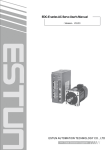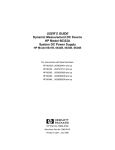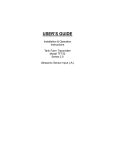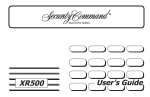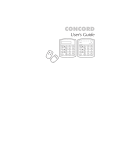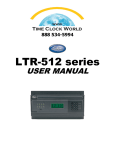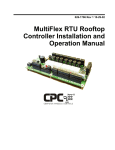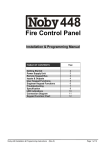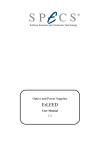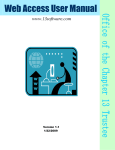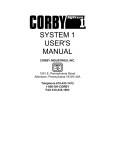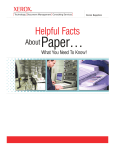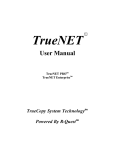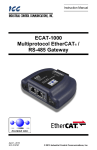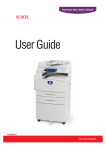Download System 4/5 Manual - Corby Industries Inc.
Transcript
PREFACE
This document is a complete reference manual for Corby SYSTEM 4 and SYSTEM 5 Access Control units, expansion
modules, hardware, and software which are manufactured, designed, or distributed by Corby Industries, Inc., USA. It
is assumed that the user of this manual is expert in the installation of high security devices and has
professional knowledge in electronics and security related installations.
Corby Industries, Inc. USA reserves the right to make changes without notice in the products described in this manual
in order to improve design or performance. Corby assumes no responsibility for stenographic and/or clerical errors or
the suitability or unsuitability of Corby products used in combination with any electrical, electronic, or mechanical
system or subsystem.
To maintain the high level of security inherent within the system design and operation, any communications with Corby
Industries, Inc., USA must include, if applicable, the serial number of the hardware and the serial number of the
current operating system software. Corby Industries, Inc., USA will NOT provide installation help, programming
instructions, data, or assistance to anyone without specific serial number(s).
CORBY INDUSTRIES, INC.
Corby has been supplying security professionals with quality security products since 1972 when we first introduced
the concept of a digital key to the security industry. Up to that time, everyone used a round metal key which is now
almost extinct thanks to the hundreds of thousands of "Corby Keys" installed everywhere around the world.
For over 20 years we have been a major supplier to alarm dealers and locksmiths around the world. Users of Corby
products include the FBI, Secret Service, and Department of Defense. Corby has over 200 authorized distributor
locations in the USA and 17 foreign countries.
At Corby, our customer is the most important person in our business. We constantly strive to serve our customers
with quality and service which is second to none. At Corby, we always try to be the best!
PROPRIETARY NOTICE
The hardware and software described in this manual are proprietary products developed, owned, and distributed by
Corby Industries, Inc., Allentown, Pennsylvania, USA. The software is furnished to the user only under a license for
use on a single Computer System and may not be copied or reproduced in accordance with the terms of the license
and copyright laws.
Copyright © 1996 by Corby Industries, Inc. All rights reserved. The reproduction or utilization of this work in any form
or by any electronic, mechanical, or other means, now known or hereafter invented, including xerography,
photocopying, and recording, and in any information storage and retrieval system is forbidden without the written
permission of the publisher.
Citizen is a registered trademark of Citizen.
IBM is a registered trademark of International Business Machines.
Smartmodem is a trademark of Hayes Microcomputer Products.
Touch-Tone is a registered trademark of AT&T.
WYSE-30 is a registered trademark of Wyse.
Z80 is a registered trademark of Zilog, Incorporated.
Version 1.5P, 1.6H, 2.0P Printed: October 1996
Part number: F9955
Price: $27.00 Printed in USA
(Page Intentionally Left Blank)
TABLE OF CONTENTS
Section
SYSTEM 4 & 5 MANUAL
Page
CHAPTER 1 SYSTEM OVERVIEW . . . . . . . . . . . . . . . . . . . . . . . . . . . . . . . . . . . . . . . . . . . . . . . . . . . . . . . . . . . . . . . . . . .
1.1 Introduction . . . . . . . . . . . . . . . . . . . . . . . . . . . . . . . . . . . . . . . . . . . . . . . . . . . . . . . . . . . . . . . . . . . . . . . . . . . . .
1.2 The Z-80 Microprocessor Design . . . . . . . . . . . . . . . . . . . . . . . . . . . . . . . . . . . . . . . . . . . . . . . . . . . . . . . . . . .
1.3 Programming Features . . . . . . . . . . . . . . . . . . . . . . . . . . . . . . . . . . . . . . . . . . . . . . . . . . . . . . . . . . . . . . . . . . .
1.4 SYSTEM 4 & 5 Standard Features . . . . . . . . . . . . . . . . . . . . . . . . . . . . . . . . . . . . . . . . . . . . . . . . . . . . . . . . . .
1.5 MCU Advanced Features . . . . . . . . . . . . . . . . . . . . . . . . . . . . . . . . . . . . . . . . . . . . . . . . . . . . . . . . . . . . . . . . .
1.6 SCU Eight Door Expansion . . . . . . . . . . . . . . . . . . . . . . . . . . . . . . . . . . . . . . . . . . . . . . . . . . . . . . . . . . . . . . . .
1.7 Differences Between SYSTEM 4/5 . . . . . . . . . . . . . . . . . . . . . . . . . . . . . . . . . . . . . . . . . . . . . . . . . . . . . . . . . .
1.8 ASP Proximity Reader . . . . . . . . . . . . . . . . . . . . . . . . . . . . . . . . . . . . . . . . . . . . . . . . . . . . . . . . . . . . . . . . . . . .
1.9 Telecommunications Module . . . . . . . . . . . . . . . . . . . . . . . . . . . . . . . . . . . . . . . . . . . . . . . . . . . . . . . . . . . . . .
1.10 Wiegand Corby*Card Features . . . . . . . . . . . . . . . . . . . . . . . . . . . . . . . . . . . . . . . . . . . . . . . . . . . . . . . . . . .
1.11 Mag-stripe Features . . . . . . . . . . . . . . . . . . . . . . . . . . . . . . . . . . . . . . . . . . . . . . . . . . . . . . . . . . . . . . . . . . . . .
1.12 Data Chip Features . . . . . . . . . . . . . . . . . . . . . . . . . . . . . . . . . . . . . . . . . . . . . . . . . . . . . . . . . . . . . . . . . . . . .
1
1
1
1
2
3
3
4
4
4
5
5
6
CHAPTER 2 HARDWARE OVERVIEW . . . . . . . . . . . . . . . . . . . . . . . . . . . . . . . . . . . . . . . . . . . . . . . . . . . . . . . . . . . . . . . .
2.1 Terms Used In This Manual . . . . . . . . . . . . . . . . . . . . . . . . . . . . . . . . . . . . . . . . . . . . . . . . . . . . . . . . . . . . . . .
2.2 System Programming Keypad (SYSTEM 4 Only) . . . . . . . . . . . . . . . . . . . . . . . . . . . . . . . . . . . . . . . . . . . . . .
2.3 Digital Keypads . . . . . . . . . . . . . . . . . . . . . . . . . . . . . . . . . . . . . . . . . . . . . . . . . . . . . . . . . . . . . . . . . . . . . . . . .
2.3.1 Digital Keypad Status LEDS . . . . . . . . . . . . . . . . . . . . . . . . . . . . . . . . . . . . . . . . . . . . . . . . . . . . . .
2.3.2 Planning For Anti-Passback Digital Keypads . . . . . . . . . . . . . . . . . . . . . . . . . . . . . . . . . . . . . . . .
2.3.3 Planning For Back To Back Keypads . . . . . . . . . . . . . . . . . . . . . . . . . . . . . . . . . . . . . . . . . . . . . . .
2.3.4 Weatherproof & Special Purpose Keypads . . . . . . . . . . . . . . . . . . . . . . . . . . . . . . . . . . . . . . . . . .
2.3.5 Optional Keypad Tamper Methods . . . . . . . . . . . . . . . . . . . . . . . . . . . . . . . . . . . . . . . . . . . . . . . . .
2.4 What Are Wiegand Corby*Cards . . . . . . . . . . . . . . . . . . . . . . . . . . . . . . . . . . . . . . . . . . . . . . . . . . . . . . . . . . .
2.4.1 Superior Card Security . . . . . . . . . . . . . . . . . . . . . . . . . . . . . . . . . . . . . . . . . . . . . . . . . . . . . . . . . .
2.4.2 Sequential Numbering Of Cards . . . . . . . . . . . . . . . . . . . . . . . . . . . . . . . . . . . . . . . . . . . . . . . . . . .
2.4.3 How To Use Hostage/Duress Cards . . . . . . . . . . . . . . . . . . . . . . . . . . . . . . . . . . . . . . . . . . . . . . . .
2.4.4 Proximity Readers . . . . . . . . . . . . . . . . . . . . . . . . . . . . . . . . . . . . . . . . . . . . . . . . . . . . . . . . . . . . . .
2.4.5 Proximity Cards And Tags . . . . . . . . . . . . . . . . . . . . . . . . . . . . . . . . . . . . . . . . . . . . . . . . . . . . . . . .
2.5 Card Reader Interface Module (RIM) . . . . . . . . . . . . . . . . . . . . . . . . . . . . . . . . . . . . . . . . . . . . . . . . . . . . . . . .
2.5.1 RIM Specifications . . . . . . . . . . . . . . . . . . . . . . . . . . . . . . . . . . . . . . . . . . . . . . . . . . . . . . . . . . . . .
2.5.2 Wire Requirements . . . . . . . . . . . . . . . . . . . . . . . . . . . . . . . . . . . . . . . . . . . . . . . . . . . . . . . . . . . .
2.6 Data Chip . . . . . . . . . . . . . . . . . . . . . . . . . . . . . . . . . . . . . . . . . . . . . . . . . . . . . . . . . . . . . . . . . . . . . . . . . . . . . .
2.6.1 Wire Requirements . . . . . . . . . . . . . . . . . . . . . . . . . . . . . . . . . . . . . . . . . . . . . . . . . . . . . . . . . . . . .
2.6.2 Power Requirements . . . . . . . . . . . . . . . . . . . . . . . . . . . . . . . . . . . . . . . . . . . . . . . . . . . . . . . . . . . .
2.7 Planning For Card Readers . . . . . . . . . . . . . . . . . . . . . . . . . . . . . . . . . . . . . . . . . . . . . . . . . . . . . . . . . . . . . . .
2.7.1 Other Wiegand Card Reader Styles And LED Information . . . . . . . . . . . . . . . . . . . . . . . . . . . . .
2.7.2 Using Keypads & Readers Together . . . . . . . . . . . . . . . . . . . . . . . . . . . . . . . . . . . . . . . . . . . . . . .
2.7.3 Planning For Anti-Passback Readers . . . . . . . . . . . . . . . . . . . . . . . . . . . . . . . . . . . . . . . . . . . . . .
2.7.4 Planning For Back To Back Readers . . . . . . . . . . . . . . . . . . . . . . . . . . . . . . . . . . . . . . . . . . . . . . .
2.8 Relays And How They Work . . . . . . . . . . . . . . . . . . . . . . . . . . . . . . . . . . . . . . . . . . . . . . . . . . . . . . . . . . . . . . .
2.8.1 Understanding Momentary Relay Operation . . . . . . . . . . . . . . . . . . . . . . . . . . . . . . . . . . . . . . . . .
2.8.2 How Latching Relays Work . . . . . . . . . . . . . . . . . . . . . . . . . . . . . . . . . . . . . . . . . . . . . . . . . . . . . . .
2.8.3 Understanding The MCU Auxiliary Relay . . . . . . . . . . . . . . . . . . . . . . . . . . . . . . . . . . . . . . . . . . .
2.8.4 The Four SCU Main Relays . . . . . . . . . . . . . . . . . . . . . . . . . . . . . . . . . . . . . . . . . . . . . . . . . . . . . . .
2.8.5 How The SCU Zone Relay Works . . . . . . . . . . . . . . . . . . . . . . . . . . . . . . . . . . . . . . . . . . . . . . . . . .
2.8.6 Understanding Relay Operation . . . . . . . . . . . . . . . . . . . . . . . . . . . . . . . . . . . . . . . . . . . . . . . . . .
2.8.7 Understanding Elevator Control Mode (Independent Mode) . . . . . . . . . . . . . . . . . . . . . . . . . . . .
2.9 How To Use Door Position Sense Switches . . . . . . . . . . . . . . . . . . . . . . . . . . . . . . . . . . . . . . . . . . . . . . . . . .
2.10 Using The Auxiliary Input Terminal Of The MCU . . . . . . . . . . . . . . . . . . . . . . . . . . . . . . . . . . . . . . . . . . . . .
2.10.1 How The AUX Terminal Normally Works . . . . . . . . . . . . . . . . . . . . . . . . . . . . . . . . . . . . . . . . . . .
2.10.2 Planning For Request-To-Exit (RTE) Switches . . . . . . . . . . . . . . . . . . . . . . . . . . . . . . . . . . . . . .
2.11 Power Transformer . . . . . . . . . . . . . . . . . . . . . . . . . . . . . . . . . . . . . . . . . . . . . . . . . . . . . . . . . . . . . . . . . . . .
7
7
7
7
8
8
8
8
8
9
9
9
9
9
10
10
10
10
11
11
11
11
11
12
12
12
12
12
13
13
13
13
13
13
14
14
15
15
16
- iii -
System 4 & 5 Version 1.5P, 1.6H
SYSTEM 4 & 5 MANUAL
TABLE OF CONTENTS
Section
Page
2.12
2.13
2.14
2.15
Standby Battery . . . . . . . . . . . . . . . . . . . . . . . . . . . . . . . . . . . . . . . . . . . . . . . . . . . . . . . . . . . . . . . . . . . . . . . .
Security Event Printer . . . . . . . . . . . . . . . . . . . . . . . . . . . . . . . . . . . . . . . . . . . . . . . . . . . . . . . . . . . . . . . . . .
Master Control Unit (MCU) . . . . . . . . . . . . . . . . . . . . . . . . . . . . . . . . . . . . . . . . . . . . . . . . . . . . . . . . . . . . . . .
Slave Control Unit (SCU) . . . . . . . . . . . . . . . . . . . . . . . . . . . . . . . . . . . . . . . . . . . . . . . . . . . . . . . . . . . . . . . .
2.15.1 The SCU Supports Four Alarm Zones . . . . . . . . . . . . . . . . . . . . . . . . . . . . . . . . . . . . . . . . . . . . .
2.16 What Is The Telecommunications Module . . . . . . . . . . . . . . . . . . . . . . . . . . . . . . . . . . . . . . . . . . . . . . . . . .
16
16
16
17
17
18
CHAPTER 3 INSTALLATION . . . . . . . . . . . . . . . . . . . . . . . . . . . . . . . . . . . . . . . . . . . . . . . . . . . . . . . . . . . . . . . . . . . . . . . .
3.1 Planning The Installation . . . . . . . . . . . . . . . . . . . . . . . . . . . . . . . . . . . . . . . . . . . . . . . . . . . . . . . . . . . . . . . . .
3.2 What Kind Of Wire To Use . . . . . . . . . . . . . . . . . . . . . . . . . . . . . . . . . . . . . . . . . . . . . . . . . . . . . . . . . . . . . . . .
3.3 Planning For Door Strikes and Mag Locks . . . . . . . . . . . . . . . . . . . . . . . . . . . . . . . . . . . . . . . . . . . . . . . . . . .
3.4 Handling Static Sensitive Parts . . . . . . . . . . . . . . . . . . . . . . . . . . . . . . . . . . . . . . . . . . . . . . . . . . . . . . . . . . . .
3.5 Mounting The MCU/SCU . . . . . . . . . . . . . . . . . . . . . . . . . . . . . . . . . . . . . . . . . . . . . . . . . . . . . . . . . . . . . . . . . .
3.6 Using The MCU/SCU Mounting Template . . . . . . . . . . . . . . . . . . . . . . . . . . . . . . . . . . . . . . . . . . . . . . . . . . .
3.7 Desktop System Program Keypad (SYSTEM 4 Only) . . . . . . . . . . . . . . . . . . . . . . . . . . . . . . . . . . . . . . . . .
3.8 Wiring The System Program Keypad (SYSTEM 4 Only) . . . . . . . . . . . . . . . . . . . . . . . . . . . . . . . . . . . . . . .
3.9 Installing The Security Printer . . . . . . . . . . . . . . . . . . . . . . . . . . . . . . . . . . . . . . . . . . . . . . . . . . . . . . . . . . . . .
3.9.1 Wiring The Printer Connector (SYSTEM 4 Only) . . . . . . . . . . . . . . . . . . . . . . . . . . . . . . . . . . . . .
3.9.2 Connecting The Printer To The VDT Terminal (SYSTEM 5 Only) . . . . . . . . . . . . . . . . . . . . . . .
3.9.3 Turning The Printer ON/OFF Through The VDT Terminal (SYSTEM 5 Only) . . . . . . . . . . . . . .
3.9.4 Changing The Baud Rate Of The Printer (SYSTEM 5 Only) . . . . . . . . . . . . . . . . . . . . . . . . . . . .
3.9.5 Setup And Testing The Printer . . . . . . . . . . . . . . . . . . . . . . . . . . . . . . . . . . . . . . . . . . . . . . . . . . . .
3.9.6 Installing The Video Display Terminal VDT (SYSTEM 5 Only) . . . . . . . . . . . . . . . . . . . . . . . . . .
3.9.7 Wiring The VDT Terminal Connector (SYSTEM 5 Only) . . . . . . . . . . . . . . . . . . . . . . . . . . . . . . .
3.10 User Control Keypads . . . . . . . . . . . . . . . . . . . . . . . . . . . . . . . . . . . . . . . . . . . . . . . . . . . . . . . . . . . . . . . . . . .
3.10.1 Understanding Anti-Passback Keypads/Cards . . . . . . . . . . . . . . . . . . . . . . . . . . . . . . . . . . . . .
3.10.2 How Anti-Passback Works With The System . . . . . . . . . . . . . . . . . . . . . . . . . . . . . . . . . . . . . . .
3.10.3 Anti-Passback Example . . . . . . . . . . . . . . . . . . . . . . . . . . . . . . . . . . . . . . . . . . . . . . . . . . . . . . . .
3.10.4 Wiring User Control Keypads . . . . . . . . . . . . . . . . . . . . . . . . . . . . . . . . . . . . . . . . . . . . . . . . . . . .
3.10.5 Wiring Door Ajar & Time Cancel Option . . . . . . . . . . . . . . . . . . . . . . . . . . . . . . . . . . . . . . . . . . .
3.11 Wiring The Auxiliary Input Terminal . . . . . . . . . . . . . . . . . . . . . . . . . . . . . . . . . . . . . . . . . . . . . . . . . . . . . . .
3.12 How To Install Surge Protection . . . . . . . . . . . . . . . . . . . . . . . . . . . . . . . . . . . . . . . . . . . . . . . . . . . . . . . . . .
3.12.1 Wiring Surge Protection . . . . . . . . . . . . . . . . . . . . . . . . . . . . . . . . . . . . . . . . . . . . . . . . . . . . . . . . .
3.13 Standby Battery Wiring . . . . . . . . . . . . . . . . . . . . . . . . . . . . . . . . . . . . . . . . . . . . . . . . . . . . . . . . . . . . . . . . . .
3.14 Power Supply Design . . . . . . . . . . . . . . . . . . . . . . . . . . . . . . . . . . . . . . . . . . . . . . . . . . . . . . . . . . . . . . . . . . .
3.15 Final Wire Connections To The MCU Or SCU . . . . . . . . . . . . . . . . . . . . . . . . . . . . . . . . . . . . . . . . . . . . . . .
3.15.1 Connect Earth Ground To The MCU And SCU . . . . . . . . . . . . . . . . . . . . . . . . . . . . . . . . . . . . .
3.15.2 Connect The BCD Data Lines . . . . . . . . . . . . . . . . . . . . . . . . . . . . . . . . . . . . . . . . . . . . . . . . . . .
3.15.3 Connect The Keypad & RIM Strobe Lines . . . . . . . . . . . . . . . . . . . . . . . . . . . . . . . . . . . . . . . . . .
3.15.4 Connect The Zone Wires To The SCU . . . . . . . . . . . . . . . . . . . . . . . . . . . . . . . . . . . . . . . . . . . .
3.15.5 Connect The Printer Cable To The MCU (SYSTEM 4 only) . . . . . . . . . . . . . . . . . . . . . . . . . . .
3.15.6 Wiring The AUX Input . . . . . . . . . . . . . . . . . . . . . . . . . . . . . . . . . . . . . . . . . . . . . . . . . . . . . . . . . .
3.15.7 Connect Request-To-Exit (RTE) Switches . . . . . . . . . . . . . . . . . . . . . . . . . . . . . . . . . . . . . . . . .
3.15.8 Connect All Door Strikes And Other Devices . . . . . . . . . . . . . . . . . . . . . . . . . . . . . . . . . . . . . . .
3.15.9 Connections For Hostage/Duress Signals . . . . . . . . . . . . . . . . . . . . . . . . . . . . . . . . . . . . . . . . .
3.15.10 Connections To The LED Drivers . . . . . . . . . . . . . . . . . . . . . . . . . . . . . . . . . . . . . . . . . . . . . . .
3.15.11 Powering Up The System MCU . . . . . . . . . . . . . . . . . . . . . . . . . . . . . . . . . . . . . . . . . . . . . . . . .
3.15.12 How To "Boot" The System . . . . . . . . . . . . . . . . . . . . . . . . . . . . . . . . . . . . . . . . . . . . . . . . . . . .
3.15.13 Connecting The SCU To The MCU . . . . . . . . . . . . . . . . . . . . . . . . . . . . . . . . . . . . . . . . . . . . . .
3.15.14 ReBooting The MCU With SCU Attached . . . . . . . . . . . . . . . . . . . . . . . . . . . . . . . . . . . . . . . . .
3.16 Installing Proximity Readers . . . . . . . . . . . . . . . . . . . . . . . . . . . . . . . . . . . . . . . . . . . . . . . . . . . . . . . . . . . . .
3.16.1 Wiring Proximity Readers . . . . . . . . . . . . . . . . . . . . . . . . . . . . . . . . . . . . . . . . . . . . . . . . . . . . . . .
3.16.2 Operation Of Proximity Readers . . . . . . . . . . . . . . . . . . . . . . . . . . . . . . . . . . . . . . . . . . . . . . . . .
3.17 Programming Batch Number into Data Chip Adapter . . . . . . . . . . . . . . . . . . . . . . . . . . . . . . . . . . . . . . . . . .
19
19
21
21
21
22
22
22
22
23
23
23
23
23
24
24
24
25
25
25
25
26
27
27
28
28
28
29
29
29
29
30
30
30
30
31
31
31
31
31
32
32
33
33
33
34
34
System 4 & 5 Version 1.5P, 1.6H
- iv -
TABLE OF CONTENTS
Section
SYSTEM 4 & 5 MANUAL
Page
CHAPTER 4 INSTALLING TELECOMMUNICATIONS . . . . . . . . . . . . . . . . . . . . . . . . . . . . . . . . . . . . . . . . . . . . . . . . . . .
4.1 Installing The Telecommunications Option . . . . . . . . . . . . . . . . . . . . . . . . . . . . . . . . . . . . . . . . . . . . . . . . . .
4.1.1 Remove The Screw From The PCB (SYSTEM 4 Only) . . . . . . . . . . . . . . . . . . . . . . . . . . . . . . . .
4.1.2 Set The Baud Rate . . . . . . . . . . . . . . . . . . . . . . . . . . . . . . . . . . . . . . . . . . . . . . . . . . . . . . . . . . . . . .
4.1.3 Plug The Telecommunications Module PCB On The Header (SYSTEM 4 Only) . . . . . . . . . . .
4.1.4 Reboot The System With Telecommunications . . . . . . . . . . . . . . . . . . . . . . . . . . . . . . . . . . . . . .
4.2 Connecting A Video Display Terminal (VDT) . . . . . . . . . . . . . . . . . . . . . . . . . . . . . . . . . . . . . . . . . . . . . . . . .
4.2.1 Connecting A VDT Terminal To The Printer Port (SYSTEM 4 Only) . . . . . . . . . . . . . . . . . . . . .
4.3 How To Boot With A VDT . . . . . . . . . . . . . . . . . . . . . . . . . . . . . . . . . . . . . . . . . . . . . . . . . . . . . . . . . . . . . . . . .
4.3.1 Using The VDT And Modems With Telecommunications . . . . . . . . . . . . . . . . . . . . . . . . . . . . . .
4.3.2 Telecommunications Passwords & Security . . . . . . . . . . . . . . . . . . . . . . . . . . . . . . . . . . . . . . . . .
35
35
35
35
35
35
36
36
37
37
37
CHAPTER 5 INSTALLING EPROMS . . . . . . . . . . . . . . . . . . . . . . . . . . . . . . . . . . . . . . . . . . . . . . . . . . . . . . . . . . . . . . . . . . 39
5.1 Installing EPROMS In The MCU/SCU . . . . . . . . . . . . . . . . . . . . . . . . . . . . . . . . . . . . . . . . . . . . . . . . . . . . . . . 39
CHAPTER 6 PROGRAMMING . . . . . . . . . . . . . . . . . . . . . . . . . . . . . . . . . . . . . . . . . . . . . . . . . . . . . . . . . . . . . . . . . . . . . .
6.1 Before You Start . . . . . . . . . . . . . . . . . . . . . . . . . . . . . . . . . . . . . . . . . . . . . . . . . . . . . . . . . . . . . . . . . . . . . . . .
6.2 Main Selections Menu Overview . . . . . . . . . . . . . . . . . . . . . . . . . . . . . . . . . . . . . . . . . . . . . . . . . . . . . . . . . . .
6.3 Change Times & Dates . . . . . . . . . . . . . . . . . . . . . . . . . . . . . . . . . . . . . . . . . . . . . . . . . . . . . . . . . . . . . . . . . . .
41
41
42
43
CHAPTER 7 USER TIME SCHEDULES . . . . . . . . . . . . . . . . . . . . . . . . . . . . . . . . . . . . . . . . . . . . . . . . . . . . . . . . . . . . . . .
7.1 Eight Schedules Available . . . . . . . . . . . . . . . . . . . . . . . . . . . . . . . . . . . . . . . . . . . . . . . . . . . . . . . . . . . . . . .
7.2 Using A Single Time Schedule . . . . . . . . . . . . . . . . . . . . . . . . . . . . . . . . . . . . . . . . . . . . . . . . . . . . . . . . . . . . .
7.3 Using a Schedule to Cross Midnight . . . . . . . . . . . . . . . . . . . . . . . . . . . . . . . . . . . . . . . . . . . . . . . . . . . . . . . .
7.4 Using Holiday Time Zones . . . . . . . . . . . . . . . . . . . . . . . . . . . . . . . . . . . . . . . . . . . . . . . . . . . . . . . . . . . . . . . .
7.5 How To Test Time Zones . . . . . . . . . . . . . . . . . . . . . . . . . . . . . . . . . . . . . . . . . . . . . . . . . . . . . . . . . . . . . . . . .
45
45
46
47
48
49
CHAPTER 8 AUTOMATIC RELAY TIMED OPERATION . . . . . . . . . . . . . . . . . . . . . . . . . . . . . . . . . . . . . . . . . . . . . . . . . .
8.1 Overview . . . . . . . . . . . . . . . . . . . . . . . . . . . . . . . . . . . . . . . . . . . . . . . . . . . . . . . . . . . . . . . . . . . . . . . . . . . . .
8.1.1 Sharing Time Schedules . . . . . . . . . . . . . . . . . . . . . . . . . . . . . . . . . . . . . . . . . . . . . . . . . . . . . . . .
8.1.2 Default Status Of The Time Schedules . . . . . . . . . . . . . . . . . . . . . . . . . . . . . . . . . . . . . . . . . . . . .
8.1.3 The Momentary Relay AUX #9 . . . . . . . . . . . . . . . . . . . . . . . . . . . . . . . . . . . . . . . . . . . . . . . . . . . .
8.1.4 How To Arm & Disarm Security Systems With Relay #9 . . . . . . . . . . . . . . . . . . . . . . . . . . . . . . .
8.1.5 Automatic Relay Operation With Latching Relays . . . . . . . . . . . . . . . . . . . . . . . . . . . . . . . . . . . .
8.1.6 Momentary Relays Will Change To Latching . . . . . . . . . . . . . . . . . . . . . . . . . . . . . . . . . . . . . . . .
8.2 Understanding Relay Operation . . . . . . . . . . . . . . . . . . . . . . . . . . . . . . . . . . . . . . . . . . . . . . . . . . . . . . . . . . .
8.3 Software Logic Description . . . . . . . . . . . . . . . . . . . . . . . . . . . . . . . . . . . . . . . . . . . . . . . . . . . . . . . . . . . . . . .
8.4 Limitations . . . . . . . . . . . . . . . . . . . . . . . . . . . . . . . . . . . . . . . . . . . . . . . . . . . . . . . . . . . . . . . . . . . . . . . . . . . .
8.4.1 Midnight . . . . . . . . . . . . . . . . . . . . . . . . . . . . . . . . . . . . . . . . . . . . . . . . . . . . . . . . . . . . . . . . . . . . . .
8.4.2 Identical Cells & Holidays . . . . . . . . . . . . . . . . . . . . . . . . . . . . . . . . . . . . . . . . . . . . . . . . . . . . . . . .
8.4.3 Time Tolerance . . . . . . . . . . . . . . . . . . . . . . . . . . . . . . . . . . . . . . . . . . . . . . . . . . . . . . . . . . . . . . . .
8.4.4 Extended Relay Times . . . . . . . . . . . . . . . . . . . . . . . . . . . . . . . . . . . . . . . . . . . . . . . . . . . . . . . . . .
8.4.5 Door Ajar . . . . . . . . . . . . . . . . . . . . . . . . . . . . . . . . . . . . . . . . . . . . . . . . . . . . . . . . . . . . . . . . . . . . .
8.5 How To Test Auto Relays . . . . . . . . . . . . . . . . . . . . . . . . . . . . . . . . . . . . . . . . . . . . . . . . . . . . . . . . . . . . . . . . .
51
51
51
51
52
52
52
52
53
54
55
55
55
55
55
55
56
CHAPTER 9 DAYLIGHT SAVINGS TIME . . . . . . . . . . . . . . . . . . . . . . . . . . . . . . . . . . . . . . . . . . . . . . . . . . . . . . . . . . . . . . 57
9.1 Programming . . . . . . . . . . . . . . . . . . . . . . . . . . . . . . . . . . . . . . . . . . . . . . . . . . . . . . . . . . . . . . . . . . . . . . . . . . 57
CHAPTER 10 PROGRAMMING CODES, CARDS & RELAYS . . . . . . . . . . . . . . . . . . . . . . . . . . . . . . . . . . . . . . . . . . . . .
10.1 Setting Access Code Length . . . . . . . . . . . . . . . . . . . . . . . . . . . . . . . . . . . . . . . . . . . . . . . . . . . . . . . . . . . . .
10.2 Assign User Codes . . . . . . . . . . . . . . . . . . . . . . . . . . . . . . . . . . . . . . . . . . . . . . . . . . . . . . . . . . . . . . . . . . . .
10.2.1 Valid Codes . . . . . . . . . . . . . . . . . . . . . . . . . . . . . . . . . . . . . . . . . . . . . . . . . . . . . . . . . . . . . . . . . .
10.2.2 Keypad Buffer . . . . . . . . . . . . . . . . . . . . . . . . . . . . . . . . . . . . . . . . . . . . . . . . . . . . . . . . . . . . . . . .
10.2.3 Ways To Assign Codes . . . . . . . . . . . . . . . . . . . . . . . . . . . . . . . . . . . . . . . . . . . . . . . . . . . . . . . . .
-v-
59
59
60
60
60
61
System 4 & 5 Version 1.5P, 1.6H
SYSTEM 4 & 5 MANUAL
TABLE OF CONTENTS
Section
Page
10.3 Assign Relays To Codes . . . . . . . . . . . . . . . . . . . . . . . . . . . . . . . . . . . . . . . . . . . . . . . . . . . . . . . . . . . . . . . .
10.4 Assign Time Schedules . . . . . . . . . . . . . . . . . . . . . . . . . . . . . . . . . . . . . . . . . . . . . . . . . . . . . . . . . . . . . . . . .
10.5 Automatic User Codes . . . . . . . . . . . . . . . . . . . . . . . . . . . . . . . . . . . . . . . . . . . . . . . . . . . . . . . . . . . . . . . . . .
10.6 Change User Information . . . . . . . . . . . . . . . . . . . . . . . . . . . . . . . . . . . . . . . . . . . . . . . . . . . . . . . . . . . . . . . .
10.7 Delete Codes . . . . . . . . . . . . . . . . . . . . . . . . . . . . . . . . . . . . . . . . . . . . . . . . . . . . . . . . . . . . . . . . . . . . . . . . . .
10.8 Set Facility Codes . . . . . . . . . . . . . . . . . . . . . . . . . . . . . . . . . . . . . . . . . . . . . . . . . . . . . . . . . . . . . . . . . . . . . .
10.9 Change Password . . . . . . . . . . . . . . . . . . . . . . . . . . . . . . . . . . . . . . . . . . . . . . . . . . . . . . . . . . . . . . . . . . . . . .
10.10 Set Relay Functions . . . . . . . . . . . . . . . . . . . . . . . . . . . . . . . . . . . . . . . . . . . . . . . . . . . . . . . . . . . . . . . . . . . .
10.11 Recall Last 25/250 Events . . . . . . . . . . . . . . . . . . . . . . . . . . . . . . . . . . . . . . . . . . . . . . . . . . . . . . . . . . . . . .
63
63
64
66
67
67
67
68
70
CHAPTER 11 TECHNICAL DATA . . . . . . . . . . . . . . . . . . . . . . . . . . . . . . . . . . . . . . . . . . . . . . . . . . . . . . . . . . . . . . . . . . . . .
11.1 Importance Of Earth Ground . . . . . . . . . . . . . . . . . . . . . . . . . . . . . . . . . . . . . . . . . . . . . . . . . . . . . . . . . . . . .
11.1.1 Keypads . . . . . . . . . . . . . . . . . . . . . . . . . . . . . . . . . . . . . . . . . . . . . . . . . . . . . . . . . . . . . . . . . . . . .
11.1.2 Printer . . . . . . . . . . . . . . . . . . . . . . . . . . . . . . . . . . . . . . . . . . . . . . . . . . . . . . . . . . . . . . . . . . . . . . .
11.2 Using Proper Wire . . . . . . . . . . . . . . . . . . . . . . . . . . . . . . . . . . . . . . . . . . . . . . . . . . . . . . . . . . . . . . . . . . . . . .
11.2.1 Keypad Wiring . . . . . . . . . . . . . . . . . . . . . . . . . . . . . . . . . . . . . . . . . . . . . . . . . . . . . . . . . . . . . . . .
11.2.2 Card Reader Wiring . . . . . . . . . . . . . . . . . . . . . . . . . . . . . . . . . . . . . . . . . . . . . . . . . . . . . . . . . . . .
11.2.3 Data Chip Reader Wiring . . . . . . . . . . . . . . . . . . . . . . . . . . . . . . . . . . . . . . . . . . . . . . . . . . . . . . .
11.2.4 Door Strike Wiring . . . . . . . . . . . . . . . . . . . . . . . . . . . . . . . . . . . . . . . . . . . . . . . . . . . . . . . . . . . . .
11.2.5 Printer Wiring (SYSTEM 4 Only) . . . . . . . . . . . . . . . . . . . . . . . . . . . . . . . . . . . . . . . . . . . . . . . . .
11.2.6 Printer Wiring (SYSTEM 5 Only) . . . . . . . . . . . . . . . . . . . . . . . . . . . . . . . . . . . . . . . . . . . . . . . . .
11.3 Master Control Unit (MCU) . . . . . . . . . . . . . . . . . . . . . . . . . . . . . . . . . . . . . . . . . . . . . . . . . . . . . . . . . . . . . . .
11.3.1 Serialization . . . . . . . . . . . . . . . . . . . . . . . . . . . . . . . . . . . . . . . . . . . . . . . . . . . . . . . . . . . . . . . . . .
11.3.2 Housing . . . . . . . . . . . . . . . . . . . . . . . . . . . . . . . . . . . . . . . . . . . . . . . . . . . . . . . . . . . . . . . . . . . . . .
11.3.3 Fuses . . . . . . . . . . . . . . . . . . . . . . . . . . . . . . . . . . . . . . . . . . . . . . . . . . . . . . . . . . . . . . . . . . . . . . .
11.3.4 System RESET . . . . . . . . . . . . . . . . . . . . . . . . . . . . . . . . . . . . . . . . . . . . . . . . . . . . . . . . . . . . . . . .
11.4 Keypads . . . . . . . . . . . . . . . . . . . . . . . . . . . . . . . . . . . . . . . . . . . . . . . . . . . . . . . . . . . . . . . . . . . . . . . . . . . . . .
11.4.1 LEDs & Wires . . . . . . . . . . . . . . . . . . . . . . . . . . . . . . . . . . . . . . . . . . . . . . . . . . . . . . . . . . . . . . . . .
11.4.2 Program-System Keypad (SYSTEM 4 Only) . . . . . . . . . . . . . . . . . . . . . . . . . . . . . . . . . . . . . . . .
11.5 Printers (SYSTEM 4 Only) . . . . . . . . . . . . . . . . . . . . . . . . . . . . . . . . . . . . . . . . . . . . . . . . . . . . . . . . . . . . . . .
11.6 Transformer . . . . . . . . . . . . . . . . . . . . . . . . . . . . . . . . . . . . . . . . . . . . . . . . . . . . . . . . . . . . . . . . . . . . . . . . . . .
11.7 Standby Battery . . . . . . . . . . . . . . . . . . . . . . . . . . . . . . . . . . . . . . . . . . . . . . . . . . . . . . . . . . . . . . . . . . . . . . . .
11.7.1 Standby Time . . . . . . . . . . . . . . . . . . . . . . . . . . . . . . . . . . . . . . . . . . . . . . . . . . . . . . . . . . . . . . . . .
11.7.2 Battery Replacement . . . . . . . . . . . . . . . . . . . . . . . . . . . . . . . . . . . . . . . . . . . . . . . . . . . . . . . . . . .
11.7.3 Testing The Battery . . . . . . . . . . . . . . . . . . . . . . . . . . . . . . . . . . . . . . . . . . . . . . . . . . . . . . . . . . .
71
71
71
71
71
71
72
72
72
72
72
72
72
73
73
73
73
73
74
74
74
75
75
75
75
CHAPTER 12 TROUBLE SHOOTING . . . . . . . . . . . . . . . . . . . . . . . . . . . . . . . . . . . . . . . . . . . . . . . . . . . . . . . . . . . . . . . . .
12.1 Before You Start . . . . . . . . . . . . . . . . . . . . . . . . . . . . . . . . . . . . . . . . . . . . . . . . . . . . . . . . . . . . . . . . . . . . . . . .
12.2 Check Volts And Current . . . . . . . . . . . . . . . . . . . . . . . . . . . . . . . . . . . . . . . . . . . . . . . . . . . . . . . . . . . . . . . .
12.3 RESET . . . . . . . . . . . . . . . . . . . . . . . . . . . . . . . . . . . . . . . . . . . . . . . . . . . . . . . . . . . . . . . . . . . . . . . . . . . . . . .
12.4 Testing User Keypads . . . . . . . . . . . . . . . . . . . . . . . . . . . . . . . . . . . . . . . . . . . . . . . . . . . . . . . . . . . . . . . . . . .
12.5 Auxiliary Terminal Test . . . . . . . . . . . . . . . . . . . . . . . . . . . . . . . . . . . . . . . . . . . . . . . . . . . . . . . . . . . . . . . . . .
12.6 Testing the RIM . . . . . . . . . . . . . . . . . . . . . . . . . . . . . . . . . . . . . . . . . . . . . . . . . . . . . . . . . . . . . . . . . . . . . . . .
12.7 Testing the Data Chip Adapter . . . . . . . . . . . . . . . . . . . . . . . . . . . . . . . . . . . . . . . . . . . . . . . . . . . . . . . . . . . .
A.1 Terms Used In This Manual . . . . . . . . . . . . . . . . . . . . . . . . . . . . . . . . . . . . . . . . . . . . . . . . . . . . . . . . . . . . . . .
A.2 FCC Compliance . . . . . . . . . . . . . . . . . . . . . . . . . . . . . . . . . . . . . . . . . . . . . . . . . . . . . . . . . . . . . . . . . . . . . . . .
77
77
77
77
78
78
79
79
81
82
APPENDIX B SYSTEM 5 BACK-UP/RESTORE/EMULATE SYSTEM . . . . . . . . . . . . . . . . . . . . . . . . . . . . . . . . . . . . . . . .
B.1 Back-up/Restore Overview . . . . . . . . . . . . . . . . . . . . . . . . . . . . . . . . . . . . . . . . . . . . . . . . . . . . . . . . . . . . . . .
B.2 Terminal Emulation Overview . . . . . . . . . . . . . . . . . . . . . . . . . . . . . . . . . . . . . . . . . . . . . . . . . . . . . . . . . . . . .
B.3 Back-up/Restore/Emulate Over The Telephone . . . . . . . . . . . . . . . . . . . . . . . . . . . . . . . . . . . . . . . . . . . . . .
B.4 Installation of The Back-up/restore/emulate Software . . . . . . . . . . . . . . . . . . . . . . . . . . . . . . . . . . . . . . . . .
B.5 Required Equipment . . . . . . . . . . . . . . . . . . . . . . . . . . . . . . . . . . . . . . . . . . . . . . . . . . . . . . . . . . . . . . . . . . . . .
B.6 Cable Hook Up . . . . . . . . . . . . . . . . . . . . . . . . . . . . . . . . . . . . . . . . . . . . . . . . . . . . . . . . . . . . . . . . . . . . . . . . . .
83
83
83
83
83
84
84
System 4 & 5 Version 1.5P, 1.6H
- vi -
TABLE OF CONTENTS
Section
SYSTEM 4 & 5 MANUAL
Page
B.6.1 Connecting SYSTEM 5 To An On Site PC . . . . . . . . . . . . . . . . . . . . . . . . . . . . . . . . . . . . . . . . . . .
B.6.2 Connecting SYSTEM 5 To A Modem . . . . . . . . . . . . . . . . . . . . . . . . . . . . . . . . . . . . . . . . . . . . . . .
B.6.3 Connecting A Modem To A PC . . . . . . . . . . . . . . . . . . . . . . . . . . . . . . . . . . . . . . . . . . . . . . . . . . . .
B.7 System Configuration . . . . . . . . . . . . . . . . . . . . . . . . . . . . . . . . . . . . . . . . . . . . . . . . . . . . . . . . . . . . . . . . . . .
84
84
84
85
APPENDIX C WIRING DIAGRAMS . . . . . . . . . . . . . . . . . . . . . . . . . . . . . . . . . . . . . . . . . . . . . . . . . . . . . . . . . . . . . . . . . . . 87
C.1 Wiring Diagram Table of Contents . . . . . . . . . . . . . . . . . . . . . . . . . . . . . . . . . . . . . . . . . . . . . . . . . . . . . . . . . 87
INDEX . . . . . . . . . . . . . . . . . . . . . . . . . . . . . . . . . . . . . . . . . . . . . . . . . . . . . . . . . . . . . . . . . . . . . . . . . . . . . . . . . . . . . . . . . . . 123
- vii -
System 4 & 5 Version 1.5P, 1.6H
(Page intentionally left blank)
System 4 & 5 Version 1.5P, 1.6H
- viii -
SYSTEM 4 & 5 MANUAL
CHAPTER 1 SYSTEM OVERVIEW
1.1 Introduction
The universal adaptability of SYSTEM 4 and 5 satisfy requirements for a high performance card and digital keypad
access control system that allows precise control of all users in the system and provides a printed audit trail of their
actions with a time & date stamp. The system is based on user codes or PINs (Personal Identification Numbers) being
entered at a secure, easy to use digital keypad. The system can also use high security Corby*Cards with swipe or
insertion style card readers. The special 30 data bit Corby*Cards are manufactured using superior Wiegand effect
technology and are approximately a billion times more secure than 26 Wiegand bit cards. You can use and mix
keypads and card readers in the same system or use them together at the same door for double security. The system
also supports short and/or long range proximity cards, vehicle ID tags, and mag-stripe cards.
1.2 The Z-80 Microprocessor Design
The system utilizes a Z-80 microprocessor combining all control electronics and port (door) relays on a single printed
circuit board and deliver reliable performance. All software is stored in a nonvolatile EPROM which maintains its data
even with power disconnected. As enhancements are made to the system, most updates and new features can be
added to older systems by simply inserting a new EPROM and/or adding additional hardware.
The systems low power CMOS circuits with a standby battery can maintain operation for up to 55 hours. The memory
for the user data has its own internal battery and can retain the user data for up to 10 years. The system
microprocessor is constantly monitored by a "watchdog" circuit which maintains the operational integrity of the system.
1.3 Programming Features
SYSTEM 4 is designed for easy and simple setup using the supplied programming keypad and the supplied 80 column
dot matrix printer. All instructions and user prompts are printed directly on the printer paper in crisp, clear, easy to
understand English text. SYSTEM 5 is an enhanced version of the SYSTEM 4 and programming is done with a
standard Video Display Terminal (VDT).
If this is your first experience with an access control system, we hope you will find it a delight... ONLY IF YOU READ
THE MANUAL FIRST! Get familiar with the system hardware, terms used, and its basic operation. Only then can you
start programming and use the software routines as an expert. After the hardware is installed, it will take about 30
minutes to set up a basic system for four doors and about 50 users using the auto-code generation program. If you
have more doors, special user codes, or are using time or relay schedules, it will take more programming time. If you
don't read this manual, it will take you twice (maybe five times) as long!
Thousands of hours have been spent by Corby programmers to ensure this is a "user friendly" system. Hundreds of
hours have been spent in writing this manual which includes "Everything You Ever Wanted To Know About The
System". The information is here. All you have to do is..... read.
A Glossary is included in the Appendix Section to explain some of the terms or words used in this manual.
-1-
System 4 & 5 Version 1.5P, 1.6H
SYSTEM 4 & 5 MANUAL
1.4 SYSTEM 4 & 5 Standard Features
The system MCU (Master Control Unit) is shipped ready to use. All you need to supply is hookup wire, electric type
locks for the doors, and power for the electric door locks. The following features and equipment are included in both
the SYSTEM 4 and SYSTEM 5 MCUs.
Q Supports Proximity Cards and Readers
Q Smart Socket Provides Internal Memory Battery Back-up
Q Automatic or Manual Programming of Digital Codes or Cards
Q Battery & Low Power CMOS Circuits Provide Standby Reserve
Q UL Listed Fused Transformer, 120VAC Input, 16.5VAC Output @ 40VA
Q Electronic Watchdog Circuit Monitors Internal Memory Conditions and AC Power
Q Controls One to Four Doors, Relays, Alarm Systems, or Other Electrical Equipment
Q Supports High Security 30+ Bit Wiegand Corby*Cards and Insertion or Swipe Readers
Q Four Programmable SPDT Five Amp Heavy Duty Relays With Separate 12VDC LED Drivers
Q The Supplied 80 Column RS-232C Printer Can Print All Security Events for Audit Trail
Q One Programmable SPST Relay to Signal Duress, Door Ajar, or Activate Alarm Systems Automatically
Q All Relays Are Programmable For Either Latching or Momentary Operation (1 to 250 Seconds)
Q All System Events Are Recorded/Printed With a Time - Date - Location Stamp For Tracking
Q Access Cards and Digital Codes Can Be Programmed to Activate the Duress Relay Output
Q User Friendly Software With All Programming Instructions Displayed in Plain English
Q Programmable Digital User Codes With a Choice of 1, 2, 3, 4, or 5 Digits
Q MCU is Housed in a Locking 11" X 15" Painted Steel Cabinet With Key
Q Door Time Cancel Feature Limits Unauthorized "Follow Throughs"
Q SYSTEM 4: Supports up to 500 Users Identified by User Numbers
Q SYSTEM 4: Command Prints LAST 25 EVENTS, ALL USER CODES, CURRENT SYSTEM STATUS, HOLIDAYS
Q SYSTEM 4: CMOS Z-80 Based Computer With 32K Of EPROM and 8K Of Battery-Backed CMOS RAM
Q SYSTEM 4: Uses a 12 Digit Desktop Keypad For System Programming
Q SYSTEM 5: Supports up to 750 Users Identified by Name and Title
Q SYSTEM 5: CMOS Z-80 Based Computer With 32K Of EPROM and 32K of Battery-Backed CMOS RAM
Q SYSTEM 5: Uses a VDT Terminal and Full Keyboard For System Programming
System 4 & 5 Version 1.5P, 1.6H
-2-
SYSTEM 4 & 5 MANUAL
1.5 MCU Advanced Features
The MCU also contains these advanced features:
Q 16 Holidays Which Can Be Programmed in Advance
Q Automatic Leap Year Adjustment Every February 29th Programmed to the Year 2086
Q Immediate Expansion to Eight Doors Plus Four Reporting Alarm Zones By Adding an SCU
Q Programmable Automatic Switch-over of Daylight Savings Time Every April and October.
Q Eight Programmable Relay Schedules to Automatically Control Any Relay up to 16 Times a Day
Q Programmable Anti-Passback Prevents a User From Passing a Code or Card to Someone Else
Q Eight Programmable Time Schedules to Control Any User to the Exact Minute of Any Day
Q Supports "Normally-Open" Request-To-Exit Switches Located Inside a Secure Area
Q SYSTEM 5: Supports IBM PC Back-up / Restore
Q SYSTEM 5: Supports Off-Site Programming, Door Control, Recurring Revenue
1.6 SCU Eight Door Expansion
One Corby SCU Slave Control Unit will connect to the MCU using three wires + shield. All the features of the MCU are
retained but now the system will:
Q Control Passage Through Eight Doors by Person - Date - Time
Q Automatically Activate Any One of Nine Different Relays at Any Time on Any Date
Q Events Stored in the Event Buffer Can Be Printed With Time - Date - Location Audit Trails
Q Activate a SPST Relay Output if Any Zone Has Been Violated and provide a Time & Date Stamp
Q Also Print: SCU AC FAILURE SCU AC RESTORED SCU RESET ZONE (n) VIOLATED ZONE (n) OK
Q Interface Zones with IR Beams, Ultrasonics, and Energy Management Devices
Q Monitor & Reports Status of Each of the Four Normally Closed Alarm Zones
-3-
System 4 & 5 Version 1.5P, 1.6H
SYSTEM 4 & 5 MANUAL
1.7 Differences Between SYSTEM 4/5
SYSTEM 5 is an enhanced version of SYSTEM 4. The SYSTEM 5 does everything the SYSTEM 4 does plus:
1.
2.
3.
4.
5.
User capacity is increased to 750 users.
Programming is made easier with the use of a VDT instead of keypad.
Telecommunications/Back-up /Restore capabilities are built in.
Names can be used instead of just users numbers.
Descriptions can be added to doors.
1.8 ASP Proximity Reader
Advantage $eries Proximity (ASP) is a trademarked name for a type of proximity card reader system. This proximity
card reader system consists of three major parts: Proximity readers, proximity cards and/or tags, and a Corby card
reader interface. Programming, wiring, and setup is similar to Corby Wiegand card systems.
Corby ASP cards are read when they are brought within reading distance of a card reader, typically three inches to
three feet, depending upon the style of the reader. It is not necessary for the card to have physical contact with the
card reader for a read to occur, hence the name proximity.
When a Corby ASP proximity card is presented to the reader, it is triggered into a transmission mode and the card
transmits a 30+ bit digital signal to the reader by means of an electrostatic coupling. Corby ASP cards do not have
batteries to restrict their life but instead receive power to transmit as part of the trigger signal from the card reader.
Unlike other proximity systems which use resonant circuits as code elements, Corby ASP cards actually contain
miniature CMOS circuits. Corby ASP cards can be read while still in a wallet or purse, providing added convenience.
In addition, readers may be installed behind walls for enhanced security, and some models may even be mounted on a
solid metal surface.
1.9 Telecommunications Module
The telecommunications module is standard on SYSTEM 5 and optional on the SYSTEM 4. It plugs onto the MCU and
supports two channels of telecommunications and data transfer. Use this module with any VDT terminal for fast
programming on or off site. If access to the SYSTEM 4/5 will be by "dial up" phone lines, modems are required at the
MCU location and the programming location. Corby approved modems are highly recommended.
Q Access Security Requires Password up to 12 Characters in Length
Q Baud Rates Of 300/1200/2400/9600 Are Programmable For Both Channels
Q Supports Some 300/1200/2400/9600 Baud Modems Including All Corby Modems
Q Operates With Most TELCO or Four Wire Lines and Short Haul Modems up to 10 Miles
Q Operates With Most "Dial Up" Standard Telephone Lines Including AT&T, MCI, and Sprint
Q Lock/Unlock Doors or Arm/Disarm Systems From Any Remote Location Including a Central Station
Q Channel A Supports Full Duplex (Two-Way) RS-232C Communications For a Modem or CRT
Q Channel B Supports Half Duplex (Output Only) RS-232C Communications For Printers
Q Add, Change, Delete Users From Any Remote Location Including Central Stations
System 4 & 5 Version 1.5P, 1.6H
-4-
SYSTEM 4 & 5 MANUAL
1.10 Wiegand Corby*Card Features
Wiegand Corby*Cards are credit card size or key shaped and designed to withstand many years of hard service. They
are the ultimate in high security devices and are custom manufactured to strict Corby standards and specifications. A
card reader interface module (RIM) is required to use cards with the SYSTEM 4/5.
Q Each Card Is Unique and Duplicate Cards Do Not Exist
Q Each Card Contains 30+ Data Bits and Other Secret Data
Q The Five Digit Card Number Is the Same as the User's PIN Number
Q High Security Wiegand Effect Wires Are Embedded Inside the Vinyl
Q Cards May Be Inserted Frontwards or Backwards in Swipe Type Card Readers
Q If Programmed to Do So, a Card Inserted Backwards Will Produce a Duress Signal
Q Swipe Type Readers May Be Mounted in Any Position and Are Available in Beige Or Black
Q Laminator and Photo ID Equipment Are Available on a Rental Basis From Corby
Q Photo ID Cards Are Available in Two Formats With Optional Badge Clips
Q Corby Can Supply Custom Designed Cards in About 16 Weeks
Q Key Style Readers and Wiegand Keys Are Available
Q Insertion Type Card Readers Are Available
1.11 Mag-stripe Features
Q Photo ID's are Available
Q Swipe readers are Available
Q Laminators and Cameras are Available on a Rental Basis from Corby
Q The Five Digit Card Number is the Same as the User's PIN Number
Q Duplicate Magnetic Stripe Cards are Available
Q Custom Card Design in About 30 Days
NOTE: Duplicate Mag-Stripe Cards May Exist
-5-
System 4 & 5 Version 1.5P, 1.6H
SYSTEM 4 & 5 MANUAL
1.12 Data Chip Features
Q Stainless Steel, Coin Shaped Canister Replaces Cards
Q Life Span is Practically Forever
Q Vandal and Weather Resistant Reader
Q Instant "Touch" Transfer of Data from Data Chip to Reader
Q Three Wire Reader Connection Up To 500 Feet
Q Attach Data Chips to Existing Photo ID Cards
Q Extremely Low Cost Reader
Q Instant Visual Feedback of a Good "Read"
System 4 & 5 Version 1.5P, 1.6H
-6-
SYSTEM 4 & 5 MANUAL
CHAPTER 2 HARDWARE OVERVIEW
2.1 Terms Used In This Manual
This manual is a comprehensive discussion of the entire SYSTEM 4/5 product line. Your specific system may or may
not include all of the products and/or features discussed on the following pages. For a review of the different system
products and most of their major features, please refer to pages 1 through 6 of this manual.
If your installation consists of four doors or less, an SCU expansion unit is probably not included or needed in this
system and you should ignore any references made to the SCU. In most cases the term keypad is used but you can
usually substitute a card reader in its place. The terms ports, relays, and doors are used interchangeably. An access
control system would control the "doors" using the relay contacts of the system. If the system was being used as an
energy management system, it would use the relays to automatically or manually control "air conditioning or lights".
Input ports can accept digital keypads, card readers, zone inputs, a programming keypad, Request-To-Exit switches,
and Door Ajar switches. Although this manual is written from a security point of view dealing with access control of
personnel, there is virtually no limit on what the system can do including using it as a process controller which can
open valves on an oil rig at specific times of the day.
2.2 System Programming Keypad (SYSTEM 4 Only)
A desktop keypad is supplied with every SYSTEM 4 Master Control Unit. It's a small, compact, single-gang, 12 button
Corby key mounted on a small plastic housing with rubber feet which can be placed up to 500 feet (170m) away from
the SYSTEM 4 (MCU).
If this is an installation with more than four doors, a Slave Control Unit (SCU) is required to be connected to the
(MCU). The programming keypad is only connected to the MCU. Two programming keypads are not required nor are
two printers required.
This keypad is designed to be placed on a desk next to the Corby printer. This placement makes programming the
SYSTEM 4 fast and simple because all instructions and programming prompts are displayed directly on the printer
paper in clear English text. A LED is not installed on this keypad or required for programming. This keypad requires a
five wire multiconductor cable with shield. Do not use twisted pair type wire.
This programming keypad is necessary to program the SYSTEM 4 MCU/SCU and add/change/delete employee or user
access data. If the "password" option has been invoked, the password must be entered at this keypad prior to
entering the program mode.
2.3 Digital Keypads
If a keypad is to be used for primary access control, a 12 button keypad similar to the system keypad described above
is recommended. It is designed to be flush mounted on a wall about 60 inches above the floor level. It has one green
LED factory installed to provide the end user with visual feedback of the door/relay status.
This keypad and LED require an eight wire multiconductor cable with shield to be run between the MCU and each
keypad. Do not use "twisted pair" type cable. Installation requires two wires for the LED, four wires for the keypad
BCD output data, one wire for the keypad common which is known as the "strobe" line, and one wire for the RequestTo-Exit (RTE); this eight conductor shielded wire is available from Corby.
One keypad is supplied with each system MCU. Each of the four data input ports (1-2-3-4) on the MCU and (5-6-7-8)
on the SCU will accept data from any one of three programmable methods: [1] Keypad or Data Chip
[2] Card reader only [3] Keypad and card reader combination. BCD data outputs from any keypad are identical and
keypads may be substituted or interchanged anywhere in the system including the programming keypad.
-7-
System 4 & 5 Version 1.5P, 1.6H
SYSTEM 4 & 5 MANUAL
2.3.1 Digital Keypad Status LEDS
Each MCU and SCU supply four (12VDC @ 25 ma) voltage outputs to drive indicator LEDs at the keypad remote
location. NO OTHER AC/DC AUXILIARY POWER IS AVAILABLE FROM THE SYSTEM. The green LED installed in
the keypad is rated 12VDC @18 ma. The current limiting resistor is sealed AND MOUNTED INSIDE the plastic LED
housing which also has two six inch leads for connection to any 12VDC source. The yellow lead on all Corby LEDs is
negative. The red lead is positive. Corby supplies replacement LEDs in 12VDC versions.
2.3.2 Planning For Anti-Passback Digital Keypads
Each code and/or card is programmable for anti-passback. If a code or card is programmed during "set-up" to have an
anti-passback restriction, the system records the code/card used by the person entering and prevents anyone else
from using that same code/card to enter, while the original person is still in the protected area. It prevents passing the
card back to another person for unauthorized entry.
The anti-passback feature and "in-out" reporting require two keypads or two card readers to be used at each door (one
inside the protected area and one outside).
2.3.3 Planning For Back To Back Keypads
It is also possible to install two keypads back to back at the same door by wiring both keypads in parallel and
connecting both of them (with only one home run) to the same MCU or SCU input port. This type of installation will
open the door anytime a valid code is used at either of the keypads but the printer will only show the port used as a
single port. This specific type of installation does not support anti-passback or in/out reports and requires the use of a
digital code to open the door from any direction.
2.3.4 Weatherproof & Special Purpose Keypads
Corby manufactures several different types of "7000 Series" keypads in single and double gang styles with up to
seven multicolor LEDs and speaker holes installed. These additional red, green, and yellow LEDs are useful in
providing the user with information about the current status of alarm systems, protective zones, and other conditions.
Installing a SYSTEM 4/5 decoder on the rear of these unique keypads allows them to be connected to the SYSTEM 4
or 5.
There is an outdoor-weather resistant version with the most popular being the flush mounted model which has two
LEDs and a built-in night light. All keypads require an eight multiconductor cable w/shield. See Corby's current Parts
List for ordering details.
2.3.5 Optional Keypad Tamper Methods
Normally the installation of any system keypad, card reader, or Reader Interface Module (RIM) does not require any
tamper schemes as the keypad and/or card data is BCD encoded, multiplexed, and sampled hundreds of times per
second. It is almost impossible for anyone to duplicate a valid code/card condition by crossing or switching any of the
five wires which return encoded keypad or reader data to the MCU or SCU. For added protection, the 12 volt LED
output line is fused at 1/2 amp.
IT SHOULD BE NOTED THAT IF ANY OF THE FIVE DATA LINES ARE SHORTED TOGETHER, ANY OTHER KEYPAD
OR READER IN THE SYSTEM WILL NOT FUNCTION.
If the keypad will be mounted outside in a public area subject to vandalism, or if it could be removed from the original
installation site by unauthorized personnel, it is recommended that a Corby backbox complete with the backbox
tamper switch(s) be used in conjunction with an alarm circuit to secure the installation. Use a Corby Model 11, 12 or
14 backbox. Readers should be bolted to the wall using Corby's optional mounting kit for swipe readers.
System 4 & 5 Version 1.5P, 1.6H
-8-
SYSTEM 4 & 5 MANUAL
2.4 What Are Wiegand Corby*Cards
Corby*Cards are designed to stand up to many years of hard service. Hundreds of engineering hours have been
spent to ensure that they are the best. The Corby Access System will only accept Wiegand Corby*Cards as valid
cards. These cards are the ultimate in high security and are manufactured to exact Corby specifications.
2.4.1 Superior Card Security
Corby*Cards use high security Wiegand effect wires embedded inside the vinyl. Each card is unique and contains 30+
high security data bits in a random pattern. Duplicate Corby*Cards do not exist. They are virtually impossible to
counterfeit or duplicate. Each card contains a site code, the encoded card number, and other secret data. The five
digit number of the card is also the cardholders PIN for the system. These numbers are placed on the card with a
printed label during distribution and may be removed prior to putting the card into use. Duplicate Wiegand cards are
not available in any form. Cards are available in standard Corby*Card two color format, and two Photo ID formats.
Custom cards with unique artwork on either side are also available.
2.4.2 Sequential Numbering Of Cards
Cards are shipped using sequential numbering and the starting or ending numbers cannot be specified prior to
ordering. Our quality control department rejects about eight percent of all cards before they are shipped and
consecutive card numbers are not guaranteed. One copy of a computerized listing of all cards shipped to you is
included in worksheet form. To keep programming easy and simple, be sure to complete the form prior to
programming. A card reader is NOT required for programming cards into the system. Cards are programmed
automatically.
2.4.3 How To Use Hostage/Duress Cards
Wiegand Corby*Cards may be used with a swipe type card reader backwards (white side facing user) and the card will
operate normally. If the card number has been programmed for emergency duress mode and it is swiped white side
out, it will operate the system normally AND also activate the MCU aux relay (#9) to transmit a duress signal. This
feature is NOT available with insertion readers, Proximity Card readers, or mag-stripe readers.
2.4.4 Proximity Readers
Standard size readers are beige, one piece units which measure 5.5 X 4.5 inches. They are surface mountable and
protrude 1.375 inches from the mounting surface. Typical read distance is three - six inches but this will always vary
depending on the installation. An outdoor weatherproof version in UV resistant black is available. Both units have a
built in LED indicator that may be disconnected and both of these units can be mounted on a metal surface.
A switch plate size reader is also available. This two piece reader assembly consists of a remote read head and a
remote electronics unit. The remote read head measures 3 X 4.625 inches and protrudes .5 inches from the
mounting surface. The remote electronics unit is the same size as the standard size reader, and can be located up to
50 feet from the remote read head with read distance being approximately two - five inches. This reader is
architecturally designed to blend into executive office areas, is beige in color, has a LED indicator, and may also be
used on outside exterior surfaces. This unit is designed to be mounted on a single gang electrical junction box. It will
not operate on a solid metal surface.
Mullion size readers are only 1.687 inches wide and 3.625 inches high which means they will fit most 1.75 inch wide
aluminum storefront door frames. They are two piece reader assemblies similar to the switchplate type described
above and protrude .5 inches from the door frame. Typical read distance is one - four inches. The remote read head
has a built in LED indicator and is molded into a black UV resistant package. These units are specifically designed to
operate outdoors on a metal surface but will also operate on non-metallic surfaces.
-9-
System 4 & 5 Version 1.5P, 1.6H
SYSTEM 4 & 5 MANUAL
2.4.5 Proximity Cards And Tags
Corby proximity cards and tags consist of three elements: power receiver, code generator, and electrostatic
transmitter. Cards are credit card size: 1.125 X 3.375 X .1 inches. Tags are 1/2 the size of cards but are slightly
thicker and have a hole for a key chain. Like Corby Wiegand cards, each Corby proximity card contains 30+ bits of
unique high security data. Duplicate Corby proximity cards are not available. Corby proximity cards are programmed
into the system exactly the same way as standard Corby*Cards and have a five digit code which is the card holder's
PIN number for the access system.
2.5 Card Reader Interface Module (RIM)
The SYSTEM 4/5 MCU or SCU cannot accept card readers directly on their data input terminals. A reader interface
module (RIM) is required. The RIM powers the card reader and converts the card reader output to a BCD data format
suitable for the MCU or SCU input data ports. There are no relays or other devices on the printed circuit board.
RIMs have two jumpers(resistors) that select the type of cards that will be accepted. These jumpers are labeled R1
and R2. If R1 and R2 are uncut the RIM will accept 30 bit Corby Wiegand cards. If R1 is cut and R2 uncut the RIM will
accept Corby Mag stripe cards. If R1 is uncut and R2 is cut the RIM will accept any 26 bit Wiegand card. Both R1 and
R2 cut is not a valid selection.
RIMs have two LEDs and a push button to help you troubleshoot if any problem does occur. There is a strobe LED
which flashes continuously to show that the strobe output from the system is being received. The reader LED flashes
when data is received from a reader. The push button, when pressed, will send a test code back to the system. For
more details see chapter 12 "Troubleshooting".
2.5.1 RIM Specifications
The RIM is small printed circuit board that measures 3.45" X 2.3" X 1.25" and mounts inside the MCU/SCU cabinet.
A separate 12VDC power supply capable of handling 120ma is required by each RIM. One power supply can power
more than one RIM or a door strike/magnetic lock if the power supply is big enough. Note: When using 12VDC
proximity readers, the reader is powered directly from the power supply not from the 5VDC output of the RIM.
2.5.2 Wire Requirements
Eight wires with overall foil shield are necessary to connect the reader interface module (RIM) to the MCU or SCU. If
"Request-To-Exit" is not required, use seven wires. Wire must be 22 or 24 gauge multiconductor, not twisted pairs.
You may use Corby eight conductor cable.
The card reader may be located 500 feet from the RIM, and the RIM may be located up to 50 feet from the MCU or
SCU.
Seven wires of the RIM are connected to the MCU or SCU in the same fashion as a keypad, the eighth wire is for
Request-To-Exit. See the wiring diagrams. Because all the BCD lines from the keypads and RIMs are wired in
parallel, only two wires identify a "port": the "common strobe INPUT line " and the specific OUTPUT terminal that
supplies 12VDC to the LED at that keypad or card reader location.
System 4 & 5 Version 1.5P, 1.6H
- 10 -
SYSTEM 4 & 5 MANUAL
2.6 Data Chip
Corby Data Chips can be used as an alternative to cards and keypads. Each Data Chip contains an IC and is bonded
to the inside of a stainless steel canister. This packaging allows the Data Chip to resist dirt, moisture, corrosion and
static discharge. It can be attached to any surface including existing ID badges. When the Data Chip is touched to
the reader, 48 bits of digital data is transferred from the Data Chip to the reader.
The reader contains no electronics and can be located up to 500 feet from the adapter module. The adapter module
converts Data Chip information into keypad-like data that the SYSTEM 4/5 can recognize. This module mounts inside
the SYSTEM 4/5 control cabinet and one is required for each port. Up to four readers can be connected to a single
adapter module however, readers connected this way will act as one. Reads are available in flush mount single-gang
versions or flush mount slim-line versions with one or two LEDs. The read head is also sold separately. For surface
mount applications, a reader is available with a bi-color LED and night light.
2.6.1 Wire Requirements
The Data Chip adapter module connects to the reader with a minimum of 3 conductor, shielded, 22GA, non-twisted
pair cable. Additional conductors are required for Request-to-Exit and Door Ajar/Time Cancel. Data Chip readers
may be located up to 500 feet from the Adapter and the Adapter can be up to 500 feet from the MCU/SCU.
2.6.2 Power Requirements
A separate 12 volt DC power supply capable of handling 75ma. is required for the adapter module. One power supply
can power more than one RIM or a door strike/magnetic lock if the power supply is big enough.
2.7 Planning For Card Readers
Wiegand card readers normally supplied for the system are swipe-style, and are designed to be surface mounted.
Swipe means there is an open slot in the unit where the card is passed through sideways in a very rapid fashion. It is
"swiped" through the reader slot. This type of reader is noted for durability and lack of maintenance problems and it is
very difficult to jam this style of reader.
All card readers must be connected to a card Reader Interface Module (RIM) before they may be connected to the
system. For ease of reader installation, the use of a Corby mounting kit is recommended.
2.7.1 Other Wiegand Card Reader Styles And LED Information
The standard Wiegand swipe readers have a dual color LED that is normally red indicating that the reader is not
active. When a valid card is inserted through the swipe slot, the red LED changes its color to green for the duration of
the door release time. It then changes back to red when the "door open time" has elapsed or is canceled by a system
"door closed" sense switch.
A different Wiegand reader version is also available with just one red LED that glows only when a valid card activates
the unit. If the card reader is to be mounted outside, this version may be the best choice because the LED is not on
constantly to attract attention. These readers are waterproof and may be mounted in any position. Two styles of
faceplate decals are supplied with each reader to enable the installer to mount the unit upside down (keeping the
snow and ice out of the slot) and still have the arrows and instructions reading correctly. A flush mounted insertion
reader is also available.
- 11 -
System 4 & 5 Version 1.5P, 1.6H
SYSTEM 4 & 5 MANUAL
2.7.2 Using Keypads & Readers Together
Not counting Request-To-Exit or manual and programmed relay operation, there are three user modes of door or relay
activation with the system: [1] Keypad or Data Chip [2] Card reader only [3] Keypad AND card reader. These three
modes are programmed into memory using the Door - Relay Data menu. The default status is keypad only operation.
If mode [3] is selected for a port, a valid card must first be used at the card reader and then the user has 15 seconds
to enter the correct five digit PIN which will be the same five digits of the card. If cards are used in the system, all
users must have a five digit PIN even if digital keypads are used on ports by themselves.
Mode 2 and 3 cannot be used with Data Chips. Data Chip data comes into the system as keypad data so the port
must be setup for mode [1] Keypad or Data Chip. This will allow a Data Chip reader and a keypad to be connected to
the same port in an "either or" mode.
2.7.3 Planning For Anti-Passback Readers
If the anti-passback feature or printed in/out reports are desired for a door, two readers must be used (one inside/one
outside). This "two reader" installation only requires a total of nine wires with common shield to be run to the
MCU/SCU. Two ports are required for a single door anti-passback application.
2.7.4 Planning For Back To Back Readers
It is possible to install two readers back to back at the same door and connect both of them to one port. This type of
installation only uses seven wires with shield. It will open the door any time a valid card is used at either of the card
readers but the printer will only show the port used as a single port. Of course, all other system data including the
user ID and location will be recorded and/or printed. A maximum of four card readers may be connected to a RIM or
Adapter module.
2.8 Relays And How They Work
Each system MCU and SCU has four independently controlled SPDT "C" form heavy duty relays with contacts rated
five amps at 30 volts. They are fully programmable and may be activated by keypads, cards, Request-To-Exit
switches, programmable relay time schedules, and/or using the "manual mode" from any programming location
including off-site remote locations using modems.
These "dry" relay contacts may be used to activate door strikes, electromagnetic door holders, alarm system controls,
or to control any momentary or on/off device including energy management devices, lights, and air conditioning
systems. Each time a relay is activated/deactivated, an event is created, stored in the security buffer, and printed with
event data including time & date. Because they are "C" form, they may be wired "fail-safe" or "fail-secure". The MCU
relays are numbered 1, 2, 3, and 4. The MCU also has an auxiliary relay rated at one amp, SPST, normally open.
THIS RELAY IS REFERRED TO AS RELAY #9. In an eight door system, relays 5, 6, 7, and 8 will be located on the
optional SCU (Slave Control Unit).
2.8.1 Understanding Momentary Relay Operation
All relays including the auxiliary relay are fully programmable. The default (standard) mode is a momentary two
second (002) relay contact closure which can be programmed from 001 - 250 seconds, or each relay can be
programmed to be "latching". If the relay is programmed for momentary operation, the relay is normally "off" and the
relay coil is de-energized. If the system "sees" a valid keypad code, valid card, or Request-To-Exit, the relay(s) will be
energized for the programmed period of time. A momentary relay is retriggerable IF it receives another activation
command while still in the timing mode. There is no limit to the number of retriggers.
System 4 & 5 Version 1.5P, 1.6H
- 12 -
SYSTEM 4 & 5 MANUAL
2.8.2 How Latching Relays Work
In the latching mode, relays are normally "off" and coils are de-energized. Any valid code, card, Request-To-Exit, or
automatic relay schedule will activate the relay(s) "on". Any relay now activated will continue to remain in the active
condition until another valid code/card/Request-To-Exit/automatic relay schedule command is received by the system.
This latching relay mode is also known as ratchet-type/bi-stable/toggle-type operation.
2.8.3 Understanding The MCU Auxiliary Relay
A SPST auxiliary relay (printed and programmed as relay #9) rated one amp at 30 volts WILL ALWAYS BE
ACTIVATED BY ANY DURESS CODE/CARD. This function cannot be changed. Take note that if a door is opened
automatically by a time schedule in the System, the reader or keypad on that door is disabled and duress will not work.
It can also be programmed to activate and provide silent signaling for a door open-ajar condition. This relay is fully
programmable for either timed momentary contact closure or latching contact closure. If it is programmed for the
latched mode and is activated, it can only be unlatched (reset) using the automatic relay mode or by entering the
system program mode and manually deactivating it. It will also unlatch anytime an automatic relay schedule assigned
to it encounters a valid "stop" time cell.
This is the only relay in the system that retains its momentary timed operation when activated by an automatic relay
schedule. This enables it to automatically arm/disarm security systems that require a one or two second momentary
pulse to operate.
2.8.4 The Four SCU Main Relays
The four main relays of the SCU are identical in ALL RESPECTS to the MCU. No further explanation is necessary
except to say they are referred to as relays #5, #6, #7, and #8.
2.8.5 How The SCU Zone Relay Works
The SCU zone relay is SPST and is rated one amp. It is designed to report (with "dry" contacts) the violation of any of
the four zone inputs (on the SCU). The contacts of this relay will be closed ONLY if all four zones of the SCU are
secure. This relay does not have a number and cannot be programmed. It is for zone violation signaling only. Each
zone is monitored by the SCU and any action will be printed with zone ID, status, and a time & date stamp. IR beams,
ultrasonics, and other devices can be monitored with ease. A typical report is printed: ZONE 3 VIOLATED 17:52:29
11/21/91 and ZONE 3 OK 17:52:35 11/21/91. Additional details are located in this chapter in the section dealing with
the Slave Control Unit (SCU).
2.8.6 Understanding Relay Operation
In the default, normal relay mode, relay #1 can only be operated by a valid code/card entered at keypad/reader
location #1. Relay #2 can only be activated by a valid code/card entered at keypad/reader location #2. This same
condition applies for relays #3 and #4 and, if this is an eight door system, relays #5, #6, #7, and #8. This default relay
mode is called "normal mode" (follow mode). This mode of operation may be changed in the "DOOR - RELAY DATA"
sub-menu section. See the next section for details of the "elevator control mode" (independent mode).
2.8.7 Understanding Elevator Control Mode (Independent Mode)
When changed (programmed) from the default relay mode, each relay/s will operate independently and ANY VALID
code or card entered at any keypad-reader can operate any relay/s. Using this "elevator control mode", only one
keypad-reader is needed to activate any combination of the four (eight with an SCU) available relays and enables the
user to control up to five (nine with an SCU) different functions from any keypad or card reader. It also enables the
user to activate any or all relays simultaneously with just one code or card from any location.
An example of this feature is using a code or card (programmed for duress) at location Lobby #1 that simultaneously:
[A] Activates a door release strike for 10 seconds at door #1; [B] Places a constant shunt across a protective alarm
loop using relay #2; [C] Activates a video tape recorder for 60 seconds using relay #9. The printed record will not
show the actual relays activated but will show the user ID and the location ID which was used to enter the code/card.
Additional details are located in the Programming Codes & Relays Chapter.
- 13 -
System 4 & 5 Version 1.5P, 1.6H
SYSTEM 4 & 5 MANUAL
2.9 How To Use Door Position Sense Switches
The system can sense if a door is open seven seconds longer than its programmed momentary "door release" time. If
the door is held open, it prints a "DOOR AJAR" message with the location ID, time & date, and IF SPECIFICALLY
PROGRAMMED, it can also activate the MCU auxiliary relay #9 when the seven second time delay expires. When the
door is closed, it will print "DOOR CLOSED" with the location ID# and time & date stamp. No additional wires are
required to be run to the MCU or SCU. Connections are only made at the keypad or through the RIM.
To enable the "Door Ajar" function, the specific door must be programmed for a momentary time 1-250 seconds (or the
default two seconds) and an open circuit magnetic switch must be installed on the door jam and connected with two
wires to the adjacent keypad or RIM which controls the door. If the wire run exceeds 10 feet use shielded wire,
connect the magnetic switch to the red and white wires of the keypad. Or if using a card reader, connect it to the RIMs
red and white wires. To program the MCU relay #9 to activate upon a Door Ajar signal, use the Door - Relay Data
menu and the Enable Door Ajar Alarm sub-menu.
2.9.1 Using A Sense Switch To Cancel Remaining Time
The system can sense when a controlled door is first "opened", and then "closed". As soon as the door is closed, the
system will cancel any remaining door release time and reset it to zero. Even if the door release time is set to 250
seconds, as soon as the person enters and the door is closed, the door will be re-locked. This means the keypad/card
reader can be located very far away from the door it controls.
Install a magnetic switch (that the contacts are open when the door is closed) on the door jam and connect it for Door
Ajar operation. Remember that this time cancel feature is disabled if the relay for that port is programmed for latching
operation.
A valid code or card will activate the door release device. If the door-ajar switch is installed, when the door opens and
then closes, any excess door-release time remaining will be canceled preventing unauthorized "follow-Throughs". In
addition, if the door is not closed when the programmed strike/release activation time has elapsed (plus seven
seconds), a "DOOR AJAR" Message will print, and IF SO PROGRAMMED, the MCU auxiliary relay #9 will activate.
2.9.2 Bypassing Protected Alarm Systems
To shunt the "door" out of an active alarm system loop during a valid entry, use a Corby Model #25 SPST relay wired
across (in parallel with) the DC door strike coil. Wire the relay contacts of the #25 so they "shunt" the alarm contact of
the protected door whenever the door strike is active. If you are using magnetic door holders, wire the relay contacts
so they shunt the alarm contact while the door magnetic holder is deactivated. As soon as the door is opened and
then closed, the door control device will be deactivated, the Model #25 relay will remove the "shunt", and the alarm
system will return to the normal state.
2.10 Using The Auxiliary Input Terminal Of The MCU
Terminal #18 of the MCU may be used to monitor an alarm system, door, or other electrical device or condition. Each
time the event occurs it will print "MCU AUX ON" or "MCU AUX OFF" with a time & date stamp. The SCU does not
have this feature. When this option is invoked and programmed active, the Request-To-Exit (RTE) option described in
the next section will be disabled on the MCU only. To disable this option and enable the RTE function, use the Door Relay Data menu.
System 4 & 5 Version 1.5P, 1.6H
- 14 -
SYSTEM 4 & 5 MANUAL
2.10.1 How The AUX Terminal Normally Works
The MCU aux terminal #18 is normally high (positive +), and is triggered by a momentary connection to MCU terminal
#5 (-). When terminal #18 is forced "low" or negative (-) by a switch or other device, "MCU AUX ON" will print. When
terminal #18 is allowed to go open or float positive, "MCU AUX OFF" will print. Any negative going signal can be used
to trigger this input BUT the system and the source of the trigger must share a common DC negative. Response time
is 750 ms.
Terminal (#18) can monitor almost any device including the status of the arm/disarm condition of an alarm control
panel, and in some cases, protective loops. For complete isolation, use the relay contacts of an optional Corby Model
#78 (a very low-level electronic relay module) which has both positive and negative trigger inputs and only requires
microamps to trigger/activate.
2.10.2 Planning For Request-To-Exit (RTE) Switches
The Request-To-Exit (RTE) function is used to allow emergency exit from a locked area without having a necessary
keypad code (PIN) or card. This function can also be activated from a remote guard location to open or close doors
on command. The system supports up to eight "normally open" RTE switches wired between the auxiliary input
(terminal #18) and the four common strobe data inputs (terminals #11-#12-#13-#14) located on each MCU and SCU.
Example: A momentary electrical closure between terminal #18 and terminal #11 will activate relay (door) #1 of the
MCU. If the same terminals are used on the SCU, relay (door) #5 will activate. Relays 1 through 8 can be controlled
in this fashion.
If RTE is desired, terminal #18 MAY NOT be connected to, or used with, terminal #5. If a relay is programmed to be
latching, the RTE switch will activate the relay (toggle) each time the switch is used. This option for the MCU must be
selected and programmed using the Door - Relay Data menu. It is always enabled for a SCU unit. If the relay is timed
momentary, it can be retriggered using a RTE button. Switch response time is 750 ms. If installed, a Door Ajar sense
switch will cancel any remaining time as usual. This function is disabled while you are in the programming mode.
RTE requires computing time to the MCU process and if an SCU is used, one or two second delays are common and
are usually objectionable. The solution is to add a special Corby RTE switch which instantly supplies/disables the
door strike or magnetic door holder and at the same time, activates the RTE circuit for event recording/printing.
This installation only requires eight wires + shield. Use 22 or 24 AWG wire with shield connected to terminal #1.
Connect terminal #18 through the local switch to the keypad "red" wire or to the RIM terminal #11. NEVER ALLOW
THE WIRE FROM TERMINAL #18 NEAR THE KEYPAD. SOMEONE COULD REMOVE THE KEYPAD FROM THE
WALL AND SHORT THE TERMINAL #18 WIRE TO THE RED WIRE WHICH WILL OPEN THE DOOR!
- 15 -
System 4 & 5 Version 1.5P, 1.6H
SYSTEM 4 & 5 MANUAL
2.11 Power Transformer
For systems distributed in the USA, the main power source for the SYSTEM 4/5 MCU and SCU are UL listed, class II,
plug in type, step-down transformers. They are rated 120VAC @ 60hz, with a fused secondary output voltage of
16.5VAC @ 40VA. These transformers are only designed to supply power to the system MCU or SCU. They may not
be used to power any other devices such as door-strikes or electromagnetic locks.
CAUTION: This Transformer Has An Internal Fuse Which Cannot Be Repaired Or Replaced
BECAUSE THESE TRANSFORMERS SUPPLY POWER TO A SYSTEM Z-80 BASED COMPUTER, A LIGHTNING AND
HIGH VOLTAGE SURGE SUPPRESSION DEVICE IS REQUIRED TO BE INSTALLED BETWEEN THE
TRANSFORMER AND ITS SOURCE OF AC VOLTAGE. ONLY USE A HIGH QUALITY DEVICE WHICH HAS A STAGE
RATED AT ONE NANOSECOND CLAMP TIME. DO NOT USE 20 NANOSECOND DEVICES AS THEY ARE TOO
SLOW AND PROVIDE NO PROTECTION TO THE MCU OR SCU. A CORBY SURGE DEVICE PART # 4240 IS
APPROVED.
Ensure there is at least 10 feet of class II wire between the surge protected transformer and the MCU/SCU.
2.12 Standby Battery
Up to 55 hours of emergency standby power is supplied to the MCU or SCU by a 12VDC four amp-hour,
maintenance-free, lead acid type, standby battery. If installed with this system, a separate battery is supplied for the
SCU. This battery is designed to be mounted inside the metal cabinet and connects to the MCU and SCU charging
circuits with two six inch wires and quick disconnect tabs. The battery should be replaced every 36 months to keep
these specifications. See the Technical Data Chapter for more details.
2.13 Security Event Printer
The system is shipped with a hi-speed dot-matrix security event printer that prints 80 columns of data and uses
standard plain perforated tractor feed paper. This paper is available from any computer supply or office supply store.
The printer is UL listed and requires 110/120VAC @ 60HZ, .7AMP. It requires a three prong grounding outlet and
comes with a five ft. cord.
For SYSTEM 4 users, serial data is sent to the printer via an RS-232C data link which requires a three conductor
shielded cable. Connection to the printer is through a male 25 pin "D" computer connector which is supplied.
SYSTEM 4 sends data to the printer at 600 baud (bits per second).
The printer measure 16.9" X 12.6" and weighs 11 lbs. It is designed to sit on a desk top and paper feeds from the
back or bottom. FOR MORE INFORMATION ABOUT THE PRINTER, CONSULT THE USERS MANUAL THAT IS
SHIPPED WITH THIS SYSTEM. TO PROTECT THE PRINTER A ONE NANOSECOND SURGE PROTECTION
DEVICE IS RECOMMENDED.
2.14 Master Control Unit (MCU)
The basic MCU is a complete low power CMOS Z-80 based computer with 32K of non-volatile EPROM and 8K/32K of
battery-backed CMOS RAM. It controls four main relays for personnel access, energy management, or alarm security
control; one auxiliary relay for duress code or door-ajar signals, accepts data from one to four user keypad and/or card
reader locations, monitors one auxiliary input, and supports Requests To Exit. The SYSTEM 4 is programmed using
the supplied digital keypad and printer. The SYSTEM 5 is programmed using the supplied VDT terminal. The printer
provides hard-copy reports of all events in simple to understand English text.
The MCU is housed in a 18 ga. steel locking cabinet and weighs about 12 pounds. It should be located in a secure
remote location that has a 110/120VAC unswitched power source. The only time the MCU will need to be accessed is
to replace fuses, test or replace the battery, or use the system RESET button.
System 4 & 5 Version 1.5P, 1.6H
- 16 -
SYSTEM 4 & 5 MANUAL
2.15 Slave Control Unit (SCU)
The Slave Control Unit (SCU) connects to the MCU with three conductor shielded wire. The SCU expands the
capabilities of the system by adding more ports and relays for four additional doors and four independent monitoring
zones. The Slave Control Unit (SCU) is identical to the MCU in appearance and has the same electrical
specifications. The two difference are noted below:
The software EPROM dictates that the SCU is a "slave" to the MCU "master". If the EPROMs are switched, the SCU
will become a MCU and the MCU would become a SCU. This may be handy if you ever encounter an equipment
failure and need at least four (out of eight) doors to operate.
The MCU and SCU "talk" to each other in a secure format using a RS-232C transmission protocol. If they will be
located more than 1000 feet from each other, a short-haul or standard modem is required. Short-haul modems are
available from Corby and can drive RS-232C signals up to 10 miles. If the SCU becomes inoperative, the MCU will
continue to operate in a normal manner except it will only support the original four doors in the system.
2.15.1 The SCU Supports Four Alarm Zones
The SCU supports four normally closed zones for monitoring. If all four zones are closed and secure, the SCU
auxiliary relay contacts will also be closed. This feature is not found on the MCU.
Be sure to look at the wiring diagram of the SCU prior to installing zones. SCU zones will NOT work without diodes. If
the diodes are not installed, all keypads and card readers connected to the SCU will be inoperative. We ship four
1N4002 diodes with every SCU. You will also have problems if the diodes are installed backwards. The stripe goes
towards the "loop".
One side of each zone is connected to terminal #10 (strobe common "0"). The other side of the zone is connected to
any one of the four keypad BCD data input ports, terminals #6-#7-#8-#9. You cannot hang IR beams, ultrasonics, and
magnetic contacts directly on the SCU zone inputs. We suggest that you use a Corby Model 78 sensitive relay
module. This device responds to both positive and negative voltages and monitors almost any circuit AND reports the
condition of that circuit to the SCU. At that point, the system is able to print the status of each zone and open the SCU
zone relay (#10) which will send an alarm signal to any control panel. The zone relay contacts are located on the SCU
terminals #31 and #32. The use of Model 78's with zones is included with the SCU wiring diagram.
All four zones of the SCU MUST be closed before the zone relay contacts will close. This is known as an "AND"
condition: Zone 1 "and" Zone 2 "and" Zone 3 "and" Zone 4 must be secure before the zone relay will close. It's the
same as a normally closed "loop", only this one is reportable with a printed audit trail. Response time is 750 ms.
- 17 -
System 4 & 5 Version 1.5P, 1.6H
SYSTEM 4 & 5 MANUAL
2.16 What Is The Telecommunications Module
The telecommunications module is (optional for the SYSTEM 4) included feature of SYSTEM 5. It is a small printed
circuit board which measures 2.5" X 4.5". It provides communications between a VDT, or other compatible
communications device. Corby Industries will not support other methods of communication between these devices
without Corby's telecommunications module.
The telecommunications module also allows off-site access to the system via modems. All programming menus of the
system may be entered by the user and initialized or revised as necessary. You may add or delete users, change
codes and PIN numbers, invalidate cards, set access levels and time zones, or program holiday dates and relay
functions. With a VDT (Corby P/N 4100), two modems (Corby P/N 4120/4121), and a simple telephone call, the alarm
system in the building can be disarmed and doors unlocked on command. If the options are enabled and installed on
the system, a check can be made to see if the alarm system was armed and by whom. If zones are being used, they
can see exactly which zones were violated along with a time & date stamp.
The system is protected with an optional personal password that can be up to 12 characters in length.
There are two RS-232C communication channels available: Channel [A] is used for all full duplex operations. Channel
[B] is available for output mode only and is designed to output direct to a VDT display terminal or printer.
Baud rates available are 300, 1200, 2400, and 9600. THE BAUD RATES FOR EACH CHANNEL MUST BE SET! Even
if there is nothing connected to channel B, it must be set to one of the baud rates. Baud rates for channel A may be
different than channel B. The module supports RXD, TXD, and signal ground signals.
System 4 & 5 Version 1.5P, 1.6H
- 18 -
SYSTEM 4 & 5 MANUAL
CHAPTER 3 INSTALLATION
3.1 Planning The Installation
PLAN THE JOB
UNDERSTAND THE EQUIPMENT
READ THE MANUAL
This short section is included in this manual to aid you in analyzing the job requirements to ensure that the system will
perform to specifications and that the job will be completed successfully.
MCU/SCU LOCATIONS should be in a secure area. Unswitched 110VAC must be available. Wires
from the MCU/SCU to door strikes or door controls should be secure and protected from tampering.
A one nanosecond surge protection device is required (Corby P/N 4240).
PROGRAMMING KEYPAD, PRINTER should be located in the system manager's office for easy
programming and to ensure the printed reports of user events remain confidential. Maximum distance
from the MCU to the printer is 500 feet of three conductor shielded cable. The programming keypad
requires five wires with shield. 110VAC is required for the printer cord which is five feet long. A one
nanosecond surge protection device is required.
KEYPAD WIRE runs should be limited to 4000 feet total, for each MCU or SCU. It must be
multiconductor (not twisted pairs) and MUST be shielded. If you are using eight conductor cable,
Corby LEDs and RTE switches may use the extra wires. You may not use the extra wires for any AC
device, door strike power, or the RS-232C printer feed line. These devices require an additional wire
run. Do not connect unused wires to the ground or shield.
RIM WIRE runs should be limited to 50 feet for each RIM. It must be multiconductor (not twisted
pairs) and MUST be shielded. If you are using eight conductor cable, Corby LEDs and RTE switches
may use the extra wires. You may not use the extra wires for any AC device, door strike power, or the
RS-232C printer feed line. These devices require an additional wire run. Do not connect unused
wires to the ground or shield.
DATA CHIP ADAPTER WIRE runs should be limited to 500 feet for each adapter. It must be
multiconductor (not twisted pairs) and MUST be shielded. If you are using eight conductor cable,
Corby LEDs and RTE switches may use the extra wires. You may not use the extra wires for any AC
device, door strike power, or the RS-232C printer feed line. These devices require an additional wire
run. Do not connect unused wires to the ground or shield.
BACK-TO-BACK KEYPADS are possible with this system. To mount keypads on both sides of the
door, connect the five BCD output wires together inside the wall. These keypads will report as one.
CARD READERS require a minimum of five wires with shield to the Reader Interface Module (RIM).
Maximum distance is 500 feet. If distances greater than 500 feet are necessary a Line Extender
Module (Corby P/N 4056) must be installed. Use eight wires with shield if Door Ajar and or RTE is
needed.
DATA CHIP READERS require a minimum of three wires with shield to the Data Chip Adapter.
Maximum distance is 500 feet. Use eight wires with shield if Door Ajar and or RTE is needed.
PRINTER WIRE is three conductor shielded limited to 500 feet.
DOOR AJAR/TIME CANCEL SWITCH requires a switch that is "open" when the door is closed.
When the door opens, the switch contacts close. Shielded one pair cable is required. This
connection can be made utilizing the same cable as the card reader or keypad provided that the eight
conductor shielded cable is used.
- 19 -
System 4 & 5 Version 1.5P, 1.6H
SYSTEM 4 & 5 MANUAL
DOOR STRIKES may be used but AC strikes are not recommended. Electromagnetic door holders
almost never wear out, and rarely need service. External power supplies are required for all door lock
devices. A two conductor 16 or 18 gauge is suggested for door lock wire, it is OK to use shielded wire
but it is not required. Be sure to install a diode across the coil of the DC powered door lock...
at the lock.
AUXILIARY INPUT TERMINAL requires two conductor shielded wire from the device/equipment to
the MCU.
PASSWORD/SOFTWARE SERIAL NUMBER is necessary to program or test the system.
Request-To-Exit SWITCHES are normally open and require two wires with a shield between the exit switch
and the MCU or SCU. If the switch will be near the door, the eighth wire in the multiconductor cable can be
used to provide closure between the red strobe wire of the keypad or terminal #11 of the RIM and terminal
#18. It is also recommended to break power to electromagnetic door holders with a separate set of switch
contacts in the RTE switch.
SWIPE READER MOUNTING KIT is designed to make installation easy. Use it when possible
(Corby Part #4060).
CARD READERS CAN BE MOUNTED BACK TO BACK with a maximum of four readers connected
to one Reader Interface Module (RIM). All of these readers will report as the same reader.
DATA CHIP READERS CAN BE MOUNTED BACK TO BACK with a maximum of four readers
connected to one Data Chip Adapter. All of these readers will report as the same reader.
MOUNT KEYPADS AT LEAST 60 INCHES ABOVE FLOOR LEVEL to prevent fingernail damage to
the keypad bezel in high usage areas.
COMPLETE THE TIME SCHEDULES located in the rear of this manual. They will help you plan the
installation.
CARD READERS & KEYPADS can be used at the same door for added security. The keypad
connects directly to the MCU/SCU. The RIM requires One 12VDC 1 amp continuous power supply
(Corby P/N 4094). This power supply has a built-in battery back up and can be used to power up to
four RIM.
A TELECOMMUNICATIONS LINE is necessary for "dial up" modem communications.
If you follow the instruction sequence outlined in this chapter, installation will be relatively easy and fast. Specific
details are NOT covered here but are located elsewhere in this manual.
During installation, refer to the wiring diagrams located at the back of this manual
System 4 & 5 Version 1.5P, 1.6H
- 20 -
SYSTEM 4 & 5 MANUAL
3.2 What Kind Of Wire To Use
Determine the quantity and the type wire your installation requires and plan all wire runs before actual installation.
The printer, card readers, card reader interfaces, and all keypads require dedicated shielded cables with a wire size of
24 or 22 AWG.
Q
The printer requires three conductors w/shield
Q
The system program keypad (SYSTEM 4 only) requires five conductors w/shield
Q
The user control keypads require eight conductors w/shield for data, LED and RTE connections
Q
The card reader requires eight conductors w/shield to be run to the card Reader Interface Module (RIM).
Maximum distance is 500 feet. (If distances more than 500 feet are needed use a Corby Line Extender
Module to get an additional 500 feet of distance. The LEM goes in the middle of the wire run.)
Q
The Reader Interface Module (RIM) requires eight conductor wire with shield to the MCU or SCU. The RIM
should be located inside MCU/SCU cabinet. It requires a separate constant source of 12 VDC.
We recommend eight multiconductor w/shield 22 AWG because it's common and generally available. Plenum cable is
available from Corby also. Do not use four pairs of twisted type cable. Always spare out unused wires and do not
connect these spares (at either end). Total cable length for all keypads in the system should not exceed 4000 feet.
Cable length for the printer should not exceed 500 feet. See the Technical Chapter for exceptions and specifications.
WARNING! Class II wiring practices must prevail as defined by the National Electrical Code. If metal conduit is used,
door strike wires or any AC voltage may not be run in the same conduit with keypad/card reader or printer wires.
Depending on voltages and the actual type cable used, electrical noise will be a problem at any distance greater than
five feet. Do not run wires on or near fluorescent light fixtures.
3.3 Planning For Door Strikes and Mag Locks
Direct current door strikes or DC magnetic door holding devices (mag locks) require a diode installed across the door
lock coil. A 1N4001 diode or equivalent is wired at the door lock, parallel to the coil with the striped end (cathode) to
the positive side of the coil.
3.4 Handling Static Sensitive Parts
CAUTION !
STATIC SENSITIVE PARTS ARE USED ON THE MCU PRINTED CIRCUIT BOARD!
Before handling any part of the PCB or terminal strips.....
DISCHARGE YOURSELF BY TOUCHING A GROUNDED OBJECT
and...
NEVER WIRE THIS UNIT WHILE IT IS POWERED!
ALWAYS DISCONNECT AC POWER AND BATTERY
If the temperature and/or humidity conditions are low, it is common for a person to build up a static charge in excess of
20,000 volts. This high voltage, if discharged directly into an integrated circuit, can destroy the device. Extreme
caution should be taken to prevent inducing any static charge to the MCU printed circuit board or its components.
This warning does not apply to the keypads because they only contain diodes and are not sensitive to static.
3.5 Mounting The MCU/SCU
- 21 -
System 4 & 5 Version 1.5P, 1.6H
SYSTEM 4 & 5 MANUAL
Choose a suitable location in a secure area for the MCU/SCU. The locking cabinet, circuit board, and battery weigh
12 lbs. (4.5 kg). It is usually not necessary to gain access to the MCU/SCU after installation except to use the manual
RESET button, replace fuses, and replace the battery every three to five years. It is not necessary to remove the
printed circuit board from the cabinet for installation.
3.6 Using The MCU/SCU Mounting Template
Corby supplies an actual size paper mounting template. Position the template in place and mark the exact center of
all four mounting screws. Installation is easier if you pre-drill the screw holes. Using #8 pan-head screws, install the
top two screws and tighten to within 1/16 in. (about the thickness of a penny). Hang the MCU/SCU on the top two
screws and slide the MCU down so the screws align in the cabinet slots. Install the bottom two screws and tighten
securely. Do not attempt to adjust or tighten the top two screws. Five 3/4 in. knockout holes are provided in the lower
half of the cabinet for installation of interconnect wires. Do not use the top five knockout holes around the circuit
board because wires on or near the PCB components may provide you with experimental results.
3.7 Desktop System Program Keypad (SYSTEM 4 Only)
The desktop system program keypad and the printer are required for programming. Install both of these devices at the
same time and in the same area. These devices require separate cable runs. Use a three conductor shielded cable
for the printer and a five conductor shielded cable for the desktop system program keypad. You may NOT use one
multiconductor cable run for both the printer and this keypad due to of crosstalk. You may run two separately shielded
cables in the same conduit. Select a final location for the equipment remembering that the printer requires 110VAC
and only has a five ft. cord.
3.8 Wiring The System Program Keypad (SYSTEM 4 Only)
Carefully pull the white plastic header/wire harness from the side of the PCB. Use wire nuts and connect the five data
wires of your cable to the five BCD data wires of the quick-disconnect harness. So you can keep track of your color
codes used in this installation, write in the color match below:
Corby Color:
RED
GREEN
WHITE
YELLOW
BLACK
Your Color:
Carefully trim the shielding material from the cable and attach the shield drain wire to the ground screw on the printed
circuit board. Do not attach the shield drain to the keypad metal plate.
BE CAREFUL! SHIELD SHORTS TO THE PCB WILL CAUSE UNPREDICTABLE OPERATION
Any wire shorts between the BCD data wires will affect all keypads in the system including the system program
keypad. The PCB must be attached to the keypad with the 13 pin header and matching connector assembly. Connect
the white five pin wire harness to the five pin header on the PCB. The plastic base of the keypad assembly has
"knockouts" for a cable to exit. If these are too large, you can cut a small notch in the plastic for your wire to exit. We
recommend that you install a "ty-rap" around the wire to provide a strain relief and prevent accidental damage to the
internal connections. Assemble the unit with the two screws provided. The cable that runs back to the MCU may exit
the front or rear of the keypad depending on the requirements of your installation.
System 4 & 5 Version 1.5P, 1.6H
- 22 -
SYSTEM 4 & 5 MANUAL
3.9 Installing The Security Printer
The system's security printer is UL listed, requires 110/120VAC, 60hz at 0.7A, and requires a three prong grounded
outlet. Cord length is five feet. Serial data to the printer is via RS-232C data link. For a SYSTEM 4, install the printer
next to the system programming keypad because instructions are printed on the printer and responses and program
data must be entered using the program keypad. You may not use one multiconductor cable run for both the printer
and the system keypad. For a SYSTEM 5, install the security printer next to the VDT terminal with the supplied data
cable.
3.9.1 Wiring The Printer Connector (SYSTEM 4 Only)
Locate the 25 pin "D" male computer connector. It is necessary to solder this connector to the printer side of the MCU
three conductor shielded cable. Use a good soldering iron, small tip, suitable for electronic components. For an
RS-232C line, SIGNAL GROUND IS NOT THE SAME AS EARTH GROUND! Do not connect the shield of the printer
cable to terminal #1 of the 25 pin "D" connector. This printer is factory preset at 600 BAUD when it is shipped with a
SYSTEM 4. Connections are as follows:
Printer
MCU Connection
25 Pin "D" #20
To MCU terminal #15 (Printer Status Line)
25 Pin "D" #7
To MCU terminal #16 (Signal Ground Line)
25 Pin "D" #3
To MCU terminal #17 (Printer Data Line)
Your Wire Color
3.9.2 Connecting The Printer To The VDT Terminal (SYSTEM 5 Only)
Locate the 10 ft. data cable with 25 pin "D" computer connectors on each end. Plug one end into the VDT terminal
connector marked AUX. Plug the other end of the data cable into the printer connector on the right side of the printer.
The printer and VDT terminal are factory set at 9600 BAUD when shipped with a SYSTEM 5.
The baud rate may be changed to a lower rate if long cable lengths are required or use of a modem is required,
provided the same rate is programmed into the VDT terminal and the telecommunications board.
3.9.3 Turning The Printer ON/OFF Through The VDT Terminal (SYSTEM 5 Only)
The printer may be turned ON/OFF through the VDT terminal. For a WYSE 55 terminal press the CTRL, SHIFT and
PRINT buttons simultaneously to turn the printer ON/OFF. When the printer is on, the VDT will display an "AUX"
message at the top center of the screen.
3.9.4 Changing The Baud Rate Of The Printer (SYSTEM 5 Only)
Access to the baud rate switches are obtained by removing the cover located on the right side of the printer, above the
data input cable.
Set the baud rate as follows on the serial adapter: for 9600, SW3 position 4 is on. For 2400, SW3 positions 2 and 4
are on. For 1200, SW3 positions 1,2 and 4 are on. For 300, SW3 positions 1,3 and 4 are on.
- 23 -
System 4 & 5 Version 1.5P, 1.6H
SYSTEM 4 & 5 MANUAL
3.9.5 Setup And Testing The Printer
Locate the CITIZEN GSX-190 User's Manual supplied with the system and turn to Chapter 1. This chapter refers to
setup, installing the ribbon, installing the tractor feed, loading paper, and self test.
3.9.6 Installing The Video Display Terminal VDT (SYSTEM 5 Only)
Unpack and inspect the terminal shipping box. Included are a terminal, a keyboard with coiled cable, a power cord,
and a VDT Users Guide. The VDT is UL listed, requires 120VAC, 50/60 hz at 0.7A and requires a three prong
grounding outlet. It is supplied with a five foot power cord.
Serial data is sent to and received from the terminal via a RS-232C data link which requires a three conductor
shielded cable. It may be located up to 500 ft. from the SYSTEM 5 depending on the baud rate. Connection to the
SYSTEM 5 is through the TELCOM RS-232C board which is supplied with the SYSTEM 5. The baud rate is factory set
at 9600 and it may be changed to a lower rate if longer wire runs are necessary. Refer to the VDT Terminal Users
Guide, Setup Section. The number of data bits is 8, there is one stop bit and no parity.
3.9.7 Wiring The VDT Connector (SYSTEM 5 Only)
Locate the 25 pin "D" computer connector supplied with the system. It is necessary to solder this connector to the
terminal side of the three conductor shielded cable. Use a good soldering iron suitable for electronic components.
Refer to the wiring diagram in the appendix section for a schematic of the connector pinout.
For an RS-232C line, signal ground is not the same as earth ground. DO NOT CONNECT THE FOIL SHIELD TO PIN
#1 OF THE 25 PIN "D" CONNECTOR. The foil shield should only be connected to the earth ground screw terminal on
the TELCOM RS-232C board installed in the upper right hand corner of the MCU.
Plug the 25 pin "D" connector into the MODEM input on the rear of the terminal. It is the connector on the left side as
you look at the back of the terminal.
VDT Terminal
MCU Connection
25 pin "D" # 2
RED of TELCOM (RXD)
25 pin "D" # 3
WHT of TELCOM (TXD)
25 pin "D" # 7
BLU of TELCOM (sig GND)
System 4 & 5 Version 1.5P, 1.6H
- 24 -
Your Wire Color
SYSTEM 4 & 5 MANUAL
3.10 User Control Keypads
A control keypad is any Corby digital key that will be operated by a user to activate a door or security system and has
a system decoder interface PCB attached to the rear of the keypad. The recommended keypad for controlling single
doors has one green LED factory installed just above the 12 digit keypad. Keypads may be mixed with card readers.
Corby also has 15 other keypads which will operate with this system.
Control keypads should be installed at a height of about 60 inches. Outdoor-weatherproof keypads with covers should
be mounted six (6) inches higher. If they are installed at a lower distance in high usage areas, fingernails will damage
the black plastic bezel surrounding the "key" and the keys may tend to stick.
They may be located any reasonable distance from a port/portal/door as port activation time can be programmed from
1-250 seconds. They may be installed in standard electrical back boxes or on surface boxes using standard electrical
hardware. Use the supplied mounting template, nylon or lead plugs, and screws if mounting the keypad directly to the
wall.
Keyboard data is BCD encoded and multiplexed making code duplication virtually impossible by shorting or crossing
data lines. But if the BCD data lines are shorted, all keypads in the system will not operate unless four diodes are
inserted in each data line at the MCU/SCU. Therefore, tamper-proofing schemes are recommended if unauthorized
personnel or vandals have access to the keypad site. Tamper-proof back boxes are available from Corby.
3.10.1 Understanding Anti-Passback Keypads/Cards
The system anti-passback is classified as "hard". This means if a "code" or "card" is used to enter an area, that
"code" or "card" may never be used again until that user exits that area by using an approved exit keypad or card
reader. That unique "code" or "card" may not be used by anyone else while the original user is inside the protected
area!
3.10.2 How Anti-Passback Works With The System
The system will support up to eight keypad/card reader locations. Each is numbered on the MCU wiring diagram as
keypad/RIM "one", "two", "three", and "four". The SCU expands the keypads/RIM's to include locations "five", "six",
"seven", and "eight". Keypads/RIM's "one", "three", "five", and "seven" are 'odd' and the rest are "even". If
anti-passback is programmed for a user code/card, that code/card must first be used at any "odd" keypad/card reader
and then, to exit, be used at any "even" keypad/card reader.
3.10.3 Anti-Passback Example
If a user code of 1-2-3-4-5 (Card #12345) has the anti-passback option programmed to it and it is used at keypad/card
reader #1 to gain entry to a restricted area, that code/card # of 1-2-3-4-5 can never be used at keypads/card readers
1, 3, 5, 7 unless this code is used at keypad/card reader 2, 4, 6, or 8 to reset the exit "flag". To explain this further, if
an anti-passback user code/card is used on any "odd" numbered keypad or reader, that code/card will be invalid until
it is entered on an "even" numbered keypad or reader.
Anti-passback codes are a powerful control feature. Personnel with anti-passback restrictions attached to their
code/card are forced to use exact keypads or card readers and entry/exit is recorded and controlled. This feature can
also be used successfully in guard watchtowers requiring the guard to go from one location to the next. Caution!
Anti-passback is not forgiving! If you intend to use anti-passback, plan your "odd" and "even" keypad/card reader
locations carefully.
- 25 -
System 4 & 5 Version 1.5P, 1.6H
SYSTEM 4 & 5 MANUAL
3.10.4 Wiring User Control Keypads
Run an eight conductor cable with shield, non twisted pair to each location. The keypad uses five wires, the LED uses
two wires, and the RTE uses the eighth wire. The door locking device uses a separate two conductor cable.
The MCU or SCU can supply 12VDC @ 25 ma to each keypad location whenever the port relay is activated. You can
use this voltage to provide visual feedback to the user by activating the green LED on the control keypad. This 12 volt
LED has a built-in current limiting resistor. Using two additional wires, connect them to the yellow lead (negative -),
and red lead (positive +) of the LED.
Carefully pull the white plastic header/wire harness from the side of the PCB. Carefully trim the shielding material
from your cable and attach the shield drain wire to the ground screw on the PCB. Do not attach the shield drain to the
keypad metal plate.
Ensure the PCB is securely attached to the keypad via the 13 pin header and connector assembly. Connect the white
five pin connector to the five pin header assembly of the PCB. The unit is ready to be attached to the wall.
So you can keep track of your color codes used in this installation, write in the color match below:
Corby Color:
RED
GREEN
WHITE
YELLOW
BLACK
Your Wire #1:
Your Wire #2:
Your Wire #3:
Your Wire #4:
Your Wire #5:
Your Wire #6:
Your Wire #7:
Your Wire #8:
System 4 & 5 Version 1.5P, 1.6H
- 26 -
LED(YEL-) LED(RED+)
RTE
SYSTEM 4 & 5 MANUAL
3.10.5 Wiring Door Ajar & Time Cancel Option
The system can sense when a door (or switch) is opened, the length of time it remains open, when it's closed, print the
keypad/card reader location ID, TIME & DATE, and IF PROGRAMMED TO DO SO, activate the auxiliary relay.
Attach a magnetic switch contact, in which the contacts are open when the door is closed, inside the protected area.
Connect the two terminals of this switch to the red and white wires of the adjacent keypad. If card readers are used,
the two terminals of the switch connect to terminals #11 and #14 of the RIM (Reader Interface Module). A 1N4002
diode is needed for each Door Ajar switch, consult the wire diagrams for the specific location.
When a proper code is entered into the control keypad and the door is opened and then closed, any programmed
"door strike" activation time remaining will be canceled preventing unauthorized "follow-Throughs". In addition, if the
door is not closed when the programmed strike time has elapsed, a message will print seven seconds later with
keypad/card reader location ID, DOOR AJAR, TIME & DATE. If programmed, the auxiliary relay (9 on the MCU) will
activate. When the door is closed, the message prints keypad/card reader location ID, DOOR CLOSED, TIME &
DATE. If the auxiliary relay is programmed to "latch", it will "latch-up" and remain in that state until it is reset by a
relay time cell, telecommunications command, or by you entering the system program mode. This feature will not
operate if the relay ID matching the keypad/card reader ID is programmed to operate in the latching mode.
IMPORTANT: The system only has one auxiliary relay (MCU relay 9). It may be programmed to activate upon
receiving a valid hostage-duress code and/or a Door Ajar signal. The installer MUST ensure that a conflict of
reporting by the auxiliary relay does not occur. This can be done by only letting the auxiliary relay respond to one
condition. Don't mix "duress" with "Door Ajar"!
3.11 Wiring The Auxiliary Input Terminal
Terminal #18 of the MCU may be used to monitor an external device and print its status. Messages are "MCU AUX
ON" and "MCU AUX OFF". The SCU does not have this option.
The printed report is triggered by a momentary connection between MCU terminal #5 (negative -) and MCU Terminal
#18. When terminal #18 is forced "low" or negative (-) with a switch or other device, "MCU AUX ON" will print. When
terminal #18 is allowed to go open (float positive +), "MCU AUX OFF" will print. Any negative going signal can be
used to trigger this input provided the system and the source of the trigger share a common negative; i.e., Terminal #5
(-) must be connected to the negative of the triggering device (alarm equipment, etc.). This terminal can monitor the
status of the arm/disarm condition of an alarm control panel and provide printed reports of the TIME & DATE when a
system was armed or disarmed. The event is also stored in the buffer for later recall. Response time is 750 ms.
IF THIS OPTION IS PROGRAMMED ACTIVE, THE Request-To-Exit FEATURE WILL BE DISABLED ON THE MCU
ONLY. The Request-To-Exit feature is always available on the SCU. Use Main menu selection #3 to enable or disable
this function for the MCU.
- 27 -
System 4 & 5 Version 1.5P, 1.6H
SYSTEM 4 & 5 MANUAL
3.12 How To Install Surge Protection
For the systems distributed in the USA, the factory tested 18VAC plug-in transformer is UL listed and has a built-in
fast-acting fuse which CANNOT be replaced. If the 18VAC secondary output is shorted, EVEN FOR AN INSTANT, the
entire transformer must be replaced. Always choose an "unswitched" 110VAC wall outlet.
A VOLTAGE SURGE SUPPRESSION DEVICE RATED AT ONE NANOSECOND MUST BE USED
Single stage 20 nanosecond devices are far too slow for any computerized device. If the specifications are not listed
on the surge suppression device... don't use it. For best results, use a Corby quality three stage suppression device.
In this area it pays to buy the very best. Lightning and Voltage spikes are NOT covered under any Corby system
warranty program!
Always make connections to the MCU or SCU terminals #2 & #3 before making connections to the transformer. If the
wire is connected to the transformer, do not plug it into the wall outlet at this time.
3.12.1 Wiring Surge Protection
The wire between the transformer and the MCU or SCU should be two conductor, stranded or solid, low voltage wire of
at least 20 AWG for runs up to 25 ft. and 18 AWG over 25 ft. Using a one nanosecond surge protection device
installed at the 110VAC outlet, the wire between the 18VAC transformer and the system must be at least ten feet long.
The reason is high voltage travels about one foot per nanosecond. A one nanosecond device will require at least one
nanosecond for it to "start" clamping the surge and in one nanosecond, the destructive voltage has already traveled
five feet towards the system. The idea is to have the clamping action in place before the high voltage gets into the
equipment.
DO NOT POWER UP THE TRANSFORMER AT THIS TIME
DO NOT MAKE ANY CONNECTIONS TO THE MCU OR SCU IF THEY ARE POWERED UP
YOU MAY NOT POWER ANY AUXILIARY DEVICES OR DOOR STRIKES WITH THIS TRANSFORMER
3.13 Standby Battery Wiring
The maintenance-free lead acid standby battery should be installed last. REMOVE THE BATTERY FUSE NOW.
Observe polarity and, using the supplied battery leads, connect the positive (+) battery terminal to terminal #4 of the
MCU or SCU using the red lead. Connect the negative (-) battery terminal to terminal #5 of the MCU or SCU using the
black lead. Do not install the battery now because a battery shorted with a screwdriver may explode in your
face!
System 4 & 5 Version 1.5P, 1.6H
- 28 -
SYSTEM 4 & 5 MANUAL
3.14 Power Supply Design
The system power supply and standby battery are NOT designed to supply DC power to any device other than the
standard 12VDC LEDs in each control keypad. To do so will reduce the charging capacity of the system, drain the
battery, reduce the standby capacity below minimum specifications, and possibly damage the system. Therefore, it is
important that you:
DO NOT POWER ANY AUXILIARY DEVICES FROM THIS SYSTEM BATTERY
DO NOT INSTALL THE BATTERY FUSE AT THIS TIME
DO NOT INSTALL THE BATTERY AT THIS TIME
3.15 Final Wire Connections To The MCU Or SCU
It is good professional practice to use insulated spade lugs when attaching wires to the MCU/SCU terminal strips. It
reduces the chance of shorts and assures a good electrical connection and neat appearance. Make connections to
the MCU and/or SCU in the following sequence:
3.15.1 Connect Earth Ground To The MCU And SCU
Connect a good earth ground to terminal #1. FAILURE TO CONNECT AN EARTH GROUND WILL VOID ALL
LIGHTNING AND TRANSIENT MOV PROTECTION BUILT INTO THE SYSTEM. The ground connection should be
made to a dedicated metal stake or cold water pipe as close as possible to the MCU or SCU. Use 12 ga. or larger
solid copper wire. Do not use electrical conduit, gas, or telephone grounds. If included in this installation, the SCU
requires a separate ground wire.
3.15.2 Connect The BCD Data Lines
Connect the four BCD data lines (blk, yel, wht, grn) from the keypad, RIM or Data Chip adapter to the MCU - SCU
terminals #6-#7-#8-#9. Depending on how many keypads and/or readers are installed in the system, you may wind up
with 20 or more wires connected to these four terminals. Therefore, the use of spade lugs is recommended. Connect
as follows:
KEYPAD, RIM, DATA CHIP ADAPTER
BLACK wire
YELLOW wire
WHITE wire
GREEN wire
CONNECTION
to
to
to
to
MCU/SCU
MCU/SCU
MCU/SCU
MCU/SCU
- 29 -
#6
#7
#8
#9
System 4 & 5 Version 1.5P, 1.6H
SYSTEM 4 & 5 MANUAL
3.15.3 Connect The Keypad & RIM Strobe Lines
Connect each keypad common strobe line, (the "red" wire) to a port. Strobe input ports on the MCU and SCU are
terminals #10 through #14. The common strobe line from the RIM exits from the red wire of the wire harness and this
line should be connected to the MCU or SCU the same way as a keypad does. Connect these strobe lines only to
MCU or SCU terminals #11, #12, #13, or #14. As an example, if a strobe line is connected to MCU terminal #12, that
keypad or card reader will be reported as port 2 and/or location ID 2. If it was connected to the SCU, it would be
reported as port 6 and/or location ID 6.
If a digital keypad and a card reader will be used together to operate a door, the keypad strobe line and RIM strobe
line must be connected to the same strobe input terminal #. That port should be programmed to recognize both units.
The default port setting is keypad. To operate the system in this manner, the card must be used first and then the
user has 15 seconds to enter the correct five digit PIN in the keypad.
The system programming keypad (SYSTEM 4 only) strobe line ("red wire") MUST be connected to MCU terminal #10.
This is the ONLY terminal that will accept programming instructions from a keypad.
System Keypad "0"
to
MCU #10
Ports
Ports
Ports
Ports
to
to
to
to
MCU/SCU
MCU/SCU
MCU/SCU
MCU/SCU
"1/5"
"2/6"
"3/7"
"4/8"
#11
#12
#13
#14
3.15.4 Connect The Zone Wires To The SCU
If zones will be used with the SCU, one "side" of all the zones must be tied together as a common. Connect this
"common" strobe line to SCU terminal #10 which is "port 0". If zones will be used, the diodes MUST be used as shown
in the wiring diagram. Otherwise, the SCU unit will not work because all the strobe lines will be shorted together.
Zone
Zone
Zone
Zone
Zone
0 "Common"
1
2
3
4
to
to
to
to
to
SCU
SCU
SCU
SCU
SCU
#10
#7
#9
#8
#6
3.15.5 Connect The Printer Cable To The MCU (SYSTEM 4 only)
Connect the shield drain wire only to MCU terminal #1. DO NOT connect it to terminal #16. Do not connect any
printer wires to the SCU.
25 Pin "D" Pin #3
to MCU #17
25 Pin "D" Pin #7
to MCU #16
25 Pin "D" Pin #20
to MCU #15
Shield
to MCU #1
3.15.6 Wiring The AUX Input
If the auxiliary input is used to monitor the status of another system or device, make connections to MCU terminals
#18 and #5. This will provide "MCU AUX ON" and "MCU AUX OFF" reports. This is the default message. This feature
is NOT supported on the SCU. If this feature is selected, Request-To-Exit on the MCU will be disabled.
System 4 & 5 Version 1.5P, 1.6H
- 30 -
SYSTEM 4 & 5 MANUAL
3.15.7 Connect Request-To-Exit (RTE) Switches
RTE switches from a remote location or guard post are installed between MCU or SCU terminal #18 and MCU/SCU
terminals #11, #12, #13, or #14. Switches must be normally open devices. Do not common any lines between the
MCU and SCU. If the switch is "local" and located at the door location, connect the RTE switch wire to terminal #18. It
is a standard feature for the SCU and does not have to be programmed.
YOU MUST ENSURE THAT THE WIRE FROM TERMINAL #18 NEVER CAN BE ACCESSED BY UNAUTHORIZED
PERSONNEL AT ANY LOCATION WHERE THE KEYPAD OR RIM COMMON STROBE LINE IS AVAILABLE. IF
INSTALLING A KEYPAD, BREAKOUT THE TERMINAL #18 WIRE PRIOR TO THE KEYPAD SITE AND RUN IT
DIRECT TO THE RTE SWITCH. IF THE TERMINAL #18 WIRE IS SHORTED TO THE "RED" COMMON STROBE
LINE, THE DOOR WILL OPEN!
3.15.8 Connect All Door Strikes And Other Devices
Connect all door strikes, electromagnetic door controls, security systems, or other devices using MCU/SCU relay
terminals #19 through #30. For DC door locks make sure a diode is installed across the coil. See wiring diagrams.
3.15.9 Connections For Hostage/Duress Signals
If hostage-duress codes will be used, connect MCU auxiliary relay terminals #31 and #32 to a digital dialer or security
alarm control. A duress code will always activate the MCU auxiliary relay (reported as 9). This feature cannot be
disabled. If these terminals are going to be used to report "Door Ajar", connect them to a suitable reporting device.
3.15.10 Connections To The LED Drivers
If LEDs are used at the readers/keypads, connect all the yellow wires (negative -) of the LEDs to MCU/SCU terminal
#5 and connect each red LED wire (positive +) to MCU/SCU terminals #33 through #36 keeping readers/keypads "1",
"2", "3", "4", "5", "6", "7", and "8" in order. BEFORE PROCEEDING...
SYSTEM 4 ONLY: THE PRINTER MUST BE WIRED, PAPER INSTALLED, AND ONLINE
3.15.11 Powering Up The System MCU
Connect the secondary 18VAC output to MCU terminals #2 and #3.
DO NOT CONNECT THE SCU TO THE MCU AT THIS TIME!
DO NOT REPLACE THE BATTERY FUSE!
Remember the transformer is fused and ANY shorts across the output will blow the internal fuse and disable the
transformer. If connections to terminals #2 and #3 are correct, plug the transformer into an approved surge device
which should be plugged into an unswitched 110/120VAC electrical outlet.
DO NOT insert the battery fuse or connect the SCU at this time.
- 31 -
System 4 & 5 Version 1.5P, 1.6H
SYSTEM 4 & 5 MANUAL
3.15.12 How To "Boot" The System
ANY STANDARD TEXT THAT IS PRINTED BY THE SYSTEM PRINTER (SYSTEM 4); VDT (SYSTEM 5) AND
APPEARS IN THIS TYPE FACE - MCU RESET
Versions 1.5N (SYSTEM 4); 1.6F (SYSTEM 5) or higher have internally battery backup memory, because of this the
"cold boot" message should not appear on the printer on initial power up only a reset message will appear.
MCU
RESET
(date will not be correct)
It takes up to 30 seconds for the initial reset message to appear. If the start up message does not appear on the
printer (SYSTEM 4); VDT (SYSTEM 5), use a meter and ensure you have 18VAC across MCU terminals #2 and #3.
Check the AC fuse located at the bottom left of the MCU PCB. Press the manual RESET button which is located
directly above the fuses. If the start up message still does not appear, STOP here, unplug the transformer and check
all your wiring.
If memory is manual cleared or if memory becomes corrupted and is automatically cleared the "cold boot" message
will appear.
Corby Ind., Inc.
1501 E. Pennsylvania St.
Allentown, PA 18103 USA
(215) 433-1412
© 1993 All Rights Rsvd
V 1.5P
SYSTEM 4
(version may be different)
Enter Serial Number
3.15.13 Connecting The SCU To The MCU
If:
You are installing an SCU
The system MCU has "booted" successfully
The printer is working
UNPLUG THE MCU TRANSFORMER (battery should not be connected yet). Look closely at the SCU wiring diagram
and locate the master unit to slave unit wiring diagram at the bottom left. Use three conductor shielded wire (or four
conductor shielded) and connect the two wire harness' together. Please note that the orange and white wires must be
"crossed" at one side only. Press the four position connector on to the three pins marked "H1" located at the center
right of the MCU and SCU printed circuit boards. THE WIRE CONNECTORS ARE INSTALLED ON THE HEADER
WITH THE WIRES FACING TOWARDS THE CENTER OF THE CIRCUIT BOARD.
System 4 & 5 Version 1.5P, 1.6H
- 32 -
SYSTEM 4 & 5 MANUAL
3.15.14 ReBooting The MCU With SCU Attached
Plug the MCU AC transformer in and supply 18VAC to the MCU only. The system should "boot" again and the start-up
message should appear on the printer. If it does, plug in the transformer for the SCU. Press the MCU RESET button.
"MCU RESET" should print. Press the SCU RESET button. "SCU RESET" message should print.
If you are NOT installing a telecommunications module (SYSTEM 4 only), carefully install the battery in the
MCU/SCU and replace the battery fuse. With a DC volt meter measure the DC voltage across terminals #4
and #5, there should be at least 13.2VDC present. If the voltage is not present check your wiring. If the
voltage is correct, proceed to the Programming Chapter.
3.16 Installing Proximity Readers
A Reader Interface Module (RIM) is required for Corby proximity readers when used with a Corby access control
system. It is possible to operate two proximity readers from one card reader interface. When this is done, both
proximity readers will report as one.
Corby Proximity readers require 12VDC power. They connect directly to the 12VDC power supply used by RIM, do not
use the 5VDC output on the RIM.
DO NOT CONNECT A 5VDC WIEGAND READER DIRECTLY TO THE RIM 12VDC POWER SUPPLY.
3.16.1 Wiring Proximity Readers
Wiring proximity readers to the system requires 22 or 24 gauge multiconductor cable with an overall foil shield. DO
NOT use twisted pair cable. It should be noted, however, that all multiconductor cable has some twist to it which is
fine.
Use five conductor shielded cable to make the connection from the card Reader Interface Module (RIM) to the
proximity reader. Use eight conductor shielded cable if Door Ajar and/or Request-To-Exit functions are needed. The
maximum length is 500 feet. Use six conductor shielded to make connections from the proximity reader's remote
electronics unit to the remote read head, maximum distance is 50 feet. NOTE: Models with remote read heads have
two negative (-) connections; BLK wire and ORG wire. The BLK and ORG wires connect to terminal A of the remote
electronics unit only. Connecting these wires together at any other point will cause a reduction in the read range.
Use eight conductor shielded cable to make the connections from the card Reader Interface Module (RIM) to the
Corby access system.
Grounding of all shields is required. An earth ground must be connected to all the foil shields in the system. DO NOT
connect an earth ground to terminal #1 or A on the proximity reader or terminal #5 of the RIM because these terminals
are electrical negative (-) not earth ground.
Back to back mounting for anti-passback is possible if done properly. Standard size readers cannot be mounted
directly back to back unless they are offset at least eight inches so that one is well outside the shadow of the other.
- 33 -
System 4 & 5 Version 1.5P, 1.6H
SYSTEM 4 & 5 MANUAL
3.16.2 Operation Of Proximity Readers
Corby proximity cards operate exactly the same as Corby Wiegand cards except physical contact between card and
reader is not necessary. The distance required for a read to occur varies with the type and style of the proximity
reader, but is typically in the range of two to seven inches.
Switch plate size and mullion style readers have narrow capture beams and fastest reading will occur by moving the
card or tag at any convenient angle toward the reader rather than swiping it across. A slight read delay of
approximately one second is normal.
3.17 Programming Batch Number into Data Chip Adapter
Along with the five digit code number there is also a batch number in the Data Chips. This batch number must be
programmed into each Data Chip adapter. To program the batch number into the adapter, install the jumper across
the two pins of jumper J1 on the adapter then touch one of the Data Chips to the reader or the test point on the
adapter. The LED will flash on the adapter and at the reader to indicate the batch number was accepted. The jumper
should then be removed from J1 and placed over only one of the two pins. This will put the adapter into normal mode.
System 4 & 5 Version 1.5P, 1.6H
- 34 -
SYSTEM 4 & 5 MANUAL
CHAPTER 4 INSTALLING TELECOMMUNICATIONS
4.1 Installing The Telecommunications Option
If you are installing a telecommunications module and if the system has "booted" successfully, and the printer is
connected and working, you are ready to install the telecommunications module printed circuit board.
YOU MUST REMOVE ALL AC AND/OR DC POWER SOURCES TO THE MCU AND SCU
If you install the telecommunications board while the MCU is powered "hot", you stand an excellent chance of
destroying one or two printed circuit boards.
4.1.1 Remove The Screw From The PCB (SYSTEM 4 Only)
With a straight edge screwdriver, remove the screw located at the top right hand corner of the MCU printed circuit
board. The screw is directly above a black 50 pin expansion header marked "H3". Locate a small metal "standoff" in
the parts package. Using your fingers, screw the threaded end of the standoff into the threaded hole which had the
screw in it. Do not install the telecommunications module on an SCU. It will only operate if installed correctly on an
MCU.
4.1.2 Set The Baud Rate
Locate the telecommunication module. Set the baud rate dip switch for COMM1 Channel A. Your choices are 300,
1200, 2400, or 9600. Then set the baud rate of COMM2 Channel B to the desired baud rate. The baud rates may be
the same or may be different but, there must be one switch per channel. The baud rate is set by moving one DIP
switch to the "on" position for Channel "A" and one DIP switch for Channel "B". All other DIP switches MUST be "off".
NOTE: one DIP switch must be set on each port for this board to operate.
4.1.3 Plug The Telecommunications Module PCB On The Header (SYSTEM 4 Only)
Grasp the printed circuit board and carefully align the telecommunications board 50 pin female header with the MCU
50 pin male header. When aligned, press the two units together. Use extreme caution when mating the male/female.
If the connectors are incorrectly positioned, you can destroy both the telecommunications module and the MCU.
You must replace the screw which holds the top board (telecommunications module) to the bottom board (MCU)
because this screw completes the necessary earth ground circuit.
4.1.4 Reboot The System With Telecommunications
If you are positive the telecommunications module board is installed correctly, connect the AC transformer(s) and
supply 18VAC to the MCU or MCU/SCU combination. The system should "boot" again and print "MCU RESET" with
an incorrect time and date. If it does not appear, remove the AC voltage, wait five seconds and then connect AC
voltage again. If you still experience problems, Press the MCU RESET button and if installed, the SCU RESET
button.
If the system will not "boot", remove all voltage from the MCU or MCU/SCU, remove the telecommunications module
and attempt to do a cold boot without the installed telecommunications board.
- 35 -
System 4 & 5 Version 1.5P, 1.6H
SYSTEM 4 & 5 MANUAL
4.2 Connecting A Video Display Terminal (VDT)
Use the pin assignment below to connect a VDT to the system's telecommunications module. Channel A must be
used for full duplex operations and interactive programming with the VDT keyboard and the system. Channel B may be
used for an optional high-speed printer or a "display only" VDT. If a VDT is connected to Channel B, it will display all
data from the system but you cannot use it for programming.
VDT TERMINAL
PIN
SIGNAL
MODEL 4021 PORT A OR B
WIRE
SIGNAL
2
3
7
Red
White
Blue
Transmit Data
Receive Data
Ground
Receive Data
Transmit Data
Ground
Set the VDT to :
No Parity
8 Data Bits
1 Stop Bit
You must set the VDT and the COMM port baud rate to the same number. The higher the baud rate... the higher the
speed. Baud rates available are: 300, 1200, 2400 or 9600.
A baud rate MUST be selected for BOTH Channel A and Channel B. Failure to do so will make both channels
inoperative.
4.2.1 Connecting A VDT Terminal To The Printer Port (SYSTEM 4 Only)
In some cases it may be desirable to eliminate the SYSTEM 4 printer and send the data directly to a VDT. This may
be done using the following PIN assignments. Please note that the baud rate is fixed at 600 baud.
VDT TERMINAL
PIN
SIGNAL
3
7
Receive Data
Ground
SYSTEM 4
TERMINAL #
SIGNAL
17
16
Transmit Data
Ground
The VDT must be set to :
No Parity
8 Data Bits
1 Stop Bit
600 Baud Rate
*In order to prevent "screen burn-in", we recommend that you set the VDT's screen-saver option to ON. This will
cause the screen to shut off after several minutes of inactivity. The screen will be reactivated when a key is struck or
a new message is sent.
System 4 & 5 Version 1.5P, 1.6H
- 36 -
SYSTEM 4 & 5 MANUAL
4.3 How To Boot With A VDT
If the telecommunications module and VDT are installed correctly, a "cold boot" should produce the same message
that is normally printed by the printer. When the prompt says "ENTER SYSTEM CODE", enter "#" (this clears any
garbage on any of the buffers) and your software serial number for this system. Do not press <RETURN>.
4.3.1 Using The VDT And Modems With Telecommunications
The system can be programmed from a VDT hard-wired to the COMM1 port (channel A) on the telecommunications
module PCB or from a remote location using two modems and a standard dial-up phone line. Programming with a
VDT is similar to programming with the system keypad and security printer with only two exceptions. First, the menus
and prompts appear on the screen of the VDT rather than on the system printer and data is entered from the VDT's
keyboard rather than from the program keypad. Anything entered on the VDT must be followed with a carriage return
also known as <RETURN>.
4.3.2 Telecommunications Passwords & Security
Caution should be used in setting passwords! If a password of 1234567890 is used, it may be entered from the VDT
AND the system program keypad. If a password of Chair+LOVER is used, it NEVER can be entered using the system
program keypad!
To enter a password from the system program keypad, the password must contain only numbers. After the password
is entered on the programming keypad, press "*" to enter it in the system. If you wish to program 1234567890 and
your password, touch 1234567890* The * is the last digit in your password... your password is 1234567890*.
If the system is accessed via a telecommunications line and modem, the on-site printer stops regular printing and only
prints changes to the system status. Items that ARE PRINTED include the time & date the program mode was
entered, any relay that was changed while in the program mode, any time or date change, and system "on-line". This
function provides a printed audit trail of important changes to the system data.
- 37 -
System 4 & 5 Version 1.5P, 1.6H
SYSTEM 4 & 5 MANUAL
(This page intentionally left blank)
System 4 & 5 Version 1.5P, 1.6H
- 38 -
SYSTEM 4 & 5 MANUAL
CHAPTER 5 INSTALLING EPROMS
5.1 Installing EPROMS In The MCU/SCU
An EPROM contains 32,000 bytes or 125 pages of non-volatile computer software. It is serialized and may only be
used in a single system. When replacing the EPROM, the following "power down" procedure should be followed.
1.
Remove the battery fuse (F2) or remove the battery from terminals #4 and #5.
2.
Unplug or disconnect the 18VAC transformer.
3.
Wait 120 seconds for all power supply capacitors to discharge. Voltage across terminals #4 (+) and terminal
#5 (-) must be below 0.05 volts DC.
4.
Locate the EPROM. It is located in the top right corner, just left of the Z-80 microprocessor. It is installed in a
28 pin socket identified on the PCB as "U6".
DO NOT WIRE HOT STATIC SENSITIVE PARTS BEFORE DISCHARGING YOURSELF TO GROUND
5.
Touch Earth Ground (terminal #1) to discharge any static electricity on yourself before touching any portion of
the MCU.
6.
Remove the old EPROM from its socket. This is accomplished using a professional-type DIP extractor or it can
be removed by using a very small screwdriver. Carefully insert the blade of the screw driver or DIP extractor
between the EPROM and its socket. With a rocking-pulling motion, work the EPROM loose from the socket.
7.
Align the EPROM pins. As shipped to you, the EPROM will not fit into the 28 pins of the socket. Ensure you are
"static free". Grasp the EPROM at both ends and lay one row of pins on a flat surface. Gently apply pressure in a
slight rocking motion until one side (14 pins) are perpendicular to the EPROM body. Then, do the same procedure
to the other side. The main objective is to align all 28 pins so they are perpendicular to the EPROM body.
8.
The notch in the EPROM body must be at the "TOP".
9.
Line up the pins of the EPROM with the socket and using your fingers, gently press into place with a slight
rocking motion. After the pins are aligned, the EPROM should press into the socket approximately 1/16 inch.
Sometimes a pin will bend inward under the EPROM and not be readily noticeable. If this happens, remove the
EPROM and reinsert it correctly.
10. Ensure the printer or VDT is switched "ON".
11. Connect the 18VAC transformer to power up the unit.
12. Replace the battery fuse and/or reconnect the standby battery.
13. "MCU RESET" should appear on the printer.
14. Enter the system software serial number and CLEAR ALL MEMORY. All user codes will be cleared and all
system values will be set to default (factory standard) condition.
15. If the EPROM is installed backwards, or if it is handled improperly, it will be damaged.
16. Reprogram all codes, time schedules and system settings.
- 39 -
System 4 & 5 Version 1.5P, 1.6H
SYSTEM 4 & 5 MANUAL
(This page intentionally left blank)
System 4 & 5 Version 1.5P, 1.6H
- 40 -
SYSTEM 4 & 5 MANUAL
CHAPTER 6 PROGRAMMING
6.1 Before You Start
There are a few simple but important details you should know before you start to program or enter data in the system.
This section will outline them for you.
1.
You must know the software serial number (SSN). This unique five digit number is enclosed with the software
warranty registration form and is included with the instruction manual and equipment. TO MAINTAIN A VERY
HIGH LEVEL OF SECURITY AND FOR YOUR PROTECTION, CORBY WILL NOT DIVULGE A SSN TO ANYONE!
For continued warranty and customer service on this unit after 90 days, the license agreement must be signed and
returned to Corby Industries.
2.
The system keypad must be next to the printer.
3.
The "#" button clears the keypad buffer and signals the system that any numbers touched immediately after the
"#" should be considered valid. So, if your software serial number (SSN) is 1 2 3 4 5, you should enter "# 1 2 3 4
5". This function is also valid on user keypads elsewhere in the system and we suggest other users of the system
enter a "#" prior to entering their personal identification number (PIN) in a keypad.
4.
A default value is a preset value. The system comes with certain default values that will remain constant unless
you change them while in the program mode. Each default value is explained in the section pertaining to its use.
5.
When you enter the program mode, all relays will remain in the "state" they are in. While you are in the program
mode, all other ports (keypads, card readers, etc.) are disabled and they will not operate any part of the system.
The system keypad has priority over all other keypads in the system. While in the program mode, failure to touch
a key within 140 seconds will automatically exit you from the program mode and return the system to its
operational mode. To re-enter the program mode, simply enter "#" and your SSN.
6.
All information, text, prompts, and instructions are displayed for you on the printer. So that you can tell the
difference between the text in this instruction manual and that text which is produced by the printer/VDT, the type
face will be resemble - PROGRAM MODE. Any comments or instruction aids included with this text will be
enclosed in parenthesis ( ).
7.
Most prompts which require a response from you will be followed by a question mark. The most common prompt
will be ENTER SELECTION When you see a prompt or question mark, you have 140 seconds to touch the desired
button.
8.
If you find you made a mistake when you are entering data or if you decide you just don't want to continue in a
particular area, touch the * button. Except in the automatic code mode, manual change code mode, and listing
events, this * button aborts the immediate program and returns you to the last valid menu or function available.
When you first start programming, you will find this * button very useful in escaping back to a safe area.
9.
All the menus are in logical order. You start with the Main Selections menu and then work down deeper into
sub-menus and "routines" inside the sub-menus. If you are in a "routine" and are finished with that function, just
touch "0" and the program returns you to the menu which is just above it in logical order, which is a sub-menu.
Then another "0" returns you to the Main Selections menu. If you are in the Main Selections menu and you touch
"0" again, you will return the system "ON-LINE" and the program session will be finished. With this simple
method, you can enter the program mode, browse around, make changes anywhere and always return by simply
touching * to abort and "0" to quit and end the programming session.
10. We suggest that you break up your programming sessions into manageable portions if you will be entering large
numbers of users.
11. If you are using the system keypad and Corby security printer, touch # and the software serial number to enter the
program mode.
- 41 -
System 4 & 5 Version 1.5P, 1.6H
SYSTEM 4 & 5 MANUAL
6.1 Before You Start (Continued)
12. The SYSTEM 4 can be programmed from an optional VDT hard-wired to the COMM1 port on the optional
telecommunications module PCB or from a remote location using two modems and standard dial-up phone lines.
Programming SYSTEM 4 with a VDT is similar to programming via the system keypad and security printer except
the menus and prompts appear on the screen of the VDT rather than on the system printer and data is entered
from the VDT's keyboard rather than from the system keypad. Entries from the VDT must be followed with a
carriage return also known as <RETURN> or <ENTER>.
6.2 Main Selections Menu Overview
In program mode, the following Main Selections menu is displayed by the printer or VDT screen:
PROGRAM MODE
SYSTEM 4 V 1.5P
© 1993 Corby Ind
15:26:51
09/14/91
(System message to you)
ALL PORTS DISABLED
MAIN SELECTIONS:
1 Times/Dates - Schedules
2 User Data
3 Relay/Port Settings
4 List Last 25 Events
0 Return On-Line
(Items 1 through 4 are your choices)
ENTER SELECTION >
(Prompt! Expects a number 0 through 4)
(SYSTEM 5 = 250 events)
(Enter zero to quit)
Note that ALL system ports have been disabled. You now have control of the system and no one else can use it.
Enter Selection appears. Now, the program expects a button on the programming keypad or VDT keyboard to be
touched. If you touch "0" it will return the system back ON-LINE and the system will become operational for all users
except the programming keypad.
TOUCH 1 Times/Dates - Schedules and you will enter the set of sub-menus which enables you to: [1] Set/change
the system time in 24 hour format [2] Set the system date, software programmed to the year 2086 [3] Set the
daylight savings mode [4] Program holiday dates [5] Program time schedules for codes or automatic relay
operation [5] Printout all the time schedules.
TOUCH 2 User Data and you will enter the sub-menu which enables you to: [1] Set the code length 1, 2, 3, 4, or 5
digits [2] Program new user codes by manual or automatic modes [3] Change user code data by code number or
name (SYSTEM 5 only) [4] Print all codes entered into the system [5] Delete an individual code or card
[6] Change the system password [7] Set the range of facility codes [8] Clear All Memory
TOUCH 3 Relay/Port Settings and you will enter the sub-menu that enables you to: [1] Print out / Program of current
relay data [1a] Set the relay time [1b] Assign time schedules to relays for automatic operation
[1c] Select the relay input for keypad, card, or both [2] Enable the aux relay to activate when a valid Door Ajar
occurs on any port [3] Select "normal operating mode" (follow mode) or "elevator control mode" (independent mode)
[4] Enable either Request-To-Exit (RTE) or aux input [5] Manually turn on or off a relay
System 4 & 5 Version 1.5P, 1.6H
- 42 -
SYSTEM 4 & 5 MANUAL
6.2 Main Selection Menu Overview (continued)
TOUCH 4 List Last 25 (SYSTEM 4)/250 (SYSTEM 5) Events and you will print the last 25 (SYSTEM 4 only); 250
(SYSTEM 5 only) events which occurred including any events not normally programmed to print. This function is
useful if AC was disconnected from the printer, there was a major power outage, or the printer was switched off or out
of paper.
When assigning an active schedule to relay, all input strobes are disabled during the auto relay activation - input
strobes include Request-To-Exit (RTE), Door Ajar, and/or keypad or card inputs.
TOUCH 0 Return On-Line while in the Main Selections menu and you will exit this menu, end the programming
session, return the system ON-LINE, and allow all users access to the system. When you touch "0" the following
message will be printed:
SYSTEM ON-LINE
15:26:42
09/14/91
(System Message)
6.3 Change Times & Dates
TOUCH 1 while the Main Selections menu is displayed on the printer or VDT screen. The Times - Dates - Time
Schedules - Holidays sub-menu will print:
TIMES/DATES - SCHEDULES
1 Set Time
2 Set Date
3 Set Daylight Savings
4 Program Holidays
(Sub-Menu Title)
(Sets system time in 24 hr format)
(Sets System date)
(Enables or disables DST mode)
(Assigns selected dates for Holiday
5 Program Schedules
6 Print All Schedules
0 Return to Previous Function
ENTER SELECTION >
(Set time schedules you select)
(Prints all eight schedules)
(Returns to Main menu)
(Prompt! Expecting a number: 0 through 6)
operation)
TOUCH 1 to enter new clock time or change current clock time.
Use 24 Hour Format (hhmmss)
Enter Time >
(Needs six digits)
You must enter six digits in military time with the hour, minutes, and seconds. The clock is set when the sixth digit is
entered. If you are using the telecommunications module and a VDT to program, be sure to enter a <RETURN>.
If the time is before 12:59:59 in the afternoon, just enter the six digits of the current time. Example: current time is
11:37:07 AM (in the morning), TOUCH 113707. If the current time is in the afternoon, add 12 to the current hour.
Example: Current time is 2:15 PM, military time would be 14:15:00 and you would TOUCH 141500. The time you
selected is printed:
Time: 14:15:00
The system uses military time format for all functions. When you have finished setting the time, the system will return
to the last sub-menu you were in and reprint it.
- 43 -
System 4 & 5 Version 1.5P, 1.6H
SYSTEM 4 & 5 MANUAL
(This page intentionally left blank)
System 4 & 5 Version 1.5P, 1.6H
- 44 -
SYSTEM 4 & 5 MANUAL
CHAPTER 7 USER TIME SCHEDULES
Time schedules control employee/user codes time of access and/or activate relays automatically. If you want a user
to have 24 hour access, no schedule is required.
We will first describe the use of time schedules for controlling access of employee/user codes or cards. In the next
chapter, automatic relay activation will be discussed.
7.1 Eight Schedules Available
This is what a system time schedule looks like:
[Programmable]
[ Time Zone ]
(Contains two Time Cells)
#
1
2
3
4
5
6
7
8
Day
SUNDAY
MONDAY
TUESDAY
WEDNESDAY
THURSDAY
FRIDAY
SATURDAY
HOLIDAY
Start
00:00
08:00
08:00
08:00
08:00
08:00
07:00
07:00
End
00:00
18:00
18:00
18:00
18:00
18:00
12:00
13:00
(This is a sample Time Schedule)
There are eight complete time schedules available. Each time schedule has the seven days of the week plus one
holiday. Each day is numbered, with Sunday as day #1, Monday as day #2, ..., Saturday as day #7, and any holiday
as day #8. For each day, there is a "START" time and an "END" time. The "START" time is the time when a user code
becomes valid. The "END" time is the time when the user code becomes invalid. Each time schedule contains eight
time zones (each containing two cells; i.e., "START" and "END") for a total of 64 time zones. Each time zone is fully
programmable. Any time schedule or combination of schedules (maximum total of eight) may be assigned to any user
code for time control. Assigning a time schedule to a user code/card is optional and is done when you assign a unique
code to a user. If no time schedule(s) is assigned to a user code/card, the system will ignore these schedules when
dealing with that user code/card. The user will then have 24 hour access.
If an employee's "END" time for a time-zone is listed as 15:15:00 (in military time), the latest this employee can use
that code is 59 seconds past 3:15 PM or 15:15:59. The code will not function at 3:16:00 PM. If one or more time
schedules have been assigned to a user code or card and this code/card is used "outside" all time zones in the
assigned time schedules, the system will refuse access and the printer will report that code/card as being invalid
usage along with a location and time & date stamp.
If the cells of a day's time zone have a "START" time of 00:00 and an "END" time of 00:00, access will be denied. But,
if a time zone is set to a "START" time of 17:00 and an "END" time of 17:00, access will be granted for all 24 hours of
that day. 17:00 is only used as an example. Any other numbers (except 00:00) may be used as long as they are
identical.
If a time schedule is NOT assigned to a user code or card, then that code or card WILL NOT have any time or date
restrictions attached to it. It will be valid 24 hours a day.
- 45 -
System 4 & 5 Version 1.5P, 1.6H
SYSTEM 4 & 5 MANUAL
7.2 Using A Single Time Schedule
For this programming example, we will set up a time schedule that allows a maintenance crew to enter a protected
area ONLY on Tuesdays and Thursdays between the hours of 5:45:00 PM and 11:45:59 PM, AND on holidays from
5:45:00 AM until 12:00:59 (noon).
These instructions assume you are using the time schedule worksheets located in the Appendix Section of this manual
and will only cover setting up one time schedule because the procedure is identical for all eight time schedules. While
the Times - Dates - Time Schedules - Holidays sub-menu is displayed:
TOUCH 5 to set up a new time schedule or change an existing schedule. System prints this message:
Enter Schedule # (1 - 8, 0 to Quit)
(Enter 1 through 8 or zero to end)
TOUCH 1 to change time schedule #1. If data has not been previously entered or changed, it will contain the system
default values of 00:00 and 00:00 and print as follows:
#
1
2
3
4
5
6
7
8
Day
SUNDAY
MONDAY
TUESDAY
WEDNESDAY
THURSDAY
FRIDAY
SATURDAY
HOLIDAY
Start
00:00
00:00
00:00
00:00
00:00
00:00
00:00
00:00
End
00:00
00:00
00:00
00:00
00:00
00:00
00:00
00:00
(This is Time Schedule #1)
Enter Day (1 - 8, 0 To Quit) 6
(Expects numbers 0 - 8 or abort [*])
TOUCH 3 to enter and set times for Tuesday (day #3). The following is printed:
Enter Start Time
Use 24 Hour Format (hhmmss)
Enter Time >
(Sub-Menu routine heading)
(Six digits are required or abort [*])
TOUCH 174500 to enter Tuesdays "START" time for the maintenance crew to enter building.
After 174500 is entered, the system responds with this printed message:
Time 17:45:00
Enter End Time
Use 24 Hour Format (hhmmss)
Enter Time >
(Sub-Menu routine heading)
(Six digits required or abort [*])
TOUCH 234500 which is the "END" time for the maintenance crew to leave. System prints message:
Time 23:45:00
Enter Day # (1 - 8, 0 to Quit)
(Enter the next day # to change or 0 to quit)
TOUCH 5 which is day #5, Thursday. Set the "START" time for 17:45 and the "END" time for 23:45. Repeat the
process for day #8 which is the holiday. Set the holiday "START" time for 05:45:00 and the "END" time for 12:00:00.
Programming the maintenance crew time schedule #1 is done.
System 4 & 5 Version 1.5P, 1.6H
- 46 -
SYSTEM 4 & 5 MANUAL
7.2 Using A Single Time Schedule (Continued)
TOUCH 0 and the new time schedule for the maintenance crew will be printed:
#
1
2
3
4
5
6
7
8
Day
SUNDAY
MONDAY
TUESDAY
WEDNESDAY
THURSDAY
FRIDAY
SATURDAY
HOLIDAY
Start
00:00
00:00
17:45
00:00
17:45
00:00
00:00
05:45
End
00:00
00:00
23:45
00:00
23:45
00:00
00:00
12:00
(This is revised Time Schedule #1)
(Active Time Zone)
(Active Time Zone)
(Active Time Zone)
Enter Day # (1 - 8, 0 to Quit)
(Expects numbers 0 - 8 or abort [*])
If you inspect the revised time schedule #1, you will see the limits placed on any user code/card which has this
schedule assigned to it. If someone from the maintenance crew tries to use their digital code or card, for example, at
8:00 PM on a Monday night, access will be denied and an invalid usage report will be printed.
7.3 Using a Schedule to Cross Midnight
In a manufacturing company, individual time schedules can be set up for the 7-3 shift, 3-11 shift, 11-7 shift, and the
9-5 office staff, etc. It should be noted that if an employee's work schedule crosses the midnight hour of 00:00:00, the
time schedule will be different from the regular schedules. Example: For the 11-7 midnight shift, access is desired
from 23:00:00 (11:00 PM) on Monday evening until 07:00:59 (7:00 AM) Tuesday morning and this shift continues until
Saturday morning. Time schedule number two is shown here:
SCHEDULE NUMBER TWO
#
Day
Start
1
2
3
4
5
6
7
8
SUNDAY
00:00
MONDAY
23:00
TUESDAY
23:00
WEDNESDAY 23:00
THURSDAY
23:00
FRIDAY
23:00
SATURDAY
HOLIDAY
00:00
End
00:00
00:00
07:00
07:00
07:00
07:00
00:00 07:00
00:00
If two or more time schedules are assigned to a user, one or more time zones may overlap. A user will be valid IF, at
the exact time and day the code is used, it matches a valid time zone in ANY of the time schedules assigned to that
user. If you have overlapping time zones, use the day schedule worksheets located in the rear of this manual.
WARNING: Care must be used if holidays are programmed into the system. Holiday time zone restrictions take
precedence over a normal "day of the week" time zone. If a holiday falls on a Wednesday, the "Wednesday" in the
assigned time schedule will be replaced with the holiday time zone times. If the holiday time cells are set to the
default value of 00:00 and 00:00, access will be denied.
- 47 -
System 4 & 5 Version 1.5P, 1.6H
SYSTEM 4 & 5 MANUAL
7.4 Using Holiday Time Zones
The time control software supports 16 programmable holidays. The system default date is 12/31/84 and this date
does not affect any dates added to the data file, nor will it affect operation. Dates can be programmed into the future
up to the year 2086 and can be added to the list in any order and at any time.
When the internal clock and calendar reach one second after midnight, (00:00:01), the new day is considered a
holiday if the new current date matches a programmed holiday date. If holiday dates are programmed, check the time
schedules to ensure access will be allowed if so desired. If a holiday has a time of 00:00 to 00:00, no access will be
granted to users with that schedule. A holiday date takes precedence over a normal time schedule "day". If a holiday
falls on a Wednesday, any normal time zone for day #4 (Wednesday) will not be valid.
TOUCH 4
#
01
02
03
04
05
06
07
08
The following current holidays will be printed:
Holiday
12/31/84
12/31/84
12/31/84
12/31/84
12/31/84
12/31/84
12/31/84
12/31/84
#
09
10
11
12
13
14
15
16
Holiday
12/31/84
12/31/84
12/31/84
12/31/84
12/31/84
12/31/84
12/31/84
12/31/84
Enter ## to Change: (0 to Quit)?
(Requires two digits)
For this holiday example, we will change holiday slot #07. Slot #07 presently holds a system default date of 12/31/84.
We will change it to Christmas, 1992 and program the new date into the holiday listing position #07.
TOUCH 07 and the following will print:
Enter Date (mmddyy)?
(Requires six digits)
TOUCH 122592 to enter the date 12/25/92 in holiday slot #07. The system responds and prompts you for the next
holiday slot # to change (if any). For this example, we will TOUCH 00, quit the holiday dates programming routine,
and return to the Times - Dates - Time Schedules - Holidays sub-menu.
Enter ## to Change (0 to Quit)?
(End holiday sequence by pressing 00)
TOUCH 00, the holidays will be printed with the new data followed by the TIME/DATES menu:
#
01
02
03
04
05
06
07
08
Holiday
12/31/84
12/31/84
12/31/84
12/31/84
12/31/84
12/31/84
12/25/92
12/31/84
#
09
10
11
12
13
14
15
16
Holiday
12/31/84
12/31/84
12/31/84
12/31/84
12/31/84
12/31/84
12/31/84
12/31/84
(Active holiday date in 1992)
TIMES/DATE - SCHEDULES
1 Set Time
2 Set Date
3 Set Daylight Savings
4 Program Holidays
5 Program Schedules
6 Print All Schedules
0 Return to Previous Function
ENTER SELECTION >
System 4 & 5 Version 1.5P, 1.6H
(Prompt! Expecting a number: 0 through 6)
- 48 -
SYSTEM 4 & 5 MANUAL
7.5 How To Test Time Zones
Complete the written day schedule worksheets located in the rear of this manual. Using these worksheets, start with
the 1st active day on the schedule. Go back to the Main Selections menu, enter the Times - Dates - Time Schedules Holidays sub-menu, and set the internal system date to match a valid date that falls on that "DAY". Be sure to use a
calendar. Otherwise the system will catch you using invalid dates and print an "invalid" message.
This test procedure assumes that you are familiar with the system AND you already have test codes/cards
programmed in the data file along with one or more active relays. If you do not have any valid user codes, cards, or
relays programmed, you may proceed direct to the chapter titled "Programming Codes & Relays" and enter actual or
test data.
Set the system time two minutes before a time zone will go into effect. Note the time on your watch and to make it
easy, do this at the "top of the minute". Also note the time at the printer to keep track of the "valid" and "invalid" time
reports. After all, you are checking for valid times & dates. Go to a valid keypad location and enter a user code or card
that has a valid time schedule assigned to it. The code must be a valid user code. Wait two minutes and try the
code/card again. It should be invalid.
The security printer should print data similar to this:
USER 1001
USER 1025
USER 0075
INVALID USE 12345
INVALID USE 12345
DURESS USER 1012
2
3
1
2
2
2
09:31:03
09:32:01
10:33:46
13:20:33
13:21:04
13:22:01
10/13/91
10/13/91
10/16/91
10/17/91
10/17/91
10/17/91
(Valid Code User #1001 Location # )
(Valid Code User #1025 Location # )
(Valid Code User #75 Location # )
(Invalid Code 12345
Location # )
(Invalid Code 12345
Location # )
(Duress Code User #1012 Location # )
You can do this with all codes or cards, all time schedules, and all dates. When you are finished, be sure to set the
correct time & date into the system.
- 49 -
System 4 & 5 Version 1.5P, 1.6H
SYSTEM 4 & 5 MANUAL
(This page intentionally left blank)
System 4 & 5 Version 1.5P, 1.6H
- 50 -
SYSTEM 4 & 5 MANUAL
CHAPTER 8 AUTOMATIC RELAY TIMED OPERATION
8.1 Overview
It is assumed that you understand the concept of time schedules covered in the previous chapter. If not, please back
up and review it.
You can automatically activate any of the five relays on the MCU and, if installed, the four relays on the SCU at the
precise time and day specified by ANY time cell in ANY time schedule. A Time schedule which is currently empty and
in this example, does not contain any valid time data is shown:
#
1
2
3
4
5
6
7
8
Day
SUNDAY
MONDAY
TUESDAY
WEDNESDAY
THURSDAY
FRIDAY
SATURDAY
HOLIDAY
Start
00:00
00:00
00:00
00:00
00:00
00:00
00:00
00:00
End
00:00
00:00
00:00
00:00
00:00
00:00
00:00
00:00
(This is one Time Schedule)
(There are a total of eight schedules)
There are eight different time schedules available for your use, each containing seven weekdays, and each weekday
contains two time cells. In most cases, these two time cells will be referred to as a time zone. For the purpose of this
discussion, a holiday is considered to be valid ONLY on its assigned date.
CAUTION ! BEFORE USING THESE RELAY TIME SCHEDULES... READ CAREFULLY !
Automatic relay operation is a very powerful security management tool. It can be used to automatically lock/unlock
doors and gates, arm/disarm alarm systems, control energy management systems, or control any other system or
device at any time, in any day, week, month, or year.
Extreme care must be used when using this relay option. As the number of automatic relay operations per week
increases, the chance of you programming errors into a time schedule increases dramatically. There are several time
schedule and day schedule worksheets located in the Appendix Section of this manual, Please use them! Use
caution because it can get very complicated, very fast. When a time schedule is active, all inputs for that port are non
functional. The inputs become active after a valid end cell has taken place. If you remove a time schedule from a
relay the port will turn the relay off by itself.
This is a powerful tool that can work for you but it will also work against you if done incorrectly.
8.1.1 Sharing Time Schedules
Any or all time schedules can be assigned to any or all relays. In addition, any or all relays CAN SHARE ANY OR ALL
time schedules which may or may not be assigned to a user code or card. Normally there are only two possible modes
of system relay configuration: [1] Momentary, where a relay is programmed to operate for a specific period of time
ranging between 1 - 250 seconds, or; [2] Latching, where the relay operates identical to a toggle switch which is
latched "on" and latched "off". TIME SCHEDULES WILL CHANGE THIS NORMAL OPERATION.
8.1.2 Default Status Of The Time Schedules
The default status of the system ensures that time schedules are not initially assigned to any relays. For automatic
relay operation, YOU must assign the valid time schedules to a relay.
- 51 -
System 4 & 5 Version 1.5P, 1.6H
SYSTEM 4 & 5 MANUAL
8.1.3 The Momentary Relay AUX #9
For the purpose of automatic relay operation, the MCU auxiliary relay is unique because it is the only relay that always
maintains its independent status as being fully programmable for EITHER momentary or latching operation. This is
not true of the other relays in the system if the AUX #9 relay is programmed "momentary", AUX #9 will be activated
(contacts momentarily close for the programmed time) with ANY valid START or END time cell in ANY assigned time
schedule. Time schedules, time zones, and time cells MAY overlap. This is a valid condition.
Therefore, it is possible to activate this relay twice on Monday (or any other day) using only one time schedule. If all
eight time schedules are assigned to relay #9 and each time schedule has DIFFERENT time cells for Monday, it is
possible to activate this relay at 16 different times each Monday. AUX Relay #9 may also be activated with a
duress/hostage code/card or, if programmed, with Door Ajar sense switches. It is NOT RECOMMENDED to use this
relay in a latching time mode with any schedule to open a door lock.
8.1.4 How To Arm & Disarm Security Systems With Relay #9
Most alarm systems require a momentary closure across their "keyswitch" terminals to arm or disarm. The MCU AUX
Relay #9 is the only relay in the system that can provide this momentary function. It should be programmed for about
two seconds momentary time and the relay contacts are located on MCU terminals #31 and #32.
8.1.5 Automatic Relay Operation With Latching Relays
A relay which has been programmed to be latching will also be activated (latched) by ANY valid START time cell and
be deactivated (unlatched) by any valid END time cell.
NOTE: If a relay is assigned to a time schedule for automatic operation, the port disables it's input strobe during the
on-time of the relay. While the strobe line is disabled, RTE, Door Ajar, keypads and/ or readers will not operate.
8.1.6 Momentary Relays Will Change To Latching
If relays 1,2,3 or 4 of the MCU and/or relays 5,6,7, or 8 of the SCU are programmed to normally be momentary
operation, they will automatically be changed to latching operation as soon as they encounter a valid START cell in
any assigned time schedule. When they encounter a valid END cell, they will revert back to their programmed
momentary status.
System 4 & 5 Version 1.5P, 1.6H
- 52 -
SYSTEM 4 & 5 MANUAL
8.2 Understanding Relay Operation
It is very important for you to read and understand exactly what the system automatic relay mode WILL and WILL NOT
do. Otherwise you can end up with a completed access system installation that will require a great deal of your time to
"debug". This should not happen if you understand how automatic relays work, keep your time & day schedules
simple, use the worksheets, and plan the entire installation.
A system relay is considered "active" if there is internal power being applied to the relay and its associated LED
terminal. A latching system relay in the latched state is just a momentary relay with constant internal power being
applied to it. The only real difference is how they are programmed to operate.
If a LATCHING relay is currently in the active state and a valid START time cell occurs in ANY time schedule assigned
to that relay, the system will ignore the START time cell but it will print AUTO RELAY - START. There will be no
change in the relay state and it WILL NOT be relatched or unlatched.
This is NOT TRUE for momentary relays. If it's a momentary relay numbered 1 through 8, the auto relay function will
latch it up. It will stay latched until the END time call disables the relay. It then resumes momentary operation.
If a LATCHING relay is currently unlatched (deactivated state), the system WILL ignore any valid END time cell but is
will print AUTO RELAY - END. This feature allows manual override at any time and ensures the system will not
reverse any manual setting. This concept is easy to understand working with latching relays. If the system
encounters any valid START or END time cell AND a latching relay is ALREADY in the state it is supposed to be in,
the START or END command is ignored.
Caution should be used to inspect all time schedules assigned to any relay to ensure there never will be a conflict.
There are several relay day schedule worksheets located in the Appendix Section of this manual. Please fill them out
and use them. Keep them on file so if you have a time conflict problem, you can refer to them.
- 53 -
System 4 & 5 Version 1.5P, 1.6H
SYSTEM 4 & 5 MANUAL
8.3 Software Logic Description
A few words should be said about the internal software programs of the system to help you understand the logic of
time schedules. The system always knows what time it is and every sixty seconds, at the "top" of each minute, the
system checks its calendar to get the current day of week, date, and any holiday date.
In logical order, the system first looks at relay #4 or, in the case of expansion, relay #8 (it will get to the other relays
later) to see if there are any time schedules assigned to it and whether it is programmed for momentary or latching
operation. For the purpose of this discussion only, we will assign to relay #4 time schedules seven (#7), three (#3),
and five (#5). With this information, it starts to "read" in ascending order (#3, #5, #7) only the assigned time
schedules for this relay.
As it reads the first (lowest numbered) assigned time schedule (#3), it goes directly to the proper day # to execute one
or both time cells. The system will ignore any time cell in any time schedule which contains 00:00.
For this discussion, the current day is Monday and the system first looks at day #2 (Monday's) START cell. It
compares the START cell to the END cell. If they contain identical times, both cells are invalid because the system
cannot START and END a relay at the same time!
In this example under discussion, the system sees the 13:00 - 13:00 invalid time cells and the program immediately
exits time schedule #3 and proceeds directly to the next assigned time schedule (#5) and again, only looks at Monday,
day #2 for this relay (#4). If the START and END times are NOT identical, the system will execute the START
instruction. If relay #4 is NOT active, a control signal will be sent to the relay and it will activate in accordance to its
individual programmed function.
If relay #4 was programmed to be LATCHING and IF it WAS NOT active at the current moment, a START control
signal would be sent to latch it in the active position. If it WAS already active and in the latched position, the START
control signal will have no effect. The system will proceed directly to the END time cell. Even if the START time in the
next time schedule (#7) is identical to the START time in time schedule #3, the system will ignore it because it has
already done its "START" job for relay #4... for this minute.
Remember, at this exact point in time, we are still working in time schedule #3 and only on relay #4. The actual time
spent by the program is only microseconds. It checks relays in this order: 4, 3, 2, 1, 5. It checks time schedules in
this order: 1, 2, 3, 4, 5, 6, 7, 8. It reads the START time and then the END time in each schedule. For each relay, it
sifts through all eight time schedules including holidays and then proceeds to the next relay in logical order.
In the next example, only Tuesday is shown for all eight time schedules and all eight schedules are assigned to the
SAME system latching relay. This is what will happen each Tuesday for this relay. Invalid time cells and cells that are
ignored are shown in BOLD:
(Weekday)
(Time Zones)
Start
End
Cell
Cell
#
SCHEDULE
Start
End
1
2
3
4
5
6
7
8
TUESDAY
TUESDAY
TUESDAY
TUESDAY
TUESDAY
TUESDAY
TUESDAY
TUESDAY
00:00
08:00
08:30
00:00
00:00
08:45
10:00
00:00
00:00
00:00
00:00
08:30
09:00
00:00
18:00
00:00
System 4 & 5 Version 1.5P, 1.6H
- 54 -
(Relay latched at 08:00)
(Relay unlatched at 08:30)
(Relay latched at 08:45)
(Relay unlatched at 6:00 PM)
SYSTEM 4 & 5 MANUAL
8.4 Limitations
This section assumes that any time schedule discussed or used as an example IS assigned to one or more relays. If a
time schedule is not assigned, the system ignores it for automatic relay operation.
8.4.1 Midnight
00:00 may be used and is not considered an invalid time cell, but this time CANNOT be used to activate ANY relay in
ANY time schedule. The system WILL ignore any 00:00 in any time cell and a relay cannot be activated exactly at
00:00 (midnight).
8.4.2 Identical Cells & Holidays
If a START cell is identical to an END cell in ANY assigned time schedule for ANY single day, the cells are invalid and
WILL BE IGNORED by the system if the number of identical cells is divisible by the number 2. If there are 3, 5, 7, 9,
etc. identical cells, only the last cell in logical order will be valid. This applies only to the "day". In other words, any
time cell for Monday will never conflict with a Tuesday. The only exception is a holiday because a holiday "day", if
invoked, has priority and will override any time cells programmed on that day.
8.4.3 Time Tolerance
23:59, 00:01, and most other times are valid time cells. The actual timing for any valid time cell relay activation
depends on exactly how "busy" the system is when it encounters a command from a time cell within a time schedule to
operate a relay. Typical response time ranges from a few milliseconds to a maximum of 10 seconds. If two or more
relays are programmed to operate at the same time, each relay WILL actually operate at different times. The
difference may only be milliseconds but the system tolerance is "on the minute" plus 10 seconds. Relays WILL
activate in a 4, 3, 2, 1, 5 order. All five relays can be activated within 10 seconds after a valid time cell but keep the
tolerance in mind if you are planning super critical timing.
8.4.4 Extended Relay Times
Be careful if you have exotic time schedules assigned to any relay. Use the time & day worksheets and ensure any
overlapping time schedules do not conflict. Momentary relays set in excess of 59 seconds may cause problems
because each valid START and END cell re-triggers a momentary relay and it restarts with a fresh time range. If your
programmed times are high, stay with times which are 10 seconds away from both sides of 60, 120, 180, and 240
seconds.
8.4.5 Door Ajar
All input functions associated with a common strobe input are disabled when a time schedule takes control of a port
relay. This means that when a relay is activated by a time schedule; Door Ajar, Request-To-Exit, and keypads or card
readers associated with that port cannot deactivate the relay. Also, events are not recorded. The system acts like
nothing is connected to that port input common strobe (terminals #11, #12, #13, #14).
- 55 -
System 4 & 5 Version 1.5P, 1.6H
SYSTEM 4 & 5 MANUAL
8.5 How To Test Auto Relays
You can set the system clock for any valid time or date.
Complete the day worksheets located in the rear of this manual. The worksheets will give you a "snapshot" of when
each relay will be "on" or "off". Enter the system serial number in the program keypad to enter the program mode.
Start with the 1st active day and set the internal date to match a valid date that falls on that "day". Be sure to use a
calendar.
Set the time one minute before a time zone will go into effect. Note the time on your watch and it's best to do this at
the "top of the minute".
In the next example we have a time schedule cells programmed for 09:00 and 17:00. This time schedule is assigned
to all five relays.
Here is part of a test program so you can see the printout:
AUTO
AUTO
AUTO
AUTO
AUTO
AUTO
AUTO
AUTO
AUTO
AUTO
RELAY
RELAY
RELAY
RELAY
RELAY
RELAY
RELAY
RELAY
RELAY
RELAY
-
START
START
START
START
START
END
END
END
END
END
1
2
3
4
9
1
2
3
4
9
09:00:00
09:00:01
09:00:02
09:00:03
09:00:04
17:00:00
17:00:01
17:00:02
17:00:03
17:00:04
03/26/92
03/26/92
03/26/92
03/26/92
03/26/92
03/26/92
03/26/92
03/26/92
03/26/92
03/26/92
When you are finished, be sure to set the correct time & date into the system.
System 4 & 5 Version 1.5P, 1.6H
- 56 -
SYSTEM 4 & 5 MANUAL
CHAPTER 9 DAYLIGHT SAVINGS TIME
9.1 Programming
This system has a real time clock and time control software to enable the internal clock and calendar to automatically
set the clock ahead one hour on the 1st Sunday of each April, and set the clock back one hour on the 4th Sunday in
October.
The system default is NOT to automatically change the time. To "enable" this function, you must enter the Times Dates - Time Schedules - Holidays sub-menu. When the menu is displayed, select option #3. The following message
will be printed:
DST ENABLED
(Will change time automatically)
The Times - Dates - Time Schedules - Holidays sub-menu will then be printed. If you TOUCH 3 again, the message
printed will be:
DST DISABLED
(Will not change time automatically)
This function "toggles" or "switches" between "enabled" and "disabled". Whatever "message" prints last will be the
condition of the Daylight savings time function.
After you TOUCH 3, the Times/Date - Schedules sub-menu will be displayed:
TIMES/DATE - SCHEDULES
1 Set Time
2 Set Date
3 Set Daylight Savings
4 Program Holidays
5 Program Schedules
6 Print All Schedules
0 Return to Previous Function
ENTER SELECTION >
(Prompt! Expecting a number: 0 through 6)
TOUCH 0 to return to the Main Selections menu and end this programming session.
If you are going to test this function, and change the system time using the "set time" function, you must let the
internal clock normally pass through 02:00:00 hours. Otherwise, your results may be experimental.
If you set the internal clock to 01:59:00, the change will occur at 01:59:59. In April it will jump ahead to 03:00:00 and
in October it will jump back to 01:00:00. If you are using time & relay schedules, read those chapters for limitations in
using this option with those functions.
Remember that the "default" flag is "off". For the daylight savings time to automatically adjust it's internal clock
requires action on your part. If political changes cause the dates to be revised, please contact Corby Industries for
software updates.
- 57 -
System 4 & 5 Version 1.5P, 1.6H
SYSTEM 4 & 5 MANUAL
(This page intentionally left blank)
System 4 & 5 Version 1.5P, 1.6H
- 58 -
SYSTEM 4 & 5 MANUAL
CHAPTER 10 PROGRAMMING CODES, CARDS & RELAYS
10.1 Setting Access Code Length
TOUCH 2 while you are in the Main Selections menu to set the number of digits in the user codes.
The following will be printed:
SYSTEM 4 ONLY
PROGRAM USER DATA:
1 Set Code Length
2 Program New Users
3 Change User Data by Code
4 Print All Users
5 Delete User
6 Set Facility Code
7 Program Password
8 Clear ALL Memory
0 Return to Previous Function
ENTER SELECTION >
(Sub-Menu Title)
(Choose 1, 2, 3, 4, or 5 digits)
(Issue new Codes)
(Change Configuration of Code)
(Prints all codes in System)
(Deletes a current User Code)
(Set facility code range)
(Change or Assign Password)
(Clears All System Memory)
(Return to the Main Menu)
(Enter a number, 0 through 7)
SYSTEM 5 ONLY
PROGRAM USER DATA:
1 Set Code Length
2 Program New Users
3 Change User Data by Name
4 Change User Data by Code
5 Print All Users
6 Delete a User
7 Set Facility Code
8 Program Password
9 Clear ALL Memory
0 Return to Previous Function
(Sub-Menu title)
(Choose 1, 2, 3, 4, or 5 digits)
(Issue New Codes)
(Change Configuration by Name)
(Change Configuration by Code)
(Prints all Codes in System)
(Deletes a Current User Code)
(Set facility code range)
(Change or Assign Password)
(Clears ALL System memory)
(Return to the Main Menu)
ENTER SELECTION
(Enter a number, 0 through 8)
TOUCH 1 to set the code length. When you touch "1", the system responds with the current system status. If this is
the first time you are using this portion of the system, the following will be displayed:
CURRENT DATA:
Code Length: 5
Users Available: 500
Facility Code: 00 through 00
ENTER CODE LENGTH (1-5)
(Sub-Menu heading title)
(Five digit Code now in use)
(SYSTEM 4) 750-(SYSTEM 5)
(Enter 1 through 5 or abort [*])
The system default is an access code length of five digits. You can change the code length to any length between one
and five digits. Increasing the number of digits in the access code also increases the level of security. A five digit
code length produces 99,999 possible combinations.
WARNING: If there are user codes already programmed into the user code data list, changing the code length will
IMMEDIATELY erase all existing codes. The system is looking for this possible error and if there are existing codes
in the data file, it will notify you of such. IF YOU DO NOT WANT TO ERASE THEM, TOUCH * TO ABORT. This
feature also allows you to get familiar with the system by entering test codes and when you are ready to enter your
final code set, erase all the old ones simply by resetting the code length.
- 59 -
System 4 & 5 Version 1.5P, 1.6H
SYSTEM 4 & 5 MANUAL
10.1 Setting Access Code Length (Continued)
If you have ports programmed as card only and change code length from five to four digits, ports automatically change
to keypad only inputs. Even if you change back to five after going to four digits, the relays will not change back. You
will have to reprogram the relay section.
10.2 Assign User Codes
This section deals with user codes (PIN [personal identification number]). The system is digital and requires a
sequence of numbers to be entered into a keypad in an exact order. The number of digits that must be entered
depends on the software that is supplied with the system. Typically it will accept one, two, three, four, or five digits.
Needless to say, the more digits in a user code, the higher level of security you will have. If you only use one digit, the
maximum number of possible combinations is 10. Use five and this rises to about 100,000! If your system uses cards
readers, you must use a five digit Code.
There cannot be a duplication of any code in the system. Each code is assigned to a "user" and a "user" may have
more than one code. A code can never be assigned to more than one "user".
10.2.1 Valid Codes
A code can be as valid as you want it to be. It can be valid for all times and all events, or it can be restricted to do
"nothing". We recommend that a code never be deleted. Just change the access levels down to zero. That way there
is always an "audit" trail on who "owned" the code, even two years from now.
10.2.2 Keypad Buffer
At each digital keypad there is a "buffer" which stores the digits being entered. If a wrong code is entered, the system
will deny access and a printed report will be made. If someone enters six digits, the system only looks at the first five
digits and the sixth will remain in the buffer. Even if the next five digits are perfect, the system will reject the code as
invalid because that sixth digit was still in the buffer and was "read" as digit number one. In computer terms, this is
known as an infinite loop. (one that will last forever).
It is suggested that all users of the system enter a # prior to entering their code. The # (pound sign) always
clears the buffer and any digits entered after the # will be considered as valid digits by the system.
IMPORTANT! PLEASE READ
Before you assign codes to users, ensure the entire system including all keypads, readers and other
equipment is working. Verify this with several test codes/cards that do not have schedules and/or antipassback assigned to them. If for some reason you must power down the system to replace
components, you may lose all data which will require a complete reprogramming of the system.
System 4 & 5 Version 1.5P, 1.6H
- 60 -
SYSTEM 4 & 5 MANUAL
10.2.3 Ways To Assign Codes
There are two ways to assign a digital code to a user: YOU DO IT in the manual mode, one at a time, or you can let the
system do it for you in the automatic mode.
In the manual mode, you have complete control of everything including who gets which number for a code. In the
automatic mode, you still have complete control of everything except who gets which code. The system will select the
digital code for you.
If you are only programming a dozen codes, you may elect to program them all in the manual mode. After the first
dozen, it is usually faster to do it in the automatic mode and then go back in and change the few that are not liked (for
whatever reason). Now that we have covered how the system handles digital codes, we are ready to go back to the
programming session.
NOTE: Data Chips must be programmed using the Manual mode (option 1). This is because Data Chips come from
the manufacture with random numbers.
While in the User Data menu, TOUCH 2 to assign or change existing codes. The system responds with:
PROGRAM NEW USERS:
1 Load Manually
2 Batch Load Codes
3 Batch Load Cards
ENTER SELECTION >
(Sub-Menu title)
(Automatic Mode)
(Automatic programming of cards)
(Prompt! Enter 0 - 3)
The system is now ready to operate in the manual or automatic mode. The system programmer has the option of
manually entering user codes or allowing the system to automatically generate codes for all users. The system also
allows each user to have several codes including a duress code that will activate the auxiliary relay. When entering
codes in the manual mode, there is a three second delay while the system performs a memory test.
TOUCH 1 to enter the manual programming mode.
Current Code data is displayed by the printer:
SYSTEM 4 ONLY
CURRENT DATA:
Code Length: 5
Users Available: 500
Facility Code: 01 through 04
(Sub-Menu heading title)
(Four digit Code in use)
(500 Codes are available)
How many in This Group (###) >
(Enter # of codes to enter 005, 050, etc)
Enter User # (#### 0000 to Quit) >
(Needs 4 digits 0001, 0002, etc)
Enter Code Digits or Card # >
(Enter code or card #)
Is This a Duress User?
Press 1 for Yes 2 for No
(Enter 1 for duress, 2 for no duress)
Allow Access to Doors/Ports 0 - 4 >
(Enter the door #(s), followed by 0)
Allow Access by Time Schedules 0-8 >
(Enter schedule(s) # followed by 0)
Restrict with Anti-passback?
(Enter 1 for Yes, 2 for no)
Press 1 for Yes 2 for No >
(Needs 5 digits 13790, 53790, etc)
Working...
(System is thinking)
Code
User
Ports
Duress Schedules
- 61 -
AP
System 4 & 5 Version 1.5P, 1.6H
SYSTEM 4 & 5 MANUAL
10.2.3 Ways To Assign Codes (Continued)
SYSTEM 5 ONLY
CURRENT DATA:
Code Length: 5
Users Available: 750
Facility Code: 01 through 04
(Sub-Menu heading title)
(Four digit Code in use)
(750 Codes are available)
(Displays the Facility Code Range)
How many In This Group?
(Enter the # of codes needed)
Enter User Name (0 to quit)
(Enter up to 15 digits)
Enter User Data
(Enter up to 9 digits)
Enter Code Digits or Card #
(Enter Code or Card #)
Is this a Duress User?
Press <Y>es or <N>o
(Enter Y for duress, N for no duress)
Allow Access to Doors/Ports 0 - 4
(Enter the door #(s), followed by 0)
Allow Access by Time Schedules 0-8
(Enter schedule(s), followed by 0)
Restrict with Anti-passback?
Press <Y>es or <N>o
(Enter Y for yes, N for no)
Working...
(System is thinking)
Code
User Name
User Data
Port Access
Duress Schedules
AP
When the system asks: How Many In This Group?, it needs to know how many codes you intend to enter so it can
check to see if that many codes are available and allocate space in memory. If you have a SYSTEM 4, always enter a
three digit number. So, for five users you would enter 005. If you have a Special SYSTEM 4 (2000 User Version) you
must enter four digits. If you have a SYSTEM 5 you need only enter the number and press (enter). If you are going to
enter five users and each one will have a duress code, then you would enter 10 - or on a SYSTEM 4 it would be 010 for 10 codes as each user will have two codes.
When the SYSTEM 4 asks: Enter User Number? (#### 0000 TO QUIT) it can be any four digit number that will be used
to identify a single user. If you have a SYSTEM 5 it asks: Enter User Name (0 to quit)?, enter the user's name or
number which can be up to 15 characters. There is no limit on the number of different codes one employee or user
can have. If at any time you want to stop programming users, enter 0000 at the user number prompt for SYSTEM 4 or
0 at the user name prompt for SYSTEM 5.
The SYSTEM 5 has one extra step the SYSTEM 4 does not: Enter User Data You may enter any 9 characters to
identify the user i.e. employee number or social security number.
When either system asks: Enter Code Digits or Card # it is looking for the digits that make up the access Code.
Reminder, card readers use only a 5 digit code. Keypad codes can use 1 to 5 digits, we recommend using 5 digits for
the highest level of security. Example: TOUCH 1 2 3 4 5 for a code of 12345, TOUCH 5 1 5 7 0 for a code of 51570
The SYSTEM 4 and 5 support duress codes, The SYSTEM 4 asks: IS THIS A DURESS CODE / CARD? Press 1 for
Yes 2 for No. Press 1 if duress is needed or 2 if it is not needed.
The SYSTEM 5 asks: Is This a Duress Code/Card? Press (Y)es or (N)o Press Y if duress is needed or N if it is not
needed.
System 4 & 5 Version 1.5P, 1.6H
- 62 -
SYSTEM 4 & 5 MANUAL
10.3 Assign Relays To Codes
There are four main relays available in the MCU and one auxiliary relay. In the case of expansion(SCU), there are
eight main relays and one auxiliary relay available. The system will ask: Allow Access to Doors/Ports 0 - 4, enter the
door/port #(s) the user can access followed by zero. If you enter 1, 2, 6, 0, That user will have access to doors 1, 2
and 6. A user can also be assigned "zero" relays which will not allow that code to activate any relay. A zero after the
door #'s are entered so the system knows this is the end of this sequence. Example: TOUCH 1 2 4 8 0 This will allow
this code/card to enter doors 1, 2, 4 and 8, the zero tells the system there are no more doors for this code.
10.4 Assign Time Schedules
The time schedules should be setup prior to reaching this point. There are eight time schedules available, you may
assign any number of valid schedules to any code or group of codes. When the system asks: Allow Access by Time
Schedules 0-8 enter the schedule #, followed by zero. After the schedule #'s are entered, a 0 must be entered so the
system knows the sequence is complete. You may also elect not to assign ANY schedule to any code which would
allow access any time that code/card is entered.
Example: TOUCH 1 0 to restrict this code/card by the times assigned in schedule # 1, the zero tells the system there
are no more schedules for this user.
The SYSTEM 4 and 5 support antipassback. The system will ask: Restrict with Anti-Passback? If you select yes, the
user must enter his code/card for entry and exit to the building. If you have a SYSTEM 4 press 1 for Yes or 2 for No. If
you have a SYSTEM 5 press Y for yes or N for no.
Example: TOUCH 1(SYSTEM 4) or Y(SYSTEM 5) for antipassback, TOUCH 2(SYSTEM 4) or N(SYSTEM 5)
The system will either request another code or return you to the CHANGE CODES AND ACCESS DATA menu.
- 63 -
System 4 & 5 Version 1.5P, 1.6H
SYSTEM 4 & 5 MANUAL
10.5 Automatic User Codes
The system can automatically generate random main codes and optional duress codes for each user. It is
recommended that users be broken into groups having identical security levels.
For example, if there are 20 people who work in the computer operations area and they all start work at the same time
and they all go through the same doors, etc.,etc., then you can "batch load" them in the automatic mode. Remember
that all the details for all users must be identical for each "batch load".
User numbers are assigned sequentially beginning with the first user number entered. It is recommended that a
method be devised prior to starting the code generation that will keep all user groups separate. For example,
management can have user numbers 1 through 20, office personnel could have user numbers 100 through 199, etc.
This method is recommended because the security printer only prints the user number, NOT valid codes. If all
personnel are separated into number groups, it is easy to identify users from the printed copy. If you select all users
in a "batch" to have a duress code, the system will assign a main code first and then add 1 to the last digit of the main
code for the optional duress code. The system produces true duress codes. In a hostage situation the only thing that
changes is the last digit of the code. If the main code is 1234, the duress code is 1235. Remember to instruct the
users to always enter # (to clear the keypad buffer) prior to entering their user code. (#1234 and #1235)
While in the User Data menu, TOUCH 2 to assign or change existing codes. The system responds with:
PROGRAM NEW USERS:
1 Load Manually
2 Batch Load Codes
3 Batch Load Cards
ENTER SELECTION >
(Sub-Menu title)
(Automatic Mode)
(Automatic programming of cards)
(Prompt! Enter 0 - 3)
TOUCH 2 to enter the Batch Loading of Codes, this is for keypads only option 3 is for cards only.
This example shows 20 users allowed access to doors 2,4 and 7, with no anti-passback or duress, and restricted by
time schedule 1.
SYSTEM 4 ONLY
CURRENT DATA:
Code Length: 5
Users Available: 500
Facility Code: 01 through 04
(Sub-Menu heading title)
(Four digit Code in use)
(500 Codes are available)
How many in This Group (###) >20
(Enter # of codes to enter 005, 050, etc)
Enter First User # (####) >001
(Needs 4 digits 0001, 0002, etc)
Activate Duress?
Press 1 for Yes 2 for No 2
(Enter 1 for duress, 2 for no duress)
Allow Access to Doors/Ports 0 - 8 >2470
(Enter the door #(s), followed by 0)
Allow Access by Time Schedules 0-8 >10
(Enter schedule(s) # followed by 0)
Restrict with Anti-passback?
Press 1 for Yes 2 for No >2
(Enter 1 for Yes, 2 for no)
(Needs 5 digits 13790, 53790, etc)
Working...
(System is thinking)
System 4 & 5 Version 1.5P, 1.6H
- 64 -
SYSTEM 4 & 5 MANUAL
This example shows 20 users allowed access to doors 1,2,5 and 8, with no anti-passback, with duress, and 24 hour
access.
SYSTEM 5 ONLY
CURRENT DATA:
Code Length: 5
Users Available: 750
Facility Code: 01 through 04
(Sub-Menu heading title)
(Four digit Code in use)
(750 Codes are available)
(Displays the Facility Code Range)
How many In This Group? 20
(Enter the # of codes needed)
Assign Names?
Press <Y>es or <N>o y
(Press Y for yes or N for no)
If you press N for no the system will ask: Enter First User # (####), you must enter the first user # of this sequence,
the system will then proceed. If you press Y for yes it continue and ask for names after it asks you for Anti-passback.
Activate Duress?
Press <Y>es or <N>o y
(Enter Y for duress, N for no duress)
Allow Access to Doors/Ports 0 - 8 12580
(Enter the door #(s), followed by 0)
Allow Access by Time Schedules 0-8 0
(Enter schedule(s), followed by 0)
Restrict with Anti-passback?
Press <Y>es or <N>o n
(Enter Y for yes, N for no)
Working...
(System is thinking)
If you selected yes to assign names the system will now ask:
Enter User Name (0 to quit) John Smith
(Enter up to 15 characters)
Enter User Data Sales
(Enter up to 9 characters)
Repeat the above sequence for any additional batches of users. The card programming option (option # 3) is the
same as the automatic programming option with the exception that codes are generated sequentially and you are
asked for a starting card #. This is because Corby*Cards are distributed sequentially.
- 65 -
System 4 & 5 Version 1.5P, 1.6H
SYSTEM 4 & 5 MANUAL
10.6 Change User Information
If you have a SYSTEM 4: Touch 3 to change a code when in the Program User Data menu.
Enter code >12345
Code
12345
User
0001
Ports
12--
(Enter the code # to change)
Duress
Schedules
--------
(Prints the current user info)
Change User #?
Press 1 for Yes 2 for No 2
(Enter 1 to change, 2 to leave as is)
Change Duress?
Press 1 for Yes 2 for No
(Enter 1 to change, 2 to leave as is)
Change Doors?
Press 1 for Yes 2 for No >1
(Enter 1 to change, 2 to leave as is)
Change Time Schedules?
Press 1 for Yes 2 for No 2
(Enter 1 to change, 2 to leave as is)
Change Antipassback?
Press 1 for Yes 2 for No
(Enter 1 to change, 2 to leave as is)
12345 0001
Working...
12--
--------
(Displays new user info)
(System is thinking)
If you have a SYSTEM 5: Touch 3 to change the user info by knowing the user Name or Touch 4 to change the user
info but knowing the user code. This example shows changing data by code.
Enter code #12345
Code
12345
User Name
Tom Smith
(Enter the code # to change)
User Data
Sales
Port Access
123-----
Duress Schedules
--------
AP
Change User Name and Data:
Press <Y>es or <N>o
(Enter Y to change, N to leave as is)
Change Duress?
Press <Y>es or <N>o
(Enter Y to change, N to leave as is)
Change Doors?
Press <Y>es or <N>o
(Enter Y to change, N to leave as is)
Change Time Schedules?
Press <Y>es or <N>o
(Enter Y to change, N to leave as is)
Change Antipassback?
Press <Y>es or <N>o
(Enter Y to change, N to leave as is)
12345 0001
Working...
12--
System 4 & 5 Version 1.5P, 1.6H
--------
(Displays new user info)
(System is thinking)
- 66 -
SYSTEM 4 & 5 MANUAL
10.7 Delete Codes
While in the Program User Data menu:
If you have a SYSTEM 4, touch 5 to delete a user code, the system will ask: Enter Code/Card to Delete. Enter the
code # to delete, the system will print the user info and ask: Delete? Press 1 for Yes 2 for No, if you press 1 that user
code will be deleted if 2 is pressed it remains in memory.
If you have a SYSTEM 5, touch 6 to delete a user code, the system will ask: Enter Code/Card To Delete. Enter the
code # to delete, the system will print the user info and ask: Delete? Press <Y>es or <N>o, if you press <Y> that user
code will be deleted if <N> is pressed it remains in memory.
10.8 Set Facility Codes
Every Corby*Card has a unique code which will never be duplicated. This code is comprised of a five digit card # and
a two digit facility code #. Corby adds one to the facility code after every 100,000 cards. So, there may be more than
one card with the same card #, NO two cards will ever have the same facility code #. The SYSTEM 4 and 5 allow a
range of facility codes to work in a system. This is useful if there is a long period of time between your initial card
order and subsequent orders. This range consists of a low range and a hi range, any valid card within that range will
work, any card outside that range will be ignored. Example: if you select a range of 02 to 03, any valid card in your
system with a facility code of 02 or 03 will be read. If a card with a facility code of 04 was entered at a reader it will not
read and there will be no print out because the card is ignored. The default facility code range is 00 - 00. This allows
any card to work in your system, we recommend that it be changed if you cards all have the same facility code for
higher security.
While in the Program User Data menu:
If you have a SYSTEM 4, touch 6 to set the range of facility codes for your SYSTEM 4. Your facility code is printed on
the back of your Corby*Cards. If you have a SYSTEM 5, touch 7 to set the range of facility codes for your SYSTEM 5.
Your facility code is printed on the back of your Corby*Cards.
The sequence looks like this:
Enter Low Facility Code (00 - 31)
(Enter the lowest facility code #)
Enter Hi Facility code
(Enter the highest facility code #)
Note: To ensure all your cards have the same facility code, order extra cards needed for future users.
10.9 Change Password
If an extra level of security is needed a 12 digit password, which must be entered in addition to the SSN, can be
added. The SYSTEM 4 allows a numeric password only. First enter the SSN then the digits of the password, followed
by a star (*). The SYSTEM 5 allows a alpha-numeric password. First enter the SSN, then the password followed by
the enter key. Reminder enter the # symbol before entering the SSN to clear the keyboard or keypad buffer.
While in the Program User Data menu:
If you have a SYSTEM 4, touch 7 to set the password, it must be entered two times. After each time the star (*) key
must be entered. If you have a SYSTEM 5, touch 8 to set the password, it must also be entered two times.
Enter New Password (* to quit)
(Enter the new password)
Re-enter (* to quit)
(Enter the same password again)
If a password is already in the system it will prompt the user for both the old password and the new password. This
is to prevent someone who doesn't know the password to change it to one that he does know.
- 67 -
System 4 & 5 Version 1.5P, 1.6H
SYSTEM 4 & 5 MANUAL
10.10 Set Relay Functions
Select Main menu option # 3, RELAY/PORT SETTINGS to program the following data.
TOUCH 3 this menu will be displayed:
RELAY/PORT SETTINGS:
1
2
3
4
5
0
Set Port Data
Set Door Ajar Alarm
Set Port Mode
Manually Override Relays
Select Aux/RTE
Return To Previous Function
(Change Data for Relays Input and Output)
(Enable Door Ajar Relay system wide)
(Normal or Elevator Mode)
(Manually Turn On or Off Relays)
(Choose Aux Input or Request-To-Exit)
ENTER SELECTION
SYSTEM 4
TOUCH 1 to Set the port data
Port Relay
1
2
3
4
9
(SYSTEM 4 shown):
Access Mode
Keypad or Data Chip
Keypad or Data Chip
Keypad or Data Chip
Keypad or Data Chip
Port # to Change (0 to Quit) >1
Time
002
002
002
002
002
Mode
Secs
Secs
Secs
Secs
Secs
Activated by Scheds
------------------------------------
(Enter the port to change data for)
IS PORT:
1 Keypad or Data Chip
2 Card
3 Both
ENTER SELECTION >2
(Asks which 1 of 3 selections)
(Enter 1 for keypad operation only)
(Enter 2 for card reader operation only)
(Enter 3 for keypad and card reader operation)
SET RELAY FOR:
1 Momentary
2 On/Off
ENTER SELECTION >1
(Asks if this port is momentary or latching)
(Enter 1 for a timed relay, 1-250 seconds)
(Enter 2 for latching or on/off operation)
Enter Time (001 - 250 sec) >005
(If momentary, enter time 1-250 seconds ###)
Activate by Schedule (0 - 8, 0 to Quit) >10
(Enter schedule #(s), followed by 0)
Port # to Change (0 to Quit) >0
(Enter next port # or 0 to get menu)
Port Relay
1
2
3
4
9
Time
005
002
002
002
002
Access Mode
Card Only
Keypad or Data Chip
Keypad or Data Chip
Keypad or Data Chip
System 4 & 5 Version 1.5P, 1.6H
- 68 -
Mode
Secs
Secs
Secs
Secs
Secs
Activated by Scheds
1-----------------------------------
SYSTEM 4 & 5 MANUAL
SYSTEM 5
TOUCH 1 to Set the port data (SYSTEM 5 shown):
Description
Port Relay
Access Mode
1
Keypad or Data
2
Keypad or Data
3
Keypad or Data
4
Keypad or Data
9
Port # to Change (0 to Quit) >1
Chip
Chip
Chip
Chip
Time
002
002
002
002
002
Mode
Secs
Secs
Secs
Secs
Secs
Activated by Scheds
------------------------------------
(Enter the port # to change data for)
Enter Description Front Door
(Enter 15 characters for port description)
IS PORT:
1 Keypad or Data Chip
2 Card
3 Both
ENTER SELECTION >2
(Asks which 1 of 3 selections)
(Enter 1 for keypad operation only)
(Enter 2 for card reader operation only)
(Enter 3 for keypad and card operation)
SET RELAY FOR:
1 Momentary
2 On/Off
ENTER SELECTION >1
(Asks if this port is momentary or latching)
(Enter 1 for a timed relay, 1-250 seconds)
(Enter 2 for latching or on/off operation)
Enter Time (001 - 250 sec) >005
(If momentary, enter 1-250 seconds ###)
Activate by Schedule (0 - 8, 0 to Quit) >10
Port # to Change (0 to Quit) >0
Description
Front Door
Port Relay
1
2
3
4
9
(Enter schedule #(s), followed by 0)
(Enter next port # or 0 to get menu)
Access Mode
Card Only
Keypad or Data Chip
Keypad or Data Chip
Keypad or Data Chip
Time
005
002
002
002
002
Mode
Secs
Secs
Secs
Secs
Secs
Activated by Scheds
1-----------------------------------
Select option #1 to set port/relay data, the system will print the current port settings. The system prompts you to
"enter the port # to change data for". Select the port # 1,2,3 or 4 (if slave is connected up to 8) to change,
The SYSTEM 5 allows up to 15 digits to be assigned for a port name, the SYSTEM 4 does NOT have this feature.
The system will now ask: Is Port: 1 Keypad or Data Chip, 2 Card, 3 Both enter 1 for keypad only, 2 for card reader
only, or 3 if you for card AND keypad. Note: if both is selected a card and a keypad code # entry must be entered to
gain access. If card or keypad is needed to open the same door, two ports must be used, one set for card only and
the other set for keypad only. The output relays for the two ports must be tied together so either will open the door.
The system will now ask: Set Relay For: 1 Momentary (1-250 secs) 2 On/Off enter 1 if a momentary
relay closure is needed, enter 2 if On/Off or latching operation is needed. If momentary is selected
the system will ask: ENTER TIME (1 - 250 SEC) enter the time in seconds that you want the relay contacts
to activate for each time a valid code/card is entered. For the SYSTEM 4 enter three digits, i,e, for 6 seconds enter
006. The last option for a port is automatic time schedule selection. If a relay time schedule is needed the
schedule #(s) must be entered followed by 0. The system asks: ACTIVATE BY SCHEDULE (0 - 8). If schedule 1 is
to be used enter 1 followed by 0.
TOUCH 2 to enable the auxiliary relay to close upon any Door Ajar condition.
DOOR AJAR ALARM ON
TOUCH 2 AGAIN to toggle the Door Ajar alarm OFF
- 69 -
System 4 & 5 Version 1.5P, 1.6H
SYSTEM 4 & 5 MANUAL
TOUCH 3 to set the relay operating mode. Relays can operate in conjunction with a matching keypad or
Independently of any keypad. Select 1 for normal operating mode or 2 for elevator control mode.
SYSTEM 4 OR 5
SET OPERATING MODE:
(Asks which mode of operation to use)
1 Normal Operation Mode
2 Elevator Control
(Default setting used most of the time)
(Use for elevator control)
ENTER SELECTION
TOUCH 4 to manually override a given port. Note: the manual override toggles the port relay to the opposite
position and keeps it there until either, a time schedule start or end time occurs, or you manually change the relay
back. The port input will NOT operate if the relay is toggled on. This option also allows a time schedule to be
turned off early (snow, etc).
Relay
Relay
Relay
Relay
Relay
1
2
3
4
9
IS
IS
IS
IS
IS
OFF
OFF
OFF
OFF
OFF
(current
(current
(current
(current
(current
Enter Port to Toggle (0 to Quit) 1
MANUAL RELAY ON
1
status
status
status
status
status
of
of
of
of
of
port/door 1 relay)
port/door 2 relay)
port/door 3 relay)
port/door 4 relay)
the aux relay)
(Enter the port # to Toggle to opposite state)
01:05:57
03/30/92
Enter Port to Toggle (0 to Quit) 0
(Enter next port # or 0)
Relay
Relay
Relay
Relay
Relay
(new
(new
(new
(new
(new
1
2
3
4
9
IS
IS
IS
IS
IS
On
OFF
OFF
OFF
OFF
status
status
status
status
status
of
of
of
of
of
port 1 relay)
port 2 relay)
port 3 relay)
port 4 relay)
aux relay)
TOUCH 5 to select AUX input or Request-To-Exit (RTE) option (RTE is the default setting).
AUX ACTIVE!
(aux input is now active)
TOUCH 5 AGAIN to toggle the Request-To-Exit ON (this option is a toggle type, each time its pressed it will change
from one state to the other).
RTE ACTIVE!
(RTE input is now active)
10.11 Recall Last 25/250 Events
Select menu option no. 4 to display the last events that have taken place. The SYSTEM 4 will recall the last 25 events
and the SYSTEM 5 will recall the last 250 events.
System 4 & 5 Version 1.5P, 1.6H
- 70 -
SYSTEM 4 & 5 MANUAL
CHAPTER 11 TECHNICAL DATA
11.1 Importance Of Earth Ground
This system is a modern computing device and the Z-80 microprocessor operates millions of times per second.
Voltage transients and lighting must be kept out of the system for proper, successful, and continued operation. This
can only be done by diverting these high-voltage transients to a good earth ground. Therefore:
DO NOT OPERATE THIS SYSTEM WITHOUT A GOOD EARTH GROUND
Run at least a 12 ga. wire from a cold water pipe or ground rod to terminal #1 of the system. Ensure that the cold water
pipe is, in fact, an electrical earth ground. In many cities, local building codes allow the use of PVC pipe which is NOT
an electrical conductor. A fast check is to measure the difference in ohms between electrical ground and your earth
ground. If it exceeds 10 ohms, one of the two grounds is not a good earth ground. Do not use conduit, gas pipe, or
telephone-equipment grounds. Do NOT use an existing electrical equipment ground. In MOST cases this type of
ground is worse than no ground at all. Ground wire runs should be as straight and direct as possible avoiding sharp
bends.
Failure to properly install and use an earth ground renders all lightning, static and noise protection useless. Loss of
programmed memory and erratic operation may also occur.
11.1.1 Keypads
All system keypads have an earth ground screw terminal for attaching the foil shield drain wire of the multiconductor
cable. Do not connect this drain wire to the metal keypad plate. Connecting a separate earth ground at both ends of
the multiconductor keyboard cable is UNDESIRABLE. The foil shields of all keypads should only be connected to
terminal #1, which is an earth ground.
11.1.2 Printer
The foil shield of the printer is an earth ground. Attach the foil shield drain wire from the printer only to terminal #1 of
the system.
11.2 Using Proper Wire
Typical wire specifications for keypads, card readers, and Data Chips is an eight conductor, 22 AWG stranded
multiconductor with overall foil shield; .032 in. (.81mm) PVC jacket, insulation thickness .010 in. (.25mm), mutual
capacitance per ft. 25-30 pf/ft. 300v, 80 degrees (C), UL style No. 2464, CSA type SR-PVC. This wire must be
multiconductor and not multitwisted pair. It should be noted that all multiconductor wire has some overall twist, which
is fine. The use of any other wire is experimental and not supported by Corby. The unused conductors can be spared
but may not be connected to ground or doubled up with active wires. In some applications where not all features are
used a cable with a smaller number of conductors can be used.
11.2.1 Keypad Wiring
The SYSTEM 4 programming keypad requires a minimum five conductors. Since the printer and system keypad are
generally located at the same location, the temptation to combine these two items into one cable must be avoided.
Door/Port keypad installations require five conductors for the keypad, two conductors for LED, and one more
conductor for Request-To-Exit. This is a total of eight. The Two conductors that provide power to the door lock must
be in a separate cable.
Maximum combined length for a keypads in the system is limited to 4000 ft.
- 71 -
System 4 & 5 Version 1.5P, 1.6H
SYSTEM 4 & 5 MANUAL
11.2.2 Card Reader Wiring
Card reader installations require five conductors for the reader, and three conductors for Door Ajar and Request-ToExit. This is a total of eight. The Two conductors that provide power to the door lock must be in a separate cable.
The maximum wire length between a reader and a RIM is 500.
11.2.3 Data Chip Reader Wiring
Data Chip reader installations require two conductors for the reader, one conductor for the LED, and three conductors
for Door Ajar and Request-To-Exit. This is a total of six. The two conductors that provide power to the door lock must
be in a separate cable. The maximum wire length between a reader and an adapter is 500.
11.2.4 Door Strike Wiring
Door strikes that draw less than 1 amp can be wired to the system with 20 AWG solid or stranded wire for runs up to
50 ft. For longer runs or for door strikes that draw more than one amp, use 18 AWG, or larger, wire. For DC door
strikes wire a diode across the coil. The stripe side of the diode must go to the positive side of the DC coil,
or you will place a dead short across out power supply. See wiring diagrams. Power for all door locking devices
must be supplied from external power sources, no aux power is available from the panel. AC door strikes are not
recommended.
11.2.5 Printer Wiring (SYSTEM 4 Only)
The SYSTEM 4 security printer requires a three conductor, 24 AWG or 22 AWG, stranded wire with overall foil shield.
Typical wire specifications are: Jacket thickness, .032 in. (81mm); insulation thickness, .010 in. (.25mm); temperature
rating, 80 degrees (C), UL style 1061, CSA type SR-PVC. Typical capacitance per ft. is 30 pf or less. Maximum wire
length is 500 ft. Lengths longer than 500 ft. are dependent on installation practices and operating environment and
are experimental.
11.2.6 Printer Wiring (SYSTEM 5 Only)
The SYSTEM 5 security printer connects to the VDT terminal with a 6 ft. RS-232C cable supplied by Corby. It is not
necessary to run a separate cable from the SYSTEM 5 to the printer. Event only information is available at port "B" of
the telecom module. Port B requires a two (2) conductor, 24 AWG or 22 AWG, stranded wire with overall foil shield.
Connect the white wire (TxD) from port B to pin 3 on a 25 pin D subminiature connector and connect the blue (GND)
from port B to pin 7 on a 25 pin D subminiature connector. An A-B switch may be used to select the printer source
from either the VDT or port B.
11.3 Master Control Unit (MCU)
The MCU is a Z-80 based computer with 32K of EPROM and 8K of RAM (SYSTEM 4); 32K of RAM (SYSTEM 5). It
controls four relays for access or alarm security control, accepts data from one to eight keypads or card readers,
monitors one auxiliary input on MCU terminal #18, and provides one additional relay which will activate on any valid
duress/hostage code and/or door open/ajar condition. The "and/or" condition described above is fully programmable
and caution should be used in selecting the "and" condition. It also provides a printed report of any or all events via a
RS-232C data line to any printer which operates at 600 baud and meets the printer specifications.
11.3.1 Serialization
All software is licensed, serialized, and contained on 32K of EPROM. It is impossible to enter the system program
mode without knowing the software serial number. The serial number is printed on a label that is attached to a plain
white business card. The card is attached to the warranty registration form. If you loose this number, you need to
power your system down, send the chip to Corby, then we can read the serial number from the EPROM and reprint the
label set. If it is a problem to take the system down, you can buy a new EPROM at your expense.
System 4 & 5 Version 1.5P, 1.6H
- 72 -
SYSTEM 4 & 5 MANUAL
11.3.2 Housing
The MCU is housed in an 18 ga. painted metal cabinet which measures 15 in x 11 in x 4 in (381mm x 279mm x
101mm). It weighs 12 pounds (4.5 kg.). The locking cover is hinged on the right side, and one key is provided. A 8.5
in x 10 in (216mm x 254mm) circuit board (PCB) contains all necessary electronics and two 18 position terminal blocks
are mounted inside the cabinet on 1 inch standoffs, with six #4-40 screws. Connections to the system are made
through the terminal blocks which utilize #6-32 pan head screws located on .312 in. (7.93mm) centers. A 50 position
dual row header assembly is located in the upper right corner of the PCB, and is for the telecom board.
11.3.3 Fuses
There are three fuses located at the bottom left side of the PCB. F1 is the AC fuse rated two amps. F2 is the battery
fuse rated three amps. F3 is the LED fuse rated 1/2 amp. These ratings are calculated to provide protection to the
MCU. Inserting fuses with different ratings can only cause problems and will void any existing warranty.
11.3.4 System RESET
A "watchdog" circuit constantly checks random areas of RAM and "checksums" current data. On occasion, this circuit
will perform a "system RESET" which can be noted with the printing of a system error message: MCU RESET. This is
known as a "warm/hard boot" and is a normal condition. It is rare but, if a problem occurs, a manual system RESET
(warm/hard boot) can be performed by pressing the system RESET button located at the bottom left of the PCB.
Memory is not affected by a "warm boot".
11.4 Keypads
Keypads used in the system consist of a three part assembly:
1.
A 12 button keypad with a black plastic bezel, white plastic keytops with a double-shot molded insert. Buttons are
numbered 0 through 9 plus * and #. Button layout is standard touch-tone telephone format. MTBF is in excess of
1,000,000 cycles using conductive rubber technology with gold-plated PCB contacts. Decimal output is via a 13
pin header which mates to a BCD interface module.
2.
BCD interface module. This interface PCB snaps on the rear of the keypad and converts the keypad decimal
output to a negative common BCD output which is required by the MCU. Interface boards designed for use with
Corby outdoor-weatherproof keypads are shipped with a plastic barrier which must be used during installation to
weatherproof the electronics. It should be noted that the entire keypad assembly is a passive device with little, if
anything, to fail.
3.
A metal or plastic housing to support the keypad assembly. Corby manufactures over 12 different styles of
housings including but not limited to a single-gang plate with no LEDS, a double-gang plate with seven multicolor
LEDS and speaker holes, hidden-view housings, and three different types of outdoor weatherproof models.
11.4.1 LEDs & Wires
Any keypad connected to the MCU requires five wires plus shield for BCD data input to the MCU. Two additional wires
are necessary for each LED.
LEDS for indoor keypads include a built-in current limiting resistor in the plastic housing with operation designed for
10 to 14 VDC. For special installations, Corby also stocks LEDS in the same type plastic package in 6 VDC, 24 VDC,
and non-resistor 1.5VDC.
- 73 -
System 4 & 5 Version 1.5P, 1.6H
SYSTEM 4 & 5 MANUAL
11.4.2 Program-System Keypad (SYSTEM 4 Only)
A desktop programming keypad is supplied as standard equipment with every SYSTEM 4 MCU. This keypad does not
have a green LED installed because none is required for programming. All instructions and system feedback to the
user are displayed in easy-to-understand English text on the printer. This keypad is mounted on a plastic housing with
four small rubber feet and should be placed next to the printer. Do not run the RS-232C printer data wires in the same
cable as the keypad wires unless both sets of wires are in individual shields and the shields are not conducting with
each other.
Any Corby key can be used to program the system but it must mate to the BCD interface module, and the red wire
(BCD common negative) must be connected to the MCU terminal #10, keyboard common input "0". It is impossible to
enter the program mode or to change any part of memory from any keypad not connected to terminal #10 of the MCU.
To maintain the security of the system and the data base, we suggest that the system keypad and printer be located
in a secure area. It should also be noted that knowledge of the software serial number is necessary to place the MCU
in the program mode.
A minimum of five wire shielded cable is required (eight conductor can be used but the extra wires can not be used for
printer connections). Do not connect the metal decorative plate to earth ground. The drain wire of the shield is only
connected to terminal #1. This keypad measures 2.75" wide, 4.5" long and, 1.25" high (70 x 115 x 32).
11.5 Printers (SYSTEM 4 Only)
You may replace the standard Corby event printer with another make or model provided your equipment conforms to
the following specifications:
1.
2.
3.
4.
5.
RS-232C serial input.
ASCII character set.
Be able to receive data at 600 baud.
Accept data format of 1 start bit, 8 data bits, and 1 stop bits.
Must generate line feed for every CR received (CR+LF), on this RS-232C line, Corby does not furnish a
LF to the receiving end.
11.6 Transformer
The main power source for this system is a UL listed transformer manufactured by Basler Electric Co., Part No.
BE116340CAA. Primary 120V, 60hz, .48A / Secondary 18VAC, 40 VA. If the 18VAC output terminals are shorted, the
fuse will open and the transformer will be useless. It should be noted that the fuse is almost impossible to repair as
the case is ultrasonically welded and the correct fuse wire can never be found. Attempting to repair it is dangerous
and also voids the UL Listing! It measures 2.75" x 2.625" x 3.875" (69.8 mm x 66.6 mm x 98.4 mm).
Outside of the United States, a different transformer may be supplied or used with the system. In no case may the
transformer exceed the following specifications:
1. 16VAC to 18VAC
2. 20VA to 40VA
It should be noted that the 40VA transformer will operate at a much lower temperature than the 20VA unit and
therefore, a rating of 40VA is recommended.
System 4 & 5 Version 1.5P, 1.6H
- 74 -
SYSTEM 4 & 5 MANUAL
11.7 Standby Battery
Upon loss of AC power, a 4.0 Amp/hr fully charged standby battery will supply power to the system for up to 55 hours
(almost 2 1/2 days). A message indicating power loss will be printed unless power has also been lost at the printer. If
loss of AC power does occur at the printer, the system manager can enter the program mode to get a printed report of
the last events that occurred during loss of power.
11.7.1 Standby Time
If AC power is lost, the system will operate normally at MAXIMUM usage for 5 1/2 hours. Then the battery voltage will
be too low for relays and ports to work. This assumes that all relays are "pulled in" for the entire 5 1/2 hours.
If your system uses door strikes with intermittent operation, the stand by time will increase to a maximum of 55 hours.
Relay contacts that are electrically being held "closed" will "open". The memory will retain programmed data because
the RAM is backed by an on board lithium battery socket (smart socket).
When AC power is restored, a message is displayed on the printer.
11.7.2 Battery Replacement
Modern maintenance-free sealed lead acid rechargeable batteries have an approximate life of three to five years, or
1000 charge/discharge cycles. When replacement is necessary, the battery must be replaced with a lead acid type of
the same capacity (i.e. = 12 volts, 4 amp/hrs.). The connecting wires require .187 inch quick disconnect tabs. The
recommended battery measures 3.5 in. x 2.75 in. x 4.0 in. and is manufactured by YUASA Battery Co., LTD., Part No.
NP4-12. Installing a battery with less capacity will degrade the standby performance times and likewise installing a
battery with more capacity will increase stand by time.
CAUTION! Do not use dry cell or ni-cad type batteries. They may explode if connected to this system.
11.7.3 Testing The Battery
After the battery has been charged for at least 24 hours, the voltage measured across the battery terminals with the
charging circuit still connected should be 13.5 to 13.8 volts. A digital voltmeter is required for this measurement.
To test the quality of the battery, disconnect the battery from the system and attach a 33 ohm, 10 watt resistor to the
battery terminals with jumper leads or test clips. Measure the battery voltage with a voltmeter. If after 60 seconds,
the voltage falls below 12.0 volts, the battery should be replaced. CAUTION! The 33 ohm resistor will get hot if the
battery has a full charge!
- 75 -
System 4 & 5 Version 1.5P, 1.6H
SYSTEM 4 & 5 MANUAL
(This page intentionally left blank)
System 4 & 5 Version 1.5P, 1.6H
- 76 -
SYSTEM 4 & 5 MANUAL
CHAPTER 12 TROUBLE SHOOTING
12.1 Before You Start
Connect an AC ammeter in series with the 18VAC transformer and MCU terminal #2. Apply AC power to the MCU. If
the AC current exceeds 800 ma, abort the test and check carefully for shorts and/or mis-wires. Typical AC current
for an MCU or SCU is only in the range of 60 to 120 ma with no relays active. If you are outside the USA and using a
16VAC transformer, the current readings should be the same.
In the Appendix section of this manual, locate a picture of the system printed circuit board. The MCU and the SCU
unit use the same circuit board and all test points are identical. The only difference is that the SCU does not accept a
program keypad (SYSTEM 4); VDT (SYSTEM 5). This picture has all test points marked and is necessary if you will be
taking any voltage measurements other than AC voltage and current.
To clear the system keypad buffer, touch #. Now, enter the software serial number into the system keypad or VDT
keyboard. The "hardware" serial number printed on the circuit board will NOT allow you into the program mode.
The first test is a "no load" test. For accurate voltage and current data, there may not be any relays activated or in the
latched position. If you are testing a system that is already in full operation, caution should be taken in testing
because any latched relay will be tuned off. If the optional anti-passback feature is installed and activated in this
system, all active data "flags" WILL be lost. When you bring the system back "on-line", your end results may be
experimental because a person in an area may not be able to exit.
12.2 Check Volts And Current
Checking the AC current at this time is optional. This should have been done during the initial wiring of the
transformer. An AC ammeter should already be in series with the AC transformer and MCU or SCU terminal #2. If
current exceeds 800 milli-amps disconnect AC and DC power. Check for shorts & mis-wires.
Relays or LEDs may or may not be active while taking these measurements. Using the picture of the circuit board,
locate the exact test point locations required. Place a digital voltmeter between MCU or SCU terminal #5 and the
following test points on the next page.
Test Points
1
2
3
4
Voltmeter
Description
12.90 TO 14.50
13.40 TO 13.60
4.80 TO 5.20
-11.70 TO -12.20
PCB regulated supply
Battery charge - do not change!
Regulated five volt supply
Negative 12VDC
AC current should be 0.060 - 0.120 Amps. This ends the no-load voltage tests.
12.3 RESET
To test RESET, press the white button located on the left side of the PCB above fuses. The system prints:
MCU RESET
(Correct system message)
NOTE: System is now ON-LINE and ready to accept user keypad data.
- 77 -
System 4 & 5 Version 1.5P, 1.6H
SYSTEM 4 & 5 MANUAL
12.4 Testing User Keypads
The following is a "run time" test and it checks all the user keypads in the complete system. System keypads use a
negative BCD encoding scheme and it is only necessary to test keypad digits 0-1-2-4-8 to verify the data lines. This
test assumes the default code length of five digits is in use but it is possible to run this test with a four digit code by
not using the digit "zero" in the code sequence. You must use the "#" to clear the keypad buffer. There may NOT be a
user code of 01248 or 1248 currently programmed in memory.
To ensure all wires are intact and connected properly, you must go to each keypad in the system and clear that
keypad buffer by touching the #. Then enter the code of 0-1-2-4-8.
If the interconnect between the user keypad currently under test is correct, the SYSTEM 4 will respond by printing
CODE ERROR 01248 (SYSTEM 5 will respond by printing INVALID USER 01248) plus the number to which that
keypad is connected plus current time & date information. Example:
CODE ERROR 01248
INVALID USER 01248
3
3
14:12:39
14:12:39
11/15/91 (SYSTEM 4)
11/15/91 (SYSTEM 5)
In the last example, keypad #3 was activated and all control lines are wired correctly. To test the entire keypad, enter
#-1-2-3-4-5 and the printer should print CODE ERROR 12345 (SYSTEM 4) INVALID USER 12345 (SYSTEM 5). Enter
#-6-7-8-9-0, the printer should print CODE ERROR 67890 (SYSTEM 4) INVALID USER 67890 (SYSTEM 5). Enter
#-*-*-*-*-*, the printer should print CODE ERROR 13371 (SYSTEM 4) INVALID USER 13371 (SYSTEM 5). The time &
date stamp will only be correct if the data stored in memory is valid. Otherwise you may get "garbage" for time & date
which does not affect this test. The below example shows a keypad wired incorrectly.
CODE ERROR 02148
3
15:32:49
11/15/91
CODE ERROR 02148 is the code that the MCU read from user keypad #3. If a code of 0-1-2-4-8 was entered in user
keypad #3 then BCD wires are switched. There are 16 possible combinations of 1-2-4-8 which will print if BCD lines
are switched. But, if wires are not connected at all or a keypad decoder module is defective, the situation can be a
real problem to sort out. If you get erratic codes, it is probable that the wire used for installation is not within
specifications or the total length of wire exceeds specifications.
* * * THIS ENDS THIS KEYPAD TEST SEQUENCE * * *
12.5 Auxiliary Terminal Test
This test sequence checks the auxiliary terminal on the MCU and SCU terminal #18 to ensure it is active and prints
correctly. This function will not work unless it is selected in menu 3, option 5.
Place a wire jumper between terminal #18 and terminal #5. The message printed should read MCU AUX ON with a
time & date stamp.
When the wire jumper is removed the message should read MCU AUX OFF (or stored message). If a SCU is being
tested, the procedure is identical but the message will carry the ID number of the SCU under test.
System 4 & 5 Version 1.5P, 1.6H
- 78 -
SYSTEM 4 & 5 MANUAL
12.6 Testing the RIM
The RIM has two LEDs and a push button to help in troubleshooting card reader problems. The facility code must be
set at 00 for this test to work properly. If wiring is correct the message “code error 01248" should appear.
The Strobe LED should flash continuously. This shows that the RIM is receiving the Strobe output from the MCU/SCU.
If this LED is "on solid" or "off", check that the blue wire from the RIM is connected to terminal 5 on the MCU/SCU and
that the RED wire from the RIM is connected to MCU/SCU terminals 11, 12, 13, or 14. Also, if the LED is off, check to
see that there is 12VDC on the first two terminals of the RIM labeled "+12 IN" and "( ? )".
The RIM is a microprocessor based module and does not decide whether the card is valid or not. The validity of a
card is decided by the MCU. However, the RIM can determine if the data is the in the correct format, if the parity is
correct, and if the fixed fields within the data are correct. From these checks the RIM can determine if the data is
good or not and will send out the proper flash pattern to the reader LED.
The Reader LED should flash when a card is read at the reader. The flash is also sent to the LED output terminal on
the RIM so it can be seen at the reader. There are two types of flashes, a "good read" flash and a "bad read" flash.
The good read flash is one burst of quick flashes about one second long. The bad read flash is four bursts of quick
flashes about a half a second long, each separated by one second of the LED being off. Listed below are the three
possible LED flash patterns:
Bad Read Flash - the RIM received data but the data was bad. The problem could be at the reader, in the wiring
between the reader and the RIM, or the type of card being used. Check: 1. That the reader and the type of card
used match the jumper setting on the RIM. 2. That Data 0 (D0) and Data 1 (D1) are not reversed.
3. That
there are no shorts or opens in the wiring between the reader and the RIM. 4. That the shield from the cable
between the reader and the RIM goes to earth ground. 5. That the reader voltage is correct.
Good Read Flash - the RIM received data and it determined that the data was good. If no event is recorded at
the SYSTEM 4/5/10 check the system programming: 1. That the port is set up for card only. 2. That the port is not
under time schedule control. 3. That the facility code is set for the cards you are using. 4. That the five digit code
number on the card is programmed as a valid user.
Good Read Flash followed by the LED turning on solid for the relay time - the RIM received good data and
the SYSTEM 4/5/10 recognized a valid code and operated its relay.
12.7 Testing the Data Chip Adapter
The Data Chip adapter has a LED and a Test Point to help in troubleshooting. The LED on the adapter will flash
several times whenever a Data Chip is successfully read, provided the Batch ID number was already programmed in
the adapter. The LED flash is also at the reader LED. The Test Point can be used at anytime in place of the reader
and consists of a vertical metal contact next to an exposed pad area on the printed circuit board of the adapter,
labeled TP1. To read a Data Chip or set its batch ID number, place the edge of the Data Chip on the pad and lean the
smaller flat surface against the vertical metal contact.
If the LED does not flash, check that the adapter has 12VDC power on the (+) and ( ? ) terminals. Try reentering the
batch ID number. Check the wiring between the reader and the adapter for shorts or opens. Try using the Test Point
instead of the reader with the wire on the Data terminal disconnected. If none of these steps correct the problem, try a
cold reset of the adapter. First, remove power then install jumper J1. Next power up the adapter. This will reset the
adapter and erase all batch ID numbers. The batch ID numbers must be programmed again before the adapter will
read Data Chips.
If the LED flashes but the port relay never moves and no event is recorded, check the programming of the SYSTEM
4/5/10 and the wiring between the adapter and the SYSTEM 4/5/10. The programming steps necessary for the Data
Chips to be read by the SYSTEM 4/5/10 are that the port must be set to keypad or data chip mode and the port must
not be under time schedule control. Also, the five digit code number on the Data Chip must be programmed as a valid
user in order for the relay to operate.
- 79 -
System 4 & 5 Version 1.5P, 1.6H
SYSTEM 4 & 5 MANUAL
(This page intentionally left blank)
System 4 & 5 Version 1.5P, 1.6H
- 80 -
SYSTEM 4 & 5 MANUAL
APPENDIX A GLOSSARY
A.1 Terms Used In This Manual
AC
Alternating Current used to power devices.
AWG
American Wire Gauge, usually denotes the size of wire used in system.
CODE
A sequence of digits which are sensed by the system when the user touches the numbered
keypad buttons.
CORBY*CARD
A plastic card containing user ID information using imbedded high-security Wiegand wires. This
card is inserted in a Corby*Card reader instead of a keypad.
COMMAND
An instruction. Tell the system to perform a function.
CPU
Central Processing Unit usually a microprocessor and in the system, it is a Zilog Z-80.
CSA
Canadian Standards Association which sets standards for conductor style and temperature
ratings.
DATA CHIP
A stainless steel, coin shaped canister containing an integrated circuit that transfers 48 bits of
digital data when touched to a compatible reader. Used in place of magnetic stripe, proximity or
Wiegand card technologies for access control.
DC
Direct Current usually specified as having a positive and negative source and is rectified AC.
DISABLED
Turned off. Not Active.
DEFAULT
Preset values in the software program which will be used by the system if the programmer does
not change them.
EMULATOR
A software program that configures a personal computer (PC) to act as a Video Display Terminal
(VDT).
ENABLED
Turned on. Activated. Also enable.
ENTER
To touch a keypad button in response to a system prompt.
EPROM
A non-volatile memory chip used in the system which contains all instructions and operates the
system. EPROMs retain all information without the need for backup power.
FAIL-SAFE
If and when power to the portal (door) fails, the portal will be made permanently-open and allow
entrance or exit without need of access control codes.
FAIL-SOFT
If and when power to the portal (door) fails, the portal will be made permanently-closed and will
not allow entrance and/or exit.
GROUND
A direct electrical path to earth ground. Usually a cold water pipe, the steel beams of a building,
or a steel rod which is driven six feet into the ground. Earth ground IS NOT the same as
"electrical ground"
LED
A solid-state diode that emits red, green, or yellow light. Also referred to as LEDS or LEDs.
Corby LEDS usually have a built-in current limiting resistor.
MCU
Master Control Unit. Steel locking cabinet which contains the CPU, PCB, RAM, EPROM, standby
battery, and connection terminals.
- 81 -
System 4 & 5 Version 1.5P, 1.6H
SYSTEM 4 & 5 MANUAL
PCB
Printed Circuit Board
PROMPT
A cue. While in the program mode, the usual "prompt" or instruction is ENTER SELECTION? At
this point, the system is looking for the user to enter a number or a * to abort the current program
mode.
RS-232
Data transmission standard using +,- 12 volt voltage transitions to transmit digital data.
SERIAL NUMBER A unique combination of digits and/or letters. All system software (firmware) and hardware is
serialized.
SPDT
Single Pole Double Throw Relay Contacts.
UL
Underwriters Laboratories.
WATCHDOG
A circuit in the system that prevents microprocessor latch up. The watchdog minimizes the
harmful effects of lightning and high voltage transients.
MTBF
Mean Time Between Failures.
BCD
Binary Coded Decimal.
A.2 FCC Compliance
This equipment generates and uses radio frequency energy. If it is not installed and used properly in strict
accordance with the manufacturer's instructions, it may cause interference to radio and television reception. It has
been type tested and found to comply with the limits for a Class B computing device in accordance with the
specifications of Subpart J of part 15 of FCC rules, which are designed to provide reasonable protection against such
interference in a residential installation. However, there is no guarantee that interference will not occur in a particular
installation. If this equipment does cause interference to radio or television reception, which can be determined by
turning the equipment off and on, the user is encouraged to try to correct the interference by one or more of the
following measures.
1.
Reorient the TV or radio antenna.
2.
Relocate or move the system away from the receiver.
3.
Plug the transformer for the system into a different outlet so that the receiver and the system are on different
branch circuits.
4.
If necessary, the user should consult the alarm dealer, installer, or an experienced radio/television technician for
additional suggestions.
The user may find the following booklet prepared by the Federal Communications Commission helpful: "How to
Identify and Resolve Radio-TV Interference Problems." This booklet is available from the U.S. Government Printing
Office, Washington, DC 20402, Stock #004-000-00345-4.
System 4 & 5 Version 1.5P, 1.6H
- 82 -
SYSTEM 4 & 5 MANUAL
APPENDIX B SYSTEM 5 BACK-UP/RESTORE/EMULATE SYSTEM
B.1 Back-up/Restore Overview
Although the SYSTEM 5 is user-friendly and easy to program, entering a large number of users can often be quite time
consuming. Corby has included a complete back-up/restore software package which allows you to easily save and
restore all SYSTEM 5 programmed data.
The use of the back-up/restore/software requires only an IBM PC or XT or equivalent and an interconnect cable. All
data entered in the SYSTEM 5 is sent to the computer and stored on disk for later use. In the event of a data loss on
the SYSTEM 5, the previously stored data can be sent from the computer to the SYSTEM 5 in far less time than would
be required to enter it manually.
B.2 Terminal Emulation Overview
The Emulate function will make the PC look like the VDT that comes with the SYSTEM 5. This will let you program,
monitor, and print from the PC. There is also a capture feature which will store the in-coming data into a file on the
PC.
B.3 Back-up/Restore/Emulate Over The Telephone
The back-up/restore/emulate function can be used with the PC at the same physical location as the SYSTEM 5. A far
more powerful configuration is to have the PC call a SYSTEM 5 at a remote location. All that is necessary to
accomplish this is a modem at the SYSTEM 5 site and a modem at the computer site. The back-up/restore/emulate
software can dial a remote SYSTEM 5 and allow you to make programming changes, monitor the system, or perform a
back-up/restore function. In this way, a single back-up/restore/emulate system can manage a large number of remote
SYSTEM 5's from one central location.
B.4 Installation of The Back-up/restore/emulate Software
Before using the back-up/restore/emulate software, it must be installed onto a hard drive or floppy disk. A
user-friendly installation program is provided to make the installation process even easier.
To install the back-up/restore/emulate software, follow the simple steps listed below:
1) Insert the back-up/restore/emulate diskette into drive A.
2) Type INSTALL at the A> prompt,
3) Enter the source disk of the back-up/restore/emulate (the drive containing the back-up/restore/emulate disk - A)
4) Enter the path you wish to install the back-up/restore/emulate to.
If you wish to install the back-up/restore/emulate to C type C:\
5) Select a color or monochrome monitor.
6) Press <ENTER> at START INSTALLATION to start the installation,
7) - To run, Enter the directory back-up/restore/emulate is installed into and type DOWNLOAD.
After a restore, be sure to do the following:
1. Set time (menu 1 option 1)
2. Set date (menu 1 option 2)
- 83 -
System 4 & 5 Version 1.5P, 1.6H
SYSTEM 4 & 5 MANUAL
B.5 Required Equipment
PC REQUIREMENTS:
100% IBM PC/XT/AT compatible with 640K RAM minimum
3 1/2" floppy drive, hard disk is optional
At least 1 serial port, (COMM1 through COMM4 can be used)
Either Color or Monochrome video adapter and monitor
DOS 3.3 or greater
B.6 Cable Hook Up
B.6.1 Connecting SYSTEM 5 To An On Site PC
Male 25 pin "D" subminiature
connector with hood.
To on site PC
7 pin wire harness supplied
with CORBY 4021 module.
To port "A" on 4021
B.6.2 Connecting SYSTEM 5 To A Modem
Male 25 pin "D" subminiature
connector with hood.
To Modem
7 pin wire harness supplied
with CORBY 4021 module.
To PC
Modem
System 4 & 5 Version 1.5P, 1.6H
Connect pin 2 to the WHITE wire (Transmit Data).
Connect pin 3 to the RED wire (Receive Data).
Connect pin 7 to the BLUE wire (Ground).
Use ONLY the RED, WHITE, and BLUE wires from
the wire harness.
To port "A" on 4021
Use Pins 2, 3, 5, 6, 7, 8, and 20. All connections are
straight through.
B.6.3 Connecting A Modem To A PC
Male 25 pin "D" subminiature
connector with hood.
Connect pin 2 to the RED wire (Receive Data).
Connect pin 3 to the WHITE wire (Transmit Data).
Connect pin 7 to the BLUE wire (Ground).
Use ONLY the RED, WHITE, and BLUE wires from
the wire harness.
Male 25 pin "D" subminiature
connector with hood.
To
- 84 -
For PCS with 9 pin connecters use a 9 pin to 25 pin
adapter.
SYSTEM 4 & 5 MANUAL
B.7 System Configuration
Set Port "A" to the same baud rate as set in database section of the back-up/restore/emulate software. If you are
using modems the PC and the SYSTEM 5 must be set to a baud rate the modems can handle. A baud rate must be
selected for both SYSTEM 5 Ports "A" and "B" even if only one port is being used.
Connect the SYSTEM 5 to any IBM PC XT/AT compatible using hardwired connections or via Hayes compatible
modems. All Hayes compatible modems are not created equally, some have dip switches some do not and the default
setting from different manufactures are not all the same. If you purchase your own modem, you should be prepared to
read the modem manual, change dip switch setting and or hook the modem to a VDT or a PC to program the modem.
The modem at the SYSTEM 5 must support a baud rate which is selectable on Port A on the SYSTEM 5
telecommunications board. We recommend using a modem which supports 9600 baud. This will supply the fastest
response.
The modem at the SYSTEM 5 side should be set to: Auto Answer, Ignore DTR , and set to "dumb mode" (will ignore
commands). The mode at the PC side must be set to "smart mode" (will recognize commands) the backup/restore/emulate software will configure the modem for the reset of the settings.
*NOTE: This software works only with SYSTEM 5 EPROM software versions 1.6F or greater.
- 85 -
System 4 & 5 Version 1.5P, 1.6H
SYSTEM 4 & 5 MANUAL
(This page intentionally left blank)
System 4 & 5 Version 1.5P, 1.6H
- 86 -
SYSTEM 4 & 5 MANUAL
APPENDIX C WIRING DIAGRAMS
C.1 Wiring Diagram Table of Contents
Diode caution . . . . . . . . . . . . . . . . . . . . . . . . . . . . . . . . . . . . . . . . . . . . . . . . . . . . . . . . . . . . . . . . . . . . . . . . . . . . . . . . . . . . . 88
Figure 1 - Concept and Block Diagram . . . . . . . . . . . . . . . . . . . . . . . . . . . . . . . . . . . . . . . . . . . . . . . . . . . . . . . . . . . . . . . . 89
Figure 2 - Terminal Descriptions and Test Points . . . . . . . . . . . . . . . . . . . . . . . . . . . . . . . . . . . . . . . . . . . . . . . . . . . . . . . . 90
Figure 3 - SYSTEM 4/5/10 - Battery and Transformer . . . . . . . . . . . . . . . . . . . . . . . . . . . . . . . . . . . . . . . . . . . . . . . . . . . . 91
Figure 4 - SYSTEM 4 - Programming Keypad and Printer . . . . . . . . . . . . . . . . . . . . . . . . . . . . . . . . . . . . . . . . . . . . . . . . . 92
Figure 5 - SYSTEM 5 Terminal Connections . . . . . . . . . . . . . . . . . . . . . . . . . . . . . . . . . . . . . . . . . . . . . . . . . . . . . . . . . . . 93
Figure 6 - Keypad with Door Ajar and Request-To-Exit . . . . . . . . . . . . . . . . . . . . . . . . . . . . . . . . . . . . . . . . . . . . . . . . . . 94
Figure 7 - RIM Power Supply Connections . . . . . . . . . . . . . . . . . . . . . . . . . . . . . . . . . . . . . . . . . . . . . . . . . . . . . . . . . . . . . 95
Figure 8 - RIM to SYSTEM 4, 5, SCU or DPM . . . . . . . . . . . . . . . . . . . . . . . . . . . . . . . . . . . . . . . . . . . . . . . . . . . . . . . . . . 96
Figure 9 - RIM to Wiegand Reader with Door Ajar and Request-To-Exit . . . . . . . . . . . . . . . . . . . . . . . . . . . . . . . . . . . . . 97
Figure 10 - RIM to Proximity with Door Ajar and Request-To-Exit . . . . . . . . . . . . . . . . . . . . . . . . . . . . . . . . . . . . . . . . . . 98
Figure 11 - RIM to 2 Piece Proximity with Door Ajar and Request-To-Exit . . . . . . . . . . . . . . . . . . . . . . . . . . . . . . . . . . . 99
Figure 12 - RIM to Mag-Stripe Reader with Door Ajar and Request-To-Exit . . . . . . . . . . . . . . . . . . . . . . . . . . . . . . . . . 100
Figure 13 - RIM to Outdoor Mag-Stripe Reader with Door Ajar and Request-To-Exit . . . . . . . . . . . . . . . . . . . . . . . . . . 101
Figure 14 - Data Chip Adapter Power Supply Connections . . . . . . . . . . . . . . . . . . . . . . . . . . . . . . . . . . . . . . . . . . . . . . . 102
Figure 15 - Data Chip Adapter to SYSTEM 4, 5, SCU or DPM . . . . . . . . . . . . . . . . . . . . . . . . . . . . . . . . . . . . . . . . . . . . . 103
Figure 16 - Data Chip Reader to Adapter with Door Ajar and Request-To-Exit . . . . . . . . . . . . . . . . . . . . . . . . . . . . . . . . 104
Figure 17 - Door Strike and DC Power Supply . . . . . . . . . . . . . . . . . . . . . . . . . . . . . . . . . . . . . . . . . . . . . . . . . . . . . . . . . . 105
Figure 18 - Magnetic Lock and DC Power Supply . . . . . . . . . . . . . . . . . . . . . . . . . . . . . . . . . . . . . . . . . . . . . . . . . . . . . . . 106
Figure 19 - Fail Safe Operation for Request-To-Exit . . . . . . . . . . . . . . . . . . . . . . . . . . . . . . . . . . . . . . . . . . . . . . . . . . . . . 107
Figure 20 - SYSTEM Expansion using a 4009 SCU . . . . . . . . . . . . . . . . . . . . . . . . . . . . . . . . . . . . . . . . . . . . . . . . . . . . . 108
Figure 21 - Expansion using Short-Haul Modems . . . . . . . . . . . . . . . . . . . . . . . . . . . . . . . . . . . . . . . . . . . . . . . . . . . . . . . 109
Figure 22 - Add Four Zones to a SCU with a Model 78 Relays . . . . . . . . . . . . . . . . . . . . . . . . . . . . . . . . . . . . . . . . . . . . . 110
Figure 23 - Connecting SYSTEM 5 to a PC . . . . . . . . . . . . . . . . . . . . . . . . . . . . . . . . . . . . . . . . . . . . . . . . . . . . . . . . . . . . . 111
Figure 24 - SYSTEM 5 using Phone Modems . . . . . . . . . . . . . . . . . . . . . . . . . . . . . . . . . . . . . . . . . . . . . . . . . . . . . . . . . . . 112
Figure 25 - SYSTEM 5 using Short-Haul Modems . . . . . . . . . . . . . . . . . . . . . . . . . . . . . . . . . . . . . . . . . . . . . . . . . . . . . . . 113
Figure 26 - Adding a Corby Zone Reporter Module . . . . . . . . . . . . . . . . . . . . . . . . . . . . . . . . . . . . . . . . . . . . . . . . . . . . . . 114
Figure 27 - Connections using the Line Extender Module . . . . . . . . . . . . . . . . . . . . . . . . . . . . . . . . . . . . . . . . . . . . . . . . . 115
Figure 28 - Shunt a Closed Circuit Alarm Contact . . . . . . . . . . . . . . . . . . . . . . . . . . . . . . . . . . . . . . . . . . . . . . . . . . . . . . . 116
Figure 29 - Model 4307/4308 Data Chip Reader To Adapter w/ Door Ajar & RTE - Green LED Only . . . . . . . . . . . . . . 117
Figure 30 - Model 4307/4308 Data Chip Reader To Adapter w/ Door Ajar & RTE - Bi-color LED & Night Light . . . . . 118
Wiegand swipe reader dimensions . . . . . . . . . . . . . . . . . . . . . . . . . . . . . . . . . . . . . . . . . . . . . . . . . . . . . . . . . . . . . . . . . . . . 119
Wiegand insertion reader dimensions . . . . . . . . . . . . . . . . . . . . . . . . . . . . . . . . . . . . . . . . . . . . . . . . . . . . . . . . . . . . . . . . . 120
- 87 -
System 4 & 5 Version 1.5P, 1.6H
SYSTEM 4 & 5 MANUAL
CAUTION!!!
If you use this system to operate a DC door strike,
magnetic lock, relay, or any device that has a coil
(inductive load) that is powered from a DC source; you
MUST install a diode, in parallel, across the coil
terminals. Use a 1N4001, 1N4002 or equivalent.
Connect the stripe side of the diode to the coil terminal
that becomes positive (+). Connect the other side of
the diode to the other end of the coil. Proper
installation of this diode will prevent the high voltage
spike that occurs whenever a coil is de-energized. If
you do not use this diode, you will eventually damage
the system and any other electronic device attached to
it. Corby supplies the necessary diodes
with this product, please use them.
System 4 & 5 Version 1.5P, 1.6H
- 88 -
SYSTEM 4/5 Block Diagram
OPTIONAL
MODEMS
FOR REMOTE
PROGRAMMING
AC SURGE
PROTECTOR
AC SURGE
PROTECTOR
EVENT PRINTER FOR SYSTEM 5
SYSTEM 5
ONLY
SYSTEM 5 VDT
FOR PROGRAMMING
MCU TO SCU RS-232 DATA CONNECTION
SYSTEM 4
OR 5
ACCESS
CONTROL
18 VAC
MODEL
78
MAG
CON
MODEL
78
2
MODEL
78
3
PIR
18 VAC
SYSTEM 4
ONLY
SYSTEM 4
PROGRAMMING
KEYPAD
STANDBY
BATTERY
OUTPUTS
1234
EVENT PRINTER FOR SYSTEM 4
STANDBY
BATTERY
INPUTS
5678
Earth Ground
OUTPUTS
5678
Earth Ground
EXTERNAL POWER
SUPPLY(S) TO
POWER RIM
OR ADAPTER
READER
INTERFACE
MODULE
(RIM)
SLAVE
4
MODEL
78
PIR
INPUTS
1234
ZONE
INPUTS
1
MAG
CON
EXTERNAL
POWER
SUPPLY(S)
TO POWER
LOCKS
EXTERNAL POWER SUPPLY(S) TO POWER RIMS
NOT USED
WITH ZRM'S
IN THIS
APPLICATION
DATA
CHIP
ADAPTER
READER
INTERFACE
MODULE
(RIM)
READER
INTERFACE
MODULE
(RIM)
EXTERNAL
POWER
SUPPLY(S)
TO POWER
LOCKS
READER
INTERFACE
MODULE
(RIM)
RTE
DOOR
AJAR
DOOR
AJAR
CARD READER
CARD READER
DATA
CHIP
INPUT OPTIONS
DOOR
AJAR
TO AN
ALARM
PANEL
TO
ARM &
DISARM
RTE
ZRM(S)
KEYPAD
DOOR
STRIKE
MAG
LOCK
OUTPUT OPTIONS
KEYPAD
CARD READER
DOOR
AJAR
RTE
CARD READER
INPUT OPTIONS
TO OPEN
A
GARAGE
DOOR
PROX READER
KEYPAD
DOOR
STRIKE
MAG
LOCK
DOOR
STRIKE
OUTPUT OPTIONS
Figure 2 - Terminal Descriptions and Test Points
RAM
EPROM
J2
SOFTWARE
VERSION AND
DATE CODE
ON LABEL
CR10
TEST POINT # 1
TEST POINT # 3
ANODE OF CR3 12.90
TO 14.50 VDC
CATHODE OF CR10 4.80
TO 5.20 VDC
COMMUNICATION HEADER (H3)
J1
CR3
U7
EXPANSION
HEADER (H1)
TEST POINT # 4
PIN 4 -11.70 TO -12.20 VDC
RESET
1/2 AMP
3 AMP
2 AMP
19
20
21
22
RELAY 1
23
24
25
26
27
28
RELAY 3
RELAY 2
29
30
RELAY 4
F3 LED
F2 BAT
F1 AC
LEAD ACID
BACK UP
BATTERY
EARTH
GND
1
18V
40VA
2
3
32
33
34
35
36
1
2
3
4
LED OUTPUTS
SWITCH (+)
FUSED AT 1/2
Amp TOTAL
AUX RELAY
#9 1 AMP
MAX, 30V
MAIN RELAYS ARE 5 AMP, 30V / SHOWN IN THE RESTING STATE
AC
INPUT
31
REQUEST TO EXIT
OR AUX INPUT
INDIVIDUAL
STROBE INPUTS
COMMON DATA
INPUTS
PRINTER
(+)
(-)
8
1
4
2
0
1
2
3
4
DTR
GND
DATA
4
5
6
7
8
9
10
11
12
13
14
15
16
17
TEST POINT # 2
TEST POINT COMMON
13.40 TO 13.60 VDC
(-) NEGATIVE REFERENCE
18
Figure 3 - SYSTEM 4/5/10 Battery and Transformer
Reset
20
21
22
23
24
25
26
27
28
29
30
31
32
33
34
35
36
16
17
18
1/2 AMP
3 AMP
2 AMP
19
LEAD ACID
BACK UP
BATTERY
AC
INPUT
F3 LED
F2 BAT
F1 AC
Model 4000, 4004, 4009, 4070 or 4405
EARTH
GND
1
18V
40VA
3
2
(+)
(-)
4
5
6
7
8
2 CONDUCTOR 18 AWG
18
VAC
40VA
BLACK
RED
( +)
PLUG INTO A 110
VOLT OUTLET. IF
USING A SURGE
PROTECTOR, PLUG
INTO SOCKET ON
THE SURGE
PROTECTOR
()
OPTIONAL AC
SURGE PROTECTOR
CORBY MODEL 4240
10 FT MINIMUM DISTANCE
EARTH GROUND OR
COLD WATER PIPE
MUST BE USED FOR
STATIC AND ELECTRICAL
NOISE PROTECTION
12 VOLT
4 AH
LEAD ACID
RECHARGEABLE
BATTERY
9
10
11
12
13
14
15
Figure 4 - SYSTEM 4 Programming Keypad & Printer
Model 4004 or 4070
LEAD ACID
BACK UP
BATTERY
(-)
8
1
4
2
0
1
2
3
4
DTR
GND
DATA
4
5
6
7
8
9
10
11
12
13
14
15
16
17
18
RED
3
PRINTER
(+)
GREEN
2
INDIVIDUAL
STROBE INPUTS
COMMON DATA
INPUTS
WHITE
1
18V
40VA
YELLOW
EARTH
GND
BLACK
AC
INPUT
SHIELD
MODEL 4011
PROGRAMMING KEYPAD
MUST BE LOCATED NEXT
TO THE PRINTER
WIRE HARNESS
SUPPLIED WITH
KEYPAD
WIRE NUT
CONNECTIONS
BLACK
BLACK
WHITE
WHITE
GREEN
GREEN
YELLOW
YELLOW
RED
RED
1
2
3
4
5
6
7
8
9
*
0
#
SHIELD
SHIELD CONNECTS TO THE
GROUND SCREW ON THE
KEYPAD CIRCUIT BOARD
MALE DB25 PIN
CONNECTOR
20
CORBY MODEL
4007 SERIAL PRINTER
DIP SWITCH SETTINGS
á
á
5 CONDUCTOR SHIELDED, NON TWISTED, 22 AWG
TO TERM #1
EARTH GND
7
3
á
á
á
á
á
á
1 2 3 4 5 6 7 8
ON
OFF
DTR
GND
DATA
SHIELD
DO NOT CONNECT
500 FT MAX DISTANCE
TO TERM #1
EARTH GND
3 CONDUCTOR SHIELDED, NON TWISTED, 22 AWG
SHIELD
Figure 5 - SYSTEM 5 Terminal Connections
9600
2400
á
1200
9600
300
2400
1200
á
300
Baud Rate Settings
ON
á
á
á
á
á
á
OFF
1 2 3 4 5 6 7 8
4021 BOARD ATTACHES
TO MCU USING THIS 50
PIN DUAL ROW HEADER
25
26
27
28
29
30
31
32
33
34
35
36
1
2
3
4
5
6
7
8
9
10
11
12
13
14
15
16
17
18
WHITE
RXD
GND
BLUE
TXD
Port B
WHITE
DCD
CTS
RTS
DTR
RED
RXD
Port A
GND
24
TXD
23
BLUE
22
DCD
21
CTS
20
RTS
19
DTR
SYSTEM 5 MCU
NOT USED
NOT USED
SHIELD
3 CONDUCTOR SHIELDED, 22 AWG 500' MAXIMUM
SHIELD IS NOT CONNECTED
AT THIS END
7 3 2
5' SERIAL DATA CABLE
SUPLLIED WITH SYSTEM 5
OR CORBY P/N 4020
TO MODEM
PORT
ON
ON
á
á
á
á
á
á
á
á
á
á
á
á
á
á
Optional Corby
Model 4100
Display Terminal
DIP SWITCH SETTINGS
FOR THE 4007 PRINTER
á
DIP SWITCH SETTINGS
FOR THE 4007 PRINTER
á
MALE DB25 END
TO AUX PORT
OFF
1 2 3 4 5 6 7 8
TO ACTIVATE THE AUX PORT FOR THE
PRINTER PRESS .
CTRL SHIFT PRINT
AUX WILL APPEAR AT THE TOP OF THE VDT.
SHIELD
TO TERMINAL # 1
ON THE MCU
SHIELD IS NOT
CONNECTED
AT THIS END
OFF
1 2 3 4 5 6 7 8
OPTIONAL CORBY MODEL
4007 SERIAL PRINTER
OPTIONAL MODEL 4007
SERIAL PRINTER USED
TO PRINT EVENTS ONLY
IN REAL TIME
7 3
OPTIONAL CORBY MODEL
4007 SERIAL PRINTER
2 CONDUCTOR SHIELDED, 22 AWG
RED
BLUE
WHITE
SHIELD
BLUE
WHITE
Figure 6 - Keypad w/ Door Ajar & Request-To-Exit
Model 4000, 4004, 4009, 4070 or 4405
33
34
35
36
1
2
3
4
LED OUTPUTS
SWITCH (+)
FUSED AT 1/2
Amp TOTAL
4
2
0
1
2
3
4
7
8
9
10
11
12
13
14
SHIELD
18
RED
ORANGE
1
6
GREEN
8
5
WHITE
(-)
4
YELLOW
(+)
BLUE
1
BLACK
EARTH
GND
REQUEST TO EXIT
OR AUX INPUT
INDIVIDUAL
STROBE INPUTS
COMMON DATA
INPUTS
BROWN
LEAD ACID
BACK UP
BATTERY
PORT 1 CONNECTIONS ARE
SHOWN - PORTS 2-4
COULD ALSO BE USED
EARTH GROUND OR
COLD WATER PIPE
CONNECTION MUST BE USED
FOR STATIC AND ELECTRICAL
NOISE PROTECTION
8 CONDUCTOR
SHIELDED 22 AWG
NON TWISTED PAIRS
1000 FT MAXIMUM
REQUEST-T0-EXIT (RTE) BUTTON
OPEN CIRCUIT CONTACT CLOSES
WHEN THE BUTTON IS PRESSED
(SEE FIGURE 19 FOR
FAIL-SAFE CONNECTIONS)
USE A PIECE OF INSULATION TO PREVENT SHORTS
4000 SERIES KEYPAD
LED WIRES
YELLOW
RED
SHIELD
ORANGE
BLUE
1
2
3
4
5
6
7
8
9
*
0
#
BROWN
ISOLATION DIODE
FOR DOOR AJAR
SWITCH (1N4002)
OE EQUIV.
DOOR AJAR/TIME CANCEL CONTACT
OPEN CIRCUIT CONTACT CLOSES
WHEN THE DOOR OPENS
BLACK
BLACK
WHITE
WHITE
GREEN
GREEN
YELLOW
YELLOW
RED
RED
SHIELD - CONNECT TO
THE GROUND SCREW
ON THE CIRCUIT BOARD
WIRE NUT
CONNECTIONS
WIRE HARNESS
SUPPLIED WITH
KEYPAD
Figure 7 - RIM Power Supply Connections
OPTIONAL AC
SURGE PROTECTOR
MODEL 4240
( +)
18
VAC
40 VA
AC POWER LED
INPUT
()
12 VOLT 6 AH
LEAD ACID
RECHARGEABLE
BATTERY
PLUG INTO A 110
VOLT OUTLET. IF
USING A SURGE
PROTECTOR, PLUG
INTO THE SOCKET
ON THE SURGE
PROTECTOR
CORBY MODEL
4094
POWER SUPPLY
BLACK
INPUT
(-) NEGATIVE
(+) 12VDC @ 1 AMP MAX
RED
DC OVERLOAD LED
R1
R2
R3
TEST
12 IN
INPUT
(-)
D0
LED
STROBE
LED
READER
LED
D1
NEG
DAT4
DAT2
DAT1
(+) 5
OUTPUT
LED
DAT8
F1 AC
1/2 Amp
Model 4141 Reader Interface Module
STRB
Figure 8 - RIM to SYSTEM 4, 5, SCU or DPM
Model 4000, 4004, 4009, 4070 or 4405
33
34
35
36
1
2
3
4
LED OUTPUTS
SWITCH (+)
FUSED AT 1/2
Amp TOTAL
4
2
0
1
2
3
4
7
8
9
10
11
12
13
14
RED
BLUE
EARTH GROUND OR
COLD WATER PIPE
CONNECTION MUST BE USED
FOR STATIC & ELECTRICAL
NOISE PROTECTION
18
ORANGE
1
6
GREEN
8
5
WHITE
(-)
4
YELLOW
(+)
SHIELD
1
BLACK
EARTH
GND
REQUEST TO EXIT
OR AUX INPUT
INDIVIDUAL
STROBE INPUTS
COMMON DATA
INPUTS
SHIELD
( )
D0
(+) 5VDC
OUTPUT
F1 AC
STROBE
LED
READER
LED
( ) LED
7 POSITION
WIRE HARNESS
NEG
1/2 Amp
BLUE
DAT4
WHITE
DAT2
GREEN
DAT1
YELLOW
LED
BROWN
DAT8
BLACK
STRB
SHIELD NOT USED
RED
ORANGE
USE FOR REQUEST
TO EXIT BUTTON
Model 4141 Reader Interface Module
50 FT MAXIMUM
R1
R2
R3
TEST
8 CONDUCTOR SHIELDED NON-TWISTED CABLE
PORT 1 CONNECTIONS ARE
SHOWN - PORTS 2-4
COULD ALSO BE USED
(+) 12VDC
INPUT
D1
BROWN
LEAD ACID
BACK UP
BATTERY
Figure 9 - RIM To Wiegand Reader w/ Door Ajar & RTE
STRB
1/2 Amp
DAT8
F1 AC
DAT1
STROBE
LED
DAT2
DAT4
NEG
WIRE NUT
CONNECTIONS
( ) LED
READER
LED
WHITE
TEST
R3
R2
R1
( )
YELLOW
BROWN
WHITE
D1
D0
GREEN
BLACK
(+) 12VDC
INPUT
Model 4141 Reader Interface Module
ORANGE
TO MCU OR SCU
TERMINAL # 18
SHIELD
CONNECTED
TO EARTH GROUND
REQUEST TO EXIT (RTE)
BUTTON OPEN CIRCUIT
CONTACT CLOSES WHEN
BUTTON IS PRESSED
(SEE FIGURE 19 FOR
FAIL SAFE CONNECTIONS)
8 CONDUCTOR SHIELDED 22 AWG NON TWIST
BLUE
RED
(+) 5VDC
OUTPUT
LED
500 FT MAX FROM RIM TO READER
TO MCU/SCU
RED
SHIELD
WIEGAND READER
(REAR VIEW OF 4042 SHOWN)
MODEL 4042, 4044, 4046
ORANGE
BLUE
ISOLATION DIODE
FOR DOOR AJAR
SWITCH (1N4002)
OR EQUIV.
HOLD
(+) 5VDC
DATA 1
DATA 0
LED ( )
GND ( )
YELLOW
ORANGE
HOLD IS NOT USED
NOT
USED
SHIELD
BLUE
YELLOW
ORANGE
RED
WHITE
GREEN
BROWN
BLACK
NOT USED
DOOR AJAR/TIME CANCEL
MAG CONTACT-OPEN CIRCUIT
CONTACT CLOSES WHEN THE
DOOR OPENS
SHIELD
BLUE
YELLOW
SHIELD
Figure 10 - RIM To Proximity With Door Ajar & RTE
STRB
1/2 Amp
DAT8
F1 AC
(+) 5VDC
OUTPUT
LED
DAT1
DAT4
NEG
WIRE NUT
CONNECTIONS
( ) LED
READER
LED
WHITE
STROBE
LED
DAT2
D1
D0
TEST
R3
R2
(+) 12VDC
INPUT
WHITE
GREEN
BLACK
RED
Model 4141 Reader Interface Module
ORANGE
TO MCU OR SCU
TERMINAL # 18
SHIELD
CONNECTED
TO EARTH GROUND
REQUEST TO EXIT (RTE)
BUTTON OPEN CIRCUIT
CONTACT CLOSES WHEN
BUTTON IS PRESSED
(SEE FIGURE 19 FOR
FAIL SAFE CONNECTIONS)
PROXIMITY READER
8 CONDUCTOR SHIELDED 22 AWG NON TWIST
BLUE
YELLOW
R1
( )
BROWN
500 FT MAX FROM RIM TO READER
TO MCU/SCU
RED
SHIELD
ORANGE
BLUE
YELLOW
(+) 12VDC
ORANGE
NOT
USED
BLUE
NOT USED
YELLOW
RED
DATA 1
WHITE
DATA 0
GREEN
BEEPER
BLUE
( ) LED
ISOLATION DIODE
FOR DOOR AJAR
SWITCH (1N4002)
OR EQUIV.
ORANGE
.01
MICRO
FARAD
CAPACITOR
BROWN
BLACK
NEG ( )
PROXIMITY READERS
HAVE A 12" CABLE
FOR WIRE SPLICES
DOOR AJAR/TIME CANCEL
MAG CONTACT-OPEN CIRCUIT
CONTACT CLOSES WHEN THE
DOOR OPENS
SHIELD
BLUE
YELLOW
SHIELD
Figure 11 - RIM To 2 Piece Prox w/ Door Ajar & RTE
STRB
1/2 Amp
DAT8
F1 AC
(+) 5VDC
OUTPUT
LED
DAT1
DAT4
NEG
WIRE NUT
CONNECTIONS
( ) LED
READER
LED
WHITE
D1
GREEN
D0
BLACK
YELLOW
(+) 12VDC
INPUT
TEST
R3
R2
R1
( )
BLUE
BROWN
RED
Model 4141 Reader Interface Module
ORANGE
TO MCU OR SCU
TERMINAL # 18
SHIELD
CONNECTED
TO EARTH GROUND
REMOTE
PROXIMITY
READ HEAD
NOTE: WIRE
DISTANCE TO
READ HEAD IS
50 ' MAX
2 PIECE PROXIMITY READER
ASP MODEL 4180 OR 4181
( ) LED
8 O
( ) NEG
(+) 12VDC
9 O
10 O
BLUE
SHIELD
BLUE
GREEN
BROWN
WHITE
BLACK
RED
SHIELD
WHITE
GREEN
BROWN
YELLOW
ISOLATATION DIODE
FOR DOOR AJAR
SWITCH (1N4002)
OR EQUIV.
ORANGE
NOT
USED
BLUE
YELLOW
NOT USED
BLUE
WIRE
CONNECTIONS
TO RIM
4 O
5 O
6 O
ORANGE
YELLOW
DATA 1
DATA 0
BEEPER
O
O
O
O
O
O
SHIELD
ORANGE
WIRE
CONNECTIONS
TO REMOTE
READ HEAD
A
B
C
D
E
F
6 COND SHIELDED 22 AWG
REQUEST TO EXIT (RTE)
BUTTON OPEN CIRCUIT
CONTACT CLOSES WHEN
BUTTON IS PRESSED
(SEE FIGURE 19 FOR
FAIL SAFE CONNECTIONS)
8 CONDUCTOR SHIELDED 22 AWG NON TWIST
WHITE
STROBE
LED
DAT2
500 FT MAX FROM RIM TO READER
TO MCU/SCU
RED
DOOR AJAR/TIME CANCEL
MAG CONTACT-OPEN CIRCUIT
CONTACT CLOSES WHEN THE
DOOR OPENS
BLACK
RED
SHIELD
.01 MICRO FARAD
CAPACITOR
SHIELD
Figure 12 - RIM To Mag-Stripe Reader w/ Door Ajar & RTE
TO MCU/SCU
RED
STRB
1/2 Amp
DAT8
F1 AC
DAT1
STROBE
LED
DAT2
DAT4
NEG
WIRE NUT
CONNECTIONS
( ) LED
READER
LED
WHITE
WHITE
GREEN
BLACK
(+) 12VDC
INPUT
TEST
R3
R2
R1
( )
YELLOW
BROWN
D1
D0
BLUE
RED
(+) 5VDC
OUTPUT
LED
Model 4141 Reader Interface Module
SHIELD
CONNECTED
TO EARTH GROUND
500 FT MAX FROM RIM TO READER
ORANGE
TO MCU OR SCU
TERMINAL # 18
REQUEST TO EXIT (RTE)
BUTTON OPEN CIRCUIT
CONTACT CLOSES WHEN
BUTTON IS PRESSED
(SEE FIGURE 19 FOR
FAIL SAFE CONNECTIONS)
8 CONDUCTOR SHIELDED 22 AWG NON TWIST
CUT RESISTOR R1
WHEN USING
MAG-STRIPE READERS
SHIELD
MAG-STRIPE READER
(REAR VIEW OF 4073 SHOWN)
ORANGE
BLUE
ISOLATION DIODE
FOR DOOR AJAR
SWITCH (1N4002)
OR EQUIV.
ORANGE
NOT USED
YEL OF LED
RED OF LED
RED (+) 5VDC
YELLOW
GREEN
BROWN ( )
YELLOW
ORANGE
NOT
USED
SHIELD
BLUE
YELLOW
BROWN
RED
WHITE
GREEN
BLACK
WIRE NUT
CONNECTIONS
ORANGE
NOT USED
DOOR AJAR/TIME CANCEL
MAG CONTACT-OPEN CIRCUIT
CONTACT CLOSES WHEN THE
DOOR OPENS
SHIELD
BLUE
YELLOW
SHIELD
Figure 13 - RIM To Outdoor Mag-Stripe Reader w/ Door Ajar & RTE
1K OHM RESISTOR
FOR RED LED OPERATION
TO MCU/SCU
RED
STRB
1/2 Amp
DAT8
F1 AC
DAT1
STROBE
LED
DAT2
DAT4
NEG
WIRE NUT
CONNECTIONS
( ) LED
READER
LED
WHITE
TEST
R3
R2
R1
( )
YELLOW
BROWN
WHITE
D1
D0
BLUE
RED
(+) 5VDC
OUTPUT
LED
GREEN
BLACK
(+) 12VDC
INPUT
Model 4141 Reader Interface Module
SHIELD
CONNECTED
TO EARTH GROUND
500 FT MAX FROM RIM TO READER
ORANGE
TO MCU OR SCU
TERMINAL # 18
REQUEST TO EXIT (RTE)
BUTTON OPEN CIRCUIT
CONTACT CLOSES WHEN
BUTTON IS PRESSED
(SEE FIGURE 19 FOR
FAIL SAFE CONNECTIONS)
8 CONDUCTOR SHIELDED 22 AWG NON TWIST
CUT RESISTOR R1
WHEN USING
MAG-STRIPE READERS
SHIELD
ORANGE
MAG-STRIPE READER
(REAR VIEW OF 4075 SHOWN)
BLUE
ISOLATION DIODE
FOR DOOR AJAR
SWITCH (1N4002)
OR EQUIV.
ORANGE ( )
BUZZER
BROWN LED ( )
WHITE
GREEN
RED (+)
BLACK ( )
YELLOW
ORANGE
NOT
USED
BLUE
YELLOW
SHIELD
BLUE
YELLOW
ORANGE
BROWN
WHITE
GREEN
RED
BLACK
NOT USED
DOOR AJAR/TIME CANCEL
MAG CONTACT-OPEN CIRCUIT
CONTACT CLOSES WHEN THE
DOOR OPENS
SHIELD
SHIELD
Figure 14 - Data Chip Adapter Power Supply Connections
OPTIONAL AC
SURGE PROTECTOR
MODEL 4240
AC POWER LED
()
12 VOLT 6 AH
LEAD ACID
RECHARGEABLE
BATTERY
PLUG INTO A 110
VOLT OUTLET. IF
USING A SURGE
PROTECTOR, PLUG
INTO THE SOCKET
ON THE SURGE
PROTECTOR
( +)
18
VAC
40 VA
CORBY MODEL
4094
POWER SUPPLY
INPUT
BLACK
INPUT
( ) NEGATIVE
(+) 12VDC @ 1 AMP MAX
RED
DC OVERLOAD LED
TEST
POINT
Install J1 to program each
batch of data chips. Remove
J1 for normal operation.
(+)
()
NEG
DAT4
DAT2
DAT1
(+) LED
DAT8
STRB
DATA
LED
ADAPTER MODULE MODEL #4301
Figure 15 - Data Chip Adapter to SYSTEM 4, 5, SCU or DPM
Model 4000, 4004, 4009, 4070 or 4405
33
34
35
36
1
2
3
4
LED OUTPUTS
SWITCH (+)
FUSED AT 1/2
Amp TOTAL
4
2
0
1
2
3
4
7
8
9
10
11
12
13
14
EARTH GROUND
OR COLD WATER
PIPE CONNECTION
MUST BE USED
FOR STATIC &
ELECTRICAL
NOISE PROTECTION
SHIELD
When remotely locating the adapter,
use 8 conductor, shielded, non-twisted
cable. 500 ft max wire distance
from MCU to the adapter module.
RED
1
6
GREEN
8
5
WHITE
()
4
YELLOW
(+)
BLUE
SHIELD
1
INDIVIDUAL
STROBE INPUTS
COMMON DATA
INPUTS
BLACK
EARTH
GROUND
ORANGE
Not Used
BROWN
LEAD ACID
BACK UP
BATTERY
PORT 1 CONNECTIONS ARE
SHOWN - PORTS 2-4
COULD ALSO BE USED
If the adapter is mounted inside the control cabinet
the 8 conductor cable will not be needed.
SHIELD NOT CONNECTED
AT THIS END
ADAPTER MODULE MODEL #4301
ORANGE
USE FOR REQUEST
TO EXIT BUTTON
RED
BLACK
BROWN
YELLOW
GREEN
WHITE
BLUE
STROBE
DATA 8
(+) LED
DATA 1
DATA 2
DATA 4
NEG
LED
(+)
DATA
()
12VDC
IN (+)
Install J1 to program each
batch of data chips. Remove
J1 for normal operation.
TEST
POINT
Figure 16 - Data Chip Reader To Adapter w/ Door Ajar & RTE
ADAPTER MODULE MODEL #4301
TO MCU/SCU
RED
WHITE
STROBE
DATA 8
(+) LED
DATA 1
DATA 2
DATA 4
NEG
LED
(+)
RED
DATA
WHITE
()
BLACK
WIRE NUT
CONNECTIONS
Install J1 to program each
batch of data chips. Remove
J1 for normal operation.
TEST
POINT
NOT
USED
SHIELD CONNECTS
TO MCU TERMINAL #1
SEE FIGURE 4
500 FT MAX FROM RIM TO READER
ORANGE
TO MCU OR SCU
TERMINAL # 18
REQUEST TO EXIT (RTE)
BUTTON OPEN CIRCUIT
CONTACT CLOSES WHEN
BUTTON IS PRESSED
(SEE FIGURE 19 FOR
FAIL SAFE CONNECTIONS)
8 CONDUCTOR SHIELDED 22 AWG NON TWIST
YELLOW
BLUE
12VDC
IN (+)
SHIELD
ORANGE
BLUE
Model # 4302 to 4307
YELLOW
RED
(+) LED
YELLOW
( ) LED
ISOLATION DIODE
FOR DOOR AJAR
SWITCH (1N4002)
OR EQUIV.
ORANGE
BLACK
NOT
USED
GREY
DOOR AJAR/TIME CANCEL
MAG CONTACT-OPEN CIRCUIT
CONTACT CLOSES WHEN THE
DOOR OPENS
RED
BLACK
WHITE
Wire
Connections
GROUNDING
STRAP
MUST BE USED
FOR STATIC
PROTECTION
PLACE RING-CONNECTOR
BEHIND THE PLATE SCREW
NOT
USED
YELLOW
BLUE
ORANGE
GREEN
BROWN
SHIELD
BLUE
YELLOW
SHIELD
Figure 17 - Door Strike and DC Power Supply
18
VAC
40 VA
12 VDC
DOOR
STRIKE
AC POWER LED
CORBY MODEL
4094
POWER SUPPLY
INPUT
BLACK
INPUT
(-) NEGATIVE
1N4001
DIODE
MUST BE
USED
RED
(+) 12VDC @ 1 AMP MAX
( +)
DC OVERLOAD LED
19
20
RELAY 1
21
22
23
RELAY 2
24
25
26
27
RELAY 3
28
29
()
12 VOLT 6 AH
LEAD ACID
RECHARGEABLE
BATTERY
30
RELAY 4
MAIN RELAYS ARE 5 AMP, 30V / SHOWN IN THE RESTING STATE
Model 4000, 4004, 4009, 4070 or 4405
31
32
33
34
35
36
PORT 1 CONNECTIONS ARE
SHOWN - PORTS 2-4
COULD ALSO BE USED
Figure 18 - Magnetic Lock and DC Power Supply
18
VAC
40 VA
12 VDC MAGNETIC
DOOR HOLDER
AC POWER LED
CORBY MODEL
4094
POWER SUPPLY
INPUT
BLACK
INPUT
BLK
(-) NEGATIVE
1N4001
DIODE
MUST BE
USED
RED
(+) 12VDC @ 1 AMP MAX
DC OVERLOAD LED
( +)
RED
19
20
RELAY 1
21
22
23
RELAY 2
24
25
26
27
RELAY 3
28
29
30
RELAY 4
MAIN RELAYS ARE 5 AMP, 30V / SHOWN IN THE RESTING STATE
Model 4000, 4004, 4009, 4070 or 4405
()
12 VOLT 6 AH
LEAD ACID
RECHARGEABLE
BATTERY
31
32
33
34
35
36
PORT 1 CONNECTIONS ARE
SHOWN - PORTS 2-4
COULD ALSO BE USED
Figure 19 - Fail Safe Operation for Request-To-Exit
CORBY MODEL
4094 POWER
SUPPLY 12VDC
POS (+)
NEG (-)
12 VDC MAGNETIC
DOOR HOLDER
CORBY P/N 4035
REQUEST-TO-EXIT
(RTE) BUTTON
BLK
1N4001
DIODE
MUST BE
USED
RED
PORT 1 AND RELAY 1 CONNECTIONS ARE
SHOWN, PORT 2-4 AND RELAY 2-4
COULD ALSO BE USED
19
20
21
22
23
24
25
26
27
RELAY 3
RELAY 1
RELAY 2
MAIN RELAYS ARE 5 AMP, 30V / SHOWN IN THE RESTING STATE
28
29
30
RELAY 4
INDIVIDUAL
STROBE INPUTS
Model 4000, 4004, 4009,
4070 or 4405
RTE OR
AUX INPUT
0
1
2
3
4
10
11
12
13
14
18
Figure 20 - System Expansion Using a 4009 SCU
MODEL 4000, 4004 or 4070 MASTER (MCU)
4 POSITION WIRE
HARNESS WITH 1
WIRE REMOVED
WIRE NUT
CONNECTIONS
GREEN
GREEN
ORANGE
ORANGE
WHITE
WHITE
1
2
3
EXPANSION
HEADER (H1)
SHIELD
1
3 CONDUCTOR SHIELDED CABLE
500' MAX
CONNECT TO
TERMINAL #1
AT THE MCU
MODEL 4009 SLAVE (SCU)
NOT USED
4 POSITION WIRE
HARNESS WITH 1
WIRE REMOVED
WIRE NUT
CONNECTIONS
SHIELD
GREEN
GREEN
ORANGE
ORANGE
WHITE
WHITE
1
CROSS ORANGE AND WHITE
WIRES AT THIS SIDE ONLY
2
3
EXPANSION
HEADER (H1)
Figure 21 - Expansion Using a Short-Haul Modem
4 POSITION WIRE
HARNESS WITH 1
WIRE REMOVED
GREEN
1
ORANGE
WHITE
2
3
EXPANSION
HEADER (H1)
MODEL 4000, 4004 or 4070 MASTER (MCU)
7 3 2
DB25
DCE
DTE
TD LED
RD LED
R
R
T
T
2 MODEL 4125 MODEM NEEDED, 1 AT EACH SIDE
T
T
R
R
RD LED
TD LED
DTE
DCE
2 3 7
DB25
4 POSITION WIRE
HARNESS WITH 1
WIRE REMOVED
GREEN
1
ORANGE
WHITE
MODEL 4009 SLAVE (SCU)
2
3
EXPANSION
HEADER (H1)
Figure 22 - Add 4 Zones to an SCU w/ Model 78 Relays
Model 4009 OR 4405
LEAD ACID
BACK UP
BATTERY
EARTH
GND
1
2
INDIVIDUAL
STROBE INPUTS
COMMON DATA
INPUTS
(+)
(-)
8
1
4
2
0
1
2
3
4
4
5
6
7
8
9
10
11
12
13
14
1N4148 OR 1N4001
DIODES NEEDED
FOR ISOLATION
12 VDC
POWER SUPPLY
(+) 12VDC
(-) COMMON
OPEN CIRCUIT
MAG CONTACT
CLOSED CIRCUIT
MAG CONTACT
CLOSED CIRCUIT
MAG CONTACT
OPEN CIRCUIT
MAG CONTACT
BLUE
WHITE
GREEN
(-) TRIGGER
(+) TRIGGER
BROWN
YELLOW
(+) 12VDC
RED
BLUE
WHITE
GREEN
NEGATIVE
MODEL 78 RELAY
(-) TRIGGER
(+) TRIGGER
BROWN
YELLOW
NEGATIVE
(+) 12VDC
RED
BLUE
WHITE
GREEN
ZONE 2
MODEL 78 RELAY
(-) TRIGGER
(+) TRIGGER
BROWN
YELLOW
(+) 12VDC
RED
BLACK
BLUE
WHITE
GREEN
NEGATIVE
MODEL 78 RELAY
(-) TRIGGER
(+) TRIGGER
BROWN
YELLOW
(+) 12VDC
RED
BLACK
NEGATIVE
MODEL 78 RELAY
ZONE 3
BLACK
ZONE 1
BLACK
ZONE 4
Figure 23 - Connecting SYSTEM 5 To a PC
9600
á
2400
1200
9600
300
2400
á
300
1200
Baud Rate Settings
ON
á
á
á
á
á
á
OFF
1 2 3 4 5 6 7 8
4021 BOARD ATTACHES
TO MCU USING THIS 50
PIN DUAL ROW HEADER
25
26
27
28
29
30
31
32
33
34
35
36
1
2
3
4
5
6
7
8
9
10
11
12
13
14
15
16
17
18
WHITE
RXD
GND
BLUE
WHITE
TXD
Port B
DCD
CTS
RTS
DTR
RED
RXD
Port A
NOT USED
NOT USED
AT
COMPUTER
XT
COMPUTER
GND
24
TXD
23
BLUE
22
DCD
21
CTS
20
RTS
19
DTR
MODEL 4000, 4004, 4070 MASTER (MCU)
SHIELD CONNECTS
TO TERMINAL #1
ON THE MCU
3 CONDUCTOR
SHIELDED, 22 AWG
7 3 2
25 PIN
CONNECTOR
CONNECT TO PC's
SERIAL COMM PORT
PC
NOT CONNECTED
OPTIONAL MODEL 4007
SERIAL PRINTER USED
TO PRINT EVENTS ONLY
IN REAL TIME
7 3
ON
á
á
á
á
á
á
á
OFF
1 2 3 4 5 6 7 8
BLUE
WHITE
MALE 25 PIN
CONNECTOR
DIP SWITCH SETTINGS
FOR THE 4007 PRINTER
á
CONNECT TO PC's
SERIAL COMM PORT
SHIELD NOT USED
ON THIS END
2 CONDUCTOR
SHIELDED, 22 AWG
RED
BLUE
5 2 3
WHITE
RED
BLUE
9 PIN
CONNECTOR
WHITE
SHIELD
Figure 24 - SYSTEM 5 Using Phone Modems
9600
2400
á
1200
9600
300
2400
1200
á
300
Baud Rate Settings
ON
á
á
á
á
á
á
OFF
1 2 3 4 5 6 7 8
36
1
2
3
4
5
6
7
8
9
10
11
12
13
14
15
16
17
18
Port A
WHITE
RED
TO DIAL-UP
PHONE LINE
AT VDT LOCATION
TO DIAL-UP
PHONE LINE
AT SYSTEM 5 LOCATION
Port B
NOT USED
NOT USED
MODULAR
PHONE
CORD
5' SERIAL DATA CABLE MODEL
3661 CONNECTS THE TERMINAL
TO THE MODEM
EARTH
GROUND
3 2 7
MODEL 4120
MODEM
MODEL 4121
MODEM
DB25
2 CONDUCTOR SHIELDED, 22 AWG
MODULAR
PHONE
CORD
5' SERIAL DATA CABLE
SUPLLIED WITH SYSTEM 5
OR CORBY P/N 3661
ON
ON
á
á
á
á
á
á
á
á
á
á
á
á
OFF
1 2 3 4 5 6 7 8
OPTIONAL CORBY MODEL
4007 SERIAL PRINTER
TO ACTIVATE THE AUX PORT FOR THE
PRINTER PRESS .
CTRL SHIFT PRINT
AUX WILL APPEAR AT THE TOP OF THE VDT.
OFF
1 2 3 4 5 6 7 8
OPTIONAL CORBY MODEL
4007 SERIAL PRINTER
CONNECTION TO PRINT
EVENTS IN REAL TIME
7 3
MODEL 4100
DISPLAY
TERMINAL
NOT CONNECTED
AT THIS END
DIP SWITCH SETTINGS
FOR THE 4007 PRINTER
á
á
á
DIP SWITCH SETTINGS
FOR THE 4007 PRINTER
á
MALE DB25 END
TO AUX PORT
GND
35
TXD
34
BLUE
33
DCD
32
WHITE
31
RTS
30
CTS
29
DTR
28
RXD
27
GND
26
TXD
25
BLUE
24
DCD
23
CTS
22
RTS
21
DTR
20
RXD
19
MODEM
PORT
Ù
4021 BOARD ATTACHES
TO MCU USING THIS 50
PIN DUAL ROW HEADER
MODEL 4000, 4004, 4070 MASTER (MCU)
BLUE
WHITE
Figure 25 - SYSTEM 5 Using Short-Haul Modems
9600
2400
á
1200
9600
300
2400
1200
á
300
Baud Rate Settings
ON
á
á
á
á
á
á
OFF
1 2 3 4 5 6 7 8
4021 BOARD ATTACHES
TO MCU USING THIS 50
PIN DUAL ROW HEADER
34
35
36
1
2
3
4
5
6
7
8
9
10
11
12
13
14
15
16
17
18
Port A
WHITE
RED
LOCATE THIS SHORT HAUL MODEM
INSIDE THE CONTROL PANEL
Port B
GND
33
TXD
32
DCD
31
WHITE
BLUE
30
CTS
29
RTS
28
RXD
27
GND
26
BLUE
25
TXD
24
DCD
23
CTS
22
RTS
21
DTR
20
RXD
19
DTR
MODEL 4000, 4004, 4070 MASTER (MCU)
NOT USED
NOT USED
DB25
2 CONDUCTOR SHIELDED, 22 AWG
5' SERIAL DATA CABLE
CONNECTS THE TERMINAL
TO THE MODEM
3 2 7
DCE
T
DTE
T
TD LED
R
R
RD LED
R
R
RD LED
T
DTE
TD LED
DCE
T
SHIELD
TO TERMINAL #1
ON THE MCU
5' SERIAL DATA CABLE
SUPLLIED WITH SYSTEM 5
DIP SWITCH SETTINGS
FOR THE 4007 PRINTER
á
ON
ON
á
á
á
á
á
á
á
á
á
á
á
á
á
á
OFF
1 2 3 4 5 6 7 8
OPTIONAL CORBY MODEL
4007 SERIAL PRINTER
TO ACTIVATE THE AUX PORT FOR THE
PRINTER PRESS .
CTRL SHIFT PRINT
AUX WILL APPEAR AT THE TOP OF THE VDT.
OFF
1 2 3 4 5 6 7 8
OPTIONAL CORBY MODEL
4007 SERIAL PRINTER
CONNECTION TO PRINT
EVENTS IN REAL TIME
7 3
MODEL 4100
DISPLAY
TERMINAL
DIP SWITCH SETTINGS
FOR THE 4007 PRINTER
á
MALE DB25 END
TO AUX PORT
MODEM PORT
NOT CONNECTED
AT THIS SIDE
BLUE
WHITE
Figure 26 - Adding Corby Zone Reporter Modules
22
23
24
27
28
29
30
31
32
33
34
35
36
INDIVIDUAL
STROBE INPUTS
(+)
(-)
8
1
4
2
0
1
2
3
4
4
5
6
7
8
9
10
11
12
13
14
WHT
GRN
COMMON DATA
INPUTS
BLU
3
BLK
2
26
SYSTEM 4 5 10
CIRCUIT BOARD
LEAD ACID
BACK UP
BATTERY
1
25
THIS IS AN EXAMPLE
USING PORT #4. ANY
OF THE FOUR PORTS
CAN BE USED FOR THE
STROBE INPUT(S).
16
17
18
Wire Descriptions
1
2
4
8
1
2
4
8
1
2
4
8
1
2
WIRE HARNESS
15
ORN
21
YEL
20
F3 LED
F2 BAT
F1 AC
19
1
2
3
4
ACTIVE LED
NC
Þ
NO
TRIGGER
-
BROWN
BLUE
YELLOW
WHITE
GREEN
ORANGE
BLACK
RED
TRIGGER
DATA BCD 8
DATA BCD 1
DATA BCD 4
DATA BCD 2
STROBE
12VDC ( )
12VDC ( )
BROWN
NORMALLY OPEN CONTACT
( +)
RED
12 VOLT 6 AH
LEAD ACID
BATTERY
()
WIRE CONNECTIONS
BLACK
1
2
4
8
1
2
4
8
1
2
4
8
1
2
1
2
3
4
ACTIVE LED
NC
Þ
NO
PIR
TRIGGER
BROWN
18
VAC
40VA
TO
POWER
WIRE CONNECTIONS
1
2
4
8
1
2
4
8
1
2
4
8
1
2
1
2
3
4
ACTIVE LED
NC
Þ
NO
TRIGGER
BROWN
USE ANY OPEN/CLOSED
SECURITY DEVICE
AC POWER LED
AC INPUT
AC INPUT
BLACK
RED
CONNECT TO OTHER ZRM's
CORBY MODEL
4094
POWER SUPPLY
( )
12VDC @ 1 AMP MAX
( )
DC Overload LED
Figure 27 - Connections using the Line Extender Module
1/2 Amp
DAT8
F1 AC
DAT1
STROBE
LED
DAT2
NEG
( ) LED
READER
LED
DAT4
WHITE
GREEN
BLACK
(+) 12VDC
INPUT
Earth Ground or Cold
Water Pipe connection
must be used for
static and electrical
noise protection
RED FROM PROXIMITY READER
R3
TEST
( )
R2
BROWN
D1
D0
R1
RED
(+) 5VDC
OUTPUT
LED
RED FROM WIEGAND READER
TO MCU/SCU
STRB
Model 4141 Reader Interface Module
NOT USED
SHIELD
BLUE
{ YELLOW
+
1
0
IN
GREEN
OUT
SHIELD
LED -
SHIELD
BROWN
WHITE
BLACK
- LED
BLACK
0
GREEN
RED
1
WHITE
LINE EXTENDER
+
RED
500 FT MAX
ORANGE
TO MCU OR SCU
TERMINAL # 18
BROWN
5 CONDUCTOR (MINIMUM)
SHIELDED 22 AWG
NON-TWISTED
SPLICE SHIELDS TOGETHER
5 CONDUCTOR (MINIMUM) SHIELDED 22 AWG NON-TWISTED
WITH
WIEGAND OUTPUT
HOLD
( ) 5VDC
DATA 1
DATA 0
LED
( ) GND
WIEGAND STYLE CARD READER
SHIELD
LED
DATA 0
DATA 1
( ) GND
BLACK
BROWN
GREEN
( ) 12VDC
OR
WHITE
RED
RED
WHITE
GREEN
BROWN
BLACK
HOLD IS
NOT USED
SHIELD
NOT USED
500 FT MAX
PROXIMITY READER
Figure 28 - Shunt a Closed Circuit Alarm Contact
18
VAC
40 VA
12 VDC MAGNETIC
DOOR HOLDER
AC POWER LED
CORBY MODEL
4094
POWER SUPPLY
INPUT
BLACK
INPUT
BLK
(-) NEGATIVE
1N4001
DIODE
MUST BE
USED
RED
(+) 12VDC @ 1 AMP MAX
DC OVERLOAD LED
( +)
RED
()
12 VOLT 6 AH
LEAD ACID
RECHARGEABLE
BATTERY
19
20
RELAY 1
21
22
23
RELAY 2
25
26
27
RELAY 3
28
29
30
RELAY 4
Model 4000, 4004, 4009, 4070 or 4405
TO
ALARM PANEL
CLOSED CIRCUIT
LOOP
CLOSED CIRCUIT ALARM CONTACT
IS SWITCHED WHEN THE DOOR
IS OPENED BY A VALID CODE
24
MAIN RELAYS ARE 5 AMP, 30V / SHOWN IN THE RESTING STATE
WHITE
BLUE
NOTE: CORBY #25 RELAY
HAS A DIODE BUILT IN
CORBY MODEL #25 RELAY
OR RADIO SHACK # 275-248
RED
BLACK
1N4001
DIODE
31
32
33
34
35
36
PORT 1 CONNECTIONS ARE
SHOWN - PORTS 2-4
COULD ALSO BE USED
Figure 29 - Data Chip Reader To Adapter w/ Door Ajar & RTE
For use with System 4/5 - Green LED Only
ADAPTER MODULE MODEL #4301
WHITE
STROBE
DATA 8
(+) LED
DATA 1
DATA 2
DATA 4
NEG
WIRE NUT
CONNECTIONS
LED
(+)
RED
DATA
WHITE
()
BLACK
YELLOW
12VDC
IN (+)
BLUE
Install J1 to program each
batch of data chips. Remove
J1 for normal operation.
TEST
POINT
SHIELD CONNECTS
TO EARTH GROUND
ORANGE
TO RTE
TERMINAL
RED
(+) LED
BROWN
GREEN LED (-)
GREEN
RED LED (-)
BLUE
NIGHT LIGHT (-)
BLACK
NEGATIVE
GREY
DATA LINE
REQUEST TO EXIT (RTE)
BUTTON OPEN CIRCUIT
CONTACT CLOSES WHEN
BUTTON IS PRESSED
(SEE FIGURE 19 FOR
FAIL SAFE CONNECTIONS)
8 CONDUCTOR SHIELDED 22 AWG NON TWIST
NOT
USED
500 FT MAX FROM ADAPTER TO READER
TO SYSTEM 4/5/10
RED
SHIELD
ORANGE
BLUE
RED
RED
YELLOW
BROWN
GREEN
NOT USED
BLUE
NOT USED
BLACK
BLACK
GREY
WHITE
ISOLATION DIODE FOR
DOOR AJAR SWITCH
(1N4002) OR EQUIV.
ORANGE
NOT
USED
DOOR AJAR/TIME CANCEL
MAG CONTACT-OPEN CIRCUIT
CONTACT CLOSES WHEN THE
DOOR OPENS
Wire
Connections
Models 4307
NOT
USED
BROWN
GREEN
YELLOW
ORANGE
BLUE
SHIELD
BLUE
YELLOW
SHIELD
Figure 30 - Data Chip Reader To Adapter w/ Door Ajar & RTE
For use with System 4/5 - Bi-color LEDs & Night Light
ADAPTER MODULE MODEL #4301
STROBE
DATA 8
(+) LED
DATA 1
DATA 2
DATA 4
NEG
Model #25
RED
LED
(+)
GREEN
DATA
WHITE
WHITE
BLUE
WIRE NUT
CONNECTIONS
()
BLACK
Install J1 to program each
batch of data chips. Remove
J1 for normal operation.
BLACK
RED
12VDC
IN (+)
YELLOW
RED
TEST
POINT
GREEN
BLUE
BROWN
GREEN
SHIELD CONNECTS
TO EARTH GROUND
RED
(+) LED
BROWN
GREEN LED (-)
GREEN
RED LED (-)
BLUE
NIGHT LIGHT (-)
BLACK
NEGATIVE
GREY
DATA LINE
500 FT MAX FROM ADAPTER TO READER
ORANGE
TO RTE
TERMINAL
REQUEST TO EXIT (RTE)
BUTTON OPEN CIRCUIT
CONTACT CLOSES WHEN
BUTTON IS PRESSED
(SEE FIGURE 19 FOR
FAIL SAFE CONNECTIONS)
8 CONDUCTOR SHIELDED 22 AWG NON TWIST
WHITE
BLUE
TO SYSTEM 4/5/10
RED
SHIELD
ORANGE
BLUE
RED
RED
BROWN
BROWN
GREEN
GREEN
YELLOW
ISOLATION DIODE FOR
DOOR AJAR SWITCH
(1N4002) OR EQUIV.
ORANGE
BLUE
BLACK
BLACK
GREY
WHITE
NOT
USED
DOOR AJAR/TIME CANCEL
MAG CONTACT-OPEN CIRCUIT
CONTACT CLOSES WHEN THE
DOOR OPENS
Wire
Connections
Models 4307
NOT
USED
YELLOW
ORANGE
BLUE
SHIELD
BLUE
YELLOW
SHIELD
SYSTEM 4 & 5 MANUAL
swipe
- 119 -
System 4 & 5 Version 1.5P, 1.6H
SYSTEM 4 & 5 MANUAL
insert
System 4 & 5 Version 1.5P, 1.6H
- 120 -
SYSTEM 4 & 5 MANUAL
TIME SCHEDULE WORKSHEET
This time schedule worksheet is provided so that you have a permanent copy of the eight available time schedules
showing the day, starting time, and ending time for user code access or relay operation. This worksheet is only used
with optional time control software. Use 24 hr. (military) time format only.
SCHEDULE 1
SCHEDULE 2
Description:
[ ] Time Schedule
# DAY
Description:
[ ] Relay Schedule
START
END
[ ] Time Schedule [ ] Relay Schedule
COMMENTS # DAY
START
END
COMMENTS
1 SUNDAY
:
:
1 SUNDAY
:
:
2 MONDAY
:
:
2 MONDAY
:
:
3 TUESDAY
:
:
3 TUESDAY
:
:
4 WEDNESDAY
:
:
4 WEDNESDAY
:
:
5 THURSDAY
:
:
6 FRIDAY
:
:
7 SATURDAY
:
:
8 HOLIDAY
:
:
5 THURSDAY
:
6 FRIDAY
7 SATURDAY
:
:
:
8 HOLIDAY
:
:
:
:
SCHEDULE 3
SCHEDULE 4
Description:
[ ] Time Schedule
# DAY
COMMENTS
Description:
[ ] Relay Schedule
START
END
[ ] Time Schedule [ ] Relay Schedule
COMMENTS
# DAY
START
END
1 SUNDAY
:
:
1 SUNDAY
:
:
2 MONDAY
:
:
2 MONDAY
:
:
3 TUESDAY
:
:
3 TUESDAY
:
:
4 WEDNESDAY
:
:
4 WEDNESDAY
:
:
5 THURSDAY
:
:
6 FRIDAY
:
:
7 SATURDAY
:
:
8 HOLIDAY
:
:
5 THURSDAY
:
6 FRIDAY
7 SATURDAY
8 HOLIDAY
:
:
:
:
:
:
:
- 121 -
System 4 & 5 Version 1.5P, 1.6H
SYSTEM 4 & 5 MANUAL
TIME SCHEDULE WORKSHEET
PAGE 2
SCHEDULE 5
SCHEDULE 6
Description:
[ ] Time Schedule
# DAY
COMMENTS
Description:
[ ] Relay Schedule
START
END
[ ] Time Schedule [ ] Relay Schedule
COMMENTS
# DAY
START
END
1 SUNDAY
:
:
1 SUNDAY
:
:
2 MONDAY
:
:
2 MONDAY
:
:
3 TUESDAY
:
:
3 TUESDAY
:
:
4 WEDNESDAY
:
:
4 WEDNESDAY
:
:
5 THURSDAY
:
:
6 FRIDAY
:
:
7 SATURDAY
:
:
8 HOLIDAY
:
:
5 THURSDAY
:
6 FRIDAY
7 SATURDAY
:
:
:
8 HOLIDAY
:
:
:
:
SCHEDULE 7
SCHEDULE 8
Description:
[ ] Time Schedule
# DAY
COMMENTS
Description:
[ ] Relay Schedule
START
END
[ ] Time Schedule [ ] Relay Schedule
COMMENTS
# DAY
START
END
1 SUNDAY
:
:
1 SUNDAY
:
:
2 MONDAY
:
:
2 MONDAY
:
:
3 TUESDAY
:
:
3 TUESDAY
:
:
4 WEDNESDAY
:
:
4 WEDNESDAY
:
:
5 THURSDAY
:
:
6 FRIDAY
:
:
7 SATURDAY
:
:
8 HOLIDAY
:
:
5 THURSDAY
:
6 FRIDAY
7 SATURDAY
8 HOLIDAY
:
:
:
:
:
:
System 4 & 5 Version 1.5P, 1.6H
:
- 122 -
SYSTEM 4 & 5 MANUAL
DAY SCHEDULE WORKSHEET
This day schedule worksheet is provided so that you will have a permanent copy of all the days in all eight available
time schedules showing the day, starting time, and ending time for user code access or relay operation. If you are
programming complex or exotic automatic relay operations, you MUST use this worksheet and list all times prior to the
actual programming. Use 24 hr. (military) time format only.
SUNDAY
MONDAY
Description:
[ ] Time Schedule
# DAY
COMMENTS
Description:
[ ] Relay Schedule
START
END
[ ] Time Schedule [ ] Relay Schedule
COMMENTS
# DAY
START
END
1 SUNDAY
:
:
1 SUNDAY
:
:
2 MONDAY
:
:
2 MONDAY
:
:
3 TUESDAY
:
:
3 TUESDAY
:
:
4 WEDNESDAY
:
:
4 WEDNESDAY
:
:
5 THURSDAY
:
:
6 FRIDAY
:
:
7 SATURDAY
:
:
8 HOLIDAY
:
:
5 THURSDAY
:
6 FRIDAY
7 SATURDAY
:
:
:
8 HOLIDAY
:
:
:
:
TUESDAY
WEDNESDAY
Description:
[ ] Time Schedule
# DAY
COMMENTS
Description:
[ ] Relay Schedule
START
END
[ ] Time Schedule [ ] Relay Schedule
COMMENTS
# DAY
START
END
1 SUNDAY
:
:
1 SUNDAY
:
:
2 MONDAY
:
:
2 MONDAY
:
:
3 TUESDAY
:
:
3 TUESDAY
:
:
4 WEDNESDAY
:
:
4 WEDNESDAY
:
:
5 THURSDAY
:
:
6 FRIDAY
:
:
7 SATURDAY
:
:
8 HOLIDAY
:
:
5 THURSDAY
:
6 FRIDAY
7 SATURDAY
8 HOLIDAY
:
:
:
:
:
:
:
- 123 -
System 4 & 5 Version 1.5P, 1.6H
SYSTEM 4 & 5 MANUAL
DAY SCHEDULE WORKSHEET
PAGE 2
THURSDAY
FRIDAY
Description:
[ ] Time Schedule
# DAY
COMMENTS
Description:
[ ] Relay Schedule
START
END
[ ] Time Schedule [ ] Relay Schedule
COMMENTS
# DAY
START
END
1 SUNDAY
:
:
1 SUNDAY
:
:
2 MONDAY
:
:
2 MONDAY
:
:
3 TUESDAY
:
:
3 TUESDAY
:
:
4 WEDNESDAY
:
:
4 WEDNESDAY
:
:
5 THURSDAY
:
:
6 FRIDAY
:
:
7 SATURDAY
:
:
8 HOLIDAY
:
:
5 THURSDAY
:
6 FRIDAY
7 SATURDAY
:
:
:
8 HOLIDAY
:
:
:
:
SATURDAY
HOLIDAY
Description:
[ ] Time Schedule
# DAY
COMMENTS
Description:
[ ] Relay Schedule
START
END
[ ] Time Schedule [ ] Relay Schedule
COMMENTS
# DAY
START
END
1 SUNDAY
:
:
1 SUNDAY
:
:
2 MONDAY
:
:
2 MONDAY
:
:
3 TUESDAY
:
:
3 TUESDAY
:
:
4 WEDNESDAY
:
:
4 WEDNESDAY
:
:
5 THURSDAY
:
:
6 FRIDAY
:
:
7 SATURDAY
:
:
8 HOLIDAY
:
:
5 THURSDAY
:
6 FRIDAY
7 SATURDAY
8 HOLIDAY
:
:
:
:
:
:
System 4 & 5 Version 1.5P, 1.6H
:
- 124 -
SYSTEM 4 & 5 MANUAL
INDEX
SYSTEM 4 using a VDT 36
telecommunications 18, 35
VDT setting 24
-A-
BCD
AC Failure 3
AC Strikes 20
Advantage $eries Proximity (ASP) 4
Alarm Systems 8
arm/disarm 51-52
bypassing 14
Alarm Zones 17
Anti-Passback 25, 77
card readers 12
digital keypads 8
programming SYSTEM 4 61, 63-64
programming SYSTEM 5 62, 63,65
proximity readers 33
Arm/Disarm
automatic relay operation 51
auxiliary relay 13
auxiliary terminal 15, 27
Assign Codes 60-62
Audit Trail 17, 37
Automatic Mode
code generation 61, 64
Automatic Relay Operation 51, 55
auxiliary relay 52
Auxiliary Input Terminal 14
wire requirement 20, 27
Auxiliary Power
MCU/SCU 8
Auxiliary Relay 12-14, 17, 63
automatic relay operation 52
door ajar/time cancel 27, 69
Hostage/Duress 31, 63
SCU 17
Auxiliary Terminal Test 78
card reader conversion 11
data input ports 17
digital keypads 7, 19, 25, 29, 73, 78
programming keypad 22, 74
tamper methods 8
Buffer
keypad 60, 64, 67, 77, 78
printer 12, 27
-C-
Cable
card readers 10, 19
card readers and keypads 20
Data Chip readers 11, 19
door strike 72
keypads 8, 19, 26, 71
printer 16, 19, 23, 30, 72
printer to VDT 23
program keypad 19, 22, 74
proximity readers 33
RIM to MCU/SCU 10, 19
SYSTEM 5 backup/restore 83, 84
twisted pair 7
VDT 24
Cameras 5
Cards 9
antipassback 25
facility code 67
keypads and cards 12
programming 59-61, 65
proximity 9
wiegand 9
CMOS RAM 1, 16
Cold Boot 32, 35, 37
Cold Water Pipe
earth ground 29, 71, 79
Common Strobe
door ajar 55
keypad 30
request to exit 15, 31
RIM 10, 30
slave control unit 30
Corby*Cards 1
facility code 67
programming 65
proximity 10
wiegand 9
Crosstalk 22
-B-
Back Boxes 8, 25
Back To Back Readers 12
Back-up/Restore 83, 85
Batch Load 61, 64
Battery
caution! 21, 29, 31, 32
fuse 73
installing EPROMS 39
power supply 20
replacement 75
standby time 1, 16
voltmeter test 77
wiring 28
Baud Rate
backup/restore using a modem 85
printer setting 23
-D- 125 -
System 4 & 5 Version 1.5P, 1.6H
SYSTEM 4 & 5 MANUAL
-FData Bits
corby*cards 9
VDT 24, 36
printer 74
Data Chip 11
Batch ID numbers 34
Troubleshooting 79
Daylight Savings Time 42, 43, 48, 57
Default Value 41, 46
Delete Codes 67
Desktop Keypad 6, 7
Digital Keypads 6, 7
anti-passback 8
w/ card readers 12
Diode
caution 88
door strikes 20, 21, 31, 72
magnetic locks 21
door ajar switch 27
Door Ajar 14, 19
programming 42, 68, 69
request-to-exit 15
wiring 11, 27, 33
w/ automatic relays 43, 52, 55
Door Strikes 19
powering 28, 75
using diodes 20
wiring 31, 72
Duplicate Corby*Cards 9
Duplication
codes 60
Duress 9
auxiliary relay 13, 27, 52
programming 61-62, 64-66
wiring 31
Facility Code 42
setting 67
Fingernail Damage 20
Full Duplex
telecommunications 18
VDT 36
Fuses 73
-H-
Holidays 54, 55
programming 48
-I-
IBM PC
backup/restore 83, 85
Internal Fuse
transformer 16, 31
-J-
Jumpers
RIM 10, 79
Data chip adapter 11, 79
-K-
Keypad Buffer 60
clearing 41, 60, 64, 67, 77-78
Keypads
anti-passback 8, 25
LEDS 8, 31
programming keypad 7, 19, 22
tamper methods 8
user 7, 8, 25, 26, 71, 73, 78
weatherproof 8
wiring 19, 20, 22, 26, 71
with card readers 12, 20
-E-
Earth Ground 71, 80
eprom installation 39
printer 23
programming keypad 74
proximity readers 33
RS-2332 24
telecommunications 35
wiring 29
Electromagnetic Door Holders 20
Emulate 83, 85
Elevator Control Mode 13
programming 42, 68, 70
Energy Management 7, 12, 16, 51
-L-
Latching 13, 51
automatic relays 51, 54, 68, 69
door ajar/time cancel 13, 27
request-to-exit 15
Leap Year 3
LEDs 81
keypads 8
wiring 19, 31, 73
EPROM 1, 16, 72
installing 39
Expansion 7, 63
System 4 & 5 Version 1.5P, 1.6H
- 126 -
SYSTEM 4 & 5 MANUAL
-MOptional Mounting Kit 8
Overlapping Time Zones 47
Mag-Stripe 10, 11
Magnetic Locks 11, 16, 21, 27
Manual Mode
programming codes/cards 61
relays 12
Master Control Unit 3, 16, 72, 81
earth ground 29
power up 31
printer connections 30
SCU connection 32, 33
telecommunications installation 35
test points 77-78
VDT installation 39
MCU
see Master Control Unit
MCU AUX ON/OFF 14, 27, 30, 78
MCU RESET 32-33, 35, 39, 73, 77
Metal Stake 29
Midnight 47, 48, 55
Modem
backup/restore 83-85
MCU-SCU connection 17
printer to VDT 23
VDT 24, 37
Momentary 12-14, 51-55
Mounting
keypads 20, 24
MCU/SCU 22
proximity readers 9, 33
tamper methods 8
wiegand readers 11
Mullion Size Readers 9
Multiconductor Cable 71
keypads 7, 8, 19, 71
programming keypad 22
RIM 19
readers 19, 33
printer 19, 23, 71-72
door locks 20, 72
door contact 19
request-to-exit 20
-P-
Parity
vdt 24, 36
Password 7, 18, 20, 42
changing 67
telecommunications 37
Personal Identification Number (PIN) 41
Photo ID 9
Port/Relay Data 69
Power Supply 29
door lock 72
keypads/readers 20
RIM 10, 20
Printer 16, 30, 71, 74
installing 23
setup/testing 24
VDT connection 36
wire 19, 71-72
Printer Connector 23
Programming Keypad 7, 19, 22, 73
wiring 30, 71
Proximity 9
cards/tags 10
installing 33
operation 34
wiring 10, 33
-R-
Reader Interface Module (RIM) 10
BCD data lines 29-30
door ajar/time cancel 27
location 10
anti-passback 12
proximity readers 33
specifications 10
troubleshooting 79
wiring 10, 19
Readers 19
anti-passback 12, 25
back-to-back 12, 19
Data chip 11, 19
proximity 9, 33
w/ keypads 12
wiegand 10
wiring 10, 19
Relay #9 12-14
arm/disarm security systems 52
Relays 12-13, 53
assigned to codes 63
automatic 56
auxiliary relay 13, 52
-N-
National Electric Code 21
Non Twisted Pair 26
Normal Mode 13
Normally Closed
alarm zones 17
Normally-Open
door ajar 19
request-to-exit 15, 31
-O- 127 -
System 4 & 5 Version 1.5P, 1.6H
SYSTEM 4 & 5 MANUAL
Transformer 16, 31, 72
Twisted Pair 7, 26, 33
TXD
printer 70
telecommunications 18, 24
latching 13, 52
main relays 12
momentary 12, 52
Request-To-Exit 15
programming 70
w/ auxiliary input 27, 30, 42
wiring 16, 31
Response Time
aux terminal 14, 27
zone relay contacts 17
RS-232C
see telecommunications
-V-
VDT
see video display terminal
Video Display Terminal
25 pin "D" connections 24
booting 37
installing 24, 36
modems 36
printer connections 23, 36
-S-
Screen-Saver 36
SCU
see Slave Control Unit
-W-
SCU RESET 32, 35
Sequential Numbering 9
Serial Data 16, 23, 24
Signal Ground
printer 23
telecommunications 18
VDT 24
Slave Control Unit 7, 17
eprom installation 39
location 19
mounting 22
relays 13
wiring 17, 29, 32
Snow and Ice 11
Software Serial Number 37, 74, 77, 81
Solid Copper Wire 29
Spade Lugs 29
SPST Relay 14
Standby Battery
MCU/SCU 16, 29, 75
Static Sensitive Parts 21, 39
Stop Bit
VDT 24
Strobe Line 30, 31, 52
Switch plate Size Reader 9
System RESET 16, 73
Warranty registration form 41, 72
Watchdog 73, 82
Weatherproof Keypads 8, 25, 73
Wiegand
cards 9
RIM 10
styles 11
Wire 10-11, 20, 71-72
auxiliary input terminal 27, 30
data chip reader 11, 19
diagrams 87-118
door ajar/time cancel 19
door locks 20, 21, 31, 72
earth ground 29
keypads 7, 19, 26, 30
LED drivers 31
readers 10, 19
printer 16, 19, 23, 30, 72
programming keypad 22
proximity readers 33
request-to-exit 15, 20, 31
RIM 19
surge protector 28
telecommunications 83-85
VDT 24
zone wires 30
Wire Requirements 10-11
-T-
Tamper Switch(s) 8
Telecommunications Module 18
installing 35-37, 43
Test Points 77
Test Procedure
time zones 49
Time Cancel 14, 19, 27
Time Schedule 45-49
Time Schedule Worksheets 46, 119-122
Time Zones 45
holidays 48
testing 49
System 4 & 5 Version 1.5P, 1.6H
-Z-
Zone Relay 13, 17
- 128 -
SYSTEM 4 & 5 MANUAL
1N4002 Diode 27
25 pin "D" Connector 23, 24
AC Failure 3, 123
AC Strikes 20, 123
Advantage $eries Proximity 4, 123
Alarm Systems 2, 8, 14, 51, 52, 123
Alarm Zones 3, 17, 123, 125
Anti-Passback 3, 8, 12, 25, 33, 60-65, 77, 123-125
Arm/Disarm 4, 13, 15, 27, 51, 123, 125
ASP 4, 123
Assign Codes 60-62, 123
Audit Trail 1, 2, 17, 37, 123
Audit Trails 3
Automatic Mode 61, 64, 123
Automatic Relay Operation 42, 51, 52, 55, 123
Auxiliary Input Terminal 14, 20, 27, 123, 126
Auxiliary Power 8, 123
Auxiliary Relay 12-14, 16, 17, 27, 31, 52, 61, 63, 69, 123-125
Auxiliary Terminal Test 78, 123
Back Boxes 25, 123
Back To Back Readers 12, 123
Back-up/Restore 83, 85, 123
Backbox 8
Batch Load 61, 64, 123
Battery 1, 2, 16, 20-22, 28, 29, 31-33, 39, 73, 75, 77, 81, 87, 123, 126
Baud Rate 23, 24, 35, 36, 85, 123
Baud Rates 4, 18, 35, 36
BCD 7, 8, 10, 17, 19, 22, 25, 29, 73, 74, 78, 82, 123, 125
Buffer 3, 12, 27, 41, 60, 64, 67, 77, 78, 123, 124
Cable 7, 8, 10, 11, 16, 19-24, 26, 30, 33, 71, 72, 74, 79, 83, 84, 123, 125
Cameras 5, 123
Cards 1, 2, 4-6, 9-12, 18, 25, 34, 45, 49, 59-61, 64, 65, 67, 79, 123-126
Change Password 67
Change User Information 66
CMOS RAM 2, 16, 123
Cold Boot 32, 35, 37, 123
Cold Water Pipe 29, 71, 81, 123
Common Strobe 10, 15, 30, 31, 55, 123
Corby*Cards 1, 2, 5, 9, 10, 65, 67, 123, 124, 1
Crosstalk 22, 123
Data Bits 5, 9, 24, 36, 74, 124
Data Chip 6, 11, 12, 19, 20, 29, 34, 68, 69, 72, 79, 81, 87, 123-126
Daylight Savings Time 3, 42, 43, 48, 57, 124
Decals 11
Default Value 41, 47, 124
Delete Codes 67, 124
Desktop Keypad 2, 7, 124
Digital Keypads 7, 8, 12, 123, 124
Diode 20, 21, 27, 31, 72, 81, 87, 88, 124
Door Ajar 2, 7, 11, 14, 15, 19, 27, 31, 33, 42, 43, 52, 55, 68, 69, 72, 87, 123-126
Door Strikes 12, 19-21, 28, 31, 72, 75, 124
Duplicate Corby*Cards 9, 124
Duplication 25, 60, 124
Duress 2, 5, 9, 13, 16, 27, 31, 49, 52, 61, 62, 64-66, 72, 123, 124
Earth Ground 23, 24, 29, 33, 35, 39, 71, 74, 79, 81, 123-126
Electromagnetic Door Holders 12, 20, 124
Elevator Control Mode 13, 42, 68, 70, 124
Emulator 81
Energy Management 3, 7, 12, 16, 51, 124
EPROM 1, 2, 16, 17, 39, 72, 81, 85, 124, 126
Expansion I, 3, 7, 35, 54, 63, 87, 124
- 129 -
System 4 & 5 Version 1.5P, 1.6H
SYSTEM 4 & 5 MANUAL
Facility Code 42, 59, 61, 62, 64, 65, 67, 79, 123, 124
Fail Safe 87
Fingernail Damage 20, 124
Follow Throughs 2
Full Duplex 4, 18, 36, 124
Fuses 16, 22, 32, 73, 77, 124
Green LED 7, 8, 25, 26, 74
Holiday 18, 42, 43, 45-48, 51, 54, 55, 119-122
Holidays 2, 3, 43, 46-49, 54, 55, 57, 124, 126
Hostage Situation 64
Hostage-Duress 27, 31
IBM PC 3, 83-85, 124
Internal Fuse 1, 2, 16, 22, 31, 48, 49, 53, 54, 56, 57, 124
J1 34, 79
Keypad Buffer 41, 60, 64, 67, 77, 78, 124
Keypads 1, 7, 8, 10-12, 17, 19-22, 25, 26, 29, 31, 41, 52, 55, 60, 64, 71-73, 78, 123-126
Laminators 5
Latching 2, 12-15, 27, 51-54, 68, 69, 124, 126
Leap Year 3, 124
LEDs 8, 10, 19, 29, 31, 73, 77, 79, 81, 124
License Agreement 41
Mag Locks 21
Mag-Stripe 1, 5, 9, 87, 125
Magnetic Locks 5, 10, 11, 14, 15, 17, 21, 27, 81, 87, 88, 124, 125
Manual Mode 12, 61, 125
Manual Programming 2, 61
Master Control Unit 2, 7, 16, 72, 81, 125
MCU 2-4, 7-17, 19-33, 35, 39, 51, 52, 63, 72-74, 77-79, 81, 123, 125, 126
MCU AUX OFF 14, 15, 27, 30, 78
MCU AUX ON 14, 15, 27, 30, 78, 125
MCU RESET 32, 33, 35, 39, 73, 77, 125
Metal Stake 29, 125
Midnight 47, 48, 55, 125
Modem 4, 17, 20, 23, 24, 37, 83-85, 123, 125
Momentary 2, 12-15, 27, 51-55, 68, 69, 125, 126
Momentary Operation 2, 12, 52, 53
Mounting 8, 9, 11, 20, 22, 25, 33, 125, 126
Mullion Size Readers 9, 125
Multiconductor Cable 7, 8, 20, 22, 23, 33, 71, 125
National Electric Code 21, 125
Non Twisted Pair 26, 125
Normal Mode 13, 34, 125
Normally Closed 3, 8, 9, 11-13, 15, 17, 20, 31, 37, 43, 51, 52, 57, 75, 125
Normally-Open 3, 125
Optional Mounting Kit 4, 5, 8, 12, 15, 18, 36, 42, 45, 64, 77, 84, 119, 125
Overlapping Time Zones 47, 125
Parity 24, 36, 79, 125
Password 4, 7, 18, 20, 37, 42, 59, 67, 125
Personal Identification Number 1, 18, 41, 81, 125
Photo ID 5, 6, 9, 125
PINs 1, 32, 34, 39, 84, 1
Port/Relay Data 69, 125
Ports 7, 10, 12, 17, 30, 41, 42, 60-66, 69, 75, 85, 123
Power Supply 10, 11, 20, 29, 33, 39, 72, 87, 123, 125
Printer 1, 2, 7, 8, 12, 16, 18, 19, 21-24, 30-33, 35-37, 39, 41-43, 45, 49, 61, 64, 71, 72, 74, 75, 78, 87, 123-126
Printer Connector 23, 125
Printers 4, 7, 74
Programming Keypad 1, 7, 19, 23, 30, 37, 42, 71, 74, 87, 123-126
Proximity 1, 2, 4, 9, 10, 33, 34, 81, 87, 123-126, 1
Proximity Cards 1, 2, 10, 34
Proximity Cards and Tags 10
Proximity Readers 4, 9, 10, 33, 34, 123-126
Reader Interface Module 5, 8, 10, 11, 19-21, 27, 33, 125
Readers 1, 2, 4, 5, 7-12, 17, 19-21, 25, 27, 29, 31, 33, 34, 41, 52, 55, 60, 62, 71, 72, 123-126
System 4 & 5 Version 1.5P, 1.6H
- 130 -
SYSTEM 4 & 5 MANUAL
Recall 27, 70
Recurring Revenue 3
Relay #9 12-14, 52, 125
Relay Schedules 1, 3, 57
Relays 1-3, 7, 10, 12, 13, 15-17, 41, 42, 45, 49, 51-56, 59, 60, 63, 68-70, 72, 75, 77, 87, 124-126
Request-To-Exit 3, 7, 10, 12-15, 20, 27, 30, 31, 33, 42, 43, 55, 68, 70-72, 87, 123, 126
Response Time 15, 17, 27, 41, 55, 81, 126
RIM 5, 8, 10-12, 14, 15, 19-21, 25, 27, 29-31, 33, 72, 79, 87, 123-126
Screen-Saver 36, 126
SCU 3, 7, 8, 10-17, 19-22, 25-33, 35, 39, 51, 52, 63, 77-79, 87, 123, 125, 126
SCU RESET 3, 33, 35, 126
Sequential Numbering 9, 126
Serial Data 16, 23, 24, 126
Signal Ground 18, 23, 24, 126
Slave Control Unit 3, 7, 12, 13, 17, 123, 126
Snow and Ice 11, 126
Software Serial Number I, 1, 2, 17, 20, 37, 39, 41, 42, 48, 54, 57, 60, 72, 74, 77, 81-83, 85, 119, 126
Solid Copper Wire 29, 126
Spade Lugs 29, 126
SPST Relay 2, 3, 14, 126
Standby Battery 1, 16, 28, 29, 39, 75, 81, 126
Static Sensitive Parts 21, 39, 126
Stop Bit 24, 36, 126
Strobe 7, 10, 15, 17, 20, 30, 31, 52, 55, 79, 123, 126
Strobe Line 30, 31, 52, 126
Surge Protector 126
Switch plate Size Reader 9, 126
SYSTEM 4 I, 1, 2, 4, 5, 7, 8, 10, 11, 16, 18, 21-23, 30-33, 35, 36, 42, 43, 59, 61-64, 66-72, 74, 77-79, 87, 123
SYSTEM 5 I, 1-4, 16, 18, 23, 24, 32, 42, 43, 59, 62, 63, 65-67, 69, 70, 72, 77, 78, 83-85, 87, 123
System RESET 16, 73, 126
Tamper Switch(s) 8, 126
Telecommunications Module 4, 18, 33, 35-37, 42, 43, 126
Terminal Blocks 1, 2, 4, 10, 14-18, 20, 21, 23, 24, 27-31, 33, 36, 39, 53, 71-74, 77-79, 81, 83, 87, 88, 123, 126
Test Points 77, 87, 125, 126
Test Procedure 49, 126
Time Cancel 2, 11, 14, 19, 27, 123-126
Time Cell 13, 27, 51-55
Time Schedule 13, 45-49, 51-56, 64, 69, 70, 79, 119-122, 126
Time Schedule Worksheets 46, 126
Time Schedules 3, 12, 20, 39, 42, 43, 45-49, 51-55, 57, 61-66, 119, 121
Time Zones 18, 45, 47-49, 52, 54, 125, 126
Transformer 2, 16, 28, 31-33, 35, 39, 74, 77, 82, 87, 124, 126
Twisted Pair 7, 11, 26, 33, 123, 125, 126
TXD 18, 24, 72, 126
VDT 1, 2, 4, 16, 18, 23, 24, 32, 36, 37, 39, 41-43, 72, 77, 81, 83, 85, 123-126
Video Display Terminal 1, 24, 36, 81, 126
Watchdog 1, 2, 73, 82, 126
Weatherproof Keypads 25, 73, 126
Wiegand 1, 2, 4, 5, 9-11, 33, 34, 81, 87, 123, 125, 126
Wire 2, 4, 6, 7, 10, 11, 14-17, 19-24, 26-33, 36, 39, 71, 72, 74, 78, 79, 81, 84, 123, 125, 126
Wire Requirements 10, 11, 126
Zone Relay 13, 17, 126
- 131 -
System 4 & 5 Version 1.5P, 1.6H