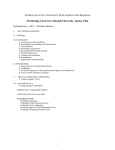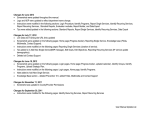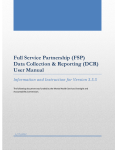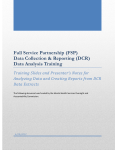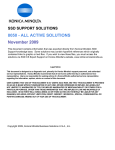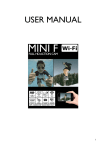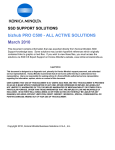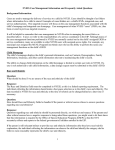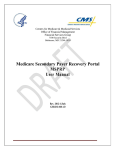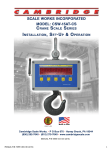Download CSI Submission File Analysis Tool Version 1.0 User Manual
Transcript
CSI Submission File Analysis Tool
Version 1.0 User Manual
Instructions for utilizing the CSI Submission
File Analysis Tool
This document and associated templates were funded by the Mental Health Services Oversight
and Accountability Commission.
5/16/2014
Table of Contents
Table of Contents
Table of Contents ............................................................................................................................ 1
Definitions and Abbreviations ........................................................................................................ 2
Chapter 1: Introduction .................................................................................................................. 3
Purpose........................................................................................................................................ 3
Background.................................................................................................................................. 3
Overview...................................................................................................................................... 5
Scope ........................................................................................................................................... 6
System Requirements ................................................................................................................. 7
Enabling Content ......................................................................................................................... 7
Data Security ............................................................................................................................... 8
Note Regarding Support .............................................................................................................. 8
Using the CSI Submission File Analysis Tool ................................................................................ 9
Managing Open Templates in Microsoft Access ....................................................................... 10
Encrypting the CSI Submission File Analysis Tool...................................................................... 11
Compacting and Repairing the CSI Submission File Analysis Tool ............................................ 11
Chapter 2: Importing Data ............................................................................................................ 13
Import Data Utility..................................................................................................................... 14
Chapter 3: Loading Data ............................................................................................................... 16
Load Data Utilities ..................................................................................................................... 16
Data Validation .......................................................................................................................... 18
Chapter 4: Browsing Data ............................................................................................................ 19
Using the Browse Data Templates ............................................................................................ 20
Browse All Client Records Template ......................................................................................... 22
Browse All Client Records with Validation Errors Template ..................................................... 25
Browse All Service Records Template ....................................................................................... 27
Browse All Service Records with Validation Errors Template ................................................... 32
Browse All Periodic Records Template ..................................................................................... 34
Browse All Periodic Records with Validation Errors Template ................................................. 37
Chapter 5: Generating CSI Submission File Error Reports ............................................................ 39
Using the Error Report Templates............................................................................................. 40
Error Summary Report Template .............................................................................................. 41
Detailed Error Report Template ................................................................................................ 42
Service Record Errors by Provider Report Template ................................................................ 44
Chapter 6: Generating CSI Error File Reports ............................................................................... 46
Error Summary Report Template .............................................................................................. 47
Detailed Error Report Template ................................................................................................ 49
Service Record Errors by Provider Report Template ................................................................ 51
Chapter 7: Clearing Data ............................................................................................................... 53
Clear Data Utilities..................................................................................................................... 53
Appendix A: CSI Submission File Analysis Tool Validation Rules .................................................. 55
CSI Submission File Analysis Tool Version 1.0 User Manual
Page 1
Definitions and Abbreviations
Definitions and Abbreviations
Term
CCN
CSI
CSS
DHCS
DIG
EBP
GMC
HIPAA
HITECH
ITWS
MHSA
MHSOAC
PHI
RRN
SSN
Meaning
County Client Number
Client and Service Information
Community Services and Supports
Department of Health Care Services
Data Infrastructure Grant
Evidence-Based Practices
General Medical Condition
Health Insurance Portability and Accountability Act of 1996
Health Information Technology for Economic and Clinical Health Act
Information Technology Web Services
Mental Health Services Act
Mental Health Services Oversight and Accountability Commission
Protected Health Information
Record Reference Number
Social Security Number
CSI Submission File Analysis Tool Version 1.0 User Manual
Page 2
Chapter 1: Introduction
Chapter 1: Introduction
Purpose
In an effort to strengthen the data collected and reported via the Client and Service Information
(CSI) system, the Mental Health Services Oversight and Accountability Commission (MHSOAC)
sponsored this effort to provide a tool to assist Counties and Providers with assessing CSI Data
Submission Files and CSI Error Files to aide in the identification of data errors and
inconsistencies.
Background
The MHSOAC is responsible for providing oversight for the Mental Health Services Act (MHSA)
and its components. Within this role, the MHSOAC ensures accountability. As one of its
oversight approaches, the MHSOAC has adopted a commitment to pursuing meaningful
evaluation of the MHSA and greater community mental health system.
The ability to successfully use evaluation methods to provide oversight and accountability
within the MHSA is dependent upon access to valid data that is reliably reported and made
available to the MHSOAC on a regular basis. The MHSOAC has identified areas within the
current county-level and statewide data collection and reporting systems that are problematic
and in need of improvement. The MHSOAC has begun to directly address some of these issues,
although it is not clear that the MHSOAC was intended to provide this function. Nonetheless,
the MHSOAC is committed to advocating for improvement of the current data collection and
reporting systems since the MHSOAC is dependent on the information that is made available
via these systems in order to fulfill the statutory role in evaluation of the public mental health
system. Improvements in data collection and reporting systems will increase confidence in the
information obtained and conclusions drawn regarding the state of the MHSA and the
California community mental health system.
As part of its oversight and accountability role, the MHSOAC conducts statewide evaluations of
services funded under the Community Services and Supports (CSS) component of the MHSA.
Counties, Providers, and stakeholders need accurate and timely data that promote quality
improvement efforts within the services that are being offered throughout the state. The
MHSOAC also requires data on CSS component services and clients in order to fulfill part of its
oversight and accountability role and to support quality improvement efforts of the mental
health system and services within that system. Unfortunately, the data collection and reporting
systems used for CSS services have not been properly maintained, which limits the quality of
data collected and reported via these systems.
CSI Submission File Analysis Tool Version 1.0 User Manual
Page 3
Chapter 1: Introduction
MHSA data regarding client CSS services are primarily collected via the CSI System, which is
currently owned and maintained by the Department of Health Care Services (DHCS).
Counties collect required data regarding CSS services and submit this data to the DHCS
Information Technology Web Services (ITWS) CSI System in a specified file format defined in the
CSI Data Dictionary. Files of this format containing CSI data are referred to as CSI Submission
Files. These files are uploaded to the State via the ITWS CSI System where the data is validated
and subsequently written the CSI database maintained by DHCS. This validation process ensures
that all records submitted in CSI Submission Files adhere to the data validation rules defined in
the CSI Data Dictionary.
Records that do not adhere to the data validation rules are identified as having either Fatal or
Non-fatal errors. Fatal errors are rejected without being written to the CSI database while
records with Non-fatal errors are written to the database. Both Fatal and Non-fatal errors are
returned to Counties in CSI Error Files which can be downloaded via ITWS after the CSI
Submission File has been processed. The CSI Error File includes a copy of the errant CSI record,
an Error Field Code identifying the field containing the error, and a CSI Error Code (defined in
the CSI Data Dictionary in Section E-03.0).
As an example, the validation rules defined in the CSI Data Dictionary stipulate that a client’s
date of birth must after the year 1800. Any records in a CSI Submission File submitted to the
State that do not meet this requirement will receive a Non-fatal error which will be written to
the CSI Error File. Since the error is Non-fatal, the record will be written to the CSI database.
Subsequently, Counties are able to download and review the CSI Error File which includes a
copy of the record with the validation error, an Error Field Code indicating that the date of birth
field triggered a validation error, and a CSI Error Code providing more specific information
regarding the condition that triggered the validation error.
CSI Submission File Analysis Tool Version 1.0 User Manual
Page 4
Chapter 1: Introduction
Overview
The CSI Submission File Analysis Tool Version 1.0 is designed to assist Counties and Providers
with assessing CSI Data Submission Files and CSI Error Files to identify data errors and
inconsistencies. The tool allows users to import CSI record data in either CSI Submission File or
CSI Error File formats using the “Import Data” utility.
After the CSI record data has been imported, users can select to load some or all of the CSI
records into the tool for use with the available templates and reports using the “Load Data”
utilities. During this step, many of the validation rules defined in the CSI Data Dictionary are
performed against the loaded CSI records to identify validation errors. A table which describes
the validation rules implemented in the CSI Submission File Analysis Tool is included in
Appendix A.
After the CSI records have been loaded into the tool, users are able to browse through the
loaded CSI records using the “Browse Data” templates and generate error reports using the
“CSI Submission File Error Reports” and “CSI Error File Reports” templates.
The “Browse Data” templates provide an interface which allows users to easily review all data
elements contained within each CSI record, view the defined value for each reported data
element (such as the gender code ‘M’ submitted in the CSI record with its defined value of
‘Male’ as described in the CSI Data Dictionary), view CSI errors returned from the State if the
data was imported from a CSI Error File, and view all records with validation errors according to
the validation rules implemented in the CSI Submission File Analysis Tool as defined in
Appendix A.
The “CSI Submission File Error Reports” and “CSI Error File Reports” templates allow for the
generation of summary reports, detailed error reports, and detailed Service record error
reports by Provider. These reports are intended to allow users to identify the number and type
of identified validation errors present in submission files; create reports to identify which
Client, Service and Periodic records contain errors; and create reports regarding Service record
errors which can be given to Providers to assist with data correction and promoting data
quality.
The “Clear Data” utilities provide the ability to delete records that have been previously loaded
into the tool. These utilities automate the removal of some or all of the data currently loaded in
the tool to allow for reuse of the tool with different CSI Submission Files, CSI Error Files, or
subsets of data from multiple files.
CSI Submission File Analysis Tool Version 1.0 User Manual
Page 5
Chapter 1: Introduction
Scope
The CSI Submission File Analysis Tool is provided empty of data and is designed to work with CSI
Submission Files and CSI Error Files as defined in the CSI Data Dictionary.
The purpose of the CSI Submission File Analysis Tool is to organize and display CSI data
extracted from CSI Submission Files and CSI Error Files such that users can review records,
identify validation errors, and generate validation error reports to aide in the improvement of
CSI data quality.
The templates and reports are designed for read only viewing of CSI data. Any changes to CSI
data must be entered separately using the County’s existing electronic medical record system
or the CSI online system.
The CSI Submission File Analysis Tool may be useful for the following activities.
Uses of the CSI Submission File Analysis Tool:
Browsing all Client, Service and Periodic records contained within a CSI Submission
File or CSI Error File to review, cross-check and spot-check data values
Browsing all Client, Service and Periodic records with identified validation errors
contained within a CSI Submission File or CSI Error File to quickly investigate and
identify errant data elements
Investigating and troubleshooting data submission issues which arise from an
incorrectly formatted CSI Submission File
Generating an “Error Summary Report” which identifies the total number of errors
identified for each data element to identify trends affecting data quality
Generating “Detailed Error Reports” which identify records with identified validation
errors
Generating “Service Record Errors by Provider Reports” to identify records with
validation errors by Provider to enhance the ability of Counties to provide specific
feedback regarding validation errors to Providers and aide in the identification of
barriers to data quality
Creating additional queries and reports based on CSI Submission Files or CSI Error
Files utilizing the framework and data codes provided within the CSI Submission File
Analysis Tool
CSI Submission File Analysis Tool Version 1.0 User Manual
Page 6
Chapter 1: Introduction
System Requirements
The CSI Submission File Analysis Tool requires Microsoft Access version 2010 or later.
For the most up-to-date information regarding workstation requirements for
Microsoft Access, search online for “System Requirements for Microsoft Office
2010” using an internet search engine.
A workstation will require sufficient space to store and process CSI Submission Files and/or CSI
Error Files; it is recommended that workstations have at least 10 Gigabyte of free disk space.
The workstation will also require a PDF viewing application such as the free Adobe® Reader
software. For optimal viewing, a monitor with 1080p resolution (1920 x 1080 pixels) is
suggested. The performance of the CSI Submission File Analysis Tool (such as the amount of
time necessary to run utilities and browse records) is dependent upon the system speed and
available system resources; larger Counties may require more robust workstations for optimal
performance.
Enabling Content
The CSI Submission File Analysis Tool employs active content to perform various functions such
as importing, loading, validating, and clearing data. As shown in Figure 1.1, when the tool is
opened for the first time a security warning is displayed across the top of the Microsoft Access
screen. Users must click the Enable Content button to allow the functions of the tool to
operate. If content is not enabled, functions within the tool may not operate.
Figure 1.1: Enable Content Button
CSI Submission File Analysis Tool Version 1.0 User Manual
Page 7
Chapter 1: Introduction
Data Security
The CSI Submission File Analysis Tool is provided empty (without data). CSI Submission Files
and/or CSI Error Files must be used to populate the CSI Submission File Analysis Tool.
After being populated with data, the CSI Submission File Analysis Tool and any reports exported
or printed from the tool may contain personally identifying information and confidential
protected health information. As a result, the CSI Submission File Analysis Tool and any data
exported or printed must be secured using reasonable and appropriate safeguards.
Note: Data imported into the CSI Submission File Analysis Tool, as well as any reports
generated from this data, may contain Protected Health Information (PHI). PHI
must be protected with administrative, technical and physical safeguards as
required by law pursuant to the Health Insurance Portability and Accountability
Act of 1996 (HIPAA) Security Rule (45 CFR Part 160 and Part 164, Subparts A and
E), the Health Information Technology for Economic and Clinical Health Act
(HITECH Act), the California Security Breach Information Act (SB-1386), and other
state and federal law. Unauthorized use or disclosure is prohibited. It is the
responsibility of the user of the CSI Submission File Analysis Tool to ensure the
confidentiality of the PHI of clients in accordance with the aforementioned laws
and the user’s organization's information security policies and procedures.
Note Regarding Support
The CSI Submission File Analysis Tool is offered as an unsupported tool to assist users to
promote CSI data quality. This tool was constructed using standard Microsoft Access
functionality and can be utilized using a standard installation of Microsoft Office. Users do not
need previous experience with Microsoft Access in order to utilize the CSI Submission File
Analysis Tool.
CSI Submission File Analysis Tool Version 1.0 User Manual
Page 8
Chapter 1: Introduction
Using the CSI Submission File Analysis Tool
After opening the CSI Submission File Analysis Tool in Microsoft Access, a set of tabs are
displayed on the “Main Menu”, as seen in Figure 1.2. There are seven tabs which contain
buttons to launch utilities, templates and reports as described below.
The Seven Tabs of the CSI Submission File Analysis Tool:
1. “Tool Summary” tab
2. “Import Data” tab
a. “Import Data” utility
3. “Load Data” tab
a. “Load All Data” utility
b. “Load Client Data Only” utility
c. “Load Service Data Only” utility
d. “Load Periodic Data Only” utility
4. “Browse Data” tab
a. “Browse All Client Records” template
b. “Browse All Client Records with Validation Errors” template
c. “Browse All Service Records” template
d. “Browse All Service Records with Validation Errors” template
e. “Browse All Periodic Records” template
f. “Browse All Periodic Records with Validation Errors” template
5. “CSI Submission File Error Reports” tab
a. “Error Summary Report”
b. “Detailed Error Report”
c. “Detailed Error Report (Fatal Errors Only)”
d. “Service Record Errors by Provider Report”
e. “Service Record Errors by Provider Report (Fatal Errors Only)”
6. “CSI Error File Error Reports” tab
a. “Error Summary Report”
b. “Detailed Error Report”
c. “Detailed Error Report (Fatal Errors Only)”
d. “Service Record Errors by Provider Report”
e. “Service Record Errors by Provider Report (Fatal Errors Only)”
7. “Clear Data” tab
a. “Clear All Data” utility
b. “Clear Client Data Only” utility
c. “Clear Service Data Only” utility
d. “Clear Periodic Data Only” utility
CSI Submission File Analysis Tool Version 1.0 User Manual
Page 9
Chapter 1: Introduction
Figure 1.2: CSI Submission File Analysis Tool Main Menu
As shown in Figure 1.2, the “Tool Summary” tab provides a brief summary of instructions for
using the CSI Submission File Analysis Tool. This tab opens by default when the tool is opened in
Microsoft Access.
Managing Open Templates in Microsoft Access
The CSI Submission File Analysis Tool organizes all open templates and reports into tabs across
the top of the page in Microsoft Access. As seen in Figure 1.3, a tab is generated each time a
user selects a button from the “Main Menu”. In Figure 1.3, a tab is open for the “Main Menu”
and along with several templates. Any open template tab can be closed using the X in the upper
right-hand corner of the open template. No information is lost from the CSI Submission File
Analysis Tool by closing and opening the templates. If the “Main Menu” is accidentally closed,
then users can close and re-open the CSI Submission File Analysis Tool using Microsoft Access
and the “Main Menu” will once again be accessible.
CSI Submission File Analysis Tool Version 1.0 User Manual
Page 10
Chapter 1: Introduction
Figure 1.3: Managing Open Templates
Encrypting the CSI Submission File Analysis Tool
The CSI Submission File Analysis Tool is provided empty of data and unencrypted. For security
purposes, Counties and Providers may elect to encrypt the CSI Submission File Analysis Tool
using the functionality provided by Microsoft Access to help prevent unauthorized use or
disclosure. Instructions for encrypting the database can be found on Microsoft’s website:
http://office.microsoft.com/en-us/access-help/encrypt-a-database-by-using-a-databasepassword-HA010341664.aspx
Compacting and Repairing the CSI Submission File Analysis Tool
To maintain optimal performance of the CSI Submission File Analysis Tool, the database must
be compacted and repaired periodically. It is recommended that the CSI Submission File
Analysis Tool be compacted and repaired each time before an updated set of data is imported
into the tool. In addition, the CSI Submission File Analysis Tool may need to be compacted and
repaired due to issues viewing data which may result from fragmentation inherent to the
Microsoft Access platform. The following steps can be used to Compact & Repair the CSI
Submission File Analysis Tool.
CSI Submission File Analysis Tool Version 1.0 User Manual
Page 11
Chapter 1: Introduction
Compacting and Repairing the CSI Submission File Analysis Tool
1. Prior to attempting a Compact & Repair of the CSI Submission File Analysis Tool,
it is recommended that users make a backup copy of the CSI Submission File
Analysis Tool database
2. As seen in Figure 1.4, with the CSI Submission File Analysis Tool open in
Microsoft Access, select the File menu
3. Select the Info menu
4. As seen in Figure 1.4, select the Compact & Repair Database button
5. After the Compact & Repair Database process is complete, the user will be
returned to the Tool Summary tab of the “Main Menu” to continue using other
functionality of the CSI Submission File Analysis tool
Figure 1.4: Compacting and Repairing the CSI Submission File Analysis Tool
Note: The Compact & Repair Database task can take a number of minutes for
databases containing large amounts of data or a high level of
fragmentation. This task can be stopped by using the CTRL + BREAK or
CTRL + ESC keyboard combinations.
CSI Submission File Analysis Tool Version 1.0 User Manual
Page 12
Chapter 2: Importing Data
Chapter 2: Importing Data
The CSI Submission File Analysis Tool is provided empty of data. It is recommended that users
store an empty, original copy of the CSI Submission File Analysis Tool as a backup in the event
that Microsoft Access file corruption issues arise while utilizing the tool.
The CSI Submission File Analysis Tool is designed for use only with the CSI Submission Files and
CSI Error Files in the exact CSI Submission File Format defined by the CSI Data Dictionary, July
2007. The CSI Submission Files and CSI Error Files should not be opened in any other editing
program (such as Microsoft Excel) before import into the CSI Submission File Analysis Tool as
this may result in changes to the file format.
Upon completion of the “Import Data” utility, CSI records will be imported into the database in
the “Data_Raw” table and the data will be prepared for the “Load Data” utilities.
Note: Until the “Load Data” process described in the Loading Data chapter of
this document is complete, data will not be available for use with
templates and reports on the “Browse Data”, “CSI Submission File Error
Reports” and “CSI Error File Reports” tabs.
CSI Submission File Analysis Tool Version 1.0 User Manual
Page 13
Chapter 2: Importing Data
Import Data Utility
The “Import Data” tab allows users to import CSI records from a CSI Submission File or CSI Error
File, as shown in Figure 2.1. The following steps can be used to import data into the CSI
Submission File Analysis Tool.
Note: Before importing new data for the first time, it is recommended that the user
make a backup copy of the empty CSI Submission File Analysis Tool.
Importing Data into the CSI Submission File Analysis Tool
1. With the CSI Submission File Analysis Tool open in Microsoft Access, as seen in
Figure 2.1, select the Import Data tab from the “Main Menu”.
Figure 2.1: Import Data Tab
CSI Submission File Analysis Tool Version 1.0 User Manual
Page 14
Chapter 2: Importing Data
2. Press the Import Data button on the “Import Data” tab
3. A Browse window will open allowing the user to select the CSI Submission File
or CSI Error File to import; after selecting a file and pressing Open, the CSI
record file will be imported
4. After the data has been imported, a message will be displayed confirming the
file was successfully imported, as shown in Figure 2.2; any errors generated
during the import process may be indicative of the selected file not adhering to
the file format defined in the CSI Data Dictionary
Figure 2.2: Import Data Alert Message
CSI Submission File Analysis Tool Version 1.0 User Manual
Page 15
Chapter 3: Loading Data
Chapter 3: Loading Data
After importing the CSI file following the steps described in the Importing Data chapter of this
document, the raw imported data must be loaded into the tool for use with the CSI Submission
File Analysis Tool reports and templates.
Initially, users should select "Load All Data". Advanced options are available for users who wish
to control which data from the CSI file (i.e. Client, Service or Periodic data) is loaded into the
tool for use with the CSI Submission File Analysis Tool reports and templates. For example,
users may want to import only Client data from historical CSI Submission Files to allow for
previously submitted Client data to be viewed with Services data contained in a more recent CSI
Submission File.
Upon completion of the “Load Data” process, all selected records will be parsed, validated, and
loaded into the Client, Service and Periodic tables (“Data_Clients”, “Data_Services”, and
“Data_Periodics” respectively) and this data will be available for use with templates and reports
located on the “Browse Data”, “CSI Submission File Error Reports” and “CSI Error File Reports”
tabs.
Load Data Utilities
The following instructions describe the use of the “Load Data” utilities to parse, validate, and
load selected records into the CSI Submission File Analysis Tool.
Loading Data into the CSI Submission File Analysis Tool
1. With the CSI Submission File Analysis Tool open in Microsoft Access, select the Load
Data tab from the “Main Menu”, as seen in Figure 3.1
CSI Submission File Analysis Tool Version 1.0 User Manual
Page 16
Chapter 3: Loading Data
Figure 3.1: Load Data tab
2. Press the Load All Data button on the “Load Data” tab to load all Client, Service
and Periodic records from the most recently imported CSI Submission File or CSI
Error File; alternatively, users can select the Load Client Data Only, Load Service
Data Only, or Load Periodic Data Only buttons to load only a subset of the
imported data
3. After the CSI records have been loaded, a message will be displayed confirming
the data load was completed successfully, as shown in Figure 3.2; any errors
generated during the import process may be indicative of one or more CSI
records containing data that could not be parsed as text which could indicate
data file corruption or a file format that does not adhere to the formats defined
in the CSI Data Dictionary
Figure 3.2: Data Loaded Alert Message
CSI Submission File Analysis Tool Version 1.0 User Manual
Page 17
Chapter 3: Loading Data
Data Validation
During the “Load Data” process, a subset of the validation rules defined in the CSI Data
Dictionary are performed against the CSI records. The implemented validation rules focus on
verifying that the reported data for each field is in compliance with the values defined in the CSI
Data Dictionary and that the data is not blank when required. A full listing of the rules
implemented in the CSI Submission File Analysis Tool can be found in Appendix A. Since the CSI
Submission File Analysis Tool does not contain historical data previously submitted to the CSI
System and does not currently support Provider File data, validation is not possible for many
relational and Provider related validation rules.
In some cases, the validation rules implemented in the CSI Submission File Analysis Tool may
identify additional validation errors in comparison to errors generated by the CSI System. For
example, the CSI Data Dictionary may indicate that a field is required on all Service records but
the CSI System may not return an error if that field is empty. While these additional errors may
not require correction for successful CSI submission, they may be indicative of areas where data
quality could be improved.
CSI Submission File Analysis Tool Version 1.0 User Manual
Page 18
Chapter 4: Browsing Data
Chapter 4: Browsing Data
After CSI data has been imported and loaded into the CSI Submission File Analysis Tool as
described in the Importing Data and Loading Data chapters of this document, users can browse
through the data using a number of available templates. As seen in Figure 4.1, the “Browse
Data” tab contains six templates to browse all Client, Service, and Periodic records and to
browse records that contain validation errors defined in Appendix A.
The Six Templates of the Browse Data Tab:
1. “Browse All Client Records” template
2. “Browse All Client Records with Validation Errors” template
3. “Browse All Service Records” template
4. “Browse All Service Records with Validation Errors” template
5. “Browse All Periodic Records” template
6. “Browse All Periodic Records with Validation Errors” template
Figure 4.1: Browse Data Tab
CSI Submission File Analysis Tool Version 1.0 User Manual
Page 19
Chapter 4: Browsing Data
Using the Browse Data Templates
When using the “Browse Data” templates, there are three methods to navigate the record set.
The Three Methods of Navigating the Browse Data Templates:
1. Record Navigation – When using the templates to browse records, in the lower left
corner of the screen there will be a “Record” section as shown in Figure 4.2; using
the direction arrows, users can move through the record set or type in a record
index number to jump to a record; the numbers in the Record box represent the
index number of the current record being displayed in the template and the total
number of records available (e.g., in Figure 4.2, record 1 of 2046 is displayed)
2. Search – When browsing a template, the Search box displayed in Figure 4.2 allows
the user to search the record set for a specific value; this allows users to find the
next record with matching criteria within searchable fields; for the “Browse All
Records” templates, any field in the “Record Information” section is searchable; for
“Browse All Records with Validation Errors” templates, any field in the “Record
Validation Errors” section is searchable
3. Filters (available on validation error templates only)
a. Filter by Error Field – This drop-down menu allows users to select from a list of
fields for which the CSI Submission File Analysis Tool identified validation errors
as shown in Figure 4.3; when an Error Field is selected (such as ‘C01’ as shown in
Figure 4.4), only records containing errors in the selected field will be shown; the
Record Navigation and Search functions can be used to navigate through the
subset of filtered records
b. Show All Errors – This button removes all filters from the template allowing
users to browse all records in the record set with validation errors
c. Show Fatal Errors Only – This button filters the records such that only records
with Fatal validation errors are shown; the Record Navigation and Search
functions can be used to navigate through the subset of filtered records
d. Show Non-Fatal Errors Only – This button filters the records such that only
records with Non-fatal validation errors are shown; the Record Navigation and
Search functions can be used to navigate through the subset of filtered records
Figure 4.2: Record Navigation Buttons
Figure 4.3: Record Filters
CSI Submission File Analysis Tool Version 1.0 User Manual
Page 20
Chapter 4: Browsing Data
Figure 4.4: Filter by Error Field Drop-down Menu
CSI Submission File Analysis Tool Version 1.0 User Manual
Page 21
Chapter 4: Browsing Data
Browse All Client Records Template
The “Browse All Client Records” template allows users to view all data contained in each Client
record that has been loaded into the CSI Submission File Analysis Tool. General information
about the client is displayed at the top of the template and the remaining information
contained in the Client record is grouped and displayed across five tabs as shown in Figure 4.5.
Elements of the Five CSI Client Record Information Field Groupings:
1. Birth Information
a. County of Birth Code
b. County of Birth Description
c. State of Birth
d. State of Birth Description
e. Mother’s First Name
2. Language
a. Primary Language Code
b. Primary Language Description
c. Preferred Language Code
d. Preferred Language Description
3. Race/Ethnicity
a. Ethnicity Code
b. Ethnicity Description
c. Race 1-5 Code
d. Race 1-5 Description
4. Data Infrastructure Grant (DIG)
a. Data Infrastructure Grant (DIG) Code
b. Data Infrastructure Grant (DIG) Description
5. Control Record Headers
a. County/City/Mental Health Plan
b. Client Record Transaction Code
c. Client Record Transaction Code Description
d. Client Record Code
e. Client Record Type Description
CSI Submission File Analysis Tool Version 1.0 User Manual
Page 22
Chapter 4: Browsing Data
Figure 4.5: Browse All Client Records Template
If the source of the data was a CSI Error File, an additional section will appear at the bottom of
the template for records containing “CSI Error File Errors” as shown in Figure 4.6. This section
displays the first 5 error codes returned from the CSI System and provides the description of
those errors. This allows users to quickly review Client record errors contained in the CSI Error
File in combination with all Client record data to expedite the CSI Error File review process.
Please see the Data Validation section of this document which describes potential differences in
validation errors reported by the CSI System and the CSI Submission File Analysis Tool.
Elements of the Client Record CSI Error File Errors Section:
1. Error Field Code – Identifies the field for which a validation error was reported in the
CSI Error File
2. Error Severity Code – Identifies the error severity code (F or N) indicating whether
the error was Fatal (F) or Non-fatal (N) respectively as defined in the CSI Data
Dictionary
3. Error Severity Description – Provides the description of the Error Severity Code
(Fatal or Non-Fatal)
4. Error Field Name – Identifies the name of the field indicated by the Error Field Code
5. Error Description – Provides a brief definition of the field identified by the Error
Field Code along with the validation conditions defined in Appendix A
6. CSI Error Code – Identifies the CSI Error Code reported in the CSI Error File
7. CSI Error Code Description – Provides the description of the CSI Error Code as
defined in the CSI Data Dictionary in Section E-03.0
CSI Submission File Analysis Tool Version 1.0 User Manual
Page 23
Chapter 4: Browsing Data
Figure 4.6: Client Record CSI Error File Errors Section
CSI Submission File Analysis Tool Version 1.0 User Manual
Page 24
Chapter 4: Browsing Data
Browse All Client Records with Validation Errors Template
The “Browse All Client Records with Validation Errors” template allows users to view all Client
records loaded in the tool that were identified as having validation issues according to the
validation rules implemented in the CSI Submission File Analysis Tool as defined in Appendix A.
In addition to the “Client Record Information” section (as described in the previous section of
this document, Browse All Client Records Template), the template contains a section describing
the “Client Record Validation Errors” identified by the tool and a “Message Text” section which
includes a copy of the errant CSI record contained within the CSI Submission File or CSI Error
File, as shown in Figure 4.7.
Elements of the Client Record Validation Errors Section:
1. Error Field Code – Identifies the field for which a validation error has been identified
by the tool according to the validation rules defined in Appendix A
2. Error Severity Code – Identifies the error severity code (F or N, indicating whether
the error was Fatal or Non-fatal respectively) as defined in the CSI Data Dictionary
3. Error Severity Description – Provides the description of the Error Severity Code
(Fatal or Non-Fatal)
4. Error Field Name – Identifies the name of the field indicated by the Error Field Code
5. Error Description – Provides a brief definition of the field identified by the Error
Field Code along with the validation conditions defined in Appendix A
CSI Submission File Analysis Tool Version 1.0 User Manual
Page 25
Chapter 4: Browsing Data
Figure 4.7: Browse All Client Records with Validation Errors Template
CSI Submission File Analysis Tool Version 1.0 User Manual
Page 26
Chapter 4: Browsing Data
Browse All Service Records Template
The “Browse All Service Records” template allows users to view all data contained in each
Service record that has been loaded into the tool.
The “Client Record Information” section displays general information about the client (such as
County Client Number, name, date of birth, and gender) if a Client record exists in the data
currently loaded into the CSI Submission File Analysis Tool. Since Client records are submitted
once per client, clients who began receiving services in previous months may not have a Client
record in a CSI Submission File which contains Service records for that client. As a result, this
section may be blank for many clients when evaluating a single CSI Submission File. Using
advanced options on the “Load Data” tab, users are able to import Client records from multiple
CSI Submission Files to increase the number of matching Client records available for display on
the “Browse All Service Records” template. For example, users could import Client records only
from all historical CSI Submission Files so that Client record information has been loaded for all
clients.
The “Service Record Information” section provides the County Client Number (CCN), Social
Security Number (SSN), and Record Reference Number (RRN); the remaining information
contained in the CSI Service record is grouped and displayed across six tabs as shown in Figure
4.8.
CSI Submission File Analysis Tool Version 1.0 User Manual
Page 27
Chapter 4: Browsing Data
Elements of the Six CSI Client Record field Groupings:
1. Service Information tab
a. Provider Number
b. District of Residence
c. Fiscally Responsible County Code
d. Fiscally Responsible County Description
e. Service Date
f. Place of Service Code
g. Place of Service Description
h. Mode of Service
i. Mode of Service Description
j. Service Function
k. Mode/Service Function Description
l. Units of Service
m. Units of Time
n. Special Population Code
o. Special Population Description
p. Trauma Code
q. Trauma Description
2. Admit/Discharge tab
a. Admission Date
b. Discharge Date
c. Begin Service Date
d. End Service Date
e. Patient Status Code
f. Patient Status Description
g. Admission Necessity Code
h. Admission Necessity Description
i. Legal Admission Code
j. Legal Admission Description
k. Legal Discharge Code
l. Legal Discharge Description
3. Legal/Beneficiary tab
a. Legal/Beneficiary First Name
b. Legal/Beneficiary Middle Name
c. Legal/Beneficiary Last Name
CSI Submission File Analysis Tool Version 1.0 User Manual
Page 28
Chapter 4: Browsing Data
4. Diagnosis
a. Axis I Diagnosis Code
b. Axis I Primary Code
c. Axis I Primary Description
d. Axis I Diagnosis Description
e. Axis I Additional Diagnosis Code
f. Axis I Additional Diagnosis Code Description
g. Axis II Diagnosis Code
h. Axis II Primary Code
i. Axis II Primary Description
j. Axis II Diagnosis Description
k. Axis II Additional Diagnosis Code
l. Axis II Additional Diagnosis Code Description
m. Primary General Medical Condition (GMC) Summary Code
n. Primary GMC Summary Code Description
o. Primary GMC Diagnosis Code
p. Primary GMC Diagnosis Description
q. Secondary GMC Summary Code
r. Secondary GMC Summary Code Description
s. Secondary GMC Diagnosis Code
t. Secondary GMC Diagnosis Description
5. Evidence Based Practices (EBP) Tab
a. Evidence-Based Practices / Service Strategies Code 1
b. Evidence-Based Practices / Service Strategies Description 1
c. Evidence-Based Practices / Service Strategies Code 2
d. Evidence-Based Practices / Service Strategies Description 2
e. Evidence-Based Practices / Service Strategies Code 3
f. Evidence-Based Practices / Service Strategies Description 3
6. Service Record Headers
a. City/County/Mental Health Plan
b. Service Record Transaction Code
c. Service Record Transaction Code Description
d. Service Record Type Code
CSI Submission File Analysis Tool Version 1.0 User Manual
Page 29
Chapter 4: Browsing Data
Figure 4.8: Browse All Service Records Template
CSI Submission File Analysis Tool Version 1.0 User Manual
Page 30
Chapter 4: Browsing Data
If the source of the data was a CSI Error File, an additional section will appear at the bottom of
the template for records containing “CSI Error File Errors” as shown in Figure 4.9. This section
displays the first 5 error codes returned from the CSI System and provides the description of
those errors. This allows users to quickly review Service record errors contained in the CSI Error
File in combination with all Service record data to expedite the CSI Error File review process.
Please see the Data Validation section of this document which describes potential differences in
validation errors reported by the CSI System and the CSI Submission File Analysis Tool.
Elements of the Service Record CSI Error File Errors Section:
1. Error Field Code – Identifies the field for which a validation error was reported in the
CSI Error File
2. Error Severity Code – Identifies the error severity code (F or N) indicating whether
the error was Fatal or Non-fatal respectively as defined in the CSI Data Dictionary
3. Error Severity Description – Provides the description of the Error Severity Code
(Fatal or Non-Fatal)
4. Error Field Name – Identifies the name of the field indicated by the Error Field Code
5. Error Description – Provides a brief definition of the field identified by the Error
Field Code along with the validation conditions defined in Appendix A
6. CSI Error Code – Identifies the CSI Error Code reported in the CSI Error File
7. CSI Error Code Description – Provides the description of the CSI Error Code as
defined in the CSI Data Dictionary in Section E-03.0
Figure 4.9: Service Record CSI Error File Errors Section
CSI Submission File Analysis Tool Version 1.0 User Manual
Page 31
Chapter 4: Browsing Data
Browse All Service Records with Validation Errors Template
The “Browse All Service Records with Validation Errors” template allows users to view all Client
records loaded in the tool that were identified as having validation issues according to the
validation rules implemented in the CSI Submission File Analysis Tool as defined in Appendix A.
In addition to the “Service Record Information” section (as described in the previous section of
this document, Browse All Service Records Template), the template contains a section
describing the “Service Record Validation Errors” identified by the tool and a “Message Text”
section which includes a copy of the errant CSI record contained within the CSI Submission File
or CSI Error File, as shown in Figure 4.10.
Elements of the Service Record Validation Errors section:
Error Field Code – Identifies the field for which a validation error has been
identified by the tool according to the validation rules defined in Appendix A
Error Severity Code – Identifies the error severity code (F or N, indicating
whether the error was Fatal or Non-fatal respectively) as defined in the CSI Data
Dictionary
Error Severity Description – Provides the description of the Error Severity Code
(Fatal or Non-Fatal)
Error Field Name – Identifies the name of the field indicated by the Error Field
Code
Error Description – Provides a brief definition of the field identified by the Error
Field Code along with the validation conditions defined in Appendix A
CSI Submission File Analysis Tool Version 1.0 User Manual
Page 32
Chapter 4: Browsing Data
Figure 4.10: Browse All Service Records with Validation Errors Template
CSI Submission File Analysis Tool Version 1.0 User Manual
Page 33
Chapter 4: Browsing Data
Browse All Periodic Records Template
The “Browse All Periodic Records” template allows users to view all data contained in each
Periodic record that has been loaded into the CSI Submission File Analysis Tool.
The “Client Record Information” section displays general information about the client (such as
County Client Number, name, date of birth, and gender) if a Client record exists in the data
currently loaded into the CSI Submission File Analysis Tool. Since Client records are submitted
once per client, clients who began receiving services in previous months may not have a Client
record in a CSI Submission File. As a result, this section may be blank for many clients when
evaluating a single CSI Submission File. Using advanced options on the “Load Data” tab, users
are able to import Client records from multiple CSI Submission Files to increase the number of
matching Client records available for display on the “Browse All Periodic Records” template. For
example, users could import Client records only from all historical CSI Submission Files to create
a dataset which contains Client record information for all clients.
The “Periodic Record Information” section provides all information reported in Periodic records
in CSI Submission Files and CSI Error Files, as shown in Figure 4.11.
Elements of the Periodic Record Information:
1. County Client Number (CCN)
2. Date Completed
3. County
4. County Description
5. Record Type
6. Record Type Description
7. Transaction Code
8. Transaction Code Description
9. Education Code
10. Education Code Description
11. Employment Status Code
12. Employment Description
13. Conservatorship Status Code
14. Conservatorship Description
15. Living Arrangement Code
16. Living Arrangement Description
17. Caregiver A Code
18. Caregiver B Code
CSI Submission File Analysis Tool Version 1.0 User Manual
Page 34
Chapter 4: Browsing Data
Figure 4.11: Browse All Periodic Records Template
If the source of the data was a CSI Error File, an additional section will appear at the bottom of
the template for records containing “CSI Error File Errors” as shown in Figure 4.12. This section
displays the first 5 error codes returned from the CSI System and provides the description of
those errors. This allows users to quickly review Periodic record errors contained in the CSI
Error File in combination with all Periodic record data to expedite the CSI Error File review
process. Please see the Data Validation section of this document which describes potential
differences in validation errors reported by the CSI System and the CSI Submission File Analysis
Tool.
Elements of the Periodic Record CSI Error File Errors Section:
1. Error Field Code – Identifies the field for which a validation error was reported in the
CSI Error File
2. Error Severity Code – Identifies the error severity code (F or N) indicating whether
the error was Fatal or Non-fatal respectively as defined in the CSI Data Dictionary
3. Error Severity Description – Provides the description of the Error Severity Code
(Fatal or Non-Fatal)
4. Error Field Name – Identifies the name of the field indicated by the Error Field Code
5. Error Description – Provides a brief definition of the field identified by the Error
Field Code along with the validation conditions defined in Appendix A
6. CSI Error Code – Identifies the CSI Error Code reported in the CSI Error File
7. CSI Error Code Description – Provides the description of the CSI Error Code as
defined in the CSI Data Dictionary in Section E-03.0
CSI Submission File Analysis Tool Version 1.0 User Manual
Page 35
Chapter 4: Browsing Data
Figure 4.12: Periodic Record CSI Error File Errors Section
CSI Submission File Analysis Tool Version 1.0 User Manual
Page 36
Chapter 4: Browsing Data
Browse All Periodic Records with Validation Errors Template
The “Browse All Periodic Records with Validation Errors” template allows users to view all
Periodic records loaded in the tool that were identified as having validation issues according to
the validation rules implemented in the CSI Submission File Analysis Tool defined in Appendix A.
In addition to the “Periodic Record Information” section (as described in the previous section of
this document, Browse All Periodic Records Template), the template contains a section
describing the “Periodic Record Validation Errors” identified by the tool and a “Message Text”
section which includes a copy of the errant CSI record contained within the CSI Submission File
or CSI Error File, as shown in Figure 4.13.
Elements of the Periodic Record Validation Errors section:
1. Error Field Code – Identifies the field for which a validation error has been
identified by the tool according to the validation rules defined in Appendix A
2. Error Severity Code – Identifies the error severity code (F or N, indicating
whether the error was Fatal or Non-fatal respectively) as defined in the CSI Data
Dictionary
3. Error Severity Description – Provides the description of the Error Severity Code
(Fatal or Non-Fatal)
4. Error Field Name – Identifies the name of the field indicated by the Error Field
Code
5. Error Description – Provides a brief definition of the field identified by the Error
Field Code along with the validation conditions defined in Appendix A
CSI Submission File Analysis Tool Version 1.0 User Manual
Page 37
Chapter 4: Browsing Data
Figure 4.13: Browse All Periodic Records with Validation Errors Template
CSI Submission File Analysis Tool Version 1.0 User Manual
Page 38
Chapter 5: Generating CSI Submission File Reports
Chapter 5: Generating CSI Submission File Error Reports
The CSI Submission File Analysis Tool provides five report templates which allow for the
generation of summary reports, detailed error reports, and detailed Service record error
reports by Provider to analyze CSI Submission File errors as shown in Figure 5.1. These reports
are intended to allow users to identify the number and type of errors present in submission
files, create reports to identify which records contain errors, and create reports regarding
Service record errors which can be given to Providers to assist with identifying validation errors
and promoting data quality. All errors presented in these reports were identified by the tool
during the “Load Data” process based on the validation rules defined in Appendix A. These
reports analyze CSI records imported from both CSI Submission Files and CSI Error Files but
ignore any error information returned from the CSI System in CSI Error Files.
The Five Error Report Templates of the CSI Submission File Reports Tab:
1. “Error Summary Report”
2. “Detailed Error Report”
3. “Detailed Error Report (Fatal Errors Only)”
4. “Service Record Errors by Provider Report”
5. “Service Record Errors by Provider Report (Fatal Errors Only)”
Figure 5.1: CSI Submission File Reports Tab
CSI Submission File Analysis Tool Version 1.0 User Manual
Page 39
Chapter 5: Generating CSI Submission File Reports
Using the Error Report Templates
All report templates of the CSI Submission File Analysis Tool were created in Microsoft Access
as standard Microsoft Access Reports. As a result, all built-in functionality for reports is
compatible with the report templates. The three most commonly used Microsoft Access
reporting functions for use with the CSI Submission File Analysis Tool are the Page Selector,
Zoom Slide-bar, and Print Preview Ribbon.
As seen in Figure 5.2, the Page Selector in the lower left-hand corner allows scrolling or
jumping to any page in the report.
Figure 5.2: The Page Selector
As seen in Figure 5.3, a Zoom Slide-bar in the lower right-hand corner allows enlarging or
shrinking the view of the report on the screen for visibility.
Figure 5.3: Zoom Slide-bar
As seen in Figure 5.4, The “Print Preview” ribbon heading has options for printing and exporting
the report. Clicking Print will print the report. Clicking the “PDF or XPS” button allows users to
export the report in PDF format. Users can also zoom in or out and view the report by more
than one page in the “Zoom” section of the ribbon. The Close Print Preview option will exit the
report and return focus to the “Main Menu”.
Figure 5.4: Print Preview Ribbon
Note: The margins of the reports are set for printing on standard printers. Adjusting
the margins may affect the quality of the report. However, if the report prints
extra blank pages, then slightly widening the margins may resolve the issue.
CSI Submission File Analysis Tool Version 1.0 User Manual
Page 40
Chapter 5: Generating CSI Submission File Reports
Error Summary Report Template
The “Error Summary Report” template provides a summary of the Client, Service and Periodic
record validation errors according to the validation rules implemented in the CSI Submission
File Analysis Tool as defined in Appendix A for records currently loaded in the tool. This report is
useful for reviewing the number of errors identified by data element to assist with identifying
validation error trends and promoting data quality.
Elements of the Error Summary Report template:
1. Error Field Code – Represents the CSI field code as defined in the CSI Data
Dictionary
2. Error Field Name – Represents the CSI field name as defined in the CSI Data
Dictionary
3. Error Severity – Represents the severity of the error (Fatal or Non-fatal)
4. Error Code Count – Represents the total number of records that were identified
by the tool as having validation errors with each field according to the validation
rules defined in Appendix A; since one CSI record can have multiple issues, the
total of all Error Code Counts may be greater than the total number of records
with errors
Figure 5.5: CSI Submission File Error Summary Report
CSI Submission File Analysis Tool Version 1.0 User Manual
Page 41
Chapter 5: Generating CSI Submission File Reports
Detailed Error Report Template
The Detailed Error Report template provides a listing of all Client, Service and Periodic records
currently loaded in the CSI Submission File Analysis Tool that were identified as having
validation issues according to the validation rules implemented in the CSI Submission File
Analysis Tool as defined in Appendix A.
This report template can be run for all errors (both Fatal and Non-fatal) using the Detailed Error
Report button or for only fatal errors using the Detailed Error Report (Fatal Errors Only)
button.
Elements of the Detailed Error Report template:
1. Client Record Errors section
a. County Client Number (CCN)
b. Last Name
c. Date of Birth
d. Error Field Code
e. Severity Description
f. Error Field Name
g. Error Description
2. Service Record Errors section
a. County Client Number (CCN)
b. Record Reference Number (RRN)
c. Error Field Code
d. Severity Description
e. Error Field Name
f. Error Description
3. Periodic Record Errors section
a. County Client Number (CCN)
b. Date Completed
c. Error Field Code
d. Severity Description
e. Error Field Name
f. Error Description
CSI Submission File Analysis Tool Version 1.0 User Manual
Page 42
Chapter 5: Generating CSI Submission File Reports
Figure 5.6: CSI Submission File Detailed Report
CSI Submission File Analysis Tool Version 1.0 User Manual
Page 43
Chapter 5: Generating CSI Submission File Reports
Service Record Errors by Provider Report Template
The “Service Record Errors by Provider Report” template provides a summary of all Service
records currently loaded in the CSI Submission File Analysis Tool that were identified as having
validation issues according to the validation rules implemented in the CSI Submission File
Analysis Tool as defined in Appendix A, separated by Provider. In addition to being grouped by
Provider, the report limits Service records to a single Provider per page; as a result, the printed
or exported report can be separated out and pages disseminated appropriately to Providers to
assist with identifying and addressing validation errors and promoting data quality.
This report template can be run for all errors (both Fatal and Non-fatal) using the Service
Record Errors by Provider Report button or for only fatal errors using the Service Record Errors
By Provider (Fatal Errors Only) button.
Elements of the Service Record Errors by Provider Report template:
1. Provider Number
2. County Client Number (CCN)
3. Record Reference Number (RRN)
4. Error Field Code
5. Severity Description
6. Error Field Name
7. Error Description
CSI Submission File Analysis Tool Version 1.0 User Manual
Page 44
Chapter 5: Generating CSI Submission File Reports
Figure 5.7: CSI Submission File Service Record Errors by Provider Report
CSI Submission File Analysis Tool Version 1.0 User Manual
Page 45
Chapter 6: Generating CSI Error File Reports
Chapter 6: Generating CSI Error File Reports
The CSI Submission File Analysis Tool provides five report templates which allow for the
generation of summary reports, detailed error reports, and detailed Service record error
reports by Provider for errors returned in CSI Error Files, as shown in Figure 6.1. These reports
are intended to allow users to identify the number and type of errors reported in CSI Error Files,
create reports to identify which records contain errors, and create reports regarding Service
record errors which can be given to Providers to assist with identifying validation errors and
promoting data quality.
Since these reports present errors contained in CSI Error Files only, the reports will be blank if
the CSI record source was a CSI Submission File. Please see the Data Validation section of this
document which describes potential differences in validation errors reported by the CSI System
and the CSI Submission File Analysis Tool.
The Five Error Report Templates of the CSI Error File Reports Tab:
1. “Error Summary Report”
2. “Detailed Error Report”
3. “Detailed Error Report (Fatal Errors Only)”
4. “Service Record Errors by Provider Report”
5. “Service Record Errors by Provider Report (Fatal Errors Only)”
Figure 6.1: CSI Error File Reports Tab
CSI Submission File Analysis Tool Version 1.0 User Manual
Page 46
Chapter 6: Generating CSI Error File Reports
Note: Please see the Using the Error Report Templates section of the previous chapter
for instructions on using the built-in Microsoft Access functionality to navigate
and use the CSI Error File Reports.
Error Summary Report Template
The “Error Summary Report” template provides a summary of the Client, Service and Periodic
record validation errors reported by the CSI System in the CSI Error File for records currently
loaded in the tool. This report is useful for reviewing the number of errors reported by data
element to assist with identifying validation error trends and promoting data quality.
Elements of the Error Summary Report template:
1. Error Field Code – Represents the CSI field code returned in the CSI Error File
2. Error Field Name – Represents the CSI field name as defined in the CSI Data
Dictionary
3. Error Severity – Represents the severity of the error (Fatal or Non-fatal)
4. Error Code Count – Represents the total number of records that were reported
by the CSI System in the CSI Error File that were reported as having validation
errors with each field; since one CSI record can have multiple issues, the total of
all Error Code Counts may be greater than the total number of records with
errors
CSI Submission File Analysis Tool Version 1.0 User Manual
Page 47
Chapter 6: Generating CSI Error File Reports
Figure 6.2: CSI Error File Error Summary Report
CSI Submission File Analysis Tool Version 1.0 User Manual
Page 48
Chapter 6: Generating CSI Error File Reports
Detailed Error Report Template
The “Detailed Error Report” template provides a listing of all Client, Service and Periodic
records currently loaded in the CSI Submission File Analysis Tool that were reported as having
validation issues in the CSI Error File, as shown in Figure 6.3.
This report template can be run for all errors (both Fatal and Non-fatal) using the Detailed Error
Report button or for only fatal errors using the Detailed Error Report (Fatal Errors Only)
button.
Elements of the Detailed Error Report template:
1. Client Record Errors section
a. County Client Number (CCN)
b. Last Name
c. Date of Birth
d. Error Field Code
e. Severity Description
f. Error Field Name
g. Error Description
2. Service Record Errors section
a. County Client Number (CCN)
b. Record Reference Number (RRN)
c. Error Field Code
d. Severity Description
e. Error Field Name
f. Error Description
3. Periodic Record Errors section
a. County Client Number (CCN)
b. Date Completed
c. Error Field Code
d. Severity Description
e. Error Field Name
f. Error Description
CSI Submission File Analysis Tool Version 1.0 User Manual
Page 49
Chapter 6: Generating CSI Error File Reports
Figure 6.3: CSI Error File Detailed Report
CSI Submission File Analysis Tool Version 1.0 User Manual
Page 50
Chapter 6: Generating CSI Error File Reports
Service Record Errors by Provider Report Template
The “Service Record Errors by Provider Report” template provides a summary of all Service
records currently loaded in the CSI Submission File Analysis Tool that were reported as having
validation issues in the CSI Error File, separated by Provider. In addition to being grouped by
Provider, the report limits Service records to a single Provider per page; as a result, the printed
or exported report can be separated out and pages disseminated appropriately to Providers to
assist with identifying and addressing validation errors and promoting data quality.
This report template can be run for all errors (both Fatal and Non-fatal) using the Service
Record Errors by Provider Report button or for only fatal errors using the Service Record Errors
By Provider (Fatal Errors Only) button.
Elements of the Service Record Errors by Provider Report Template:
1. Provider Number
2. County Client Number (CCN)
3. Record Reference Number (RRN)
4. Error Field Code
5. Severity Description
6. Error Field Name
7. Error Description
CSI Submission File Analysis Tool Version 1.0 User Manual
Page 51
Chapter 6: Generating CSI Error File Reports
Figure 6.4: CSI Error File Service Record Errors by Provider Report
CSI Submission File Analysis Tool Version 1.0 User Manual
Page 52
Chapter 7: Clearing Data
Chapter 7: Clearing Data
The “Clear Data” utilities provide the ability to delete records that have been previously loaded
into the template. These utilities automate the removal of some or all of the data currently
loaded in the tool to allow for reuse of the tool with different CSI Submission Files and CSI Error
Files. The “Clear Data” utilities delete data imported and loaded via the "Import Data" and
"Load Data" tabs respectively. Advanced options are available for users who wish to control
which data is cleared from the tool. For example, users may want to clear only Service data
from historical CSI Submission Files to allow for previously submitted Client data to be viewed
with Services data contained in a more recent CSI Submission File.
Clear Data Utilities
The following instructions describe the use of the “Clear Data” utilities to delete some or all of
the records currently loaded in the CSI Submission File Analysis Tool.
Clearing Data from the CSI Submission File Analysis Tool
1. With the CSI Submission File Analysis Tool open in Microsoft Access, select the Clear
Data tab from the “Main Menu”, as seen in Figure 7.1
Figure 7.1: CSI Detailed Report
CSI Submission File Analysis Tool Version 1.0 User Manual
Page 53
Chapter 7: Clearing Data
2. Press the Clear All Data button on the “Clear Data” tab to delete all Client, Service
and Periodic data currently loaded in the CSI Submission File Analysis Tool;
alternatively, users can select the Clear Client Data Only, Clear Service Data Only, or
Clear Periodic Data Only buttons to delete only a subset of the currently loaded
data
3. After the data has been successfully deleted, a message will be displayed confirming
the data was cleared, as shown in Figure 7.2
Figure 7.2: Clear Data Alert Message
After the desired data has been cleared from the template, users can repeat the steps outlined
in Chapters 2-5 of this document to import, load and analyze new sets of CSI records.
CSI Submission File Analysis Tool Version 1.0 User Manual
Page 54
Appendix A: CSI Submission File Analysis Tool Validation Rules
Appendix A: CSI Submission File Analysis Tool
Validation Rules
Error Field
Code
H01
Error Field Name
County/City/Mental
Health Plan Submitting
Record
H02
H03
H04
County Client Number
Record Type
Transaction Code
C01
Birth Name
C02
Mother's First Name
C03
Date of Birth
C04
Place of Birth
C05
Gender
C07
Primary Language
C08
Preferred Language
C09
Ethnicity
Error Description
Must be a valid code (see the definition for this field in
the CSI Data Dictionary for valid codes).
This record must be blank for control records. If less
than 9 characters in length, then must be right
justified, zero filled, and no embedded blanks.
Must be a valid code ('C', 'K', 'P', 'S', or 'X').
Must be a valid code ('D', 'K', or Blank).
Identifies the name of the client as it appears on the
birth certificate as reported by the client. If any part of
the name is less than the allowed characters, then
must be left justified with trailing blanks. Required on
all Client records. Validation ensures First, Middle and
Last Name are not all blank.
If any part of the name is less than the allowed
characters, then must be left justified with trailing
blanks. Required on all Client records. Validation
ensures field is not blank.
Must be valid month and year must be greater than
1800. Required on all Client records.
Must be a valid code (see the definition for this field in
the CSI Data Dictionary for valid codes). Required on all
Client records. Validation ensures Country, County and
State are valid values and are not blank.
Must be a valid code ('F', 'M', 'O', or 'U'). Required on
all Client records. Validation ensures code matches a
valid value and is not blank.
Must be a valid code (see the definition for this field in
the CSI Data Dictionary for valid codes). Required on all
Client records. Validation ensures value is valid and is
not blank.
Must be a valid code (see the definition for this field in
the CSI Data Dictionary for valid codes). Do not utilize
prior to the July 2006 reporting period if DIG Indicator
is '0'. Required on all Client records. Validation ensures
value is valid and is not blank.
Must be a valid code ('Y', 'N', or 'U'). Do not utilize prior
to the July 2006 reporting period or if the DIG Indicator
is '0'. Required on all Client records. Validation ensures
value is valid and is not blank.
CSI Submission File Analysis Tool Version 1.0 User Manual
Error Severity
Fatal
Fatal
Fatal
Fatal
Non-fatal
Non-fatal
Non-fatal
Non-fatal
Non-fatal
Non-fatal
Non-fatal
Non-fatal
Page 55
Appendix A: CSI Submission File Analysis Tool Validation Rules
Error Field
Code
Error Field Name
C10
Race
C11
Data Infrastructure
Grant Indicator
S01
Record Reference
Number
S02
Current Legal Name /
Beneficiary Name
S03
Social Security Number
S05
Mode of Service
S06
Service Function
S07
Units of Service
S08
Units of Time
S12
Special Population
Error Description
Must be a valid code (see the definition for this field in
the CSI Data Dictionary for valid codes). Do not utilize
prior to July 1, 2006 or if DIG Indicator is '0'. Required
on all Client records. Validation ensures all values are
valid but does not generate an error if all fields are
blank.
Identifies whether or not the Client record contains
DIG data. Must contain a '0' if Client record does not
contain DIG data or '1' if Client record does contain DIG
data. Required on all Client records. Validation ensures
value is valid and is not blank.
If less than 23 characters in length then must be right
justified, zero filled and no embedded blanks. Required
on all Service records. Validation ensures length is 26
characters, is not blank, and does not contain any
spaces.
If any part of the name is less than the allowed
characters, then must be left justified with trailing
blanks. Required on all Service records. Validation
ensures beneficiary's first, middle and last names are
not all blank.
Must be a real number or pseudo number. Required on
all Service records. Validation ensures the value is a
number and is not blank.
Must be a valid code ('05', '10, '15') and match the
Provider File. Required on all Service records.
Validation ensures the code is valid and is not blank.
Validation does not perform matching with the
Provider File.
Must be a valid code for that Mode of Service (see the
definition for this field in the CSI Data Dictionary for
valid codes) and match within the service range in the
Provider File. Required on all Service records.
Validation ensures the code is valid and is not blank.
Validation does not perform matching with the
Provider File.
Must be a valid code (see the definition for this field in
the CSI Data Dictionary for valid values). Required on
all Service records. Validation ensures the value is
numeric and is not blank.
Must be a valid code (see the definition for this field in
the CSI Data Dictionary for valid values). Required on
all Service records. Validation ensures the value is
numeric and is not blank.
Must be a valid code ('A', 'C', 'G', 'N', or 'W'). Required
on all Service records. Validation ensures the code is
valid and is not blank.
CSI Submission File Analysis Tool Version 1.0 User Manual
Error Severity
Non-fatal
Fatal
Fatal
Non-fatal
Fatal
Fatal
Fatal
Fatal
Fatal
Non-fatal
Page 56
Appendix A: CSI Submission File Analysis Tool Validation Rules
Error Field
Code
Error Field Name
S13
Provider Number
S14
County/City/Mental
Health Plan with Fiscal
Resp.
S15
Admission Date
S16
From/Entry Date
S17
Through/Exit Date
S18
Discharge Date
S19
Patient Status Code
S20
Legal Class - Admission
S21
Legal Class - Discharge
S22
Admission Necessity
Code
S23
Service Date
Error Description
Must match the Provider File. Required on all Service
records. Validation ensures the code is not blank.
Validation does not perform matching with the
Provider File.
Must be a valid code (see the definition for this field in
the CSI Data Dictionary for valid codes). Required on all
Service records. Validation ensures the code is valid
and is not blank.
Must be a valid date and must be greater than 1980.
Required on all Service records where Mode of Service
= '05'. Validation ensures date value is valid, not blank
and greater than 1980.
Must be valid date and must be greater than June 30,
1998. Required on all Service records where Mode of
Service = '05'. Validation ensures date value is valid,
not blank, and greater than June 30, 1998.
Must be valid date and must be greater than June 30,
1998. Required on all Service records where Mode of
Service = '05'. Validation ensures date value is valid,
not blank, and greater than June 30, 1998.
Must be valid date and must be greater than June 30,
1998. Required on all Service records where Mode of
Service = '05'. Validation ensures date value is valid,
greater than June 30, 1998 and after the Admission
Date.
Must be a valid code (see the definition for this field in
the CSI Data Dictionary for valid codes). Required on all
Service records where Mode of Service = '05' and
Service Function = '10'-'79'. Validation ensures the
code is valid and not blank when required.
Must be a valid code (see the definition for this field in
the CSI Data Dictionary for valid codes). Required on all
Service records where Mode of Service = '05' and
Service Function = '10'-'39'. Validation ensures the
code is valid and not blank when required.
Must be a valid code (see the definition for this field in
the CSI Data Dictionary for valid codes). Required on all
Service records where Mode of Service = '05' and
Service Function = '10'-'39'. Validation ensures the
code is valid and not blank when required and
Discharge Date is not null.
Must be a valid code ('1', '2', or '9'). Required on all
Service records where Mode of Service = '05' and
Service Function = '10'-'39'. Validation ensures the
code is valid and not blank when required.
The Date of Service must be greater than June 30, 1998
in format YYYYMMDD. Required on all Service records
where Mode of Service = '05' or '15'. Validation
ensures date value is valid, not blank, and greater than
June 30, 1998.
CSI Submission File Analysis Tool Version 1.0 User Manual
Error Severity
Fatal
Non-fatal
Fatal
Fatal
Fatal
Non-fatal
Non-fatal
Non-fatal
Non-fatal
Non-fatal
Fatal
Page 57
Appendix A: CSI Submission File Analysis Tool Validation Rules
Error Field
Code
Error Field Name
S24
Place of Service
S25
Evidence-Based
Practices / Service
Strategies
S26
Trauma
S27
Client Index Number
S28
Axis I Diagnosis
S29
Axis I Primary
S30
Additional Axis I
Diagnosis
S31
Axis II Diagnosis
S32
Axis II Primary
Error Description
Must be a valid code (see the definition for this field in
the CSI Data Dictionary for valid codes). Required on all
Service records where Mode of Service = '05' or '15'.
Validation ensures the code is valid and is not blank
when required.
Must be a valid code, left justified, with no embedded
blanks and no duplicates if reporting multiple codes.
Space-fill this field for services delivered prior to July 1,
2006.
Must be a valid code ('Y', 'N', or 'U'). Space-fill this field
for services delivered prior to July 1, 2006. Required on
all Service records. Validation ensures the code is valid
and not blank and assumes services were delivered
after 2006.
Must be a valid Client Index Number (CIN) or zero
filled. Do not utilize this field for services delivered
prior to July 1, 2006. Required on all Service records.
Validation ensures the CIN is not blank.
Axis I code or ICD-9-CM code within DSM-IV-TR Axis I
classification. Do not utilize this field for services
delivered prior to July 1, 2006. Required on all Service
records. Validation ensures the code is valid, not blank,
and allowed in the Axis I field.
Must be a valid code ('Y', 'N', or 'U'). Do not utilize this
field for services delivered prior to July 1, 2006.
Required on all Service records. Validation ensures the
code is valid, not blank, does not contain 'N' if 'N' is
reported in the Axis II Primary field unless the Axis I
and Axis II diagnosis are both V7109, the Axis I Primary
and Axis II Primary fields are not both 'Y' and Axis I
Primary is not 'Y' if Axis I Diagnosis is 'V7109'.
Axis I code or ICD-9-CM code within DSM-IV-TR Axis I
classification. Do not utilize this field for services
delivered prior to July 1, 2006. Required on all Service
records. Validation ensures the code is valid, not blank,
allowed in the Additional Axis I field, is zero filled if the
Axis I Diagnosis is ‘V7109’, and is not the same as the
Axis I Diagnosis.
Axis II code or ICD-9-CM code within DSM-IV-TR Axis II
classification. Do not utilize this field for services
delivered prior to July 1, 2006. Required on all Service
records. Validation ensures the code is valid, not blank,
and allowed in the Axis II field.
Must be a valid code ('Y', 'N', or 'U'). Do not utilize this
field for services delivered prior to July 1, 2006.
Required on all Service records. Validation ensures the
code is valid and not blank.
CSI Submission File Analysis Tool Version 1.0 User Manual
Error Severity
Non-fatal
Non-fatal
Non-fatal
Fatal
Non-fatal
Non-fatal
Non-fatal
Non-fatal
Non-fatal
Page 58
Appendix A: CSI Submission File Analysis Tool Validation Rules
Error Field
Code
Error Field Name
S33
Additional Axis II
Diagnosis
S34
General Medical
Condition Summary
Code
S35
General Medical
Condition Diagnosis
S36
Axis-V / GAF Rating
S37
Substance Abuse /
Dependence
S38
Substance Abuse /
Dependence Diagnosis
S39
District of Residence
P01
Date Completed
Error Description
Axis II code or ICD-9-CM code within DSM-IV-TR Axis II
classification. Do not utilize this field for services
delivered prior to July 1, 2006. Required on all Service
records. Validation ensures that the code is valid, not
blank, allowed in the Axis II field, not 'V7109', coded as
'0000000' if the Axis II Diagnosis is 'V7109', and is not
the same as the Axis II Diagnosis.
Report up to three separate General Medical Condition
(GMC) Summary Codes. Utilize either S-34.0 GMC
Summary Code Field, or the S35.0 GMC Diagnosis field,
but not both fields on the same service record. Do not
utilize this field for services delivered prior to July 1,
2006. Required on all Service records. Validation
ensures the code is valid, GMC Summary Code and
GMC Diagnosis do not both contain data, and GMC
Summary Code and GMC Diagnosis are not both blank.
Report up to three separate GMC diagnosis. Utilize
either S-34.0 GMC Summary Code Field, or the S35.0
GMC Diagnosis field, but not both fields on the same
service record. Do not utilize this field for services
delivered prior to July 1, 2006. Required on all Service
Records. Validation ensures the code is valid, is an
allowed value for the Axis III GMC field, and is not
coded as 'V7109'.
Must be a valid code ('000' through '100'). Do not
utilize this field for services delivered prior to July 1,
2006. Required on all Service records. Validation
ensures the value is greater than or equal to '000' and
less than or equal to '100' and is not blank.
Must be a valid code ('Y', 'N', or 'U'). Do not utilize this
field for services delivered prior to July 1, 2006.
Required on all Service records. Validation ensures the
code is valid and not blank.
Axis I Substance-Related Disorders code or ICD9-CM
code within the DSM-IV-TR Axis I Substance-Related
Disorders Classification. Do not utilize this field for
services delivered prior to July 1, 2006. Required on all
Service records. Validation ensures the code is valid, an
allowable Substance Abuse diagnosis, not blank, and
not equal to a Substance Abuse Diagnosis if the
Substance Abuse Indicator is 'N'.
Must be seven bytes. No embedded blanks. Must
report for IEP plan required services (where Services
record S-12.0 Special Population field = "C"). No
validation is done for this field.
Must be a valid date and must be greater than June 30,
1998. Required on all Periodic records. Validation
ensures the date value is valid and is not before
5/30/1998.
CSI Submission File Analysis Tool Version 1.0 User Manual
Error Severity
Non-fatal
Non-fatal
Non-fatal
Non-fatal
Non-fatal
Non-fatal
Non-fatal
Fatal
Page 59
Appendix A: CSI Submission File Analysis Tool Validation Rules
Error Field
Code
Error Field Name
P02
Education
P03
Employment Status
P08
Conservatorship / Court
Status
P09
Living Arrangement
P10
Caregiver
Error Description
Must be a valid code (see the definition for this field in
the CSI Data Dictionary for valid values). Required on
all Periodic records. Validation ensures the code is valid
and not blank.
Must be a valid code (see the definition for this field in
the CSI Data Dictionary for valid values). Required on
all Periodic records. Validation ensures the code is valid
and not blank.
Must be a valid code (see the definition for this field in
the CSI Data Dictionary for valid values). Required on
all Periodic records. Validation ensures the code is valid
and not blank.
Must be a valid code (see the definition for this field in
the CSI Data Dictionary for valid values). Required on
all Periodic records. Validation ensures the code is valid
and not blank.
Must be a valid code: Subfield A: '00' through '99';
Subfield B: '00' through '99'; Do not utilize this field for
periodic data collected prior to July 1, 2006. Required
on all Periodic records. Validation ensures the code is
valid and not blank.
CSI Submission File Analysis Tool Version 1.0 User Manual
Error Severity
Non-fatal
Non-fatal
Non-fatal
Non-fatal
Non-fatal
Page 60