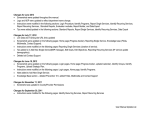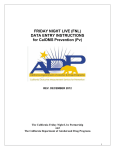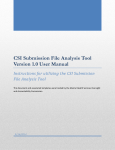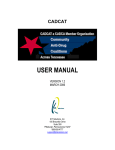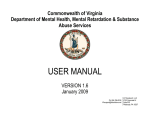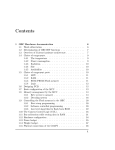Download 3C CalOMS Pv FY 14-15 Version
Transcript
Department of Health Care Services SUD Prevention, Treatment and Recovery Services Division Policy and Prevention Branch CalOMS Prevention FY 2014-15 Version New Features and Reminders This document provides information on new features and reminders for the California Outcome Measurement Service for Prevention (CalOMS Pv), the Department of Health Care Services’ (DHCS) data collection system for substance use primary prevention services. County and Provider Sites: New! Fiscal Year Version for 2014-15 The Fiscal Year (FY) 2014-15 version of the California Outcome Measurement Service for Prevention (CalOMS Pv) will be available as of July 7, 2014. As of this date, the CalOMS Pv log-in page located at https://caprev.kithost.net/calomspv will provide links for both the FY 2013-14 and FY 2014-15 versions of CalOMS Pv. Once logged into either version of CalOMS Pv, the FY will be displayed at the very top of the screen. Validations have been integrated into each FY version to alert users if the date of service does not correspond to the FY version chosen. This will prevent Single and Recurring Services from inadvertently being entered into the incorrect FY version. New! Linking Groups to Single Services Due to a growing number of Groups being linked incorrectly to Single Services in previous fiscal years, the ability to link a Group to a Single Service has been removed. However, CalOMS Pv Help Desk staff have the ability to enable this option for users should a Group legitimately need to be linked to a Single Service, e.g. Student Assistance Programs. Users can contact the CalOMS Pv Help Desk if they have questions regarding whether or not a Group should be linked to a Single Service. 1 New! Additions to Service/Activity Location Drop-Down Box and Add Service Population Pop-up Screen When reporting Single or Recurring Services, users now have the option to choose “School District Office” from the Service/Activity Location drop-down box. Additionally, when clicking on the Add Service Population link in a Single or Recurring Service, "Law Enforcement/Military" has been separated into "Law Enforcement" and "Military/Military Families" on the Service Population pop-up screen. New! Additions to Non-Demographic Screen When adding Non-Demographic information to a Single or Recurring Service, users now have the option to choose “Zoning – Other” under Environmental Strategy Policies and Regulations. If this option is chosen, a text box will appear requiring a description to be entered. Additionally, within the Environmental Strategy – Environmental Other, the options of “Marijuana Efforts” and “Prescription Drug Efforts” have been added. New! Changes to Add a Goal Screen When a user wishes to add a new goal in CalOMS Pv, proceed to the Planning Module and click on the “Goals” link to reach the “Goals” Screen. Users will see a list of active Problem Statements. Click on “Add Goal” to the right of the appropriate Problem Statement. Once in the screen to add a new goal, users will now see a drop-down box to select either the builder or freehand option. Once a selection has been made, the screen will populate with the appropriate fields based on the selection. 2 New! Changes to Add an Objective Screen When a user wishes to add a new objective in CalOMS Pv, proceed in the Planning Module and click on the “Objectives” link to reach the “Objectives” Screen. Users will see a list of active Problem Statements. Click on the “+” next to the appropriate Problem Statement to show the Goals linked. Click on “Add New Objective” to the right of the appropriate Goal. Once in the screen to add a new objective, users will now see a drop-down box to select either the builder or freehand option. Once a selection has been made, the screen will populate with the appropriate fields based on the selection. 3 New! New Progress Trackers Added The "County/Provider Profile Tracker" has been added to the Progress Tracker in the home screen for all active county and provider sites. This tracker is a reminder for the Admin user of each provider site to update the County/Provider Profile at the beginning of the new fiscal year. Additionally, for Friday Night Live (FNL)-funded sites, the "FNL County Profile Tracker" has been added to the Progress Tracker in the home screen. This tracker is a reminder for the FNL Coordinator to update the FNL County Profile at the beginning of the new fiscal year. New! Changes to Service Review Screen New filters have been added to the Service Review Screen to make releasing data more user friendly. In addition to filtering data from the Provider List, users can now filter data further using Program, Group, and Service Type drop-down boxes. New! Changes to Transfer Tools A "Select All" option has been added to each of the transfer tool areas. This option should only be used if all Programs, Participants or Recurring Services will be actively used in the new fiscal year. Do not transfer over data elements that will not be utilized. 4 Reminder! Data Transfer Tool On July 7, 2014, all Prevention Strategic Plans, Problem Statements, Goals, Objectives, and Progress Reports from the Evaluation Module in the FY 2013-14 version of CalOMS Pv will automatically transfer over into the new FY 2014-15 version regardless of status (refer to section entitled Updating Problem Statements, Goals and Objectives). All Coalitions, Coalition Members, Coalition Sub-Committees, Training/Technical Assistance, and Staff/Users with an “Active” status in the Capacity Module, will automatically transfer. Programs, Individual Participants and Types of Recurring Services do not have to be recreated at the beginning of each new fiscal year. They can be transferred manually by using the Data Transfer Tool located in the Administration Module. Only users with “Admin” privileges have permission to utilize the tool. County/Provider sites are encouraged to transfer these data items at the beginning of the new fiscal year to ensure they are available for other staff to perform data entry. If these data items are not transferred, staff may needlessly create new data causing much confusion if the same data items are then transferred at a later date. Log into the new FY 2014-15 version of CalOMS Pv and proceed to the Administration Module. Scroll down to the item entitled “Transfer Tools”. Click on the + sign to expand the menu. Transfer data in the order presented on the screen. Click on “Transfer Programs” first. A list of active Programs will come up with check boxes next to each one. Check the boxes of only the Programs that will be utilized in FY 2014-15 and then click on “Transfer Programs”. Follow these same instructions for Individual Participants and Types of Recurring Services. A few helpful hints: The Data Transfer Tool can be utilized more than once. This allows users to transfer Programs, Participants and Types of Recurring Services as needed, versus all at once. Additionally, any data that is transferred, and then deleted from the FY 2014-15 version, will reappear in the FY 2013-14 lists within the tool. The “Transfer Individual Participants” and “Transfer Types of Recurring Services” screens may be empty if the county/provider site did not create any of these data items in FY 2013-14. Reminder! Groups cannot be transferred. New Groups must be created at the beginning of each new fiscal year. Programs must be transferred or new ones created before any new Groups can be created. Individual Participants from the previous fiscal year that will be participating in services in the new fiscal year should be transferred before non-summary Groups are created to avoid the time consuming 5 task of re-entering all of the Individual Participant data. Reminder! Selecting Multiple Objectives Users now have the capability to select up to three Objectives when creating Types of Recurring Services and reporting Single Services. The new functionality also allows users to see the relationship between the Problem Statement, Goal and Objective when making a selection. Simply scroll through the new Objective box as shown and select up to three Objectives. Selected Objectives are highlighted to make them more visible among the list of unselected Objectives. Note: The scroll bar is located along the right side border of the new Objective box. Reminder! Update County/Provider Profile The data entry screens will not be accessible by any county or provider CalOMS Pv approved users until the staff person with “Admin” privileges at each site logs into the FY 2014-15 version of CalOMS Pv and updates the profile area. Prior to this being done, users will be locked out and will receive an error message prompting them to contact the staff person with “Admin” privileges. This feature ensures that each county/provider site has current contact information on file. Upon log-in, the staff person with “Admin” privileges will be prompted to complete this task. Clicking on “OK” will redirect the user to the County/Provider Profile. Scroll through the information in the screen and update where necessary. It is imperative to correctly identify the “Primary Contact” and “Secondary Contact”, as these staff will receive correspondence regarding CalOMS Pv system improvements and reporting requirements. To add a new name to the drop-down box for the contacts, save any changes that have already been made and then proceed to the Staff/User area within the Administration Module. Create the new user(s) and then navigate back to the County/Provider Profile area and choose the new name(s) for the Primary and/or Secondary contacts from the respective drop-down boxes and save. Optional fields are available in the profile area to identify two additional contacts. These individuals will receive all CalOMS Pv correspondence. 6 If the “Admin” user has not logged in and updated the profile page, all other CalOMS Pv users with privileges other than “Admin” will receive the message regarding updating the profile area upon logging in. Click on “OK” and the following message will display. Click on “OK” and the user will be logged out of CalOMS Pv. Contact the “Admin” user at the County/Provider site and request they complete the profile update so the other CalOMS Pv users can log in and proceed with data entry. Reminder! Updating Funding Sources Funding Sources must be updated and accepted for each Program transferred into the FY 2014-15 version of CalOMS Pv before data can be input for the Program. The Department of Health Care Services strongly encourages each county to assist their staff and providers in determining the correct funding sources for Programs. When incorrect funding sources are input, the data reflected in reports generated by funding source have no validity for DHCS, counties, or providers which ultimately results in inaccurate data in the annual Substance Abuse Prevention and Treatment (SAPT) Block Grant application. For example, in past fiscal years, the funding sources for a majority of the Programs were identified incorrectly as “Other Federal”, “Other State” or “Other Local” when they should have been “SAPT”. All Programs transferred over with the Data Transfer Tool must be prompted to accept data entry. Proceed to the Implementation Module Program Management Identify Programs click on “Select” next to the Program name update the funding source(s) if necessary click on “Save”. Data entry can now be done for that Program. To monitor the funding sources identified for all Programs in the FY 2014-15 version, log into CalOMS Pv Reports Module Standard Reports Administration tab choose and generate the report entitled “Program Funding Source”. This report will reflect the funding sources and percentage of funding for each Program. 7 County Sites Only: Reminder! Updating Prevention Plans, Problem Statements, Goals and Objectives Problem Statements, Goals and Objectives cannot be deleted and the narrative cannot be edited even if data is not linked to them. A progress report must be completed in the Evaluation Module to cancel invalid Goals or Objectives and then the corresponding Problem Statements can be cancelled and new Problem Statements can be entered. Follow instructions for reporting progress on Goals or Objectives in the CalOMS Pv User Manual located in the Library under the Knowledge Base/Support area. Those counties needing to update Problem Statements, Goals and Objectives must first revise the county’s Strategic Prevention Plan as the planning data that is input into CalOMS Pv should always align with the prevention plan. An electronic copy of the amended plan must be uploaded into CalOMS Pv and the new Problem Statements, Goals and Objectives must be keyed into the Planning Module in the appropriate areas. Please wait until after July 7, 2014, to upload new or amended copies of Strategic Prevention Plans and input new Problem Statements, Goals, and Objectives as this must be done in the new FY 2014-15 version of CalOMS Pv. Uploading New or Amended Prevention Plans: Log into the FY 2014-15 version of CalOMS Pv Planning Module Upload Strategic Plan click on the “Add” button located on the left side of the screen fill in the required fields click on “Browse”, locate and click on the document in your directory and then click “Open” click on “Upload” click on “Save” after the document uploads. Multiple documents can be uploaded in this area. The previous copy of the plan can be kept or can be removed by clicking on “Delete” to the right of the plan name. Inputting New Problem Statements, Goals and Objectives: New Problem Statements, Goals and Objectives are input in the Planning Module. The instructions can be found in the User Manual located in the Knowledge Base/Support Module or by clicking on the “Manual” icon within the data entry screen. Updating Problem Statements, Goals and Objectives: Problem Statements, Goals and Objectives cannot be deleted and the narrative cannot be edited. However, the “Start” and “Complete By” dates, measurement indicator/tools and responsible party can be updated. Scenario #1 – County Needs to Cancel a Problem Statement: Being that the Problem Statements, Goals and Objectives are linked together, the status changes have to begin with the linked Objectives, then the linked Goals, and lastly the linked Problem Statements. The status of Goals and Objectives are changed in the Evaluation Module. Once the status of all of the linked Goals and Objectives have been changed to either “Cancelled” or “Completed”, the status of the linked Problem Statement can be changed in the Planning Module. Scenario #2 – County Needs to Cancel a Goal: Same premise as Scenario #1. Begin by canceling or completing the Objectives linked to the Goal and then the status of the Goal can be updated. 8 Scenario #3 – County Needs to Cancel an Objective: Follow instructions for reporting progress in the previous section and change the status of the Objective to “Cancelled”. Scenario #4 – County Wants to Temporarily Cancel a Goal or Objective: Counties may want to temporarily cancel Goals or Objectives, but plan to reactivate them in the future. Cancel the Goals and/or Objectives by following the instructions for reporting progress. When the county is ready to reactivate the Goals and/or Objectives, return to the Evaluation Module open the drop-down box for “Select Goal/Objective Status” and select “Only Cancelled/Completed” locate the Goal/Objective click on the last progress report entry where the Goal/Objective was cancelled change the status back to “Active” input additional narrative explaining the basis for reactivating the Goal/Objective click on “Save”. Scenario #5 – County Wants to Extend the “Complete By Date” for a Goal or Objective: Proceed to the Planning Module choose either Goals or Objectives click on the Goal or Objective that requires a date extension change the date in the “Complete By Date” field click on “Save”. Reminder! Data Entry Rights, Tracking of Staff Hours, Tracking of Attendance and Notes for Recurring Services Just a reminder that Counties can control data entry rights, the tracking of staff hours, the tracking of attendance for Recurring Services and requiring “Notes” for Recurring Services. This is done at the county level by a CalOMS Pv user with “Admin” privileges. Those counties wishing to activate these features should proceed to the Administration Module County/Provider Permissions check the appropriate boxes click on the “Update” button in the upper left of the screen. 9