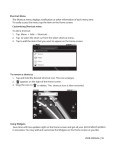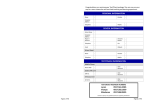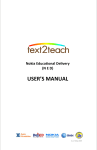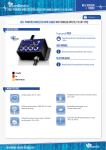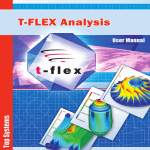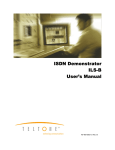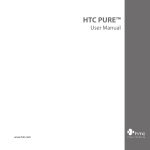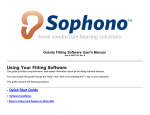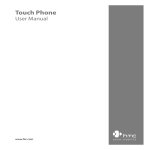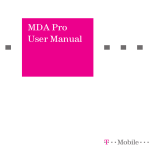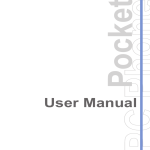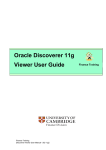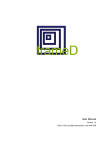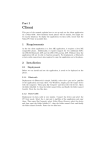Download NDG User Guide for Nokia 701
Transcript
NOKIA DATA GATHERING (NDG) 퀻 I. About the Nokia Data Gathering A. Overview Nokia Data Gathering (NDG) offers a fast, accurate, and cost effective way to collect data using mobile phones. It is a solution that can help organizations collect field data using mobile phones instead of paper forms, PDAs or laptops. Since mobile phones can send data from remote locations, collected data can be transmitted in near real-time for analysis. This makes collection of data faster, more accurate and more cost effective to gather, especially in remote locations when dealing with critical issues, such as public health, agricultural stock levels, emergency services, and the like. The solution consists of two modules: server and mobile phone, to enable smooth information transfer from the survey administrators to the field workforce and vice versa. The process includes the creation of questionnaires, their delivery to mobile phones, and the subsequent integration and analysis of results. Mobile-based data collection offers numerous benefits compared to traditional paper- and pen-based methods, and using computers: • • • • • Speed and efficiency: Ability to transmit and process time-critical data quickly. The more remote the location, the greater the improvement. Data accuracy: Removes the need for interpretation of hand-written data and potential mistyping of information when it is transferred from paper to legacy systems. Reduced operating costs: Reduces duplication of work (data entry) and removes unnecessary travel. Further, the costs of delayed decisions can be considerable. Reduced environmental impact: Minimizes the frequency and need for heavy load transportation and carrying papers in and out - especially at remote locations. Usability: Mobile phones as data collection tools are lightweight small devices with long battery life. Many models provide built-in GPS. Mobile phones are also easier to use than PCs while standing or on the move. TEXT2TEACH NDG 4.04 USER’S MANUAL NOKIA DATA GATHERING (NDG) 2 Compared to other mobile-based data collection tools, NDG offers high usability (easy to use Java and Windows phone-based clients), complete endto-end system (including mobile and server modules with integrated survey editor), allowing organizations to host their own server and be secure in the knowledge that the data collected will remain in-house, and ability to graph and map the results. B. History The program was designed in the beginning of 2007 in response to queries from public, private and non-governmental organizations about developing a technological solution that could be used on a global scale, focused on the quick and precise collection of field research data in their systems for analysis and decision-making. The objective of NDG is to optimize the data collection process, reducing collection time, and increasing precision and the providing of information and consequently reducing operational cost. C. How does it work? You start by creating a questionnaire on a survey editor. The questionnaire is then delivered to (Text2Teach) recipient schools, over a wireless or mobile network. The schools use the NDG mobile application on their phones to enter and store responses to the questionnaire and, most importantly, send their results back to the research station, over the mobile network, for instant analysis. • Server: The Server Module is used to create and send surveys to mobile phones, receive interview results, administer users, questionnaires and responses, map data using GPS-based data, graph results and export data. The server can receive interview results in near real-time, provided the schools are within range of a mobile voice or mobile data network. Additionally, the server can be connected to a GSM modem to send messages and receive responses from the mobile phones of the schools. TEXT2TEACH NDG 4.04 USER’S MANUAL NOKIA DATA GATHERING (NDG) • NOKIA DATA GATHERING (NDG) 3 Mobile Phone Application: The Mobile Phone Module is the only part of the system that is visible to the schools. It is the software that appears on their mobile phone, presented as an easy-to-fill questionnaire. II. Nokia Data Gathering mobile phone application A. Opening NDG Step 1 (Option 1) The process with NDG begins with survey creation, which enables the production of tailored questionnaires. The questionnaires are then delivered to the schools wirelessly using a normal mobile telecommunications network. Having received the questionnaire(s) on their mobile phones, the schools can then use their phones to enter and store the responses to questions. The system also allows to geo-tag data with GPS location information, providing an additional layer of information and helping to validate data. Once the information is collected, the solution enables them to send responses back for instant analysis, again via a mobile network. From the home screen, select the NDG icon to run the NDG application (Figure A.1.1). NDG icon NDG issued to create and send surveys to mobile devices via HTTP; receive responses; export data to Excel or .html; administer users, questionnaires and responses; graphically represent survey results; and map real-time GPS-based data. Figure A.1.1 Step 1 (Option 2) From the home screen, select the Main menu icon (Figure A.1.2). Main Menu icon Figure A.1.2 Nokia Data Gathering work flow TEXT2TEACH NDG 4.04 USER’S MANUAL TEXT2TEACH NDG 4.04 USER’S MANUAL 4 NOKIA DATA GATHERING (NDG) NOKIA DATA GATHERING (NDG) 5 Step 2 (of Option 2) B. Logging in to NDG From the Menu,select the NDG icon to run the NDG application (Figure A.1.3). The display then goes to Nokia Data Gathering welcome screen. (Figure A.1.4). The following steps for Logging in to NDG is required when downloading and sending a new survey. Internet connection is required for the log in process. Step 1 Select Options on the List of Surveys screen. (Figure B.1.1) Figure B.1.1 Figure A.1.4 Step 2 Select Open to login (Figure B.1.2) Figure A.1.3 Note: Schools need to login to the Text2Teach NDG server in downloading and sending surveys. The login screen requires a username and password that must be created on the NDG server prior to use of the mobile phone client in downloading survey and sending survey results back to the server. Figure B.1.2 TEXT2TEACH NDG 4.04 USER’S MANUAL TEXT2TEACH NDG 4.04 USER’S MANUAL 6 NOKIA DATA GATHERING (NDG) NOKIA DATA GATHERING (NDG) 7 Step 3 C. Downloading the Survey Login using the username and password of your school which is unique for your school. Internet connection is required for the downloading process. The username and password will be assigned to you by Text2Teach. It will be provided once the Text2Teach components have been deployed to your school. Step 1 (Option 1) After you have typed in the username and password, select Login (Fig B.1.3). On the List of Surveys screen, select the Check for new Surveys bar to connect to the Text2Teach NDG server. You can then view the survey available for download. (Figure C.1.1) Figure C.1.1 Step 1 (Option 2) On the List of Surveys screen. Select Options menu, choose Check for new Surveys to connect to the Text2Teach NDG server. (Figure C.1.2) Figure B.1.3 You can then view the survey available for download. Figure C.1.2 TEXT2TEACH NDG 4.04 USER’S MANUAL TEXT2TEACH NDG 4.04 USER’S MANUAL 8 NOKIA DATA GATHERING (NDG) NOKIA DATA GATHERING (NDG) 9 10 Step 3 Step 2 All available surveys are listed on the Download new Surveys screen. The next screen shows the list of available survey/s that were downloaded and ready to be answered (Figure C.1.4). By selecting Download, all new surveys listed in this screen, no matter how many there are, will be downloaded to the mobile phone (Figure C.1.3). Note: If there are two or more surveys, the titles of the surveys will show on this screen (Figure C.1.3). Figure C.1.4 Note: NDG application works on a ’pull’ model. This means that the schools must Request new surveys from the server. The term Request refers to the Dowloading the Survey process. Figure C.1.3 Once a new survey is available and sent to the school’s mobile phone, the phone will receive a text or SMS notification that there is a new survey to be downloaded and answered. TEXT2TEACH NDG 4.04 USER’S MANUAL TEXT2TEACH NDG 4.04 USER’S MANUAL NOKIA DATA GATHERING (NDG) NOKIA DATA GATHERING (NDG) 11 12 Step 2 D. Filling Up Survey Forms If you opted to answer the survey at a later time from when you downloaded it, to fill up the downloaded survey, start the NDG by following the Opening NDG process detailed above. After the application starts, a List of Surveys is shown on the screen. Otherwise, if you are answering the survey following the previous steps, you will already be in the List of Surveys screen. In case several surveys are available, select the desired survey you wish to answer from the list to open it. On the Survey Results screen, select New Results to create a new record. (Figure D.1.2) Note: In NDG, the term survey is used to refer to the blank questionnaire that is sent to the phone to be answered. Once the school respondent begins to enter data into a survey, it becomes a response set. Response set refers to the answered survey in the mobile phone. It can be submitted to the Text2Teach server or saved on the school’s mobile phone for later submission. Internet connection is not required while filling up the survey form. Step 1 On the List of Surveys screen, select the survey you need to accomplish (Figure D.1.1) Figure D.1.2 Step 3 New Result opens the screen listing of the categories set by Text2Teach for the survey form. The respondent school is guided through the questionnaire in the order of the questions within these categories – one category at a time (Figure D.1.3). Sample category: School Information – Under this category, Text2Teach may have designed several questions aimed at gathering information about the school. Figure D.1.1 TEXT2TEACH NDG 4.04 USER’S MANUAL The symbols “?” and “√” before the category name indicates whether the category has been visited by the school respondent. “?” means that the school has not yet opened the category, while “√”means that the school has opened and already answered the questions in that category. TEXT2TEACH NDG 4.04 USER’S MANUAL NOKIA DATA GATHERING (NDG) Select the category to view the questions. NOKIA DATA GATHERING (NDG) 13 E. 14 Types of Questions The questions designed can take on several types: 1. Descriptive - Descriptive questions are used for text type questions. Note that your keypad automatically shows the alphabet. 2. Exclusive Choice - Exclusive Choice questions are used when there is only one unique answer to the question. Figure D.1.3 Step 4 Once the school opens the category, the survey questions are presented. (Figure D.1.4) The school fills in the information using the key pad on the mobile device. Figure D.1.4 TEXT2TEACH NDG 4.04 USER’S MANUAL TEXT2TEACH NDG 4.04 USER’S MANUAL NOKIA DATA GATHERING (NDG) 3. 15 Multiple Choice - Multiple Choice questions are used for questions with many possible answers. The school simply selects the applicable answer from a list provided. NOKIA DATA GATHERING (NDG) In case of an Image Question, the school may take as many pictures as required by the survey. When clicking the picture or image on the survey form, the school will be given a choice to either Take a Photo or Load from file. Take a Photo option automatically activates the camera on the mobile phone and guides the school to take the image. 4. Image - Image questions are used when the response should be an image or picture. Load from file leads the school to the folders in the Images directory and allows the school to select an image from the phone memory or the memory card within the device. TEXT2TEACH NDG 4.04 USER’S MANUAL TEXT2TEACH NDG 4.04 USER’S MANUAL 16 NOKIA DATA GATHERING (NDG) NOKIA DATA GATHERING (NDG) 17 18 5. Date - Date questions are used for questions requiring answers in date format. Note that your keypad automatically shows the number keys. 7. Integer - Integer questions are used when the answer should be a whole number. Note that your keypad automatically shows the number keys. 6. Decimal - Decimal questions are used when the answer should be a decimal. Note that your keypad automatically shows the number keys. 8. Time - Time questions are used when answers should be in time format. Note that your keypad automatically shows the number keys. TEXT2TEACH NDG 4.04 USER’S MANUAL TEXT2TEACH NDG 4.04 USER’S MANUAL NOKIA DATA GATHERING (NDG) F. 19 NOKIA DATA GATHERING (NDG) Saving the Results to the Mobile Phone Step 1 After filling out all the survey questions, select Back. (Figure E.1.1) Internet connection is not required when saving the answered survey form. Figure E.1.2 Figure E.1.1 Step 2 Select Save Result to save response (Figure E.1.2). The results will appear on the Survey Results screen. (Figure E.1.3). Figure E.1.3 TEXT2TEACH NDG 4.04 USER’S MANUAL TEXT2TEACH NDG 4.04 USER’S MANUAL 20 NOKIA DATA GATHERING (NDG) NOKIA DATA GATHERING (NDG) 21 G. Reviewing and Deleting the Results The collected survey results are displayed on the Survey Result screen. The answer to the first question will be the name displayed on the screen. The survey result can be reviewed before sending the response to the Text2Teach Server. Step 2 Under Options, select Open to view survey category. (Figure F.1.2) Step 1 In the Survey Result screen, select the survey, then select Options. (Figure F.1.1) Figure F.1.2 Step 3 Select Category to view survey result. (Figure F.1.3) Figure F.1.1 TEXT2TEACH NDG 4.04 USER’S MANUAL TEXT2TEACH NDG 4.04 USER’S MANUAL 22 NOKIA DATA GATHERING (NDG) NOKIA DATA GATHERING (NDG) 23 Step 4 Step 2 After selecting the category, the screen shows the survey results. (Figure F.1.4) Select Send to send survey to server (Figure G.1.2). Figure F.1.4 Through the Survey Results screen the school can do the following tasks: • In case of a single result: open and edit the response, view the result, delete the result or send the result to the server. • In case of group of results: send the results to the server; delete results. Results can be reviewed and deleted both before and after sending them. H. Sending Results to the Server Figure G.1.2 This screen shows the survey being sent to the T2T server (Figure G.1.3). Internet connection is required when sending the answered survey form to the server. Note: In case the school tries to send the results to the Text2Teach server and there is no network connection at that point of time, an error message will appear. Step 1 To send the results to the server, go to the Survey Results screen. Select the survey results you want to send. Then select Options (Figure G.1.1). The survey will be stored in the phone and the school respondent can try to re-send to upload to the server once a GPRS or WLAN connection is available. The screen may show more than one survey result, depending on how many answered surveys are stored in your phone. Figure G.1.1 TEXT2TEACH NDG 4.04 USER’S MANUAL Figure G.1.3 TEXT2TEACH NDG 4.04 USER’S MANUAL 24 NOKIA DATA GATHERING (NDG) NOKIA DATA GATHERING (NDG) 25 III. NDG Installation and Configuration Nokia Data Gathering mobile application is used to collect and send data back to server. It is a Java – Micro Edition application, a MIDlet suite and consists of two files: Step 1 From the home screen, select Main menu icon (Figure A.2.1). • Ndg.jar where all software source codes are compiled. This file cannot be changed. • Ndg.jad, Java Application Descriptor. This file describes the MIDlets that are distributed in the application, in the JAR file. Please note that the user of the system does not need to deal with different files, but are presented only an easy to use mobile phone application. Figure A.2.1 A. NDG Installation Step 2 NDG mobile client installation can be done by downloading the mobile application from http://ndg.text2teach.org.ph:8180, using the mobile phone. This will automatically install the NDG application on the mobile phone. Select the mobile phone’s built-in Web browser to open. (Figure A.2.2) Note: The phone needs to be connected to the internet when installing NDG. Figure A.2.2 TEXT2TEACH NDG 4.04 USER’S MANUAL TEXT2TEACH NDG 4.04 USER’S MANUAL 26 NOKIA DATA GATHERING (NDG) NOKIA DATA GATHERING (NDG) 27 28 Step 3 Step 4 Using the phone’s built in browser, type http://ndg.text2teach.org.ph:8180on the address bar, then press the Enter key. (Figure A.2.3) Follow the instructions on the screen. It will guide you through the installation procedures. (Figure A.2.5) Select OK to start the installation process Figure A.2.3 Step 4 Figure A.2.5 Select the JAVA icon in the Mobile Apps section to download and install the NDG (NDG.jad file). (Figure A.2.4) Step 5 Select Open to run the NDG application. (Figure A.2.6) Figure A.2.4 Figure A.2.6 TEXT2TEACH NDG 4.04 USER’S MANUAL TEXT2TEACH NDG 4.04 USER’S MANUAL NOKIA DATA GATHERING (NDG) NOKIA DATA GATHERING (NDG) 29 B. NDG Configuration The server URL is set to the default server which is the Nokia server. We will need to change it to the Text2Teach server. The URL must be set to http://ndg.text2teach.org.ph:8180. Step 1 Step 2 Under Options menu, select Settings. (Figure B.2.2) Select Options on the List of Surveys screen. (Figure B.2.1) Figure B.2.2 Step 3 Then select Server URL (Figure B.2.3). Figure B.2.1 Figure B.2.3 TEXT2TEACH NDG 4.04 USER’S MANUAL TEXT2TEACH NDG 4.04 USER’S MANUAL 30 NOKIA DATA GATHERING (NDG) 31 Step 4 In the NDG Server Wizard screen, type http://ndg.text2teach.org.ph:8180, then select Back (Figure B.2.4). Your server URL has now been set to the Text2Teach server. To test if the set up was successful, do the Opening NDG and Logging In to NDG processes. Figure B.2.4 TEXT2TEACH NDG 4.04 USER’S MANUAL