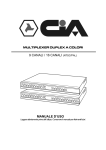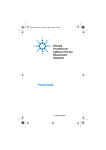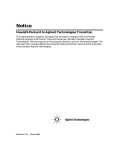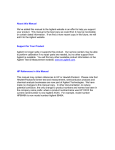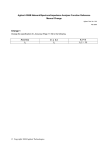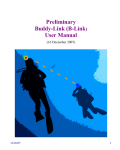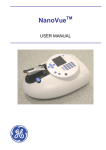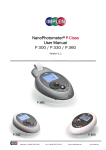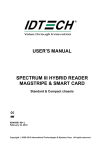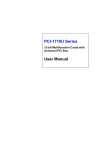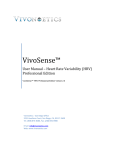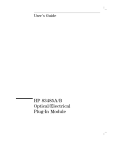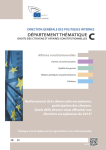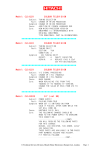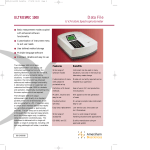Download 8509A/B User`s Guide
Transcript
Agilent 8509A/B Lightwave
Polarization Analyzer
User’s Guide
© Copyright
Agilent Technologies 1992, 1994,
2001
All Rights Reserved. Reproduction, adaptation, or translation
without prior written permission
is prohibited, except as allowed
under copyright laws.
Agilent Part No. 08509-90016
Printed in USA
December 2001
Agilent Technologies
Lightwave Division
3910 Brickway BoulevardSanta
Rosa, CA 95403, USA
Windows® is a U.S. registered
trademarks of Microsoft Corporation.
Microsoft® is a U.S. registered
trademark of Microsoft Corporation.
MS-DOS ® is a U.S. registered
trademark of Microsoft Corporation.
Notice.
The information contained in this
document is subject to change
without notice. Companies,
names, and data used in examples herein are fictitious unless
otherwise noted. Agilent Technologies makes no warranty of
any kind with regard to this
material, including but not limited to, the implied warranties of
merchantability and fitness for a
particular purpose. Agilent Technologies shall not be liable for
errors contained herein or for
incidental or consequential damages in connection with the furnishing, performance, or use of
this material.
Restricted Rights Legend.
Use, duplication, or disclosure by
the U.S. Government is subject to
restrictions as set forth in subparagraph (c) (1) (ii) of the
Rights in Technical Data and
Computer Software clause at
DFARS 252.227-7013 for DOD
agencies, and subparagraphs (c)
(1) and (c) (2) of the Commercial Computer Software
Restricted Rights clause at FAR
52.227-19 for other agencies.
Warranty.
This Agilent Technologies instrument product is warranted
against defects in material and
workmanship for a period of one
year from date of shipment. During the warranty period, Agilent
Technologies will, at its option,
either repair or replace products
which prove to be defective. For
warranty service or repair, this
product must be returned to a
service facility designated by Agilent Technologies. Buyer shall
prepay shipping charges to Agilent Technologies and Agilent
Technologies shall pay shipping
charges to return the product to
Buyer. However, Buyer shall pay
all shipping charges, duties, and
taxes for products returned to
Agilent Technologies from
another country.
The warning sign denotes a hazard. It calls attention to a procedure which, if not correctly
performed or adhered to, could
result in injury or loss of life. Do
not proceed beyond a warning
sign until the indicated conditions are fully understood and
met.
The instruction manual
symbol. The product is
marked with this warning
symbol when it is necessary for the user to refer
to the instructions in the
manual.
Agilent Technologies warrants
that its software and firmware
designated by Agilent Technologies for use with an instrument
will execute its programming
instructions when properly
installed on that instrument. Agilent Technologies does not warrant that the operation of the
instrument, or software, or firmware will be uninterrupted or
error-free.
The laser radiation symbol. This warning symbol
is marked on products
which have a laser output.
The AC symbol is used to
indicate the required
nature of the line module
input power.
Limitation of Warranty.
The foregoing warranty shall not
apply to defects resulting from
improper or inadequate maintenance by Buyer, Buyer-supplied
software or interfacing, unauthorized modification or misuse,
operation outside of the environmental specifications for the
product, or improper site preparation or maintenance.
| The ON symbols are
used to mark the positions of the instrument
power line switch.
❍ The OFF symbols are
used to mark the positions of the instrument
power line switch.
The CE mark is a registered trademark of the
European Community.
No other warranty is expressed
or implied. Agilent Technologies
specifically disclaims the implied
warranties of merchantability
and fitness for a particular purpose.
Exclusive Remedies.
The remedies provided herein
are buyer's sole and exclusive
remedies. Agilent Technologies
shall not be liable for any direct,
indirect, special, incidental, or
consequential damages, whether
based on contract, tort, or any
other legal theory.
Safety Symbols.
CAUTION
The caution sign denotes a hazard. It calls attention to a procedure which, if not correctly
performed or adhered to, could
result in damage to or destruction of the product. Do not proceed beyond a caution sign until
the indicated conditions are fully
understood and met.
WARNING
The CSA mark is a registered trademark of the
Canadian Standards
Association.
The C-Tick mark is a registered trademark of the
Australian Spectrum
Management Agency.
ISM1-A
This text denotes the
instrument is an Industrial Scientific and Medical Group 1 Class A
product.
8509A/B
General Safety Considerations
General Safety Considerations
WARNING
This is a Safety Class 1 Product (provided with a protective earthing ground
incorporated in the power cord). The mains plug shall only be inserted in a
socket outlet provided with a protective earth contact. Any interruption of the
protective conductor inside or outside of the product is likely to make the
product dangerous. Intentional interruption is prohibited.
WARNING
No operator serviceable parts inside. Refer servicing to qualified personnel. To
prevent electrical shock, do not remove covers.
CAUTION
Before switching o this instrument, make sure that the line voltage selector switch is set
to the voltage of the power supply and the correct fuse is installed.
3
8509A/B
General Safety Considerations
4
!"#
$
%%
&'
()
%)
*'
% +
,+-
%
'
.
)
'
/'0'
''
0
-'1
2,'
3
4
"4453
6786
%
/54
"9
Contents
1. Getting Started
Description of the Instrument . . . . . . . . . . . . . . . . . .
Installation . . . . . . . . . . . . . . . . . . . . . . . . . . .
About This Manual Set . . . . . . . . . . . . . . . . . . . . .
This guide uses the following conventions: . . . . . . . . . . . .
HP 8509A/B User's/Reference Guide Table of Contents (this manual)
The Main Menu . . . . . . . . . . . . . . . . . . . . . . . .
The Data Displays (Power, DOP, Ellipse and Poincare Sphere) . . . .
Power Display . . . . . . . . . . . . . . . . . . . . . . . .
DOP Display . . . . . . . . . . . . . . . . . . . . . . . . .
Poincare Sphere . . . . . . . . . . . . . . . . . . . . . . .
Polarization Ellipse . . . . . . . . . . . . . . . . . . . . . .
The Marker Functions . . . . . . . . . . . . . . . . . . . . . .
Setting a Marker . . . . . . . . . . . . . . . . . . . . . . .
Setting a Marker at the Current Data Point . . . . . . . . . .
Setting a Marker at a User-Specied Point . . . . . . . . . . .
Turning the Markers On and O . . . . . . . . . . . . . . . .
Clearing the Markers . . . . . . . . . . . . . . . . . . . . .
Centering the Sphere on a Marker or Current Point . . . . . . . .
Two- or Three-Point Polarization Reference . . . . . . . . . . .
Zoom and Rotate . . . . . . . . . . . . . . . . . . . . . . . .
Zoom . . . . . . . . . . . . . . . . . . . . . . . . . . . .
To Zoom In . . . . . . . . . . . . . . . . . . . . . . . .
To Zoom Out . . . . . . . . . . . . . . . . . . . . . . . .
The Zoom Factor Function . . . . . . . . . . . . . . . . . .
Rotate . . . . . . . . . . . . . . . . . . . . . . . . . . . .
To Rotate the Sphere . . . . . . . . . . . . . . . . . . . .
The 4 5 Button . . . . . . . . . . . . . . . . . . . . .
5 and Hold . . . . . . . . . . . . . . . . . . . . . . .
4
4
5 . . . . . . . . . . . . . . . . . . . . . . . . . .
Hold . . . . . . . . . . . . . . . . . . . . . . . . . . . .
45 and Cal
. . . . . . . . . . . . . . . . . . . . . . . . . .
45 . . . . . . . . . . . . . . . . . . . . . . . . . . . . .
Source Wavelength . . . . . . . . . . . . . . . . . . . . . .
Cal . . . . . . . . . . . . . . . . . . . . . . . . . . . . .
Home
Clear Trace
Clear Trace
.
.
.
.
.
.
.
.
.
.
.
.
.
.
.
.
.
.
.
.
.
.
.
.
.
.
.
.
.
.
.
.
.
.
.
.
.
.
.
.
.
.
.
.
.
.
.
.
.
.
.
.
.
.
.
.
.
.
.
.
.
.
.
.
.
.
.
.
.
.
.
.
.
.
.
.
.
.
.
.
.
.
.
.
.
.
.
.
.
.
.
.
.
.
.
.
.
.
.
.
.
.
1-1
1-1
1-2
1-2
1-3
1-4
1-5
1-5
1-5
1-5
1-5
1-6
1-6
1-7
1-7
1-8
1-8
1-9
1-9
1-10
1-10
1-10
1-10
1-10
1-11
1-11
1-11
1-11
1-11
1-11
1-12
1-12
1-12
1-12
Contents-1
2. Making Measurements
Conventions . . . . . . . . . . . . . . . . . . .
PMD Measurement: Jones Matrix Eigenanalysis Method .
Basic Measurement . . . . . . . . . . . . . . . . .
Setting up the System . . . . . . . . . . . . . . .
External Source Preparation . . . . . . . . . . . .
Making the Measurement . . . . . . . . . . . . .
Manipulating the Measurement Results . . . . . . . .
The Measurement Summary Bar . . . . . . . . . .
The Measurement Annotation Area . . . . . . . . .
Using The Cursor . . . . . . . . . . . . . . . . .
Changing The Measurement Format . . . . . . . . .
Changing The Graph's Y-Scale . . . . . . . . . . .
Displaying and Printing Data in Tabular Format . . .
Displaying Data in a Statistical Format . . . . . . .
The File menu . . . . . . . . . . . . . . . . .
Add from Selected JME Window F2 . . . . . .
Add from Database...F3 . . . . . . . . . . .
Add from Text File...F4 . . . . . . . . . .
Load Statistics...F5 . . . . . . . . . . . .
Save Statistics...F6 . . . . . . . . . . . .
Print Bitmap . . . . . . . . . . . . . . . .
Print Data . . . . . . . . . . . . . . . . .
Exit . . . . . . . . . . . . . . . . . . . .
The Edit menu . . . . . . . . . . . . . . . . .
The Format Menu . . . . . . . . . . . . . . .
The Help menu . . . . . . . . . . . . . . . . .
The Annotation Area . . . . . . . . . . . . . .
Printing the PMD:JME Graph . . . . . . . . . . .
Saving your Measurement as Text . . . . . . . . . .
Saving in Database Format . . . . . . . . . . . . .
Specialized Measurement Methods . . . . . . . . . .
Performing a Cascade Measurement . . . . . . . . .
Setting up the System . . . . . . . . . . . . . .
Making the Measurement . . . . . . . . . . . .
Using a Voltage-Tuned Source . . . . . . . . . . .
Using a Manually-Tuned source . . . . . . . . . . .
PMD:JME Concepts . . . . . . . . . . . . . . . .
Polarization Mode Dispersion . . . . . . . . . . . .
Polarization modes . . . . . . . . . . . . . . .
General eects . . . . . . . . . . . . . . . . .
Mode coupling . . . . . . . . . . . . . . . . .
PMD units . . . . . . . . . . . . . . . . . . .
Fiber PMD statistics . . . . . . . . . . . . . . .
Fitting the Maxwell curve to the distribution . . . .
Enlarging the sample size . . . . . . . . . . . .
Source spectral characteristics . . . . . . . . . . .
Should I use the reference frame? . . . . . . . . . .
Cascade measurements . . . . . . . . . . . . . .
Contents-2
NNNNNNNNNNNNNNNNNNNNNNNNNNNNNNNNNNNNNNNNNNNNNNNNNNNNNNNNNNNNNNNNNNNNNNNNNNNNNNNNNNNNNNNNNNNNNNN
NNNNNNNNNNNNNNNNNNNNNNNNNNNNNNNNNNNNNNNNNNNNNNNNNNNNNNNNNNNNNNNNNNNN
NNNNNNNNNNNNNNNNNNNNNNNNNNNNNNNNNNNNNNNNNNNNNNNNNNNNNNNNNNNNNNNNNNNNNNN
NNNNNNNNNNNNNNNNNNNNNNNNNNNNNNNNNNNNNNNNNNNNNNNNNNNNNNNNNNNNNN
NNNNNNNNNNNNNNNNNNNNNNNNNNNNNNNNNNNNNNNNNNNNNNNNNNNNNNNNNNNNNN
NNNNNNNNNNNNNNNNNNNNNNNNNNNNNNNNNNNNNN
NNNNNNNNNNNNNNNNNNNNNNNNNNNNNNNN
NNNNNNNNNNNNNN
.
.
.
.
.
.
.
.
.
.
.
.
.
.
.
.
.
.
.
.
.
.
.
.
.
.
.
.
.
.
.
.
.
.
.
.
.
.
.
.
.
.
.
.
.
.
.
.
.
.
.
.
.
.
.
.
.
.
.
.
.
.
.
.
.
.
.
.
.
.
.
.
.
.
.
.
.
.
.
.
.
.
.
.
.
.
.
.
.
.
.
.
.
.
.
.
.
.
.
.
.
.
.
.
.
.
.
.
.
.
.
.
.
.
.
.
.
.
.
.
.
.
.
.
.
.
.
.
.
.
.
.
.
.
.
.
.
.
.
.
.
.
.
.
.
.
.
.
.
.
.
.
.
.
.
.
.
.
.
.
.
.
.
.
.
.
.
.
.
.
.
.
.
.
.
.
.
.
.
.
.
.
.
.
.
.
.
.
.
.
.
.
.
.
.
.
.
.
.
.
.
.
.
.
.
.
.
.
.
.
.
.
.
.
.
.
.
.
.
.
.
.
.
.
.
.
.
.
.
.
.
.
.
.
.
.
.
.
.
.
.
.
.
.
.
.
.
.
.
.
.
.
.
.
.
.
.
.
.
.
.
.
.
.
.
.
.
.
.
.
.
.
.
.
.
.
.
.
.
.
.
.
.
.
.
.
.
.
.
.
.
.
.
.
.
.
.
.
.
.
.
.
.
.
.
.
.
.
.
.
.
.
.
.
.
.
.
.
.
.
.
.
.
.
.
.
.
.
.
.
.
.
.
.
.
.
.
.
.
.
.
.
.
.
.
.
.
.
.
.
.
.
.
.
.
.
.
.
.
.
.
.
.
.
.
.
.
.
.
.
.
.
.
.
.
.
.
.
.
.
.
.
.
.
.
.
.
.
.
.
.
.
.
.
.
.
.
.
.
.
.
.
.
.
.
.
.
.
.
.
.
.
.
.
.
.
.
.
.
.
.
.
.
.
.
.
.
.
.
.
.
.
2-1
2-2
2-3
2-3
2-4
2-8
2-14
2-14
2-15
2-16
2-16
2-17
2-17
2-18
2-20
2-20
2-21
2-21
2-21
2-21
2-21
2-21
2-21
2-21
2-21
2-22
2-22
2-23
2-23
2-24
2-25
2-25
2-25
2-26
2-29
2-29
2-30
2-30
2-30
2-30
2-30
2-30
2-31
2-31
2-31
2-31
2-32
2-32
What is a cascade measurement? . . . . . . . . . .
Typical applications . . . . . . . . . . . . . . . .
PMD Measurement: Wavelength-Scanning Method . . . .
Basic Measurement . . . . . . . . . . . . . . . . . .
Setting up the System . . . . . . . . . . . . . . . .
Making the Measurement . . . . . . . . . . . . . .
Manipulating the Measurement Results . . . . . . . . .
The Measurement Summary Bar . . . . . . . . . . .
The Measurement Annotation Area . . . . . . . . . .
Using The Cursor . . . . . . . . . . . . . . . . . .
Changing The Measurement Format . . . . . . . . . .
Displaying and Printing Data in Tabular Format . . . .
Printing your Graph . . . . . . . . . . . . . . . .
Saving your Measurement as Text . . . . . . . . . . .
Saving in Database Format . . . . . . . . . . . . . .
PMD:WS Concepts . . . . . . . . . . . . . . . . . .
Polarization Mode Dispersion . . . . . . . . . . . . .
Polarization modes . . . . . . . . . . . . . . . .
General eects . . . . . . . . . . . . . . . . . .
Mode coupling . . . . . . . . . . . . . . . . . .
PMD units . . . . . . . . . . . . . . . . . . . .
Optimizing the setup for ber or component test . . . .
Wavelength tuning range . . . . . . . . . . . . . .
Analysis mode . . . . . . . . . . . . . . . . . .
Minimum feature size . . . . . . . . . . . . . . .
Statistical characterization of ber PMD . . . . . . .
PDL Measurement: Jones Matrix Method . . . . . . . .
Basic Measurement . . . . . . . . . . . . . . . . . .
Setting up the System . . . . . . . . . . . . . . . .
External Source Preparation . . . . . . . . . . . . .
Making the Measurement . . . . . . . . . . . . . .
Saving the Measurement Results . . . . . . . . . . .
PDL Measurement: Power Max-Min Method . . . . . . .
Basic Measurement . . . . . . . . . . . . . . . . . .
Setting up the System . . . . . . . . . . . . . . . .
External Source Preparation . . . . . . . . . . . . .
Making the Measurement . . . . . . . . . . . . . .
Saving the Measurement Results . . . . . . . . . . .
Jones Matrix Measurement . . . . . . . . . . . . . . .
Basic Measurement . . . . . . . . . . . . . . . . . .
Setting up the System . . . . . . . . . . . . . . . .
External Source Preparation . . . . . . . . . . . . .
Measurement Procedure . . . . . . . . . . . . . . .
Establish the Polarization Reference Frame . . . . . .
Making the Measurement . . . . . . . . . . . . . .
Concepts . . . . . . . . . . . . . . . . . . . . . .
The Relative Jones Matrix . . . . . . . . . . . . . .
The sign of s3 . . . . . . . . . . . . . . . . . . .
Description of the Jones Matrix Measurement Algorithm .
Application of the Jones Matrix . . . . . . . . . . .
Timed Measurements . . . . . . . . . . . . . . . . .
.
.
.
.
.
.
.
.
.
.
.
.
.
.
.
.
.
.
.
.
.
.
.
.
.
.
.
.
.
.
.
.
.
.
.
.
.
.
.
.
.
.
.
.
.
.
.
.
.
.
.
.
.
.
.
.
.
.
.
.
.
.
.
.
.
.
.
.
.
.
.
.
.
.
.
.
.
.
.
.
.
.
.
.
.
.
.
.
.
.
.
.
.
.
.
.
.
.
.
.
.
.
.
.
.
.
.
.
.
.
.
.
.
.
.
.
.
.
.
.
.
.
.
.
.
.
.
.
.
.
.
.
.
.
.
.
.
.
.
.
.
.
.
.
.
.
.
.
.
.
.
.
.
.
.
.
.
.
.
.
.
.
.
.
.
.
.
.
.
.
.
.
.
.
.
.
.
.
.
.
.
.
.
.
.
.
.
.
.
.
.
.
.
.
.
.
.
.
.
.
.
.
.
.
.
.
.
.
.
.
.
.
.
.
.
.
.
.
.
.
.
.
.
.
.
.
.
.
.
.
.
.
.
.
.
.
.
.
.
.
.
.
.
.
.
.
.
.
.
.
.
.
.
.
.
.
.
.
.
.
.
.
.
.
.
.
.
.
.
.
.
.
.
.
.
.
.
.
.
.
.
.
.
.
.
.
.
.
.
.
.
.
.
.
.
.
.
.
.
.
.
.
.
.
.
.
.
.
.
.
.
.
.
.
.
.
.
.
.
.
.
.
.
.
.
.
.
.
.
.
.
.
.
.
.
.
.
.
.
.
.
.
.
.
.
.
.
.
.
.
.
.
.
.
.
.
.
. 2-32
. 2-32
. 2-33
. 2-34
. 2-34
. 2-34
. 2-37
. 2-37
. 2-38
. 2-38
. 2-39
. 2-40
. 2-41
. 2-41
. 2-42
. 2-42
. 2-42
. 2-42
. 2-42
. 2-43
. 2-43
. 2-43
. 2-43
. 2-43
. 2-44
. 2-44
. 2-45
. 2-46
. 2-46
. 2-47
. 2-49
. 2-51
. 2-52
. 2-53
. 2-53
. 2-54
. 2-54
. 2-58
. 2-59
. 2-59
. 2-60
. 2-61
. 2-62
. 2-62
. 2-63
. 2-66
. 2-66
. 2-66
. 2-66
. 2-67
. 2-68
Contents-3
Polarization Maintaining Fiber Launch . . . . . . . . . . . . . . .
Basic Measurement . . . . . . . . . . . . . . . . . . . . . . . .
Setting up the System . . . . . . . . . . . . . . . . . . . . . .
External Source Preparation . . . . . . . . . . . . . . . . . . .
Making the Measurement . . . . . . . . . . . . . . . . . . . .
Concepts . . . . . . . . . . . . . . . . . . . . . . . . . . . .
Explanation of Polarization Maintaining Fiber Launch . . . . . . . .
Polarization Reference Frame . . . . . . . . . . . . . . . . . . . .
Basic Measurement . . . . . . . . . . . . . . . . . . . . . . . .
Setting up the System . . . . . . . . . . . . . . . . . . . . . .
External Source Preparation . . . . . . . . . . . . . . . . . . .
Choosing the Polarizers . . . . . . . . . . . . . . . . . . . . .
Setting the Reference Frame . . . . . . . . . . . . . . . . . . .
Checking Reference Frame Quality . . . . . . . . . . . . . . . .
Setting a Circular State of Polarization . . . . . . . . . . . . . .
Using the Reference Frame . . . . . . . . . . . . . . . . . . . .
Additional Measurement Applications . . . . . . . . . . . . . . .
2pt and 3pt Polarization Reference Frames . . . . . . . . . . . .
Measurement of the Retardance of an Optical Device . . . . . . .
Measurement of Output Polarization of an Optical Integrated Circuit
Measuring Polarization State at a Connector Surface . . . . . . .
Concepts . . . . . . . . . . . . . . . . . . . . . . . . . . . .
Explanation of Polarization Reference Frame Mathematics . . . . . .
Transmission Ratio (3pt Reference Frame) . . . . . . . . . . . . .
State of Polarization Measurements . . . . . . . . . . . . . . . . .
Basic Measurement . . . . . . . . . . . . . . . . . . . . . . . .
Setting up the System . . . . . . . . . . . . . . . . . . . . . .
External Source Preparation . . . . . . . . . . . . . . . . . . .
Making the Measurement . . . . . . . . . . . . . . . . . . . .
Measurement Results . . . . . . . . . . . . . . . . . . . . . .
Specialized Measurement Techniques . . . . . . . . . . . . . . . .
Measuring eective degree of polarization . . . . . . . . . . . . .
Concepts . . . . . . . . . . . . . . . . . . . . . . . . . . . .
Degree of Polarization . . . . . . . . . . . . . . . . . . . . . .
Electric Fields and Polarization . . . . . . . . . . . . . . . . . .
.
.
.
.
.
.
.
.
.
.
.
.
.
.
.
.
.
.
.
.
.
.
.
.
.
.
.
.
.
.
.
.
.
.
.
.
.
.
.
.
.
.
.
.
.
.
.
.
.
.
.
.
.
.
.
.
.
.
.
.
.
.
.
.
.
.
.
.
.
.
2-68
2-69
2-69
2-70
2-71
2-73
2-73
2-74
2-74
2-75
2-75
2-76
2-76
2-77
2-77
2-77
2-78
2-78
2-78
2-79
2-79
2-80
2-80
2-80
2-81
2-82
2-82
2-83
2-84
2-84
2-85
2-85
2-86
2-86
2-86
Before You Proceed . . . . . . . . . . . . . . . . . . . . . . . . . .
Symptoms . . . . . . . . . . . . . . . . . . . . . . . . . . . . . .
Solutions . . . . . . . . . . . . . . . . . . . . . . . . . . . . . .
3-1
3-3
3-3
3. Accuracy Enhancement and Troubleshooting
4. Printing, Saving, and Recalling Measurement Results and Instrument Congurations
. . . . . . . . . . . . .
Conventions . . . . . . .
For Additional Information .
Printing Measurement Results
Standard Printing . . . . .
Procedure . . . . . . .
Customized Printing . . .
Results . . . . . . . .
Procedure . . . . . . .
Contents-4
.
.
.
.
.
.
.
.
.
.
.
.
.
.
.
.
.
.
.
.
.
.
.
.
.
.
.
.
.
.
.
.
.
.
.
.
.
.
.
.
.
.
.
.
.
.
.
.
.
.
.
.
.
.
.
.
.
.
.
.
.
.
.
.
.
.
.
.
.
.
.
.
.
.
.
.
.
.
.
.
.
.
.
.
.
.
.
.
.
.
.
.
.
.
.
.
.
.
.
.
.
.
.
.
.
.
.
.
.
.
.
.
.
.
.
.
.
.
.
.
.
.
.
.
.
.
.
.
.
.
.
.
.
.
.
.
.
.
.
.
.
.
.
.
.
.
.
.
.
.
.
.
.
.
.
.
.
.
.
.
.
.
.
.
.
.
.
.
.
.
.
.
.
.
.
.
.
.
.
.
.
.
.
.
.
.
.
.
.
4-1
4-2
4-2
4-3
4-3
4-3
4-3
4-4
4-5
Saving and Recalling Measurements . . . . . . . . . . . . . . .
Saving Measurements . . . . . . . . . . . . . . . . . . . .
Procedure . . . . . . . . . . . . . . . . . . . . . . . .
Recalling Measurements . . . . . . . . . . . . . . . . . . .
HP 8509 File Recall Procedure . . . . . . . . . . . . . . .
HP 8509 File Recall Results . . . . . . . . . . . . . . . .
Word Processor, Spreadsheet and Database Numeric File Format
PMD: Jones Matrix Eigenanalysis Save Format . . . . . . .
PMD: Wavelength-Scanning Save Format . . . . . . . . .
PDL: Jones Matrix and Jones Matrix Save Format . . . . .
Timed Measurement As Text Save Format . . . . . . . . .
Saving and Recalling Instrument Congurations . . . . . . . . .
Recalling the Preset Conguration . . . . . . . . . . . . . . .
Procedure . . . . . . . . . . . . . . . . . . . . . . . . .
Saving a User Conguration . . . . . . . . . . . . . . . . . .
Procedure . . . . . . . . . . . . . . . . . . . . . . . . .
Recalling a User Conguration . . . . . . . . . . . . . . . . .
Procedure . . . . . . . . . . . . . . . . . . . . . . . . .
5. The Display Menu
For Additional Information . . . . . . . . . . . . . .
The PRESET Conguration . . . . . . . . . . . . . .
Displaying the Marker Table . . . . . . . . . . . . . .
Displaying the Poincare Sphere . . . . . . . . . . . . .
Displaying the Polarization Ellipse . . . . . . . . . . .
Exchanging the Poincare Sphere and the Polarization Ellipse
Changing the Power Display Units . . . . . . . . . . .
Marking the Current Point . . . . . . . . . . . . . . .
Changing the Display Update Frequency . . . . . . . . .
Holding the Data Display . . . . . . . . . . . . . . .
Clearing the Trace From the Sphere . . . . . . . . . . .
Setting the Display to Refresh Automatically . . . . . . .
6. The System Menu
. . . . . . . . . . . . . . . . . . . . . . . . . .
Conventions . . . . . . . . . . . . . . . . . . . .
Optical Source . . . . . . . . . . . . . . . . . . . .
Opening the Optical Source Setup Window . . . . . . .
Selecting an Optical Source (HP 8509A Only) . . . . .
Selecting an Optical Source (HP 8509B Only) . . . . .
Zero . . . . . . . . . . . . . . . . . . . . . . . . .
Initiating the Receiver Zeroing Routine . . . . . . . .
Making Accurate Measurements . . . . . . . . . . .
Calibration . . . . . . . . . . . . . . . . . . . . . .
Calibrating For Use With a Fixed Wavelength Source . .
Select the Source to be Calibrated . . . . . . . . .
Calibrate at the Selected Wavelength . . . . . . . .
Save and/or Apply the Calibration . . . . . . . . .
Calibrating For Use With a Tuneable Wavelength Source
Select External Source and Input Wavelength . . . . .
Calibrate at the Selected Wavelength . . . . . . . .
.
.
.
.
.
.
.
.
.
.
.
.
.
.
.
.
.
.
.
.
.
.
.
.
.
.
.
.
.
.
.
.
.
.
.
.
.
.
.
.
.
.
.
.
.
.
.
.
.
.
.
.
.
.
.
.
.
.
.
.
.
.
.
.
.
.
.
.
.
.
.
.
4-7
4-8
4-9
4-10
4-10
4-11
4-11
4-13
4-13
4-13
4-13
4-14
4-16
4-16
4-17
4-17
4-18
4-18
5-1
5-2
5-3
5-4
5-5
5-6
5-7
5-8
5-9
5-10
5-11
5-11
.
.
.
.
.
.
.
.
.
.
.
.
.
.
.
.
.
.
.
.
.
.
.
.
.
.
.
.
.
.
.
.
.
.
.
.
.
.
.
.
.
.
.
.
.
.
.
.
.
.
.
.
.
.
.
.
.
.
.
.
.
.
.
.
.
.
.
.
.
.
.
.
.
.
.
.
.
.
.
.
.
.
.
.
.
.
.
.
.
.
.
.
.
.
.
.
.
.
.
.
.
.
.
.
.
.
.
.
.
.
.
.
.
.
.
.
.
.
.
.
.
.
.
.
.
.
.
.
.
.
.
.
.
.
.
.
.
.
.
.
.
.
.
.
.
.
.
.
.
.
.
.
.
.
.
.
.
.
.
.
.
.
.
.
.
.
.
.
.
.
.
.
.
.
.
.
.
.
.
.
.
.
.
.
.
.
.
.
.
.
.
.
.
.
.
.
.
.
.
.
.
.
.
.
.
.
.
.
.
.
.
.
.
.
.
.
6-1
.
6-1
.
6-2
.
6-2
.
6-2
.
6-3
.
6-4
.
6-4
.
6-4
.
6-5
.
6-7
.
6-7
.
6-8
.
6-9
. 6-10
. 6-10
. 6-11
Contents-5
Saving Wavelength Calibrations . . . . . . . .
Applying A Calibration . . . . . . . . . . . .
Applying a Calibration . . . . . . . . . . .
How to Tell If a Calibration is Applied . . . .
Deleting a Calibration . . . . . . . . . . . . .
Polarizers . . . . . . . . . . . . . . . . . . .
Opening the Polarizers Window . . . . . . . . .
Selecting a Polarizer . . . . . . . . . . . . . .
Selecting an Internal Polarizer (HP 8509B Only)
About Internal Polarizers . . . . . . . . . .
Selecting an External Polarizer . . . . . . . .
Polarizer Angles and the Poincare Display . . . .
Using the Shutter (HP 8509B only) . . . . . . . .
Averaging . . . . . . . . . . . . . . . . . . .
Opening the Averaging Window . . . . . . . .
Selecting Display Averaging . . . . . . . . .
About Display Averaging . . . . . . . . .
Selecting Measurement Averaging . . . . . . .
About Measurement Averaging . . . . . . .
Range . . . . . . . . . . . . . . . . . . . . .
Opening the Range Window . . . . . . . . . .
Selecting Autorange . . . . . . . . . . . . .
Selecting a Specic Gain State . . . . . . . .
About Range . . . . . . . . . . . . . . . .
Analog Outputs . . . . . . . . . . . . . . . .
Opening the Analog Outputs Window . . . . . .
DOP and Normalized Stokes Parameters Mode . .
Raw Photodiode Currents . . . . . . . . . . .
Reference Frame Info . . . . . . . . . . . . . .
Opening the Reference Frame Information Window
Operation Verication . . . . . . . . . . . . . .
7. User Interface Reference
Main Window . . . . . . . . .
Optical Source Setup . . . . . .
Calibration . . . . . . . . . . .
Operation Verication . . . . . .
PMD: Jones Matrix Eigenanalysis .
PMD Statistics . . . . . . . . .
PMD: Wavelength-Scanning . . .
Timed Measurements . . . . . .
PDL: Jones Matrix & Jones Matrix
PDL: Power Max - Min . . . . .
PM Fiber Launch . . . . . . . .
Marker Angles . . . . . . . . .
Contents-6
.
.
.
.
.
.
.
.
.
.
.
.
.
.
.
.
.
.
.
.
.
.
.
.
.
.
.
.
.
.
.
.
.
.
.
.
.
.
.
.
.
.
.
.
.
.
.
.
.
.
.
.
.
.
.
.
.
.
.
.
.
.
.
.
.
.
.
.
.
.
.
.
.
.
.
.
.
.
.
.
.
.
.
.
.
.
.
.
.
.
.
.
.
.
.
.
.
.
.
.
.
.
.
.
.
.
.
.
.
.
.
.
.
.
.
.
.
.
.
.
.
.
.
.
.
.
.
.
.
.
.
.
.
.
.
.
.
.
.
.
.
.
.
.
.
.
.
.
.
.
.
.
.
.
.
.
.
.
.
.
.
.
.
.
.
.
.
.
.
.
.
.
.
.
.
.
.
.
.
.
.
.
.
.
.
.
.
.
.
.
.
.
.
.
.
.
.
.
.
.
.
.
.
.
.
.
.
.
.
.
.
.
.
.
.
.
.
.
.
.
.
.
.
.
.
.
.
.
.
.
.
.
.
.
.
.
.
.
.
.
.
.
.
.
.
.
.
.
.
.
.
.
.
.
.
.
.
.
.
.
.
.
.
.
.
.
.
.
.
.
.
.
.
.
.
.
.
.
.
.
.
.
.
.
.
.
.
.
.
.
.
.
.
.
.
.
.
.
.
.
.
.
.
.
.
.
.
.
.
.
.
.
.
.
.
.
.
.
.
.
.
.
.
.
.
.
.
.
.
.
.
.
.
.
.
.
.
.
.
.
.
.
.
.
.
.
.
.
.
.
.
.
.
.
.
.
.
.
.
.
.
.
.
.
.
.
.
.
.
.
.
.
.
.
.
.
.
.
.
.
.
.
.
.
.
.
.
.
.
.
.
.
.
.
.
.
.
.
.
.
.
.
.
.
.
.
.
.
.
.
.
.
.
.
.
.
.
.
.
.
.
.
.
.
.
.
.
.
.
.
.
.
.
.
.
.
.
6-12
6-13
6-13
6-14
6-15
6-17
6-17
6-17
6-17
6-18
6-18
6-18
6-19
6-20
6-20
6-20
6-20
6-21
6-21
6-22
6-22
6-22
6-22
6-22
6-23
6-23
6-23
6-24
6-25
6-25
6-27
.
.
.
.
.
.
.
.
.
.
.
.
.
.
.
.
.
.
.
.
.
.
.
.
.
.
.
.
.
.
.
.
.
.
.
.
.
.
.
.
.
.
.
.
.
.
.
.
.
.
.
.
.
.
.
.
.
.
.
.
.
.
.
.
.
.
.
.
.
.
.
.
.
.
.
.
.
.
.
.
.
.
.
.
.
.
.
.
.
.
.
.
.
.
.
.
.
.
.
.
.
.
.
.
.
.
.
.
.
.
.
.
.
.
.
.
.
.
.
.
.
.
.
.
.
.
.
.
.
.
.
.
7-2
7-7
7-9
7-11
7-12
7-15
7-18
7-22
7-24
7-26
7-28
7-29
8. Lightwave Connector Care
Introduction . . . . . . . . . . . . . .
Cleaning and Handling . . . . . . . . .
Denition of Terms . . . . . . . . . .
Connector . . . . . . . . . . . . .
Adapter . . . . . . . . . . . . . .
Handling . . . . . . . . . . . . . . .
Cleaning . . . . . . . . . . . . . . .
Cleaning Non-Lensed Lightwave Connectors
Equipment . . . . . . . . . . . . . .
Process . . . . . . . . . . . . . .
Cleaning Lightwave Adapters . . . . . . .
Equipment . . . . . . . . . . . . . .
Process . . . . . . . . . . . . . . .
Cleaning Lensed Connections . . . . . . .
Storage . . . . . . . . . . . . . . . .
Making Connections . . . . . . . . . . .
Summary . . . . . . . . . . . . . . .
Inspection . . . . . . . . . . . . . . .
Visual Inspection . . . . . . . . . . .
Optical Performance Testing . . . . . .
Introduction . . . . . . . . . . . .
Insertion Loss . . . . . . . . . . .
Return Loss . . . . . . . . . . . .
.
.
.
.
.
.
.
.
.
.
.
.
.
.
.
.
.
.
.
.
.
.
.
.
.
.
.
.
.
.
.
.
.
.
.
.
.
.
.
.
.
.
.
.
.
.
.
.
.
.
.
.
.
.
.
.
.
.
.
.
.
.
.
.
.
.
.
.
.
.
.
.
.
.
.
.
.
.
.
.
.
.
.
.
.
.
.
.
.
.
.
.
.
.
.
.
.
.
.
.
.
.
.
.
.
.
.
.
.
.
.
.
.
.
.
.
.
.
.
.
.
.
.
.
.
.
.
.
.
.
.
.
.
.
.
.
.
.
.
.
.
.
.
.
.
.
.
.
.
.
.
.
.
.
.
.
.
.
.
.
.
.
.
.
.
.
.
.
.
.
.
.
.
.
.
.
.
.
.
.
.
.
.
.
.
.
.
.
.
.
.
.
.
.
.
.
.
.
.
.
.
.
.
.
.
.
.
.
.
.
.
.
.
.
.
.
.
.
.
.
.
.
.
.
.
.
.
.
.
.
.
.
.
.
.
.
.
.
.
.
.
.
.
.
.
.
.
.
.
.
.
.
.
.
.
.
.
.
.
.
.
.
.
.
.
.
.
.
.
.
.
.
.
.
.
.
.
.
.
.
.
.
.
.
.
.
.
.
.
.
.
.
.
.
.
.
.
.
.
.
.
.
.
.
.
.
.
.
.
.
.
.
.
.
.
.
.
.
.
.
.
.
.
.
.
.
.
.
.
.
.
.
.
.
.
.
.
.
.
.
.
.
.
.
.
8-1
8-3
8-3
8-3
8-3
8-3
8-3
8-4
8-4
8-4
8-4
8-4
8-5
8-5
8-5
8-6
8-6
8-7
8-7
8-7
8-7
8-8
8-8
.
.
.
.
.
.
.
.
.
.
.
.
.
.
.
.
.
.
.
.
.
.
.
.
.
.
.
.
.
.
.
.
.
.
.
.
.
.
.
.
.
.
.
.
.
.
.
.
.
.
.
.
.
.
.
.
.
.
.
.
.
.
.
.
.
.
.
.
.
.
.
.
.
.
.
.
.
.
.
.
.
.
.
.
.
.
.
.
.
.
.
.
.
.
.
.
.
.
.
.
.
.
.
.
.
9-1
9-3
9-3
9-3
9-3
9-3
9-4
Starting Up the System For HP-IB Control . .
HP-IB Overview . . . . . . . . . . . . .
Bus Structure . . . . . . . . . . . . .
Data Bus . . . . . . . . . . . . . .
Handshake Lines . . . . . . . . . . .
Control Lines . . . . . . . . . . . . .
Sending Commands . . . . . . . . . . .
HP-IB For the HP 8509 . . . . . . . . . .
HP-IB to DDE Interface . . . . . . . . .
`Command Line' Setup Options . . . . . .
/Errors Only . . . . . . . . . . . . .
/HP8509=<Name of executable> . . . .
/HP8509TimeOut=<Number of Minutes>
HP 8509 Control Frame . . . . . . . .
HP-IB Frame . . . . . . . . . . . . . .
Data Separator . . . . . . . . . . . .
.
.
.
.
.
.
.
.
.
.
.
.
.
.
.
.
.
.
.
.
.
.
.
.
.
.
.
.
.
.
.
.
.
.
.
.
.
.
.
.
.
.
.
.
.
.
.
.
.
.
.
.
.
.
.
.
.
.
.
.
.
.
.
.
.
.
.
.
.
.
.
.
.
.
.
.
.
.
.
.
.
.
.
.
.
.
.
.
.
.
.
.
.
.
.
.
.
.
.
.
.
.
.
.
.
.
.
.
.
.
.
.
.
.
.
.
.
.
.
.
.
.
.
.
.
.
.
.
.
.
.
.
.
.
.
.
.
.
.
.
.
.
.
.
.
.
.
.
.
.
.
.
.
.
.
.
.
.
.
.
.
.
.
.
.
.
.
.
.
.
.
.
.
.
.
.
.
.
.
.
.
.
.
.
.
.
.
.
.
.
.
.
.
.
.
.
.
.
.
.
.
.
.
.
.
.
.
.
. 10-2
. 10-3
. 10-3
. 10-3
. 10-3
. 10-3
. 10-4
. 10-5
. 10-6
. 10-7
. 10-7
. 10-7
. 10-7
. 10-7
. 10-9
. 10-9
Contents-7
9. Safety and Regulatory Information
Regulations and Licensing .
Safety Information . . . .
Environmental Conditions
Ventilation Requirements
Cleaning Instructions . .
Instrument Conforms . .
Laser Aperture Location .
10. Programming
.
.
.
.
.
.
.
.
.
.
.
.
.
.
.
.
.
.
.
.
.
.
.
.
.
.
.
.
.
.
.
.
.
.
.
.
.
.
.
.
.
.
.
.
.
.
.
.
.
Cr/Lf . . . . . . . . . . . . . . . . . .
Comma . . . . . . . . . . . . . . . . .
HP-IB Exit State . . . . . . . . . . . . .
Controller . . . . . . . . . . . . . . . .
Non-Controller . . . . . . . . . . . . . .
Dynamic Data Exchange (DDE) Frame . . . . .
Basic Instrument Control . . . . . . . . . . . .
Data Requesting Commands . . . . . . . . .
Operation Complete . . . . . . . . . . . . . .
Preparing For HP-IB Control . . . . . . . . . .
Interacting with the HP 8509A/B Through the DDE
Establishing DDE Links . . . . . . . . . . . .
Sending HP 8509 Commands via DDE . . . . . .
Retrieving HP 8509 Data via DDE . . . . . . .
Measurement Programming . . . . . . . . . . .
Calibrate the Instrument . . . . . . . . . . . . .
Set Up the Instrument . . . . . . . . . . . . .
Connect the Device . . . . . . . . . . . . . .
Take Data . . . . . . . . . . . . . . . . . .
Transfer Data . . . . . . . . . . . . . . . .
Remote Command Reference . . . . . . . . . . .
Abbreviations / Denitions . . . . . . . . . . .
Changes from Version 1.2 Software . . . . . . .
*OPC[?] . . . . . . . . . . . . . . . . . .
Cal:Calibrate . . . . . . . . . . . . . . .
Disper:Close . . . . . . . . . . . . . . .
Source? Source:External? Source:Internal?
Common Commands . . . . . . . . . . . . . .
*IDN? . . . . . . . . . . . . . . . . . . . .
*OPC[?] . . . . . . . . . . . . . . . . . . .
Device Specic Commands . . . . . . . . . . . .
Analog? . . . . . . . . . . . . . . . . . . .
Analog:Done
. . . . . . . . . . . . . . . .
Analog:{ Off | Raw | Stokes } [?] . . . . . . .
Angles:{ AB? | AC? | BC? } . . . . . . . . . .
Angles:{ Degrees | Radians }[?] . . . . . . .
Angles:Done . . . . . . . . . . . . . . . . .
Angles:{ Off | On } . . . . . . . . . . . . .
Average:Display:{ Off | On } . . . . . . . . .
Average:Display{ ? | :<NumPoints> } . . . . .
Average:Done . . . . . . . . . . . . . . . .
Average:Measure{ ? | :<NumPoints> } . . . . .
Cal? . . . . . . . . . . . . . . . . . . . .
Cal:Calibrate . . . . . . . . . . . . . . . .
Cal:{ Done | Save } . . . . . . . . . . . . .
Cal:Delete:<Wavelength nm> . . . . . . . . .
Cal:List? . . . . . . . . . . . . . . . . . .
Cal:{ Off | On } . . . . . . . . . . . . . . .
ClearParams . . . . . . . . . . . . . . . . .
DBase:Close . . . . . . . . . . . . . . . . .
DBase:Compact . . . . . . . . . . . . . . . .
Contents-8
.
.
.
.
.
.
.
.
.
.
.
.
.
.
.
.
.
.
.
.
.
.
.
.
.
.
.
.
.
.
.
.
.
.
.
.
.
.
.
.
.
.
.
.
.
.
.
.
.
.
.
.
.
.
.
.
.
.
.
.
.
.
.
.
.
.
.
.
.
.
.
.
.
.
.
.
.
.
.
.
.
.
.
.
.
.
.
.
.
.
.
.
.
.
.
.
.
.
.
.
.
.
.
.
.
.
.
.
.
.
.
.
.
.
.
.
.
.
.
.
.
.
.
.
.
.
.
.
.
.
.
.
.
.
.
.
.
.
.
.
.
.
.
.
.
.
.
.
.
.
.
.
.
.
.
.
.
.
.
.
.
.
.
.
.
.
.
.
.
.
.
.
.
.
.
.
.
.
.
.
.
.
.
.
.
.
.
.
.
.
.
.
.
.
.
.
.
.
.
.
.
.
.
.
.
.
.
.
.
.
.
.
.
.
.
.
.
.
.
.
.
.
.
.
.
.
.
.
.
.
.
.
.
.
.
.
.
.
.
.
.
.
.
.
.
.
.
.
.
.
.
.
.
.
.
.
.
.
.
.
.
.
.
.
.
.
.
.
.
.
.
.
.
.
.
.
.
.
.
.
.
.
.
.
.
.
.
.
.
.
.
.
.
.
.
.
.
.
.
.
.
.
.
.
.
.
.
.
.
.
.
.
.
.
.
.
.
.
.
.
.
.
.
.
.
.
.
.
.
.
.
.
.
.
.
.
.
.
.
.
.
.
.
.
.
.
.
.
.
.
.
.
.
.
.
.
.
.
.
.
.
.
.
.
.
.
.
.
.
.
.
.
.
.
.
.
.
.
.
.
.
.
.
.
.
.
.
.
.
.
.
.
.
.
.
.
.
.
.
.
.
.
.
.
.
.
.
.
.
.
.
.
.
.
.
.
.
.
.
.
.
.
.
.
.
.
.
.
.
.
.
.
.
.
.
.
.
.
.
.
.
.
.
.
.
.
.
.
.
.
.
.
.
.
.
.
.
.
.
.
.
.
.
.
.
.
.
.
.
.
.
.
.
.
.
.
.
.
.
.
.
.
.
.
.
.
.
.
.
.
.
.
.
.
.
.
.
.
.
.
.
.
.
.
.
.
.
.
.
.
.
.
.
.
.
.
.
.
.
.
.
.
.
.
.
.
.
.
.
.
.
.
.
.
.
.
.
.
.
.
.
.
.
.
.
.
.
.
.
.
.
.
.
.
.
.
.
.
.
.
.
10-9
10-9
10-9
10-10
10-10
10-10
10-13
10-14
10-15
10-16
10-17
10-17
10-20
10-21
10-21
10-22
10-22
10-22
10-22
10-22
10-23
10-25
10-26
10-26
10-26
10-26
10-26
10-27
10-27
10-27
10-27
10-27
10-27
10-27
10-28
10-28
10-28
10-28
10-28
10-28
10-28
10-29
10-29
10-29
10-29
10-29
10-29
10-29
10-30
10-30
10-30
DBase:Filename? . . . . . . . . . . . . . . . . . . . . . . . . . .
DBase:Open:<"filename"> . . . . . . . . . . . . . . . . . . . . .
DBase:Repair . . . . . . . . . . . . . . . . . . . . . . . . . . .
Disper . . . . . . . . . . . . . . . . . . . . . . . . . . . . . .
Disper? . . . . . . . . . . . . . . . . . . . . . . . . . . . . . .
Disper:ActiveWindow? . . . . . . . . . . . . . . . . . . . . . . .
Disper:Atten{ ? | :<dBm value> } . . . . . . . . . . . . . . . . . .
Disper:Calibrate . . . . . . . . . . . . . . . . . . . . . . . . .
Disper:{ Cascade | Single }[?] . . . . . . . . . . . . . . . . . . .
Disper:Chain[?] . . . . . . . . . . . . . . . . . . . . . . . . . .
Disper:Clear . . . . . . . . . . . . . . . . . . . . . . . . . . .
Disper:Close . . . . . . . . . . . . . . . . . . . . . . . . . . .
Disper:DBase:Load:<"title"> . . . . . . . . . . . . . . . . . . .
Disper:DBase:Save:<"title"> [ :<"date code"> [ :<"serial number"> ]]
Disper:Done . . . . . . . . . . . . . . . . . . . . . . . . . . . .
Disper:FiberLen{ ? | :<km> } . . . . . . . . . . . . . . . . . . . .
Disper:FindMinPoints[:<Num Samples>] . . . . . . . . . . . . . . .
Disper:HPIB[?] . . . . . . . . . . . . . . . . . . . . . . . . . .
Disper:Manual . . . . . . . . . . . . . . . . . . . . . . . . . . .
Disper:Manual? . . . . . . . . . . . . . . . . . . . . . . . . . .
Disper:Measure . . . . . . . . . . . . . . . . . . . . . . . . . .
Disper:NewThruCal . . . . . . . . . . . . . . . . . . . . . . . . .
Disper:Power? . . . . . . . . . . . . . . . . . . . . . . . . . . .
Disper:Power:{ dBm | uWatt }[:<value>] . . . . . . . . . . . . . .
Disper:Restart . . . . . . . . . . . . . . . . . . . . . . . . . .
Disper:Save:<"filename"> . . . . . . . . . . . . . . . . . . . . .
Disper:Settle:{ Point | Start }{ ? | :<Delay msec>} . . . . . . . .
Disper:Start . . . . . . . . . . . . . . . . . . . . . . . . . . .
Disper:Trace:<"filename"> . . . . . . . . . . . . . . . . . . . .
Disper:Units{ ? | :ps | :ps/L | :ps/sqrtL | :fs | :fs/L | :fs/sqrtL }
Disper:VTune[?] . . . . . . . . . . . . . . . . . . . . . . . . . .
Disper:VTune:{ Start | Stop }{ ? | :<Voltage> } . . . . . . . . . .
Disper:WLen? . . . . . . . . . . . . . . . . . . . . . . . . . . .
Disper:WLen:Points{ ? | :<NumPoints> } . . . . . . . . . . . . . .
Disper:WLen:{ Start | Stop | Delta }{ ? | :<Wavelength nm>} . . . .
Disper:WLen:Steps{ ? | :<NumPoints> } . . . . . . . . . . . . . . .
Display:Angles:{ Off | On } . . . . . . . . . . . . . . . . . . . .
Display:Angles:{ Degrees | Radians } . . . . . . . . . . . . . . .
Display:Power:{ Linear | Log } . . . . . . . . . . . . . . . . . . .
Display:Update{ ? | :<NumPoints> } . . . . . . . . . . . . . . . .
Drive? . . . . . . . . . . . . . . . . . . . . . . . . . . . . . .
Drive:<MS-DOS Drive Spec> . . . . . . . . . . . . . . . . . . . . .
GetFile:<"filename"> . . . . . . . . . . . . . . . . . . . . . . .
GetMarker:{ A | B | C } . . . . . . . . . . . . . . . . . . . . . . .
GetMarker?:{ A | B | C } . . . . . . . . . . . . . . . . . . . . . .
Jones? . . . . . . . . . . . . . . . . . . . . . . . . . . . . . .
Jones:{ Absolute | Relative }[?] . . . . . . . . . . . . . . . . .
Jones:Calibrate[A | B | C] . . . . . . . . . . . . . . . . . . . . .
Jones:Clear . . . . . . . . . . . . . . . . . . . . . . . . . . . .
Jones:Done . . . . . . . . . . . . . . . . . . . . . . . . . . . .
Jones:{ External | Internal }[?] . . . . . . . . . . . . . . . . .
10-30
10-30
10-30
10-30
10-31
10-31
10-31
10-31
10-32
10-32
10-32
10-32
10-32
10-33
10-33
10-33
10-33
10-34
10-34
10-34
10-34
10-35
10-35
10-35
10-35
10-36
10-36
10-36
10-37
10-37
10-37
10-37
10-37
10-38
10-38
10-39
10-39
10-39
10-39
10-40
10-40
10-40
10-40
10-40
10-40
10-41
10-41
10-41
10-41
10-42
10-42
Contents-9
Jones:{ MagRadians | MagDegrees | RealImag }[?] .
Jones:Measure[A | B | C] . . . . . . . . . . . . .
Jones:NewThruCal . . . . . . . . . . . . . . . .
Jones:ReStart . . . . . . . . . . . . . . . . . .
Load:Config:Preset . . . . . . . . . . . . . . .
Load:Config:<"filename"> . . . . . . . . . . . .
Load:Single:<"filename"> . . . . . . . . . . . .
OperVer[?] . . . . . . . . . . . . . . . . . . .
OperVer:{ Start | Cancel | Done } . . . . . . . .
PdlMaxMin[?] . . . . . . . . . . . . . . . . . .
PdlMaxMin:{ Max | Min } . . . . . . . . . . . . .
PdlMaxMin:Delta? . . . . . . . . . . . . . . . .
PdlMaxMin:{ Reset | Clear | Done } . . . . . . . .
Poincare:Center:{ Stokes | A | B | C } . . . . . .
Poincare:Clear . . . . . . . . . . . . . . . . .
Poincare:Hold:{ Off | On } . . . . . . . . . . . .
Poincare:Marker:{ A | B | C } . . . . . . . . . .
Poincare:Marker:Clear . . . . . . . . . . . . .
Polarizer:{ A | B | C | None } [?] . . . . . . . .
Polarizer:Angle{ A | B | C }{ ? | :<Degree Value> }
Polarizer:Done . . . . . . . . . . . . . . . . .
Polarizer:{ External | Internal } . . . . . . . .
PolDep? . . . . . . . . . . . . . . . . . . . . .
PolDep:{ Absolute | Relative }[?] . . . . . . . .
PolDep:Calibrate[A | B | C] . . . . . . . . . . .
PolDep:Clear . . . . . . . . . . . . . . . . . .
PolDep:Done . . . . . . . . . . . . . . . . . . .
PolDep:{ Internal | External }[?] . . . . . . . .
PolDep:{ JonesData? | PolDepData? } . . . . . . .
PolDep:{ JonesMode | PolDepMode }[?] . . . . . .
PolDep:{ MagRadians | MagDegrees | RealImag }[?]
PolDep:Measure[A | B | C] . . . . . . . . . . . .
PolDep:NewThruCal . . . . . . . . . . . . . . . .
PolDep:ReStart . . . . . . . . . . . . . . . . .
PolMarker:{ A | B | C } . . . . . . . . . . . . . .
PolMarker?:{ A | B | C } . . . . . . . . . . . . .
Range:Auto{ ? | :Off | :On } . . . . . . . . . . .
Range:{ Done | Down | Up } . . . . . . . . . . . .
Range{ ? | :<GainValue> } . . . . . . . . . . . .
RawDat? . . . . . . . . . . . . . . . . . . . . .
RefFrame? . . . . . . . . . . . . . . . . . . . .
RefFrame:{ Off | On }[?] . . . . . . . . . . . . .
RefFrame:{ 2pt | 3pt }[?] . . . . . . . . . . . .
Save:Config:<"filename"> . . . . . . . . . . . .
Save:Disper:<"filename"> . . . . . . . . . . . .
Save:Jones:<"filename"> . . . . . . . . . . . .
Save:PolDep:<"filename"> . . . . . . . . . . . .
Save:Single:<"filename"> . . . . . . . . . . . .
SerialNum? . . . . . . . . . . . . . . . . . . .
SetMarker:<S0>:<s1>:<s2>:<s3>:{ A | B | C } . . .
Single . . . . . . . . . . . . . . . . . . . . .
Contents-10
.
.
.
.
.
.
.
.
.
.
.
.
.
.
.
.
.
.
.
.
.
.
.
.
.
.
.
.
.
.
.
.
.
.
.
.
.
.
.
.
.
.
.
.
.
.
.
.
.
.
.
.
.
.
.
.
.
.
.
.
.
.
.
.
.
.
.
.
.
.
.
.
.
.
.
.
.
.
.
.
.
.
.
.
.
.
.
.
.
.
.
.
.
.
.
.
.
.
.
.
.
.
.
.
.
.
.
.
.
.
.
.
.
.
.
.
.
.
.
.
.
.
.
.
.
.
.
.
.
.
.
.
.
.
.
.
.
.
.
.
.
.
.
.
.
.
.
.
.
.
.
.
.
.
.
.
.
.
.
.
.
.
.
.
.
.
.
.
.
.
.
.
.
.
.
.
.
.
.
.
.
.
.
.
.
.
.
.
.
.
.
.
.
.
.
.
.
.
.
.
.
.
.
.
.
.
.
.
.
.
.
.
.
.
.
.
.
.
.
.
.
.
.
.
.
.
.
.
.
.
.
.
.
.
.
.
.
.
.
.
.
.
.
.
.
.
.
.
.
.
.
.
.
.
.
.
.
.
.
.
.
.
.
.
.
.
.
.
.
.
.
.
.
.
.
.
.
.
.
.
.
.
.
.
.
.
.
.
.
.
.
.
.
.
.
.
.
.
.
.
.
.
.
.
.
.
.
.
.
.
.
.
.
.
.
.
.
.
.
.
.
.
.
.
.
.
.
.
.
.
.
.
.
.
.
.
.
.
.
.
.
.
.
.
.
.
.
.
.
.
.
.
.
.
.
.
.
.
.
.
.
.
.
.
.
.
.
.
.
.
.
.
.
.
.
.
.
.
.
.
.
.
.
.
.
.
.
.
.
.
.
.
.
.
.
.
.
.
.
.
.
.
.
.
.
.
.
.
.
.
.
.
.
.
.
.
.
.
.
.
.
.
.
.
.
.
.
.
.
.
.
.
.
.
.
.
.
.
.
.
.
.
.
.
.
.
.
.
.
.
.
.
.
.
.
.
.
.
.
10-42
10-42
10-43
10-43
10-43
10-43
10-43
10-44
10-44
10-44
10-44
10-44
10-44
10-44
10-45
10-45
10-45
10-45
10-45
10-45
10-45
10-46
10-46
10-46
10-46
10-46
10-47
10-47
10-47
10-47
10-48
10-48
10-48
10-48
10-48
10-49
10-49
10-49
10-49
10-50
10-50
10-50
10-51
10-51
10-51
10-51
10-51
10-52
10-52
10-52
10-52
Single:Done . . . . . . . . . . . . . . . . . . . . . . . . . . . .
Single:DBase:Load:<"title"> . . . . . . . . . . . . . . . . . . .
Single:DBase:Save:<"title"> [ :<"date code"> [ :<"serial number">]]
Single:Freq{ ? | :<Hertz> } . . . . . . . . . . . . . . . . . . . .
Single:Mode{ ? | :Single | :Timed | :FreeRun } . . . . . . . . . . .
Single:Period{ ? | :<Seconds> } . . . . . . . . . . . . . . . . . .
Single:Points{ ? | :<NumPoints> } . . . . . . . . . . . . . . . . .
Single:Start . . . . . . . . . . . . . . . . . . . . . . . . . . .
Source? . . . . . . . . . . . . . . . . . . . . . . . . . . . . . .
Source:External? . . . . . . . . . . . . . . . . . . . . . . . . .
Source:External:{ Off | On } . . . . . . . . . . . . . . . . . . . .
Source:External:<Wavelength nm> . . . . . . . . . . . . . . . . .
Source:HPIB[?] . . . . . . . . . . . . . . . . . . . . . . . . . .
Source:Hpib:{ Off | On | <Wavelength nm> } . . . . . . . . . . . . .
Source:Internal? . . . . . . . . . . . . . . . . . . . . . . . . .
Source:Internal:{ Off | 1310 | 1550 } . . . . . . . . . . . . . . .
Source:Manual[?] . . . . . . . . . . . . . . . . . . . . . . . . .
Source:Shutter? . . . . . . . . . . . . . . . . . . . . . . . . . .
Source:Shutter:{ Off | On } . . . . . . . . . . . . . . . . . . . .
Source:VTune[?] . . . . . . . . . . . . . . . . . . . . . . . . . .
Source:VTune:{ Start | Stop }{ ? | :<Voltage> } . . . . . . . . . .
Status? . . . . . . . . . . . . . . . . . . . . . . . . . . . . . .
Stokes:<NumPoints> . . . . . . . . . . . . . . . . . . . . . . . .
Stokes?:<NumPoints> . . . . . . . . . . . . . . . . . . . . . . . .
TLS? . . . . . . . . . . . . . . . . . . . . . . . . . . . . . . .
TLS:Address{ ? | :<HP-IB Address> } . . . . . . . . . . . . . . . .
TLS:Isc{ ? | :<HP-IB card ISC> } . . . . . . . . . . . . . . . . . .
TLS:Power{ ? | :<Power> } . . . . . . . . . . . . . . . . . . . . .
TLS:{ SettlePoint | SettleStart }{ ? | :<Millisec's> } . . . . . . .
TLS:Power:Unit{ ? | :dBm | :Watt } . . . . . . . . . . . . . . . . .
Trace:Points:<NumPoints> . . . . . . . . . . . . . . . . . . . . .
Version? . . . . . . . . . . . . . . . . . . . . . . . . . . . . .
WaveScan[?] . . . . . . . . . . . . . . . . . . . . . . . . . . . .
WaveScan:Analysis? . . . . . . . . . . . . . . . . . . . . . . . .
WaveScan:Analysis:{ Extrema | Peaks }:{ FullScan | FirstToLast } .
WaveScan:Atten{ ? | :<dBm value> } . . . . . . . . . . . . . . . . .
WaveScan:Clear . . . . . . . . . . . . . . . . . . . . . . . . . .
WaveScan:Close . . . . . . . . . . . . . . . . . . . . . . . . . .
WaveScan:DBase:Load:<"title"> . . . . . . . . . . . . . . . . . .
WaveScan:DBase:Save:<"title"> [ :<"date code"> [<"serial number"> ]]
WaveScan:Feature{ ? | :<Min Feature Size> } . . . . . . . . . . . .
WaveScan:FiberLen{ ? | :<km> } . . . . . . . . . . . . . . . . . . .
WaveScan:Hpib[?] . . . . . . . . . . . . . . . . . . . . . . . . .
WaveScan:Manual[?] . . . . . . . . . . . . . . . . . . . . . . . .
WaveScan:Measure . . . . . . . . . . . . . . . . . . . . . . . . .
WaveScan:Mode{ ? | :<Mode Constant> } . . . . . . . . . . . . . . .
WaveScan:PmdResult{ ? | :Avg | :Max | :Median} . . . . . . . . . . .
WaveScan:Polarizer{ ? | :A | :B | :C | :None } . . . . . . . . . . .
WaveScan:Power? . . . . . . . . . . . . . . . . . . . . . . . . . .
WaveScan:Power:{ dBm | uWatt }[:<value>] . . . . . . . . . . . . .
WaveScan:Save:<"filename"> . . . . . . . . . . . . . . . . . . . .
10-52
10-52
10-52
10-53
10-53
10-53
10-53
10-53
10-53
10-54
10-54
10-54
10-54
10-54
10-55
10-55
10-55
10-55
10-55
10-56
10-56
10-56
10-56
10-56
10-57
10-57
10-57
10-57
10-57
10-58
10-58
10-58
10-58
10-58
10-59
10-59
10-59
10-59
10-59
10-59
10-59
10-59
10-60
10-60
10-60
10-60
10-61
10-61
10-61
10-61
10-61
Contents-11
WaveScan:Settle:{ Point | Start }{ ? | :<Delay msec> } . . . .
WaveScan:Units:{ ? | :ps | :ps/L | :ps/sqrtL } . . . . . . . .
WaveScan:VTune[?] . . . . . . . . . . . . . . . . . . . . . .
WaveScan:VTune: { Start | Stop }{ ? | :<Voltage> } . . . . . .
WaveScan:WLen? . . . . . . . . . . . . . . . . . . . . . . .
WaveScan:WLen:{ Start | Stop | Delta }{ ? | :<Wavelength nm>}
WaveScan:WLen:Points{ ? | :<NumPoints> } . . . . . . . . . .
Zero . . . . . . . . . . . . . . . . . . . . . . . . . . . .
.
.
.
.
.
.
.
.
Example Programs . . . . . . . . . . . . . . . . . . . . . . . .
.
.
.
.
.
.
.
.
.
.
.
.
.
.
.
.
.
.
10-62
10-62
10-62
10-62
10-62
10-63
10-63
10-63
10-64
. . . . . . . . . . . . . . . . . . . . . . . . . . . . . . . . . .
Warranted Specications . . . . . . . . . . . . . . . . . . . . . . . .
Polarization Mode Dispersion (PMD) Specications, Jones Matrix
Eigenanalysis (JME) Method (HP 8509B only) . . . . . . . . . . .
Characteristics . . . . . . . . . . . . . . . . . . . . . . . . . . . .
Jones Matrix Eigenanalysis PMD Measurement . . . . . . . . . . . . .
Wavelength Scanning PMD Measurement . . . . . . . . . . . . . . .
Comparison Between Jones Matrix Eigenanalysis and Wavelength Scanning
Methods . . . . . . . . . . . . . . . . . . . . . . . . . . . .
Receiver Characteristics . . . . . . . . . . . . . . . . . . . . . . .
Source Characteristics . . . . . . . . . . . . . . . . . . . . . . . .
Polarization Dependence, Jones Matrix Method . . . . . . . . . . . . .
Polarization Dependence, Power Max-Min Method . . . . . . . . . . .
Fiber Size and Analog Output Range . . . . . . . . . . . . . . . . .
11-1
11-1
11-1
11-2
11-2
11-3
11-4
11-5
11-6
11-7
11-7
11-7
11. Specications and Characteristics
12. Coordinate System and Generation of Right-Hand Circularly Polarized Light
Glossary
Index
Contents-12
Figures
1-1.
1-2.
1-3.
1-4.
1-5.
1-6.
1-7.
1-8.
1-9.
1-10.
2-1.
2-2.
2-3.
2-4.
2-5.
2-6.
2-7.
2-8.
2-9.
2-10.
2-11.
2-12.
2-13.
2-14.
2-15.
2-16.
2-17.
2-18.
2-19.
2-20.
2-21.
2-22.
2-23.
2-24.
2-25.
2-26.
2-27.
2-28.
2-29.
2-30.
2-31.
2-32.
The HP 8509 Basic Measurement Screen . . . . . . . . .
The Marker Window . . . . . . . . . . . . . . . . .
Setting a Marker . . . . . . . . . . . . . . . . . . .
Close Set Marker Window . . . . . . . . . . . . . . .
Turn Markers On/O . . . . . . . . . . . . . . . . .
Clear Markers . . . . . . . . . . . . . . . . . . . .
Center Sphere on Marker . . . . . . . . . . . . . . .
Marker Zoom and Rotate . . . . . . . . . . . . . . .
Clear Trace and Hold . . . . . . . . . . . . . . . . .
and Cal . . . . . . . . . . . . . . . . . . . . . .
Example of data display for a PMD:JME measurement . .
Measurement Setup . . . . . . . . . . . . . . . . . .
System Menu . . . . . . . . . . . . . . . . . . . . .
Optical Source Setup . . . . . . . . . . . . . . . . .
Polarizer Selection . . . . . . . . . . . . . . . . . .
Polarizer Setup . . . . . . . . . . . . . . . . . . . .
3pt Reference Applied . . . . . . . . . . . . . . . . .
Circular Polarization . . . . . . . . . . . . . . . . .
JME Measurement Selection . . . . . . . . . . . . . .
JME Source Setup . . . . . . . . . . . . . . . . . .
Segment Selection . . . . . . . . . . . . . . . . . . .
Find Minimum # of Points . . . . . . . . . . . . . . .
Optical Source Setup for PMD: Jones Matrix Eigenanalysis
PMD: JME Measurement Start . . . . . . . . . . . . .
Measurement Results . . . . . . . . . . . . . . . . .
The Measurement Summary . . . . . . . . . . . . . .
The Measurement Annotation Area . . . . . . . . . . .
The Cursor Bar . . . . . . . . . . . . . . . . . . . .
Changing the Measurement Format . . . . . . . . . . .
Changing the Graph's Y-Scale . . . . . . . . . . . . .
Displaying Data in Tabular Format . . . . . . . . . . .
Displaying Data in a Statistical Format . . . . . . . . .
Displaying Data in a Statistical Format . . . . . . . . .
PMD Statistics File Menu . . . . . . . . . . . . . . .
Printing the PMD:JME Graph . . . . . . . . . . . . .
Save as Text . . . . . . . . . . . . . . . . . . . . .
Saving in Database Format . . . . . . . . . . . . . . .
. . . . . . . . . . . . . . . . . . . . . . . . . . .
Measurement Setup . . . . . . . . . . . . . . . . . .
Measurement Start . . . . . . . . . . . . . . . . . .
Thru Calibration . . . . . . . . . . . . . . . . . . .
The Measurement . . . . . . . . . . . . . . . . . . .
.
.
.
.
.
.
.
.
.
.
.
.
.
.
.
.
.
.
.
.
.
.
.
.
.
.
.
.
.
.
.
.
.
.
.
.
.
.
.
.
.
.
.
.
.
.
.
.
.
.
.
.
.
.
.
.
.
.
.
.
.
.
.
.
.
.
.
.
.
.
.
.
.
.
.
.
.
.
.
.
.
.
.
.
.
.
.
.
.
.
.
.
.
.
.
.
.
.
.
.
.
.
.
.
.
.
.
.
.
.
.
.
.
.
.
.
.
.
.
.
.
.
.
.
.
.
.
.
.
.
.
.
.
.
.
.
.
.
.
.
.
.
.
.
.
.
.
.
.
.
.
.
.
.
.
.
.
.
.
.
.
.
.
.
.
.
.
.
.
.
.
.
.
.
.
.
.
.
.
.
.
.
.
.
.
.
.
.
.
.
.
.
.
.
.
.
.
.
.
.
.
.
.
.
.
.
.
.
.
.
.
.
.
.
.
.
.
.
.
.
.
.
.
.
.
.
.
.
.
.
.
.
.
.
.
.
.
.
.
.
.
.
.
.
.
.
.
.
.
.
.
.
.
.
.
.
.
.
.
.
.
.
.
.
.
.
.
.
.
.
.
.
.
.
.
.
.
.
.
.
.
.
.
.
.
.
.
.
.
.
.
.
.
.
1-4
1-6
1-7
1-7
1-8
1-8
1-9
1-10
1-11
1-12
2-2
2-3
2-4
2-4
2-5
2-6
2-6
2-7
2-8
2-9
2-10
2-11
2-12
2-12
2-13
2-14
2-15
2-16
2-16
2-17
2-17
2-18
2-19
2-20
2-23
2-23
2-24
2-25
2-26
2-26
2-27
2-27
Contents-13
2-33.
2-34.
2-35.
2-36.
2-37.
2-38.
2-39.
2-40.
2-41.
2-42.
2-43.
2-44.
2-45.
2-46.
2-47.
2-48.
2-49.
2-50.
2-51.
2-52.
2-53.
2-54.
2-55.
2-56.
2-57.
2-58.
2-59.
2-60.
2-61.
2-62.
2-63.
2-64.
2-65.
2-66.
2-67.
2-68.
2-69.
2-70.
2-71.
2-72.
2-73.
2-74.
2-75.
2-76.
2-77.
2-78.
2-79.
2-80.
2-81.
2-82.
The Results . . . . . . . . . . . . . . . . . . . . . . . . . . . .
Example of data display for a wavelength-scanning PMD measurement . .
Wavelength-Scanning System Setup . . . . . . . . . . . . . . . . . .
Wavelength-Scanning Measurement Selection . . . . . . . . . . . . . .
Optical Source Setup for PMD:Wavelength Scanning . . . . . . . . . .
PMD: WS Measurement Start . . . . . . . . . . . . . . . . . . . .
Measurement Results . . . . . . . . . . . . . . . . . . . . . . . .
The Measurement Summary . . . . . . . . . . . . . . . . . . . . .
The Measurement Annotation Area . . . . . . . . . . . . . . . . . .
The Cursor Bar . . . . . . . . . . . . . . . . . . . . . . . . . . .
Changing the Measurement Format . . . . . . . . . . . . . . . . . .
Displaying Data in Tabular Format . . . . . . . . . . . . . . . . . .
Printing your Graph . . . . . . . . . . . . . . . . . . . . . . . .
Save as Text . . . . . . . . . . . . . . . . . . . . . . . . . . . .
Saving in Database Format . . . . . . . . . . . . . . . . . . . . . .
Example of a Jones matrix PDL measurement data display . . . . . . . .
Measurement Setup . . . . . . . . . . . . . . . . . . . . . . . . .
System Menu . . . . . . . . . . . . . . . . . . . . . . . . . . . .
Optical Source Setup . . . . . . . . . . . . . . . . . . . . . . . .
Polarizer Selection . . . . . . . . . . . . . . . . . . . . . . . . .
Polarizer Setup . . . . . . . . . . . . . . . . . . . . . . . . . . .
3pt Reference Applied . . . . . . . . . . . . . . . . . . . . . . . .
Circular Polarization . . . . . . . . . . . . . . . . . . . . . . . .
Jones Matrix Measurement Selection . . . . . . . . . . . . . . . . .
Jones Matrix Measurement Window . . . . . . . . . . . . . . . . . .
Measurement Results . . . . . . . . . . . . . . . . . . . . . . . .
Example of a PDL measurement data display . . . . . . . . . . . . . .
Measurement Setup . . . . . . . . . . . . . . . . . . . . . . . . .
System Menu . . . . . . . . . . . . . . . . . . . . . . . . . . . .
Optical Source Setup . . . . . . . . . . . . . . . . . . . . . . . .
PDL Measurement Selection . . . . . . . . . . . . . . . . . . . . .
PDL:Power Max-Min Measurement Window . . . . . . . . . . . . . .
Measurement Results . . . . . . . . . . . . . . . . . . . . . . . .
Example of data display for a Jones matrix measurement . . . . . . . .
Measurement Setup . . . . . . . . . . . . . . . . . . . . . . . . .
System Menu . . . . . . . . . . . . . . . . . . . . . . . . . . . .
Optical Source Setup . . . . . . . . . . . . . . . . . . . . . . . .
Jones Matrix Measurement Selection . . . . . . . . . . . . . . . . .
Jones Matrix Measurement Window . . . . . . . . . . . . . . . . . .
Measurement Results . . . . . . . . . . . . . . . . . . . . . . . .
Comparing the output Jones Vectors to 3 known input Jones Vectors . . .
Jones Matrix Application . . . . . . . . . . . . . . . . . . . . . .
Example of a Polarization Maintaining Fiber Alignment data display . . .
Measurement Setup . . . . . . . . . . . . . . . . . . . . . . . . .
System Menu . . . . . . . . . . . . . . . . . . . . . . . . . . . .
Optical Source Setup . . . . . . . . . . . . . . . . . . . . . . . .
PM Fiber Launch Measurement Selection . . . . . . . . . . . . . . .
PM Fiber Launch Alignment Window . . . . . . . . . . . . . . . . .
How PMF cable launch extension ratio is calculated . . . . . . . . . . .
Example of the results that can be achieved with and without a polarization
reference frame . . . . . . . . . . . . . . . . . . . . . . . . .
Contents-14
2-28
2-33
2-34
2-35
2-35
2-36
2-36
2-37
2-38
2-38
2-39
2-40
2-41
2-41
2-42
2-45
2-46
2-47
2-47
2-47
2-48
2-48
2-49
2-50
2-50
2-51
2-52
2-53
2-54
2-54
2-55
2-56
2-57
2-59
2-60
2-61
2-61
2-63
2-64
2-65
2-67
2-67
2-68
2-69
2-70
2-70
2-71
2-72
2-73
2-74
2-83.
2-84.
2-85.
2-86.
2-87.
2-88.
2-89.
2-90.
2-91.
2-92.
2-93.
2-94.
3-1.
4-1.
4-2.
4-3.
4-4.
4-5.
4-6.
4-7.
4-8.
4-9.
4-10.
4-11.
4-12.
4-13.
5-1.
5-2.
5-3.
5-4.
5-5.
5-6.
5-7.
5-8.
5-9.
5-10.
5-11.
5-12.
5-13.
5-14.
5-15.
5-16.
5-17.
5-18.
5-19.
6-1.
6-2.
6-3.
6-4.
6-5.
6-6.
Measurement Setup . . . . . . . . . . . . . . . . . . .
System Menu . . . . . . . . . . . . . . . . . . . . . .
Optical Source Setup . . . . . . . . . . . . . . . . . .
Example of a SOP measurement data display . . . . . . . .
Measurement Setup . . . . . . . . . . . . . . . . . . .
System Menu . . . . . . . . . . . . . . . . . . . . . .
Optical Source Setup . . . . . . . . . . . . . . . . . .
SOP and DOP Measurement Example . . . . . . . . . . .
Polarization changes with Ex(t) and Ey(t). . . . . . . . . .
Elliptical displays of polarization . . . . . . . . . . . . .
Mathematical description of an elliptical display of polarization
Polarization states on a Poincare Sphere . . . . . . . . . .
Measurement Troubleshooting Matrix . . . . . . . . . . .
The File Menu . . . . . . . . . . . . . . . . . . . . .
The Print Menu . . . . . . . . . . . . . . . . . . . .
Customized Printing Example . . . . . . . . . . . . . .
The Save Menu . . . . . . . . . . . . . . . . . . . . .
The Save As Window . . . . . . . . . . . . . . . . . .
The Load Menu . . . . . . . . . . . . . . . . . . . .
Viewing a Stored Trace on the Poincare Sphere . . . . . . .
The Load PRESET Conguration Menu . . . . . . . . . .
The Preset Conrmation Window . . . . . . . . . . . . .
The Save Menu . . . . . . . . . . . . . . . . . . . . .
The File Save As: Congure File Window . . . . . . . . .
The Load Menu . . . . . . . . . . . . . . . . . . . .
The Load Window . . . . . . . . . . . . . . . . . . .
The PRESET Conguration . . . . . . . . . . . . . . .
The Show Markers Menu . . . . . . . . . . . . . . . .
Marker Window Hidden . . . . . . . . . . . . . . . . .
The Show Sphere Menu . . . . . . . . . . . . . . . . .
Poincare Sphere Turned O . . . . . . . . . . . . . . .
The Show Ellipse Menu . . . . . . . . . . . . . . . . .
Polarization Ellipse Turned O . . . . . . . . . . . . . .
The Show Sphere <-> Ellipse Menu . . . . . . . . . . . .
Sphere and Ellipse Exchanged . . . . . . . . . . . . . .
The Power Display Menu . . . . . . . . . . . . . . . .
Power Display in Watts Mode . . . . . . . . . . . . . .
The Mark Current Point Menu . . . . . . . . . . . . . .
Mark Current Point Activated . . . . . . . . . . . . . .
The Display Update Menu . . . . . . . . . . . . . . . .
The Display Update Box . . . . . . . . . . . . . . . . .
The Hold Menu . . . . . . . . . . . . . . . . . . . . .
The Hold Function . . . . . . . . . . . . . . . . . . .
The Clear Trace Menu . . . . . . . . . . . . . . . . . .
The Auto Refresh Menu . . . . . . . . . . . . . . . . .
The HP 8509A Optical Source Window . . . . . . . . . .
The HP 8509B Optical Source Window . . . . . . . . . .
The Calibration Window . . . . . . . . . . . . . . . . .
The Optical Source Window . . . . . . . . . . . . . . .
The Calibration Window . . . . . . . . . . . . . . . . .
The Calibration List . . . . . . . . . . . . . . . . . .
.
.
.
.
.
.
.
.
.
.
.
.
.
.
.
.
.
.
.
.
.
.
.
.
.
.
.
.
.
.
.
.
.
.
.
.
.
.
.
.
.
.
.
.
.
.
.
.
.
.
.
.
.
.
.
.
.
.
.
.
.
.
.
.
.
.
.
.
.
.
.
.
.
.
.
.
.
.
.
.
.
.
.
.
.
.
.
.
.
.
.
.
.
.
.
.
.
.
.
.
.
.
.
.
.
.
.
.
.
.
.
.
.
.
.
.
.
.
.
.
.
.
.
.
.
.
.
.
.
.
.
.
.
.
.
.
.
.
.
.
.
.
.
.
.
.
.
.
.
.
.
.
.
.
.
.
.
.
.
.
.
.
.
.
.
.
.
.
.
.
.
.
.
.
.
.
.
.
.
.
.
.
.
.
.
.
.
.
.
.
.
.
.
.
.
.
.
.
.
.
.
.
.
.
. . 2-75
. . 2-75
. . 2-76
. . 2-81
. . 2-82
. . 2-83
. . 2-83
. . 2-84
. . 2-86
. . 2-87
. . 2-87
. . 2-88
. .
3-2
. .
4-1
. .
4-3
. .
4-4
. .
4-8
. .
4-9
. . 4-10
. . 4-11
. . 4-16
. . 4-16
. . 4-17
. . 4-17
. . 4-18
. . 4-18
. .
5-2
. .
5-3
. .
5-3
. .
5-4
. .
5-4
. .
5-5
. .
5-5
. .
5-6
. .
5-6
. .
5-7
. .
5-7
. .
5-8
. .
5-8
. .
5-9
. .
5-9
. . 5-10
. . 5-10
. . 5-11
. . 5-11
. .
6-2
. .
6-3
. .
6-5
. .
6-7
. .
6-8
. .
6-9
Contents-15
6-7.
6-8.
6-9.
6-10.
6-11.
6-12.
6-13.
6-14.
6-15.
6-16.
6-17.
6-18.
6-19.
6-20.
6-21.
9-1.
10-1.
10-2.
10-3.
11-1.
The Optical Source Window . . . . . . . . . . . . . . . . . . . . .
The Calibration Window . . . . . . . . . . . . . . . . . . . . . . .
The Calibration List . . . . . . . . . . . . . . . . . . . . . . . .
Calibration Applied . . . . . . . . . . . . . . . . . . . . . . . . .
Deleting a Calibration . . . . . . . . . . . . . . . . . . . . . . . .
Conrm or Abort the Deletion Process . . . . . . . . . . . . . . . .
The Polarizers Window . . . . . . . . . . . . . . . . . . . . . . .
The Shutter Menu . . . . . . . . . . . . . . . . . . . . . . . . .
The Averaging Window . . . . . . . . . . . . . . . . . . . . . . .
The Range Window . . . . . . . . . . . . . . . . . . . . . . . . .
The Analog Outputs Window . . . . . . . . . . . . . . . . . . . .
No Reference Frame Dened Window . . . . . . . . . . . . . . . . .
Two-Point Reference Frame Information Window . . . . . . . . . . . .
Three-Point Reference Frame Information Window . . . . . . . . . . .
The Operation Verication Window for the HP 8509A . . . . . . . . . .
Laser Aperture Location . . . . . . . . . . . . . . . . . . . . . . .
HP-IB Setup . . . . . . . . . . . . . . . . . . . . . . . . . . . .
HP-IB to DDE Gateway . . . . . . . . . . . . . . . . . . . . . . .
HP-IB Connections In a Typical Setup . . . . . . . . . . . . . . . .
Comparison of JME and WS Measurement Methods for Long Optical Fiber
Test . . . . . . . . . . . . . . . . . . . . . . . . . . . . . .
Contents-16
6-10
6-11
6-12
6-14
6-15
6-16
6-17
6-19
6-20
6-22
6-23
6-25
6-26
6-26
6-27
9-4
10-2
10-6
10-11
11-4
Tables
4-1.
6-1.
6-2.
7-1.
7-2.
7-3.
7-4.
7-5.
7-6.
7-7.
7-8.
7-9.
7-10.
7-11.
7-12.
10-1.
11-1.
11-2.
11-3.
11-4.
11-5.
11-6.
11-7.
11-8.
11-9.
11-10.
11-11.
Summary of HP 8509 Measurement Results Save/Recall Features . . . . .
Analog Outputs for DOP and Normalized Stokes Parameters Mode . . . .
Analog Outputs for Raw Diode Currents Mode . . . . . . . . . . . . .
Main Window . . . . . . . . . . . . . . . . . . . . . . . . . . .
Optical Source Setup . . . . . . . . . . . . . . . . . . . . . . . .
Calibration . . . . . . . . . . . . . . . . . . . . . . . . . . . . .
Operation Verication . . . . . . . . . . . . . . . . . . . . . . . .
PMD: Jones Matrix Eigenanalysis . . . . . . . . . . . . . . . . . . .
PMD Statistics . . . . . . . . . . . . . . . . . . . . . . . . . . .
PMD: Wavelength-Scanning . . . . . . . . . . . . . . . . . . . . .
Timed Measurements . . . . . . . . . . . . . . . . . . . . . . . .
PDL: Jones Matrix & Jones Matrix . . . . . . . . . . . . . . . . . .
PDL: Power Max - Min . . . . . . . . . . . . . . . . . . . . . . .
PDL: Power Max - Min . . . . . . . . . . . . . . . . . . . . . . .
Marker Angles . . . . . . . . . . . . . . . . . . . . . . . . . . .
Conventions . . . . . . . . . . . . . . . . . . . . . . . . . . . .
Maximum Measurable DGD Using JME Delay (HP 8509B) . . . . . . .
PMD Measurement Uncertainty Using the JME Method (HP 8509B Only) .
Repeatability of JME PMD Measurement with Fixed Pigtail positions . . .
Repeatability of JME PMD Measurement with Randomized Pigtail Positions
Minimum Measurable PMD Using the Wavelength Scanning Method . . .
Receiver Characteristics . . . . . . . . . . . . . . . . . . . . . . .
Source Characteristics . . . . . . . . . . . . . . . . . . . . . . . .
External Source Input Port Characteristics . . . . . . . . . . . . . . .
Measurement of Polarization Dependence (HP 8509B Only) Jones Matrix
Method . . . . . . . . . . . . . . . . . . . . . . . . . . . . .
Measurement of Polarization Dependence (HP 8509B Only) Power Max - Min
Method . . . . . . . . . . . . . . . . . . . . . . . . . . . . .
Other Characteristics . . . . . . . . . . . . . . . . . . . . . . . .
4-6
6-23
6-24
7-2
7-7
7-9
7-11
7-12
7-15
7-18
7-22
7-24
7-26
7-28
7-29
10-23
11-1
11-2
11-2
11-3
11-3
11-5
11-6
11-6
11-7
11-7
11-7
Contents-17
1
Getting Started
This chapter contains the following sections.
Description of the Instrument
Installation
About This Manual Set
The Main Menu
The Data Displays (Power, DOP, Ellipse and Poincare Sphere)
The Marker Functions
Zoom and Rotate
5 and Hold
4
45 and Cal
Clear Trace
Description of the Instrument
The HP 8509A/B Lightwave Polarization Analyzer oers high-speed, calibrated polarization
measurements of optical signals and components.
Installation
The lightwave polarization analyzer is precongured at the factory. All that is required to
install the system is to unpack the pieces, correctly connect them, and turn them on. Refer to
the \Installation" chapter of the HP 8509A/B Installation and Quick Start Guide for complete
instructions. The \Installation" chapter also provides instructions for unpacking the system
and returning the system to the factory for service.
Getting Started 1-1
About This Manual Set
The HP 8509A/B manual set is made up of three documents.
HP 8509A/B Lightwave Polarization
Installation Quick Reference Card
Installation and Quick Start Guide
User's/Reference Guide (this manual)
contains an installation procedure.
contains an installation procedure, and an operation
verication procedure to ensure that your analyzer is
operating properly.
this is the main manual for the lightwave polarization
analyzer. This manual is described in detail later in this
chapter.
This guide uses the following conventions:
4Button5
NNNNNNNNNNNNNNNNNNNNNNNNNNNNN
Menu Item
This represents a button that can be selected on the computer screen to
perform an action.
This indicates a menu item that can be selected on the computer screen.
1-2 Getting Started
HP 8509A/B User's/Reference Guide Table of Contents
(this manual)
This manual contains the following chapters.
1.
Getting Started
2.
Making Measurements
3.
Accuracy Enhancement and
Troubleshooting
4.
5.
6.
7.
Printing, Saving, and Recalling
Measurement Results and
Instrument Congurations
The Display Menu
The System Menu
User Interface Reference
8.
9.
Lightwave Connector Care
10.
11.
Programming
Safety and Regulatory
Information
Specications and
Characteristics
Glossary
Index
Appendix
describes the HP 8509A/B manual set, and provides a
description of the Main Menu screen of the software.
provides step-by-step instructions for making the following
measurements.
Polarization Mode Dispersion: Jones Matrix Eigenanalysis
Method (PMD JME)
Polarization Mode Dispersion: Wavelength-Scanning Method
(PMD WS)
Polarization Dependent Loss: Jones Matrix (PDL JM)
Polarization Dependent Loss: Power Max-Min Method
Jones Matrix
Polarization Maintaining Fiber Alignment
Polarization Reference Frame
State of Polarization
Degree of Polarization
provides procedures for improving the accuracy of measurements
and solving measurement problems.
provides information about the items in the File menu.
provides a description of the items in the Display menu.
provides a description of the items in the System menu.
shows each control and display, the path to reach it, and a
description of what it does.
provides information on caring for the analyzer's connectors.
provides licensing, safety, regulatory, cleaning, and
environmental information.
provides guidance for programming problems.
provides performance specications and characteristics of the
lightwave polarization analyzer.
provides an alphabetized list of terms and their denitions.
provides an alphabetized list of terms with page number
references. This is a subject index.
provides specialized background information.
Getting Started 1-3
The Main Menu
This chapter describes the functions that are available from the basic measurement screen.
Subsequent chapters describe functions that are accessed through the main menu shown in
this screen.
Figure 1-1. The HP 8509 Basic Measurement Screen
The main menu selections are:
File
Edit
Measurement
Display
System
Help
1-4 Getting Started
Most of the menu items under this selection are explained in the
\Printing, Saving, and Recalling Measurement Results and
Instrument Congurations" chapter of this manual.
This selection allows you to copy the display or a measurement
window to the Clipboard.
The measurement selections are discussed in the \Measurement
Applications" chapter of this manual.
The items in the Display menu are discussed in \The Display
Menu" chapter of this manual.
The system functions are described in the \The System Menu"
chapter of this manual.
The online help function is not available at this time.
The Data Displays (Power, DOP, Ellipse and Poincare Sphere)
Refer to Figure 1-1 for the location of the displays on the basic measurement screen.
Power Display
The power of the optical signal under test is displayed as both a horizontal bar, and a digital
readout. When the receiver zeroing routine is being performed, a green \zero" message
appears in the power display. Red \Overrange" and \Underrange" messages appear here also.
DOP Display
The Degree of Polarization (DOP) is displayed as both a horizontal bar and a digital readout.
For the most reliable and accurate measurements, use polarized light that approaches 100%
DOP.
Poincare Sphere
The HP 8509 Poincare sphere is a three-dimensional graphing system showing all possible
states of polarization. A dot or trace on the sphere represents the polarized portion of the
lightwave signals as measured inside the instrument's receiver. The reference frame feature
allows the Poincare sphere to display a signal's state of polarization relative to a user-dened
reference frame.
ADDITIONAL INFORMATION
Since the Poincare sphere is a three-dimensional representation, it is helpful
to know that the graticules (equator and longitude lines) are solid lines on
the front of the sphere, and broken lines on the back of the sphere. Data on
the front of the sphere is shown in red, and data on the back of the sphere is
shown in blue.
Polarization Ellipse
The polarization ellipse provides a two-dimensional visual representation of the state of
polarization of an optical signal and corresponds with points on the Poincare sphere.
Getting Started 1-5
The Marker Functions
Figure 1-2. The Marker Window
The marker window, in the lower left corner of the HP 8509 display, always displays the
Stokes parameters, comprised of the average optical power (S0), in dBm, and the normalized
Stokes parameters (s1, s2 and s3). Stokes parameters for the current data point are on the top
line (4 5) of the marker table.
When marker A, B, or C is set, the respective parameters will also be displayed adjacent to
the respective marker button (A, B, or C). (For information on Stokes parameters, refer to the
\Making Measurements" chapter of this manual.)
The following marker functions are discussed in this section.
Setting a marker
Turning the markers on and o
Clearing the markers
Centering the sphere on a marker or current point
Two- and three-point polarization reference frames
s
Setting a Marker
There are two ways to set markers on the Poincare sphere:
set a marker at the current data point, or
set a marker at a user-specied point on the sphere (regardless of where the current data
point is)
In both of these cases, when a marker is set, the Stokes parameters for the particular marker
(A, B, or C) always appears in the table in the Markers window. However, for the marker to
appear on the Poincare sphere, the Markers must be turned \on."
1-6 Getting Started
Setting a Marker at the Current Data Point
1. Select 4 5, 4 5 or 4 5 (on the left side of the Marker window) to set a marker on the
Poincare sphere at the current data point. (See Figure 1-3.)
Once a marker has been set, the Stokes parameters for the marker point will be displayed
in the marker table.
A
B
C
ADDITIONAL INFORMATION
Once a marker has been set, it is xed on the sphere and cannot be adjusted
to move along a trace.
Figure 1-3. Setting a Marker
Setting a Marker at a User-Specified Point
1. Move the mouse pointer to the point on the front face of the sphere where you want to
place a marker.
2. Double-click the left button on the mouse.
The Set Marker window appears below the Poincare sphere (see Figure 1-4).
3. Use the mouse to select A, B, or C to set a marker at the place on the sphere where you
double-clicked the mouse.
4. Notice that the Stokes parameters for that point appear in the marker table in the marker
window.
5. If you have decided not to set a marker and wish to close the Set marker window, select
None.
Figure 1-4. Close Set Marker Window
Getting Started 1-7
Turning the Markers On and Off
Figure 1-5. Turn Markers On/Off
When the markers are turned on, there is an \X" in the Markers On box (see Figure 1-5).
When the markers are turned on and you set a marker, the Stokes parameters appear in the
marker table, and the marker appears on the Poincare sphere.
When the markers are turned o, the Stokes parameters still appear in the marker table, but
the marker will not appear on the Poincare sphere.
Clearing the Markers
Figure 1-6. Clear Markers
5 to remove the markers from the sphere and clear the Stokes data in the
Select 4
marker table associated with markers A, B, and C.
Clear Markers
1-8 Getting Started
Centering the Sphere on a Marker or Current Point
Figure 1-7. Center Sphere on Marker
The buttons along the right side of the marker box correspond to the current data point and
the three markers. These buttons can be used to rotate the sphere so that the selected point
or marker is front and center.
Two- or Three-Point Polarization Reference
For information on setting a two- or three-point polarization reference frame, refer to the
\Making Measurements" chapter of this manual.
Getting Started 1-9
Zoom and Rotate
Figure 1-8. Marker Zoom and Rotate
Zoom
To Zoom In
To zoom in on data on the Poincare sphere, select either 4 75 or 47 75. Use 4 75 to advance the
zoom factor in increments of one. Use 47 75 to advance the zoom factor more rapidly.
To Zoom Out
To zoom out, select either 46 5 or 4665. Use 46 5 to decrease the zoom factor in increments
of one. Use 4665 to decrease the zoom factor more rapidly.
The Zoom Factor Function
You can use the zoom factor function in two ways:
Select this function in a zoomed condition to immediately bring the zoom factor back to 1
without having to use the \Out" buttons.
Select this function when the factor is 1 to set the zoom factor to the most recently visited
zoom factor.
In
Out
1-10 Getting Started
Out
In
Rotate
To Rotate the Sphere
To rotate the sphere, select any of the four arrows in the Rotate area (see Figure 1-8). The
sphere will rotate in the direction of the selected arrow.
The 4 5 Button
To bring the sphere back to the default orientation, select 4 5.
CAUTION Any time you rotate the sphere, the trace is cleared. The only exception to
this is when you are viewing a recalled data trace or a timed measurement.
(See the \Printing, Saving and Recalling Measurement Results and Instrument
Congurations" chapter in this manual.) In these cases, the recalled trace will
not be cleared as the sphere is rotated.
Home
Home
4Clear Trace5
and Hold
Figure 1-9. Clear Trace and Hold
4Clear Trace5
Select 4
5 to clear the Poincare sphere of previously displayed data points. The HP
8509 will immediately resume data display unless the Hold function has been activated.
Clear Trace
Hold
When Hold is activated, the HP 8509 does not update the Poincare sphere display, the power
display, the DOP display, the polarization ellipse, or the Stokes parameters (in the Marker
window). When the Hold function is activated, there is an \X" in the Hold box. Hold is
toggled on and o by selecting Hold (see Figure 1-9). Putting the instrument on HOLD
dramatically speeds up graphics and computational activity in the computer. Put the HP
8509 in HOLD when running other software programs.
Getting Started 1-11
45
and Cal
Figure 1-10. and Cal
45
Select 45 to show the Optical Source window. Refer to \The System Menu" chapter of this
document for more information on the Optical Source window.
Source Wavelength
The source wavelength is displayed next to the 45 function.
Cal
The Cal function indicates whether or not a user-performed calibration has been applied. If a
wavelength calibration has been applied, the word \Cal" appears in bold (black) lettering. If
a calibration has not been applied, the word \Cal" appears in gray lettering. Refer to \The
System Menu" chapter of this document for instructions on performing a wavelength specic
calibration.
1-12 Getting Started
2
Making Measurements
This chapter contains information on the following measurements.
1. Jones Matrix Eigenanalysis Method, PMD Measurement
2. Wavelength-Scanning Method, PMD Measurement
3. Jones Matrix Method, PDL Measurement
4. Power Max-Min Method, PDL Measurement
5. Jones Matrix Measurement
6. Polarization Maintaining Fiber Launch
7. Polarization Reference Frame Measurement
8. State of Polarization Measurements
Conventions
The measurements in this chapter tend to follow this outline;
Description of the measurement and an example data display
Performing a basic measurement
Setting up the System
Source Preparation
Making the Measurement
Manipulating the Measurement Results
Specialized Measurements
Measurement Specic Concept Information
4Button5
NNNNNNNNNNNNNNNNNNNNNNNNNNNNN
Menu Item
This represents a button that can be selected on the computer screen to
perform an action.
This indicates a menu item that can be selected on the computer screen.
Making Measurements 2-1
PMD Measurement: Jones Matrix Eigenanalysis Method
PMD Measurement: Jones Matrix Eigenanalysis Method
Polarization mode dispersion (PMD) is a fundamental physical property of optical ber and
components in which a lightwave is split into two waves of slightly dierent speed on the
basis of polarization state. At a given wavelength, these two polarization modes experience a
dierence in propagation time known as \dierential group delay" (DGD). The DGD of long
optical bers varies with wavelength. The \PMD" of a test device also refers to the average
value of the dierential group delay. PMD is fundamentally expressed in units of time,
typically picoseconds (1 ps = 10012 s). In the case of long bers, it may be normalized to the
square root of ber length with the units of picoseconds per root kilometer.
This section explains how to measure the PMD of a test device using the Jones matrix
eigenanalysis (JME) method, available in the HP 8509B. A typical measurement result,
showing the dierential group delay as a function of wavelength, is shown in the following
gure.
Figure 2-1. Example of data display for a PMD:JME measurement
Typical applications of the JME method include measurement of EDFA's, couplers, isolators,
bers, and optical connectors. Cables and systems consisting of any number of ampliers
and ber spans can also be tested. Consider the following aspects of the JME method when
deciding which PMD measurement method to use:
Dierential group delay (DGD) is measured as a function of wavelength.
Measurement of low PMD components can be accomplished with a narrow wavelength
range.
The measurement is independent of pigtail position and polarization launch condition.
Optical ber DGD data can be shown in a histogram and compared with the expected
distribution to assess the statistical condence of the measurement.
2-2 Making Measurements
PMD Measurement: Jones Matrix Eigenanalysis Method
Basic Measurement
The following measurement procedure illustrates the simplest and most straightforward path
in using the HP 8509B Lightwave Polarization Analyzer to make a PMD:JME measurement.
Other specialized measurement applications and techniques are included later on in this
section.
Setting up the System
Connect your measurement system as outlined in the following illustration. Install the thru
cable for the one-time adjustment of external source polarization.
ACCURACY ENHANCEMENT NOTE
The ber cable leading from the external source to the HP 8509B
EXTERNAL SOURCE INPUT must be taped down to prevent any movement
after source polarization has been adjusted. Movement of this source cable
may jeopardize PMD measurement accuracy.
Figure 2-2. Measurement Setup
Making Measurements 2-3
PMD Measurement: Jones Matrix Eigenanalysis Method
External Source Preparation
Before performing the PMD:JME measurement, external source polarization must be adjusted
via the two knobs on the front panel of the HP 8509B. The following procedure will guide you
through the process.
ADDITIONAL INFORMATION
The 8509B uses an internal three-state, switchable polarizer to condition the
light before it is applied to the device under test. Adjustment of external
source polarization via the front panel knobs is done to provide a roughly
circular state of polarization within the polarizer assembly, so that all three
polarizers will pass high levels of optical power. This adjustment typically
need not be repeated unless the front panel knobs or the ber connecting
the tunable optical source and the HP 8509B have moved. However, it is
recommended that the adjustment be performed once a week or once at the
beginning of a long series of tests.
Figure 2-3. System Menu
To set up the optical source, select System from the main menu, and then select
Optical Source . You may also set up the optical source by selecting the button in the
upper right hand corner of the main window.
NNNNNNNNNNNNNNNNNNNN
NNNNNNNNNNNNNNNNNNNNNNNNNNNNNNNNNNNNNNNNNNNN
Figure 2-4. Optical Source Setup
2-4 Making Measurements
PMD Measurement: Jones Matrix Eigenanalysis Method
Select the external, tunable laser source and set the wavelength to the approximate center
of the widest range you expect to use in your JME PMD measurements. Use the default
power level or set as desired. If the screen on your computer looks similar to the previous
illustration, select 4 5.
Done
Figure 2-5. Polarizer Selection
Select System from the main menu, and then select Polarizers
NNNNNNNNNNNNNNNNNNNN
NNNNNNNNNNNNNNNNNNNNNNNNNNNNNNNN
Making Measurements 2-5
PMD Measurement: Jones Matrix Eigenanalysis Method
Figure 2-6. Polarizer Setup
Set the polarizers to 4 5 and select 4
the previous illustration, select 4 5.
. If the screen on your computer looks like
No Polarizer5
Internal
Done
Figure 2-7. 3pt Reference Applied
Select 3pt
NNNNNNNNNNNNNNNNNNNNNNN
Ref
Apply 3pt .
NNNNNNNNNNNNNNNNNNNNNNNNNNNNN
from the Markers Area on the Main Screen, wait 5 seconds, and then select
ADDITIONAL INFORMATION
Creating and applying a 3pt reference frame allows measurement of
polarization state within a physical frame of reference. In this case, the
reference frame is located inside the internal polarizer assembly.
2-6 Making Measurements
PMD Measurement: Jones Matrix Eigenanalysis Method
Figure 2-8. Circular Polarization
Adjust the External Source Polarization knobs on the front panel of the HP 8509B until the
active point on the Poincare sphere approaches a pole, and the absolute value of the s3 marker
is greater than 0.90. The active point is easier to see by marking the current point (select
Display and then Mark Current Point ). Also notice that the polarization ellipse will
become more circular as s3 approaches 0.90. Un-apply the 3pt reference (reselect Apply 3pt )
before going on to do the JME PMD measurements. Do not move the cable or the external
source polarization knobs.
NNNNNNNNNNNNNNNNNNNNNNN
NNNNNNNNNNNNNNNNNNNNNNNNNNNNNNNNNNNNNNNNNNNNNNNNNNNNNNNN
NNNNNNNNNNNNNNNNNNNNNNNNNNNNN
FOR MORE INFORMATION
More information on State of Polarization (SOP) and Degree of
Polarization (DOP) may be found in the glossary and in this chapter.
Making Measurements 2-7
PMD Measurement: Jones Matrix Eigenanalysis Method
Making the Measurement
At this point your measurement system is ready to make your rst measurement. For our
purposes we are going to measure a 10 kilometer spool of optical ber. Remove the ber cable
connecting the optical output to the optical input on the HP 8509B. Connect your test device
between the optical output and the optical input.
ACCURACY ENHANCEMENT NOTE
The ber path leading from the optical output of the HP 8509to the
DUT and from the DUT to the optical input of the HP 8509 must not move
during the measurement process. Unsupported ber, particularly unjacketed
ber, should be taped down or placed against stationary objects. Movement of
the ber may jeopardize PMD measurement accuracy.
CAUTION
Observe proper connection techniques. Refer to the \Lightwave Connector
Care" chapter in this manual.
Figure 2-9. JME Measurement Selection
Select Measurement from the main menu, and then select
NNNNNNNNNNNNNNNNNNNNNNNNNNNNNNNNNNN
NNNNNNNNNNNNNNNNNNNNNNNNNNNNNNNNNNNNNNNNNNNNNNNNNNNNNNNNNNNNNNNNNNNNNNNNNNNNNNNNNNNNNNNNNNNNNNNNNNNNNNNNNNNNN
PMD:Jones Matrix Eigenanalysis... F2
2-8 Making Measurements
PMD Measurement: Jones Matrix Eigenanalysis Method
Figure 2-10. JME Source Setup
Verify that the source and start and stop wavelengths are correct for your measurement, and
that the optical power is turned on. If the screen on your computer looks like the previous
illustration, select Find Minimum # of Points .
NNNNNNNNNNNNNNNNNNNNNNNNNNNNNNNNNNNNNNNNNNNNNNNNNNNNNNNNNNNNNNNNNNNNNNNNNN
ADDITIONAL INFORMATION
The Jones matrix eigenanalysis method computes dierential group delay
(DGD) from pairs of optical measurements, so the number of DGD values
obtained in a completed measurement is actually one less than the number
of measurement wavelength points.
If you wish the source to remain leveled during the measurement, enter
into the power level display of the optical source setup window, a value no
greater than the minimum power shown in the lasers display of available
laser power.
Making Measurements 2-9
PMD Measurement: Jones Matrix Eigenanalysis Method
Figure 2-11. Segment Selection
The window is called Find Minimum # of Points. Sample measurements will be performed to
identify the maximum DGD of the DUT. The number of points will be set to accommodate
this value. Sample measurements are evenly spaced across the wavelength range. For this
measurement, use the default setting by selecting 4 5.
OK
FOR MORE INFORMATION
More information on selecting the appropriate number of points
may be found in the \Concepts" section later on in this chapter (Choosing
Delta Wavelength and Fiber PMD Statistics/Enlarging the Sample Size).
2-10 Making Measurements
PMD Measurement: Jones Matrix Eigenanalysis Method
Figure 2-12. Find Minimum # of Points
When the automatic routine is nished, you will be advised what minimum number of
measurement points is required for your wavelength range. The minimum number of points
is automatically entered in the optical source setup window when this message box is closed.
Select 4 5 to continue with the measurement.
OK
ACCURACY ENHANCEMENT NOTE
When measuring components, polarization maintaining ber, or
short lengths of single mode ber, use the indicated minimum number of
points. When measuring long ber, or any device that is expected to exhibit
wavelength dependent PMD, increase the number of points to measure the
wavelength dependent behavior of the device.
Making Measurements 2-11
PMD Measurement: Jones Matrix Eigenanalysis Method
Figure 2-13. Optical Source Setup for PMD: Jones Matrix Eigenanalysis
Select 4
Done5
on this window.
Figure 2-14. PMD: JME Measurement Start
Select 4
5 from the HP 8509B Graphs screen.
The JME graph is derived from a series of optical measurements performed across the selected
wavelength range. As the measurement progresses, the Measurement Summary display
bar directly below the graph lists the PMD results obtained, up to the current wavelength.
The axes of the PMD graph are annotated as dierential group delay in picoseconds and
wavelength in nanometers.
Start Measurement
2-12 Making Measurements
PMD Measurement: Jones Matrix Eigenanalysis Method
Figure 2-15. Measurement Results
Your measurement is complete. The screen on your computer should look similar to the
previous illustration.
Making Measurements 2-13
PMD Measurement: Jones Matrix Eigenanalysis Method
Manipulating the Measurement Results
When your measurement is complete, you may;
Review the results in the Measurement Summary bar.
Review the measurement setup conditions in the Measurement Annotation area.
Examine the dierential group delay at a particular wavelength, by using the cursor bar.
Display, edit, and print the data in tabular form.
Print the graph with or without measurement annotation and data listing.
Save your measurement and annotation information to a database for future use, or to
reload the measurement back into the HP 8509A/B.
Save your measurement data as a text le for use with spreadsheets.
Perform other PMD measurements without leaving the Graphs window.
Display all of your measurements in one window, using windows tile or cascade modes.
The Measurement Summary Bar
Figure 2-16. The Measurement Summary
The Measurement Summary Bar displays the PMD results obtained up to the current
wavelength.
All of the displays have the same units, which are user selectable but default to picoseconds.
The bar displays the average, current, maximum, minimum, and standard deviation ( ) of
the dierential group delay, up to the current wavelength.
2-14 Making Measurements
PMD Measurement: Jones Matrix Eigenanalysis Method
The Measurement Annotation Area
Figure 2-17. The Measurement Annotation Area
When the measurement ends, the control panel at the bottom of the Graphs window is
replaced by Measurement Annotation. This area lists the date and time of the start of the
measurement, the ber length in kilometers, the tunable laser power and attenuator settings,
the start and stop wavelengths and the wavelength interval or delta. It also lists the number
of points, that is, the number of wavelengths at which optical measurements were taken. The
measurement annotation area can be toggled on and o by selecting Display from the main
window menu, and then Annotation .
NNNNNNNNNNNNNNNNNNNNNNN
NNNNNNNNNNNNNNNNNNNNNNNNNNNNNNNN
ADDITIONAL INFORMATION
The Jones matrix eigenanalysis method computes dierential group
delay (DGD) from adjacent pairs of optical measurements, so the number of
DGD values obtained in a completed measurement is actually one less than
the number of measurement wavelengths.
Making Measurements 2-15
PMD Measurement: Jones Matrix Eigenanalysis Method
Using The Cursor
Figure 2-18. The Cursor Bar
Maximize the PMD:JME window within the HP 8509B graphs window. Activate the Cursor
Bar by selecting Display and then Cursor from the Graphs window menu. The cursor bar
appears between the Measurement Summary Bar and the Measurement Annotation area.
The cursor display shows the DGD value for a selected wavelength. The wavelength is selected
by the slider control, arrow keys ( The keyboard is activated by pressing the Alt and then the
arrow keys), or by editing the wavelength display.
NNNNNNNNNNNNNNNNNNNNNNN
NNNNNNNNNNNNNNNNNNNNNNN
Changing The Measurement Format
Figure 2-19. Changing the Measurement Format
Select Format from the Main Graphs window menu to access the measurement formatting
functions. The measurement graph may be formatted in either picoseconds or femtoseconds.
It can also be expressed per kilometer or per root kilometer of ber length. Choose
Fiber Length... from the Format menu to enter the length of the ber you have just
measured.
NNNNNNNNNNNNNNNNNNNN
NNNNNNNNNNNNNNNNNNNNNNNNNNNNNNNNNNNNNNNNNNNNNNN
NNNNNNNNNNNNNNNNNNNN
ADDITIONAL INFORMATION
If the ber is long enough to exhibit strong polarization mode coupling, you may wish to express the result in units of time per root length
using Format Delay/sqrt(L) . The new units are listed, and all values are
updated, on the Y-axis and in the measurement summary bar.
NNNNNNNNNNNNNNNNNNNN NNNNNNNNNNNNNNNNNNNNNNNNNNNNNNNNNNNNNNNNN
2-16 Making Measurements
PMD Measurement: Jones Matrix Eigenanalysis Method
Changing The Graph's Y-Scale
Figure 2-20. Changing the Graph's Y-Scale
To change the vertical axis on the measurement graph, select Display and then Y-Scale
from the Graphs main window menu. The submenu provides three selections. The default
selection, Autoscale/Zero Based , autoscales the maximum Y-axis value but uses zero as
the minimum value. The Autoscale selection optimizes both the minimum and maximum
Y-axis values to expand the measurement curve to ll the graph area. The Fixed Scale ...
selection allows specication of the maximum Y-axis value and uses zero as the minimum
value.
NNNNNNNNNNNNNNNNNNNNNNN
NNNNNNNNNNNNNNNNNNNNNNN
NNNNNNNNNNNNNNNNNNNNNNNNNNNNNNNNNNNNNNNNNNNNNNNNNNNNNNNNNNNNNN
NNNNNNNNNNNNNNNNNNNNNNNNNNNNN
NNNNNNNNNNNNNNNNNNNNNNNNNNNNNNNNNNNNNNNNNNNNNNN
Displaying and Printing Data in Tabular Format
Figure 2-21. Displaying Data in Tabular Format
Display the tabular measurement data by selecting Display and then Tabular Data
from the Graphs main window menu. A text box lls the Graphs window, overlaying the
measurement graph. The text box lists information from the measurement annotation
area, the values in the measurement summary, and a list of wavelengths at which optical
measurements were performed along with the DGD values derived from each pair. The
5 button is disabled when the text box is open.
4
NNNNNNNNNNNNNNNNNNNNNNN
NNNNNNNNNNNNNNNNNNNNNNNNNNNNNNNNNNNNNN
Start Measurement
ADDITIONAL INFORMATION
You can add your own notes to the text. All of the standard keyboard and mouse editing features are available. Use the mouse to place a text
insertion point anywhere in the document, and then type the desired text.
Text may be selected using the drag features of the mouse. Selected text may
Making Measurements 2-17
PMD Measurement: Jones Matrix Eigenanalysis Method
be deleted or copied to the clipboard for use in a report or a spreadsheet by
5 button.
pushing the 4
The tabular data text box is limited to 60,000 characters.
Copy to clipboard
All or a portion of the text box information may be printed. Printing uses the default printer
selected in the windows control panel. To print all of the text box information just press
5 button at the top of the text box. To print a portion of the text box
the 4
5
information, hi-light the desired text with the mouse before pressing the 4
5 button or re-select
button. To return to the graphic display, press the 4
Tabular Data under the Display menu.
Print tabular data
Print tabular data
NNNNNNNNNNNNNNNNNNNNNNN
NNNNNNNNNNNNNNNNNNNNNNNNNNNNNNNNNNNNNN
Return to graph
Displaying Data in a Statistical Format
Data from PMD:JME measurements can be displayed in statistical format using the PMD
Statistics feature. See the Concepts section for a discussion of its application (Fiber PMD
Statistics).
Figure 2-22. Displaying Data in a Statistical Format
After making your PMD:JME measurement, and while still in the PMD:JME measurement
window, you may display the results in a statistical format by rst selecting Display and
then PMD Statistics . A PMD Statistics window will open.
NNNNNNNNNNNNNNNNNNNNNNN
NNNNNNNNNNNNNNNNNNNNNNNNNNNNNNNNNNNNNNNNNNNN
2-18 Making Measurements
PMD Measurement: Jones Matrix Eigenanalysis Method
Figure 2-23. Displaying Data in a Statistical Format
The previous illustration is an example of the PMD statistics window. A Maxwell curve is
automatically tted to the histogram.
Single or multiple PMD:JME measurements can be displayed in the PMD Statistics window.
Use any combination of Add from Selected JME Window F2 , Add from Database...F3 ,
and Add from Text File...F4 to import data.
NNNNNNNNNNNNNNNNNNNNNNNNNNNNNNNNNNNNNNNNNNNNNNNNNNNNNNNNNNNNNNNNNNNNNNNNNNNNNNNNNNNNNNNNNNNNNNNNNNNN
NNNNNNNNNNNNNNNNNNNNNNNNNNNNNNNNNNNNNNNNNNNNNNNNNNNNNNNNNNNNNNNNNNNN
NNNNNNNNNNNNNNNNNNNNNNNNNNNNNNNNNNNNNNNNNNNNNNNNNNNNNNNNNNNNNNNNNNNNNNN
ADDITIONAL INFORMATION
The PMD Statistics function can be selected in two ways; from the
PMD:JME measurement window, or by double clicking on the PMD Statistics
Making Measurements 2-19
PMD Measurement: Jones Matrix Eigenanalysis Method
icon in the HP 8509 Program Group in the Program Manager. The PMD
Statistics function is actually provided by a separate software application.
Figure 2-24. PMD Statistics File Menu
The File menu
Selecting File from the main PMD Statistics window, will drop down a menu structure. The
following is a brief description of the elements of the File menu.
Add from Selected JME Window F2 . The data from the current JME window will be shown
in the Dierential Group Delay versus the Wavelength graph. The individual measurement
points of this graph are used to build the Cumulative Dierential Group Delay Histogram and
to derive the other statistics listed in the PMD Statistics window.
NNNNNNNNNNNNNN
NNNNNNNNNNNNNNNNNNNNNNNNNNNNNNNNNNNNNNNNNNNNNNNNNNNNNNNNNNNNNNNNNNNNNNNNNNNNNNNNNNNNNNNNNNNNNNN
2-20 Making Measurements
PMD Measurement: Jones Matrix Eigenanalysis Method
Add from Database...F3 . Selecting this menu item will cause the PMD Statistics Database
Interface window to open. You can then load the measurement results from a previously
stored measurement into the PMD Statistics window.
Add from Text File...F4 . Selecting this menu item will cause a window titled \Load: Text
File" to open. You can then impose a previously stored text le to import into the PMD
Statistics window.
Load Statistics...F5 . Selecting this menu item clears the PMD Statistics displays and
opens a window titled \Load: Text File". You can then load previously stored PMD statistics
data into the PMD Statistics window.
Save Statistics...F6 . Selecting this menu item opens a window titled \Save: Text File".
You can then save the current statistical data in a text le for future retrieval to the PMD
Statistics window or analysis with a spreadsheet. All measurement points are saved, including
points beyond the displayed wavelength range.
Print Bitmap . Selecting this menu, will give you three choices. To print the DGD versus
Wavelength graph, the Histogram or the entire window.
Print Data . Selecting this menu will print the data. Printing uses the default printer
selected in the windows control panel.
Exit . Selecting this menu will quit the PMD Statistics window
NNNNNNNNNNNNNNNNNNNNNNNNNNNNNNNNNNNNNNNNNNNNNNNNNNNNNNNNNNNNNNNNNNNN
NNNNNNNNNNNNNNNNNNNNNNNNNNNNNNNNNNNNNNNNNNNNNNNNNNNNNNNNNNNNNNNNNNNNNNN
NNNNNNNNNNNNNNNNNNNNNNNNNNNNNNNNNNNNNNNNNNNNNNNNNNNNNNNNNNNNNN
NNNNNNNNNNNNNNNNNNNNNNNNNNNNNNNNNNNNNNNNNNNNNNNNNNNNNNNNNNNNNN
NNNNNNNNNNNNNNNNNNNNNNNNNNNNNNNNNNNNNN
NNNNNNNNNNNNNNNNNNNNNNNNNNNNNNNN
NNNNNNNNNNNNNN
The Edit menu
Selecting Edit from the main PMD Statistics window, will drop down a menu structure. The
following is a brief description of the elements of that Edit menu.
NNNNNNNNNNNNNN
Alt+Bksp .
Selecting this menu item removes the most recently added
measurement from the statistics displays and from the statistical data set. This allows you to
examine the DGD versus Wavelength data before committing it to the statistical data set.
Clear All Data . Selecting this menu item removes all displayed data and purges the
statistical data set.
Copy Bitmap to Clipboard . This menu item provides three selections, copying to the
clipboard your choice of DGD versus Wavelength, the Histogram or the entire PMD Statistics
window.
NNNNNNNNNNNNNNNNNNNNNNNNNNNNNNNNNNNNNNNNNNNNNNNNNNNNNNNNNNNNNNNNNNNNNNNNNNNNN
Undo Last Add
NNNNNNNNNNNNNNNNNNNNNNNNNNNNNNNNNNNNNNNNNNNN
NNNNNNNNNNNNNNNNNNNNNNNNNNNNNNNNNNNNNNNNNNNNNNNNNNNNNNNNNNNNNNNNNNNNNNNNNN
The Format Menu
Selecting Format from the main PMD Statistics window, will drop down a menu structure.
The following is a brief description of the elements of that Format menu.
NNNNNNNNNNNNNNNNNNNN
Wavelength Range . This menu item provides two ways to select the wavelength range to be
used in the DGD vs Wavelength graph. Only data points displayed in this graph are included
in the histogram. Autorange adjusts the wavelength limits to include the lowest and highest
Making Measurements 2-21
NNNNNNNNNNNNNNNNNNNNNNNNNNNNNNNNNNNNNNNNNNNNNNNNNN
NNNNNNNNNNNNNNNNNNNNNNNNNNNNN
PMD Measurement: Jones Matrix Eigenanalysis Method
wavelengths of the added or loaded JME PMD data. The Fixed Range... selection opens a
dialog box with which you can set the minimum and maximum displayed wavelengths.
Histogram X-Axis . This menu item provides two ways to select the range of DGD values to
be displayed in the histogram. When Autoscale is selected, the X-axis range automatically
adjusts to include all DGD values in the statistical data set. When Fixed Scale... is
selected, a dialog box enables you to set the maximum value of DGD to be displayed. The
minimum value is always zero.
NNNNNNNNNNNNNNNNNNNNNNNNNNNNNNNNNNNNNNNNNNNN
NNNNNNNNNNNNNNNNNNNNNNNNNNNNNNNNNNNNNNNNNNNNNNNNNN
NNNNNNNNNNNNNNNNNNNNNNNNNNNNN
NNNNNNNNNNNNNNNNNNNNNNNNNNNNNNNNNNNNNNNNNNNN
The Help menu
The Help menu only provides information about the software revision of the PMD Statistics
software, which is a separate application.
The Annotation Area
At the bottom of the PMD Statistics window are a group of numeric displays, which are
described below.
Mean.
This display shows the mean, or average, value of the data points which are displayed
in the DGD vs Wavelength graph. The mean is not aected by selection of the X-axis scale of
the histogram.
Minimum, Maximum . These displays show the minimum and maximum values of DGD of
the data points which are displayed in the DGD vs Wavelength graph. These values are not
aected by selection of the X-axis scale of the histogram.
Last le added . This display shows the number of DGD measurement data points which were
added with the last add operation. The number indicates the size of the original measurement
data set, and is not aected by the choice of X-axis limits of either of the graphical displays.
Total size. This display shows the cumulative size of the statistical data set when the DGD
versus Wavelength graph is in the Wavelength Range / Auto Range mode.
Subset size. This display replaces the Total size display when the DGD versus Wavelength
graph is placed in the Fixed Range mode. This parameter indicates the number of DGD
measurement data points that fall within the displayed wavelength range.
Number of bins. This is an editable display which shows the number of categories or buckets
into which the DGD range is divided for construction of the DGD Histogram.
Maxwell alpha parameter. This display shows the value of the single parameter which
species the Maxwell curve that is automatically tted to the DGD histogram.
2-22 Making Measurements
PMD Measurement: Jones Matrix Eigenanalysis Method
Printing the PMD:JME Graph
Figure 2-25. Printing the PMD:JME Graph
Select File and then Print from the Graphs main window.
Selecting Graph will print only the graph.
Selecting Graph & Annotation will print the graph and the annotation information
discussed in \The Measurement Annotation Area."
Selecting Graph, Annotation, & Data will print the graph, annotation information and
list the measurement wavelengths and the corresponding data points.
NNNNNNNNNNNNNN
NNNNNNNNNNNNNNNNN
NNNNNNNNNNNNNNNNN
NNNNNNNNNNNNNNNNNNNNNNNNNNNNNNNNNNNNNNNNNNNNNNNNNNNNNNNN
NNNNNNNNNNNNNNNNNNNNNNNNNNNNNNNNNNNNNNNNNNNNNNNNNNNNNNNNNNNNNNNNNNNNNNNNNNNNN
Saving your Measurement as Text
Figure 2-26. Save as Text
Select File and then Save JME as Text from the Graphs main window. A standard
window Save screen will be displayed. At this point you can select a le name and a directory
in which the data will be stored. Columns of wavelengths and measurement data points will
be saved as text for later use in a spreadsheet. Data saved as text cannot be recalled for
future display by the analyzer.
NNNNNNNNNNNNNN
NNNNNNNNNNNNNNNNNNNNNNNNNNNNNNNNNNNNNNNNNNNNNNNNNN
Making Measurements 2-23
PMD Measurement: Jones Matrix Eigenanalysis Method
Saving in Database Format
Figure 2-27. Saving in Database Format
Select File and then Save JME to Database... from the Graphs main window to save the
entire measurement and annotation for future analysis using a database program or to reload
the measurement and certain setup parameters back into the analyzer. A default title for the
measurement is provided. The title is made up of the measurement type and the date and
time. It is a unique name, but you may wish to edit it for your own purposes. You may also
enter a serial number and date code for the device under test.
NNNNNNNNNNNNNN
NNNNNNNNNNNNNNNNNNNNNNNNNNNNNNNNNNNNNNNNNNNNNNNNNNNNNNNNNNNNNNNNNNNNNNN
2-24 Making Measurements
PMD Measurement: Jones Matrix Eigenanalysis Method
Specialized Measurement Methods
Performing a Cascade Measurement
Cascading is a measurement procedure that mathematically increases the accuracy of
polarization mode dispersion (PMD) measurements of devices and components that can't
be directly connected to the HP 8509B Optical Output without using additional optical
interfacing. PMD cascading techniques are used in bulk optical applications to separate the
PMD response of the test device from the cloaking eects of the combined PMD response
of the xtures and adapters between the HP 8509B Optical Output and the input to the
test device. Fiber optical applications benet as well because the response of optical source
interfacing isolators, connectors and cables of the test system (represented by DCO in
the gure shown below) can be mathematically removed from the total PMD response,
leaving behind the response of the targeted test device (DUT in the gure shown below).
This technique is most eective when the PMD response of the test device (DUT) and the
undesired PMD of the optical source interfacing (DCC) are approximately the same and
individually greater than 100 fs.
Figure 2-28.
Setting up the System
Attach the device to be calibrated out (DCO), between the Optical Output and the Optical
Input of the HP 8509B, as outlined in the following illustration. Tape down the pigtails so
that only the nal portion of the output pigtail of the DCO will be allowed to move when the
nal test device (DUT) is inserted. Movement of the DCO, or movement of its input pigtail,
between the calibration and measurement, causes measurement error.
Making Measurements 2-25
PMD Measurement: Jones Matrix Eigenanalysis Method
Figure 2-29. Measurement Setup
Making the Measurement
1. Prepare the external source to provide a circular state of polarization by following the
procedure described in the External Source Preparation portion of this JME PMD section.
2. Select Measurement from the main window menu selections, and
then PMD: Jones Matrix Eigenanalysis... F2 .
3. Set up the optical source for the desired wavelength range and the number of points, then
select 4 5.
4. Select Measurement from the graphs main window menu selections, and then
Cascaded Device .
NNNNNNNNNNNNNNNNNNNNNNNNNNNNNNNNNNN
NNNNNNNNNNNNNNNNNNNNNNNNNNNNNNNNNNNNNNNNNNNNNNNNNNNNNNNNNNNNNNNNNNNNNNNNNNNNNNNNNNNNNNNNNNNNNNNNNNNNNNNNNNNNNNNNNNN
Done
NNNNNNNNNNNNNNNNNNNNNNNNNNNNNNNNNNN
NNNNNNNNNNNNNNNNNNNNNNNNNNNNNNNNNNNNNNNNNNNNNNNNNN
Figure 2-30. Measurement Start
5. Note that the measurement control area at the bottom of the graphs window, a yellow
5, whichever appears at the
5 or 4
Cascade banner appears. Select 4
bottom right portion of the graph window.
NNNNNNNNNNNNNNNNNNNNNNN
Start Calibration
2-26 Making Measurements
New Thru Cal
PMD Measurement: Jones Matrix Eigenanalysis Method
Figure 2-31. Thru Calibration
6. The resulting measurement characterizes PMD eects of the DCO. When the thru
5. The calibration may be redone by selecting
calibration is complete, select 4
4
5. Perform this only if the ber or the DCO has moved during the calibration.
Continue
New Thru Cal.
Figure 2-32. The Measurement
7. Remove the output pigtail of the DCO from the optical input of the HP 8509B, taking care
to move only the output pigtail and not the DCO or its input pigtail. Connect the device
to be measured (DUT) between the output pigtail of the DCO and the Optical Input of the
polarization analyzer.
8. Select 4
5. When the measurement is complete, the PMD eects of the rst
DCO are removed and the displayed DGD represents the newly inserted device. Refer to
the following gure.
Start Measurement
Making Measurements 2-27
PMD Measurement: Jones Matrix Eigenanalysis Method
CAUTION
Figure 2-33. The Results
In general, the PMD values of cascaded devices do not simply add. Single
Device measurements of two devices cannot be added to produce the expected
DGD of the same devices in cascade.
ADDITIONAL INFORMATION
The eectiveness of this method can be veried in two ways.
1. Perform a cascade thru calibration on a device and then measure the same
device without moving any bers. The result should be a very small value
of DGD, typically under 0.010ps, indicating that the device itself has
been removed from the measurement path. The device must be stable in
temperature for this verication to be meaningful.
2. Measure the DGD of a device (DUT) in the Single Device mode (without
a cascade thru calibration). Then perform a cascaded PMD measurement
using this same device (DUT) connected to a second device (DOC) that has
been cascaded out. The PMD measurement result should be very close to
the measurement obtained in the Single Device mode. Again, temperature
stability is important.
2-28 Making Measurements
PMD Measurement: Jones Matrix Eigenanalysis Method
Using a Voltage-Tuned Source
The JME PMD measurement may be performed using a voltage tuned optical source.
Operation is automatic once the measurement is started. To perform a measurement with a
voltage-tuned source, open a JME PMD window and select Optical Source Setup. Use Optical
Source Selection to choose the voltage-tuned mode. You will see a change in the information
displayed in the Wavelength area of the window. Enter the wavelength parameters and
number of points as you would for an HP-IB source. Enter the tuning voltages corresponding
to the start and stop wavelengths. This \calibrates" your wavelength tuning and requires
knowledge of the source tuning characteristic. The tuning voltage is programmed in linear
fashion between the entered limits. Set the settling times as required for your source, or use
the default values. Connect the tuning voltage from BNC connector \A" on the rear panel
of the 8509 to the voltage-tuned laser. Close the Optical Source Setup form and start the
measurement.
Using a Manually-Tuned source
The JME PMD measurement may be performed using a manually tuned optical source.
This feature enables you to use tunable single line laser sources that lack hardware tuning
interfaces. To perform a measurement with a manual source, open a JME PMD window and
select Optical Source Setup. Use Optical Source Selection to choose the manually tuned mode.
The settling time parameters are no longer relevant and are grayed out. Enter the wavelength
parameters and number of points as you would for an HP-IB source. Close the Optical Source
Setup form and start the measurement. The instruction window will prompt you to adjust
the wavelength of the source and take the next point. Repeat this until the measurement is
complete.
Making Measurements 2-29
PMD Measurement: Jones Matrix Eigenanalysis Method
PMD:JME Concepts
Polarization Mode Dispersion
Polarization modes
PMD is a fundamental property of optical ber and components by which any lightwave signal
is split into two polarization modes that travel at dierent speeds. In eect, single mode ber
is bimodal with respect to polarization. The dierence in propagation time between the two
polarization modes is called dierential group delay.
General effects
Because of PMD, lightwave pulses launched partly into each of the polarization modes
broaden as they propagate, degrading the distinction between pulses. In addition, light from
a spectrally wide source may become partly depolarized under the inuence of large values
of dierential group delay. Finally, transmitter laser frequency chirp in combination with
PMD in a transmission path can cause a transmitted signal to vary in polarization state as a
function of time and signal intensity. If polarization-dependent loss is present in the system,
the polarization variation is converted to amplitude variation. This eect causes composite
second-order distortion in cable-television systems.
Mode coupling
Mode-coupling is the term given to the coupling of optical energy between polarization modes
along the transmission path. Two-port optical devices (including optical ber) fall into two
categories according to the degree of mode coupling. Non-mode-coupled devices include most
components, hi-bi (polarization maintaining) ber and short lengths of ordinary single-mode
ber. For these devices, energy launched into each polarization mode remains in that mode
as it propagates. The dierential group delay of non-mode-coupled devices is generally
independent of wavelength. The other extreme, strong mode coupling, is exhibited by long
lengths of single-mode ber. For long bers, energy couples between modes due to physical
variations internal to the ber and optical eects induced by the ber's environment. The
dierential group delay of highly mode-coupled devices is a strong function of wavelength.
An intermediate degree of mode coupling, typical of short to medium lengths of optical ber,
results in dierential group delay which is a relatively weak function of wavelength.
PMD units
Dierential group delay is expressed in units of time, generally either picoseconds (1 ps =
10012 s) or femtosecond (1 fs = 10015 s). Short-ber PMD may be expressed in terms of time
per meter or kilometer. Due to the eects of mode-coupling, long-ber dierential group delay
increases as the square root of ber length. Therefore, long-ber dierential group delay is
often expressed in terms of time per square root of ber length (in kilometers).
2-30 Making Measurements
PMD Measurement: Jones Matrix Eigenanalysis Method
Fiber PMD statistics
The \PMD" of a component or ber is simply the average dierential group delay. For
non-mode-coupled devices, this may be obtained from a single pair of Jones matrix
measurements separated by a known wavelength interval, although in practice an average of
several intervals is used. For highly mode-coupled devices, the measurement is repeated at a
many wavelength intervals across a large wavelength range. The average dierential group
delay is simply the average of these individual values.
Fitting the Maxwell curve to the distribution
To determine whether the wavelength dependence of a ber has been suciently sampled in
a particular measurement, a histogram of the individual dierential group delay values may
be compared to a best-t Maxwell probability distribution function. The Maxwell curve
represents the expected shape for long bers. If the data closely resembles the Maxwell
curve, the average dierential group delay taken from the measurement can be considered
statistically accurate.
The HP 8509B software provides a statistical display of Jones matrix eigenanalysis
measurement results for this purpose. It uses the chi-squared method to generate the best-t
Maxwell curve.
Once the Maxwell curve t has been performed, the quality of the t to the data must be
determined. This may be done qualitatively, by visually assessing the t, or by use of the
quality of t parameter displayed in the statistics window.
Enlarging the sample size
If the quality of t is poor, more data is required to fully represent the ber. This is most
easily accomplished by expanding the wavelength range of the measurement. Generally,
long-ber PMD measurements should be taken over as wide a wavelength range as possible,
with wavelength interval small enough to capture the features of the curve of dierential group
delay versus wavelength. However, for some bers even the full wavelength range may not
be sucient to produce a distribution of Maxwellian shape. In such cases, the sample size
can be increased by repeating the measurement at dierent temperatures, based on the fact
that the mode-coupling characteristics of the ber are strong functions of temperature. All
of the resulting data is combined in a single histogram for analysis. If the ber temperature
is changing naturally, due to changes in the ambient temperature, the measurement may be
repeated versus time to enlarge the sample size. If the ber is in cable form, temperature
change may be induced by passing a current through the metal members of the cable. The
sample size for spooled ber can also be enlarged by rearranging the turns of ber on the
spool. For example, a spool of loosely coiled ber can be turned end over end between
measurements.
Source spectral characteristics
The Jones matrix eigenanalysis method of PMD measurement involves measuring the output
state of polarization of the device under test with various linear polarizers inserted in the path
between optical source and the device. This requires that the output of the test device always
be at least partially polarized. The output will depolarize if the coherence time of the source
approaches the dierential group delay of the test device. Single-line lasers of narrow spectral
width, such as the HP 8168A Tunable Laser Source, are recommended for the Jones matrix
eigenanalysis PMD measurement method.
Making Measurements 2-31
PMD Measurement: Jones Matrix Eigenanalysis Method
Should I use the reference frame?
The reference frame feature removes birefringence (2-point method) or birefringence and
polarization dependent loss (3-point method) from the test path between the automatic
polarizer and the polarization receiver. The reference frame is appropriate only to the
wavelength at which it is set up. Since PMD measurements are preformed across a wavelength
range, the reference frame feature should not be used.
Cascade measurements
What is a cascade measurement?
A cascade measurement measures the DGD of a single test device while that test device is
connected in series with other elements that demonstrate DGD. The measurement is a two
step process involving PMD:JME measurements of a through path with and without the test
device installed. This allows the HP 8509B to mathematically remove the dierential group
delay of the path between the polarizer and the test device.
Typical applications
The cascade method is not used in ordinary PMD measurements in which the device under
test is connected by pigtails to the front panel of the instrument, as it is not capable of
removing the very small amount of dierential group delay of the pigtails. However, it may
be used in cases where an optical device with signicant PMD, such as an isolator, is placed
between the instrument and the input of the device under test.
The cascade measurement may also be used to test individual sections of a
telecommunications system model or test bed. Such systems consist of many sections,
each of which is made up of one or more amplier/ber pairs. Such systems may provide
measurement taps between sections. The PMD of individual sections may be measured
using these taps, without disturbing the through path connections. The output pigtail of
the polarization analyzer is connected to the input of the system and left there throughout
the measurement. A cascade reference measurement is taken with the optical input of the
polarization analyzer connected to the tap just prior to the section of interest. Then the
section of interest is added and the second step of the measurement is performed. The
resulting measurement characterizes only the selected section. If the goal of the PMD
measurement is to relate the PMD of individual sections to the PMD of the whole system, the
cascade measurement may be repeated on each of the sections to characterize the sections.
At each stage, the composite PMD of all preceding sections is given by the cascade reference
measurement. With individual and composite PMD values, one may compare the addition of
PMD with the expected root-sum-of-squares expected value.
2-32 Making Measurements
PMD Measurement: Wavelength-Scanning Method
PMD Measurement: Wavelength-Scanning Method
Polarization mode dispersion (PMD) is a fundamental physical property of optical ber and
components in which a lightwave is split into two waves of slightly dierent speed on the basis
of polarization state. The two polarization modes experience a dierence in propagation
time known as \dierential group delay" (DGD). The DGD of long optical bers varies with
wavelength. The \PMD" of a test device also refers to the average value of the dierential
group delay. PMD is fundamentally expressed in units of time, typically picoseconds (1 ps =
10012 s), although in the case of long bers it may be normalized to the square root of ber
length with the units of picoseconds per root kilometer.
This section explains how to measure the PMD of a test device using the wavelength-scanning
(WS) method. A typical measurement result is shown in the following gure.
Figure 2-34. Example of data display for a wavelength-scanning PMD measurement
Typical applications of the wavelength-scanning method include measurement of medium to
long optical bers and cables. It can also be applied to the measurement of some components,
and may be used to characterize amplied systems in which the level of PMD is large enough
to produce a useable number of peaks and valleys in the response within the system passband.
Consider the following aspects of the wavelength-scanning method when deciding which PMD
measurement method to use:
Measurement speed is slightly faster than the JME method.
The method can be performed with the HP 8509A or B.
The method provides more optical power to the DUT than the JME method does.
A single PMD value, or average dierential group delay, is produced from measurement
across a wavelength span.
Broad wavelength ranges are required for measurement of low PMD values.
The measurement is inuenced by pigtail position and polarization launch condition,
particularly for low values of PMD.
Making Measurements 2-33
PMD Measurement: Wavelength-Scanning Method
Basic Measurement
The following measurement procedure illustrates the simplest and most straightforward path
in using the HP 8509A/B Lightwave Polarization Analyzer operating system software to make
a wavelength-scanning PMD measurement.
Setting up the System
Connect your measurement system as outlined in the following illustration.
Figure 2-35. Wavelength-Scanning System Setup
If the source signal is applied to the External Source Input of the HP 8509B, External Source
Polarization should be adjusted for circular polarization as described in External Source
Preparation in this chapter.
Connecting the tunable laser directly to the DUT extends the amplitude range of the
measurement to allow measurement of higher loss devices. If the source is not polarized, an
external polarizer must be used.
Making the Measurement
At this point your measurement system is ready to make your rst measurement. For our
purposes we are going to measure a ten kilometer length of ber. Connect your test device
between the optical output of the laser source and the optical input of the analyzer.
ACCURACY ENHANCEMENT NOTE
The ber path leading from the tunable laser source to the DUT
and from the DUT to the 8509 optical input must not move during the
measurement process. Unsupported ber, particularly unjacketed ber, should
be taped down or placed against stationary objects. Movement of the ber
may jeopardize PMD measurement accuracy.
2-34 Making Measurements
CAUTION
PMD Measurement: Wavelength-Scanning Method
Observe proper connection techniques. Refer to the \Lightwave Connector
Care" chapter in this manual.
Figure 2-36. Wavelength-Scanning Measurement Selection
Select Measurement from the main menu, and then select
NNNNNNNNNNNNNNNNNNNNNNNNNNNNNNNNNNN
NNNNNNNNNNNNNNNNNNNNNNNNNNNNNNNNNNNNNNNNNNNNNNNNNNNNNNNNNNNNNNNNNNNNNNNNNNNNNNNNNNNNNNNNNNNNNNNNNNNNNNNNNN
PMD:Wavelength Scanning... Shift+F2
Figure 2-37. Optical Source Setup for PMD:Wavelength Scanning
Verify that the source and wavelength are correct for your measurement, and that the power is
on. If the screen on your computer looks like the previous illustration, select 4 5.
Done
ADDITIONAL INFORMATION
A broader measurement wavelength range produces a more accurate
measurement.
If you wish to maintain leveled power during the measurement, enter into
the power level display of the optical source setup window, a value no
greater than the minimum power shown in the lasers display of available
laser power.
Single-mode ber lengths in the range of 10 km or low PMD bers,
generally, may be adequately measured by using a wavelength delta of 1 nm.
Single-mode bers that are much longer than 10 km or have high PMD
bers, are best measured with wavelength deltas of 0.25 nm
Making Measurements 2-35
PMD Measurement: Wavelength-Scanning Method
Figure 2-38. PMD: WS Measurement Start
5 from the HP 8509A/B Graphs screen.
Select 4
The WS graphs are derived from a series of optical measurements performed across the
selected wavelength range. As the measurement progresses, the Measurement Summary
display bar directly below the graph lists the PMD results obtained, up to the current
wavelength.
Start Measurement
ACCURACY ENHANCEMENT NOTE
If your wavelength range was not sucient to provide at least two
peaks in one or more of the measurement curves, you will get the message
\One or more of the wavelength scanning traces has an insucient number
of peaks." If you choose 4 5 and continue with the measurement, the
measurement will ignore these curves and derive PMD from the curves which
do show at least two peaks.
OK
Figure 2-39. Measurement Results
Your measurement is complete. The screen on your computer should look similar to the
previous illustration.
2-36 Making Measurements
PMD Measurement: Wavelength-Scanning Method
The three graphs have xed Y-axes of +1 to 01 and show the measured values of the
normalized Stokes parameters s1, s2, and s3.
PMD is determined from analysis of these graphs.
Manipulating the Measurement Results
When your measurement is complete, you may;
Select one of the measurement curves to enlarge vertically.
Review the results in the Measurement Summary bar.
Review the measurement setup conditions in the Measurement Annotation area.
Examine a curve at a particular wavelength, by using the cursor bar.
Display, edit, and print the data in tabular form.
Print the graph with or without measurement annotation and data listing.
Save your measurement and annotation information to a database for future use or to reload
the measurement back into the HP 8509A/B.
Perform other measurements without leaving the Graphs window.
Display all of your measurements in one window, using either tile or cascade mode.
The Measurement Summary Bar
Figure 2-40. The Measurement Summary
The Measurement Summary Bar displays the PMD results obtained up to the current
wavelength.
All of the displays have the same units, which are user selectable but default to picoseconds.
The bar displays the PMD derived from each of the measured Stokes parameters, as well as
their average.
Making Measurements 2-37
PMD Measurement: Wavelength-Scanning Method
The Measurement Annotation Area
Figure 2-41. The Measurement Annotation Area
When the measurement ends, the control panel at the bottom of the Graphs window is
replaced by the Measurement Annotation Area. This area lists the date and time of the start
of the measurement, the ber length in kilometers, the tunable laser power and attenuator
settings, the start and stop wavelengths and the step wavelength. It also lists the number
of points, that is, the number of wavelengths at which optical measurements were taken. A
table lists the number of peaks identied in each of the curves. At the right hand edge of
the annotation area is an icon which indicates the type of analysis performed on the traces
and the minimum feature size. The value of the mode coupling factor k is also shown. These
topics are discussed in detail in the Concepts section under the title Analysis Mode and
Minimum Feature Size. The measurement annotation area can be toggled on and o by
selecting Display from the main window menu, and then Annotation .
NNNNNNNNNNNNNNNNNNNNNNNNNNNNNNNN
NNNNNNNNNNNNNNNNNNNNNNN
Using The Cursor
Figure 2-42. The Cursor Bar
Use the arrow button in one of the graphs to expand the graph. Activate the Cursor Bar by
selecting Display and then Cursor Bar from the Graphs window menu. The cursor bar
appears between the Measurement Summary Bar and the Measurement Annotation area.
The cursor display shows the normalized stokes parameters for a selected wavelength. The
wavelength is selected by the slider control, arrow keys, or by editing the wavelength display.
NNNNNNNNNNNNNNNNNNNNNNN
2-38 Making Measurements
NNNNNNNNNNNNNNNNNNNNNNNNNNNNNNNN
PMD Measurement: Wavelength-Scanning Method
Changing The Measurement Format
Figure 2-43. Changing the Measurement Format
Select Format from the Graphs window menu to access the measurement formatting
functions. For a discussion of PMD units, see the section by that title in PMD:WS Concepts.
Delay Causes the PMD values in the Measurement Summary Bar, to be displayed in
picoseconds.
Delay/L Causes the PMD values in the Measurement Summary Bar, to be displayed in
picoseconds per kilometer of ber length.
Delay/sqrt(L) Causes the PMD values in the Measurement Summary Bar, to be
displayed in picoseconds per root kilometer of ber length.
Fiber Length... This menu selection lets you enter the length of the ber you have just
measured.
Avg/Median/Max Delay The PMD value displayed in the left most position of the
Measurement Summary Bar, may be chosen as the average, median, or maximum value of
PMD derived from the three graphs s1, s2, and s3.
Analysis This menu item allows selection of the method by which the wavelength-scanning
response curves are analyzed. The instrument can be set to count peaks or extrema (peaks
plus valleys), and to use the endpoints of the wavelength range or the wavelengths of the
rst and last feature (peak or peak/valley as appropriate). For a detailed discussion of the
Analysis modes, see the PMD:WS Concepts section with that title.
Extrema/Full Scan Causes the HP 8509A/B to count both peaks and valleys and to use
the endpoints of the wavelength scan in the wavelength-scanning formula.
Extrema/First to Last Causes the HP 8509A/B to count both peaks and valleys
and to use the wavelengths of the rst and last feature (peak or valley) in the
wavelength-scanning formula.
Peaks/Full Scan Causes the HP 8509A/B to count only peaks and to use the endpoints
of the wavelength scan in the wavelength-scanning formula.
Peaks/First to Last Causes the HP 8509A/B to count only peaks and to use the
wavelengths of the rst and last (peak) in the wavelength-scanning formula.
NNNNNNNNNNNNNNNNNNNN
NNNNNNNNNNNNNNNNN
NNNNNNNNNNNNNNNNNNNNNNN
NNNNNNNNNNNNNNNNNNNNNNNNNNNNNNNNNNNNNNNNN
NNNNNNNNNNNNNNNNNNNNNNNNNNNNNNNNNNNNNNNNNNNNNNN
NNNNNNNNNNNNNNNNNNNNNNNNNNNNNNNNNNNNNNNNNNNNNNNNNNNNNNNNNNNNNN
NNNNNNNNNNNNNNNNNNNNNNNNNN
NNNNNNNNNNNNNNNNNNNNNNNNNNNNNNNNNNNNNNNNNNNNNNNNNNNNN
NNNNNNNNNNNNNNNNNNNNNNNNNNNNNNNNNNNNNNNNNNNNNNNNNNNNNNNNNNNNNNNNN
NNNNNNNNNNNNNNNNNNNNNNNNNNNNNNNNNNNNNNNNNNNNNNN
NNNNNNNNNNNNNNNNNNNNNNNNNNNNNNNNNNNNNNNNNNNNNNNNNNNNNNNNNNN
Making Measurements 2-39
PMD Measurement: Wavelength-Scanning Method
Minimum Feature Size.. The value entered here is the amplitude change, in linear units,
required between a feature and both of its nearest neighbors in order to be recognized as a
feature (peak or valley). For more details, see the PMD:WS Concepts section of the same
title.
Mode Coupling Factor (k)... The mode coupling factor must be set according to the
type of test device. See the PMD:WS Concepts section of the same title for details
Polarizer A , Polarizer B , Polarizer C , No Polarizer These selections control the use
of the internal polarizer and are available only in the HP 8509B. See the PMD:WS Concepts
section titled Polarizers for details.
Select the appropriate units for the measurement results. If the ber is long enough to exhibit
strong polarization mode coupling, you may wish to express the result in units of time per
root length ( Format Delay/sqrt(L) ). The new units are listed, and all values are updated,
on the Y-axis of the graph, and in the measurement summary bar.
NNNNNNNNNNNNNNNNNNNNNNNNNNNNNNNNNNNNNNNNNNNNNNNNNNNNNNNNNNNNNNNNNNNN
NNNNNNNNNNNNNNNNNNNNNNNNNNNNNNNNNNNNNNNNNNNNNNNNNNNNNNNNNNNNNNNNNNNNNNNNNNNNNNNNNNN
NNNNNNNNNNNNNNNNNNNNNNNNNNNNNNNNNNN NNNNNNNNNNNNNNNNNNNNNNNNNNNNNNNNNNN NNNNNNNNNNNNNNNNNNNNNNNNNNNNNNNNNNN NNNNNNNNNNNNNNNNNNNNNNNNNNNNNNNNNNNNNN
NNNNNNNNNNNNNNNNNNNN NNNNNNNNNNNNNNNNNNNNNNNNNNNNNNNNNNNNNNNNN
Displaying and Printing Data in Tabular Format
Figure 2-44. Displaying Data in Tabular Format
Display the tabular measurement data by selecting Display and then Tabular Data
from the Graphs main window menu. A text box lls the Graphs window, overlaying the
measurement graph. The text box lists information from the measurement annotation
area, the values in the measurement summary, and a list of wavelengths at which optical
measurements were performed along with the DGD values derived from each pair.
NNNNNNNNNNNNNNNNNNNNNNN
NNNNNNNNNNNNNNNNNNNNNNNNNNNNNNNNNNNNNN
ADDITIONAL INFORMATION
You can add your own notes to the text. All of the standard keyboard and mouse editing features are available. Use the mouse to place a text
insertion point anywhere in the document, and then type the desired text.
Text may be selected using the drag features of the mouse. Selected text may
5 button.
be deleted or copied to the clipboard by pushing the 4
The tabular data text box is limited to 60,000 characters.
Copy to clipboard
All or a portion of the text box information may be printed. Printing uses the default printer
selected in the Windows Control Panel. To print all of the text box information just press
4
5 on the Graphs window area. To print a portion of the text box information,
select the desired text with the mouse before pressing 4
5. To return to the
Print tabular data
Print tabular data
2-40 Making Measurements
graphic display, select 4
under the Display menu.
PMD Measurement: Wavelength-Scanning Method
5 at the top of the window or re-select Tabular Data
NNNNNNNNNNNNNNNNNNNNNNNNNNNNNNNNNNNNNN
Return to Graph
NNNNNNNNNNNNNNNNNNNNNNN
Printing your Graph
Figure 2-45. Printing your Graph
Select File and then Print PMD from the Graphs main window.
Selecting Graphs S1, S2, S3 will print only the graph.
Selecting Graph & Annotation will print the graph and the annotation information
discussed in \The Measurement Annotation Area."
Selecting Graph, Annotation, & Data will print the graph, annotation information and
list the measurement wavelengths and the corresponding data points.
NNNNNNNNNNNNNN
NNNNNNNNNNNNNNNNNNNNNNNNNNNNN
NNNNNNNNNNNNNNNNNNNNNNNNNNNNNNNNNNNNNNNNNNNNNNNNNNNNN
NNNNNNNNNNNNNNNNNNNNNNNNNNNNNNNNNNNNNNNNNNNNNNNNNNNNNNNN
NNNNNNNNNNNNNNNNNNNNNNNNNNNNNNNNNNNNNNNNNNNNNNNNNNNNNNNNNNNNNNNNNNNNNNNNNNNNN
Saving your Measurement as Text
Figure 2-46. Save as Text
Select File and then Save WS as Text from the Graphs main window. A standard window
Save screen will be displayed. At this point you can select a le name and a directory for the
data to be stored. Columns of wavelengths and measurement data points will be saved as text
for later use in a spreadsheet.
The data saved as text cannot be recalled for future display by the instrument.
NNNNNNNNNNNNNN
NNNNNNNNNNNNNNNNNNNNNNNNNNNNNNNNNNNNNNNNNNNNNNN
Making Measurements 2-41
PMD Measurement: Wavelength-Scanning Method
Saving in Database Format
Figure 2-47. Saving in Database Format
Select File and then Save WS to Database... from the Graphs main window to save
the entire measurement and annotation for future analysis using a database program or to
reload the measurement and certain setup parameters into the analyzer. A default title for the
measurement is provided. The title is made up of the measurement type and the date and
time. It is a unique name, but you may wish to edit it for your own purposes.
NNNNNNNNNNNNNN
NNNNNNNNNNNNNNNNNNNNNNNNNNNNNNNNNNNNNNNNNNNNNNNNNNNNNNNNNNNNNNNNNNNN
PMD:WS Concepts
Polarization Mode Dispersion
Polarization modes
PMD is a fundamental property of optical ber and components by which any lightwave signal
is split into two polarization modes that travel at dierent speeds. In eect, single mode ber
is bimodal with respect to polarization. The dierence in propagation time between the two
polarization modes is called dierential group delay.
General effects
Because of PMD, lightwave pulses launched partly into each of the polarization modes
broaden as they propagate, degrading the distinction between pulses. In addition, light from
a spectrally wide source may become partly depolarized under the inuence of large values
of dierential group delay. Finally, transmitter laser frequency chirp in combination with
PMD in a transmission path can cause a transmitted signal to vary in polarization state as a
function of time and signal intensity. If polarization dependent loss is present in the system,
the polarization variation is converted to amplitude variation. This eect causes composite
second-order distortion in cable-television systems.
2-42 Making Measurements
PMD Measurement: Wavelength-Scanning Method
Mode coupling
Mode-coupling is the term given to the coupling of optical energy between polarization modes
along the transmission path. Two-port optical devices (including optical ber) fall into two
categories according to the degree of mode coupling. Non-mode-coupled devices include most
components, hi-bi (polarization maintaining) ber and short lengths of ordinary single-mode
ber. For these devices, energy launched into each polarization mode remains in that mode
as it propagates. The dierential group delay of non-mode-coupled devices is generally
independent of wavelength. The other extreme, strong mode coupling, is exhibited by long
lengths of single mode ber. For long bers, energy couples between modes due to physical
variations internal to the ber and optical eects induced by the ber's environment. The
dierential group delay of highly mode-coupled devices is a strong function of wavelength.
An intermediate degree of mode coupling, typical of short to medium lengths of optical ber,
results in dierential group delay which is a relatively weak function of wavelength.
PMD units
Dierential group delay is expressed in units of time, generally either picoseconds (1 ps =
10012 s) or femtosecond (1 fs = 10015 s). Short-ber PMD may be expressed in terms of time
per meter or kilometer. Due to the eects of mode-coupling, long-ber dierential group delay
increases as the square root of ber length. Therefore, long-ber dierential group delay is
often expressed in terms of time per square root of ber length (in kilometers).
Optimizing the setup for fiber or component test
Wavelength tuning range
The wavelength-scanning PMD measurement is based upon the detection of changes in output
polarization as a function of wavelength. These changes are manifested as peaks and valleys in
the normalized Stokes parameter responses s1, s2 and s3. Single-mode ber measurements are
more accurate if the number of peaks is large; wavelength range should be chosen to produce
ten or more peaks. However, because the 8509's implementation of wavelength-scanning
method analyzes three polarization axes or components, accuracy is enhanced and useful
measurements may be obtained from wavelength-scanning responses having fewer peaks.
When measuring components and polarization maintaining ber, the wavelength-scanning
responses are sinusoidal. In such cases, a good measurement can be derived from a single pair
of peaks or extrema, although accuracy is somewhat improved for larger numbers of features.
The wavelength spacing of peaks is predictable for non-mode coupled devices (most
components). At 1550 nm, the product of the DGD of the test device (in ps) and the
wavelength interval between adjacent peaks (in nm) is approximately 7.4 ps nm. A device
with DGD of 1.0 ps produces a peak every 7.4 nm.
Analysis mode
The analysis mode is represented at the right hand edge of the annotation area of the Graphs
window by an icon showing a sine wave with two types of marks, or tics. The two bold
triangular marks indicate whether the analysis is using the full scan or rst and last feature
wavelengths in the wavelength-scanning formula. The smaller, vertical marks indicate whether
the analysis is counting peaks or peaks and valleys.
Making Measurements 2-43
PMD Measurement: Wavelength-Scanning Method
Depending upon the analysis mode selected, the wavelength-scanning algorithm counts
peaks or extrema (peaks and valleys). When the number of peaks occurring in the selected
wavelength range is small, accuracy is improved by choosing one of the extrema-based analysis
modes; extrema full scan or extrema rst to last.
When measuring single mode ber, analysis should be applied to the full wavelength
scan. When measuring components and polarization maintaining ber, cases in which the
wavelength-scanning responses are sinusoidal, analysis should be started and ended on the
rst and last peak (or extrema). This avoids error caused by the arbitrary relationship
of the endpoints of the wavelength scan and the rst and last peaks (or extrema) of the
wavelength-scanning response.
In summary, use the analysis modes as follows;
Single-mode ber peaks or extrema/full scan
Components, PMF peaks or extrema/rst to last
Always analyze extrema if the number of peaks is small.
Minimum feature size
Once a wavelength-scanning response has been measured, it must be analyzed to identify
and count the peaks or peaks and valleys (extrema). The \minimum feature size" parameter
species the magnitude change which dierentiates a peak from an adjacent valley. The
default minimum feature size is .05, a dimensionless number. The value is user selectable. It
may be increased in size in situations where ber movement is causing the detection of false
peaks and valleys.
Statistical characterization of fiber PMD
The wavelength-scanning method is less commonly used for accumulation of ber PMD
statistics than its counterpart, the Jones matrix eigenanalysis method. However, statistics
may be gathered from a series of wavelength-scanning measurements performed at dierent
temperatures or other physical congurations of the ber. Each wavelength-scanning
measurement contributes a single point to the distribution, unlike the Jones matrix
eigenanalysis method in which each wavelength interval produces a point.
2-44 Making Measurements
PDL Measurement: Jones Matrix Method
PDL Measurement: Jones Matrix Method
Polarization dependent loss (PDL) describes the insertion loss variation, gain variation or
coupling variation of an optical component, given all possible input signal polarization states.
It is found in all lightwave components to some degree. PDL can be desirable (in a linear
polarizer) or undesirable (in a telecommunication system or cable TV system) depending on
the application.
This measurement section explains how to measure the polarization dependent loss or gain of
a test device using the Jones matrix (PDL:JM) method. This method measures the absolute
or relative PDL of a lightwave component and displays the results as shown in the following
gure.
Figure 2-48. Example of a Jones matrix PDL measurement data display
Typical test devices for this method include EDFAs, couplers, isolators, optical connectors and
long ber cables. Consider the following aspects of this method when deciding whether to use
PDL:JM or the PDL: Power Max-Min method.
Measurements are typically completed in two to three seconds.
Measurement uncertainty is typically 60.1 dB.
Measurement range is 3.0 dB.
Operation is completely automatic.
Making Measurements 2-45
PDL Measurement: Jones Matrix Method
Basic Measurement
The following measurement procedure illustrates the simplest and most straightforward path
in using the HP 8509B Lightwave Polarization Analyzer operating system software to make a
PDL: Jones Matrix measurement.
Setting up the System
Connect your measurement system as outlined in the following illustration. Begin by
connecting the thru cable as shown in the following gure.
ACCURACY ENHANCEMENT NOTE
The ber cable leading from the external source to the HP 8509A/B
EXTERNAL SOURCE INPUT must be taped down to prevent any movement
after source polarization has been adjusted. Movement of this source cable
may jeopardize measurement accuracy.
Figure 2-49. Measurement Setup
2-46 Making Measurements
PDL Measurement: Jones Matrix Method
External Source Preparation
Before performing the measurement, you must select an optical source. The following
procedure will guide you through the process.
Figure 2-50. System Menu
Select System from the main menu, and then select Optical
Source .
NNNNNNNNNNNNNNNNNNNNNNNNNNNNNNNNNNNNNNNNNNNN
NNNNNNNNNNNNNNNNNNNN
Figure 2-51. Optical Source Setup
Select the external laser source and set the CW wavelength for your measurement. Use the
default power level or set as desired. If the screen on your computer looks similar to the
previous illustration, select 4 5.
Done
Figure 2-52. Polarizer Selection
Making Measurements 2-47
PDL Measurement: Jones Matrix Method
Select System from the main menu, and then select Polarizers
NNNNNNNNNNNNNNNNNNNNNNNNNNNNNNNN
NNNNNNNNNNNNNNNNNNNN
Figure 2-53. Polarizer Setup
Set the polarizers to 4 5 and select 4
the previous illustration, select 4 5.
. If the screen on your computer looks like
No Polarizer5
Internal
Done
Figure 2-54. 3pt Reference Applied
Select 3pt
NNNNNNNNNNNNNNNNNNNNNNN
Ref
Apply 3pt .
NNNNNNNNNNNNNNNNNNNNNNNNNNNNN
from the Markers Area on the Main Screen, wait 5 seconds, and then select
ADDITIONAL INFORMATION
Creating and applying a 3pt reference frame allows measurement of
polarization state within a physical frame of reference. In this case, the
reference frame is located inside the internal polarizer assembly.
2-48 Making Measurements
PDL Measurement: Jones Matrix Method
Figure 2-55. Circular Polarization
Adjust the External Source Polarization knobs on the front panel of the HP 8509B until
the active point on the Poincare sphere approaches a pole, and the absolute value of the s3
marker is greater than 0.90. The active point is easier to see by marking the current point
(select Display and then Mark Current Point . Also notice that the polarization ellipse
will become more circular as s3 approaches 0.90. Then un-apply the 3pt reference before
going on to do the JME PMD measurements. Do not move the cable or the external source
polarization knobs.
NNNNNNNNNNNNNNNNNNNNNNN
NNNNNNNNNNNNNNNNNNNNNNNNNNNNNNNNNNNNNNNNNNNNNNNNNNNNNNNN
FOR MORE INFORMATION
More information on State of Polarization (SOP) and Degree of
Polarization (DOP) may be found in the glossary.
Making the Measurement
At this point your measurement system is ready to make your rst measurement. For our
purposes we are going to measure a optical isolator. Remove the ber thru cable connecting
the optical output to the optical input on the HP 8509B. Connect your test device between
the optical output and the optical input.
Making Measurements 2-49
PDL Measurement: Jones Matrix Method
ACCURACY ENHANCEMENT NOTE
Accuracy is aected by the PDL of the optical connectors, the physical stability of the bers during the test procedure, the DOP of the source,
and the test signal power level. Accuracy is also degraded when the DUT
depolarizes the test signal. This can occur when the dierential group delay
(between Ex and Ey), caused by the DUT, is greater than the coherence time
(=1/(line width of the source in Hz)) of the test signal.
CAUTION
Observe proper connection techniques. Refer to the \Lightwave Connector
Care" chapter in this manual.
Figure 2-56. Jones Matrix Measurement Selection
Select Measurement from the main menu, and then select PDL:Jones
NNNNNNNNNNNNNNNNNNNNNNNNNNNNNNNNNNN
NNNNNNNNNNNNNNNNNNNNNNNNNNNNNNNNNNNNNNNNNNNNNNNNNNNNNNNNNNNNNNNNNNNNNNN
Matrix ... F3
Figure 2-57. Jones Matrix Measurement Window
Select Internal Polarizers and Delta Transmission Measurement.
Connect the device you wish to measure.
2-50 Making Measurements
PDL Measurement: Jones Matrix Method
Press the 4
5 button with your mouse pointer. The results of the measurement will
appear in the Polarization Dependence data window.
Measure
Figure 2-58. Measurement Results
Your measurement is complete. The screen on your computer should look similar to the
previous illustration.
Saving the Measurement Results
When your measurement is complete, you may save your results for future
use by selecting File from the main window menu, then Save , and then
Jones Matrix & PDL: Jones Matrix... . Also see chapter 4 in this manual.
NNNNNNNNNNNNNN
NNNNNNNNNNNNNN
NNNNNNNNNNNNNNNNNNNNNNNNNNNNNNNNNNNNNNNNNNNNNNNNNNNNNNNNNNNNNNNNNNNNNNNNNNNNNNNNNNNNNNNNNNNNNNNNNNNNNNNNNN
Making Measurements 2-51
PDL Measurement: Power Max-Min Method
PDL Measurement: Power Max-Min Method
Polarization dependent loss (PDL) describes the insertion loss variation, gain variation
or coupling variation of an optical component, given all possible input signal polarization
states. It is found in all lightwave components to some degree. It can be desirable (in a linear
polarizer) or undesirable (in a telecommunication or cable TV system) depending upon the
application.
This measurement section explains how to measure the polarization dependent loss, or gain, of
a test device using the power max-min method (PDL:PMM). A data display example is shown
in the following gure.
Figure 2-59. Example of a PDL measurement data display
Typical test devices for this method include linear polarizers, EDFAs, couplers, isolators,
optical connectors and medium to long ber cables. Consider the following aspects of PMM
PDL when deciding whether to use this method or the Jones matrix PDL method.
Measurements are typically completed in 10 seconds to three minutes.
Measurement uncertainty is typically 60.06 dB.
Measurement range is 30.0 dB.
Operation is completely automatic, when an automatic polarization controller is used.
2-52 Making Measurements
PDL Measurement: Power Max-Min Method
Basic Measurement
The following measurement procedure illustrates the simplest and most straightforward path
in using the HP 8509A/B Lightwave Polarization Analyzer operating system software to make
a PDL: Power Max-Min measurement.
Setting up the System
Connect your measurement system as outlined in the following illustration. The HP 11896A
Polarization Controller is recommended for this application.
ACCURACY ENHANCEMENT NOTE
Avoid ber movement to eliminate errors due to bending loss.
Figure 2-60. Measurement Setup
Making Measurements 2-53
PDL Measurement: Power Max-Min Method
External Source Preparation
Before performing the measurement, you must select an optical source. The following
procedure will guide you through the process.
Figure 2-61. System Menu
Select System from the main menu, and then select Optical
NNNNNNNNNNNNNNNNNNNN
Source .
NNNNNNNNNNNNNNNNNNNNNNNNNNNNNNNNNNNNNNNNNNNN
Figure 2-62. Optical Source Setup
Select the external laser source and set the wavelength. Use the default power level or set as
desired. If the screen on your computer looks similar to the previous illustration, select 4 5.
Done
Making the Measurement
At this point your measurement system is ready to make your rst measurement. For our
purposes we are going to measure an optical isolator. Connect your test device between the
polarization controller and the optical input.
2-54 Making Measurements
PDL Measurement: Power Max-Min Method
ACCURACY ENHANCEMENT NOTE
Accuracy is aected by the PDL of the optical connectors, the physical stability of the bers during the test procedure, the DOP of the source,
and the test signal power level. Accuracy is also degraded when the DUT
depolarizes the test signal. This can occur when the dierential group delay
(between Ex and Ey), caused by the DUT, is greater than the coherence time
(=1/(line width of the source in Hz)) of the test signal.
CAUTION
Observe proper connection techniques. Refer to the \Lightwave Connector
Care" chapter in this manual.
Figure 2-63. PDL Measurement Selection
Connect the device you wish to measure then select Measurement from the main menu, and
then select PDL:Power Max-Min ... Shift+F3
NNNNNNNNNNNNNNNNNNNNNNNNNNNNNNNNNNN
NNNNNNNNNNNNNNNNNNNNNNNNNNNNNNNNNNNNNNNNNNNNNNNNNNNNNNNNNNNNNNNNNNNNNNNNNNNNNNNNNNNNNNNNNNNN
Making Measurements 2-55
PDL Measurement: Power Max-Min Method
Figure 2-64. PDL:Power Max-Min Measurement Window
2-56 Making Measurements
PDL Measurement: Power Max-Min Method
Select the 4 5 button with your mouse pointer.
Vary the polarization at the input of your device under test, preferably using an automatic
(like the HP 11896A polarization controller, versus a manual controller) polarization
controller. Continue adjustment until the Poincare sphere has been fully explored or the
value of Delta has stabilized.
Reset
Figure 2-65. Measurement Results
Your measurement is complete. The screen on your computer should look similar to the
previous illustration.
If an automatic polarization controller is used, the scanning speed of the polarization
controller and the display averaging factor of the HP 8509A/B should be adjusted so that the
HP 8509A/B can follow the polarization state changes.
Making Measurements 2-57
PDL Measurement: Power Max-Min Method
For the HP11896A polarization controller, automatic polarization scan rates of #4 to #5 are
recommended depending on the PDL of the test device.
Saving the Measurement Results
Saving data capability is not available for this measurement.
2-58 Making Measurements
Jones Matrix Measurement
Jones Matrix Measurement
A Jones matrix is a complex two-by-two matrix that is measured by the analyzer and
mathematically describes the polarization transfer function of an optical component at a
specic optical wavelength. The Jones matrix of a lightwave component or device can be used
to predict the SOP of an optical output signal given a specic SOP input signal. It is also
used by the analyzer to calculate PDL and PMD and a polarization reference frame.
This measurement section explains how to measure the Jones matrix of a test device. A
sample data display is shown in the following gure.
Figure 2-66. Example of data display for a Jones matrix measurement
Basic Measurement
The following measurement procedure illustrates the simplest and most straightforward path
in using the HP 8509A/B Lightwave Polarization Analyzer operating system software to make
a Jones Matrix measurement.
Making Measurements 2-59
Jones Matrix Measurement
Setting up the System
Connect your measurement system as outlined in the following illustration. The HP 11896A
polarization controller is recommended as the polarization adjuster for this application.
ACCURACY ENHANCEMENT NOTE
All ber cables must be taped down to prevent any movement.
Movement of cables may jeopardize measurement accuracy.
Figure 2-67. Measurement Setup
2-60 Making Measurements
Jones Matrix Measurement
External Source Preparation
Before performing the measurement, you must select an optical source. The following
procedure will guide you through the process.
Figure 2-68. System Menu
Select System from the main menu, and then select Optical
Source .
NNNNNNNNNNNNNNNNNNNNNNNNNNNNNNNNNNNNNNNNNNNN
NNNNNNNNNNNNNNNNNNNN
Figure 2-69. Optical Source Setup
Select the external laser source and set the CW wavelength for your measurement. Use the
default power level or set as desired. If the screen on your computer looks similar to the
previous illustration, select 4 5.
Next, set the HP8509B to use external polarizers. In the main window, select the System
menu and Polarizers. When the Polarizers controls appear, select External with the mouse
and select 4 5.
The next step is to adjust the source polarization so that approximately circularly polarized
light is applied to the polarizers. To do this we create a temporary polarization reference
frame.
Set the external reference polarizer to a starting angle, say 0 degrees, and select marker A on
the main window.
Set the polarizer approximately 60 degrees from the original position and select marker B.
Carefully remove the rotatable reference polarizer.
Done
Done
Making Measurements 2-61
Jones Matrix Measurement
Select 4 5 and 4
5 with the mouse. Adjust the source assembly polarization adjuster
until the active point on the Poincare sphere approaches a pole and the absolute value of the
s3 marker is greater than 0.90. The active point is easier to see by marking the current point
(select Display and then Mark Current Point).
Un-apply the 2-pt reference before proceeding. Replace the reference polarizer in the light
beam.
2pt Ref
Apply 2pt
FOR MORE INFORMATION
More information on State of Polarization (SOP) and Degree of
Polarization (DOP) may be found in the glossary.
Measurement Procedure
At this point your measurement system is ready to make your rst measurement. For our
purposes we are going to measure a quarter-wave retarder oriented 45 to horizontal.
The measurement has two parts:
1. A polarization reference frame is established in the open beam by mathematically removing
the birefringence and residual PDL of the path from the reference polarizer to the
polarization receiver inside the HP8509A/B.
2. The test device is inserted in the open beam, Jones Matrix measurement window is opened
and the device is measured at the same three reference polarizer angles used to create the
reference frame.
Establish the Polarization Reference Frame
The Jones matrix of the test device is measured and expressed within the context of the
angular relationship of the test device to the rst, or horizontal, reference polarizer position.
In some applications, it may be able to align a particular axis of the test device with this
polarizer orientation.
1. Place the reference polarizer in the open beam, allowing enough space following the
polarizer to insert the test device.
2. Rotate the polarizer to the position you wish to dene as horizontal. Select marker A.
2-62 Making Measurements
Jones Matrix Measurement
ACCURACY ENHANCEMENT NOTE
From this point on, the ber path and optics between the reference
polarizer and the HP 8509A/B must not move. Movement will degrade
measurement accuracy.
3. Rotate the reference polarizer by 60 degrees. Select marker B.
4. Rotate the reference polarizer another 60 degrees, for a total of 120 degrees from the initial
orientation. Select marker C.
5.
5. From the Markers area, select 4 5 and then 4
CAUTION Observe proper connection techniques. Refer to the \Lightwave Connector
Care" chapter in this manual.
3pt Ref
Apply 3pt
Making the Measurement
Figure 2-70. Jones Matrix Measurement Selection
Select Measurement from the main menu, and then select Jones
NNNNNNNNNNNNNNNNNNNNNNNNNNNNNNNNNNN
NNNNNNNNNNNNNNNNNNNNNNNNNNNNNNNNNNNNNNNNNNNNNNNNNNNNNNNNNNN
Matrix ... F4
Making Measurements 2-63
Jones Matrix Measurement
Figure 2-71. Jones Matrix Measurement Window
Select External Polarizers and Delta Transmission Measurement.
Insert the test device into the polarization reference frame location with the desired angular
orientation relative to the rst reference polarizer setting.
Set the external polarizer angle to 0 degrees and then select Meas at 0.0 from the Jones
Matrix window.
Set the external polarizer angle to 60 degrees and then select Meas at 60.0 from the Jones
Matrix window.
Set the external polarizer angle to 120 degrees and then select Meas at 120.0 from the Jones
Matrix window.
2-64 Making Measurements
Jones Matrix Measurement
Figure 2-72. Measurement Results
Your measurement is complete. The screen on your computer should look similar to the
previous illustration. Notice that the Jones matrix measurement data can be shown in three
formats: x+jy and magnitude and phase in radians and degrees. Polarization dependent
values can be viewed by selecting Pol Dep values from the Jones Matrix window.
Making Measurements 2-65
Jones Matrix Measurement
Concepts
The Relative Jones Matrix
The HP8509A/B determines the Jones matrix to within a complex constant which relates
to the absolute delay of the signal through the device under test. In other words, the Jones
matrix only describes the dierences between input and output light, not the time delay.
When the Jones matrix is measured in the fashion described in the basic measurement
example above, the results are normalized before they are displayed. In general, the four
elements of the matrix are normalized to the value in the lower right hand corner. Both
amplitude and angle are normalized. Therefore, the lower right element may be displayed as
1 + j0 in the case of real and imaginary format, or 1.0 at an angle of 0.0 in the case of polar
format. If the amplitude of the lower right element is very small and therefore vulnerable
to noise, the instrument normalizes to one of the other elements of the matrix. This will be
apparent from inspection of the results.
Jones matrix measurements should not be performed using the Delta, Max, Min mode
as selected in the Jones Matrix window. This mode does not use a reference frame and
the values of the Jones matrix returned from this measurement mode are inuenced by
birefringence and PDL in the path between reference polarizer and the HP8509A/B.
The sign of s3
Dierent reference texts use dierent conventions for the sign of normalized Stokes parameter
s3. The convention used in the HP8509A/B is shown in the appendix to this manual.
Description of the Jones Matrix Measurement Algorithm
The HP 8509B automatically calculates the Jones matrix of a component using three dierent,
known, linear states of polarization (typically at 0, 60 and 120 degrees). These are created
using either the internal polarizer plates of the HP 8509B or an external, rotatable, linear
polarizer as shown in the following gure. Each state of polarization individually stimulates
the DUT while the output polarization is measured and recorded. It has been shown by R.C.
Jones that this polarization information is sucient for the HP 8509 to calculate a Jones
matrix. The simple case where the known polarized inputs are 0, 45, and 90 degrees in shown
in the following gure.
2-66 Making Measurements
Timed Measurements
Figure 2-73. Comparing the output Jones Vectors to 3 known input Jones Vectors
Application of the Jones Matrix
A Jones matrix for a specic device can be used to project the output state of polarization
given that the Jones vector of the input signal is known. For example, Jones matrix
calculations predict that a quarter- wave retarder, oriented 45 degrees to horizontal, will
create a right-hand circular, polarized output when excited by a horizontal-linear, polarized
lightwave signal.
Figure 2-74. Jones Matrix Application
Making Measurements 2-67
Polarization Maintaining Fiber Launch
Timed Measurements
Timed measurement documentation is in an online document. Select the Read Me icon in the
Windows Program Group for more information about timed measurements.
Polarization Maintaining Fiber Launch
This measurement section explains how to align an input signal relative to a principal
polarization state of a PMF cable. An HP 8509A/B Poincare sphere PMF alignment method
is used, and 0 to 60 dB extinction ratios may be achieved depending on the polarization
maintaining ber. A sample data display is shown in the following gure.
Figure 2-75. Example of a Polarization Maintaining Fiber Alignment data display
2-68 Making Measurements
Polarization Maintaining Fiber Launch
Basic Measurement
The following measurement procedure illustrates the simplest and most straightforward path
in using the HP 8509A/B Lightwave Polarization Analyzer operating system software to make
a PM Fiber Launch measurement.
Setting up the System
Connect your measurement system as outlined in the following illustration.
Figure 2-76. Measurement Setup
Making Measurements 2-69
Polarization Maintaining Fiber Launch
External Source Preparation
Before performing the measurement, you must select an optical source. The following
procedure will guide you through the process.
Figure 2-77. System Menu
Select System from the main menu, and then select Optical
Source .
NNNNNNNNNNNNNNNNNNNNNNNNNNNNNNNNNNNNNNNNNNNN
NNNNNNNNNNNNNNNNNNNN
Figure 2-78. Optical Source Setup
Select the external laser source and set the CW wavelength for your
measurement. Use the default power level or set as desired. If the screen on your computer
looks similar to the previous illustration, select 4 5.
Done
2-70 Making Measurements
Polarization Maintaining Fiber Launch
Making the Measurement
At this point you are ready to make your rst PMF alignment. For our purposes we are going
to align a short length of ber optic cable.
ADDITIONAL INFORMATION
The PMF alignment, or launch, method is based on the fact that if
the launch into the PMF cable is misaligned then optical power is being sent
into the orthogonal fast and slow axes of the PMF cable. The relative velocity
or phase relationships between these two paths can be changed by slightly
pulling or heating the ber. This changes the cables output polarization and
traces an arc on the Poincare sphere. The analyzer calculates the PMF cable
launch extinction ratio by using a circle that you t into an arc. The location
of the arc and circle on the Poincare sphere are not important, since only the
length of the radius of the circle, is used to calculate the extinction ratio of the
launch. As the alignment is adjusted, the axis of the PMF cable will approach
the linearly polarized input signal. Most of the optical power will be launched
into one axis of the ber and the arc on the Poincare sphere will approach a
center point. The ideal alignment is at the center point of the arc.
CAUTION
Observe proper connection techniques. Refer to the \Lightwave Connector
Care" chapter in this manual.
Figure 2-79. PM Fiber Launch Measurement Selection
Select Measurement from the main menu, and then select PM
NNNNNNNNNNNNNNNNNNNNNNNNNNNNNNNNNNN
NNNNNNNNNNNNNNNNNNNNNNNNNNNNNNNNNNNNNNNNNNNNNNNNNNNNNNNNNNNNNNNNN
Fiber Launch
F3
Making Measurements 2-71
Polarization Maintaining Fiber Launch
Figure 2-80. PM Fiber Launch Alignment Window
Slightly stress the PMF cable by pulling or heating it until an arc appears on the Poincare
sphere. Be sure that the arc is on the front of the sphere, as indicated by a red line. If the
arc is on the back side of the sphere use the Rotate function on the lower right side of the
main window.
Place three points along this arc by using the mouse pointer and then clicking the left
mouse button.
Select the 4 5 button to center the display.
Rotate the ber chuck until the active point on the Poincare sphere approaches the center of
the circle.
Use the Poincare display Zoom and PM Fiber Launch Center functions to optimize the view
of the arc.
Slightly stress the PMF cable by pulling or heating it until an arc appears again.
5 button, place three points on the arc using the mouse pointer.
Select the 4
Continue the previous steps until the value in the dB extinction ratio window is maximized.
Select the 4 5 button to nish this procedure.
To align another PMF cable, connect it to the analyzer and repeat the previous procedure.
Center
New Circle
Done
2-72 Making Measurements
Polarization Maintaining Fiber Launch
Concepts
Explanation of Polarization Maintaining Fiber Launch
Mathematics The dB extinction ratio of the PMF launch is calculated according to the radius
R drawn on the Poincare sphere as shown in the following gure.
Figure 2-81. How PMF cable launch extension ratio is calculated
Making Measurements 2-73
Polarization Reference Frame
Polarization Reference Frame
A polarization reference frame can increase the accuracy of polarization measurements by
isolating the test device response and minimizing the eect of the test system, including
the optical cables used to connect the test system to the test device. This is valuable for
measurements where the response of the test device would otherwise be hidden by the
response of the test system, as illustrated in the following gure. The following gure
illustrates the response of a linear polarizer being rotated from 0 degrees to 90 degrees. The
expected response, \Calibrated Test," trace along the equator of the Poincare sphere is only
achieved when the measurement is done in a polarization reference frame. The analyzer
automatically creates a polarization reference frame using open-beam polarization standards
and Jones calculus. You can dene the location of a polarization reference frame by following
the instructions discussed in this measurement section.
Figure 2-82.
Example of the results that can be achieved with and without a polarization reference frame
Basic Measurement
The following measurement procedure illustrates the simplest and most straightforward path
in using the HP 8509A/B Lightwave Polarization Analyzer operating system software to
create a 3pt polarization reference frame, using an external polarizer.
2-74 Making Measurements
Polarization Reference Frame
Setting up the System
Connect your measurement system as outlined in the following illustration.
ACCURACY ENHANCEMENT NOTE
The ber leading from the second lens to the HP 8509A/B optical
input must be taped down to prevent movement during or following the
creation of the reference frame.
Figure 2-83. Measurement Setup
External Source Preparation
Before performing the measurement, you must select an optical source. The following
procedure will guide you through the process.
Figure 2-84. System Menu
Making Measurements 2-75
Polarization Reference Frame
Select System from the main menu, and then select Optical
Source .
NNNNNNNNNNNNNNNNNNNNNNNNNNNNNNNNNNNNNNNNNNNN
NNNNNNNNNNNNNNNNNNNN
Figure 2-85. Optical Source Setup
Select the external laser source and set the wavelength to the desired value. Use the default
power level or set as desired. If the screen on your computer looks similar to the previous
illustration, select 4 5.
Done
Choosing the Polarizers
To set a reference frame in an open beam environment you must select the external polarizers
option on the analyzer. You may choose the external polarizers by rst selecting System ,
with your mouse pointer, from the main window menu, and then Polarizers . When the
Polarizers window appears, select External with the mouse pointer, then select 4 5.
NNNNNNNNNNNNNNNNNNNN
NNNNNNNNNNNNNNNNNNNNNNNNNNNNNNNN
NNNNNNNNNNNNNNNNNNNNNNNNNN
Done
Setting the Reference Frame
The next step in this procedure is to establish a reference for the analyzer to use in computing
the reference frame. To do this you will rotate the reference polarizer and then set a marker,
using the Markers on the Main measurement window. Polarizer angles must be set precisely
to the angles listed in the Polarizer section of the System menu.
Set the external polarizer to horizontal linear polarization, and select the A Marker.
Rotate the external polarizer 60 degrees from original position and select the B Marker.
Rotate the external polarizer an additional 60 degrees, to a position 120 from the original.
Select the C Marker.
Select 4 5 with your mouse pointer.
NNNNNNNNNNNNNNNNNNNNNNNNNNNNN
NNNNNNNNNNNNNNNNNNNN
3pt Ref
ADDITIONAL INFORMATION
The 4 5 Polarization Reference Frame (PRF) minimizes the
uncertainty eects of the birefringence and PDL of the test system. A 4
minimizes only the uncertainty eects of the test system's birefringence.
3pt Ref
2pt Ref5
2-76 Making Measurements
Polarization Reference Frame
Checking Reference Frame Quality
To check the quality of the reference frame, select System and then
Reference Frame Info... . If the quality is poor then you must repeat the
previous steps, starting at Choosing the Polarizers. If the quality is good, select 4 5 to
5 with your mouse pointer from the Markers window.
continue, then select 4
NNNNNNNNNNNNNNNNNNNN
NNNNNNNNNNNNNNNNNNNNNNNNNNNNNNNNNNNNNNNNNNNNNNNNNNNNNNNNNNNNNNNNNNNNNNN
OK
Apply 3pt
Setting a Circular State of Polarization
This procedure works best when the source supplies a circular SOP. With a circular SOP
input signal there is no chance for a low-power (045 dBm) reference point caused by the
rotatable polarizer being placed orthogonal to a linear SOP input signal. To set a circular
SOP, perform the following steps.
Remove the Rotatable Reference Polarizer.
5 button.
Use the mouse pointer to select the 4
Adjust the polarization adjuster until the active data point approaches a pole on the
Poincare sphere and s3 is greater than 0.9.
Reinsert the Rotatable Reference Polarizer into the test setup and repeat the Reference
frame procedure once more.
Clear Trace
Using the Reference Frame
At this point a polarization reference has been established. The reference polarizer and any
part of the source assembly may be moved or replaced without aecting the Polarization
Reference Frame. The HP 8509A/B measures within the polarization reference frame. No
part of the signal path after the reference polarizer can be moved without invalidating the
Polarization Reference Frame.
ACCURACY ENHANCEMENT NOTE
A polarization reference frame can be used with external reference
polarizers to improve PDL and Jones matrix measurement accuracy. The
polarization reference frame, however, is ignored and has no eect on HP
8509B PMD measurements.
CAUTION
Observe proper Laser Safety. Refer to the \Safety and Regulatory
Information" chapter in this manual.
Observe proper connection techniques. Refer to the \Lightwave Connector
Care" chapter in this manual.
Making Measurements 2-77
Polarization Reference Frame
Additional Measurement Applications
2pt and 3pt Polarization Reference Frames
The 3pt frame of reference mathematically removes birefringence and polarization dependent
loss from the path between the reference polarizer and the polarization analyzer receiver.
This method requires that the reference polarizer be set precisely to the angles listed in
the polarizers display, found by selecting the Polarizers from the System menu in the main
window.
The 2pt frame of reference mathematically removes only birefringence from the path between
the reference polarizer and the polarization analyzer receiver. This method requires only two
orientations of the polarizer. The angle between the two reference orientations is not critical,
but an angle of 45-60 degrees is suggested.
Following creation and application of a reference frame, rotation of the reference polarizer
should cause the point on the Poincare sphere to move along the equator.
Measurement of the Retardance of an Optical Device
Retardance measurements make use of the polarization reference frame feature. For details,
see the Jones matrix measurement section of this chapter.
2-78 Making Measurements
Polarization Reference Frame
Measurement of Output Polarization of an Optical Integrated Circuit
Measurement of the output state of polarization of an optical IC may be achieved by creating
a polarization reference frame at the end of a ber which is in turn butt coupled to the
IC. This removes the eects of birefringence and polarization dependent loss in the path
between ber tip and the HP8509A/B. Creation of the reference frame requires a setup
procedure in which light is coupled through a rotatable reference polarizer into the ber
tip. Alternatively, polarized light at three angles can be provided from a single mode of
a polarization maintaining ber, by rotating the ber to the necessary angles with a ber
chuck, or holder. (This PMF can also be used to stimulate the input of the optical IC). See
the Polarization Maintaining Fiber Launch section for details on launching light into a single
polarization mode of PMF.
Measuring Polarization State at a Connector Surface
A polarization reference frame can be established at a connector interface. The required
two or three reference polarization states are provided from a polarization maintaining ber
in which all of the light is conned to a single mode (high extinction ratio). For accurate
results, some xturing is required. One of the connectors must be keyless to allow the pair to
rotate relative to one another. A graduated dial is required to measure rotational angle. The
scale may be indexed to the excited axis of the PMF. See the Polarization Maintaining Fiber
Launch section for details on launching light into a single polarization mode of PMF.
Making Measurements 2-79
Polarization Reference Frame
Concepts
Explanation of Polarization Reference Frame Mathematics
The HP 8509A/B produces a polarization reference frame using Jones Matrix calculus. The
HP 8509A/B measures the Jones Matrix of the test system (Figure 2-83). The inverse of this
Jones Matrix is applied to any incoming SOP data in an attempt to remove the birefringence
and PDL eects of the test system.
Refer to the Jones matrix concept section of this manual for further information about the
Jones Matrix.
Transmission Ratio (3pt Reference Frame)
The quality of a 2pt or 3pt reference frame is checked by selecting Reference Frame Info . ..
from the System menu of the main screen. For the 3pt reference frame, the resulting dialog
box provides both a qualitative description (good. ... very poor) and a parameter called the
transmission ratio. Transmission ratio is a measure of the equivalent PDL of the path between
the reference polarizer and the HP8509A/B polarization receiver, expressed in linear terms.
The equivalent PDL is found by multiplying the log to base ten of the displayed number by
ten. An excellent reference frame shows a transmission ratio of 1.0, equivalent to a PDL of 0
dB.
The equivalent PDL specied by the transmission ratio does not necessarily describe real
PDL in the measurement both between reference polarizer and HP8509A/B. The quality of
the reference frame can be degraded by not only weak or strong polarizing elements, but also
by low signal level, incorrect setting of the reference polarizer angles or movement of bers
between polarizer rotations.
2-80 Making Measurements
State of Polarization Measurements
State of Polarization Measurements
The state of polarization of a lightwave signal is described by the parameters of total optical
power, degree of polarization and a description of the polarized portion of the light within a
polarization reference frame. All of these parameters are measured by the HP 8509A/B and
are discussed in this section. A typical measurement window is shown in the following gure.
Unless a polarization reference frame is specically created by the user (see Polarization
Reference Frame), the HP 8509A/B uses the reference frame of the polarimeter receiver inside
the instrument.
Figure 2-86. Example of a SOP measurement data display
Making Measurements 2-81
State of Polarization Measurements
Basic Measurement
The following measurement procedure illustrates how to use the HP 8509A/B Lightwave
Polarization Analyzer operating system software to measure the polarization parameters of a
signal.
Setting up the System
Connect your measurement system as outlined in the following illustration.
Figure 2-87. Measurement Setup
2-82 Making Measurements
State of Polarization Measurements
External Source Preparation
Before performing the measurement, you must select an optical source. The following
procedure will guide you through the process.
Figure 2-88. System Menu
Select System from the Main menu, and then select Optical
NNNNNNNNNNNNNNNNNNNN
Source .
NNNNNNNNNNNNNNNNNNNNNNNNNNNNNNNNNNNNNNNNNNNN
Figure 2-89. Optical Source Setup
Select the external laser source and set the desired wavelength.
Making Measurements 2-83
State of Polarization Measurements
Making the Measurement
At this point your measurement system is ready to make your rst measurement. For our
purposes we are going to measure the 1550 nm signal from a tunable laser source.
CAUTION Observe proper connection techniques. Refer to the \Lightwave Connector
Care" chapter in this manual.
Measurement Results
Figure 2-90. SOP and DOP Measurement Example
Signal polarization parameters are presented on the basic HP 8509A/B measurement screen
shown in the previous gure. Your measurement is complete. The screen on your computer
should look similar to the previous illustration.
2-84 Making Measurements
State of Polarization Measurements
Specialized Measurement Techniques
Measuring effective degree of polarization
The degree of polarization (DOP) of a lightwave signal is dened as the ratio of the power
of the polarized component of the signal to the total power. The HP8509 calculates DOP
from the square root of the sum of the squares of the normalized Stokes parameters, which
in turn are calculated from the ratios of the measured Stokes parameters to the total power.
The HP8509 can be used to measure the eective DOP of a polarization modulated signal
by taking advantage of the display averaging feature. When display averaging is used, every
normalized Stokes parameter produced by the measurement system represents the average of
the most recent N measurement samples, where N is the number of display averages selected
by the user. Because DOP is calculated from these averaged normalized Stokes parameters,
the DOP value represents the average of the most recent N measurement samples.
As an example, suppose that a fully polarized signal is polarization modulated to random
points on the Poincare sphere. If the number of states produced within the averaging time is
statistically large, the average measured DOP for this signal will be nominally zero percent.
In another example, the state of polarization may be modulated to follow a great circle on the
Poincare sphere. If the polarization states on this circle are occupied with equal frequency
and a statistically large number of states is created during the averaging interval, the average
measured DOP will again be nominally zero percent.
When measuring the eective DOP of polarization modulated light, the modulation rate
should be kept below 1 MHz to avoid spurious coupling and rectication of the demodulated
electrical signal within the analog circuitry of the polarization receiver. The number of
display averages should be large enough to provide a statistically signicant average. For best
accuracy, the instrument should be fully warmed up and zeroed following warmup. Performing
a wavelength calibration may improve accuracy.
Making Measurements 2-85
State of Polarization Measurements
Concepts
Degree of Polarization
The DOP of the lightwave signal used in measuring your ber optic cable is displayed as a
percentage in the upper left hand corner of the main window display. As a review: the DOP
is a measure of what percentage of the total average lightwave signal power is polarized.
Degree of polarization of lightwave signal is related to that signals Stokes parameters as shown
below:
DOP =(S1 2 + S2 2 + S3 2 )1/2 /S0 =(s1 2 + s2 2 + s3 2 )1/2
Sx is a standard Stokes parameter while sx (=Sx /S0 ) is a normalized Stokes parameter.
Electric Fields and Polarization
The electric eld of a lightwave can be resolved into two arbitrary, orthogonal vector
components, Ex(t) and Ey(t). The relative magnitude and phase of these E-eld vector
components determine the polarization of the signal.
Figure 2-91. Polarization changes with Ex(t) and Ey(t).
2-86 Making Measurements
State of Polarization Measurements
Elliptical Displays of Polarization: Any state of polarization can be created by adjusting the
magnitude and phase relationships of the Ex(t) and Ey(t) components of a lightwave signal.
All polarization states can be shown as unique elliptical displays. Several classical examples
are shown in the following gure. Notice the E-eld magnitude and phase relationships for
each case.
Figure 2-92. Elliptical displays of polarization
Figure 2-93. Mathematical description of an elliptical display of polarization
Making Measurements 2-87
Poincare Sphere:
The Poincare sphere is an excellent display format for monitoring signal
polarization changes, because all possible states of polarization presented at the same time.
This is accomplished by assigning each state of polarization its own specic point on the
Poincare sphere. Points on the equator represent states of linear polarization, the poles
represent right-hand and left-hand circular polarization, and other points on the sphere
represent elliptical polarization. Each point on the HP 8509A/B Poincare sphere has a
unique set of coordinates dened by the sphere's three dimensional axes s1, s2, and s3.
These coordinates are called normalized Stokes parameters.
Figure 2-94. Polarization states on a Poincare Sphere
A Stokes vector is a 4 x 1 real matrix of Stokes parameters (S0,
s1, s2 ,and s3) that completely describes the SOP of a lightwave. Each element of the
matrix is based upon measured power levels. S0 is the average power of the entire light
beam. S1 is the dierence in power between the horizontal and vertical linear polarization
components of the beam. S2 indicates the power dierence between +45 degree and 045
degree linear polarization. S3 is the power dierence between the right-hand and left-hand
circular polarization. The Stokes vector has a magnitude equal to (S1 +S2 +S3 )1/2 and
originates from the center of the Poincare sphere. The HP 8509A/B graphically projects the
normalized Stokes vector termination point onto the surface of a unity radius sphere, even
when the magnitude of the normalized Stokes vector is not equal to one.
Stokes Parameters:
2-88 Making Measurements
3
Accuracy Enhancement and Troubleshooting
This chapter contains reference information regarding measurement accuracy and
measurement troubleshooting.
Before You Proceed
Verify the following conditions before you proceed with this chapter.
Connect the electrical power and turn the instrument on.
Connect the interface cable between the computer and the HP 8509A/B.
Connect the HP-IB cable to the external optical source, if necessary.
Allow the instrument to warm up for at least one hour and zero the instrument following
warm-up.
Allow the tunable laser source to warm up completely, if used.
Clean all connector surfaces.
Stabilize the optical ber during some types of measurements.
For help with operating the keyboard or the mouse, or with Windows conventions, use the
Windows Help menu in the Windows Program Manager. Select the background of the screen
and select Program Manager from the dialog box.
ATTENTION
Operating the HP 8509A/B requires computer system resources.
When you run multiple software applications, or have several HP 8509A/B
windows open, system resources can be exhausted, severely slowing operations
such as moving from window to window. Check system resources by going to
the Program Manager, selecting the Help menu and About Program Manager.
At least 25% of the system resources should be free. Close applications or
HP 8509A/B windows as needed to free up system resources and increase
operating speed and responsiveness. In addition, it is a good idea to re-start
your computer every day.
Accuracy Enhancement and Troubleshooting 3-1
Figure 3-1. Measurement Troubleshooting Matrix
3-2 Accuracy Enhancement and Troubleshooting
Symptoms
The measurement symptoms listed in Figure 3-1 describe conditions that can often be
corrected or improved by addressing the appropriate areas described in the Solutions section
of the measurement troubleshooting matrix. Appearance of these conditions does not
necessarily indicate a need for service nor does it conrm a system failure to perform within
specied performance specications. If a system failure is suspected, however, refer to the
Operation Verication section of the Installation and Quick Start Guide included with this
manual.
Solutions
The following is a list of various ways to address the symptoms listed in the measurement
troubleshooting matrix. In all cases, it is assumed that the HP 8509A/B system has passed
the Operation Verication procedure (discussed in the Installation and Quick Start Guide)
and is operating properly.
1.
Connector
Care/Reections
Connector insertion loss and return loss of the test system and the test
device can aect polarization measurements in a number of ways. Refer to
the Connector Care chapter of this manual for further information about
procedures for avoiding connector related problems. Following is an
explanation of why reections from dirty or damaged connectors may cause
measurement uncertainty.
If a set of large optical reections are present in the test system or the test
device, some optical energy will re-reect, travel three times the length
between the two reection points (triple-travel signal), nally emerge and
combine with that portion of the signal that traveled straight through
(straight-through signal).
This triple-travel signal has a dierent amount of phase shift because it has
passed through a dierent birefringence path than the path used by the
straight-through signal. The polarization state of the combined output
signal can be modeled as two polarization components. One component
represents the straight-through signal. The second component represents the
energy from the triple-travel signal that is orthogonal to the straight
through signal. As the wavelength changes, the phase relationships change
and an arc is drawn on the Poincare sphere. The radius of the arc increases
with the magnitude of the reections. The radius of the arc represents
measurement uncertainty and should be at least 30 to 40 dB for normal
measurements. Check this value using the PMF Launch tool provided under
the Measurement menu of the HP 8509 main window. The arc required for
this PMF Launch tool can be created by manually changing the input
wavelength. The dB ratio related to the radius of the arc will be
automatically calculated and displayed. Connectors should be properly
mating, physical contacting types with a reection level better than 40 dB.
Accuracy Enhancement and Troubleshooting 3-3
2.
Fiber Cable
Layout/Movement
Fiber cables, used in the instrument setup of an HP 8509 polarization
measurement, should be laid-out and secured in a relaxed and owing
manner, free from sharp kinks and tight radius curves (<2 inch). Secure the
ber using tape or some other technique to prevent the ber from moving
and to reduce the waiting time for ber relaxation. A few minute relaxation
time is recommended in any case to allow the stress pattern within the ber
to stabilize. Changing stress patterns alter the birefringence within a ber,
changing the polarization of a signal being transmitted through the ber.
Unstable polarization from an improperly deployed ber cable increases
measurement uncertainty.
After caring for the ber layout, random vibration may still cause unstable
polarization. Display averaging may be used to minimize the eect of these
vibrations on the Poincare sphere display. Measurement averaging will
reduce the eect of vibration on PMD and PDL measurements, and any
measurements using the markers.
3.
Zeroing
As in all measurements with the polarization analyzer, eective zeroing of
analog circuit osets is required for measurement accuracy. Refer to the
Zeroing section of this manual for information about this procedure and
feature. Although zeroing is automatically performed at power-on, zero the
instrument again after a one hour warmup period.
Zeroing with optical power applied to the optical input creates osets in the
instrument which seriously degrade accuracy and can result in power
overrange or underrange warnings.
4.
Wavelength &
Wavelength Calibration
The HP 8509A/B contains (in memory) a set of factory calibration
coecients that optimize the accuracy of the polarimeter at a series of
discrete wavelengths. For accurate operation of the instrument, enter the
operating wavelength to at least 1 nm accuracy. Wavelength errors aect all
measurements. The eect is apparent in the DOP measurement. When
measuring fully polarized light from a ber, the DOP uctuates about 100%
as the ber is moved. Larger wavelength error produces a greater DOP
uctuation.
The HP 8509A/B provides a wavelength calibration process that allows the
operator to augment the built-in calibration for a particular source, even if
you don't know the wavelength of the source. See the Calibration procedure
in the System Menu chapter of this manual.
3-4 Accuracy Enhancement and Troubleshooting
5.
Polarizer
Polarizers may include the polarizers internal to the HP 8509B, an external
reference polarizer used for an HP 8509A/B application, a polarizer in the
signal path, or the test device itself. In general, the last polarizer in the test
signal path determines the polarization of the signal.
The HP 8509B contains an internal polarizer unit with three insertable
linear polarizers. These may be enabled or disabled using the Polarizer
controls accessed under the System menu of the main software window.
Various measurement applications use dierent cases; you must select the
appropriate condition.
Signal level can drop if the polarization of the input signal to a polarizer is
crossed with, or blocked by, the polarizer. This can be an issue in any of the
HP 8509A/B applications in which the Jones matrix is measured with
internal or external reference polarizers, and in measurements of PMD and
PDL by the Jones matrix method. It can also aect power level in the
wavelength scanning PMD measurement if the source light is passed through
an internal or external polarizer prior to the DUT. Adjust the source
polarization for a circular state at the reference polarizer. The process for
doing this is discussed under the measurement types in the Making
Measurements chapter.
Setting the input polarization relative to the test device can aect
wavelength-scanning PMD measurements by changing the relative
illumination of the polarization modes of the device. This can introduce
measurement variability versus the position of the polarizer or the position
of the input ber to the DUT. If variability is severe, average the results of
several measurements with the input ber in dierent positions.
6.
Lightwave Source
Performance
Optical source wavelength and output power level should be stable and
within the operating range of each element of the test system.
For all measurements involving a Jones matrix, the spectral line width (1)
of the optical test signal should be narrow enough to guarantee that the
coherence time (approximately equal to /c1) of the test signal is less
than 1/3 of the dierential group delay (DGD) of the test device. This will
reduce any measurement uncertainty that may be introduced by
depolarization of the test signal. Best performance is achieved when the
lightwave test signal DOP is near 100%.
Wavelength accuracy and stability are important because the calibration
factors in the HP 8509 are based upon accurately knowing the wavelength of
the test signal. If the test signal's true wavelength diers from the
wavelength expected by the HP 8509 then measurement uncertainties will
result. See item 4, Wavelength & Wavelength Calibration for more detail, or
refer to the Calibration section of the System Menu chapter of this manual.
2
Accuracy Enhancement and Troubleshooting 3-5
7.
Temperature Stability of
DUT and Environment
Accurate polarization measurements must be performed in a thermally
stable environment. Changes in room temperature during a measurement
will cause the ambient temperature of the instrument and the test device to
drift. This will adversely aect measurement accuracy and repeatability
until all temperature transients have stabilized once again. Conditions are
stable if the output polarization drifts less than one degree per minute on
the Poincare sphere. Test devices should be allowed to settle in temperature
before measurements are started. Re-zero the HP 8509A/B if the
temperature has changed.
8.
Instrumentation
Temperature Stability
Typically, one hour of test system warm-up time within a thermally stable
environment is required. Re-zero the HP 8509A/B if the temperature
changes.
9.
Wavelength Step-Size
(Delta)
Wavelength step size, or Delta, or wavelength interval, is important to the
two PMD measurement methods. In each case, error can result from a step
size that is very large or very small. In the JME method, large step size can
cause the measurement to produce alias results, and can limit the ability to
resolve, or identify, the wavelength dependence of the DUT. In the WS
method, large step size can result in missing certain peaks or valleys in the
counting process. For both JME and WS methods, very small steps may be
unnecessary and can introduce error (JME) and increase measurement time.
See the JME and WS measurement application sections for more
information.
10.
Wavelength Span (Start,
Stop)
Wavelength span aects both of the PMD measurement methods,
particularly in the measurement of ber PMD. For ber PMD
measurements, use the full wavelength range of the optical source. This will
give the broadest possible exposure to the random polarization behavior of
ber PMD and provide the most statistically meaningful measurement.
In wavelength scanning measurements, choice of Analysis mode, under the
Format menu, determines how the start and stop wavelengths for the
wavelength scanning formula will be derived. This can dramatically
inuence accuracy in measurements of components and short bers. See the
discussion in the Wavelength-Scanning PMD section of this manual.
11.
Feature Size
Feature Size, located in the Format menu, aects the peak and valley count
during an HP 8509A/B wavelength-scanning measurement. The value of the
feature size determines whether a variation in a trace is ignored or counted
as a peak or valley. This value can aect PMD results so much that it
should be stated with measurement results in order to compare and repeat
measurement data. Increase feature size if vibration or movement are
causing false peaks in the wavelength-scanning response. Refer to PMD
Measurements: Wavelength-Scanning Method for further information.
3-6 Accuracy Enhancement and Troubleshooting
12.
Analysis Mode
Wavelength-scanning PMD measurement accuracy can be improved by using
the analysis mode appropriate to the test device. This is why the HP
8509A/B oers four analysis modes. Refer to PMD Measurements:
Wavelength-Scanning Technique for further information about Analysis
Mode.
13.
Mechanical Vibration
Mechanical vibration picked up by the measurement instrument or the DUT
can degrade measurement accuracy. Dierential motion between the
instrument and DUT can also aect accuracy. Isolate the DUT as much as
possible from fan vibrations, bumps and shocks. Use averaging to reduce the
eects of unavoidable vibrations.
14.
Polarization Reference
Frame
The HP 8509A/B is equipped with the ability to mathematically remove the
birefringence and PDL of the path between a reference polarizer and the HP
8509A/B polarization receiver using a 2pt (birefringence compensation only)
or 3pt (birefringence and PDL compensation) polarization reference frame
(PRF). Reference frames become invalid if this path moves during creation
of the reference frame or during subsequent measurements. A polarization
reference frame should not be applied for PMD measurements. Refer to the
PRF section of this manual for further information about creating a PRF
and deciding between a 2pt or 3pt PRF.
15.
Mode Coupling Factor
The wavelength-scanning (WS) PMD measurement method uses the mode
coupling factor in determining PMD from the measured curves. The value
used relates to the degree of mode coupling in the DUT. For long bers that
are highly mode-coupled, use 0.82. For most components and non-mode
coupled devices, use 1.0. Refer to the discussion on mode coupling in the
PMD measurement sections for more detail.
16.
Fiber & Connector Type
Multimode bers (MMF) and damaged single-mode bers and connectors
(SMF) cause a number of polarization measurement problems and should be
replaced with high quality single-mode bers and connectors.
MMF should not be used for polarization measurements because it supports
a variety of spacial modes, each of which experiences a dierent delay and
birefringence as it passes along the ber. These multiple paths can
depolarize the test signal is some cases. In MMF, the output polarization is
not well dened nor uniquely related to ber birefringence. This makes all
polarization measurements extremely dicult in MMF.
Connectors may exhibit small values of PDL.
Damaged SMF and connectors attenuate optical power and may cause
triple-travel reections. See item 1, Connector Care/Reections for details.
Connectors should be properly-mating, physical contacting types with
reection level better than 40 dB.
Accuracy Enhancement and Troubleshooting 3-7
17.
Circular State of
Polarization
For measurements involving the Jones matrix, it is recommended that the
reference polarizers be supplied with circular states of polarization. This is
in order to avoid low power points during linear polarizer adjustments.
Information about conrming a circular state of polarization can be found in
the measurement application sections.
3-8 Accuracy Enhancement and Troubleshooting
Printing, Saving, and Recalling
4
Measurement Results and Instrument Configurations
This chapter contains information about the File menu (in the main window) and the
measurement windows.
Figure 4-1. The File Menu
Printing measurement results: allows you to print the results of measurements you make.
Saving measurement results: allows you to save the results of measurements you make.
Recalling measurement results: allows you to recall (load) previously saved measurements.
Loading the preset conguration: allows you to recall the PRESET instrument
conguration.
Saving an instrument conguration: allows you to save an instrument conguration for use
later.
Loading an instrument conguration: allows you to recall a previously saved instrument
conguration.
Printing, Saving, and Recalling 4-1
Measurement Results and Instrument Configurations
Conventions
In this document, HP 8509 menu items appear in shaded boxes Like This . HP 8509 main
5.
window items appear in unshaded boxes 4
Illustrations and examples in this chapter show operation of an HP 8509B. There are minor
dierences for an HP 8509A, the most signicant is that the Jones matrix eigenanalysis
polarization mode dispersion measurement is not available with the HP 8509A.
NNNNNNNNNNNNNNNNNNNNNNNNNNNNN
Like This
For Additional Information
For step-by-step instructions on making measurements and for more detailed information
about a particular measurement, refer to the \Making Measurements" chapter of this manual.
For information regarding calibrations, refer to \The System Menu" chapter of this manual.
4-2 Printing, Saving, and Recalling
Measurement Results and Instrument Configurations
Printing Measurement Results
The lightwave polarization analyzer print function uses the Microsoft Windows print drivers.
It is necessary that you use the proper Microsoft Windows print drivers to print your
documents. The printer used is the default printer in the Windows control panel.
Detailed instructions for installing serial (RS 232) and parallel interfaced printers are provided
in the Microsoft Windows User's Guide .
Standard Printing
Figure 4-2. The Print Menu
Procedure
Once you make a measurement you can print the results.
1. Select File , Print
2. Select one of the following items.
a. Sphere Display : prints only the Poincare Sphere
b. Analyzer Window : prints the entire main measurement window display
c. PDL: Jones Matrix Window : prints the Jones matrix PDL measurement window
d. PDL: Power Max-Min Window : prints the power max-min PDL measurement window
e. Jones Matrix Window : prints the entire Jones matrix measurement window
f. Calibration Window : prints the entire wavelenth calibration measurement window
NNNNNNNNNNNNNN
NNNNNNNNNNNNNNNNN
NNNNNNNNNNNNNNNNNNNNNNNNNNNNNNNNNNNNNNNNNNNN
NNNNNNNNNNNNNNNNNNNNNNNNNNNNNNNNNNNNNNNNNNNNNNN
NNNNNNNNNNNNNNNNNNNNNNNNNNNNNNNNNNNNNNNNNNNNNNNNNNNNNNNNNNNNNNNNNNNNNNNNNN
NNNNNNNNNNNNNNNNNNNNNNNNNNNNNNNNNNNNNNNNNNNNNNNNNNNNNNNNNNNNNNNNNNNNNNNNNNNNN
NNNNNNNNNNNNNNNNNNNNNNNNNNNNNNNNNNNNNNNNNNNNNNNNNNNNNNNNNNN
NNNNNNNNNNNNNNNNNNNNNNNNNNNNNNNNNNNNNNNNNNNNNNNNNNNNNNNN
Customized Printing
An HP 8509A/B measurement window can be customized and inserted into a text document
or slide presentation for printing by using the following procedure. An example is shown
below. This procedure uses the Clipboard and Paintbrush graphics program which are
included with the HP 8509 system computer.
Printing, Saving, and Recalling 4-3
Measurement Results and Instrument Configurations
Results
Figure 4-3. Customized Printing Example
4-4 Printing, Saving, and Recalling
Measurement Results and Instrument Configurations
Procedure
1. Create the desired HP 8509A/B measurement display. You may choose to maximize the
display by selecting the double carrot located in the upper right corner of the HP 8509
measurement window.
5 on the upper right side of the HP 8509 system computer key board.
2. Press 4
3. Select 4 5.
4. Use the mouse to minimize the HP 8509 measurement window by selecting the down
carrot in the upper right corner of the HP 8509 measurement window. This will cause
the HP 8509 window to become a small icon at the bottom of the screen and reveal the
Windows Program Manager.
5. Locate the Accessories icon and select it using the mouse.
6. When the Accessories icon opens, select the Paintbrush icon.
7. When the Paintbrush program is running select the View menu at the top of the screen.
Select Zoom Out.
8. Highlight the Edit menu and select Paste and Paste again.
9. From the View menu, select Zoom In and begin customizing graphics and text.
10. When the desired Paintbrush display is achieved save it to a le name using the
appropriate format. The appropriate format depends on the word processor or graphics
program that will be used. AmiPro and Freelance for example can easily import or receive
pasted graphics using a bit map (BMP) or PCX format.
Print Screen
Hold
Printing, Saving, and Recalling 4-5
Measurement Results and Instrument Configurations
Measurement data is saved and recalled according to the formats and viewing options listed in
Table 4-1.
Table 4-1. Summary of HP 8509 Measurement Results Save/Recall Features
MEASUREMENT
DATA
PMD: Jones Matrix
Eigenanalysis
SAVE
OPTIONS
PMD:
PMD WS to Database
Wavelength-Scanning
PMD WS to Text
Jones Matrix
State of Polarization
(using timed
measurement only)
RECALL (LOAD)
OPTIONS
PMD JME to Database Microsoft Access PMD JME from
Database Format Database
PMD JME to Text
PDL: Jones Matrix
FORMAT
Jones Matrix &
PDL: Jones Matrix
Jones Matrix &
PDL: Jones Matrix
Timed Measurement
to Database
Graph,
Tabular Data
File Contents
Comma Delimited Word Processor1 ,
Spreadsheet
ASCII
PMD Statistics program DGD vs Wavelength
and DGD Histogram
Microsoft Access Microsoft Access
Graph
Database Format Database
Poincare Sphere
Tabular Data
Comma Delimited
ASCII
Comma Delimited
ASCII
Comma Delimited
ASCII
Microsoft Access
Database Format
Word Processor1 ,
Spreadsheet
Word Processor1 ,
Spreadsheet
Word Processor1 ,
Spreadsheet
Timed Measurement
from Database
Timed Measurement to Comma Delimited Timed Measurement
Text
ASCII
from Text,
Word Processor1 ,
Spreadsheet
Microsoft Access Microsoft Access
Degree of Polarization Timed Measurement
to Database
Database Format only
(using timed
measurement only)
Timed Measurement to Comma Delimited Word Processor1 ,
Text
ASCII
Spreadsheet
1
VIEWING
OPTIONS
File Contents
File Contents
File Contents
Poincare Sphere
Poincare Sphere
File Contents via
other software
applications
File Contents
Refer to the Microsoft 7410 Windows User's Guide for information regarding \Notepad" and \Write", the word
processors provided with Microsoft Windows.
4-6 Printing, Saving, and Recalling
Measurement Results and Instrument Configurations
Saving and Recalling Measurements
PMD, PDL, Jones matrix, and Timed polarization measurements can be saved for future use.
The HP 8509A/B provides two ways to save data for PMD:JME, PMD:WS, and Timed
measurements: Microsoft Access database and text les. The data stored in HP 8509 text
les is very limited and is primarily useful for importing data into a spreadsheet. Database
les are much more versatile. You can move the database le to another computer to do
sophisticated analysis of the measurements, and continue using the HP 8509 instrument.
For example, you may wish to examine the PMD measurements for a particular device type
during the month of May. Since the HP 8509 database is a relational database, it allows you
to lter out all the unwanted data and view only those measurements that are of interest.
In addition, Microsoft access also has many mathematical functions built in, so that the
measurements can be analyzed statistically. This is helpful in a production environment where
Statistical Process Control (SPC) can spot production trends early and lead to improved
processes. You can extend the Microsoft Access database le, created by the HP 8509, to add
elds and tables which are updated by other stages in the production process or by sales or
shipping departments.
See the database read-me le in the HP 8509A/B program group for additional information
and for a map of the HP 8509A/B database.
Printing, Saving, and Recalling 4-7
Measurement Results and Instrument Configurations
Saving Measurements
After performing a measurement, the results can be saved as summarized in Table 4-1. Use
FILE, SAVE menu selections shown in the gure below. The measurement FILE menus for
the PMD measurements are located within the PMD: JME and PMD: wavelength-scanning
measurement sections of this manual. All other measurement FILE menus are located in the
analyzer's main window as shown in the gure below.
Figure 4-4. The Save Menu
ADDITIONAL INFORMATION
Refer to Figure 4-4. You must make a measurement before the lightwave
polarization analyzer allows you to save data. Once you make a measurement,
the corresponding command in the Save menu appears in black lettering.
4-8 Printing, Saving, and Recalling
Measurement Results and Instrument Configurations
Procedure
1. To save measurement results, rst make the desired measurement.
2. Save the resulting data by selecting File , Save .
3. Select one of the following items.
a. Timed Measurement to Database
b. Timed Measurement as Text
c. Jones Matrix & PDL: Jones Matrix
4. You will see either the Save As: Text File window (Figure 4-5), or a dialog box for adding
the measurement to the database.
NNNNNNNNNNNNNN
NNNNNNNNNNNNNN
NNNNNNNNNNNNNNNNNNNNNNNNNNNNNNNNNNNNNNNNNNNNNNNNNNNNNNNNNNNNNNNNNNNNNNNNNNNNNNNNNNNNNNNNN
NNNNNNNNNNNNNNNNNNNNNNNNNNNNNNNNNNNNNNNNNNNNNNNNNNNNNNNNNNNNNNNNNNNNNNNNNNNNN
NNNNNNNNNNNNNNNNNNNNNNNNNNNNNNNNNNNNNNNNNNNNNNNNNNNNNNNNNNNNNNNNNNNNNNNNNNNNNNNNNNNNNNNNNNNNNNNNNN
Figure 4-5. The Save As Window
5. Specify the drive, path and lename by typing it in the File Name window, or type the
lename in the File Name window and use the mouse to select the drive and the directory.
The lename will have the default extension \.txt".
6. Once you have named the le, drive and directory, select 4 5, and the measurement data
will be stored.
OK
Printing, Saving, and Recalling 4-9
Measurement Results and Instrument Configurations
Recalling Measurements
After saving measurement results, you can recall and view the results as summarized in
Table 4-1. Recall the results using the HP 8509 system software and/or separate word
processor, spreadsheet, or database program as noted. HP 8509 procedures are discussed in
detail below. Numeric word processor, spreadsheet, or database le formats are discussed
briey at the end of this section.
HP 8509 File Recall Procedure
The following procedure describes how to use the analyzer's FILE, LOAD menus to recall
measurement results. The measurement FILE, LOAD menus for the PMD measurements are
explained within the PMD: JME and PMD: Wavelength-Scanning measurement sections of
this manual.
Figure 4-6. The Load Menu
1. Select FILE, LOAD, and then one of the Load sub menu selections shown in the gure
above.
2. For text les, select the drive, directory, and le where the desired trace is stored, and then
select OK. Measurement results will be recalled and displayed as summarized in Table 4-1.
3. For database les, select the desired measurement from the drop-down list then select
4
5.
LOAD
ADDITIONAL INFORMATION
While a recalled trace is being viewed on the Poincare sphere, the lightwave
polarization analyzer data displays become inactive. See the following gure.
Also note that the wavelength readout in the upper right corner is gray
(inactive). This is to remind the user that the displayed wavelength is the
wavelength with which the Single Sweep was taken, but not necessarily the
current wavelength.
4-10 Printing, Saving, and Recalling
Measurement Results and Instrument Configurations
4. To resume normal operation of the lightwave polarization analyzer, toggle the Hold
function by selecting 4 5. See the following gure.
HP 8509 File Recall Results
Hold
Figure 4-7. Viewing a Stored Trace on the Poincare Sphere
Word Processor, Spreadsheet and Database Numeric File Format
The \comma delimited ASCII format" for each measurement is shown below. This format is
useful for spreadsheet users and database analysis programs.
The following symbols are used in the format descriptions of this section.
= wavelength
Sx = Stokes parameter
S0 = average optical power
sx = normalized Stokes parameter (= Sx / S0 )
DGD = dierential group delay
DOP = degree of polarization
( ) = units
Printing, Saving, and Recalling 4-11
Measurement Results and Instrument Configurations
Refer to the appropriate user information outside of this manual if measurement results are
being recalled using a separate word processor, spreadsheet or database program.
4-12 Printing, Saving, and Recalling
Measurement Results and Instrument Configurations
PMD: Jones Matrix Eigenanalysis Save Format.
Format: n,n+1,DGD (units are unspecied)
Example: 1500,1501,.2310215
PMD: Wavelength-Scanning Save Format.
Format: n(nm),S0(dBm),s1,s2, s3 ,DOP(%)
Example: 1525,-2.704419,-.9104293,-.3429706,.2233345,99.81926
PDL: Jones Matrix and Jones Matrix Save Format.
Format:
Absolute Measurement Flag, PDL Delta, PLD Max, PDL Min
J00.real, j00.imag
J01.real, j01.imag
J10.real, j10.imag
J11.real, j11.imag
where Absolute Measurement Flag is \1" if the Jones matrix PDL measurement is
absolute and \0" if it is relative. In the case of a relative measurement, PDL Max and PDL
Min are both \0".
Example:
1,3.017851E-02,.0171138,-1.306471E-02
.296185061242171,-.746302479489197
.137726371786746,.58206929707534
.488929498642804,.3450943751558
.800210126957622,0
Timed Measurement As Text Save Format.
Format:
n(nm)
S0 (mW),S1,S2 ,S3 ,DOP(%)
Example:
1537
.1844145,-8.568172E-02,-.1516657,-5.691557E-02,99.37248
ADDITIONAL INFORMATION
The Save format for Timed Measurements to database uses normalized Stokes
parameters.
Printing, Saving, and Recalling 4-13
Measurement Results and Instrument Configurations
Saving and Recalling Instrument Configurations
The HP 8509A/B always starts up with a set of default conditions. These sets of conditions
are called \congurations", and the necessary parameters are stored in conguration les
which are loaded at startup.
You can change conditions via the HP 8509A/B pull-down menus. If you want to save
particular sets of conditions to use later without having to reset all the conditions manually,
you can save congurations in les and recall them later.
CAUTION At start-up, the default conguration le, hp8509.cfg, is used to initialize the
lightwave polarization analyzer. Any changes to the default conguration le
will change the default power-on conditions of the analyzer.
The HP 8509A/B recalls the conguration le HP8509.CFG at startup. The polarization
analyzer searches in the following sequence:
First in the windows working directory.
Second in the application's directory.
Finally in the Windows system directory.
The polarization analyzer uses the rst le it nds. If it can not nd a le, the polarization
analyzer uses the preset conguration. The preset conguration is set in the factory and never
changes.
To start the HP 8509A/B with other than the default HP 8509.CFG conguration le, add
this command line parameter to the icon's properties: /CFG=lename , where lename is
the name of the conguration le you want to use. A command line parameter follows the
name of the program in the Windows Program Manager properties Command Line entry.
This window is accessed by highlighting the HP 8509 icon and selecting File/Properties in the
Windows Program Manager, or pressing 4 5+4 5 on the keyboard.
ALT
ENTER
4-14 Printing, Saving, and Recalling
Measurement Results and Instrument Configurations
To create a conguration le with factory defaults:
1. From the lightwave analyzer Windows menu, select File , Load , PRESET Configuration .
2. Select File , Save , User Configuration .
3. Name the le. The application default le name is HP8509.CFG. Give the le this name if
you wish to restore the default conguration to the preset (factory default) conguration.
NNNNNNNNNNNNNN
NNNNNNNNNNNNNN
NNNNNNNNNNNNNN
NNNNNNNNNNNNNN
NNNNNNNNNNNNNNNNNNNNNNNNNNNNNNNNNNNNNNNNNNNNNNNNNNNNNNNNNNNNNN
NNNNNNNNNNNNNNNNNNNNNNNNNNNNNNNNNNNNNNNNNNNNNNNNNNNNNNNN
ADDITIONAL INFORMATION
Some instrument conditions are saved automatically to the database when
you use the Save to Database features. Examples include the wavelength
start, stop, and delta parameters for PMD measurements. However, these
parameters alone are not sucient to congure the instrument.
Printing, Saving, and Recalling 4-15
Measurement Results and Instrument Configurations
Recalling the Preset Configuration
The default or preset conguration puts the lightwave polarization analyzer in the default
state. This is the conguration the lightwave polarization analyzer is in at power-on.
Figure 4-8. The Load PRESET Configuration Menu
Procedure
1. Load the preset condition by selecting File , Load , PRESET Configuration .
2. A window appears asking you to conrm the load preset command. See the following
gure. Select 4 5 to load the preset conguration, or select 4 5 to cancel the command.
NNNNNNNNNNNNNN
NNNNNNNNNNNNNN
NNNNNNNNNNNNNNNNNNNNNNNNNNNNNNNNNNNNNNNNNNNNNNNNNNNNNNNNNNNNNN
Cancel
OK
Figure 4-9. The Preset Confirmation Window
4-16 Printing, Saving, and Recalling
Measurement Results and Instrument Configurations
Saving a User Configuration
You can save any instrument conguration to a le for later use. This is useful for recalling
the conguration of an instrument setup you use frequently.
Figure 4-10. The Save Menu
Procedure
To save a particular conguration, rst set the lightwave polarization analyzer to the
conguration you want to save, and then follow the steps below:
1. Select File Save from the main HP 8509 menu.
2. Select User Configuration .
3. The Save As: Congure File window opens. See the following gure.
4. Enter the drive, path and lename by typing it in the File Name box, or by typing the
lename in the File Name box and using the mouse to select the drive and directory.
The lename will have the default extension \cfg".
NNNNNNNNNNNNNN NNNNNNNNNNNNNN
NNNNNNNNNNNNNNNNNNNNNNNNNNNNNNNNNNNNNNNNNNNNNNNNNNNNNNNN
5. Select 4 5, and the le is stored.
OK
Figure 4-11. The File Save As: Configure File Window
Printing, Saving, and Recalling 4-17
Measurement Results and Instrument Configurations
Recalling a User Configuration
User congurations allow you to store instrument states you want to use again. Use the
procedure below to recall a user conguration.
Figure 4-12. The Load Menu
Procedure
To call up an instrument state that has been stored:
1. Select File Load in the main HP 8509 menu.
2. Select User Configuration .
3. The Load: Congure File window opens. See the following gure.
4. Choose a conguration to open by specifying the drive, directory and lename by typing
the complete path in the File Name box. You can also use the mouse to select the drive,
path and le.
5. Select 4 5 when the le you want appears in the File Name box.
NNNNNNNNNNNNNN NNNNNNNNNNNNNN
NNNNNNNNNNNNNNNNNNNNNNNNNNNNNNNNNNNNNNNNNNNNNNNNNNNNNNNN
OK
Figure 4-13. The Load Window
4-18 Printing, Saving, and Recalling
Measurement Results and Instrument Configurations
5
The Display Menu
This chapter contains information on the following subjects.
Displaying the marker window
Displaying the Poincare sphere
Displaying the polarization ellipse
Exchanging the Poincare sphere and the polarization ellipse
Changing the power mode from dBm to watts
Marking the current point
Changing the display update frequency
Holding the data display
Clearing the trace from the sphere
Setting the display to Auto Refresh mode
For Additional Information
Other display functions, such as zoom, rotate, and marker functions, are discussed in the
\Getting Started" chapter.
The Display Menu 5-1
The PRESET Configuration
The following gure shows the PRESET conguration of the HP 8509 display. You can
change the display to meet your needs. For example, the Poincare sphere and the polarization
ellipse can be exchanged, the power mode can be changed from dBm to Watts, and the
marker window can be removed.
Figure 5-1. The PRESET Configuration
5-2 The Display Menu
Displaying the Marker Table
Figure 5-2. The Show Markers Menu
The marker table is displayed in the PRESET
conguration, but it may be turned o or
\hidden" by selecting Display , Show , pMarkers . This menu selection toggles the marker
table on and o. When the marker table is displayed, a check mark appears next to the menu
selection.
The following gure shows what the display looks like with the marker window hidden.
NNNNNNNNNNNNNNNNNNNNNNN
NNNNNNNNNNNNNN
NNNNNNNNNNNNNNNNNNNNNNNNNNNN
Figure 5-3. Marker Window Hidden
The Display Menu 5-3
Displaying the Poincare Sphere
Figure 5-4. The Show Sphere Menu
The Poincare sphere is displayed in the PRESET
conguration, but it may be turned o or
\hidden" by selecting Display , Show , pSphere . This menu selection toggles the Poincare
sphere on and o. When the sphere is displayed, a check mark appears next to the menu
selection.
The following gure shows what the HP 8509 display looks like with the sphere turned o.
NNNNNNNNNNNNNNNNNNNNNNN
NNNNNNNNNNNNNN
NNNNNNNNNNNNNNNNNNNNNNNNN
Figure 5-5. Poincare Sphere Turned Off
5-4 The Display Menu
Displaying the Polarization Ellipse
Figure 5-6. The Show Ellipse Menu
The polarization ellipse is displayed in the PRESET conguration, but it may be turned
o or \hidden" by selecting Display , Show , pEllipse . This menu selection toggles the
polarization ellipse on and o. When the ellipse is displayed, a check mark appears next to
the menu selection.
The following gure shows what the HP 8509 display looks like with the ellipse turned o.
NNNNNNNNNNNNNNNNNNNNNNN
NNNNNNNNNNNNNN
NNNNNNNNNNNNNNNNNNNNNNNNNNNN
Figure 5-7. Polarization Ellipse Turned Off
The Display Menu 5-5
Exchanging the Poincare Sphere and the Polarization Ellipse
Figure 5-8. The Show Sphere <-> Ellipse Menu
The default conguration has the Poincare sphere and the polarization ellipse displayed as
shown in Figure 5-1. You may exchange the two so that the ellipse has the more prominent
position by selecting Display , Show , Sphere <-> Ellipse .
The following gure shows what the display looks like with the Poincare sphere and the
polarization ellipse exchanged.
NNNNNNNNNNNNNNNNNNNNNNN
NNNNNNNNNNNNNN
NNNNNNNNNNNNNNNNNNNNNNNNNNNNNNNNNNNNNNNNNNNNNNNNNNNNNNNN
Figure 5-9. Sphere and Ellipse Exchanged
5-6 The Display Menu
Changing the Power Display Units
Figure 5-10. The Power Display Menu
The default state for the power mode is dBm. See Figure 5-1. Change the power mode to
Watts by selecting Display , Power Display , Watts . This menu selection allows you to
toggle between Watts and dBm. A check mark appears next to the menu selection that is
currently activated.
The following gure shows the power mode changed from dBm to Watts.
NNNNNNNNNNNNNNNNNNNNNNN
NNNNNNNNNNNNNNNNNNNNNNNNNNNNNNNNNNNNNNNNN
NNNNNNNNNNNNNNNNN
Figure 5-11. Power Display in Watts Mode
The Display Menu 5-7
Marking the Current Point
Figure 5-12. The Mark Current Point Menu
Often when data is being displayed on the Poincare sphere, it is desirable to know where the
current data point is. You can turn on a feature that puts a ashing dot at the current data
point by selecting Display , and Mark Current Point . When this feature is activated, a
check mark appears next to the menu selection.
The dot will be red if the data is on the front of the sphere, and blue if it is on the back side
of the sphere.
The following gure shows what the display looks like with the mark current point feature
turned on.
NNNNNNNNNNNNNNNNNNNNNNN
NNNNNNNNNNNNNNNNNNNNNNNNNNNNNNNNNNNNNNNNNNNNNNNNNNNNNNNN
Figure 5-13. Mark Current Point Activated
5-8 The Display Menu
Changing the Display Update Frequency
Figure 5-14. The Display Update Menu
The power measurement, DOP measurement, polarization ellipse, and Stokes displays are
updated after the display of a user-selected number of points on the Poincare sphere. The
default display update rate is once every 400 sphere points. The acceptable range of values for
the display update number is 1 to 2000.
The following gure shows the Display Update window that appears when you select
Display , Display Update .
To change the display update number, select the existing number and enter your new value.
NNNNNNNNNNNNNNNNNNNNNNN
NNNNNNNNNNNNNNNNNNNNNNNNNNNNNNNNNNNNNNNNNNNN
Figure 5-15. The Display Update Box
To maximize the update rate of the Poincare sphere display, set the Display Update value at
the maximum (2000).
CAUTION
The display update frequency cannot be smaller than the display averaging
factor. Display averaging factor is automatically reduced to avoid this
condition.
The Display Menu 5-9
Holding the Data Display
Figure 5-16. The Hold Menu
If you wish to hold the current data display and not see new data put up on the Poincare
sphere, you can activate the Hold function by selecting Display , Hold . This menu selection
toggles the hold function on and o. When the Hold function is activated, a check mark
appears next to the menu selection. Also, there will be an \X" in the Hold box on the HP
8509 basic measurement screen. See the following gure.
The Hold function can also be toggled on and o with the F6 key on your keyboard, or by
selecting the Hold window on the basic measurement screen.
Putting the instrument in hold allows windows operations such as screen repaints, and other
software applications to run faster.
NNNNNNNNNNNNNNNNNNNNNNN
Figure 5-17. The Hold Function
5-10 The Display Menu
NNNNNNNNNNNNNN
Clearing the Trace From the Sphere
Figure 5-18. The Clear Trace Menu
To clear data from the Poincare sphere via the Display menu, select Display , Clear Trace .
After the sphere is cleared data taking will continue.
You can also activate the Clear Trace function by pressing F7 on your keyboard, or by
5 on the basic measurement screen.
selecting 4
NNNNNNNNNNNNNNNNNNNNNNN
NNNNNNNNNNNNNNNNNNNNNNNNNNNNNNNNNNN
Clear Trace
Setting the Display to Refresh Automatically
Figure 5-19. The Auto Refresh Menu
Usually, Auto Refresh should not be selected. Use it only if there are many tasks running
in windows and the screen is not being repainted properly. If this feature is needed, select
Display , and then Auto Refresh .
NNNNNNNNNNNNNNNNNNNNNNNNNNNNNNNNNNNNNN
NNNNNNNNNNNNNNNNNNNNNNN
NNNNNNNNNNNNNNNNNNNNNNNNNNNNNNNNNNNNNN
The Display Menu 5-11
6
The System Menu
This chapter contains information on the following subjects.
Optical Source
Zero
Calibration
Polarizers
Shutter
Averaging
Range
Analog Outputs
Reference Frame Info
Operation Verication
The System menu on the HP 8509 allows you to make changes to the system that are
necessary to perform measurements. The receiver can be zeroed and calibrated for specic
wavelengths, the optical source can be selected, the polarizers can be selected, and so on.
Conventions
In this document, HP 8509 menu items appear in shaded boxes Like This . HP 8509 main
5.
window items appear in unshaded boxes 4
Illustrations and examples in this chapter show operation of an HP 8509B. There are minor
dierences for an HP 8509A, the most signicant is that the HP 8509A does not have an
internal source or internal polarizers.
NNNNNNNNNNNNNNNNNNNNNNNNNNNNN
Like This
The System Menu 6-1
Optical Source
Opening the Optical Source Setup Window
You can open the Optical Source setup window on your HP 8509 in one of three ways:
Select System , Optical Source ,
Select 45 (located in the upper right corner of the HP 8509 basic measurement screen), or
Press F8 on your keyboard.
If the source you select within the Optical Source Setup window is an HP8167/8168 Tunable
Laser Source connected to the HP8509A/B system via HP-IB, source wavelength, power and
attenuation control can be done through this Optical Source Setup window. After selecting
the HP8167 or HP8168, you will be able to enter the HP-IB address of the laser.
Internal lasers and the HP8167 and HP8168 sources, if connected via HP-IB, are
automatically turned on and o as you select the sources. Other types of external sources
must be turned on and o manually.
CAUTION External sources connected to the External Source Input of the HP8509B
must be turned o when internal sources are turned on, to prevent both
source signals from coming out of the Optical Output of the HP8509B.
NNNNNNNNNNNNNNNNNNNN
NNNNNNNNNNNNNNNNNNNNNNNNNNNNNNNNNNNNNNNNNNNN
Selecting an Optical Source (HP 8509A Only)
Figure 6-1. The HP 8509A Optical Source Window
The HP 8509A has no internal sources. Opening the Optical Source window allows you to
select the source you want to use with your HP 8509A, and set the wavelength.
The default wavelength is 1550 nm. To enter a dierent wavelength, use the mouse to select
the existing numbers in the wavelength box, and then input the correct wavelength for your
measurement.
6-2 The System Menu
Selecting an Optical Source (HP 8509B Only)
Figure 6-2. The HP 8509B Optical Source Window
If your HP 8509B is standard, it is equipped with two internal sources. If you have one or
both of the delete-source options, you will have either one internal source or no internal
sources. In any case, when you open the Optical Source window, the choices available to you
will appear.
Use the mouse to select the desired source. The source can be turned o by selecting Turn
Laser O.
NOTE
The actual wavelength of your internal source is probably dierent
from the nominal values of 1310 nm and 1550 nm used in this procedure.
The optical source setup window and the wavelength display in the basic
measurement screen will reect the factory measured value of your internal
source, to the nearest nm.
The System Menu 6-3
Zero
The zeroing routine is performed automatically at instrument startup. However it should be
performed again after the instrument has warmed up for approximately one hour or after large
ambient temperature changes.
Initiating the Receiver Zeroing Routine
The zeroing routine can be initiated in one of two ways:
Select System , Zero .
Press F9 on your keyboard.
NNNNNNNNNNNNNNNNNNNN
NNNNNNNNNNNNNN
Making Accurate Measurements
For accurate measurements, it is important that the receiver is not detecting any power while
the zeroing routine is being performed.
1. If you have an HP 8509A you will be prompted to \Block the external laser." To do this,
cover the OPTICAL INPUT connector with a connector cap or a piece of dark paper.
2. If you have an HP 8509B, you will not be prompted to, but you must either cover the
OPTICAL INPUT connector as in step 1, above, or turn o your external source. If the
external source is connected to the HP 8509B External Source input, its power will be
blocked automatically so that no power will emerge from the Optical Output connector
during the zeroing operation.
While the zeroing routine is running, a green \zero" message will appear inside the power
display in the upper left corner of the HP 8509 basic measurement screen, and the mouse
pointer appears as an hourglass. When the \zero" message disappears, and the mouse pointer
changes back to an arrow, the zeroing routine is nished.
6-4 The System Menu
Calibration
The following information is provided in this section.
Fixed wavelength source calibration
Tunable wavelength source calibration
Applying and deleting calibrations
Figure 6-3. The Calibration Window
ACCURACY ENHANCEMENT NOTE
Calibration is optional. Calibration is not required for HP 8509
operation.
The System Menu 6-5
The HP 8509A/B Lightwave Polarization Analyzer has a built-in calibration feature that
allows you to calibrate your instrument for specic wavelengths. The purpose of using the
calibration feature is to:
Optimize performance when using a source whose wavelength is uncertain to greater than
61nm.
Optimize performance when using a source with broad optical spectrum, such as a
Fabry-Perot laser or an LED.
Minimize any uncertainty caused by ambient temperature change or instrument aging.
The illustrations in this section show windows that appear on the HP 8509B interface.
Remember that the HP 8509A does not come equipped with an internal source.
ADDITIONAL INFORMATION
The calibration must be performed with the source that will be used
to make measurements.
Follow the Fixed Wavelength Source instructions when calibrating with sources which will not
be tuned.
Follow the Tunable Wavelength Source instructions when you expect to use a single tunable
source at a number of dierent wavelengths. This avoids confusion with calibrations taken at
the same wavelength(s) using sources that have other spectral characteristics.
6-6 The System Menu
Calibrating For Use With a Fixed Wavelength Source
Make sure the instrument has warmed up for at least one hour and then zero the instrument.
Refer to \Zero," in this chapter for information on how to zero the instrument.
Select the Source to be Calibrated
1. Open the Optical Source window by selecting 45.
2. Select either an internal or an external source.
If you select an external source, be sure to input the wavelength. Refer to \Optical Source"
in this chapter of the manual for more information on selecting a source.
Figure 6-4. The Optical Source Window
The System Menu 6-7
Calibrate at the Selected Wavelength
1. Open the Calibration window by using the mouse to select System , Calibration , or by
pressing F11 on your keyboard. See Figure 6-5.
2. Select the \Fixed " source type.
3. Be sure that your source is turned on and tuned to the desired wavelength (if it is an
external source).
4. The calibration works best if the optical signal is polarized before it is applied to the HP
8509A/B Optical Input. Insert an external polarizer or pass the signal through one of
the internal polarizers of the HP 8509B. Select the polarizer using System , Polarizers .
Select any of the three polarizers. Remember to remove the polarizer when the calibration
is complete.
5. Move the ber ahead of the polarizer, or adjust the front panel knobs of the HP 8509B (if
necessary) to assure a good signal level through the polarizer.
5.
6. Select 4
NNNNNNNNNNNNNNNNNNNN
NNNNNNNNNNNNNNNNNNNNNNNNNNNNNNNNNNN
NNNNNNNNNNNNNNNNNNNN
NNNNNNNNNNNNNNNNNNNNNNNNNNNNNNNN
Calibrate
ACCURACY ENHANCEMENT NOTE
Signal power and DOP must be constant during the calibration
process.
7. You will hear some clicking from inside the HP 8509 as the calibration is being performed.
The calibration takes about 60 seconds. The HP 8509 automatically averages 250
measurements at each state.
8. Calibrate at other wavelengths by repeating the above procedure.
Figure 6-5. The Calibration Window
6-8 The System Menu
Save and/or Apply the Calibration
1. The calibration list (see Figure 6-6) for xed wavelengths provides the following
information:
a. The wavelength(s) that have been calibrated.
b. Whether it is an internal or external source.
c. Whether the calibration has been saved or not.
5.
2. To save all calibrations in the list with the \New" designation, select 4
3. To apply a calibration, select \Apply Calibration" \On" in the Calibration window. (See
\Applying Your Calibration," later in this chapter.) (Also, refer to \Fixed Wavelength
Source Calibrations," later in this chapter.)
Save new calibrations
ADDITIONAL INFORMATION
A calibration does not have to be saved in order to be applied.
However, unsaved calibrations will be lost when the HP 8509A/B software is
closed.
Figure 6-6. The Calibration List
The System Menu 6-9
Calibrating For Use With a Tuneable Wavelength Source
Make sure the instrument has warmed up for at least one hour and then zero the instrument.
Refer to \Zero," earlier in this chapter for information on how to zero the instrument.
Select External Source and Input Wavelength
1. Open the Optical Source window, shown below, by selecting 45.
2. Select an external source such as the HP 8168A.
3. Select Manually tuned for other, non-automatic tunable sources.
4. Input the rst wavelength you want to calibrate.
Figure 6-7. The Optical Source Window
6-10 The System Menu
Calibrate at the Selected Wavelength
1. Open the Calibration window by using the mouse to select System , Calibration , or by
pressing F11 on your keyboard.
2. Select a tunable wavelength source as shown in Figure 6-8.
3. Be sure your source is turned on and tuned to the desired wavelength.
4. The calibration works best if the optical signal is polarized before it is applied to the HP
8509A/B Optical Input. Insert an external polarizer or pass the signal through one of
the internal polarizers of the HP 8509B. Select the polarizer using System , Polarizers .
Select any of the three polarizers. Remember to remove the polarizer when the calibration
is complete.
5. Move the ber ahead of the polarizer, or adjust the front panel knobs of the HP 8509B (if
necessary) to assure a good signal level through the polarizer.
6. Select 4
5.
7. You will hear clicking from inside the HP 8509 as the calibration is being performed. The
calibration takes about 60 seconds. The HP 8509 automatically averages 250 measurements
at each state.
8. Calibrating subsequent wavelengths:
a. Enter the new wavelength in the wavelength box in the Calibration window by selecting
the existing entry, then writing over it. You may also input the new wavelength using
the Optical Source window.
b. Select 4
5.
NNNNNNNNNNNNNNNNNNNN
NNNNNNNNNNNNNNNNNNNNNNNNNNNNNNNNNNN
NNNNNNNNNNNNNNNNNNNN
NNNNNNNNNNNNNNNNNNNNNNNNNNNNNNNN
Calibrate
Calibrate
Figure 6-8. The Calibration Window
The System Menu 6-11
Saving Wavelength Calibrations
When all desired wavelengths have been calibrated, save the calibrations according to the
following procedure.
1. To save all the calibrations in the list with the \New" designation, select 4
as shown below.
Save new calibrations5
Figure 6-9. The Calibration List
6-12 The System Menu
Applying A Calibration
In the Calibration \O" condition, the analyzer uses the factory calibration constants. In the
Calibration \On" condition, the analyzer uses the calibration you have performed to modify
the internal cal constants for the current wavelength.
Applying a Calibration
If you are still working within the Calibration window and wish to apply your calibration,
use the mouse to select \Apply Calibration", \On."
To apply another calibration, select the item in the calibration list. Select apply \on" if
necessary.
ADDITIONAL INFORMATION
If you have calibration turned on, and enter a wavelength for which
there is no calibration, calibration,is automatically turned o. The HP 8509
warns you that no calibration exists. The HP 8509 does not interpolate
between calibrations.
The System Menu 6-13
How to Tell If a Calibration is Applied
When a user-performed calibration is applied, the word \Cal" in the box in the upper right
corner of the measurement screen will be bold (black letters) on a white background.
Figure 6-10. Calibration Applied
When a user-performed calibration is not applied, the word \Cal" in the box in the upper
right corner of the measurement screen will be gray (inactive).
6-14 The System Menu
Deleting a Calibration
1. A calibration can be deleted by selecting an entry in the Calibration List, and then
selecting 4
5.
Delete selection
Figure 6-11. Deleting a Calibration
2. A window appears to conrm that you want to delete the calibration or cancel the
delete calibration. Select 4 5 to proceed with the deletion, or 4 5 to abort the delete
calibration process.
OK
Cancel
The System Menu 6-15
Figure 6-12. Confirm or Abort the Deletion Process
3. When calibration data is deleted, it is deleted from memory and from the disk le.
6-16 The System Menu
Polarizers
Figure 6-13. The Polarizers Window
Opening the Polarizers Window
You can open the Polarizers window on your HP 8509 in one of two ways:
1. Select System , Polarizers .
2. Press F12 on your keyboard.
The illustration above shows the Polarizers window for an HP 8509B.
The HP 8509A is not equipped with internal polarizers. Please disregard all
references to internal polarizers if you are using an HP 8509A.
NNNNNNNNNNNNNNNNNNNN
NNNNNNNNNNNNNNNNNNNNNNNNNNNNNNNN
HP 8509A only
Selecting a Polarizer
Selecting an Internal Polarizer (HP 8509B Only)
The internal polarizer angles are xed, and their angles are measured at the factory. The
nominal relative angles for internal polarizers A, B, and C are 0, 60, and 120 degrees,
respectively. The values shown on your screen for these polarizers will be the measured angle
values unique to your instrument.
1. To select an internal polarizer, select Internal in the Polarizers window.
2. Select polarizer A, B, or C.
3. Select \No Polarizer" to remove an internal polarizer from the signal path.
The System Menu 6-17
About Internal Polarizers
Internal polarizers are eective only when using an internal source, or an external source that
is routed through the HP 8509B via the EXTERNAL SOURCE INPUT.
Internal polarizers are inserted automatically during several types of measurements, and may
be inserted manually to polarize light from an external source.
Selecting an External Polarizer
When using external polarizers to make certain measurements, you must input the angles of
your polarizers into the HP 8509.
HP 8509A users should go directly to step 2.
1. Select External polarizers from the Polarizers window.
NOTE
The angles displayed are the default values for use with a rotatable
external polarizer. The buttons for polarizer selection are gray (inactive) and
no longer apply, however they continue to show the status (inserted or not) of
the internal polarizers.
2. Input your angle values, in degrees, for external polarizers A, B, and C: select the numbers
in the appropriate polarizer angle box and then input the value for your external polarizer
angle.
Polarizer Angles and the Poincare Display
There is a 1:2 relationship between rotation of a linear polarizer and the resultant angle swept
out on the Poincare sphere. For example, a 180 rotation of a linear polarizer produces a 360
\great circle" on the Poincare sphere display.
6-18 The System Menu
Using the Shutter (HP 8509B only)
Figure 6-14. The Shutter Menu
In the HP 8509B, a shutter can be engaged to block light from internal sources, and from
external sources that are routed through the HP 8509B via the EXTERNAL SOURCE
INPUT. This shutter can be put into the signal path manually by selecting System ,
Shutter .
NNNNNNNNNNNNNNNNNNNN
NNNNNNNNNNNNNNNNNNNNNNN
The System Menu 6-19
Averaging
Figure 6-15. The Averaging Window
Opening the Averaging Window
Open the Averaging window by selecting System , Averaging .
Selecting Display Averaging
The default number (N) of display samples is 25 while the range is 0 to 1000. To enter a
dierent number of samples, select the existing number in the display samples box, then enter
your new selection for Display Averaging.
NNNNNNNNNNNNNNNNNNNN
NNNNNNNNNNNNNNNNNNNNNNNNNNNNN
ADDITIONAL INFORMATION
The Display Averaging entry must be less than the Display Update
entry (see \Changing the Display Update Frequency" in \The Display Menu"
chapter of this manual), and less than 1000. The lightwave polarization
analyzer will only accept numbers that meet these criteria.
Turn Display Averaging O or On from the Averaging window.
About Display Averaging. When display averaging is on, every point on the sphere is a running
average of the preceding N measurements of the incoming lightwave signal. Displays of
average power, DOP, Stokes parameters and the elliptical display are also subject to Display
Averaging.
6-20 The System Menu
Selecting Measurement Averaging
The range of numbers that Measurement Averaging will accept is 0 to 100,000.
The default number (N) of measurement samples is 250. To enter a dierent number of
samples, select and edit the displayed value.
About Measurement Averaging. Measurement averaging is a straight average of N
measurement samples and is used when:
a polarizer is used in a measurement and
when markers are set, as in the setting of an external reference frame.
The lower the measurement averaging value the faster measurements can be made. There will
be an increase in measurement uncertainty if measurement averaging is set too low for the
application.
The System Menu 6-21
Range
Figure 6-16. The Range Window
Opening the Range Window
Open the Range window by selecting System , Range .
Selecting Autorange
The default condition for Range is Autorange. Note that when autorange is selected there is
an \X" in the box next to it.
Selecting a Specific Gain State
1. Deselect Autorange.
2. To accommodate high signal levels, select 485. For operation with low level signals, select
495.
3. Continue pressing 485 or 495 until the power display (in the upper left corner of the
lightwave polarization analyzer measurement screen) reads \Overrange" or \Underrange."
4. Once you have reached the Overrange or Underrange condition, press 485 or 495 once to
remove the \Overrange" or \Underrange" indication on the power display.
5. The gain will stay in this state until a dierent range is selected or until Autorange is
selected.
About Range
To provide the large input dynamic range, the lightwave polarization analyzer operates over
seven possible gain states or input power ranges. In some measurements it is helpful to put
the instrument in a specic gain state. This eliminates interruption of data taking by the gain
switching process, and allows operation at levels below 055 dBm.
NNNNNNNNNNNNNNNNNNNN
6-22 The System Menu
NNNNNNNNNNNNNNNNN
Analog Outputs
Analog outputs are disabled when using a Vtune source.
Figure 6-17. The Analog Outputs Window
The analog outputs for the lightwave polarization analyzer are four BNC connectors located
on the rear panel of the lightwave polarization analyzer. They are labeled \A", \B", \C", and
\D".
Opening the Analog Outputs Window
Open the Analog Outputs window by selecting System , Analog
NNNNNNNNNNNNNNNNNNNN
Outputs .
NNNNNNNNNNNNNNNNNNNNNNNNNNNNNNNNNNNNNNNNNNNN
DOP and Normalized Stokes Parameters Mode
In this mode the BNC outputs provide the modes listed in the following table.
Table 6-1. Analog Outputs for DOP and Normalized Stokes Parameters Mode
Parameter
DOP, 0 to 100 %
s1, 01 to +1
s2, 01 to +1
s3, 01 to +1
Connector
A
B
C
D
Output Voltage
(%DOP 0 100)/10
010 to +10
010 to +10
010 to +10
The System Menu 6-23
Raw Photodiode Currents
In this mode the BNC connectors provide signals proportional to the channel levels in the
polarization receiver. These signals are corrected for front-end analog oset, but are not
processed by the receiver calibration or ranging algorithms. These signals are developed from
the output of the system ADC, which means that their values are linearly related to channel
levels within any particular range (see \Range," earlier in this chapter). In other words, as the
input power is increased from very low levels to high levels, the rear panel outputs will rise in
each range, and then drop and again start to rise as the next range is switched in.
The output voltage covers the range of 010 volts to +10 volts as the ADC goes from zero to
full counts. The connector assignments are listed in the following table.
Table 6-2. Analog Outputs for Raw Diode Currents Mode
6-24 The System Menu
Stokes Channel
Connector
0
1
2
3
A
B
C
D
Reference Frame Info
Opening the Reference Frame Information Window
Open the Reference Frame Information window by selecting System ,
Reference Frame Info .
If a reference frame has not been dened the following window appears.
NNNNNNNNNNNNNNNNNNNN
NNNNNNNNNNNNNNNNNNNNNNNNNNNNNNNNNNNNNNNNNNNNNNNNNNNNNNNNNNNNNN
Figure 6-18. No Reference Frame Defined Window
If a reference frame has been dened, a window will appear with the following information:
The type of reference frame (two- or three-point), and whether or not it has been applied.
The polarization angle (two-point reference only) or the transmission ratio (three-point
only).
The quality of the reference frame (one of the following):
good
fair
poor
very poor
The System Menu 6-25
Following are examples of the information given when a two- or three-point reference frame
has been dened.
Figure 6-19. Two-Point Reference Frame Information Window
Figure 6-20. Three-Point Reference Frame Information Window
6-26 The System Menu
Operation Verification
The operation verication procedure is a fully automatic pass/fail indicator of your system's
performance. Perform this procedure after you install your system to verify that your system
is working properly.
1. Allow the instrument to warm up for at least 1 hour and then zero the instrument.
2. Make sure the optical cable connecting the polarizer to the lightwave polarization
analyzer's OPTICAL INPUT is stable. This can be accomplished by taping the cable to
the work surface.
3. Select System , Operation Verification from the main window display.
NNNNNNNNNNNNNNNNNNNN
NNNNNNNNNNNNNNNNNNNNNNNNNNNNNNNNNNNNNNNNNNNNNNNNNNNNNNNNNNNNNNNNNNNN
Figure 6-21. The Operation Verification Window for the HP 8509A
4. Select 4 5. When the verication procedure is nished, the message Operation
Verification passed is displayed in the message window, and the Max, Min, and
Mean DOP values are displayed. For the HP 8509B, the relative angles between internal
polarizers is also displayed. If the verication fails, see the Degree of Polarization topic in
Chapter 3, Accuracy Enhancement and Troubleshooting.
5. The operation verication is complete. Select 4 5 to clear the window and begin your
measurement.
Start
Done
The System Menu 6-27
7
User Interface Reference
This section briey describes all of the controls and displays you may encounter while
manually operating the HP 8509A/B. It supplements the measurement applications section
of the manual by providing quick access to the description of a particular control or display.
Remote control features of the instruments are discussed in the Programming chapter.
Main window
Optical source setup
Calibration
Operation Verication
PMD: Jones Matrix Eigenanalysis
PMD Statistics
PMD: Wavelength-scanning
Timed Measurements
PDL: Jones Matrix/Jones Matrix
PDL: Power Max - Min
PM Fiber Launch
Marker Angles
Information is presented in sections corresponding to the major windows, such as Main
Window, PMD: Jones matrix eigenanalysis, PMD: Wavelength-scanning and so on. Within
the sections, the descriptions are presented in chart format with the control or data display
names arranged in the rst column in alphabetical order. The items in the rst column are
menu selections unless otherwise noted. The next column gives the path by which the control
or display is found. For example, in the Main Window section, the Calibration feature is
found in the System menu. The last column describes the use of the control or display.
Additional information on the use of these features is found in the corresponding sections of
Chapter 2, Measurement Applications. Specialized terminology is dened in the Glossary.
User Interface Reference 7-1
Main Window
Table 7-1. Main Window
Control
or Data
Path
Description
Selects analog output signals at the rear panel
connectors A, B, C, D.
Applies an existing polarization reference frame.
Apply 2pt
Applies an existing polarization reference frame.
Apply 3pt
When enabled, this forces the operating system to
Auto Refresh
redraw the main window whenever it receives the
focus. Use only when System Resources are severely
limited. Check System Resources using Program
Manager, Help, About Program Manager.
Provides control of display and measurement
Averaging
Main window
averaging. Display average species the number of
System menu
successive samples which are averaged to produce
each point on the Poincare sphere display.
Measurement average species the number of
successive samples which are averaged during PMD,
PDL, Jones matrix, and marker measurements.
Calibration
Main window
Provides an automated calibration of the
polarization receiver to optimize performance at a
System menu
particular wavelength. Not necessary for PMD
measurements, but may be helpful for Jones matrix
PDL measurements and optimal DOP measurements
in some cases.
Clear trace
Main window button Clears all displayed points from the Poincare sphere
display.
or F7 or
Main window
Display menu
Copies only the Poincare sphere display to the
Copy sphere display Main window
Windows clipboard as a bitmap.
Edit menu
Copy bitmap
Copies the entire main window to the Windows
Copy analyzer window Main window
clipboard as a bitmap.
Edit menu
Copy bitmap
Display update
Main window
Sets the number of Poincare sphere points which are
displayed between successive updates of the power,
Display menu
DOP and Stokes parameter displays.
DOP display
Main window
Displays the degree of polarization of the optical
input.
Analog outputs
Main window
System menu
Main window
Main window
Main window
Display menu
7-2 User Interface Reference
Table 7-1. Main Window (continued)
Control
or Data
Path
Ellipse display
Main window
Hold
Main window check
box or
Main window
Display menu
Main window
Measurement menu
Jones matrix
Load >
Mark current point
Marker angles
displays
Markers on
Check box
Markers displays
& buttons
Main window
File menu
Main window
Display menu
Main window
Measurement menu
Main window
Marker area
Main window
Description
Describes the state of polarization of the polarized
portion of the optical signal in elliptical format.
Freezes displays in current condition and stops the
internal measurement process. Allows graphical
operations and other computer tasks to run faster.
Enables user to set up and perform a measurement of
the Jones matrix of the device under test. This is a
relative measurement.
Provides access to stored Timed Measurements and
Congurations (see User and Preset Conguration).
Enables a blinking dot to identify the current
measurement point on the Poincare sphere.
Lists the angle between rays from the center of the
Poincare sphere to any two of the markers A, B & C
following a great circle arc. Provides results in
radians and degrees. Also provides commonly used
trigonometric functions of these angles.
Toggles display of the markers without clearing them.
Capture up to three Stokes vectors, triggered by
pressing buttons A, B, C to the left of the marker
display chart. Parameters s , s , and s are the
normalized Stokes parameters. S is the total power
in dBm.
Automatically veries system operation, including
the programmable polarizer and the optical receiver
(polarimeter). Requires user to install a thru
patchcord.
Provides access to the optical source setup window
for selection and control of internal or external
optical source, especially setting of wavelength.
1
2
3
0
Operation verication Main window
System menu
Optical source
PDL: Jones matrix
Lambda button
or Main window
System menu
Optical Source
Main window
Measurement menu
Enables user to set up and perform a PDL
measurement in which PDL is derived from a Jones
matrix measurement of the device under test.
User Interface Reference 7-3
Table 7-1. Main Window (continued)
Control
or Data
Path
PDL: Power max min
Main window
Measurement menu
PM Fiber launch
Main window
Measurement menu
PMD: Wavelength
scanning
PMD: Jones matrix
eigenanalysis
Poincare sphere
display
Polarizers
Main window
Measurement menu
Main window
Measurement menu
Main window
Power display
Main window
System menu
Main window
Preset Conguration Main window
(Load)
File menu
Print >
Range
Main window
File menu
Main window
System menu
Reference frame info Main window
System menu
Rotate buttons
Main window
Save >
Main window
File menu
7-4 User Interface Reference
Description
Enables user to set up and perform a PMD
measurement based on the variation in output power
of the test device as its input polarization state is
changed. May be performed with manual or
automated polarization adjuster at input of the
device. Polarization adjustment may be random or
systematic.
Provides graphical tools for launching light onto a
principal axis of polarization maintaining ber.
Provides a measurement of the resulting extinction
ratio.
Enables user to set up and perform a PMD
measurement using the wavelength-scanning method.
Enables user to set up and perform a PMD
measurement using Jones matrix eigenanalysis.
Describes the state of polarization of the polarized
portion of the optical signal.
Provides access to the internal polarizers used in
Jones matrix based measurements. Also allows
selection of internal or external polarizers and entry
of the angles of external polarizers.
Displays the power level of the optical input. See the
Display menu for dBm versus Watts selection.
Loading the Preset Conguration loads the default
conditions set at the factory. See the Printing,
Saving, and Recalling section of the manual for
changing the default conguration.
Provides for printing various measurement displays
or windows.
Allows operation in autorange (default) or xed gain
range. Press up button to accommodate large level
signals.
Provides feedback on the quality of the applied
polarization reference frame.
Rotates the Poincare sphere in 22.5 degree (1/16
revolution) increments. The Home button returns
the display to the default view.
Allows saving a Conguration of the instrument (see
User Conguration) or various measurements.
Table 7-1. Main Window (continued)
Control
or Data
Show >
Shutter
Stokes vector
display
Three-point reference
button
Timed measurement
Two-point reference
button
User Conguration
(Load or Save)
Wavelength display &
button
Path
Description
Allows the user to customize the appearance of the
main window by deleting or interchanging displays.
Inserts shutter in the optical beam between internal
or external optical source and the device under test.
The shutter is situated in the switchable polarizer
assembly.
Lists characteristics of the optical input in the form
Main window
Marker area (top row) of the Stokes vector: Power level (always dBm)
Stokes parameters (normalized)
Denes a polarization reference frame. Requires
Main window
three measurements with a linear polarizer inserted
Marker area
in the beam at each of three known relative angles.
The rst polarizer orientation denes horizontal
linear polarization. Removes birefringence and
polarization dependent loss (PDL) from the path
following the polarizer. Apply the reference frame by
checking \Apply 3pt".
Enables the user to measure a desired number of
Main window
Measurement menu points on a single, timed or free running basis.
Points may be saved to the database or a text le.
Points on the Poincare sphere rotate with the sphere
in this mode.
Main window
Denes a polarization reference frame. Requires two
measurements with a linear polarizer inserted in the
Marker area
beam at roughly 45-60 degree relative angles. The
rst polarizer orientation denes horizontal linear
polarization. Removes birefringence from the path
following the polarizer. Apply the reference frame by
checking \Apply 2pt".
Main window
Use the User Conguration features to save and
recall instrument setup conditions.
Filemenu
Main window
Displays currently selected wavelength in all
measurement modes, including PMD measurements.
Button provides access to the optical source setup
window for selection and control of internal or
external optical source, especially setting of
wavelength. If wavelength numerals are grey, the
source is turned o.
Main window
Display menu
Main window
System menu
User Interface Reference 7-5
Table 7-1. Main Window (continued)
Control
or Data
Path
Zero
Main window
System menu
Zoom
Main window
7-6 User Interface Reference
Description
Removes osets due to internal analog circuitry.
During zero process, internal sources are
automatically turned o and a shutter is inserted
between \External source input" and \Optical
output". Signals applied directly to the \Optical
input" must be blocked by the user prior to zeroing.
Changes magnication of Poincare sphere display to
allow detailed examination of a small area. Center
button toggles between normal and zoomed
conditions. Points on sphere are erased by this
operation unless they were collected by a timed
measurement. (See \Timed measurements" under
Measurement menu.)
Optical Source Setup
The Optical Source Setup window presents the source control features appropriate to the
selected measurement in PMD or main window applications. In PMD measurements, once
Measurement has been selected, the source control parameters are associated with that
measurement. If multiple PMD measurement setups are congured, each is associated with a
unique Optical Source Setup window.
NNNNNNNNNNNNNNNNNNNNNNNNNNNNNNNNNNN
Table 7-2. Optical Source Setup
Control
or Data
Path
Delta wavelength
entry box
Find minimum #
of points button
Optical source
setup window
Optical source
setup window
Optical source
setup window
Optical source
setup window
HP-IB address
entry box
Optical source
setup window
HP 8167A
(source selection)
Optical source
setup window
HP 8168A
(source selection)
Optical source
setup window
Attenuation
entry box
Cancel button
Description
Sets the attenuation of compatible external HP-IB
optical sources.
Closes the dialog box with its original settings.
The wavelength interval for a PMD measurement.
In PMD: Jones matrix eigenanalysis measurement
mode, automatically determines the minimum
number of measurement wavelengths required for the
device under test. Additional points may be required
to resolve the change in dierential group delay with
wavelength.
Allows specication of HP-IB select code and the
address of the HP-IB programmable optical source.
The default source is the HP 8168A, and the default
address is 24. If the address must be changed, it can
be saved for future use by saving user conguration
before the end of the session. The HP-IB address
function is accessible only when the HP 8167A or
HP 8168A are selected.
Selects the HP 8167A Tunable Laser Source. If the
HP-IB source address is incorrect, wait 5 seconds for
timeout, then change the address to correspond to
the laser. Alternatively, change the address at the
laser to 24.
Selects the HP 8168A Tunable Laser Source. If the
HP-IB source address is incorrect, wait 5 seconds for
timeout, then change the address to correspond to
the laser. Alternatively, change the address at the
laser to 24.
User Interface Reference 7-7
Table 7-2. Optical Source Setup (continued)
Control
or Data
Path
Optical source
setup window
Internal
Optical source
Level
setup window
entry box
Optical source
Optical source
selection drop-down setup window
list
Optical source
Points
setup window
entry box
Optical source
Power on, o
controls
setup window
Internal laser
(source selection)
Settling time
entry box
Optical source
setup window
Start wavelength
entry box
Stop wavelength
entry box
Turn laser o
Optical source
setup window
Optical source
setup window
Optical source
setup window
Optical source
setup window
Optical source
setup window
Voltage tuned
(source selection)
Vtune
entry boxes
7-8 User Interface Reference
Description
Allows user to select one of the internal lasers. Only
available if internal laser option is installed.
Sets the output power level of compatible external
HP-IB optical sources.
Allows selection of an internal or external optical
source.
In PMD measurement modes, allows control of the
number of measurement wavelengths.
Turns optical power on and o at the source when
used with internal or compatible external HP-IB
optical sources.
In PMD measurement modes, provides time for the
tunable external source to settle at each wavelength
prior to taking a measurement point. The wait may
be increased for the starting wavelength to allow the
source to reset from a previous measurement.
The rst wavelength of a PMD measurement series.
The last wavelength of a PMD measurement series.
Turns both of the internal lasers o.
Sets up the instrument for use of an external, voltage
tuned source.
In PMD measurement modes, when an external
voltage tuned source is used, allows user to set up
the tuning voltage prole. Also displays the voltage
change corresponding to a single wavelength delta.
Calibration
Calibration is provided to optimize the accuracy of the HP 8509A/B at the current
wavelength and with the current source. Calibration is optional. The term \calibration" in
the following chart refers only to the wavelength calibrations performed by the user, and not
to the calibration constants stored in instrument ROM at the factory.
Table 7-3. Calibration
Control
or Data
Path
Apply calibration
(on, o)
Main window
System menu
Calibration
Calibrate selection
Main window
System menu
Calibration
Calibrated tunable Main window
wavelengths display System menu
Calibration
Main window
Calibrated xed
wavelengths display System menu
Calibration
Delete selection
Main window
System menu
Calibration
Done
Main window
System menu
Calibration
Main window
Optical source
System menu
display
Calibration
Save new calibration Main window
selection
System menu
Calibration
Description
When this control is in the On condition, calibration
is applied to all measurements. Apply calibration can
only be turned on if a calibration exists for the
current wavelength.
Starts the calibration process. The HP 8509A/B
takes 32 measurements with dierent settings of ber
coil polarization adjusters in the input path of the
polarimeter receiver.
When the tunable wavelength source is selected, this
list shows the existing calibrations available for use
with a tunable laser source. Calibrations labeled as
New have not yet been saved and will be lost if the
instrument is turned o. If you wish to recalibrate at
a wavelength listed here, double click on the desired
wavelength. It will appear in the wavelength display.
When the xed wavelength source is selected, this
list shows the existing calibrations available for use
with xed wavelength (non-tunable) sources.
Calibrations labeled as New have not yet been saved
and will be lost if the instrument is turned o. If you
wish to recalibrate at a wavelength listed here,
double click on the desired wavelength. It will appear
in the wavelength display.
Pressing Delete selection deletes the highlighted
wavelength calibration.
Exits the calibration form. No calibration data is
lost.
Species whether the selected source is a laser
internal to the HP 8509B or is an external source
and lists the type of external source.
Saves any calibration performed since the previous
save. Calibrations are saved to hard disk.
User Interface Reference 7-9
Table 7-3. Calibration (continued)
Control
or Data
Path
Main window
Source type
(xed wavelength, System menu
tunable wavelength) Calibration
Main window
System menu
Calibration
Optical source
Wavelength selection Main window
System menu
Calibration
Wavelength display
7-10 User Interface Reference
Description
Species which of two categories of wavelength
calibrations is to receive the focus of the wavelength
calibration form. The xed wavelength calibration
should be used for single wavelength sources, internal
or external. The tunable wavelength calibration
should be used for a tunable external source.
When the calibration is performed, the resulting
calibration data is assigned to the wavelength
displayed here.
Provides convenient access to the optical source
setup window for the main window.
Operation Verification
The operation verication feature checks the functionality of the HP 8509B. It exercises the
polarimeter, the internal polarizer assembly, and the polarization adjuster assembly which
precedes the polarimeter for use in calibration. The instrument measures polarization with
each of the three polarizers inserted for each of 32 polarization adjuster settings. The results
are analyzed and compared with expected values. A pass/fail message appears. No save
feature is available. If you need a hard copy of the results, use Print Screen on the keyboard
and the Paintbrush program (see the Printing, Saving, and Recalling chapter).
Table 7-4. Operation Verification
Control
or Data
Cancel selection
Done
DOP, Max
Mean, Min
displays
Polarizer Angles
(AB,AC) displays
Start selection
Path
Main window
System menu
Operation Verication
Main window
System menu
Operation Verication
Main window
System menu
Operation Verication
Description
Cancels the operation verication process without
closing the window.
Exits the operation verication window.
Displays the statistical results of the DOP
measurement portion of the operation verication.
The target value is 100%. See the Specications
chapter for tolerances.
Displays the mean value of the polarizer angles as
Main window
measured by the polarimeter. These values are
System menu
Operation Verication compared with values stored in instrument ROM.
The stored values can be inspected by selecting
System menu and Polarizers.
Starts the operation verication process. Install a
Main window
short jumper between Optical Output and Optical
System menu
Operation Verication Input before starting the verication process.
User Interface Reference 7-11
PMD: Jones Matrix Eigenanalysis
All PMD measurements take place within the Graphs window, a \parent" window in
Windows terminology. The individual measurements are \child" windows within it. Each new
measurement conguration produces a new child window. Select among the measurement
setups using the Windows menu. Change between PMD setups and open new PMD
measurement setups from the Windows menu, rather than returning to the Main window.
Table 7-5. PMD: Jones Matrix Eigenanalysis
Control
or Data
Path
Analyzer window
Graphs window
Window menu
Annotation
Graphs window
Display menu
Autoscale
Graphs window
Display menu
Y scale >
Autoscale/zero based Graphs window
Display menu
Y scale >
Cascaded device
Graphs window
Measure menu
Copy window
Copy to clipboard
selection
Copy graph
Cursor
Data symbols
Database . . .
Graphs window
Edit menu
Graphs window
Display menu
Tabular data
Graphs window
Edit menu
Graphs window
Display menu
Graphs window
Display menu
Graphs window
File menu
7-12 User Interface Reference
Description
Selects the main analyzer window. Graphs window
drops to the background but remains open.
Places documentation of the most recent
measurement at the bottom of the graphs window.
Automatically adjusts minimum and maximum
values of the graph's vertical axis to accommodate
measurement results.
Automatically adjusts the maximum value of the
graph's vertical axis to accommodate measurement
results. The minimum value is held at zero.
Selects the cascade method, in which the PMD of an
element in the measurement path can be removed
prior to measuring the actual device under test.
Places bitmap of the graphs window on the
clipboard.
Copies the selected text to the clipboard. If no text
is selected, the entire text box is copied. Capacity of
the text box is 60,000 characters.
Places bitmap of the selected graph on the clipboard.
Places cursor controls and display directly below the
graph area, allowing detailed examination of the
measurement graph.
Places measurement point markers on the graph.
Opens the database interface dialog box, allowing
user to view database items and load saved
measurement results and setup conditions into the
graphs window.
Table 7-5. PMD: Jones Matrix Eigenanalysis (continued)
Control
or Data
Path
Delay, Delay/L,
Delay/sqrt(L)
Graphs window
Format menu
Fiber length . . .
Graphs window
Format menu
Graphs window
Display menu
Y scale >
Graphs window
Display menu
Graphs window
File menu
Fixed scale . . .
Grid
Load JME from
database
New JME window
New WS window
Optical Setup
Picoseconds/
femtoseconds
Graphs window
Window menu
Graphs window
Window menu
Graphs window
Measurement menu
Graphs window
Format menu
PMD Statistics
Graphs window
Display menu
Print graph &
annotation
Graphs window
File menu
Print >
Print tabular data
selection
Graphs window
Display menu
Tabular Data
Graphs window
File menu
Print >
Print graph,
annotation & data
Description
Formats the dierential group delay measurement
results as simple delay in units of time (for ber or
component measurements), as ratio to ber length,
or as ratio to square root of ber length for
measurement of highly mode coupled devices such as
long bers.
Allows entry of the length of a ber under test, in
kilometers.
Allows the user to select the maximum value of the
graph's vertical axis. The minimum value is xed at
zero.
Enables grid lines for the graph of measured results.
Sets up a new JME child window and loads stored
JME measurement data and selected setup
parameters from the database.
Creates a new child window for a JME measurement.
Creates a new child window for a WS measurement.
Provides access to the optical source setup window.
Selects units of dierential group delay. One
picosecond is 100 seconds, one femtosecond is
100 seconds.
Opens the PMD Statistics software application for
the purpose of displaying one or more PMD
measurements in statistical form.
Prints the currently selected graph and the
annotation information which appears in the top
portion of the text box found under Display/Tabular
Data.
Prints the selected portion of, or entire text box.
12
15
Prints the currently selected graph and the
annotation information and data lists which appear
in the text box found under Display/Tabular Data.
User Interface Reference 7-13
Table 7-5. PMD: Jones Matrix Eigenanalysis (continued)
Control
or Data
Print graph
Return to graph
selection
Save JME to
database . . .
Save JME as text
Single device
Tabular data
Window menu
Y scale >
Path
Graphs window
File menu
Print >
Graphs window
Display menu
Tabular Data
Graphs window
File menu
Graphs window
File menu
Graphs window
Measure menu
Graphs window
Display menu
Graphs window
Graphs window
Display menu
7-14 User Interface Reference
Description
Prints the currently selected graph.
Closes the Tabular Data text box and returns the
display to the graph.
Saves the current JME measurement data and
selected setup parameters to the database.
Saves JME measurement data as an ASCII text le.
Selects the single device PMD measurement (default
case). See \Cascaded device" for the alternative.
Places a text box in the graph area, listing
measurement conditions and actual measurement
results. Notes may be added by the user. Text can
be selected and copied or printed. Capacity of the
text box is 60,000 characters.
Provides management of windows.
Provides control of the vertical scale of the
measurement graph.
PMD Statistics
The PMD Statistics feature provides a statistical representation of ber DGD data measured
with the Jones matrix eigenanalysis method. This is a separate software application which is
accessed through a Display menu selection from the PMD measurement window.
Table 7-6. PMD Statistics
Control
or Data
Path
Add from Selected
JME Window
File
Add from
Database . . .
Add from
Text File . . .
Auto Range
File
File
Format
Wavelength Range >
Autoscale
Format
Histogram X-Axis >
Clear All Data
Edit
Copy Bitmap
to Clipboard >
Edit
Cumulative
dierential group
delay histogram
Lower graphical
display
Upper graphical
Dierential group
delay vs wavelength display
display
Exit
File
Description
Imports to the graphical displays the JME
measurement result currently displayed in the
HP8509 Graphs window.
Adds to the graphical displays a JME measurement
result selected from the Database.
Adds to the graphical displays a JME measurement
result selected from a text le.
Autorange sets the minimum and maximum
displayed wavelengths to accommodate the minimum
and maximum value of wavelength of the
measurement data.
Autoscale sets the maximum value of DGD displayed
in the cumulative DGD histogram to accommodate
the maximum DGD value of the measurement data.
The minimum displayed DGD value is always zero.
Removes all data, clearing both graphical displays.
This operation cannot be undone.
Copies a bitmap of the selected item to the clipboard.
Selections are DGD versus wavelength, the DGD
histogram and the entire PMD Statistics window.
Displays a histogram of the DGD values
corresponding to the individual wavelength intervals
of one or more single JME PMD measurement
sweeps.
Displays the DGD vs wavelength measurement
result(s) from one or more JME PMD measurements.
Closes the PMD Statistics application without saving
the results.
User Interface Reference 7-15
Table 7-6. PMD Statistics (continued)
Control
or Data
Fixed range . . .
Fixed Scale
Histogram X-Axis >
Last le added
Load as Text
Maximum display
Maxwell alpha
parameter display
Mean display
Minimum display
Number of bins
entry box
Print Bitmap >
Print Data
Path
Description
Fixed Range allows the user to dene the wavelength
Format
Wavelength Range > range. The cumulative DGD histogram is composed
only of points which fall within the displayed
wavelength range.
Fixed Scale allows the user to dene the maximum
Format
Histogram X-Axis > value of DGD displayed in the cumulative DGD
histogram. The minimum displayed DGD value is
always zero.
Format
Allows selection of range mode for the cumulative
DGD histogram display. Selections are Autoscale or
Fixed Scale. Autoscale sets the maximum displayed
DGD value to accommodate the maximum DGD
value of the measurement data. The minimum
displayed DGD value is always zero. Fixed Scale
allows the user to dene the maximum displayed
DGD value in the cumulative DGD histogram.
Numeric display
Shows number of data points contained in the last
le added to the histogram.
File
Loads a histogram saved as text.
Displays the actual maximum value of DGD from
JME measurement results shown in the graphical
displays.
Shows the value of the alpha parameter, the single
parameter which species the shape of the Maxwell
curve automatically tted to the cumulative DGD
histogram.
Displays the actual mean value of DGD from JME
measurement results shown in the graphical displays.
Displays the actual minimum value of DGD from
JME measurement results shown in the graphical
displays.
Allows the user to specify the number of equal-sized
Editable numeric
bins in the cumulative DGD histogram.
display
File
Prints a bitmap of the selected item. Selections are
DGD vs wavelength, the DGD histogram and the
entire PMD Statistics window.
File
Prints a listing of the data which makes up the
cumulative DGD histogram.
7-16 User Interface Reference
Table 7-6. PMD Statistics (continued)
Control
or Data
Path
Save Statistics . . .
File
Total size
display
Undo Last Add
Edit
Wavelength Range > Format
Description
Saves a histogram as text. May be retrieved to the
PMD Statistics application with the Load
Statistics . . . feature.
Shows the total number of data points contained in
the histogram, including undisplayed wavelengths.
The curve last added to the DGD versus wavelength
display is shown in red. Undo Last Add removes the
red trace from the display and removes the
corresponding points from the cumulative DGD
histogram data set.
Allows selection of range mode for the DGD vs
wavelength display. Selections are Autorange or
Fixed Range. Autorange sets the minimum and
maximum displayed wavelengths to accommodate
the minimum and maximum value of wavelength of
the measurement data. Fixed Range allows the user
to dene the wavelength range. The cumulative
DGD histogram is composed only of points which fall
within the displayed wavelength range.
User Interface Reference 7-17
PMD: Wavelength-Scanning
All PMD measurements take place within the Graphs window, a \parent" window in
Windows terminology. The individual measurements are \child" windows within it. Each new
measurement conguration produces a new child window. Select among the measurement
setups using the Windows menu. Change between PMD setups and open new PMD
measurement setups from the Windows menu, rather than returning to the Main window.
Table 7-7. PMD: Wavelength-Scanning
Control
or Data
Path
Analysis >
Graphs window
Format
Annotation
Graphs window
Display
Graphs window
Format
Avg/Median/
Max delay >
Copy graph s1
(or s2, or s3)
Copy window
Copy to clipboard
selection
Cursor
Data symbols
Database . . .
Graphs window
Edit menu
Graphs window
Edit menu
Graphs window
Display menu
Tabular data
Graphs window
Display menu
Graphs window
Display menu
Graphs window
File menu
7-18 User Interface Reference
Description
Enables user to customize the wavelength scanning
analysis performed on individual normalized Stokes
parameter traces.
Places documentation of the most recent
measurement at the bottom of the graphs window.
Species how the nal PMD result is derived from
results of the three individual normalized Stokes
parameter measurements. Selects the average,
median, (central) or maximum of the three results.
Places bitmap of the normalized Stokes parameter
s1(or s2, or s3) measurement graph on the clipboard.
Places bitmap of the entire graphs window on the
clipboard.
Copies the selected text to the clipboard. If no text
is selected, the entire text box is copied.
Enables the cursor function, allowing detailed
examination of the measurement graph. Only
accessible when a single normalized Stokes parameter
graph is expanded vertically.
Places measurement point markers on the graph.
Opens the database interface dialog box, allowing
user to view database items and load saved
measurement results and setup conditions into the
graphs window.
Table 7-7. PMD: Wavelength-Scanning (continued)
Control
or Data
Delay, Delay/L,
Delay/sqrt(L)
Path
Graphs window
Format menu
Extrema/rst to last Graphs window
Format menu
Analysis >
Extrema/full scan
Graphs window
Format menu
Analysis >
Fiber length . . .
Load WS from
database . ..
Graphs window
Format menu
Graphs window
Display menu
Graphs window
File menu
Minimum feature
size . . .
Graphs window
Format menu
Mode coupling
factor k . . .
Graphs window
Format menu
No polarizer
Graphs window
Format menu
Grid
Description
Formats the dierential group delay measurement
results as simple delay in units of time, for
component measurements, as ratio to ber length, or
as ratio to square root of ber length for
measurement of highly mode coupled devices such as
long bers.
Counts the number of peaks and valleys which occur
in the full measurement wavelength scan. Subtracts
one from the total, divides by two and uses the result
as N in the wavelength scanning formula. Uses the
wavelengths of the rst and last peak or valley as the
start and stop wavelengths in the wavelength
scanning formula.
Counts the number of peaks and valleys which occur
in the full measurement wavelength scan. Divides
total by two and uses result as N in the wavelength
scanning formula. Uses wavelength extremes of the
scan as the start and stop wavelengths in the
wavelength scanning formula.
Allows entry of the length of a ber under test, in
kilometers.
Enables grid lines for the graph of measured results.
Opens a new WS child window and loads stored WS
PMD measurement data and selected setup
parameters from the database
Species the threshold for detection of peaks and
valleys in the normalized Stokes parameter graphs.
Corresponds to the vertical separation of adjacent
peak and valley. The value is dimensionless and may
range from .001 to 1.99. Default value is 0.01.
Species the value of mode coupling factor for the
wavelength scanning formula. Use 0.82 for highly
mode coupled devices (long bers) and 1.0 for most
optical components.
Species that no internal polarizer will be placed in
the source path during the WS PMD measurement.
Note that a polarized source such as the HP
8167/68A may be connected directly to the device
under test. HP 8509B only.
User Interface Reference 7-19
Table 7-7. PMD: Wavelength-Scanning (continued)
Control
or Data
Path
Peaks/rst to last
Graphs window
Format menu
Analysis >
Peaks/full scan
Graphs window
Format menu
Analysis >
Polarizer A
(or B, or C)
Graphs window
Format menu
Print tabular data
selection
Graphs window
Display menu
Tabular data
Graphs window
File menu
Graphs window
File menu
Print >
Print PMD >
Print graphs &
annotation
Print graphs,
annotation & data
Graphs window
File menu
Print PMD >
Print graphs
s1, s2, s3
Graphs window
File menu
Print PMD >
Graphs window
Display menu
Tabular data
Return to graph
selection
7-20 User Interface Reference
Description
Counts the number of peaks which occur in the full
measurement wavelength scan. Subtracts one from
the total and uses the result as N in the wavelength
scanning formula. Uses the wavelengths of the rst
and last peak as the start and stop wavelengths in
the wavelength scanning formula.
Counts the number of peaks which occur in the full
measurement wavelength scan and uses result as N in
the wavelength scanning formula. Uses wavelength
extremes of the scan as the start and stop
wavelengths in the wavelength scanning formula.
Species which of the internal polarizers will be
inserted in the source path during the WS PMD
measurement. The three linear polarizers dier in
rotational angle by approximately 60 degrees. Note
that a polarized source such as the HP 8167/68A
may be connected directly to the device under test.
HP 8509B only.
Prints the selected portion of, or entire text box.
Accesses print controls.
Prints graphs of the three normalized Stokes
parameters and the annotation information which
appears in the top portion of the text box found
under Display/Tabular data.
Prints the three normalized Stokes parameter graphs
and the annotation information and data lists which
appear in the text box found under Display/Tabular
data.
Prints graphs of the three normalized Stokes
parameters.
Closes the Tabular Data text box and returns the
display to the graph.
Table 7-7. PMD: Wavelength-Scanning (continued)
Control
or Data
Save WS to
database . ..
Save WS as text
Tabular data
Path
Graphs window
File menu
Graphs window
File menu
Graphs window
Display
Description
Saves the current WS PMD measurement data and
setup parameters to the database.
Saves WS PMD measurement data as an ASCII text
le.
Places a text box in the graph area, listing
measurement conditions and actual measurement
results. Notes may be added by the user. Text can
be selected and copied or printed.
User Interface Reference 7-21
Timed Measurements
The Timed Measurements feature captures measurement points in computer memory. This
allows saving to a le or as a database record, and allows rotation of the Poincare sphere
without erasure of the displayed data. Data may be taken in a free running, timed, or single
mode.
Table 7-8. Timed Measurements
Control
or Data
Back step
selection
Free run
(mode selection)
Mode
Number of samples
entry box
Rate
entry box
Sample period
entry box
Samples taken
display
Single
(mode selection)
Path
Main window
Measurement menu
Timed measurement
(Single mode)
Main window
Measurement menu
Timed measurement
mode
Main window
Measurement
Timed measurement
Main window
Measurement menu
Timed measurement
(Timed or free run
mode)
Main window
Measurement menu
Timed measurement
(Timed mode)
Main window
Measurement menu
Timed measurement
(Timed mode)
Main window
Measurement menu
Timed measurement
(Single mode)
Main window
Measurement menu
Timed measurement
mode
7-22 User Interface Reference
Description
In the single mode, removes the previous sample
from memory and Poincare sphere display and sets
up to replace it with the next single sample.
Sets instrument to collect data at its normal, open
loop rate, which is about 1 kHz for the 486/33
computer and 2 kHz for the 486/66 computer.
Species the timing format. Choices include free
running, timed or single measurements.
Species the number of samples that will be taken.
Samples may be free run or timed. The maximum
number of samples is 16,381.
Species the sampling rate in the timed mode. The
rate is the inverse of the sample period.
Species the time in seconds between samples in the
timed mode. Minimum time is 0.002, maximum
value is 7,209,070.000 in increments of 0.001.
Records the number of samples taken in the current
series of single samples. The number of samples is
limited to 16,381. There is no timeout.
Sets instrument to collect a single data point each
time it is triggered by the user.
Table 7-8. Timed Measurements (continued)
Control
or Data
Path
Start sample sequence Main window
selection
Measurement menu
Timed measurement
(Timed or free run
mode)
Main window
Take sample
Measurement menu
selection
Timed measurement
(Single mode)
Main window
Timed
Measurement menu
(mode selection)
Timed measurement
mode
Description
Starts a measurement series in the free run or timed
mode.
Triggers a single sample in the single mode.
Set instrument to collect data at intervals set by the
timing controls.
User Interface Reference 7-23
PDL: Jones Matrix & Jones Matrix
The PDL: JONES MATRIX feature determines the PDL of a two-port device from
measurement of the Jones matrix. The resulting value corresponds to the variation of optical
insertion loss (or gain) for all possible states of polarization.
Table 7-9. PDL: Jones Matrix & Jones Matrix
Control
or Data
Path
Cal at (angle)
selection
Main window
Measurement menu
PDL: Jones Matrix
(using external
polarizers)
Calibrate
Main window
Measurement menu
PDL: Jones Matrix
(using internal
polarizers)
Main window
Measurement menu
PDL: Jones Matrix
(using internal
polarizers)
Main window
Measurement menu
PDL: Jones Matrix
(Jones matrix mode)
Main window
Measurement menu
PDL: Jones Matrix
Main window
Measurement menu
PDL: Jones Matrix
(using external
polarizers)
Main window
Measurement menu
PDL: Jones Matrix
Main window
Measurement menu
PDL: Jones Matrix
Clear/Restart
Degrees control
Jones Values
control
Meas at (angle)
selection
\No reference
frame applied"
message
Pol Dep Values
control
7-24 User Interface Reference
Description
These three controls appear when using external
polarizers. The angles given are those which appear
in the Polarizers control frame to be found under the
Main Window System menu under Polarizers. These
angles are editable by the user, but the same angles
must be used for both calibration and measurement.
Starts the calibration measurement of a thru path in
preparation for a Delta, Max, Min measurement.
Clears the measurement displays and sets up for a
new measurement.
Selects the polar format for the elements of the Jones
matrix, with angles given in degrees.
Selects display of the measured Jones matrix.
These three controls appear when using external
polarizers. The angles given are those which appear
in the Polarizers control frame to be found under the
Main Window System menu under Polarizers. These
angles are editable by the user.
This message indicates that no polarization reference
frame has been applied.
Selects display of the polarization dependence
value(s) derived from the Jones matrix measurement.
Table 7-9. PDL: Jones Matrix & Jones Matrix (continued)
Control
or Data
Polarization
Dependence
displays
Polarizer Controls
(Internal or
External)
Path
Main window
Measurement menu
PDL: Jones Matrix
Main window
Measurement menu
PDL: Jones Matrix
Main window
Measurement menu
PDL: Jones Matrix
\Reference frame
Main window
applied" message
Measurement menu
PDL: Jones Matrix
Main window
Transmission
measurement (Delta Measurement menu
or Delta, Max, Min) PDL: Jones Matrix
controls
Radians control
x + iy
control
Main window
Measurement menu
PDL: Jones Matrix
Main window
Measurement menu
PDL: Jones Matrix
Description
Provides display of measurement result, which may
be Delta or Delta, Max, Min values of the
polarization dependence.
Species whether internal or external polarizers will
be used for the Jones matrix measurement. Internal
polarizers are automatically inserted as part of the
measurement algorithm. External polarizers must be
inserted by the user. External polarizers are typically
used when it is necessary to measure only the PDL of
a bulk-optic assembly, without the residual PDL of
pigtails and connectors.
Selects the polar format for the elements of the Jones
matrix, with angles given in radians.
This message indicates that a polarization reference
frame has been applied.
Species the type of measurement. Delta mode
produces the variation in insertion loss (or gain)
corresponding to all possible states of polarization.
The Delta, Max, Min mode produces the maximum
and minimum insertion loss (or gain) as well as the
delta value. The Delta, Max, Min mode requires a
calibration measurement of a thru ber.
Selects the real plus imaginary format for the
elements of the Jones matrix.
User Interface Reference 7-25
PDL: Power Max - Min
The PDL: POWER MAX - MIN feature determines the PDL of a two-port device from
measurement of the optical power as the input polarization state to the device under test
(DUT) is changed over all possible states. The resulting value corresponds to the variation
of optical insertion loss (or gain) for all possible states of polarization. The method is
most convenient when the DUT input polarization is changed by an automatic, motorized
controller, but the method also improves the convenience of measurements employing manual
polarization controllers.
Table 7-10. PDL: Power Max - Min
Control
or Data
Path
Angle between
Main window
Max and Min states Measurement menu
display
PDL: Power
Max - Min
Clear Trace
selection
Delta (Max - Min
Power) display
Hold box
Max Power
display
Min Power
display
Reset selection
Main window
Measurement menu
PDL: Power
Max - Min
Main window
Measurement menu
PDL: Power
Max - Min
Main window
Measurement menu
PDL: Power
Max - Min
Main window
Measurement menu
PDL: Power
Max - Min
Main window
Measurement menu
PDL: Power
Max - Min
Main window
Measurement menu
PDL: Power
Max - Min
7-26 User Interface Reference
Description
Displays the relative angle between the Poincare
sphere markers of maximum and minimum power.
This angle approaches 180 degrees for most test
devices having large PDL. The angle will deviate
greatly from 180 degrees for low values of PDL. It is
provided only as supplemental information and is not
part of the measurement result.
Clears the Poincare sphere display. This may be
useful when performing the measurement with a
manual polarization adjuster.
Displays the variation in the detected level of optical
signal since the Reset button was pressed.
Interrupts the measurement process.
Displays the maximum power which has been
detected since the Reset button was pressed.
Displays the minimum power which has been
detected since the Reset button was pressed.
Clears the stored values of maximum and minimum
power and resets both to the current power. This is
used before a new measurement.
Table 7-10. PDL: Power Max - Min (continued)
Control
or Data
Path
s1, s2, s3
displays
Main window
Measurement menu
PDL: Power
Max - Min
center selection
Main window
Measurement menu
PDL: Power
Max - Min
Description
Displays the normalized Stokes parameters
corresponding to the maximum and minimum power
that have been detected since the Reset button was
pressed. The normalized Stokes vector is extended to
the surface of the sphere and markers are placed at
these points. A solid circle marks the maximum
power location and an open circle marks the
minimum. These polarization states are relative,
because they are measured at the polarimeter
receiver, separated from the output of the device
under test by some length of optical ber. The two
buttons located to the right of these controls allow
rotating the Poincare sphere to bring the maximum
or minimum points to the center of view, allowing
more detailed operator scrutiny in the case of manual
polarization controller operation.
Rotates the Poincare sphere to bring the maximum
or minimum power point to the center of view.
User Interface Reference 7-27
PM Fiber Launch
The PM FIBER LAUNCH feature provides a very sensitive measurement of the extinction
ratio of light in polarization maintaining ber, providing feedback for launching light into a
principal axis.
Table 7-11. PDL: Power Max - Min
Control
or Data
Path
Cone half-angle
display
Main window
Measurement menu
PM Fiber Launch
Extinction ratio
display
Main window
Measurement menu
PM Fiber Launch
Main window
Measurement menu
PM Fiber Launch
Move circle
selection
New circle
selection
Main window
Measurement menu
PM Fiber Launch
Resize circle
selection
Main window
Measurement menu
PM Fiber Launch
7-28 User Interface Reference
Description
Displays the half-angle of the cone represented by the
circle on the Poincare sphere. This is the angle
subtended at the center of the sphere by the center of
the circle and a point on its circumference.
Displays the ratio of power in orthogonal
polarization modes corresponding to the diameter of
the circle on the Poincare sphere.
Sets the instrument to allow movement of the circle
on the Poincare sphere. Move the circle by placing
the cursor anywhere on the sphere (need not be
within the circle) and dragging in the desired
direction.
Erases any existing circle and sets the instrument to
allow creation of a new circle. A new circle is formed
after the user clicks in three places on the Poincare
sphere.
Sets the instrument to allow changing of the
diameter of the circle on the Poincare sphere. Resize
the circle by clicking with the mouse either within
the circle, to make it smaller, or outside the circle, to
make it bigger. Size can also be changed by clicking
or click/dragging anywhere on the sphere.
Marker Angles
The MARKER ANGLES feature allows the user to determine the relative angle between pairs
of markers on the Poincare sphere. The angle is dened between rays originating at the center
of the sphere.
Table 7-12. Marker Angles
Control
or Data
AB, BC, AC
display
Cos x
display
Cos2(x/2)
display
Degrees control
Radians control
x display
Path
Main window
Measurement menu
Marker Angles
Main window
Measurement menu
Marker Angles
Main window
Measurement menu
Marker Angles
Main window
Measurement menu
Marker Angles
Main window
Measurement menu
Marker Angles
Main window
Measurement menu
Marker Angles
Description
Identies the pair of markers represented in the
measurements displayed on the same row.
Marks the column in which the cosine of the relative
angles are displayed.
Marks the column in which the square of the cosine
of half of the angle is displayed.
Expresses the measured angles in degrees.
Expresses the measured angles in radians.
Marks the column in which the angles between
markers are displayed.
User Interface Reference 7-29
8
Lightwave Connector Care
Introduction
Lightwave cable interfaces can be damaged by improper cleaning and connection
procedures. Dirty or damaged lightwave interfaces can result in nonrepeatable or inaccurate
measurements. This chapter will suggest some best practices to clean, care for, connect, and
inspect lightwave connectors.
Lightwave connectors are used to connect two ber ends together. These connections may be
used to join cables between optical ports on devices, laser sources, receivers, patch panels,
terminals and many other types of systems or components.
Fiber optic cables are used at dierent wavelengths, in single or multi-mode, and in dierent
environments. There are a variety of sizes, core/cladding combinations, jackets, and indexes of
refraction. In general, dierent types of cables do not work well together: cables must match
each other and the system.
However, regardless of the cable type, the connectors have only one function: to provide
a direct and low-loss optical signal transition from one ber end to another. When these
connectors are used in a measurement system, repeatability becomes an important factor.
Lightwave connectors dier from electrical or microwave system connectors. In a ber optic
system, light is transmitted through an extremely small ber core. Because ber cores are
often 9 microns (0.009 mm) or less in diameter, and dust particles range from tenths of a
micron to several microns in diameter, dust and very minute contamination on the end of the
ber core can degrade the performance of the connector interface (where the two cores meet).
Therefore, the connector must be precisely aligned and the connector interface free of trapped
foreign material.
Connector (or insertion) loss is one important performance characteristic of a lightwave
connector. Typical values are less than 1 dB of loss, and sometimes as little as 0.1 dB of loss
with high performance connectors. Return loss is another important factor. It is a measure of
reection: the less reection the better (the larger the return loss, the smaller the reection) .
The best physically contacting connectors have return losses better than 40 dB, although 20
to 30 dB is more common.
Lightwave Connector Care 8-1
Causes of connector loss and reections include core misalignment; dierences in the
numerical aperture of two bers; spacing and air gaps; reections caused by damaged, worn,
or loose ber ends; and the improper use and removal of index matching compounds.
Achieving the best possible connection, where the ber end faces are ush (no air gap) and
properly aligned, is dependent upon two things: 1 ) the type of connector and 2) using the
proper cleaning and connecting techniques. If the connection is lossy or reective, light
will not make a smooth transition. If the transition is not smooth or the connection is not
repeatable, measurement data will be less accurate. For this reason, lightwave connections can
make a critical dierence in optical measurement systems.
8-2 Lightwave Connector Care
Cleaning and Handling
Proper cleaning and handling of lightwave connectors is imperative for achieving accurate
and repeatable measurements with your Hewlett-Packard lightwave equipment. Lightwave
interfaces should be cleaned before each measurement using the techniques described in this
handbook. Information on protecting and storing your connectors/cables and tips on how to
properly mate connectors are also included in this section.
Definition of Terms
To avoid confusion, the following denitions are used in this handbook.
Connector
Houses the ber end, most open at the end of a lightwave cable or on the front panel of an
instrument or accessory.
Adapter
Does not contain optical ber. Used to mate two optical connectors.
Handling
Always handle lightwave connectors and cable ends with great care. Fiber ends should never
be allowed to touch anything except other mating surfaces or cleaning solutions and tools.
CAUTION Hewlett-Packard strongly recommends that index matching compounds NOT
be applied to their Instruments and accessories. Some compounds, such as
gels, may be dicult to remove and can contain damaging particulates. If
you think the use of such compounds is necessary, refer to the compound
manufacturer for information on application and cleaning procedures.
Always keep connectors and cable ends covered with a protective cap when they are not in
use. (See \Storage.")
Cleaning
Three cleaning processes are provided. The rst process describes how to clean non-lensed
lightwave connectors. The second process describes how to clean lightwave adapters. The
third process describes how to care fa lensed lightwave connections.
CAUTION These cleaning processes apply only when dry connections are used (no
Index matching compounds). Hewlett-Packard strongly recommends against
the use of index matching compounds, particularly gels, as they may be
dicult to remove and can contain damaging particulates. If an index
matching compound is used, contact the compound manufacturer for specic
information about recommended solvents and cleaning procedures.
Lightwave Connector Care 8-3
Cleaning Non-Lensed Lightwave Connectors
Equipment
The following is a list of the items that should be used to clean non-lensed lightwave
connectors.
Isopropyl alcohol : : : : : : : : : : : : : : : : : : : : : : : : : : : : : : : : : : : : : : : : : : : : : : : HP part number 8500-5344
Cotton swabs : : : : : : : : : : : : : : : : : : : : : : : : : : : : : : : : : : : : : : : : : : : : : : : : : : HP part number 8520-0023
Compressed air : : : : : : : : : : : : : : : : : : : : : : : : : : : : : : : : : : : : : : : : : : : : : : : : HP part number 8500-5262
CAUTION Hewlett-Packard recommends that you do not use any type of foam swab to
clean optical ber ends. Foam swabs can leave lmy deposits on ber ends
that can degrade performance.
Process
Before cleaning the ber end, clean the females and other parts of the connector. Use
isopropyl alcohol, clean cotton swabs, and clean compressed air. Then use alcohol to clean the
ber end. Some amount of wiping or mild scrubbing of the ber end can help remove particles
when application of alcohol alone will not remove them. This can be done by applying the
alcohol to a cotton swab and moving it back and forth across the ber end several times. This
technique can help remove or displace particles smaller than one micron.
Allow the connector to dry (about a minute) or dry it immediately with clean compressed air.
Compressed air lessens the chance of deposits remaining on the ber end after the alcohol
evaporates. It should be blown horizontally across the ber end. Visually inspect the ber
end for stray cotton bers. As soon as the connector is dry, the connection should be made.
CAUTION Inverting the compressed air canister while spraying will produce residue on
the sprayed surface. Refer to instructions provided on the compressed air
canister.
Cleaning Lightwave Adapters
Equipment
All of the items listed above for leaning connectors may be used to clean lightwave adapters.
In addition, small foam swabs may be used along with isopropyl alcohol and compressed air to
clean the inside of lightwave connector adapters.
NOTE:
As noted in a previous caution statement, the foam swabs can leave
lmy deposits. These deposits are very thin however, and the risk of other
8-4 Lightwave Connector Care
contamination buildup on the inside of adapters greatly outweighs the risk of
contamination of foam swab deposits left from cleaning the inside of adapters.
Process
Clean the adapter by applying isopropyl alcohol to the inside of the connector with a foam
swab. Allow the adapter to air dry, or dry it immediately with clean compressed air.
Cleaning Lensed Connections
Some instruments may have a connector that is \lensed." in other words: the connection
does not provide a physically contacting connection, but the light is received into a lens
rather than into a connecting ber. These receiving lenses usually have an anti-reective
coating that is very easily damaged. Therefore, these connectors should NEVER have cleaning
solutions or any other substance applied to them unless it is specically recommended by the
manufacturer. You may wish to use clean compressed air to rid them of dust from time to
time.
Storage
All of Hewlett-Packard's lightwave instruments are shipped with either laser shutter caps or
dust caps on the lightwave adapters that come with the instrument. Also, all of the cables
that are shipped have covers to protect the cable ends from damage or contamination. These
dust caps and protective covers should be kept on the equipment at all times except when in
use.
The adapters that were shipped on your instrument can be removed from the connectors on
the instrument. If you remove these adapters you should keep the exposed connector of your
instrument covered until the next use. Protective covers for these exposed connectors are not
provided with the instruments, so it is best to keep the adapters on the instrument with the
dust covers on.
The list below provides the HP part numbers for the laser shutter cap and dust caps that are
provided with lightwave instruments and accessories.
Item
HP Part No.
Laser shutter cap
FC/PC dust cap
Biconic dust cap
DIN dust cap
HMS 10/HP dust cap
ST dust cap
08145-64521
08154-44102
08154-44105
5040-9364
5040-9361
5040-9366
Connector
Option
All options
Opt O12
Opt 015
Opt 013
Opt 011
Opt 014
Lightwave Connector Care 8-5
Making Connections
Proper connection technique require attention to connector compatibility, insertion technique
and torque requirements. Connectors must be the same connector type in order to ensure
mechanical and optical compatibility. Attempting to connect incompatible connector types
may prevent the connection from functioning properly and even cause damage to the ber
surfaces. A visual inspection of the mechanical interfaces may not be enough because some
connector types have the same mechanical interface but have dierent optical ber interfaces
(for example, angled-no-contact, angled-contact or straight-contact ber interfaces). Refer to
the manufacturer's data sheet to conrm connector type compatibility before connecting.
When you insert the ferrule into a connector or adapter, make sure that the ber end does not
touch the outside of the mating connector or adapter. In this way, you will not rub the ber
end against any undesirable surface. Many connectors have a keyed slot provided for optimum
measurement repeatability that also helps to align and seat the two connectors. After the
ferrule is properly seated inside the other connector, use one hand to keep it straight, rotate it
to align the key, and tighten it with the other hand.
Most connectors using springs to push ber ends together exert one to two pounds of
force. Over-tightening or under-tightening these connectors can result in misalignment and
nonrepeatable measurements. Always nger tighten the connector in a consistent manner.
Refer to the manufacturer's data sheet for any torque recommendations.
Summary
When making measurements with lightwave instruments or accessories, the following
precautions will help to insure good, reliable, repeatable measurements:
conrm connector type compatibility.
Use extreme care in handling all lightwave cables and connectors.
Be sure the connector interfaces are clean before making any connections.
Use the cleaning methods described in this handbook.
Keep connectors and cable ends covered when not in use.
8-6 Lightwave Connector Care
Inspection
Visual Inspection
Although it is not necessary, visual inspection of ber ends can be helpful. Contamination
and/or imperfections on the cable endface can be detected as well as cracks or chips in the
ber itself.
Several ber inspection scopes are on the market, but any microscope with an enlargement
range of 100X to 200X can be used. It is helpful to devise some method to hold the ber in
place while viewing in this range.
Inspect the entire endface for contamination, raised metal, or dents in the metal as well as any
other imperfections. Inspect the ber core for cracks and chips.
Visible imperfections not touching the ber core may not aect the performance of the
lightwave connection (unless the imperfections keep the bers from contacting). Consistent
optical measurements are the best assurance that your lightwave connection is performing
properly.
Optical Performance Testing
Introduction
Consistent measurements with your lightwave equipment are a good indication that you have
good connections. However, you may wish to know the insertion loss and/or return loss of
your lightwave cables or accessories. If you test your cables and accessories for insertion loss
and return loss upon receipt, and retain the measured data for comparison, you will be able to
tell in the future if any degradation has occurred.
Lightwave Connector Care 8-7
Insertion Loss
Insertion loss can be tested using a number of dierent test equipment congurations. Some
of these are: an HP 8702 or HP 8703 lightwave component analyzer system, an HP 83420
lightwave test set with an HP 8510 network analyzer, an HP 8153 lightwave multimeter with a
source and power sensor module. Many other possibilities exist. The basic requirements are
an appropriate lightwave source and a compatible lightwave receiver. Refer to the manuals
provided with your lightwave test equipment for information on how to perform an insertion
loss test.
As mentioned earlier in this handbook, typical insertion loss for cables is less than 1 dB, and
can be as little as 0.1 dB. For actual specications on your particular cable or accessory, refer
to the manufacturer.
Return Loss
Return loss can be tested using a number of dierent test equipment congurations. Some
of these are: an HP 8703 lightwave component analyzer; an HP 8702 analyzer with the
appropriate source, receiver and lightwave coupler; an HP 8504 precision reectometer; and an
HP 8153 lightwave multimeter with a source and power sensor module in conjunction with a
lightwave coupler. Many other possibilities exist. The basic requirements are an appropriate
lightwave source, a compatible lightwave receiver, and a compatible lightwave coupler.
Refer to the manuals provided with your lightwave test equipment for information on how to
perform a return loss test.
As mentioned earlier in this handbook, typical return loss is better than 20 to 30 dB, and can
be better than 40 dB. For actual specications on your particular cable or accessory, refer to
the manufacturer.
8-8 Lightwave Connector Care
9
Safety and Regulatory Information
This chapter includes required regulatory and safety information that is not included
elsewhere in the manual. The rst part of this chapter includes regulations and licensing
information including the Manufacturer's Declaration of Conformity. The second part of the
chapter contains required safety information that is not included elsewhere in the manual.
Regulations and Licensing
United States - FDA Class 1. The HP 8509 Lightwave Polarization Analyzer is rated USFDA
(United States Food and Drug Administration) Class 1 Laser Product according to Part
1040, Performance Standards for Light Emitting Products, from the Center for Devices and
Radiological Health.
International - IEC Class 1. The HP 8509 is rated as an IEC (International Electrotechnical
Commission) Class 1 Laser Product according to IEC 825. Hewlett-Packard designs to the
intent of IEC 348.
Canada - The HP 8509 is certied to the Canadian Electrical Code, CAN/CSA-C22.2 No. 231
Series M89.
Notice for Germany: Noise Declaration
LpA < 70 dB
am Arbeitsplatz (operator position)
normaler Betrieb (normal position)
nach DIN 45635 T. 19 (per ISO 7779)
Acoustic Noise Emission/Geraeuschemission
LpA < 70 dB
Operator position
Normal operation
per ISO 7779
LpA < 70 dB
am Arbeitsplatz
normaler Betrieb
nach DEN 45635 t. 19
Safety and Regulatory Information 9-1
DECLARATION OF CONFORMITY
according to ISO/IEC Guide 22 and EN 45014
Manufacturer's Name:
Hewlett-Packard Company
Manufacturer's Address:
1400 Fountaingrove Parkway
Santa Rosa, California 95403
U.S.A.
declares that the product
Product Name:
Model Numbers:
Product Options
Lightwave Polarization Analyzer
HP 8509A, HP 8509B
This declaration covers all options of the above product.
conforms to the following Product
Specications:
Safety:
EMC:
Santa Rosa
(location)
IEC 348 (1978)
IEC 1010 (1990)
EN 55011 (1991)/CISPR 11 (1990) Group 1 Class A
EN 50082-1 (1991)
IEC 801-2 (1991), 4kV CD, 8 kV AD
IEC 801-3 (1984), 3V/m (27 - 500 MHz)
IEC 801-4 (1988), 500 V signal, 10000 V AC
/ /
(date)
9-2 Safety and Regulatory Information
John Lamy, Quality Manager
Safety Information
Environmental Conditions
The HP 8509 may be operated safely if the following environmental conditions are met:
Indoor use
Altitude up to 2000 m
Temperature 5 C to 40 C
Maximum relative humidity: 80% for temperatures up to 31 C decreasing linearly to 50%
RH at 40 C
Mains supply voltage uctuations not to exceed 6 10% of the nominal voltage
Pollution degree 2
Installation category II
Ventilation Requirements
When installing the instrument in a cabinet, the convection into and out of the instrument
must not be restricted. The ambient temperature (outside the cabinet) must be less than the
maximum operating temperature of the instrument by 4 C for every 100 Watts dissipated in
the cabinet. If the total power dissipated in the cabinet is greater than 800 Watts then forced
convection must be used.
Cleaning Instructions
The connectors on the HP 8509 should be cleaned in accordance with the instructions
provided in the Connector Care chapter in this manual. The cabinet should only be cleaned
using a damp cloth.
Instrument Conforms
The 8509B complies with the following product specications:
LASER SOURCE 21 CFR 1040.10 and 1040.11
Safety and Regulatory Information 9-3
Laser Aperture Location
Figure 9-1. Laser Aperture Location
9-4 Safety and Regulatory Information
10
Programming
This chapter is an introduction to programming the HP 8509 polarization analyzer over
HP-IB (Hewlett-Packard Interface Bus) and over the DDE (dynamic data exchange). Its
purpose is to provide concise information about the operation of the instrument under remote
control. Some background information on the HP-IB and DDE is provided. A tutorial
introduction using elementary programming examples illustrates the basics of HP 8509 remote
control. The document also provides a command reference with a brief description of each
HP-IB/DDE command recognized by the HP 8509. Examples are provided on two disks that
are included with the HP 8509 Users/Reference Guide. The programs on these two disks
illustrate the exact executable syntax, but the code is not explained in great detail. See the
README.TXT les on each disk for more information.
Example Programs Disk - DOS Format, IBASIC and VISUAL BASIC/DDE example.
Example Programs Disk - LIF Format, HP BASIC example for an HP 9000 series 200/300
controller.
The main focus of this chapter is on HP-IB control of the HP 8509 polarization analyzer
through an external PC controller running IBASIC for Windows. Most of the commands in
the command reference (section 8) are available using Microsoft Windows DDE, as well as
HP-IB. The material presented in this chapter is not intended to teach programming or to
discuss HP-IB or DDE theory except at an introductory level. Related information can be
found in the following references:
Information concerning HP Instrument BASIC for Windows is available in Installing and
Using HP Instrument BASIC for Windows (HP part no. E2200-90000).
Information on HP Instrument BASIC is available in the HP Instrument BASIC User's
Handbook (HP part no. E2083-90000).
Information on using the HP-IB is available in the Tutorial Description of the
Hewlett-Packard Interface Bus (HP literature no. 5952-0156).
Microsoft documentation of DDE.
Additional information about the HP 8509 measurement procedures can be found in the
following references:
HP 8509 User's/Reference Guide (HP part no. 08509-90010).
Programming 10-1
Starting Up the System For HP-IB Control
The HP 8509 can be remotely controlled from HP-IB according to the setup illustrated in
Figure 10-1 and the procedures described below:
1. Power up the HP 8509 system according to the instructions provided in the Installation
and Quick Start Guide document (HP part no. 08509-90002).
2. Connect an HP-IB cable from the HP-IB board of the system controller PC to the HP 8509
Vectra HP-IB board connector. The board connector is in the back of the HP 8509 Vectra.
3. Start up the HP 8509 application by double-clicking on the HP 8509 icon in the HP 8509
instrument window.
4. Start the HPIB2DDE application by double-clicking on the HPIB2DDE
icon in the HP 8509 window. The HP 8509 window is within the Program Manager
window. If the Program Manager window is obscured by the HP 8509 instrument window,
merely double-click anywhere outside the existing windows. This will bring up a window
called the Task List. Double-click on the Program Manager entry to bring its window to
the front of the screen. The HP 8509 window should become visible. The HPIB2DDE icon
resides within the HP 8509 window. Once the HPIB2DDE application has been started, if
desired, the HPIB2DDE window can be minimized by clicking on the down arrow in the
top right-hand corner of this window.
5. Begin sending HP-IB Commands from the controlling external PC.
Figure 10-1. HP-IB Setup
10-2 Programming
HP-IB Overview
HP-IB (the Hewlett-Packard Interface Bus) is a high-performance bus that allows individual
instruments and computers to be combined into integrated test systems. The bus and its
associated interface operations are dened by the IEEE 488.1 standard. The IEEE 488.1
standard denes the interface capabilities of instruments and controllers in a measurement
system, including some frequently used commands.
HP-IB cables provide the physical link between devices on the bus. There are eight data lines
on each cable that are used to send data from one device to another. Devices that send data
over these lines are called Talkers. Listeners are devices that receive data over the same lines.
There are also ve control lines on each cable that are used to manage trac on the data lines
and control other interface operations. Controllers are devices that use these control lines to
specify the talker and listener in a data exchange.
When an HP-IB system contains more than one device with controller capabilities, only
one of the devices is allowed to control data exchanges at any given time. The device
currently controlling data exchanges is called the Active Controller. Also, only one of the
controller-capable devices can be designated as the system controller. The HP 8509 can
function as a talker, a listener, or a controller at dierent times.
HP-IB addresses provide a way to identify devices on the bus. The active controller uses
HP-IB addresses to specify which device talks and which device listens during a data
exchange. This means that each device's address must be unique. A device's address is set on
the device itself, using either a front-panel key sequence or a rear-panel switch. The factory
default address for the HP 8509 is 29.
Bus Structure
Data Bus
The data bus consists of eight lines that are used to transfer data from one device to another.
Programming commands and data sent on these lines is typically encoded in the ASCII
format, although binary encoding is often used to speed up the transfer of large arrays. Only
ASCII format is available to the HP 8509. In addition, every byte transferred over HP-IB
undergoes a handshake to ensure valid data.
Handshake Lines
A three-line handshake scheme coordinates the transfer of data between talkers and listeners.
This technique forces data transfers to occur at the speed of the slowest device, and
ensures data integrity in multiple listener transfers. With most computing controllers and
instruments, the handshake is performed automatically, which makes it transparent to the
programmer.
Control Lines
The data bus also has ve control lines that the controller uses both to send bus commands
and to address devices. The HP 8509 makes explicit use of the EOI line through the
HP-IB END statement used to terminate all command transmissions. A brief description of
the ve HP-IB control lines is provided below.
Programming 10-3
IFC
ATN
SRQ
REN
EOI
Interface Clear. Only the system controller uses this line. When this line is true
(low) all devices (addressed or not) unaddress and go to an idle state.
Attention. The active controller uses this line to dene whether the information
on the data bus is a command or is data. When this line is true (low) the bus is
in the
command mode and the data lines carry bus commands. When this line is false
(high) the bus is in the data mode and the data lines carry device-dependent
instructions or data.
Service Request. This line is set true (low) when a device requests service; the
active controller services the requesting device.
Remote enable. Only the system controller uses this line. When this line is set
true (low) the bus is in the remote mode and devices are addressed either to
listen or talk. When the bus is in remote and a device is addressed, it receives
instructions from HP-IB rather than from its front panel. When this line is set
false (high) the bus and all devices return to local operation.
End or Identify. This line is used by a talker to indicate the last data byte in a
multiple byte transmission, or by an active controller to initiate a parallel poll
sequence. The analyzer recognizes the EOI line as a terminator and it pulls the
EOI line with the last byte of a message output (data, markers, plots, prints,
error messages).
Sending Commands
Commands are sent over the HP-IB via a controller's language system, such as IBASIC,
QuickBasic or C. The keywords used by a controller to send HP-IB commands vary among
systems. When determining the correct keywords to use, keep in mind that there are two
dierent kinds of HP-IB commands:
Bus management commands, which control the HP-IB interface.
Device commands, which control analyzer functions.
Language systems usually deal dierently with these two kinds of HP-IB commands. For
example, for most HP instrumentation, HP BASIC can use a unique keyword to send each bus
management command, but always uses the keyword OUTPUT to send device commands.
It must be noted, however, that for the HP 8509, all commands must be sent using the
OUTPUT statement.
The following example shows how to send a typical device command in IBASIC:
OUTPUT 729; "POINCARE:CLEAR" END
This sends the command within the quotes (POINCARE:CLEAR) to the HP-IB device at
address 729. If the device is an HP 8509, the command instructs the analyzer to clear all
measured traces from the Poincare sphere.
ADDITIONAL INFORMATION
The HP-IB card select code is 7 and the HP-IB address is 29. The select code
is set by adjusting switches on the HP-IB card inside the computer.
10-4 Programming
HP-IB For the HP 8509
The HP 8509 system can be described as a Windows application, running on a Vectra
PC, which controls an external instrument containing the system hardware. The system
hardware consists of all devices required by the HP 8509 software to conduct polarization
measurements. Remote control of the HP 8509 system is achieved through direct
communication with the system's Windows application software. Use an external controller
for remote control of the HP 8509.
Given that the HP 8509 software is a Windows application, Dynamic Data Exchange (DDE)
can be used to communicate with and control the HP 8509 system. DDE is a \standard"
communication technique which is provided by a majority of Windows applications. In eect,
in order to remotely communicate via HP-IB with the HP 8509 system, HP-IB messages must
be translated to DDE messages. Under these conditions, the HP-IB interface is seen as a
Windows application directly communicating with the HP 8509 system software.
A second Windows application called HPIB2DDE provides the translation between HP-IB
commands and the DDE messages for the HP 8509 software. The HPIB2DDE program
is accessible within the HP 8509 system window. In order to run HPIB2DDE, an HP-IB
interface board must be installed on the HP 8509 system Vectra PC and congured for
running under Microsoft Windows. The external PC controller running Windows IBASIC
must also have an HP-IB interface board congured for running under Microsoft Windows.
The controller PC can send HP-IB messages directly to the HP 8509 system and to other
HP-IB controllable instruments. The current version of HPIB2DDE assumes, as a default,
that the HP-IB select code of the HP 8509 system is 7 and that the HP-IB board address is
set to 29. Figure 10-3 demonstrates a typical system conguration.
Warning
When receiving HP-IB commands, the HP 8509 does not lock out manual
operation. Take care not to disrupt remote control through manual command
execution. Furthermore, HP-IB commands which lock out manual operations
are not currently available for remote control of the HP 8509. When beginning
remote operation of the HP 8509, be sure to quit, then restart the application if
there has been any manual operation of the HP 8509 during the current session
of the HP 8509 application.
Programming 10-5
HP-IB to DDE Interface
The HP 8509B Lightwave Polarization Analyzer uses Dynamic Data Exchange (DDE) for
remote operation. The HPIB2DDE.EXE application connects the DDE system to the
HP-IB bus. Therefore, it is required to run this application before attempting remote
operation of the HP 8509B using HP-IB. To start the HPIB2DDE.EXE application, select the
HPIB TO DDE GATEWAY icon in the HP 8509 Group.
There are three basic parts to this window, the `HP 8509 Control' frame, the `HP-IB' frame,
and the `Dynamic Data Exchange (DDE)' frame. The HPIB2DDE.EXE application window
appears as below when the application starts. The `HP-IB to DDE Gateway' is a oating
window when the program starts. This means that the window will always appear on top of
any other window. To defeat this feature, minimize the window by clicking once on the down
arrow in the top right corner. When the application is restored by double clicking on its icon,
the window will no longer oat.
NNNNNNNNNNNNNNNNNNNNNNNNNNNNNNNNNNNNNNNNNNNNNNNNNNNNNNNNNNN
Figure 10-2. HP-IB to DDE Gateway
10-6 Programming
`Command Line' Setup Options
The HP-IB gateway program may be congured using command line parameters at runtime.
Two command line parameters are available and may be added to the HP-IB gateway icon's
properties. This selection can be found by highlighting the icon by clicking once on it, then
selecting \File j Properties" in the Windows Program Manager. Add the command line
parameter after the name of the program in the `Command Line' text box.
/Errors Only
Add this command line parameter to congure the HP-IB gateway to record only HP-IB
bus errors, DDE link errors, Windows critical errors, and HP8509 commands which did not
return a status of PASS, when `Log On' is checked. If this parameter is not specied, all bus
transactions, including errors, are recorded in the log le. During program execution this
feature may be turned on and o by clicking the right mouse button on the `Log On' check
box.
/HP8509=<Name of executable>
The Windows DDE system uses the name of the executable le to establish a DDE link to the
HP8509 program. Future versions of the HP8509 may use a dierent name to establish this
link. This command line parameter is useful only if your HP8509 software is updated to a
version greater than version 2.0. If this parameter is not used, the <Name of executable> used
is HP8509 2.
/HP8509TimeOut=<Number of Minutes>
This parameter species the number of minutes the `HP-IB to DDE Gateway' program should
wait for data from the HP8509 when the HP- IB controller requests data (sends a query). If
this parameter is not specied, the default value used is 1 minute. If the HP8509 takes longer
than the specied time to return data to the HP-IB controller, the `HP-IB to DDE Gateway'
will reset the DDE channel in an attempt to clear the problem, and record the attempt in the
log le (if open) as a DDE timeout error. The `HP-IB to DDE Gateway' will reset itself in
this manner ten times. After ten attempts, the `HP-IB to DDE Gateway' program will issue
a critical error and HP-IB operation will stop until the user acknowledges the critical error
issued by the `HP-IB to DDE Gateway.'
This timeout occurs only when the HP-IB controller requests data. The
`HP-IB to DDE Gateway' queues all commands from the HP-IB bus a
synchronous to HP8509 operation. The programmer should hard code
appropriate delays in the controlling program after sending HP8509 commands
that take more than 30 seconds (or 1/2 the timeout limit) to complete.
Remember 0 commands may still be in the `HP-IB to DDE Gateway'
command queue when the controlling program requests data. The execution
time to complete the commands still in the queue may exceed the timeout
limit.
Note
HP 8509 Control Frame
The elements in this frame provide a path for the development of HP-IB remote programs.
With the HPIB to DDE Gateway, you can send HP-IB commands, retrieve data, and save bus
Programming 10-7
trac to a le for later analysis. The elements of the HP 8509 Control Window are described
below.
NNNNNNNNNNNNNNNNNNNNNNNNNNNNNNNNNNNNNNNNNNNN
HP 8509 Status
Shows the status of the current DDE operation. Valid choices are:
PASS: the remote command successfully completed.
FAIL: the remote command failed and did not complete.
PROBLEMS: the remote command experienced a problem during execution.
UNKNOWN: the remote command was not recognized.
BUSY: the remote command is in the process of execution.
NO DDE LINK: the DDE link is not established.
NNNNNNNNNNNNNN
List
This is a list of all the DDE commands. This list drops down to select a command for the
Command text box. This list box is loaded by reading in the le \DDE CMD.TXT" located
in the application directory.
NNNNNNNNNNNNNNNNNNNNNNN
Command
This text box is used to specify a command to send via DDE to the HP 8509 application.
During normal operation of the HP-IB to DDE Gateway, the individual commands that are
being transmitted to the HP 8509 also appear in this text box.
4Log
On5
5, and the
When checked, HP-IB bus transactions are recorded to the le selected with 4
4
5 button is disabled. The /ErrorsOnly feature may be turned on and o by clicking the
right mouse button on the `Log On' check box.
Pick File
Pick File
4Pick
File5
Selects a le for logging HP-IB bus transactions. This button is disabled when 4 5
is selected. This lename is saved in the le C:nWindowsnWIN.INI under the heading
[HPIB2DDE] and is restored the next time the HPIB2DDE application is started.
Log On
4Execute
Cmd5
Sends the command in the Command text box via DDE to the HP 8509 application.
4Get
Data5
Retrieves data via DDE from the HP 8509 application. The data is linked to the text boxes
found in the Dynamic Data Exchange (DDE) window.
4Exit5
Closes the HPIB2DDE gateway application.
10-8 Programming
HP-IB Frame
This frame provides you with an interface to the HP-IB bus parameters. The elements of the
HP-IB window are described below.
NNNNNNNNNNNNNNNNNNNN
To LPA
Shows the user the command being sent to the HP 8509 that was received on the HP-IB bus.
NNNNNNNNNNNNNNNNNNNNNNNNNN
To HP-IB
Shows the user the data being sent to the HP-IB bus that was read from the HP 8509.
NNNNNNNNNNNNNNNNNNNN
Status
Shows the HP-IB card status and the time and date of any error. HP-IB bus errors, DDE
errors, and Windows system errors are also logged to a le when 4 5 is selected.
Log On
4EOL5
Select this box if every HP-IB bus action is to end with a line feed. This setting is saved in
the le C:nWINDOWSnWIN.INI under the heading [HPIB2DDE] and is restored to this
setting the next time the HPIB2DDE application is started.
4Address5
5 to
Put the address of the HP 8509 here. To change the address, select 4
5 to re-enable
enable 4 5. Change the HP 8509 device address then select 4
the HP-IB bus and the DDE link.
This setting is saved in the le C:nWINDOWSnWIN.INI under the heading [HPIB2DDE] and
is restored to this setting the next time the HPIB2DDE application is started.
ADDITIONAL INFORMATION
5 are toggle selections.
5 and 4
4
Terminate DDE Link
Initiate DDE Link
Address
Terminate DDE Link
Initiate DDE Link
4Timeout5
Allows you to set the HP-IB timeout. This setting is saved in the le
C:nWINDOWSnWIN.INI under the heading [HPIB2DDE] and is restored to this
setting the next time the HPIB2DDE application is started.
Data Separator
This setting is saved in the le C:nWINDOWSnWIN.INI under the heading [HPIB2DDE] and
is restored to this setting the next time the HPIB2DDE application is started.
Cr/Lf. Sets the data separator to carriage return/line feed delimited.
Comma. Sets the data separator to comma delimited.
HP-IB Exit State. Allows you to set the HP-IB card to Controller or Non-Controller when the
program exits. This setting is saved in the le C:nWINDOWSnWIN.INI under the heading
[HPIB2DDE] and is restored the next time the HPIB2DDE application is started.
Programming 10-9
Controller. Some applications may require that the HP-IB card in the HP 8509 is set to
Controller when the HP 8509 itself is not being controlled by the HP-IB bus. Other systems
may require that the HP-IB card never becomes a controller while on the HP-IB bus.
Non-Controller. The HP-IB card is Non-Controller while the HPIB to DDE gateway
application is running.
Dynamic Data Exchange (DDE) Frame
This frame is used to display data that is being transmitted via DDE to the HPIB to DDE
Gateway application. The elements of this frame are described below.
4Param(x)
(from HP 8509)5
Used to establish a DDE link for data from the HP 8509 and the HPIB2DDE.EXE
application.
5
5 / 4
4
Used to connect or disconnect the HP-IB bus to the DDE. When the DDE link is established
5), the HP-IB card is opened and DDE transactions can
(selection shows 4
5), the HP 8509 Status
take place. When there is no DDE link (selection shows 4
selection show \NO DDE LINK" in yellow and the HP-IB card is closed and the device
address may be changed. Clicking the right mouse button on this command button while in
`Terminate Link' mode will cause only the HP-IB bus to close, and allow the HP-IB gateway
to be used for a DDE client, without interference from the HP-IB bus.
Initiate DDE Link
Terminate DDE Link
Terminate DDE Link
Initiate DDE Link
10-10 Programming
Figure 10-3. HP-IB Connections In a Typical Setup
Programming 10-11
Given the translation mode under which HP-IB control is achieved for the HP 8509 system,
certain constraints exist dictated by the HPIB2DDE application. The constraints are relative
to the full set of capabilities provided by the HP-IB interface (see references). The constraints
are listed below.
Data is transmitted and received as ASCII strings. In other words, only formatted data
transfers are possible.
EOI is used to indicate the completion of data transmission. The EOI can be set by using
an HP-IB END statement to
terminate the sending of a command.
EOL (default <cr><lf>) is NOT used by default. This can be
toggled from the HPIB2DDE application window and will stay at the last setting. EOL
should be toggled \on" for HP-IB control
through an external PC controller running IBASIC for Windows. EOL stands for End Of
Line and refers to a string which denes the end of a command line when an OUTPUT
statement is sent. The HP-IB END statement serves as the line terminator.
Use only ENTER/OUTPUT (formatted data transfers).
Set the timeout to at least ve seconds to give the PC time to recognize and respond to
HP-IB activity. The HPIB2DDE is polling the HP-IB card and needs time to see the
request.
It is important to note that the HP 8509 utilizes only a subset of the HP-IB bus capabilities.
Only two HP-IB bus management commands are supported by the current HP 8509 system.
These are *OPC? and *IDN?. Other bus management commands, commonly supported by
Hewlett-Packard instrumentation, are not available for the remote control of the HP 8509.
When receiving HP-IB commands, the HP 8509 does not lock out manual operation. The
user must take care not to disrupt remote control through manual command execution.
Furthermore, HP-IB commands which lock out manual operations are not currently available
for remote control of the HP 8509. When beginning remote operation of the HP 8509, quit,
then restart the application if there has been any manual operation of the HP 8509 during the
current session of the HP 8509 application.
A second alternative for remote control of the HP 8509, other than using an external PC
controller, is to use an HP 9000 series 200/300 controller running HP BASIC Version 5.0 or
later. The platform is the same as that shown in Figure 10-3, except that the PC controller is
replaced by an HP 9000 series 200/300 controller. The HP 8509 system can be thought of as
just another instrument on the HP-IB bus.
IBASIC syntax is fully compatible with HP BASIC syntax. In eect, the same syntax can be
used to create both IBASIC and HP BASIC programs. However, the user should be aware
that IBASIC and HP BASIC le formats dier. IBASIC les are usually created in DOS
text format, while HP BASIC les are created in LIF format. In eect, a program created in
IBASIC will not directly run under HP BASIC though the same syntax can be utilized under
HP BASIC to create a program with identical functionality. Utilities exist under the UNIX
operating system to translate DOS formatted les to LIF format and vice versa.
10-12 Programming
Basic Instrument Control
A computer controls the HP 8509 by sending it commands over HP-IB. The commands sent
are specic to the HP 8509. Each command is executed automatically upon receipt. During
remote control, the analyzer is receptive to manual control. The user must take care not
to disrupt remote operations. Most commands are equivalent to front panel functions. For
example, after preparing the system for HP-IB control, type:
OUTPUT 729; "POINCARE:CLEAR" END
on the alpha command line and execute by clicking the RUN button on the IBASIC control
pad.
The Poincare sphere on the HP 8509 display is now cleared from all measurement traces and
measurement continues at the current state of polarization. The construction of the command
is:
OUTPUT 729;
The BASIC data output statement. The data is
directed to interface 7 (HP-IB), and on out to
the device address 29 (the HP 8509).
"POINCARE:CLEAR" END
The HP 8509 mnemonic for clearing the
Poincare sphere. The mnemonic, less the
quotation marks, is sent literally by the
OUTPUT statement, followed by the
terminating END statement.
The POINCARE:CLEAR command performs the same function as selecting the DISPLAY
menu and within that menu selecting the CLEAR SPHERE option. As can be noted, the
command mnemonic CLEAR is derived from the menu option for equivalent manual control.
Most of the HP 8509 HP-IB commands, where possible, are derived from the equivalent menu
option label. Otherwise, they are derived from the common name for the function.
As can be noted from the example above, the HP 8509 command syntax is in the form
of COMMAND:P1:P2:P3: . . . where P1:P2:P3 . .. are the parameters pertaining to the
command and the number of parameters depends on the function performed by the command.
If, for example, the function of the command is to perform a type of measurement, the
number of required parameters will vary with measurement process complexity. Please refer to
the HP 8509 Command Reference section of this document or to the Remote Access les in
the HP 8509 instrument window for specic command information.
The END following the CLEAR terminates the command inside the HP 8509 (EOI set true)
and prepares the HP 8509 for the next command. If there is a syntax error in the command,
the HP 8509 will ignore the command and look for the next terminator. When it is found,
incoming commands process normally. Characters between the syntax error and the next
terminator are lost.
The OUTPUT 729; statement will transmit one item at a time when a terminating END
is used. It will transmit literal information enclosed in quotes, numeric variables, and string
variables. Without the END, a carriage return, line feed is transmitted after each item. This
is suppressed by terminating the command with an END statement.
Setting a display state is just one form of command the HP 8509 will accept. It will also
accept commands that require specic, user dened operands. For example, execute:
Programming 10-13
OUTPUT 729; "SETMARKER:1:0:1:0:A" END
In response, the HP 8509 will place marker A at the Poincare sphere location corresponding to
the Stokes parameters S0 =1, s1 =0, s2=1, and s3=0. This corresponds to full 45 degree linear
polarization. The HP 8509 will also accept commands that turn various functions on and o.
Execute:
OUTPUT 729; "POINCARE:HOLD:ON" END
This causes the HP 8509 to freeze the Poincare sphere display at the current measurement
trace. To initiate continuous measurement, execute:
OUTPUT 729; "POINCARE:HOLD:OFF" END
As can be noted, the command is POINCARE. The accompanying parameters are the HOLD
function and the function indicator of ON or OFF.
The HP 8509 does not distinguish between upper and lower case letters. For example,
execute:
OUTPUT 729; "poincare:hold:on" END
Some of the HP 8509 HP-IB commands deal with data storage and retrieval using the HP
8509 system Vectra PC memory. For example, execute:
OUTPUT 729; "DRIVE:C" END
This sets drive C in the HP 8509 system Vectra PC as the location for all data storage. Some
commands directly store information into the designated drive. For example, execute:
OUTPUT 729; "SAVE:CONFIG:SYSTEM.CFG" END
This causes the current system state or conguration to be saved into the le SYSTEM.CFG.
The le is created in the HP8509 directory of the drive, (usually drive C) known as
the working directory. This directory is specied by the program manager in the
\File/Properties" menu. The default working directory is the directory where HP 8509
software is installed. The le can be saved in another directory if an appropriate DOS format
directory path is specied. A saved system state can later be recalled by executing:
OUTPUT 729; "LOAD:CONFIG:\HP8509\SYSTEM.CFG" END
Through this command, a user determined instrument state can be achieved. Note that
the appropriate path to the conguration le must be specied. Refer to the \Command
Reference" section of this document for command specic information.
Data Requesting Commands
Some of the HP-IB commands request data from the HP 8509. This data is returned as an
ASCII string or as a series of ASCII strings separated by commas. It can be accessed by
following the data-request command with an ENTER remote command. An example is given
below:
OUTPUT 729; "JONES:MEASURE" END
OUTPUT 729; "JONES?" END
ENTER 729; String$
The device command JONES:MEASURE directs the HP 8509 to conduct a Jones matrix
measurement of an inserted DUT. The results are requested through the JONES? command.
10-14 Programming
The data is transferred through the ENTER remote command and placed in a string variable
named String$.
There are two types of HP-IB commands which request data from the HP 8509 system. Some
commands, such as JONES:MEASURE, cause a measurement to be conducted by the HP
8509 while others request information regarding a particular instrument state. As an example
of the second type execute:
OUTPUT 729; "DRIVE?" END
ENTER 729; String$
The command DRIVE? causes the HP 8509 system to return the letter of the drive which
is currently set up for data transfers. This letter is read from the HP 8509 into the string
variable named String$.
The IBASIC statement ENTER addresses the HP 8509 to talk. This allows the HP 8509
to transmit information to the controller PC. Specically, the ENTER statement takes the
stream of binary data output by the HP 8509 and reformats it back into an ASCII string
through the HPIB2DDE application. The controller PC places the data transmitted by
the HP 8509 into the string variable listed in the ENTER statement. The string variable
dimensions must match the data the HP 8509 has to transmit. If the variable is not
suciently large, data is lost.
Operation Complete
Occasionally there is a need to nd out when certain operations have completed inside the HP
8509. For instance, a program should not have the operator connect the DUT while the HP
8509 is still measuring the measurement thrupath.
To provide such information, the HP 8509 has an Operation Complete reporting mechanism
that will indicate when certain key commands have completed operation. The mechanism is
activated by sending *OPC? immediately after an OPC'able command. The HP 8509 will
output a 1 when the command completes execution. The *OPC? command should occur in
the same output statement as the command being OPC'd.
As an example, when ready for remote control, type in the following program:
10
OUTPUT 729; "JONES:ABSOLUTE" END
Set up for an absolute measurement.
20
OUTPUT 729;
"JONES:CALIBRATE;*OPC?" END
Conduct the thrupath calibration and OPC the
thrupath calibration measurement.
40
DISP "Measuring"
50
ENTER 729; String$
60
DISP "DONE"
70
END
The program will halt at this point until the HP
8509 completes the measurement and issues a 1.
This program causes the controller PC to display the Measuring message for about 3 seconds
while the instrument executes a thrupath calibration in preparation for an absolute Jones
matrix measurement. The controller PC will display DONE just as the instrument completes
Programming 10-15
the measurement procedure. When the DONE message appears, the program could then
continue on, being assured that there is a valid thrupath calibration in memory.
ADDITIONAL INFORMATION
Some operations on the HP 8509 may take more time than the HP-IB
bus provides for a timeout. Therefore, when you send *OPC?, either
execute a delay before ENTER, or trap the HP-IB timeout error using
ON TIMEOUT . .. in the IBASIC program to allow for this delay.
Preparing For HP-IB Control
At the beginning of a program, the HP 8509 has to be taken from an unknown state and
brought under computer control. One way to do this is with an abort/clear sequence.
ABORT 7 is used to halt bus activity and return control to the computer. CLEAR 729 will
then prepare the HP 8509 to receive commands by clearing syntax errors, the input command
buer, and any messages waiting to be output.
The abort/clear sequence makes the HP 8509 ready to receive HP-IB commands. The
next step is to put the HP 8509 into a known state. The easiest way to do this is to send
LOAD:CONFIG:PRESET , which returns the instrument to the preset state.
The user can specify dierent conguration parameters and then save them by sending
SEND:CONFIG:<"lename">.
To load the user specied conguration parameters send LOAD:CONFIG:<"lename">. For
syntax, see Chapter 8, Remote Command Reference.
Running the following program brings the HP 8509 to a known state, ready to respond to
HP-IB control.
10
ABORT 7
This halts all bus action and gives active control
to the computer.
20
CLEAR 729
This clears all HP-IB errors, resets the HP-IB
interface, and clears syntax errors.
30
OUTPUT 729; "LOAD:CONFIG: PRESET" Preset the instrument. This resets all
instrument window menu settings.
END
40
END
10-16 Programming
Interacting with the HP 8509A/B Through the DDE
This chapter focuses on using Microsoft Visual BASIC for Windows (VB) to create a custom
application for programmed control of the HP 8509 to directly and continuously exchange
data with other Windows-based applications that support the Dynamic Data Exchange
(DDE). DDE data exchanges are called \conversations". DDE conversations are started by
establishing DDE links. Applications using DDE to converse with the HP 8509 for automatic
control can be custom programs using a computer language such as 'C' or Visual BASIC for
Windows. They can also be applications such as Microsoft Excel, that allow users to interface
to the DDE system.
Establishing DDE Links
The HP8509 allows other applications to establish DDE links to text-based controls called
'labels' in the HP8509 rmware. To establish a DDE link an application must know three
things about the item it wants to link to:
The name of the application it wants to talk to.
The subject of the conversation, called a topic.
The name of the item with which the DDE conversation should take place.
Since the name of the HP 8509 application may change with future updates of the rmware,
you should provide a mechanism for the HP 8509 application to change without requiring the
program to be re-compiled. Following is a VB code fragment that allows you to specify the
HP 8509 application name as a command line parameter to his program. The command line
parameter may be specied in the Windows Program Manager properties dialog, accessed
in the menu FilejProperties. Place the parameter after the name of the program in the
Command entry.
'
'
'
'
'
'
Use this code fragment to get the name of the HP8509
application at run time. The command line parameter
that this code fragment looks for is:
/HP8509=<Name of HP8509 Program>
If parameter not present, use the default name.
Use the variable Hp8509DdeName$ when establishing DDE links.
Programming 10-17
Const HP8509_DDE_DEFNAME$ = "HP8509_2" ' Get the name of the HP8509 Application
UCaseCmd$ = Trim$(UCase(Command$))
i% = InStr(UCaseCmd$, "/HP8509=")
If i% = 0 Then
Hp8509DdeName$ = HP8509_DDE_DEFNAME$
Else
i% = i% + 8
j% = InStr(i%, UCaseCmd$, " ")
If j% = 0 Then j% = Len(UCaseCmd$) + 1
Hp8509DdeName$ = Mid$(UCaseCmd$, i%, j% - i%)
End If
The HP8509 uses nine link items. One item is used to convey DDE status information. The
name of this DDE link item is: Status. Eight items are used to send data to the application
via DDE. The name of these DDE link items are:
Param(0)
Param(1)
Param(2)
Param(3)
Param(4)
Param(5)
Param(6)
Param(7)
The DDE link items are specied in VB with the LinkItem property. The DDE Application
and the DDE topic are combined in VB, separated by the pipe character (j), and is called the
LinkTopic property. The DDE link topic of the HP8509 is \lpadde", so combined with the
application name, the VB LinkTopic property is \HP8509 2jlpadde".
Microsoft Windows uses 3 types of DDE links for DDE conversations.
Automatic: The source supplies data to the application every time the data dened by the
LinkItem changes. This link is also commonly called a HOT Link.
Manual: The source supplies data only when the destination requires it. This link is also
commonly called a COLD Link.
Notify: The source noties the destination when the data changes, but supplies data only
when the destination requests it.
10-18 Programming
For the HP 8509, use Automatic links for the DDE link item Status and Manual links for the
DDE link items Param(x). A VB Code fragment that establishes a DDE link to the HP 8509
from a users application follows.
'
'
'
'
This code fragment establishes a DDE link to the
HP 8509 application from the labels
lblParam(0) to lblParam(7), and lblStatus
in the user's application.
On Error GoTo Err_cmdLink_click
' Establish a new link with the HP 8509
For i% = 0 To 7
' Remove any existing link first
lblParam(i%).LinkMode = LINK_NONE
DoEvents ' Free Windows to allow it to do the Link
lblParam(i%).LinkTopic = Hp8509DdeName$ & "|lpadde"
lblParam(i%).LinkItem = "Param(" & Format(i%) & ")"
lblParam(i%).LinkMode = LINK_MANUAL
DoEvents ' Free Windows to allow it to do the Link
Next i%
lblStatus.LinkMode = LINK_NONE
DoEvents ' Free Windows to allow it to do the Link
lblStatus.LinkTopic = Hp8509DdeName$ & "|lpadde"
lblStatus.LinkItem = "Status"
lblStatus.LinkMode = LINK_AUTOMATIC
DoEvents ' Free Windows to allow it to do the Link
' Use to be sure that HP8509 data buffers are clear
lblStatus.LinkExecute "ClearParams"
DoEvents ' Free Windows to allow it to do the Link
Exit Sub
Err_cmdLink_click:
Select Case Err
Case 200 To 299
MsgBox "Failed to Link to HP8509", 0, "DDE Link Error"
Case Else
' Other error handler here
End Select
Exit Sub
Programming 10-19
Sending HP 8509 Commands via DDE
To send commands to the HP 8509 using DDE use the LinkExecute method in VB. Be
sure that a previous DDE conversation is complete before sending the DDE command. The
following VB code fragment illustrates how to send the DDE command \Poincare:Center:A"
once the DDE Links have been established. The \ClearParams" command is sent as a
precaution to clear out the HP 8509 data buers (Param(x) labels). It is required that these
buers are empty before any commands are sent to the HP 8509. Generally the data buer is
empty unless a previous command prepared a response by the HP 8509. If you are not sure if
the buers were previously cleared, clear them before sending a command.
Do While lblStatus.Caption = "BUSY"
DoEvents
Loop
' Use to be sure that HP 8509 data buffers are clear
lblStatus.LinkExecute "ClearParams"
lblStatus.LinkExecute "Poincare:Center:A"
DoEvents ' Free Windows to allow it to do the LinkExecute
10-20 Programming
Retrieving HP 8509 Data via DDE
To retrieve HP 8509 data, use the VB LinkRequest method. The HP 8509 places data in the
Param(x) labels. Use LinkRequest with the controls which are linked to the Param(x) labels
in the HP 8509. Be sure that there are no pending DDE conversations before attempting
to get the data, otherwise all the data may not be present. Also, clear the data buers
(Param(x) labels) in the HP 8509 after getting the data. The following VB code fragment
illustrates how to get data from the HP 8509 via DDE.
Do While lblStatus.Caption = "BUSY"
DoEvents
Loop
For i% = 0 To 7
lblParam(i%).LinkRequest
DoEvents ' Free Windows to allow it to do the Link
' Since data is sequential, once there is an
' empty label we're done.
If lblParam(i%).Caption = "" Then Exit For
Next i%
' Required to do after getting the HP8509 data
frmHpib.lblStatus.LinkExecute "ClearParams"
Measurement Programming
Earlier sections of this document outlined how to get commands into the HP 8509. The next
step is to organize the commands into a measurement sequence. A typical measurement
sequence consists of the following steps:
1. Zero the instrument.
2. Calibrate the instrument.
3. Set up the instrument.
4. Connect the device.
5. Take data.
6. Transfer data.
The actions within each step in the measurement sequence depend upon the type of
measurement conducted. The instrument should be zeroed prior to starting a measurement
sequence. Zeroing can be done remotely by sending the ZERO command.
For accurate measurements, it is important that the receiver is not detecting any power while
the zeroing routine is being performed.
1. If you have an HP 8509A you will be prompted to \Block the external laser." To do this,
cover the OPTICAL INPUT connector with a connector cap or a piece of dark paper.
2. If you have an HP 8509B, you will not be prompted to, but you must either cover the
OPTICAL INPUT connector as in step 1, above, or turn o your external source. If the
external source is connected to the HP 8509B External Source input, its power will be
blocked automatically so that no power will emerge from the Optical Output connector
during the zeroing operation.
Programming 10-21
While the zeroing routine is running, a green \zero" message will appear inside the power
display in the upper left corner of the HP 8509 basic measurement screen, and the mouse
pointer appears as an hourglass. When the \zero" message disappears, and the mouse pointer
changes back to an arrow, the zeroing routine is nished.
Calibrate the Instrument
A wavelength calibration can be automatically performed on the HP 8509, if desired. This can
be done remotely by sending the CAL:CALIBRATE and CAL:ON commands. It should not
be necessary to perform more than one instrument calibration per day or even one per week,
depending on room temperature changes and the accuracy required. If in doubt, a calibration
should be performed. For more information on instrument calibration please refer to the HP
8509 User's/Reference Guide .
Set Up the Instrument
All pertinent measurement parameters must be set. Set the type of source (internal/external,
wavelength) and set for internal or external polarizers. The number of steps in the set up
procedure depends on the type of measurement to be conducted. Some of the measurements
require a thrupath measurement calibration and/or application of a two-point or three-point
reference frame prior to the execution of the DUT measurement. One of the measurements,
polarization mode dispersion, requires setting parameters such as the start and stop
wavelengths, the number of steps, and the step wavelength separation.
Connect the Device
Have the operator connect and adjust the device under test (DUT). All adjustments take
place at this stage so that there is no danger of taking data from the device while it is being
adjusted.
Take Data
With the device connected and adjusted, conduct the desired measurement. The process
of taking data is dierent depending upon the type of measurement that is conducted.
For the majority of measurements, the taking of data is automatically performed. Certain
measurements, however, such as PMD under manual mode, require a high degree of operator
interaction.
When taking data, the operator must ensure proper synchronization. This can be done by
using the *OPC? command.
Transfer Data
Lastly, read the results out of the instrument. The data output command is designed to
ensure that the data transmitted reects the current state of the instrument. The data, as
previously discussed, can be read from the instrument using the ENTER remote command.
All measured data is returned by the HP 8509 system as a sequence of comma-separated
strings. The operator must take care to reformat or parse this data if so desired.
10-22 Programming
Remote Command Reference
None of the commands are case dependent. Commands may be sent in upper case, lower case,
or mixed case. Any item not enclosed in angle brackets (<,>) must be considered a literal
command.
Most of the commands in this chapter are available using Microsoft Windows DDE, as well as
HP-IB. Any restrictions to the use of a command are noted in the chapter for that command.
When receiving HP-IB commands, the HP 8509 does not lock out manual operation. Do not
disrupt remote control through manual command execution. Furthermore, HP-IB commands
which lock out manual operations are not currently available for remote control of the HP
8509. When you begin remote operation of the HP 8509, quit, then restart the application if
there has been any manual operation of the HP 8509 during the current session of the HP
8509 application.
:
colon
? question
{}
braces
[]
brackets
|
pipe
<>
angle brackets
<\lename">
Command
Separator
Query
Table 10-1. Conventions
Separates parameters. A parameter must be supplied
to the right of every colon.
The command causes the instrument to prepare a
response. No further commands may be sent until
the response is retrieved.
Mandatory
Select one of the options in the braces as a
parameter. If braces indicate option is part of a
Selection
parameter, select option and append it to the
parameter.
Optional Selection Similar to Mandatory Selection except that selecting
a parameter is optional.
Selection Separator Separates mandatory selection and optional selection
parameters. Spaces may be added in this document
for clarity.
Described
A description of the parameter. Supply a parameter
corresponding to the description in the brackets.
parameter
The lename of the le to save or load. The path, if
specied, should exist, or an error will occur. If the
path is not specied the default path will be used.
The default path for any lename is the windows
working directory. This is usually the same as the
HP8509 application directory, but can be changed in
the Windows Program Manager by highlighting the
HP8509 icon and selecting File | Properties. If
the current drive is changed using the Drive:<Drive
Spec> command, then the default directory is the
default directory of the current drive. The lename
must be enclosed in double quotes (") if it includes
any colons (:), otherwise the double quotes are
optional.
Programming 10-23
Table 10-1. Conventions (continued)
<\title">
<\serial number">
<\date code">
10-24 Programming
The title to use for a Save/Load operation with the
HP8509 database. A maximum of 80 characters can
be used for the <"title">. Use only printable
characters in the range of ASCII 32 (space) and
ASCII 126 (~ tilde) for titles. Trailing spaces are
ignored, leading spaces are not ignored. The title
must be enclosed in double quotes (") if it includes
any colons (:), otherwise the double quotes are
optional.
The serial number of the device under test for the
measurement being saved. Used for a Save operation
with the HP 8509 database. This eld is optional. If
it is not provided, this entry in the database is left
blank. A maximum of 25 characters can be used for
the serial number. Use only printable characters in
the range of ASCII 32 (space) and ASCII 126 (~
tilde). Trailing spaces are ignored, leading spaces are
not ignored. The serial number must be enclosed in
double quotes (\) if it includes any colons(:),
otherwise the double quotes are optional."
The date code of the device under test for this
measurement being saved. used for a Save operation
with the HP 8509 database. This eld is optional. If
it is not provided, this entry in the database is left
blank. A maximum of 16 characters can be used for
the date code. use only printable characters in the
range of ASCII 32 (space) and ASCII 126 (~ tilde).
Trailing spaces are ignored, leading spaces are not
ignored. The date code must be enclosed in double
quotes (") if it includes any colons (:), otherwise the
double quotes are optional.
Abbreviations / Definitions
.
analyzer
window
DDE
The rst window to open when the HP 8509A/B lightwave polarization
analyzer software starts.
Dynamic Data Exchange. A mechanism Microsoft Windows uses for
applications to communicate with each other. HP 8509A/B supports DDE
links as documented in the HP 8509A/B manual.
DGD
Dierential Group Delay. Dierential propagation time of polarization modes.
Usually expressed in units of time.
frame
A boxed-in region within a window, usually with a title, that contains user
interface elements such as option buttons, command buttons, text boxes, etc.
JME
Jones Matrix Eigenanalysis. Mathematical technique used to calculate optical
parameters such as DGD.
LPA
Lightwave Polarization Analyzer. The HP 8509A/B is an LPA.
Not
The particular command is supported in this version. However, it may not be
Recommended supported in future versions of the HP 8509A/B.
OSS
Optical Source Setup- The window used to adjust the optical source (laser)
parameters.
PDL
Polarization Dependent Loss. The loss (or gain) variation of an optical signal
due to polarization.
PMD
Polarization Mode Dispersion. Average DGD over wavelength range.
string
A series of characters. The codes for string characters range from 0 to 128
and are the same as those dened by the ASCII character set. Only the
printable characters, codes 32 to 126, are used in HP-IB bus communications
for messages. Codes 13, 10 (<CR><LF>) are often used for EOL (end of line)
(see HP-IB conguration and setup information).
TLS
Tunable Laser Source. HP 8167/8 are tunable laser sources.
VTUNE
Tunable Laser Source controlled by analog voltage output VOUT A of the HP
8509A/B. Using a VTUNE source prevents the use of the analog outputs for
any other purpose.
WS
Wavelength-Scanning. A method used to determine the polarization mode
dispersion of an optical system by examining cyclical characteristics of
the output polarization (using the normalized Stokes parameters) over a
wavelength range.
Programming 10-25
Changes from Version 1.2 Software
Every eort has been made to assure the compatibility of version 2.0 remote commands
with version 1.2 remote commands. In some instances this has not been possible due to
fundamental changes in the design of the HP 8509 software. Please note the changes below
and change your existing programs to accommodate the changes, if necessary.
*OPC[?]
On some fast controllers, the windows operating system may not release system resources fast
enough to acknowledge an *OPC? that is sent in a separate bus transaction. In general, it is a
good idea to limit the number of HP-IB bus transactions by grouping the HP 8509 commands
together, separated by a semicolon. Four thousand (4,000) characters may be sent in one
HP-IB bus transaction to the HP 8509. It is recommended to send *OPC? to the HP 8509 as
part of the same HP-IB bus transaction as the command that is being *OPC'd.
Cal:Calibrate
This command will always return \PASS" when used with DDE. After this command is
issued, either from HP-IB or DDE, the HP 8509 system will be occupied performing the
calibration. No other activity on the HP 8509 Vectra PC will take place until the calibration
completes. The command *OPC[?] has no eect, since the HP 8509 system will not respond
to any commands while a calibration is in progress. The Cal:Calibrate command takes
about 25 seconds on a Vectra 486/66. The programmer should hard code a delay in the
program which controls the HP 8509, after issuing this command. After the delay, issue the
Status? command to determine if the Cal:Calibrate command was successful.
Disper:Close
In version 1.2 this command caused the PMD window to close. In version 2.0 there can be
many PMD child windows open, all within a main \Multiple Document Interface" (MDI)
parent window. This command will close only the rst PMD:JME child window which was
opened. The MDI parent window, which holds all of the PMD child windows, will close
automatically after the last PMD child window is closed.
Source? Source:External? Source:Internal?
Version 1.2 of the HP 8509 had only one set of settings to control a TLS, so when querying
the TLS, the returned value was the setting of the TLS for the HP 8509 instrument. This is
not true for version 2.0 of the HP 8509 software. In version 2.0 each PMD window and the
analyzer window each have their own set of TLS settings. When using the above Source: . ..
commands, be aware that the TLS settings returned are for the ANALYZER WINDOW
ONLY. Version 2.0 provides other commands to query the TLS settings for the PMD
windows.
Note: When setting the TLS parameters using the Source:External:<Wavelength
nm>,Source:External:{Off|On}, and Source:Internal:{Off|1310|1550}
commands, all windows' TLS settings are changed. This conforms to version 1.2
operation.
10-26 Programming
Common Commands
*IDN?
Returns a string that uniquely identies the analyzer. The string is in the form:
<Manufacturer>,<Model Number>,<Serial Number>,<Firmware Version> for example:
"HEWLETT-PACKARD,HP 8509B,3206A00156,2.10"
HP-IB Operation Only
*OPC[?]
Operation complete. The query will return an ASCII \1" when all pending overlapped
operations have been completed. The command is used to ensure the completion of a
particular function as requested by a prior command. Append this command to the command
being OPC'd, separated with a semicolon.
Device Specific Commands
Analog?
Returns Off, Raw, or Stokes
Off | Raw | Stokes }).
depending on the setting of the analog outputs (see Analog:{
Analog:Done
Closes the Analog frame in the analyzer window.
NNNNNNNNNNNNNNNNNNNN
Analog:{ Off | Raw | Stokes } [?]
Selects and turns on or o the output of the four BNC connectors on the rear panel of the
HP8509. If \stokes" is sent, the output of the four BNC connectors will be four voltages
proportional to the Stokes parameters S0, s1, s2 and s3. When raw is sent, the four voltages
will be proportional to the currents induced on the four photodiodes of the HP8509 receiver.
The voltages are always in the range of 010 to 10 volts. When \o" is sent, the four BNC
outputs will be turned o. Please refer to the HP 8509 User's/Reference Guide for more in
depth information. The query returns \1" if the particular control is selected in the Analog
frame of the analyzer window, and \0" if not selected.
NNNNNNNNNNNNNNNNNNNN
Programming 10-27
Angles:{ AB? | AC? | BC? }
Returns the angle between the specied markers, its cosine, and the cosine squared of half the
angle. The largest angle measurable is 180 degrees or PI radians. The angles and appropriate
markers must be turned on in order to obtain the desired angle. (See Angles:{ Off | On } )
Angles:{ Degrees | Radians }[?]
Sets the units of the displayed angles to either radians or degrees. The query returns "1" if
the condition is true, "0" otherwise. (See Angles:{ Off | On }.)
Angles:Done
Command may not be available in future versions. Plan your
programming to use the alternate command:
Not Recommended
Closes the Marker
Angles:Off
NNNNNNNNNNNNNNNNNNNNNNNNNNNNNNNNNNNNNNNNN
Angles
frame in the analyzer window.
Angles:{ Off | On }
Displays the angles between markers A and B, markers A and C, and markers B and C.
The measured angles are displayed in the Marker Angles frame in the analyzer window.
The angles are measured from the Poincare sphere coordinate location of the markers. The
markers must be turned on in order to obtain the measured angles.
NNNNNNNNNNNNNNNNNNNNNNNNNNNNNNNNNNNNNNNNN
Average:Display:{ Off | On }
Turns on or o the moving average of a measurement trace on the Poincare sphere display.
Average:Display{ ? | :<NumPoints> }
Species the number of points <NumPoints> to be used in the moving average of the Poincare
sphere display. The query returns the number of points set in the Averaging frame of the
analyzer window and the state of the display averaging; "0" if o, "1" if on.
NNNNNNNNNNNNNNNNNNNNNNNNNNNNN
Average:Done
Closes the Averaging frame in the analyzer window.
NNNNNNNNNNNNNNNNNNNNNNNNNNNNN
10-28 Programming
Average:Measure{ ? | :<NumPoints> }
The number of points (NumPoints) to be averaged, at each measurement point, when
conducting any measurement. This number may be set using <NumPoints>, or queried using
?.
Cal?
Returns the status of the Calibration apply option buttons; \0" means Calibration is O, \1"
means Calibration is On.
Cal:Calibrate
Performs an instrument calibration which optimizes the measurement performance of the
analyzer. The calibration is performed at the current user-dened source wavelength. Refer
to the HP 8509A/B User's/Reference Guide for more in-depth information on the instrument
calibration capabilities of the HP 8509A/B.
Cal:{ Done | Save }
The Done parameter terminates the instrument calibration sequence. The calibration
window is removed from the screen. The Save parameter saves in memory, an instrument
calibration performed at a given source wavelength. The source wavelength is specied
through the source command. All saved calibrations can be accessed when the Cal:On
command is sent.
NNNNNNNNNNNNNNNNNNNNNNNNNNNNNNNNNNN
Cal:Delete:<Wavelength nm>
Deletes from memory the instrument calibration performed at the specied source wavelength.
Cal:List?
Returns a list, in the form of a comma-separated string, of the wavelengths for which
calibrations have been performed. The wavelengths are given in nanometers.
Cal:{ Off | On }
The Off and On parameters enable or disable the instrument calibration corrections. When
enabling a calibration, the instrument will search for a saved instrument calibration performed
at the current source wavelength. If a calibration is not present, then calibration corrections
cannot be enabled.
Programming 10-29
ClearParams
Used to clear the DDE parameters in the LPA after data is retrieved. A DDE LinkPoke can
also be used to clear the parameter boxes. DDE Parameters should always be cleared after
data is retrieved so that another query isn't confused by residual data that was previously left
behind. The HP-IB gateway automatically sends this DDE command after retrieving data.
DDE only.
DBase:Close
Closes the currently opened database le.
DBase:Compact
Compacts the currently opened database le.
DBase:Filename?
Returns the name of the currently opened database le.
DBase:Open:<"filename">
Opens the database le specied in <"lename">.
DBase:Repair
Repairs the currently opened database le.
Disper
Displays the PMD:JME window on the HP 8509B instrument display. Be sure to send `Disper'
before sending any other `Disper: . . . ' commands.
HP 8509B only.
NNNNNNNNNNNNNNNNNNNNNNN
10-30 Programming
Disper?
Upon command execution, the analyzer returns the current wavelength, the measured
dispersion at the current wavelength, and the average of the measured dispersion up to and
including the current wavelength. The command can be used under manual mode to check the
status of a running measurement process. The data is returned as a comma separated ASCII
string in the following format:
<Wavelength(nm)>, <Current Dispersion>, <Average Dispersion>
The units for the returned dispersion data are selected with Disper:Units:. The default
units are ps.
HP 8509B only.
Disper:ActiveWindow?
Upon command execution, the analyzer returns the comma separated data from the
currently active PMD:JME window. The number of data points is returned in Param(0). The
wavelengths are returned in Param(1). The polarization mode dispersion delay is returned in
Param(2). The units for the returned dispersion data are selected with Disper:Units: . The
default units are ps.
HP 8509B only.
NNNNNNNNNNNNNNNNNNNNNNN
Disper:Atten{ ? | :<dBm value> }
The attenuation for the HP-IB tunable laser source. The query returns the attenuation in
dBm. Using <dBm value> sets the attenuation for an HP-IB tunable laser source.
HP 8509B only.
DDE Only.
Disper:Calibrate
Clears any current thrupath calibration and begins a new PMD:JME calibration sequence at
the current wavelength setting. This command is used when the command Disper:Cascade
has been sent to specify that a thrupath calibration is required prior to the PMD:JME
measurement of a given device under test. Once the PMD:JME controls have been accessed,
the Disper:Calibrate command must be sent before any Disper:Measure commands can be
sent.
HP 8509B only.
Programming 10-31
Disper:{ Cascade | Single }[?]
Sets the polarization mode dispersion measurement (PMD) process for measuring a single
device under test or for the measuring of a device under test included in a chain of devices
under test. The Cascade parameter is used to de-embed the eects of components inserted
along the measurement path of the desired device under test. If Cascade is set, a thrupath
calibration must rst be conducted at each measurement wavelength. Once the thru
calibration process is completed, the PMD measurement process can be executed. The query
returns an ASCII 1 if the specied setting (single or cascade) is being used in the PMD
measurement and a 0 if it is not.
HP 8509B only.
Disper:Chain[?]
Not Recommended
HP 8509B only.
Command may not be available in future versions. Plan your
programming to use the alternate commands:
Disper:Cascade and Disper:Cascade?
Disper:Clear
Aborts a PMD:JME measurement process. This command is valid only if the optical source is
set to manual. The command does not erase the current thrupath calibration corrections.
HP 8509B only.
Disper:Close
Closes the PMD:JME measurement window. The PMD:JME measurement process is
ended. The original version 1.0 command closed the PMD:JME window. In version 2.0 the
PMD:JME window is a child of the HP8509 Graphs window. The HP 8509 Graphs window
closes when the last graph is closed.
NNNNNNNNNNNNNNNNNNNNNNNNNNNNNNNNNNNNNNNNN
Disper:DBase:Load:<"title">
Loads a measurement from the current database using the specied title.
HP 8509B only.
10-32 Programming
Disper:DBase:Save:<"title"> [ :<"date code"> [ :<"serial number"> ]]
Saves a measurement to the current database using the specied title.
HP 8509B only.
Disper:Done
Not Recommended
Command may not be available in future versions. Plan your
programming to use the alternate command:
Disper:Close
Disper:FiberLen{ ? | :<km> }
The length of optical ber used to normalize PMD:JME measurements. The query returns the
length of the ber. Using the parameter <km> sets the length of optical ber.
HP 8509B only.
Disper:FindMinPoints[:<Num Samples>]
Activates the PMD:JME feature that automatically determines the minimum number
of points required to prevent aliasing in the specied wavelength range. PMD:JME
measurements are activated with this feature. The only tunable laser sources supported with
this feature are HP-IB HP 8167/8 and VTune tunable laser sources. HP 8509B control of
the HP-IB bus is available only using DDE. Therefore, this feature will not work for the
HP 8167/8 tunable laser sources when using the HP-IB bus for remote operation of the
HP 8509B. Only the VTune tunable laser source can be used with HP-IB. The <Num Samples>
value species the number of sections of the Poincare sphere the test for aliasing. The default
value for <Num Samples> is 4 if no value is specied.
HP 8509B only.
Programming 10-33
Disper:HPIB[?]
Sets the tunable laser source for a PMD:JME measurement to an HP-IB tunable laser source.
The HP 8509B looks for a tunable laser source at the address specied with TLS:Address
and uses it if it is either an HP 8167 or HP 8168 tunable laser source. Be sure that the
wavelength range is set correctly for the connected HP-IB tunable laser source before issuing
this command. To change tunable laser source selections between HP 8167 and HP 8168:
1. Issue the command Disper:Manual
2. Change the wavelength range using Disper:WLen:
3. Change the HP-IB address using TLS:Address:<HP-IB Address>
4. Issue the command Disper:HPIB
The query returns an ASCII \1" if the PMD:JME next measurement process will be in HP-IB
mode and a \0" if it will not be in this mode. Also returns the name of the current laser
source.
HP 8509B only.
DDE only.
Disper:Manual
Places the polarization mode dispersion measurement in manual control mode. When
the instrument is under manual control, the user must set the external source to the
appropriate wavelength for each wavelength step between the start and stop wavelengths.
In manual control mode, you must send the command 'Disper:Measure' once to begin the
measurement process and once for each wavelength point as returned by the command
'Disper:WLen:Points?'.
HP 8509B only.
Disper:Manual?
Returns an ASCII \1" if the PMD:JME next measurement process will be in manual mode
and a \0" if it will not be in this mode. Also returns the name of the current laser source.
HP 8509B only.
Disper:Measure
Triggers a PMD:JME measurement at the current source wavelength setting.
HP 8509B only.
10-34 Programming
Disper:NewThruCal
Not Recommended
HP 8509B only.
This command is ignored. It is provided for compatibility with old
code. Command will not be available in future versions. Plan your
programming to use the alternate commands:
Disper:Calibrate
Disper:Power?
Returns the power and the power units for the tunable laser source.
HP 8509B only.
DDE Only.
Disper:Power:{ dBm | uWatt }[:<value>]
Sets the units for the tunable laser source. If the <value> parameter is specied, the power
setting can also be changed. If the power setting is not valid for the TLS, the command fails.
Note: When changing only the units, the numerical value of the power does not change. Be
sure to change the value of the power to correspond to the new units.
HP 8509B only.
DDE Only.
Disper:Restart
Not Recommended
HP 8509B only.
Command may not be available in future versions. Plan your
programming to use the alternate command:
Disper:Clear
Programming 10-35
Disper:Save:<"filename">
Saves a polarization mode dispersion measurement trace into the le <"filename">. The
trace is saved as a series of ASCII strings separated by commas. The saved trace information
is in the form of:
wavelength 1 (nm), wavelength 2 (nm), dispersion
wavelength 2 (nm), wavelength 3 (nm), dispersion
...
...
...
wavelength n-1 (nm), wavelength n (nm), dispersion
The above is for the dispersion measurement at \n" user dened wavelengths. The units for
the dispersion measurement are selected using the Disper:Units: command. The default
units are ps. For path information on \lename", see \Command Syntax" at the beginning of
this chapter.
HP 8509B only.
Disper:Settle:{ Point | Start }{ ? | :<Delay msec>}
The settling time to wait, either initially (Start) or per point (Point), after setting a tunable
laser source to the desired wavelength in the sweep range during a PMD:JME measurement.
The query returns the current value.
See also: WaveScan:Settle:{ Point | Start }{ ? | :<Millisec's> }
HP 8509B only.
Disper:Start
Not Recommended
HP 8509B only.
10-36 Programming
Command may not be available in future versions. Plan your
programming to use the alternate command:
Disper:Measure
Disper:Trace:<"filename">
Not Recommended
HP 8509B only.
Command may not be available in future versions. Plan your
programming to use the alternate command:
Disper:Save:<"filename">
Disper:Units{ ? | :ps | :ps/L | :ps/sqrtL | :fs | :fs/L | :fs/sqrtL }
Sets the units to use in PMD:JME measurements. The query returns the units of measure for
PMD:JME.
HP 8509B only.
Disper:VTune[?]
Sets the Optical Source Setup source selection to VTune in order to control a VTUNE
tunable laser source.
The query returns an ASCII \1" if the PMD:JME next measurement process will be in
VTUNE mode and a \0" if it will not be in this mode. Also returns the name of the current
laser source.
HP 8509B only.
NNNNNNNNNNNNNNNNNNNNNNNNNNNNNNNNNNNNNNNNNNNNNNNNNNNNNNNNNNNNNN
Disper:VTune:{ Start | Stop }{ ? | :<Voltage> }
The VTUNE start or stop voltage. The query returns the voltage value, the parameter
sets the value.
HP 8509B only.
<Voltage>
Disper:WLen?
Returns the next wavelength (in nm) at which the PMD:JME measurement will be conducted.
This command is typically used only when the tunable laser source is \Manually Tuned."
HP 8509B only.
Programming 10-37
Disper:WLen:Points{ ? | :<NumPoints> }
Sets the number of points between the start and stop wavelengths for the polarization
mode dispersion (PMD) measurement. Each point corresponds to a wavelength for PMD
measurement. If the number of points does not correlate with the delta value and the start
and stop wavelengths, the delta value is reset to accommodate the number of points according
to:
WlenDelta = (WlenStop 0 WlenStart) / (WlenPoints 0 1)
The query returns the number of points specied in the current PMD:WS measurement
settings.
HP 8509B only.
Disper:WLen:{ Start | Stop | Delta }{ ? | :<Wavelength nm>}
Species the Start, Stop, or Delta wavelengths for the PMD:JME measurement. Changing any
of these values causes the number of points in the Optical Source Setup window to change
according to:
WlenPoints = ( (WlenStop 0 WlenStart) / WlenDelta) + 1
The query returns the value of the setting in nanometers. Using the <Wavelength nm>
parameter sets the value.
NNNNNNNNNNNNNNNNNNNNNNNNNNNNNNNNNNNNNNNNNNNNNNNNNNNNNNNNNNNNNN
The Start and Stop values can never have the same value. For example, when
segmenting a wavelength range over several measurements and sweeping from
low to high, always issue the command Disper:WLen:Stop before the command
Disper:WLen:Start when specifying the next wavelength segment. This will prevent
the Start and Stop values from being equal when switching from one segment to the
next.
HP 8509B only.
Note:
10-38 Programming
Disper:WLen:Steps{ ? | :<NumPoints> }
Not Recommended
Command may not be available in future versions. Plan your
programming to use the alternate command:
Disper:WLen:Points{ ? | :<NumPoints>}
Sets the number of steps between the start and stop wavelengths for the polarization mode
dispersion (PMD) measurement. Each step corresponds to two adjacent wavelengths for PMD
measurements. If the number of steps does not correlate with the delta value and the start
and stop wavelengths, the delta value is reset to accommodate the number of steps according
to:
WlenDelta = (WlenStop 0 WlenStart) / WlenSteps
The query returns the number of steps specied in the current PMD:WS measurement
settings.
The value returned/set by Disper:WLen:Points is one more than the value
returned/set by Disper:WLen:Steps. Steps are transitions between the Points.
HP 8509B only.
Note:
Display:Angles:{ Off | On }
Not Recommended
Command may not be available in future versions. Plan your
programming to use the alternate command:
Angles:{ Off | On }
Display:Angles:{ Degrees | Radians }
Not Recommended
Command may not be available in future versions. Plan your
programming to use the alternate command:
Angles:{ Degrees | Radians}
Sets the displayed angles to degrees or radians (see DISPLAY:ANGLES:
{ ON,OFF }
).
Display:Power:{ Linear | Log }
The lightwave power measurement can be displayed either in log format (dBm) or linear
format (uW). The setting can be changed through this command.
Programming 10-39
Display:Update{ ? | :<NumPoints> }
The number of points plotted to the Poincare sphere between updates of the other displays,
power, DOP, and Stokes. A large number of points plotted to the Poincare sphere will
slow down updates of the other displays. A small number of points plotted to the Poincare
sphere will slow down the plotting on the Poincare sphere. This number may be set using
<NumPoints> , or queried using '?'.
Drive?
Returns the letter of the drive currently set up for HP-IB initiated data storage.
Drive:<MS-DOS Drive Spec>
Sets the specied drive for HP-IB initiated data transfers. Drive C is the HP 8509A/B system
default drive. If using drive C, all saved data les using HP-IB will be placed in the HP
8509A/B directory unless a specic directory path is specied for the le. If another drive,
such as A or B, is designated, all les will be saved to the root directory unless an alternate
path is specied.
GetFile:<"filename">
This command will, via HP-IB, transfer an ASCII data le from the HP 8509A/B system
Vectra PC to the external controller. The le is transferred as an ASCII string. An ENTER
HP-IB command must be used to access the le from the HP 8509A/B Vectra PC. The
le must be placed into a large enough string variable. Otherwise, data will be lost. In the
HPIB2DDE window, the user can specify whether the string separator is a comma or a carriage
return/linefeed. The user should specify the format which coincides with the string variable
specied in the ENTER HP-IB command statement. For path information on "filename", see
\Command Syntax" at the beginning of this chapter.
HP-IB Operation only.
NNNNNNNNNNNNNNNNNNNNNNNNNN
GetMarker:{ A | B | C }
Not Recommended.
See GetMarker?:{ A | B | C }.
GetMarker?:{ A | B | C }
Places the specied marker at the current state of polarization and returns the results S0 , s1 ,
s2 , s3. S0 is the power in milliwatts, and s1, s2 , s3 are the normalized Stokes parameters which
serve as coordinates on the Poincare sphere.
10-40 Programming
Jones?
Not Recommended
HP 8509B only.
Command may not be available in future versions. Plan your
programming to use the alternate command:
PolDep:{ JonesData? | PdlData?}
Jones:{ Absolute | Relative }[?]
Not Recommended
HP 8509B only.
Command may not be available in future versions. Plan your
programming to use the alternate command:
PolDep:{ Absolute | Relative}[?]
Jones:Calibrate[A | B | C]
Not Recommended
HP 8509B only.
Command may not be available in future versions. Plan your
programming to use the alternate command:
PolDep:Calibrate[A | B |C]
Jones:Clear
Not Recommended
HP 8509B only.
Command may not be available in future versions. Plan your
programming to use the alternate command:
PolDep:Clear
Programming 10-41
Jones:Done
Not Recommended
HP 8509B only.
Command may not be available in future versions. Plan your
programming to use the alternate command:
PolDep:Done
Jones:{ External | Internal }[?]
Not Recommended
HP 8509B only.
Command may not be available in future versions. Plan your
programming to use the alternate command:
PolDep:{ External | Internal}[?]
Jones:{ MagRadians | MagDegrees | RealImag }[?]
Not Recommended
HP 8509B only.
Command may not be available in future versions. Plan your
programming to use the alternate command:
PolDep:{ MagRadians | MagDegrees | RealImag}[?]
Jones:Measure[A | B | C]
Not Recommended
HP 8509B only.
10-42 Programming
Command may not be available in future versions. Plan your
programming to use the alternate command:
PolDep:Measure[A | B | C]
Jones:NewThruCal
Not Recommended
HP 8509B only.
Command may not be available in future versions. Plan your
programming to use the alternate command:
PolDep:NewThruCal
Jones:ReStart
Not Recommended
HP 8509B only.
Command may not be available in future versions. Plan your
programming to use the alternate command:
PolDep:Clear
Load:Config:Preset
Loads the factory default conguration for the LPA.
Load:Config:<"filename">
Loads the user created conguration le <"filename">. For compatibility with previous
versions, the search path for "filename" is:
1. The windows working directory.
2. The HP 8509A/B application directory.
3. The Windows directory (usually C:nWINDOWS).
For path information on "filename", see \Command Syntax" at the beginning of this
chapter.
Load:Single:<"filename">
Loads a timed measurement from the le <"filename">.
For path information on "filename", see \Command Syntax" at the beginning of this
chapter.
Programming 10-43
OperVer[?]
Opens the Operation Verification window. The query returns the results of the operation
verication procedure in the following format:
NNNNNNNNNNNNNNNNNNNNNNNNNNNNNNNNNNNNNNNNNNNNNNNNNNNNNNNNNNNNNNNNNNNN
<Result of OperVer>,<Max DOP%>,<Mean DOP%>,<Min DOP%>,<Angle AB>,<Angle AC>
where <Result of OperVer> is "1" if success, "0" if fail.
OperVer:{ Start | Cancel | Done }
Opens the Operation
command button.
NNNNNNNNNNNNNNNNNNNNNNNNNNNNNNNNNNNNNNNNNNNNNNNNNNNNNNNNNNNNNNNNNNNN
Verification
window, if not already open, and activates the specied
PdlMaxMin[?]
Shows the PDL:Max-Min window on the HP 8509A/B screen. The query returns the
PDL:Max-Min data as follows:
NNNNNNNNNNNNNNNNNNNNNNNNNNNNNNNNNNN
Dbm Max, s1 Max, s2 Max, s3 Max, Dbm Min, s1 Min, s2 Min, s3 Min
PdlMaxMin:{ Max | Min }
Centers the Poincare Sphere on the Max or Min point
PdlMaxMin:Delta?
Returns the Max-Min power in dBm
PdlMaxMin:{ Reset | Clear | Done }
Activates the appropriate button on the PDL:Max-Min window
NNNNNNNNNNNNNNNNNNNNNNNNNNNNNNNNNNN
Poincare:Center:{ Stokes | A | B | C }
If the parameters A, B, or C are sent; upon command execution, the Poincare sphere is rotated
so that the specied marker is at the center of the Poincare sphere display. The marker must
rst be set before the command is executed. If the parameter Stokes is sent, the Poincare
sphere is rotated so that the current state of polarization is at the center of the Poincare
sphere display.
10-44 Programming
Poincare:Clear
Clears all visible measurement traces on the Poincare sphere. After clear, measurement
continues at the current state of polarization.
Poincare:Hold:{ Off | On }
Toggles Hold on or o. When toggled, on the Poincare sphere display is held at the current
measurement state. When toggled o, continuous measurement is initiated.
Poincare:Marker:{ A | B | C }
Places the specied marker at the currently measured state of polarization as shown on
the Poincare sphere. The specied marker is turned on and the marker measurement is
displayed on the HP 8509A/B instrument window. The marker measurement is in terms of
the normalized Stokes parameters S0 , s1 , s2 , s3 .
Poincare:Marker:Clear
Clears all measurement markers from the Poincare sphere and turns them o.
Polarizer:{ A | B | C | None } [?]
When using internal polarizers, the command inserts the specied polarizer at the source
output. The query returns 1 if the particular polarizer is inserted, 0 if not.
Polarizer:Angle{ A | B | C }{ ? | :<Degree Value> }
The <Degree Value> parameter sets the angle for the specied external polarizer. The user
must be careful to enter the correct angles. Each polarizer will pertain to a marker as dened
by the user. The query returns the value of the specied internal or external polarizer,
depending on the setting. Note: Using <Degree Value> is valid only when the polarizers are
External as the internal polarizers are xed. This command will execute when the polarizers
are in internal mode, but the angles specied will not be used in calculations until the
polarizers are put in external mode using Polarizer:External. See also: Polarizer:f External
j Internal g
HP 8509B only.
Polarizer:Done
Closes the Polarizers frame in the analyzer window.
HP 8509B only.
NNNNNNNNNNNNNNNNNNNNNNNNNNNNNNNN
Programming 10-45
Polarizer:{ External | Internal }
Sets up the analyzer for the use of internal or external polarizers. When using internal
polarizers, the specied polarizer is automatically inserted. When set to external polarizers,
the appropriate polarizer must be inserted by the user when so required.
HP 8509B only.
PolDep?
Not Recommended
Command may not be available in future versions. Plan your
programming to use the alternate command:
PolDep:{ JonesData? | PolDepData? }
PolDep:{ Absolute | Relative }[?]
Species the type of polarization dependent loss (PDL) measurement. An absolute
measurement requires a thrupath calibration prior to the PDL measurement. A relative
measurement does not require a thrupath calibration. The query returns "1" if the condition
is true, "0" otherwise.
PolDep:Absolute is HP 8509B only.
PolDep:Calibrate[A | B | C]
The command is used for an absolute polarization dependent loss (PDL) measurement.
Triggers a measurement-thrupath calibration. If a PDL calibration was previously performed,
execute PolDep:NewThruCal before PolDep:Calibrate. Otherwise the calibration constants
will NOT be updated. When optional selections A, B, or C are used, external polarizers are
assumed to be used. The user must insert the appropriate polarizer and send a command for
each polarizer. The polarizer angles pertaining to each of the three markers (a, b, and c)
must be specied using the polarizer command. (See Polarizer:Angle{ A | B | C }:<Degree
value>.) The PolDep:NewThruCal and the PolDep:Calibrate[A | B | C] commands are
valid only for absolute measurements, that is, when the transmission measurement is either
Delta, Max, or Min.
HP 8509B only.
PolDep:Clear
Aborts or re-starts a polarization dependent loss measurement process. Any current
measurements are cleared. The command does not erase the thrupath calibration corrections
from memory.
10-46 Programming
PolDep:Done
Ends a polarization dependent loss (PDL) measurement process. The PDL measurement
controls are removed from the screen.
PolDep:{ Internal | External }[?]
Species whether internal or external polarizers will be utilized in a polarization dependent
loss measurement. Internal polarizers are those which are a part of the HP 8509B system.
The user must implement and specify external polarizers through the polarizer command. The
query returns the selected polarizers.
HP 8509B only.
PolDep:{ JonesData? | PolDepData? }
When the mandatory selection is PolDepData?, the instrument returns data in one of two
ways, depending on whether it is in absolute mode or relative mode.
For absolute measurements the analyzer returns the polarization dependent loss as either
Delta, Max, Min.
delta_transmission, max_transmission, min_transmission
For relative measurements it returns the polarization dependent loss as Delta.
delta_transmission
When the mandatory selection is JonesData?, the analyzer returns the Jones matrix as:
j00.real,j00.imag,j01.real,j01.imag,...,j11.imag
or
J00.magnitude,j00.phase,j01.magnitude,j01.phase,...,j11.phase.
Before sending this command using either selection, be sure that a measurement has
been taken. To take a measurement: If the analyzer is in absolute mode, a calibration is
performed rst using PolDep:Calibrate[A | B | C ]. The measurement is performed using
PolDep:Measure[A | B | C ]. Use optional selection A, B, or C when external polarizers are
selected.
PolDep:{ JonesMode | PolDepMode }[?]
Selects the data format as polarization dependent loss values or Jones values. This is similar
to selecting the option button at the bottom of the window. Use this command to open the
Polarization Dependence window. The query returns "1" if the condition is true, "0"
otherwise.
NNNNNNNNNNNNNNNNNNNNNNNNNNNNNNNNNNNNNNNNNNNNNNNNNNNNNNNNNNNNNNNNNNNNNNN
Programming 10-47
PolDep:{ MagRadians | MagDegrees | RealImag }[?]
Sets the format of the Jones matrix numerical results to a polar (magnitude and phase) or
rectangular (real, imaginary) format. Through this command, the angle of the polar numerical
results can be presented either in radians, degrees, or as complex numbers. The query returns
"1" if the indicated format is selected, "0" if not selected.
PolDep:Measure[A | B | C]
Calculates the polarization dependent loss of a given device under test. The results can
be read from the analyzer through the use of the poldep? HP-IB remote command. With
internal polarizers, the measurement is performed automatically. When optional selections
A, B, or C are used, then external polarizers are assumed to be used. The user must insert
the appropriate polarizer and send a command for each polarizer. The polarizer angles
pertaining to each of the three markers (A, B, and C) must be specied using the polarizer
command.(See Polarizer:Angle{ A | B | C }:<Degree value>.)
PolDep:Measure is HP 8509B only.
PolDep:NewThruCal
Clears any current thrupath calibration and begins a new calibration sequence. A calibration
must rst be done using PolDep:Calibrate[A | B | C]. The PolDep:NewThruCal and the
PolDep:Calibrate[A | B | C] commands are valid only for absolute measurements, that is,
when the transmission measurement is either Delta, Max, or Min.
HP 8509B only.
PolDep:ReStart
Not Recommended
Command may not be available in future versions. Plan your
programming to use the alternate command:
PolDep:Clear
PolMarker:{ A | B | C }
Not Recommended
Command may not be available in future versions. Plan your
programming to use the alternate command:
PolMarker?:{ A | B | C }
10-48 Programming
PolMarker?:{ A | B | C }
When using the internal polarizers, the parameters for this command are such that A refers
jointly to polarizer A and marker A, similarly for parameters B and C. When the internal
polarizers are used, this command inserts the specied polarizer (A for 0 , B for 60 , and C
for 120 ) at the source output. The marker pertaining to the specied polarizer (A, B, or C)
is placed, as observed on the Poincare sphere, at the resulting state of polarization. Command
execution also returns the resulting state of polarization in the form of the normalized Stokes
parameters S0 , s1 , s2 , s3 .
When external polarizers are used, this command should be executed when the desired state
of polarization has been set using an external polarizer. The command execution places the
specied marker, as observed on the Poincare sphere, at the resulting state of polarization.
The resulting state of polarization is returned as the normalized Stokes parameters S0 , s1, s2 ,
s3 .
The main purpose of this command is for use in placing and reading markers when external
polarizers are utilized. Specically, this is done when performing a Jones matrix measurement,
a polarization dependent loss measurement, or when the application of a two- or three-point
reference frame is required.
Range:Auto{ ? | :Off | :On }
Through this command, the range function auto mode is, as specied by the user, turned On
or off. The query returns an ASCII "1" if the range function is in auto mode and an ASCII
"0" if it is not.
Range:{ Done | Down | Up }
When the auto function is turned Off, the user may, through this command, increase Up or
decrease Down the power measurement range of the HP 8509A/B. (See Range:Auto{ ? | :Off
| :On }). Using the Done parameter closes the Range frame in the analyzer window.
NNNNNNNNNNNNNNNNN
Range{ ? | :<GainValue> }
5 check box in the Range
The query returns the gain range and the state of the 4
frame. \0" = not checked, \1" = checked.
5 is on. The
Using <GainValue> allows the range to be set and returns an error if 4
valid values for <GainValue> are 0 to 6, where 0 is the highest gain and 6 is the lowest gain.
(This corresponds to Range:{ Done | Down | Up }). See Range:Auto:{ Off | On }.
NNNNNNNNNNNNNNNNN
autorange
autorange
Programming 10-49
RawDat?
Returns the raw ADC voltages, with osets subtracted, associated with the four photodiode
detectors within the HP 8509A/B receiver. The voltages are returned in terms of a scaled
value in the range 0 to 65,535. Each value within that scale is proportionally related to a
value from 010 to 10 volts. The subtracted osets correspond to the voltage values generated
by the detectors under zero input conditions. The resulting information can be converted to
voltage through the following equation:
rawdat (volts) = ( obtained rawdat/65536 * 20 ) 0 10
RefFrame?
This command will return information regarding the quality of a currently applied reference
frame. If a two-point reference frame has been established, the command will return the
polarization angle and a grade for the frame quality. If a three-point reference frame has been
established, the command will return the transmission ratio and a grade for the frame quality.
The denitions of the returned parameters are provided below:
polarization angle = 90 / ( pi * Acos(angle between 2pts) )
In the above equation, \angle between 2pts" refers to the angular separation, as observed
in the Poincare sphere, between the two state-of-polarization points used to establish the
two-point reference frame.
transmission ratio = The ratio of the highest polarization dependent loss to the lowest
polarization dependent loss of the thrupath used to establish the three-point reference
frame. A small transmission ratio is a desirable result.
The grading system for the applied reference frame is:
* invalid = 0
* very poor = 1
* poor = 2
* fair = 3
* good = 4
RefFrame:{ Off | On }[?]
Applies or un-applies a two- or three-point reference frame. (See
RefFrame:{ 2pt,3pt }[?].) If using internal polarizers, the reference frame is set up and
applied (or not applied) automatically. With external polarizers, the appropriate markers
must rst be placed and read using the PolMarker?:{ A | B | C } command. The query
returns an ASCII "1" if the specied function (Off | On) is active and a "0" is returned if it is
not active.
10-50 Programming
RefFrame:{ 2pt | 3pt }[?]
Species the type of reference frame to be applied. The query returns an ASCII "1" if the
specied function { 2pt | 3pt } is active and a "0" if it is not active. See RefFrame:{ Off |
On }[?].
Save:Config:<"filename">
Saves the current instrument conguration into the le <"filename">. For path information
on \lename", see \Command Syntax" at the beginning of this chapter.
Save:Disper:<"filename">
Not Recommended
Command may not be available in future versions. Plan your
programming to use the alternate command:
Disper:Save:<"filename">
Save:Jones:<"filename">
Not Recommended
Command may not be available in future versions. Plan your
programming to use the alternate command:
Save:PolDep:<"filename">
Save:PolDep:<"filename">
Saves a Jones matrix measurement/polarization dependent loss measurement to the le
\lename". The le format is:
<Absolute Measurement Flag>,<PDL Delta>,<PDL Max>,<PDL Min>
<J00.real>,<j00.imag>
<J01.real>,<j01.imag>
<J10.real>,<j10.imag>
<J11.real>,<j11.imag>
Where <Absolute Measurement Flag> is "1" if the measurement is absolute and "0" if the
measurement is relative. In the case of a relative measurement, <PDL Max> and <PDL Min> are
both "0". For path information on \lename", see \Command Syntax" at the beginning of
this chapter.
Programming 10-51
Save:Single:<"filename">
Saves a timed measurement to the \lename". The le format for the data is:
<Wavelength of Source>
<S0, milliWatts>, <S1>, <S2>, <S3>, <DOP %>
.
. (one line for each point)
.
The Stokes parameters are un-normalized. For path information on \lename", see
\Command Syntax" at the beginning of this chapter.
SerialNum?
Returns the serial number of the HP 8509A/B lightwave polarization analyzer.
SetMarker:<S0>:<s1>:<s2>:<s3>:{ A | B | C }
Sets the specied marker to a polarization state given by the normalized Stokes parameters
s1 , s2, s3 and S0 , the power in milliwatts. The placed marker can be observed on the
Poincare-sphere-coordinates pertaining to S0 , s1, s2 , s3.
Single
Places the Timed
NNNNNNNNNNNNNNNNNNNNNNNNNNNNNNNNNNNNNNNNNNNNNNNNNNNNN
measurement
frame on the analyzer window.
Single:Done
Using Done closes the Timed
NNNNNNNNNNNNNNNNNNNNNNNNNNNNNNNNNNNNNNNNNNNNNNNNNNNNN
measurement
frame in the analyzer window.
Single:DBase:Load:<"title">
Loads a measurement from the current database with the specied title.
Single:DBase:Save:<"title"> [ :<"date code"> [ :<"serial number">]]
Saves a measurement to the current database with the specied title.
10-52 Programming
Single:Freq{ ? | :<Hertz> }
Sets the timed measurement sampling frequency to be used. The frequency must correspond
to a period with a resolution of 1 millisecond. The query returns the frequency.
Single:Mode{ ? | :Single | :Timed | :FreeRun }
Sets the timed measurement mode. The query returns the mode.
Single:Period{ ? | :<Seconds> }
Sets the timed measurement period. The query returns the period.
Single:Points{ ? | :<NumPoints> }
Sets the number of sample points used in the reading of a timed measurement trace.
Single:Start
Triggers the reading of a timed measurement trace.
Source?
Upon command reception, the analyzer returns a string which species the source settings of
the HP 8509 analyzer window. In addition, the wavelength, in nm, of the active source is
returned. If a source is not currently turned on, the parameter off is returned instead of the
source wavelength. The string is in the form of:
NNNNNNNNNNNNNNNNNNNNNNNNNNNNNNNNNNNNNNNNNNNNNNNNNN
<Name of Laser Source>,{ <Wavelength nm> | off }
The names of the laser sources are:
Voltage tuned
HP8167A/HP-IB
HP8168A/HP-IB
Internal
Manually tuned
Note:
The source settings for the analyzer window, the PMD:JME window, and the PMD:WS
window are independently set. When a polarization mode dispersion measurement
(PMD) is initiated, the analyzer window inherits the settings of that PMD
measurement. The Source? command returns the setting of the analyzer window at
the time of the command.
NNNNNNNNNNNNNNNNNNNNNNN
NNNNNNNNNNNNNNNNNNNN
Programming 10-53
Source:External?
The analyzer returns the wavelength, in nm, of the currently activated external source for the
analyzer window.
Source:External:{ Off | On }
Command may not be available in future versions. Plan your
programming accordingly.
Species the use of an external source and the state { Off | On } of the utilized external
source.
DDE only.
Note: The external TLS controlled is the last TLS selected. The LPA will automatically
select the Manual TLS as the default unless another TLS (HP-IB controlled HP
8167/8 or Voltage Tuned) has previously been selected.
Not Recommended
Source:External:<Wavelength nm>
Species the external source wavelength. The wavelength should be specied in nm. The
settings for all open windows are aected. See Note in Source:External:{Off|On} for
information on TLS.
Source:HPIB[?]
Sets the tunable laser source for the analyzer window to an HP-IB TLS. The HP 8509A/B
looks for a tunable laser source at the address specied with TLS:Address and uses it if it is
either an HP 8167 or HP 8168 tunable laser source. The query returns two parameters.
rst: "0" (not HP-IB TLS), "1" (HP-IB TLS)
second: The name of tunable laser source.
DDE only.
Source:Hpib:{ Off | On | <Wavelength nm> }
Species the state, Off | On, or the wavelength setting of the HP-IB source. When turned
on or set using <Wavelength nm>, the HP 8509A/B system automatically determines which
tunable laser source (HP 8167 or HP 8168) is connected to the HP-IB bus at the address set
using TLS:<HP-IB address>
DDE only.
10-54 Programming
Source:Internal?
Returns the wavelength, in nm, of the currently activated internal source in the analyzer
window.
HP 8509B only.
Source:Internal:{ Off | 1310 | 1550 }
Species the internal source in the analyzer window. If the parameters 1310 or 1550 are sent,
the specied internal source (1310 or 1550 nm) is turned on. If the off parameter is sent, any
currently active internal source is turned o.
HP 8509B only.
Source:Manual[?]
Places the analyzer window in manual control mode. When the instrument is under manual
control, the user must set the tunable laser source to the appropriate wavelength for each
wavelength point. The query returns two parameters.
rst: "0" (not manually tuned), "1" (manually tuned)
second: The type of optical-source-setup source.
Source:Shutter?
Returns an ASCII "1" if the shutter is currently activated (on) and returns an ASCII "0" if
the shutter is not activated (o). See Source:Shutter:{ Off | On }.
HP 8509B only.
Source:Shutter:{ Off | On }
This command controls the shutter located in the path to the optical output port of the HP
8509A/B. The two HP 8509A/B internal sources and any external source coupled into the
external source port of the HP 8509A/B share a common instrument internal path to the
optical output port of the HP 8509A/B. By sending the parameter on, a shutter in the path
to the optical output port can be activated so that the source output is blocked. The shutter
can also be removed by sending the parameter off.
HP 8509B only.
Programming 10-55
Source:VTune[?]
Sets the Optical Source Setup source selection to VTune in order to control a VTUNE
tunable laser source. The query returns two parameters.
rst: "0" (not VTUNE), "1" (VTUNE)
second: The type of optical-source-setup source.
NNNNNNNNNNNNNNNNNNNNNNNNNNNNNNNNNNNNNNNNNNNNNNNNNNNNNNNNNNNNNN
Source:VTune:{ Start | Stop }{ ? | :<Voltage> }
The VTUNE start or stop voltage. The query returns the voltage value, the parameter
sets the value. The settings for the analyzer window is aected if not a query. The
query returns settings for the analyzer window.
<Voltage>
Status?
This command waits until all previous commands have executed and then returns the status
of the last command. In this way it is similar to *OPC?. Append the Status? command
to the command whose status is requested (separate the commands with a semicolon). If
Status? returns either \FAIL" or \PROBLEMS", then a description of the problem may
follow the return value. Return values are:
"PASS"
- Command successful.
"FAIL" <Optional Description>
- Command failed.
"PROBLEMS" <Optional Description>
- Errors occurred during execution.
"UNKNOWN"
- Command not recognized.
Stokes:<NumPoints>
Not Recommended
Command may not be available in future versions. Plan your
programming to use the alternate command:
Stokes?:<NumPoints>
Stokes?:<NumPoints>
Measures the input signal and returns degree of polarization (DOP) and Stokes parameter test
data in the form of S0 , s1 , s2 , s3, DOP. The measurement is made by averaging over \npnts"
points. S0 is linear power (milliwatts), s1 , s2 , s3 are the normalized Stokes parameters (range
+1.0 to 01.0), and DOP is the degree of polarization (range 0 to ~1.2).
10-56 Programming
TLS?
Returns the name of the current tunable laser source. Valid return values are:
Voltage tuned
HP8167A/HP-IB
HP8168A/HP-IB
Manually tuned
Unknown
TLS:Address{ ? | :<HP-IB Address> }
This setting is used for all windows. The HP-IB address of a tunable laser source on the
HP-IB bus.
DDE only.
TLS:Isc{ ? | :<HP-IB card ISC> }
This setting is used for all windows. The ISC of the HP-IB card installed in the HP 8509A/B
Vectra PC.
DDE only.
TLS:Power{ ? | :<Power> }
This setting is used for the analyzer window only. The power setting of the HP-IB tunable
laser source. The units are set in TLS:Unit:<units>.
DDE only.
NNNNNNNNNNNNNNNNNNNNNNNNNN
TLS:{ SettlePoint | SettleStart }{ ? | :<Millisec's> }
Not Recommended
DDE only.
Command may not be available in future versions. Plan your
programming to use the alternate command:
Disper:Settle{ Point | Start }{ ? |:<Millisec's> }
Programming 10-57
TLS:Power:Unit{ ? | :dBm | :Watt }
The units of power for the HP-IB tunable-laser-source power. This setting is used for
the analyzer window only. See also: Disper:Power:{ dBm | uWatt }[:<value>] and
WaveScan:Power:{ dBm | uWatt }[:<value>] . If the power setting is not valid for the TLS,
the command fails.
DDE only.
NNNNNNNNNNNNNNNNNNNNNNNNNN
Trace:Points:<NumPoints>
Not Recommended
Although this command was documented for Version 1.x code, it was
never implemented. This command is NOT VALID. Command will
not be available in future versions. Plan your programming to use the
alternate command:
Single:Points{ ? | :<NumPoints>}
Version?
Returns the current version number of the HP 8509A/B software.
WaveScan[?]
Shows the PMD:WS window on the display. Be sure to send `WaveScan' before sending any
other `WaveScan: . .. ' commands. The query returns the polarization mode display (PMD)
values of the measurement as follows:
Current wavelength (nm), Total PMD, PMD for s1 , PMD for s2 , PMD for s3
NNNNNNNNNNNNNNNNNNNN
Note:
The running totals are returned. The measurement may not be complete.
WaveScan:Analysis?
Returns the type of analysis used to calculate the polarization mode display (PMD). Valid
values are:
Peaks,FullScan
Peaks,FirstToLast
Extrema,FullScan
Extrema,FirstToLast
10-58 Programming
WaveScan:Analysis:{ Extrema | Peaks }:{ FullScan | FirstToLast }
Sets the type of analysis to use in calculating the polarization mode dispersion (PMD).
WaveScan:Atten{ ? | :<dBm value> }
The attenuation for the HP-IB tunable laser source. The query returns the attenuation in
dBm. Using <dBm value> sets the attenuation for an HP-IB tunable laser source. If the
attenuation setting is not valid for the TLS, the command fails.
DDE Only.
WaveScan:Clear
Aborts a PMD:WS measurement process. This command is valid only if the optical source is
set to Manual.
WaveScan:Close
Closes the PMD:WS
NNNNNNNNNNNNNNNNNNNNNNNNNNNNNNNNNNNNNNNNNNNNNNNNNNNNNNNN
measurement
window. The PMD:WS measurement process is ended.
WaveScan:DBase:Load:<"title">
Loads a measurement from the current database using the specied title.
WaveScan:DBase:Save:<"title"> [ :<"date code"> [<"serial number"> ]]
Saves a measurement to the current database using the specied title.
WaveScan:Feature{ ? | :<Min Feature Size> }
The query returns the minimum size of features (maxima and minima) that are considered for
the analysis type selected. The query returns the value for the minimum size of features.
WaveScan:FiberLen{ ? | :<km> }
The query returns the length of optical ber used to normalize PMD:WS measurements.
Using <km> sets the length of optical ber.
Programming 10-59
WaveScan:Hpib[?]
Sets the tunable laser source for a PMD:WS measurement to an HP-IB tunable laser source.
The HP 8509A/B looks for a tunable laser source at the address specied with TLS:Address
and uses it if it is either an HP 8167 or HP 8168 tunable laser source. Be sure that the
wavelength range is set correctly for the connected HP-IB tunable laser source before issuing
this command. To change tunable laser source selections between HP 8167 and HP 8168:
1. Issue the command WaveScan:Manual
2. Change the wavelength range using WaveScan:WLen:
3. Change the HP-IB address using TLS:Address:<HP-IB Address>
4. Issue the command WaveScan:HPIB
The query returns an ASCII \1" if the PMD:WS next measurement process will be in HP-IB
mode and a \0" if it will not be in this mode. Also returns the name of the current laser
source.
DDE Only.
WaveScan:Manual[?]
Places the PMD:WS measurement in manual control mode. When the instrument is
under manual control, set the tunable laser source to the appropriate wavelength for
each wavelength point between the start and stop wavelengths. The query returns two
parameters. In manual control mode, send the command \WaveScan:Measure" once to begin
the measurement process and once for each wavelength point as returned by the command
\WaveScan:WLen:Points?"
The query returns an ASCII \1" if the PMD:WS next measurement process will be in
MANUAL mode and a \0" if it will not be in this mode. Also returns the name of the current
laser source.
WaveScan:Measure
Initiates a PMD:WS measurement. If the tunable laser source is \Manually Tuned", then send
this command for each point in the wavelength range.
WaveScan:Mode{ ? | :<Mode Constant> }
The Mode Calculation Constant (k) is set or queried.
10-60 Programming
WaveScan:PmdResult{ ? | :Avg | :Max | :Median}
The PMD:WS total is calculated in one of three dierent ways, using the average, maximum,
or median value of the polarization mode display (PMD) values calculated for the s1 , s2 , and
s3 traces. This command selects the type of PMD total to calculate. the query returns the
type of PMD result.
WaveScan:Polarizer{ ? | :A | :B | :C | :None }
The internal polarizer to insert before starting the PMD:WS measurement. The query returns
the selected polarizer.
HP 8509B Only
WaveScan:Power?
Returns the power and the power units for the tunable laser source.
DDE Only.
WaveScan:Power:{ dBm | uWatt }[:<value>]
Sets the power units for the tunable laser source (TLS). If the <value> parameter is specied,
the power setting can also be changed. If the power setting is not valid for the TLS, the
command fails.
Note: When changing only the units, the numerical value of the power does not change. Be
sure to change the value of the power to correspond to the new units.
DDE Only.
WaveScan:Save:<"filename">
Saves a PMD:WS measurement trace into the le <"filename">. The trace is saved as a
series of ASCII strings separated by commas. The each line of the saved trace information is
in the form of:
Wavelength 1, Power(dBm), s1 , s2, s3 , DOP(%)
.
.
.
Wavelength n, Power(dBm), s1, s2 , s3, DOP(%)
The above is for the dispersion measurement at \n" user dened wavelengths. The Stokes
parameters are normalized. For path information on \lename", see \Command Syntax" at
the beginning of this chapter.
Programming 10-61
WaveScan:Settle:{ Point | Start }{ ? | :<Delay msec> }
The settling time to wait, either initially (Start) or per point (Point), after setting a tunable
laser source to the desired wavelength in the sweep range during a PMD:WS measurement.
The query returns
the current value. See also: Disper:Settle:{ Point | Start }{ ? | :<Millisec's> }
WaveScan:Units:{ ? | :ps | :ps/L | :ps/sqrtL }
The units to use in PMD:WS measurements. The query returns the selected units.
WaveScan:VTune[?]
Sets the Optical Source Setup source selection to VTune in order to control a VTUNE
tunable laser source.
The query returns an ASCII \1" if the PMD:WS next measurement process will be in
VTUNE mode and a \0" if it will not be in this mode. Also returns the name of the current
laser source.
NNNNNNNNNNNNNNNNNNNNNNNNNNNNNNNNNNNNNNNNNNNNNNNNNNNNNNNNNNNNNN
WaveScan:VTune: { Start | Stop }{ ? | :<Voltage> }
The VTUNE start or stop voltage. The query returns the voltage value, the parameter
<Voltage> sets the value.
WaveScan:WLen?
Returns the next wavelength (in nm) at which the PMD:WS measurement will be conducted.
This command is typically used only when the tunable laser source is \Manually Tuned".
10-62 Programming
WaveScan:WLen:{ Start | Stop | Delta }{ ? | :<Wavelength nm>}
Species the Start, Stop, or Delta wavelengths for the PMD:WS measurement. Changing any
of these values causes the number of points to change according to:
WLenPoints = ( (WLenStop 0 WLenStart) / WLenDelta) + 1
The query returns the value of the setting in nanometers. Using the <Wavelength nm>
parameter sets the value.
Note:
The Start and Stop values can never have the same value. For example, when
segmenting a wavelength range over several measurements and sweeping from low
to high, always issue the command WaveScan:WLen:Stop before the command
WaveScan:WLen:Start when specifying the next wavelength segment. This will
prevent the Start and Stop values from being equal when switching from one segment
to the next.
WaveScan:WLen:Points{ ? | :<NumPoints> }
Sets the number of points between the start and stop wavelengths for the polarization mode
display (PMD) measurement. Each point corresponds to a wavelength for PMD measurement.
If the number of points does not correlate with the delta value and the start and stop
wavelengths, the delta value is reset to accommodate the number of points according to:
WLenDelta = (WLenStop 0 WLenStart) / (WLenPoints 0 1)
The query returns the number of points specied in the current PMD:WS measurement
settings.
Zero
Causes the measurement osets to be referenced as a zero measurement state. The
measurement osets correspond to the voltages generated by the receiver photodiodes under a
zero input condition. A zero valued measurement state can thus be established by the user at
any time during a measurement process.
Programming 10-63
Example Programs
The example programs are provided on two disks that are included with the HP 8509
User's/Reference Guide. The programs on these disks demonstrate the exact executable
syntax of the code. One disk is in DOS format and the other is in LIF format. The DOS
formatted disk is for system operation with Windows. There are example programs on the
DOS disk for controlling the HP 8509. One example illustrates remote operation of the HP
8509 over the HP-IB bus. This program is written using HP IBasic for Windows and runs
on a PC congured as an HP-IB controller and connected to the HP 8509 via the HP-IB
bus. Another example illustrates remote operation of the HP 8509 using Windows DDE on
the HP 8509 Vectra PC. This program is written using VisualBasic for Windows and runs
simultaneously with the HP 8509 software on the HP 8509 Vectra PC. The LIF formatted
disk is for system operation under HP BASIC running in an HP 9000 series 200/300 external
controller.
10-64 Programming
11
Specifications and Characteristics
Specications are the warranted performance standards or limits against which the HP 8509
can be tested.
Characteristics are not specications, but are typical parameters provided for use in applying
the instrument. Characteristics are representative of most, though not necessarily all HP 8509
lightwave polarization analyzers.
Warranted Specifications
The warranted specications on the HP 8509 are valid over the temperature range of 23C
65 C, with the instrument oriented upright on a horizontal surface and warmed up for at
least one hour.
Polarization Mode Dispersion (PMD) Specifications,
Jones Matrix Eigenanalysis (JME) Method (HP 8509B only)
The JME method measures the dierential group delay (DGD) of the test device as a function
of wavelength. Average DGD (or PMD) is taken as the average of the DGD values across the
wavelength range. The measurement requires a tunable wavelength, single-line laser source
such as the HP 8168A Tunable Laser Source. The JME measurement is operational over the
ranges of 1280 to 1340 nm and 1470 to 1580 nm, however, the DGD uncertainty specication
is warranted over the wavelength range of 1540 to 1560 nm.
Table 11-1. Maximum Measurable DGD Using JME Delay (HP 8509B)
Maximum Measurable DGD Using JME Method1
1
Wavelength Step
1310 nm
1550 nm
0.01 nm
0.10 nm
1.0 nm
10.0 nm
280 ps
28 ps
2.8 ps
0.28 ps
400 ps
40 ps
4 ps
0.4 ps
Maximum measurable PMD delay = / radian optical frequency interval.
Specifications and Characteristics 11-1
Table 11-2.
PMD Measurement Uncertainty Using the JME Method (HP 8509B Only)
PMD Measurement Uncertainty1 , 2 , 3 , 4
Uncertainty (6)
Wavelength Step
0.10 nm
1.0 nm
10.0 nm
1
2
3
4
310 fs
90 fs
60 fs
Receiver input level 020 to 040 dBm.
Does not include external laser tuning accuracy.
Measurement averaging set to 500 points.
PMD is the average value of DGD across the measurement wavelength range.
Characteristics
Jones Matrix Eigenanalysis PMD Measurement
Table 11-3 shows the repeatability of a measurement of a 0.218 ps quartz PMD standard in
which the bers do not move between measurements.
Table 11-3.
Repeatability of JME PMD Measurement with Fixed Pigtail positions
Repeatability of JME PMD Measurement1 , 2, 3 , 4
Number of measurements
Expected value of DGD
Mean
Standard deviation
Maximum - minimum
Maximum
Minimum
1
2
3
4
5
20 measurements
0.218 6 0.010 ps
0.2173525 ps
0.0000085 ps
0.00003 ps
0.21737 ps
0.21734 ps
5
Test device is a pigtailed quartz PMD standard, under development.
Measurement wavelength range of 1500 to 1560 nm.
Measurement wavelength interval of 10 nm.
No movement of test device or pigtails between measurements.
The 6 0.010 ps tolerance is provided to allow for the eects of pigtails and
packaging.
11-2 Specifications and Characteristics
Table 11-4 Shows the repeatability of 20 measurements of a pigtailed quartz PMD standard in
which Pigtail positions are randomized before each measurement.
Table 11-4.
Repeatability of JME PMD Measurement with Randomized Pigtail Positions
Repeatability of JME PMD Measurement1 , 2 , 3, 4
20 measurements
0.218 6 0.010 ps
0.21821 ps
0.00246 ps
0.00787 ps
0.22271 ps
0.21484 ps
Number of measurements
Expected value of DGD
5
Mean
Standard deviation
Maximum - minimum
Maximum
Minimum
1
2
3
4
5
Test device is a pigtailed quartz PMD standard, under development.
Measurement wavelength range of 1500 to 1560 nm.
Measurement wavelength interval of 10 nm.
Reposition pigtails randomly before each measurement.
The 6 0.010 ps tolerance is provided to allow for the eects of pigtails and
packaging.
Wavelength Scanning PMD Measurement
Table 11-5 shows the minimum measurable PMD for the wavelength scanning method for two
types of devices. Non-mode coupled devices include most components. Highly mode coupled
devices include most long, single-mode optical bers.
Table 11-5.
Minimum Measurable PMD Using the Wavelength Scanning Method
Minimum Measurable PMD1
Minimum measurable
Type of test device
PMD value
non-mode-coupled devices
0.040 ps
(most components)
highly mode-coupled devices (long bers) 0.195 ps
2
3
1
2
3
Assumes 100 nm wavelength tuning range.
Assumes a single peak and a single valley.
Assumes an average of 3 cycles of polarization change (4 peaks).
Specifications and Characteristics 11-3
Comparison Between Jones Matrix Eigenanalysis
and Wavelength Scanning Methods
Figure 11-1 is a comparison between the Jones matrix eigenanalysis and wavelength scanning
measurement methods. HP 8509B JME and WS measurements agree to within approximately
+15% for this test device.
Figure 11-1.
Comparison of JME and WS Measurement Methods
for Long Optical Fiber Test
Comparison of JME and WS Measurement Methods for Long Optical Fiber Test1 , 2 , 3.
1
2
3
The test device was 14 km of loosely-spooled, dispersion-shifted ber. Eleven measurements of each
type were taken with random arrangements of the loose turns of the ber.
Wavelength scanning responses typically exhibited 16 extrema (# of extrema = # of peaks + # of
valleys).
Wavelength scanning measurements use mode coupling factor of 0.82.
11-4 Specifications and Characteristics
Receiver Characteristics
Table 11-6. Receiver Characteristics
Receiver Characteristics
Wavelength operating range
Input power operating range
Input average power damage level
Average power measurement uncertainty
Degree of polarization measurement uncertainty
1
2
Poincare representation uncertainty
Measurement rate
Display update rate
4 ,6 ,7 , 8
3 ,4 ,5
1200 to 1600 nm
+10 to 055 dBm
+16 dBm
615%
1200 to 1280 nm, 65.0%
1280 to 1340 nm, 62.0%
1470 to 1580 nm, 62.0%
1580 to 1600 nm, 63.0%
1200 to 1340 nm, 61.5
1470 to 1600 nm, 61.5
>2000 per second
>2000 per second
The HP 8509 performs polarization measurements over this range. See individual measurement
specications or characteristics for details.
2 Does not include the eects of optical connectors.
3 Uncertainty introduced in dening an external reference frame in open beam applications is not
included.
4 500 point display averaging (running average).
5 Characteristic applies for 100% polarized light for the purpose of practical verication.
6 Characterized in degrees on the Poincare sphere.
7 For input light at least 98 percent polarized. Uncertainty increases as degree of polarization
decreases.
8 For uncertainty in the angle between two displayed points, multiply by two.
1
Specifications and Characteristics 11-5
Source Characteristics
Table 11-7. Source Characteristics
Source Characteristics
Average Optical Power Output
Wavelength Accuracy
Spectral width (RMS)
Return loss
Laser type
1310 nm
1550 nm
1310 nm
1550 nm
1310 nm
1550 nm
Min
Typical
180 W
125 W
315 W
220 W
620 nm
620 nm
5 nm
5 nm
17 dB
Fabry-Perot
Max
600 W
400 W
Table 11-8. External Source Input Port Characteristics
External Source Input Port Characteristics
Wavelength operating range
Insertion loss
Return loss
1
2 ,3
1
2
3
1200 to 1580 nm
6 dB
35 dB
Internal path loss between EXTERNAL SOURCE INPUT and OPTICAL OUTPUT connectors with no polarizer selected.
Does not include the eects of optical connectors.
When optical output is connected with return loss of 30 dB or better.
11-6 Specifications and Characteristics
Polarization Dependence, Jones Matrix Method
Table 11-9.
Measurement of Polarization Dependence (HP 8509B Only)
Jones Matrix Method
Measurement of Polarization Dependence
Jones Matrix Method1 , 2
1280 to 1340 nm
1470 to 1580 nm
60.1 dB
Polarization dependence wavelength operating range
Polarization dependence uncertainty
1
2
3
4
5
3 ,4 ,5
Polarization dependence is the peak to peak variation in transmission of the device under test over all
polarization states.
Specied with single-line laser source.
For measured values less than 3 dB, receiver input level > 020 dBm.
Does not include the eect of optical connectors.
Measurement averaging set to 500 points.
Polarization Dependence, Power Max-Min Method
Table 11-10.
Measurement of Polarization Dependence (HP 8509B Only)
Power Max - Min Method
Measurement of Polarization Dependence
Power Max - Min Method1 , 2
Polarization dependence wavelength operating range
Polarization dependence uncertainty
1
2
3
4
5
3 ,4 ,5
1280 to 1340 nm
1470 to 1580 nm
60.1 dB
Polarization dependence is the peak to peak variation in transmission of the device under test over all polarization states.
Specied with single-line laser source.
For measured values less than 3 dB, receiver input level > 020 dBm.
Does not include the eect of optical connectors.
Measurement averaging set to 500 points.
Fiber Size and Analog Output Range
Table 11-11. Other Characteristics
Other Characteristics
Compatible ber
Analog output range
9/125 micron
610 volts
Specifications and Characteristics 11-7
Coordinate System and Generation of
12
Right-Hand Circularly Polarized Light
An explicit coordinate system must be specied in order to unambiguously describe a state
of polarization. For description of polarization, a conventional coordinate system is oriented
so that the z axis is horizontally oriented in the direction of propagation of the light. The
y axis is vertically oriented pointing up, and the x axis is horizontally oriented to form a
right-handed rectangular coordinate system. Angles are measured referenced to the x axis, a
positive angle indicating the sense of rotation from x toward y .
The electric eld vector of elliptically polarized light is said to rotate in either a right-hand
sense or a left-hand sense, corresponding to either a positive or negative third normalized
Stokes parameter, respectively. In the case of right-hand circularly polarized light, at
any instant in time the electric eld of the wave is a function of z , and is described by a
right-handed helix (like a screw thread). As this helix propagates through a xed xy plane,
the electric eld vector in that plane rotates in a clockwise sense when viewed looking in the
direction of propagation.
Right-handed circularly polarized light can be generated by passing horizontal, linearly
polarized light through a quarter-wave plate whose fast axis is oriented at 45 degrees in the
coordinate system described below.
Coordinate System and Generation of 12-1
Right-Hand Circularly Polarized Light
Glossary
address
An identication, as represented by a name, label, or number, for a register, location in
storage, or any other data source or destination such as the location of a station in a
communications network or a device on the Hewlett-Packard Interface Bus.
antireection coating
A thin dielectric or metallic lm (or several such lms) applied to an optical surface to
reduce the reectance and to increase the transmittance.
attenuation
The diminution of signal amplitude or power. In optical waveguides, attenuation results
from several mechanisms that may operate simultaneously: absorption, scattering, and
losses into radiation modes. Attenuation is generally expressed in dB/km for cables,
assuming approximate uniformity with length.
attosecond
10018 seconds
calibration
The process by which measurement accuracy is improved by removing systematic and
repeatable errors. Wavelength calibration optimizes accuracy at a chosen wavelength. See
wavelength calibration.
cladding
The layer of glass surrounding the light-carrying core of an optical ber. It has a lower
refractive index than the core. Coatings may be applied over the cladding.
controller
1. A device capable of specifying the talker and listeners for an information transfer.
2. An external computer connected to an instrument to control its operation.
core
The central part of an optical ber in which the light propagates.
coupler
A device that connects three or more waveguide ends, dividing one input between two or
more outputs or combining two or more inputs into one output.
coupling
The transfer of light in or out of an optical ber. (Note that coupling does not require a
coupler.)
Glossary-1
cursor
An electronically generated pointer which moves across the trace to identify point values or
interfaces to a windows application..
cut-o wavelength
The shortest wavelength at which a single-mode ber carries only one mode.
database
The HP8509A/B provides users with two ways to save data for PMD:JME, PMD:WS,
and Timed measurements: Microsoft Access database and text les. The data stored
in HP 8509 text les is very limited and is primarily useful for importing data into a
spreadsheet. Database les are much more versatile. A user can move the database le to
another computer to do sophisticated analysis of the measurements, and continue using the
HP 8509 instrument. For example, a user may wish to examine the PMD measurements
for a particular device type during the month of May. Since the HP 8509 database is a
relational database, it allows a user to lter out all the unwanted data and view only
those measurements that are of interest. In addition, Microsoft Access also has many
mathematical functions built in, so that the measurements can be analyzed statistically.
This is helpful in a production environment where Statistical Process Control (SPC)
can spot production trends early and lead to improved processes. The Microsoft Access
database le created by the HP 8509 can be extended by the user to add elds and tables
which are updated by other stages in the production process or by a sales or shipping
departments.
dB
An abbreviation for Decibel. A relative unit of measure.
dBm
Power in decibels referenced to 1 mW.
default
A known set of conditions used by the analyzer in the absence of user-dened conditions.
degree of polarization
The degree of polarization (DOP) describes the percentage of the total power of an optical
signal that is in polarized form, that is, the portion that can be described systematically
in terms of components having determined phase. DOP is given by the square root of the
sum of the squares of the normalized Stokes parameters. It is also given by the square root
of the sum of the squares of the Stokes parameters. all divided by the optical power.
detector
A device that generates an electric signal when illuminated by light. The most common in
ber optics are photodiodes, photodarlingtons, and phototransistors.
dierential group delay
The dierence in propagation time of the polarization modes of a lightwave signal through
a test device. The dierential group delay may be a function of wavelength, especially in
optical bers. The average dierential group delay over wavelength is commonly referred
to as PMD.
Glossary-2
distortion
An undesirable change of signal waveform shape.
DOP
See degree of polarization.
ellipse
See polarization ellipse.
ellipticity
The ratio of optical powers corresponding to the minor and major axes, respectively, of the
polarization ellipse.
eective DOP
The degree of polarization (DOP) of a lightwave signal is dened as the ratio of the power
of the polarized component of the signal to the total power. The HP 8509 calculates DOP
from the square root of the sum of the squares of the normalized Stokes parameters,
which in turn are calculated from the ratios of the measured Stokes parameters to the
total power. The HP 8509 can be used to measure the eective DOP of a polarization
modulated signal by taking advantage of the display averaging feature. This is called
eective DOP. When display averaging is used, every normalized Stokes parameter
produced by the measurement system represents the average of the most recent N
measurement samples, where N is the number of display averages selected by the user.
Because DOP is calculated from these averaged normalized Stokes parameters, the DOP
value represents the average of the most recent N measurement samples.
external modulation
Modulation of a light source by an external device.
>Extrema
Peaks and valleys in a measurement response curve, as in the wavelength scanning PMD
application.
femtosecond
10015 seconds
fresnel reection
The reection of a portion of incident light at the normal interface between two media of
dierent refractive index.
graticule
An electronically drawn grid on the CRT.
great circle
A circular path on the Poincare sphere which is of the same diameter as the sphere itself.
This is the locus of the state of polarization of a lightwave in which orthogonal components
are shifting in phase relative to one another.
hold
An instrument feature that allows the user to suspend or halt temporarily the processing
and display of new data.
Glossary-3
horizontal resolution
The spacing of the horizontal data points taken over the full sweep.
HP-IB
An abbreviation for Hewlett-Packard Interface Bus.
index matching compound
A uid with refractive index close to glass that reduces the refractive-index discontinuities
caused by air gaps.
index of refraction
The ratio of the speed of light in a vacuum to the speed of light in a material, usually
abbreviated n.
initialize
The process in which information locations are assigned to a disk.
insertion loss
The power loss in a transmission system caused by the insertion of a component.
intensity
Brightness; emitting or reecting light; luminosity, optical power.
interface cable
A multi-wire cable connecting two instruments. Can include the HP-IB cable or a
multi-wire cable of the type that connects the computer to the HP 8509 hardware.
interpolate
To determine the value of a signal between two known points by a procedure or algorithm.
Jones calculus
An analytic method for describing fully polarized light and the eects of a two-port optical
device or network on the polarization state of fully polarized light. Determination of the
Jones matrix is the basis for the Jones matrix eigenanalysis method of PMD measurement
and the Jones matrix method of PDL measurement.
Jones matrix
A description of the polarization transforming eect of a two-port optical device or
network. The two-by-two complex matrix relates the input and output Jones vectors. The
HP8509A/B determines the Jones matrix to within a complex constant which relates to
the absolute delay of the signal through the device under test. In other words, the Jones
matrix only describes the dierences between input and output light, not the time delay.
When the Jones matrix is measured in the fashion described in the basic measurement
example above, the results are normalized before they are displayed. In general, the four
elements of the matrix are normalized to the value in the lower right hand corner. Both
amplitude and angle are normalized. Therefore, the lower right element may be displayed
as 1 + j0 in the case of real and imaginary format, or 1.0 at an angle of 0.0 in the case
of polar format. If the amplitude of the lower right element is very small and therefore
vulnerable to noise, the instrument normalizes to one of the other elements of the matrix.
This will be apparent from inspection of the results.
Glossary-4
Jones matrix eigenanalysis
The extraction of information about the polarization behavior of a two-port optical device
from the Jones matrix, including the analysis of pairs of Jones matrices measured at
dierent optical frequencies. Also the name given to a PMD measurement method.
Jones vector
An analytical description of the state of polarization. It species the amplitude and phase
of two orthogonal electric eld components within a physical frame of reference (reference
directions of orthogonal electric elds).
launch
Typically the condition of coupling light into an optical ber. May refer to the
eectiveness of coupling or the polarization condition of the coupled power.
LED
Light-Emitting diode.
local lock out
A condition or command that prevents any analyzer front panel entries (specically
).
4LOCAL5
local operation
To operate manually from the front panel.
loss
Attenuation of optical signal, normally measured in decibels.
marker
Typically an indicator placed by the user on a graphical display of measurement results.
Maxwell function
The Maxwell function or curve is described by the formula:
r 2 2
2 1 e 0212
f (1 ) =
3
where delta tau is the independent variable, corresponding to the value of DGD in this
application. Alpha is the single parameter which species the shape of the Maxwell curve.
The expected value of a Maxwellian probability function is given by alpha*(8/pi)^1/2. The
peak or mode of the distribution occurs at alpha*2^1/2.
micron
1006 meters.
modal dispersion
Dispersion arising from dierences in the times that dierent modes take to travel through
multimode ber.
mode
An electromagnetic eld distribution that satises theoretical requirements for propagation
in a waveguide or oscillation in a cavity (e.g., a laser). Light has modes in a ber or laser.
Glossary-5
mode coupling
The phenomenon which occurs when light travels through a device that consists of sections
having dierent polarization modes. As an example, consider several lengths of PMF
spliced randomly together. Light in the principal modes of the rst section does not
exactly align with the second section, and so on. As a result, each mode is continually split
or coupled into new modes. This phenomenon gives long ber DGD its strong wavelength
dependency.
mode coupling factor
A parameter used in the wavelength-scanning formula to account for the wavelength
dependence of the principal states of polarization. Use the value 1.0 for non mode coupled
devices (most components) and 0.82 for highly mode coupled devices (long bers).
modulation
A controlled variation with time of any property of a wave for the purpose of transferring
information.
multimode
Transmits or emits multiple modes of light.
multiplexer
A device that combines two or more signals into a single output.
NA
Numerical aperture.
nanometer
1009 meters
nanosecond
1009 seconds
normalize
To subtract one trace from another to eliminate calibration data errors or to obtain
relative information.
Normalized Stokes Parameters
The parameters displayed in the table at the lower left corner of the main window are the
normalized Stokes parameters, referred to as a group as the normalized Stokes vector. The
normalized Stokes parameters s1, s2 and s3 are derived by dividing the Stokes parameters
S1, S2 and S3 respectively by the total optical power S0.
numerical aperture
NA, the sine of half the angle over which a ber can accept light. This is multiplied by the
refractive index of the medium containing the light, but that equals 1 for air, the normal
medium in which NA is measured.
optical cable
A ber, multiple bers, or a ber bundle in a structure fabricated to meet optical,
mechanical, and environmental specications in an installed lightwave system.
Glossary-6
optical coupler
1. A device whose purpose is to distribute optical power among three or more ports.
2. A device whose purpose is to couple optical power between a waveguide and a source or
detector.
optical detector
A transducer that generates an electrical signal that is a function of irradiance.
optoelectronic
Pertaining to a device that responds to optical power, emits or modies optical radiation,
or utilizes optical radiation for its internal operation. Any device that functions as an
electrical-to-optical or optical-to-electrical transducer.
optical path length
In a medium of constant refractive index (n), the product of the geometrical distance and
the refractive index. If n is a function of position, then optical path length = fnds, where
ds is an element of length along the path. This expression simplies to n if the medium
has a constant refractive index.
optical waveguide
Any structure (generally a ber designed to transmit optical signals), capable of guiding
optical power.
PDL
See polarization dependent loss.
phase velocity
Velocity of the signal modulating a propagating electromagnetic wave. It is given by c/n
where c is the velocity of light in vacuum and n is the refractive index.
phase
The angular relationship between two lightwaves of nominally identical wavelength. In the
context of polarization it sometimes refers to the angular relationship between orthogonal
electric eld components of a lightwave, as dened within a physical frame of reference.
photodetector
A light detector.
PMD
See polarization mode dispersion.
Poincare sphere
A spherical representation of polarization states. Each point on the sphere represents the
same information as the more familiar polarization ellipse along with the handedness (left
or right) of the polarization. All linearly polarized states fall on the equator. Right- and
left-handed polarization fall at the north and south poles, respectively. All elliptical states
are between the equator and the poles, right-handed elliptical in the northern hemisphere
and left-handed in the southern. Orthogonal polarization states are diametrically opposite
one another on the Poincare sphere. For example, rotation of a linear polarizer by 90
degrees in a light beam moves the point on the sphere along the equator by 180 degrees.
Phase shift between orthogonal electric eld components of a lightwave is represented by a
circular path on the Poincare sphere. If the components are of equal magnitude, the circle
is a great circle (having the diameter of the sphere itself).
Glossary-7
polarized light
Fully polarized (or simply \polarized") light can be represented by a pair of orthogonal
electric eld components of dened magnitude and relative phase. Fully polarized light has
no unpolarized component, therefore the degree of polarization is 100 %.
polarization
Refers to the behavior of the electric eld vector of an optical signal. If the path of the
instantaneous electric eld vector of a lightwave falls in a plane, it is linearly polarized.
It follows a circular spiral path, it is circularly polarized. If it follows an elliptical spiral
path, it is elliptically polarized. Polarized light may contain more than a single frequency.
However, light of non-zero spectral width may depolarize as it passes through dispersive
devices.
polarization state
See State of Polarization
polarization controller
A device used to adjust the relative phase of orthogonal electric eld components of
a lightwave. A polarization controller may consist of loops of ber, cascaded optical
retarders, or a material of adjustable birefringence such as liquid crystal.
polarization dependent loss
Abbreviated PDL, polarization dependent loss refers to the maximum variation of optical
insertion loss of a ber or component as a function of polarization state. The term is also
loosely used in connection with the same principle in amplier gain, although the more
specic polarization dependent gain (PDG) may be used.
polarization ellipse
The elliptical representation of lightwave polarization in which the locus of the propagating
electric eld vector is traced in a plane normal to propagation. The polarization ellipse is
typically described within a physical reference frame (reference directions for orthogonal
electric eld components) in terms of ellipticity and azimuthal angle. Circular and linear
polarized light represent the extremes of ellipticity.
polarization mode dispersion (PMD)
PMD is a fundamental property of optical devices by which an optical signal is split into
two waves of dierent propagation velocity according to polarization state. The dierence
of propagation time between the fast and slow mode at a given wavelength is called the
dierential group delay (DGD). The term \PMD" also refers to the average DGD across a
wide wavelength range of across a wide range of environmental conditions.
polarization reference frame
A polarization reference frame may be created at any point in an open beam environment
with the use of a precision rotatable polarizer and the Jones matrix measurement
capability of the HP 8509A/B Lightwave Polarization Analyzer. Reference frames are of
two types:
The 3pt frame of reference mathematically removes birefringence and polarization
dependent loss from the path between the reference polarizer and the polarization analyzer
receiver. This method requires that the reference polarizer be set precisely to the angles
listed in the polarizers display, found by selecting the Polarizers from the System menu in
the main window.
Glossary-8
The 2pt frame of reference mathematically removes only birefringence from the path
between the reference polarizer and the polarization analyzer receiver. This method
requires only two orientations of the polarizer and the angle between them is not critical.
Following application of a reference frame, rotation of the reference polarizer should cause
the point on the Poincare sphere to move along the equator.
polarizer
An optical device, sometimes called a polarization lter, which passes light of a selected
polarization state.
port
An input or output point of a circuit or device.
power
See irradiance; radiant power.
preset
1. A predened instrument state (which also runs a self-test in the analyzer).
2. The action of pushing the PRESET key.
NNNNNNNNNNNNNNNNNNNN
reference frame
See polarization reference frame.
reference polarizer
Creation of a polarization reference frame requires a reference polarizer. Measurements of
two or three angular rotations of the polarizer are required.
reection
The phenomenon in which a traveling wave that strikes a discontinuity is returned to me
original medium.
refraction
The bending of light as it passes between materials of a dierent refractive index.
remote
A mode of operation where an instrument is controlled by another device or computer via
the HP-IB or from the HP 8509's computer via DDE.
return loss
The ratio in dB between power incident upon and power reected from a device.
Represented by a p symbol.
self-test
A group of tests performed at power-up or preset to verify proper instrument operation.
shutter
A device which can block the optical beam upon command.
signal-to-noise ratio
The ratio of signal to noise, measured in decibels, and indication of signal quality in analog
systems.
Glossary-9
single mode
Containing only one mode. Beware of ambiguities because of the dierence between
transverse and longitudinal modes. A laser operating in a single transverse mode typically
does not operate in a single longitudinal mode.
single-frequency laser
A laser that emits a range of wavelengths small enough to be considered a single frequency.
SOP
See State of Polarization
source
A device which supplies signal power. Used in this document:
1. To refer to sweep oscillators or synthesized sweepers, and;
2. To refer to the signal source integrated in the analyzer.
splice
A permanent junction between two ber ends.
standard deviation
The root sum of the squares of the deviation of individual data points from the mean or
average value.
State of Polarization
As a description of a lightwave signal, the term \State of Polarization" is an overall label
that includes several pieces of information; total optical power, degree of polarization, and
a description of the polarized portion of the light within some polarization reference frame.
All of these parameters are measured by the HP8509A/B. Sometimes the term SOP is
used informally to denote the polarization state displayed on the Poincare sphere.
Stokes parameters
The Stokes parameters are the four fundamental measurements produced by an optical
polarimeter. The rst parameter, S0, describes the total average optical power, including
polarized and unpolarized elements. The second parameter, S1, describes the dierence in
power between the horizontal and vertical linearly polarized components of the signal. The
S2 parameter describes the dierence in power between the +45 and -45 degree linearly
polarized components. The last parameter, S3, describes the dierence in power between
the right and left hand circularly polarized components. See also Normalized Stokes
Parameters.
termination
A load connected to a transmission line or other device.
thru
An abbreviation for \through" which is used to refer to the calibration technique in which
the measurement planes are connected together and the through path is measured.
timed
The name given to the HP 8509 A/B feature which captures the polarization
characteristics of a signal at intervals of time. Available modes include free-run, timed and
single.
Glossary-10
toggle
To switch states, usually to change a function from on to o or o to on.
transfer function
A complex function (magnitude and phase) equal to the ratio of output to input as a
function of modulation frequency.
transmission
The measurement of the insertion loss or gain of a network or device.
Transmission Ratio (3pt Reference Frame)
Transmission ratio is a measure of the equivalent PDL of the path between the reference
polarizer and the HP8509A/B polarization receiver, expressed in linear terms, for a 3pt
polarization reference frame. The equivalent PDL is found by multiplying the log to base
ten of the displayed number by ten. An excellent reference frame shows a transmission
ratio of 1.0, equivalent to a PDL of 0 dB.
The equivalent PDL specied by the transmission ratio does not necessarily describe real
PDL in the measurement bath between reference polarizer and HP8509A/B. The quality of
the reference frame can be degraded by not only weak or strong polarizing elements, but
also by low signal level, incorrect setting of the reference polarizer angles or movement of
bers between polarizer rotations.
variable
A symbol, the numeric value of which changes from one iteration of a program to the next
or within each iteration of a program.
vector
A quantity that has both magnitude and phase.
vertical Resolution
The degree to which an instrument can dierentiate between two closely spaced signal
amplitudes.
waveguide
A structure that guides electromagnetic waves along its length. An optical ber is an
optical waveguide.
wavelength
The distance an electromagnetic wave travels in the time it takes to oscillate through a
complete cycle. Wavelengths of light are measured in nanometers (1009m) or micrometers
(1006m).
wavelength calibration
The HP8509A/B provides a wavelength calibration process that allows the operator to
improve upon the built-in calibration for a particular source, even if the wavelength of the
source is not accurately known. The HP8509A/B contains in memory a set of factory
calibration coecients that optimize the accuracy of the polarimeter at a series of discrete
wavelengths. Between these wavelengths, the instrument interpolates special calibration
coecients. For accurate operation of the instrument, the user must enter the operating
wavelength to at least 1 nm accuracy. It is suggested that the wavelength be entered to 0.1
nm accuracy if the source is a single line source and the wavelength is well known. Errors
in the entry of wavelength will aect all measurements. The eect is quite apparent in
Glossary-11
the DOP measurement. When measuring fully polarized light from a ber, the DOP will
uctuate about 100% as the ber is moved. Larger wavelength error produces a greater
DOP uctuation.
wavelength-scanning
A method for measurement of PMD in which the source wavelength is changed over a
broad range and the output polarization state is monitored. The number of \cycles" of
change in the output polarization state over the given wavelength range indicates the
amount of PMD present in the test device.
Glossary-12
Index
Special characters
:, 10-23
&< > , 10-23
? , 10-23
[ ], 10-23
f g, 10-23
j, 10-23
A
acoustic noise emission, 9-1
Analog?, 10-27
Analog:Done, 10-27
Analog:f O j Raw j Stokes g [?], 10-27
analog outputs, 7-2
analysis >, 7-18
analyzer window, 7-12, 10-25
angle brackets, 10-23
Angles:f AB? j AC? j BC? g, 10-28
Angles:f Degrees j Radians g[?], 10-28
Angles:Done, 10-28, 10-33
Angles:f O j On g, 10-28
annotation, 7-12, 7-18
apply 2pt, 7-2
apply 3pt, 7-2
attenuation, 7-7
autoscale, 7-12
autoscale/zero based, 7-12
Average:Displayf ? j :&<NumPoints> g, 10-28
Average:Display:f O j On g, 10-28
Average:Done, 10-28
Average:Measuref ? j :&<NumPoints> g, 10-29
averaging, 7-2
avg/median/max delay, 7-18
B
back step, 7-22
basic measurement screen, 1-1
braces, 10-23
C
Cal?, 10-29
cal box , 1-1
Cal:Calibrate, 10-29
Cal:Delete:&<Wavelength nm>, 10-29
cal display. See cal box
Cal:f Done j Save g, 10-29
calibration, 7-2
Cal:List?, 10-29
Cal:f O j On g, 10-29
cancel, 7-7
cascaded device, 7-12
center the sphere
on a current point, 1-6, 1-9
on a marker, 1-6, 1-9
certication, iii
characteristics, 11-1, 11-2
cleaning, 9-3
clear
markers, 1-6, 1-8
ClearParams, 10-30
clear trace, 1-11, 7-2
clear trace functions, 1-1
colon, 10-23
Command Separator, 10-23
copy analyzer display, 7-2
copy graph, 7-12
copy graph s1(or s2, or s3), 7-18
copy sphere display, 7-2
copy to clipboard, 7-12, 7-18
copy window, 7-12, 7-18
&<CR>&<LF>, 10-25
cumulative DGD, 2-18
current point
center the sphere on a, 1-6
center the sphere on a , 1-9
markers, 1-6
cursor, 7-18
cursor , 7-12
cursor bar, 2-16
D
data
measurement, 4-1
recalling, 4-1
saving, 4-1
database . . . , 7-12, 7-18
database format
save, 2-24
data displays
degree of polarization, 1-5
DOP, 1-1, 1-5
Index-1
ellipse, 1-1, 1-5
poincare sphere, 1-1, 1-5
power, 1-1, 1-5
data symbols, 7-12, 7-18
DBase:Close, 10-30
DBase:Compact, 10-30
DBase:Filename?, 10-30
DBase:Open:&<"lename">, 10-30
DDE, 10-25
declaration of conformity, 9-2
default rotation, 1-10
degree of polarization, 1-5. See also DOP, DOP
display
delay, delay/L, delay/sqrt(l), 7-12, 7-18
delta wavelength, 7-7
Described parameter, 10-23
DGD, 10-25
Dierential Group Delay, 10-25
Disper, 10-30
Disper?, 10-31
Disper:ActiveWindow?, 10-31
Disper:Attenf ? j :&<dBm value> g, 10-31
Disper:Calibrate, 10-31
Disper:f Cascade j Single g[?], 10-32
Disper:Chain[?], 10-32
Disper:Clear, 10-32
Disper:Close, 10-32
Disper:DBase:Load:&<"title">, 10-32
Disper:DBase:Save:&<"title">, 10-33
Disper:FiberLenf ? j :&<km> g, 10-33
Disper:FindMinPoints[:&<Num Samples>],
10-33
Disper:HPIB[?], 10-34
Disper:Manual, 10-34
Disper:Manual?, 10-34
Disper:Measure, 10-34
Disper:NewThruCal, 10-35
Disper:Power?, 10-35
Disper:Power:f dBm j uWatt g[:&<value>],
10-35
Disper:Restart, 10-35
Disper:Save:&<"lename">, 10-36
Disper:Settle:f Point j Start gf ? j :&<Delay
msec> g, 10-36
Disper:Start, 10-36
Disper:Trace:&<"lename">, 10-37
Disper:Unitsf ? j :ps j :ps/L j :ps/sqrtL j :fs j
:fs/L j :fs/sqrtL g, 10-37
Disper:VTune[?], 10-37
Disper:VTune:f Start j Stop gf ? j :&<Voltage>
g, 10-37
Disper:WLen?, 10-37
Disper:WLen:Pointsf ? j :&<NumPoints> g,
10-38
Index-2
Disper:WLen:f Start j Stop j Delta gf ? j
:&<Wavelength nm>g, 10-38
Disper:WLen:Stepsf ? j :&<NumPoints> g,
10-39
display
tabular format, 2-17
Display:Angles:f Degrees j Radians g, 10-39
Display:Angles:f O j On g, 10-39
display menu, 1-4
Display:Power:f Linear j Log g, 10-39
display screen, 1-1
display update, 7-2
Display:Updatef ? j :&<NumPoints> g, 10-40
DOP display, 1-1, 1-5, 7-2
DOP measurements, 2-81
Drive?, 10-40
Drive:&<Drive Spec>, 10-23
Drive:&<MS-DOS Drive Spec>, 10-40
Dynamic Data Exchange, 10-25
E
edit menu, 1-4
ellipse display , 7-2
end of line, 10-25
environmental conditions, 9-3
EOL, 10-25
extrema/rst to last, 7-18
extrema/full scan, 7-18
F
ber length . . . , 7-12, 7-18
le menu, 1-4
Jones matrix, 4-13
polarization dependence, 4-13
polarization mode dispersion, 4-13
single sweep trace, 4-13
\lename" , 10-23
File j Properties, 10-23
nd minimum # of points, 7-7
Fixed scale . . . , 7-12
format, 2-16
frame, 10-25
free run, 7-22
G
general safety considerations, v
GetFile:&<"lename">, 10-40
GetMarker:f A j B j C g, 10-40
GetMarker>?:f A j B j C g, 10-40
grid, 7-18
Grid, 7-12
H
help menu, 1-4
histogram
JME, 2-18
hold, 1-11, 7-2
hold functions, 1-1
home button
rotation, 1-10
HP 8167A, 7-7
HP 8168A, 7-7
HP-IB address, 7-7
I
*IDN?, 10-27
internal laser, 7-7
J
JME, 10-25
Jones matrix, 4-13, 7-2
Jones Matrix Eigenanalysis, 10-25
Jones matrix eigenanalysis PMD measurement,
2-2
Jones matrix measurement, 2-59
PDL , 2-45
L
button, 1-1, 1-12
level, 7-7
licensing, 9-1
Lightwave Polarization Analyzer, 10-25
Load:Cong:&<"lename">, 10-43
Load:Cong:Preset, 10-43
load JME from database, 7-12
Load:Single:&<"lename">, 10-43
load ws from database, 7-18
LPA , 10-25
45
M
main menu, 1-1, 1-4
display menu, 1-4
edit menu, 1-4
le menu, 1-4
help menu, 1-4
measurement menu, 1-4
system menu, 1-4
Mandatory Selection , 10-23
mark current point, 7-2
marker
center the sphere on a, 1-6, 1-9
marker angles, 7-2
marker box, 1-1
marker functions, 1-1, 1-6
markers, 7-2
clear, 1-6, 1-8
current point, 1-6
o, 1-6, 1-8
on, 1-6, 1-8
point to center, 1-6
rotate, 1-6
set, 1-6
stokes parameters, 1-6
markers on, 7-2
measurement annotation area, 2-15
measurement data, 4-1
measurement format, 2-16
measurement menu, 1-4
measurement summary bar, 2-14
minimum feature size . . . , 7-18
mode, 7-22
mode coupling factor k, 7-18
N
new JME window, 7-12
new WS window, 7-12
noise emission, 9-1
no polarizer, 7-18
number of samples, 7-22
O
OBSOLETE , 10-25
*OPC[?], 10-27
operation verication, 7-2
OperVer[?], 10-44
OperVer:f Start j Cancel j Done g, 10-44
optical setup, 7-12
optical source, 7-2
optical source display. See 45 button, optical
source information
optical source information, 1-1, 1-12
optical source selection, 7-7
Optical Source Setup, 10-25
Optional Selection , 10-23
OSS, 10-25
overrange message, 1-5
P
PDL, 10-25
Jones matrix, 7-2
power max - min, 7-2
PDL, Jones matrix measurement , 2-45
PdlMaxMin[?], 10-44
PDL, power meter measurement, 2-52
peaks/rst to last, 7-18
peaks/full scan, 7-18
picoseconds/femtoseconds, 7-12
pipe, 10-23
PMD, 10-25, 11-1
Jones matrix eigenanalysis, 7-2
Index-3
wavelength scanning, 7-2
PMD measurement
Jones matrix eigenanalysis, 2-2
wavelength scanning, 2-33
PMF alignment, 2-68
PM ber launch, 7-2
poincare sphere, 1-1, 1-5
trace recalled, 4-1
trace saved, 4-1
poincare sphere , 7-2
points, 7-7
point to center
markers, 1-6
polarization
coordinate system, 12-1
right-handed circular, 12-1
polarization dependence, 4-13
Polarization Dependent Loss, 10-25
polarization ellipse, 1-1, 1-5
polarization maintaining ber launch, 2-68
polarization mode dispersion, 4-2, 4-13, 11-1
Polarization Mode Dispersion, 10-25
polarization reference frame, 2-74
polarizer A , 7-18
polarizer B , 7-18
polarizer C, 7-18
polarizers, 7-2
power display, 1-1, 1-5, 7-2
overrange message, 1-5
underrange message, 1-5
zero message, 1-5
power meter measurement
PDL, 2-52
power on, o, 7-7
print
graph, 2-23
tabular format, 2-17
print graph, 7-12
print graph & annotation, 7-12
print graph, annotation & data, 7-12
print graphs & annotation, 7-18
print graphs, annotation & data, 7-18
print graphs s1, s2, s3, 7-18
print PMD >, 7-18
print tabular data, 7-12, 7-18
Q
Query, 10-23
question mark, 10-23
R
range, 7-2
rate, 7-22
recalling data, 4-1
receiver characteristics, 11-2
Index-4
reference frame
apply, 1-6, 1-9
dene, 1-6, 1-9
three-point, 1-6, 1-9
two-point, 1-6, 1-9
reference frame info, 7-2
regulations, 9-1
return to graph, 7-12, 7-18
rotate, 7-2
rotate functions, 1-1, 1-10
default rotation, 1-10
home button, 1-10
rotate sphere, 1-10
rotate markers, 1-6
rotate sphere, 1-10
S
safety information, 9-3
same JME data, 7-12
sample period, 7-22
samples taken, 7-22
save
database format, 2-24
text le, 2-23
save as window, 4-13
save JME as text, 7-12
save Jones matrix, 4-13
save polarization dependence, 4-13
save polarization mode dispersion, 4-13
save single sweep trace, 4-13
save WS as text, 7-18
save WS data to database, 7-18
saving data, 4-1
Selection Separator, 10-23
set markers, 1-6
at current data point, 1-6
at user-specied point, 1-6
settling time, 7-7
shutter, 7-2
single, 7-22
single device, 7-12
single sweep trace, 4-13
SOP measurements, 2-81
source wavelength, 1-1, 1-12
specications, 11-1
start sample sequence, 7-22
start wavelength, 7-7
state of polarization measurements, 2-81
statistical display, 2-18
stokes parameters
markers, 1-6
Stokes vector, 7-2
stop wavelength, 7-7
string, 10-25
system menu, 1-4
VTUNE, 10-25
tabular data, 7-12, 7-18
take sample, 7-22
text le
save, 2-23
text les
Jones matrix, 4-13
polarization dependence, 4-13
polarization mode dispersion, 4-13
single sweep trace, 4-13
three-point reference, 7-2
timed, 7-22
timed measurement, 7-2
timed measurements, 2-68
&<"title">, 10-23
TLS, 10-25
Tunable Laser Source, 10-25
turn laser o, 7-7
two-point reference, 7-2
warranty, iii
wavelength
of the source, 1-12
wavelength display & button, 7-2
Wavelength-Scanning, 10-25
wavelength-scanning PMD measurement, 2-33
window, 7-12
WS, 10-25
T
U
underrange message, 1-5
V
ventilation requirements, 9-3
voltage tuned, 7-7
vtune, 7-7
W
Y
Y-scale
changing graphs', 2-17
y scale >, 7-12
Z
zero, 7-2
zero message, 1-5
zoom, 7-2
zoom factor, 1-10
zoom functions, 1-1, 1-10
zoom factor, 1-10
zoom in, 1-10
zoom out, 1-10
zoom in, 1-10
zoom out, 1-10
Index-5