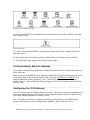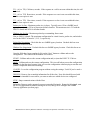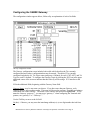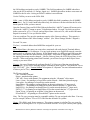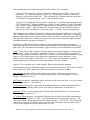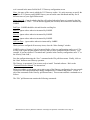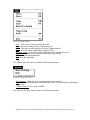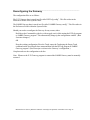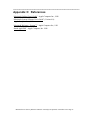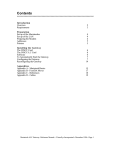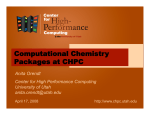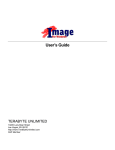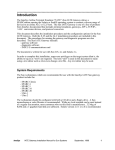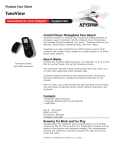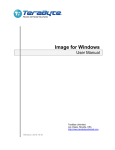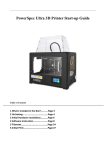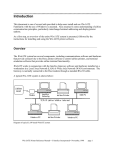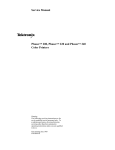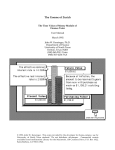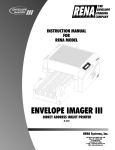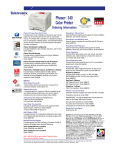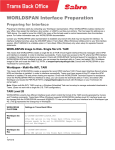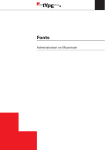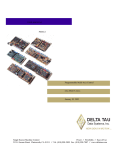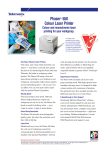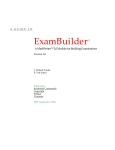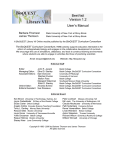Download Mac IATE - InnoSys Inc.
Transcript
Contents ««««««««««««««««««««««««««««««««««««««««««««««««««««««««««««««««««««« Introduction Overview Requirements 2 3 Preparation Set up of the Macintoshes Set up of the LAN Preparing the Modem Line and Terminal Addresses X.25 Address Information Printers 4 4 4 5 5 5 Installing the Gateway The INSCC Card The INSCC-LC Card Software To Automatically Start the Gateway Configuring the X.25 Gateway Configuring the SABRE Gateway Reconfiguring the SABRE Gateway 6 6 6 7 7 11 18 Appendices Appendix A - Macintosh Basics Appendix B - Font/DA Mover Appendix C - References Appendix D - Cables 19 21 22 23 Macintosh X.25 Gateway Reference Manual • © InnoSys Incorporated • December 1994 • Page 1 ««««««««««««««««««««««««««««««««««««««««««««««««««««««««««««««««««««««««««« Introduction This document is one of the reference materials that we have provided to help you install and use Mac IATE. Use this manual for installation of a Gateway on an X.25 data line. If you have an ALC data line, ignore this manual and use the “ALC Gateway Manual” instead. We assume that you are familiar with fundamentals of the Macintosh computer and its operating environment. For your convenience, Appendix A covers some of this material. You should also have some understanding of airline communication principles, particularly interchange/terminal addressing and display/printer options. As a first step, we present an overview of the entire Mac IATE system, including both the X.25 Gateway, SABRE Gateway and the Terminal. Instructions for installing and using an ALC Gateway and the Terminal are provided in separate documents. ___________________________________________________________________________ Overview The Mac IATE system includes several components: (i) communications software and hardware that provides connectivity to the Host and (ii) terminal emulation software that provides airline terminal functionality. When installed in a Local Area Network (LAN) environment, a Macintosh II, LC or Quadra acts as the Gateway to the Host and as a controller for a cluster consisting of Macintoshes running Terminal software, Apple printers, and airline printers. The Macintosh functioning as the Gateway includes special communications software and an INSCC or INSCC-LC card for the X.25 interface to the Host. The Terminal may also run on the Gateway Macintosh. The Gateway Macintosh is connected via a RS-232 cable to the SABRE modem. As many as ninety Macintosh computers, airline printers and laser printers can be connected to the Gateway Macintosh via AppleTalk and access the Host. Diagram of typical LAN-based Mac IATE system Macintosh X.25 Gateway Reference Manual • © InnoSys Incorporated • December 1994 • Page 2 When X.25 is used to access the Host, two Gateway programs are used. One Gateway, the IX25cfg program, serves as an X.25 PAD for the entire LAN. The second Gateway, the SABRE Gateway program, distributes Host traffic to devices on the LAN. It is most common for the Gateways to reside on the same Macintosh. The installation process described in this manual assumes that the two reside on one machine. If necessary, the IX25cfg program and SABRE Gateway can reside on separate machines. In fact, multiple SABRE Gateways may exist on one LAN and make use of a single IX25 Gateway. ___________________________________________________________________________ Requirements The Gateway runs on any Macintosh which has a NuBus or LC slot. If you also use the Gateway Macintosh as a Terminal, both the Gateway and the Terminal software will run within 1MB of RAM. Nevertheless, we recommend a minimum of 4MB for System 7 machines. Although not absolutely required, a hard disk and an extended keyboard are strongly recommended. Mac IATE requires System 7.0 (or higher) when used on an X.25 data line. Macintosh X.25 Gateway Reference Manual • © InnoSys Incorporated • December 1994 • Page 3 ««««««««««««««««««««««««««««««««««««««««««««««««««««««««««««««««««««««««««« Preparation Before installing the Gateway you must set up your Macintoshes, LAN, modem and printers. You must also identify your Interchange Address (IA) and the hunt group number (also called an X.121 address). ___________________________________________________________________________ Set up of the Macintoshes The procedure for setting up your Macintosh hardware is explained in your “Macintosh Owner’s Guide”. It also offers a basic explanation of the major components of the system and how they work together with the software. The process of installing the Macintosh System software is described in the “Macintosh System Software User’s Guide”. If you have a hard disk, this manual also provides instructions for preparing and maintaining the hard disk Once your Macintoshes are running, check to see that AppleTalk is active. To do so, select Chooser from the Apple pull-down menu. If it is not already on, click on the “Active” button in the Chooser window. The Apple pull-down menu ___________________________________________________________________________ Set up of the LAN The Gateways runs on an AppleTalk LAN (i.e. LocalTalk, EtherTalk or TokenTalk). Using the manuals provided by Apple or your LAN vendor, set up the LAN before proceeding with the installation of the Gateways. ___________________________________________________________________________ Preparing the Modem Once your Macintosh and LAN are prepared, turn your attention to the SABRE modem. Before proceeding, check to see that the modem is properly connected (See “Appendix D: Cables” for modem to Gateway cable specifications) and is powered ON. Macintosh X.25 Gateway Reference Manual • © InnoSys Incorporated • December 1994 • Page 4 ___________________________________________________________________________ Line and Terminal Addresses Installation of the SABRE Gateway requires a Line Interchange Address (LNIA). Before beginning the installation process, be sure to determine the LNIA that the Host has assigned to you. You also need to determine the number and type of Terminal Addresses (TAs) on the line. ___________________________________________________________________________ X.25 Address Information Installation of the X.25 Gateway requires a hunt group number (also called a Host X.121 address). As with the LNIA, this address is defined by the Host. Before beginning the installation process, be sure to obtain this address. ___________________________________________________________________________ Printers Mac IATE supports printing on selected Apple printers and airline industry printers (e.g. Texas Instruments 810). The supported Apple printers are the ImageWriter II, ImageWriter LQ, and all AppleTalk LaserWriter printers that support Postscript and use the standard LaserWriter driver. The only non-Apple network printers that the Mac IATE will currently support are the Epson 24 pin and Power Print/LT type printers. Apple printers may be connected via an AppleTalk LAN or may be directly cabled to a Macintosh. For airline industry printers, the only option is to directly connect the printer to the Macintosh. This is done using the Direct Connect Printer program explained in the “Other Programs” manual. The non-Apple network are only connected via an AppleTalk LAN. Before proceeding with installation of the Gateway, set up and physically connect any printers that you will use. Airline industry printers are connected to the Macintosh with a cable that is described in an Appendix of the “Other Programs” manual. Macintosh X.25 Gateway Reference Manual • © InnoSys Incorporated • December 1994 • Page 5 ««««««««««««««««««««««««««««««««««««««««««««««««««««««««««««««««««««««««««« Installing the Gateway Installing the Gateway requires the following steps. These steps are described in more detail below. Note: Begin with the Macintosh turned off. These steps are specific to X.25. Refer to the “ALC Gateway Reference Manual” if your Host data line is an ALC line. • Physically install the INSCC or INSCC-LC card • Create a folder to receive Mac IATE files • Copy Mac IATE files into folders on the hard disk • Set the Gateway programs to "auto-start" (optional) • Configure the X.25 Gateway • Restart the Macintosh • Configure the SABRE Gateway ___________________________________________________________________________ The INSCC Card Any slot in the NuBus back plane can be used to seat the INSCC card. If possible, cards should be spaced out for better ventilation. You do not need to set any switches or jumpers. The card may be secured in order to help prevent dislodging. When possible, check to see that the hook on the top of the INSCC card is properly fitted on a pin on the Macintosh frame. Cable the INSCC card to the SABRE modem with a cable as specified in Appendix D. ___________________________________________________________________________ The INSCC-LC Card The INSCC-LC is installed in the PDS slot on a Macintosh LC. You do not need to set any switches or jumpers. Place the card in the LC by first angling the card’s DB15 connector through (out of) the slot on the back of the LC, then by carefully pushing the card down to join the bus connector. Cable the INSCC-LC card to the SABRE modem with a cable specified in Appendix D. ___________________________________________________________________________ Software To install the Gateway software: 1) Power on the Macintosh. 2) Insert the Gateway disk into the floppy-drive and wait for the disk icon to display on the screen. 3) Double-click on the Gateway disk icon to open its window. Several icons will appear in the window. These icons include: Macintosh X.25 Gateway Reference Manual • © InnoSys Incorporated • December 1994 • Page 6 Sample icons on the Gateway disk 4) Drag the initIATEX25 icon and the IX25init icon from the Gateway disk’s window to the hard disk's System Folder. The System Folder 5) Create a folder named SABRE on your hard disk with the New Folder command on the “File” pull-down menu. 6) Drag all the other icons from your Gateway disk window to the folder on your hard disk. 7) To install fonts simply drag the fonts into the System Folder. ___________________________________________________________________________ To Automatically Start the Gateway If you wish to set the IX25cfg application to automatically start whenever your Macintosh starts up, do the following: Make an alias for the SABRE Gateway application and the IX25cfg application and place the aliases in the Startup Items folder within the System folder. See your “Macintosh User Manual” for a detailed explanation of these procedures. Note: The IX25cfg program must start before the SABRE Gateway. Error notification dialogs will appear if an active X.25 line is not cabled to the Gateway card. ___________________________________________________________________________ Configuring the X.25 Gateway The X.25 Gateway must be configured before it can run. This process permits the customization of certain operating parameters of the Gateway. The configuration window appears on the following page, along with an explanation of each of its fields. Note: The values shown in the configuration window are default values for a SABRE agency location. Most do not need to be changed unless SABRE or InnoSys tell you to do so. Macintosh X.25 Gateway Reference Manual • © InnoSys Incorporated • December 1994 • Page 7 X.25 Gateway configuration window Name - may be any name you choose. The name is case sensitive. This name will be used as you configure the SABRE Gateway(s) which make use of this X.25 Gateway. Slot - skip unless you have multiple INSCC boards installed in your Macintosh. If you are installing multiple boards in a single Macintosh, select the slot number of the INSCC board used by this Gateway. Slot numbers are labeled on the mother board in the Macintosh. Card - the type of InnoSys communications card which the Gateway will use. There are three choices: INSCCA, INSCCB, INSCC-LC. The software will automatically select a default (by looking at the board in the chosen slot). LAPB Parameters: CTS, DCD and DSR - If the CTS, DCD, or DSR boxes are checked, the corresponding modem control line must be present for the X.25 line to be considered active. FLAG - If the FLAG box is checked, HDLC/LAPB flags must be received for the line to be Macintosh X.25 Gateway Reference Manual • © InnoSys Incorporated • December 1994 • Page 8 considered active. Internal Clock - Turns on clocking for instances when two X.25 Gateways are directly connected, instead of being connected via modem. Default is not checked. Does not appear when INSCCA board is being used. Baud - Of use when internal clocking is set. Otherwise, is left blank. Should be set to one of: 300, 1200, 2400, 4800, 9600, 19200, 38400, 56000 or 64000. Does not appear when INSCCA board is being used. Extended numbering - If this is selected, the LAPB layer will use mod 128 frame numbering; otherwise, it will use mod 8 frame numbering. T1 - Transmit frame ack timer; seconds. If the response to a frame is not received within this time, the frame is resent. T2 - Receive frame ack timer; milliseconds. If an incoming frame has not been acknowledged after this much time, a flow control command is sent to acknowledge it. T3 - Excessive idle line timer; seconds. Currently unused by SABRE. T4 - Link assurance timer; seconds. If nothing has been sent for this amount of time, a frame is sent. . N2 - Frame retry counter. K - Window size. SABM/DM - If SABM is selected, the LAPB layer will try to start the line by sending SABM. If DM is selected, the LAPB layer will use DM to request that the remote link start the line. Packet Parameters: DCE/DTE - Determines if the X.25 interface functions as DCE (network) or DTE (client). DTE is standard for a SABRE agency. Extended numbering - If selected, the packet layer will use mod 128 frame numbering; otherwise, it will use mod 8 numbering. Low, High - Low determines the lowest allowed Virtual Circuit number. High determines the highest allowed Virtual Circuit number. PVC - Permanent virtual circuits. These occupy the lowest range of values. IVC - Incoming switched virtual circuits. TVC - Two-way switched virtual circuits. Note: On some Host types, a TVC must exist for each IA. OVC - Outgoing switched virtual circuits. T10 - (Also known as T20) Restart timer; seconds. If the response to a restart is not seen within this time, another restart request is sent. Macintosh X.25 Gateway Reference Manual • © InnoSys Incorporated • December 1994 • Page 9 T11 - (A.k.a. T21) Call timer; seconds. If the response to a call is not seen within this time, the call is cleared. T12 - (A.k.a. T22) Reset timer; seconds. If the response to a reset is not seen within this time, another reset request is sent. T13 - (A.k.a. T23) Clear timer; seconds. If the response to a clear is not seen within this time, another clear request is sent. Packet size: In, Out - Maximum packet size, in bytes. Typically set to 128 at a SABRE travel agency location and to 256 at an American Airlines location. The maximum size is 512 with the INSCCA board and 1024 for all other boards. Window size: In, Out - Maximum packet-layer outstanding frame count. Note re: INSCCA board: The maximum configuration for virtual circuits, packet size, and window size for the INSCCA board is 3, 512, 2, respectively. Packet Size Negotiation - Check this box at a SABRE agency location. Uncheck this box at an American Airlines location. Window Size Negotiation - Uncheck this box at a SABRE agency location. Check this box at an American Airlines location. Once the fields have been completed, click on the “Save” button to validate and save the configuration. The function of the buttons is as follows: START - Validate and save the current configuration and (re-)start the INSCC X.25 driver. SAVE - Validate and save the current configuration. This is useful when you run the configuration program for the first time, because it lets you save the configuration without trying to start the card (which is impossible until after rebooting). CANCEL - Leave the configuration program without saving the settings. Useful if you've made a mistake. DISOWN - Remove slot ownership information for all the slots. Note: this should be used with caution; it is intended for cases where you want to make sure which devices are configured. STOP - Stops communications with the Host. Before the Gateway can be operated, you must restart the Macintosh. Restart the Macintosh, start the IX25cfg application by double clicking on its icon, then go on to configure the SABRE Gateway application (see next page). Macintosh X.25 Gateway Reference Manual • © InnoSys Incorporated • December 1994 • Page 10 ___________________________________________________________________________ Configuring the SABRE Gateway The configuration window appears below, followed by an explanation of each of its fields. Gateway configuration window The Gateway configuration screen includes both a table which describes the TAs currently configured and areas where configuration data may be entered. The table of TAs currently configured includes the IA, TA, object name (and group, if defined, for each “CRT API”), and TA Type for each TA defined. To configure the Gateway, begin by clicking the X.25 box in the upper right hand corner of the screen to indicate that this Gateway will be using a X.25 interface to the Host. Fill in the additional fields, beginning with the Gateway Name field. Gateway Name - may be any name you choose. If you have more than one Gateway, each Gateway must be given a unique name. This name will be used to configure Terminals and printers which make use of the Gateway. The name is case sensitive and spaces are significant. If you name the Gateway “gateway 1”, you must type “gateway 1” when configuring the Terminals and printers, not “gateway1” or “Gateway 1”. Use the TAB key to move to the IA field. IA (hex) - if known, you may enter the interchange address(es) (a two digit number derived from Macintosh X.25 Gateway Reference Manual • © InnoSys Incorporated • December 1994 • Page 11 the LNIA address assigned to you by SABRE). This field is mandatory for SABRE subscribers who use the SITA network (i.e. Europe, Japan, etc.). SABRE subscribers in these areas must ask SABRE for the IA value --having an LNIATA address is not sufficient. Use the TAB key to move to the LNIA field. LNIA - enter a LNIA address assigned to you by SABRE (this field is mandatory for all SABRE subscribers). For U.S. and Canada subscribers only, the software will then calculate the IA value based upon the LNIA you have entered. Once the Gateway Name and IA/LNIA fields are defined, the “Add TA” button will become active. Click on the “Add TA” button to open a TA definition window. For each TA which you wish to define, enter an IA, a TA, a TA type, and an Object Name. After each TA, click on the OK button. Repeat for as many TA’s as you need to define. You may configure TAs up to the maximum capacity of the Gateway software. This capacity is shown at the bottom of the “More Settings” window. (See “More Settings Window” diagram.) For each TA, enter: TA (hex) - a terminal address that SABRE has assigned for your use. IATE Object Name - the name you want to have associated with each physical Terminal address. The maximum length is 18 characters. For any Apple printers on an AppleTalk network, enter the name exactly as it appears in the Chooser. (If the printer resides in a different AppleTalk zone than the Gateway, enter the zone name into the Group field.) If the name is longer than 18 characters, the Apple printer name must be changed. Like the Gateway Name, the IATE Object Name is case sensitive. When configuring printers and Terminals, you will need to type in their Object Name exactly as you enter it here. TA type - the type of function to be performed by the TA. Select one of the nine types from the pop-up menu. If you will be allowing multiple Terminals to share a pool of TAs, define the TAs as type “CRT API”. (See “Terminal Manual” description of “•Dynamic” for more information on how to share a pool of TAs.) The TA types include: CRT - standard Terminal Printer - standard airline printer CRT API - for use with dynamic TA assignment using the “•Dynamic” object name Laser + frame - for printing to a LaserWriter on the network - with frame printed on page Laser plain - for printing to a LaserWriter on the network ImageWriter - for printing to an ImageWriter on the network that has 11” paper stock ImageW 3.5” - for printing to an ImageWriter on the network that has 3.5” paper stock ImageW LQ - for printing to an ImageWriter LQ on the network that has 11” paper stock IW LQ 3.5” - for printing to an ImageWriter LQ on the network that has 3.5” paper stock Epson 24 pin - for printing to an Epson 24 pin printer on the network PowerPrint/LT - for printing to a PowerPrint/LT printer on the network Note: The TA type you assign must be compatible with the TA type assigned at the Host. You may not, for example, define a TA as a CRT if the Host has defined it as a printer. Group - This field is used for two purposes. The primary purpose is to define TAs as a group for the purpose of sharing these TAs. If you wish to make several TAs on your Gateway into a group, Macintosh X.25 Gateway Reference Manual • © InnoSys Incorporated • December 1994 • Page 12 enter a unique group name in the Group field for each of these TAs. Examples: 1 Group of 3 Terminal TAs: Define 3 TAs on the Gateway as a type “CRT”. For the Group name, enter “QC” when defining each of these TAs. When using a Terminal to link to the Gateway, enter the Object Name “QC”. This will instruct the Terminal to take any one of the 3 TAs defined as being in this group. (“QC” is just an example name.) 1 Group of 5 Terminals and 2 airline printers: Define the 7 TAs on the Gateway using the type CRT for each of the 5 Terminals and the type “Printer” for the 2 printers. For the Group name enter “Tariffs”. When configuring the Terminal and Direct Connect Printer software, enter the Object Name “Tariffs”. This will instruct the Terminal or Direct Connect Printer software to take any one of the TAs defined as being in this group. (“Tariffs” is just an example name.) (The alternative way to define a Terminal TA so that it can be shared is to define it as a type “CRT API”, and then to link Terminals to the Gateway using the Object Name “•Dynamic”. A Terminal linking with the Object Name •Dynamic will take the first available TA that has the type “CRT API”. This approach is limited to a creation of a single group, whereas the Group name approach allows an unlimited number of groups to be defined.) The other use of the Group field is to configure a Network printer that resides in a different AppleTalk zone than the Gateway resides in. In this situation, enter the Zone name into the Group name field. This zone name must be unique. Upper and lower case and all blanks are significant. Setup - If you wish to send a sequence of escape characters to a network printer (i.e. printers with the type Laser + frame, Laser plain, ImageWriter, ImageW 3.5”, Epson 24-pin, Powerprint/LT, etc.), enter the sequence of characters in this box. This is useful for controlling character size, page length, etc. This string consists of text that may be interspersed with hex characters. A hex character must be preceded by a back slash (i.e. “ \1B”). Spaces are significant. Most nonPostscript printers expect the setup string to begin with the “Escape” character. Once the TAs are defined, select “More Settings” from the Special pull-down menu. In most instances the only fields which require your attention are the Host X.121 field, the Gateway field, and the Zone field. Ignore other fields unless otherwise advised by SABRE. Link Timeout (decimal) - tells the Gateway how long to allow a TA to stay logged on to the Gateway when the Gateway is not receiving any input from an API-based program. It is set in minutes. The default value is 5. API Throttle (decimal) - controls how often a message may be sent to the Host. It is set in seconds. The minimum value is 1. The default is 1. Notification Delay (decimal) - the number of seconds that the line to Host may be down before a notification message displays on the screen of the Gateway Macintosh. Normal value is 3. Broadcast TA (hex) - use this setting only if SITA has specified a broadcast TA for your cluster. The most common setting is 3C. VC Activity Timer (decimal) - the number of minutes after which the call should be terminated in no activity occurs. Default is 15. Note: The termination of a call is transparent to the user. The call is automatically restarted the next time the user presses enter. “SYS AVAIL” will remain in the Status Bar as long as the X.25 link is active, even if a call is terminated. On some Hosts, the VC Activity Timer is ignored if the Host initiated the X.25 call. Macintosh X.25 Gateway Reference Manual • © InnoSys Incorporated • December 1994 • Page 13 X.121 IA #1 - the X.121 (calling) address that the Host assigned for your first LNIA. Optional. SABRE will provide you with an address if required. X.121 IA #2 - the X.121 (calling) address that Host assigned for your second LNIA (if a second LNIA exists). Optional. SABRE will provide you with an address if required. More settings configuration window X.121 IA #3 - the X.121 (calling) address that Host assigned for your third LNIA (if a third LNIA exists). Optional. SABRE will provide you with an address if required. Host X.121 - enter the Host X.121 address provided by SABRE. (Sometimes referred to as a Hunt Group number.) This will most often take the form of a phone number beginning with the 918 area code (but do not use “( )s”, “-s”, or spaces in the address). (Note: SABRE X.25 users in Canada are required to add a special prefix (known as the “DNIC”) to this number: 3156 - this allows the call to be properly routed to AANet). NUI - Ignore unless otherwise instructed by SABRE. Gateway - the name of the X.25 Gateway that this Gateway will use. Enter the name here exactly Macintosh X.25 Gateway Reference Manual • © InnoSys Incorporated • December 1994 • Page 14 as it is entered in the name field of the X.25 Gateway configuration screen. Zone - the name of the zone in which the X.25 Gateway resides. It is only necessary to specify the zone if the X.25 Gateway and SABRE Gateway are not on the same Macintosh and they are in different zones of your AppleTalk network. Delay First Call - Controls whether the first call is placed when the Gateway is started or the first time a user presses “Enter”. Use the default supplied (not checked) unless otherwise instructed by SABRE. Pad Type - SABRE should be selected from the scrolling list. Line #1 - ignore unless otherwise instructed by SABRE. Line #2 - ignore unless otherwise instructed by SABRE. Line #3 - ignore unless otherwise instructed by SABRE. Call User Data - ignore unless otherwise instructed by SABRE. When you have configured all necessary items, close the “More Settings” window. SABRE requires a Security Code to be entered before a Gateway configuration can be saved. The security code equals the total number of devices that you have configured on this Gateway. (For example, if you have defined 3 Terminals and 2 printers in the Gateway configuration, enter “5” in the Security Code field.) Save the configuration using the “Save” command on the File pull-down menu. Finally, click on the “Start” button to start Gateway operation. The Gateway is operational. You are now ready to install Terminal software. Refer to the “Terminal Reference Manual” for instructions. Before proceeding we encourage you to print a copy of the Gateway configuration for your records. A print out of the configuration helps during configuration of Terminals and printers. (“Print” is one of the commands on the Gateway pull down menus.) These menus and their commands are as follows: The “File” pull down menu contains the following commands: Macintosh X.25 Gateway Reference Manual • © InnoSys Incorporated • December 1994 • Page 15 The “File” pull down menu New - creates a new Gateway configuration file. Open - opens an existing Gateway configuration file. Close - closes the currently displayed Gateway configuration file. Save - saves the current configuration settings to a file. Revert to Saved - restores the current configuration to the settings last saved. Page Setup - displays the standard Macintosh Page Setup Dialog. Print - prints the configuration file. Quit - exits the application. The “Special” pull down menu contains the following commands: The “Special” pull down menu More Settings - (discussed in the preceding pages of this manual.) Help - provides definitions and comments which may be of help during the configuration process. Change Password - not used by SABRE. The “Objects” pull down menu contains the following commands: Macintosh X.25 Gateway Reference Manual • © InnoSys Incorporated • December 1994 • Page 16 The “Objects” pull down menu Edit TA - opens a TA definition dialog so that a TA which has been selected in the TA table may be edited. New TA - opens a new TA definition dialog so that a new TA may be added to the TA table. Delete TA - deletes a selected TA from the TA table. Sort by TA - sorts the entries in the TA table on the basis of the TA value. Sort by Name - sorts the entries in the TA table on the basis of their object name. Sort by Order Entered - sorts the entries in the TA table on the basis of the order in which they were entered. Show Group Names - Includes the Group Name” in the Gateway configuration screen which shows the table that describes the TAs currently configured. The Gateway is operational. Close the Gateway Configuration window. You are now ready to install Terminal software. Refer to the “Terminal Reference Manual” for instructions. Macintosh X.25 Gateway Reference Manual • © InnoSys Incorporated • December 1994 • Page 17 ___________________________________________________________________________ Reconfiguring the Gateway The configuration files are as follows: The X.25 Gateway data is stored in a file called “IX25cfg.config”. This file resides in the Preferences folder of the System Folder. The SABRE Gateway data is stored in a file called “SABRE Gateway.config”. This file resides in the Preferences Folder within the System Folder. Should you need to reconfigure the Gateway for any reason, either: Hold down the Command key (the key with an apple on it) while starting the IX25cfg program or SABRE Gateway program. This automatically brings up the configuration window. (Best for minor changes.) OR Drag the existing configuration file to the Trash, empty the Trash using the Empty Trash command on the Special pull-down menu and then start the IX25cfg program or SABRE Gateway program. (Best for major revisions to the Gateway’s configuration.) Complete and save the configuration as before. Note: Whenever the X.25 Gateway program is restarted the SABRE Gateway must be manually restarted. Macintosh X.25 Gateway Reference Manual • © InnoSys Incorporated • December 1994 • Page 18 ««««««««««««««««««««««««««««««««««««««««««««««««««««««««««««««««««««««««««« Appendix A: Macintosh Basics See also the “Macintosh Basics” diagram included in your SABRE Gateway package. ___________________________________________________________________________ Glossary AppleTalk - the system of network software and hardware built into the Macintosh and used in various implementations of Apple’s communications networks. Click - to position the pointer on something and then to press and quickly release the mouse button. Directory window - a window that shows you the contents of a disk or folder. Distribution disk - a disk which contains the software to be installed; this should never be written over! Double-click - to position the pointer where you want an action to take place and then press and release the mouse button twice in quick succession without moving the mouse. Drag - to position the pointer on something, press and hold the mouse button, move the mouse, and release the mouse button. EtherTalk - a high-speed AppleTalk network that uses the cables of an Ethernet LAN. Ethernet is a widely used LAN. Finder - the application that maintains the Macintosh desktop and starts up applications at the user’s request. (Equivalent to MS-DOS on an IBM PC.) Folder - a holder of documents, applications, and other folders on the desktop. (Equivalent to IBM PC directory.) Font - a style of character; e.g. Courier vs. Chicago Font/DA Mover - a utility program used to add or delete fonts and desk accessories on the Macintosh. Font/DA Mover is on one of the Utilities Disks you received with your Macintosh. Icon - a graphic representation of an object, a concept or a message usually used to represent disks, applications, folders, documents, and so on. Local area network (LAN) - a group of computers connected for the purpose of sharing resources. The computers on a LAN are typically joined by a single transmission cable, and are located within a small area such as single building. LocalTalk - a low-cost AppleTalk network system that lets you link up to 32 computers or devices together to form a LAN. Menu (or pull-down menu) - a list of commands that appears when you point to and press the menu title in the menu bar. Dragging through the menu and releasing the mouse button while a command is highlighted chooses that command. Macintosh X.25 Gateway Reference Manual • © InnoSys Incorporated • December 1994 • Page 19 Menu bar - the horizontal strip at the top of the screen that contains menu titles. Mouse - the small mechanical device whose movement on your desk corresponds to pointer movements on the screen. MultiFinder - an enhanced version of Finder. MultiFinder is a multitasking operating system for Macintosh computers that makes it possible to have several applications running at the same time, including background applications that let you perform one task while the computer performs another. System file - a file the Macintosh uses to start itself up or to provide system-wide information. Although system files are represented as icons, they can’t be opened in the usual way. You can however alter their contents. For example, you can use Font/DA Mover to change the contents of the System file. System folder - a folder that includes at least the Finder and the System file -- two files that the Macintosh needs to start itself up. TokenTalk - a high-speed AppleTalk network that uses the cables of an Token Ring LAN. Token Ring is a widely used LAN. Macintosh X.25 Gateway Reference Manual • © InnoSys Incorporated • December 1994 • Page 20 ««««««««««««««««««««««««««««««««««««««««««««««««««««««««««««««««««««««««««« Appendix B: Font/DA Mover Font/DA Mover is an application that lets you add or remove fonts and desk accessories from the System file when running System 6. It is included on your Macintosh Utilities Disk and is explained in detail in the “Macintosh Utilities User’s Guide”. In this Appendix we present an example in which you add the Monaco 9 font. (Under System 7, simply drag the font file into your System Folder.) To install the Monaco 9 font in your System file: (1) Locate the Font/DA Mover icon on your Macintosh Utilities Disk and double-click on it to start the program. Font/DA Mover icon (2) Click on the “Font” button. The list of fonts now in your System file appears on the left. (3) Insert your Gateway disk. To bring up the list of fonts that you may add, click on the “Open” button on the right and then click on the “Drive” button (to display the files on your Gateway disk.) (4) Double-click on the Monaco 9 file in the list on the right to select it as the font that you will add. (5) Click on the “Copy” button in the middle of the window to add the Monaco 9 font to your System file. (6) Once the file has been copied, click on the “Quit” button to exit the Font/DA Mover. Macintosh X.25 Gateway Reference Manual • © InnoSys Incorporated • December 1994 • Page 21 ««««««««««««««««««««««««««««««««««««««««««««««««««««««««««««««««««««««««««« Appendix C: References “Macintosh Utilities User's Guide” - Apple Computer Inc., 1988 “Macintosh System Software User's Guide” (Version 6.0) Apple Computer Inc., 1988 “Macintosh Reference - System 7” - Apple Computer Inc., 1991 “Inside AppleTalk” - Apple Computer, Inc. 1986 Macintosh X.25 Gateway Reference Manual • © InnoSys Incorporated • December 1994 • Page 22 ««««««««««««««««««««««««««««««««««««««««««««««««««««««««««««««««««««««««««« Appendix D: Cables The cable used to connect an INSCC-LC card to an X.25 modem is a DB15 to DB25 cable. The maximum length of this cable is 50 feet. The wiring for this cable is: TxB TxA RxA RTS CTSA DCDB GND DCDA RxB TxC CTSB RxC DTRB TxCO DTRA Macintosh Female DB15 1 2 3 4 5 6 7 8 9 10 11 12 13 14 15 Modem Male DB25 2 3 4 5 6 7 8 15 17 24 20 Note: If you are planning on also attaching a printer to the INSCC-LC board, an alternate “Y” cable is used to connect both the modem and printer to the board. The specifications for this cable may be found in Appendix A of the “Other Programs Reference Manual”. The cable used to connect a NuBus INSCC card to the X.25 modem is a DB25 to DB25 cable. The maximum length of this cable is 50 feet. The wiring for this cable is: Direction from Mac out in out in in in in in out Macintosh Modem Female DB25 Male DB 25 1 Ground ------------ 1 2 Tx ------------------ 2 3 Rx ------------------ 3 4 RTS ---------------- 4 5 CTS ---------------- 5 6 DSR ---------------- 6 7 Ground ------------ 7 8 DCD ---------------- 8 15 Tx clock ---------- 15 17 Rx clock ---------- 17 20 DTR ---------------20 Macintosh X.25 Gateway Reference Manual • © InnoSys Incorporated • December 1994 • Page 23 Voluntary Control Council for Interference by Information Technology Equipment This equipment is in the 2nd Class category (information equipment to be used in a residential area or an adjacent area thereto) and conforms to the standards set by the Voluntary Control Council for Interference by Data Processing Equipment and Electronic Office Machines aimed at preventing radio interference in such residential area. When used near a radio or TV receiver, it may become the cause of radio interference. Read the instructions for correct handling. Macintosh X.25 Gateway Reference Manual • © InnoSys Incorporated • December 1994 • Page 24 TM Mac IATE SABRE X.25 Gateway Reference Manual Version 3.4.2 InnoSys I N C O R P O R A T E D This manual and the software described in it are copyrighted, with all rights reserved. Under the copyright laws, this manual or the software may not be copied, in whole or in part, without the written consent of InnoSys Incorporated and Apple Computer. NO WARRANTIES OF ANY KIND ARE EXTENDED BY THIS DOCUMENT. The information herein and the Mac IATE™ products themselves are furnished only pursuant to and subject to the terms and conditions of a duly executed Product License. INNOSYS SPECIFICALLY DECLINES ALL WARRANTIES, WHETHER IMPLIED OR EXPRESSED, INCLUDING BUT NOT LIMITED TO THOSE OF MERCHANTABILITY AND FITNESS FOR A PARTICULAR PURPOSE. InnoSys has no responsibility, financial or otherwise, for any result of the use of this document and/or the associated product, including direct, indirect, special and/or consequential damages. The information contained herein is subject to change without notice. Apple, AppleTalk, ImageWriter, LaserWriter, and Macintosh are registered trademarks of Apple Computer, Inc. Finder, MultiFinder, and HyperCard are trademarks of Apple Computer, Inc. NuBus is a trademark of Texas Instruments Corporation. IATE is a trademark of InnoSys Incorporated. Copyright © 1990-4 InnoSys Incorporated and Apple Computer, Inc. INSCC and INSCC-LC cards have been tested and found to comply with the limits for a Class B digital device, pursuant to Part 15 of the FCC Rules. These limits are designed to provide reasonable protection against harmful interference in a residential installation. This equipment generates, uses and can radiate radio frequency energy and, if not installed and used in accordance with the instructions, may cause harmful interference to radio communications. However, there is no guarantee that interference will not occur in a particular installation. If a Macintosh with INSCC or INSCC-LC card does cause harmful interference to radio or television reception, which can be determined by turning the Macintosh off and on, the user is encouraged to try to correct the interference by one or more of the following measures: -- Reorient the receiving antenna -- Increase the separation between the Macintosh and receiver (radio or TV) -- Connect the Macintosh into an outlet on a circuit different from that to which the receiver is connected. Note that shielded cables must be used with INSCC or INSCC-LC cards in order to meet the FCC Class B emission limits. Changes or modifications to the INSCC or INSCC-LC cards not expressly approved by InnoSys Inc. could void the customer's right to operate the equipment.