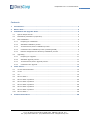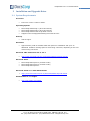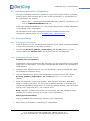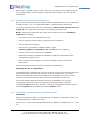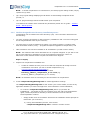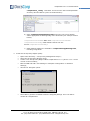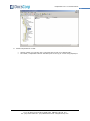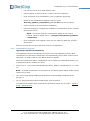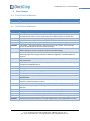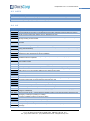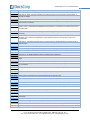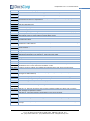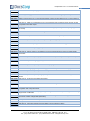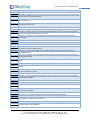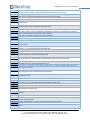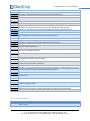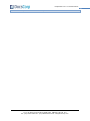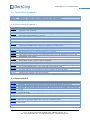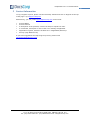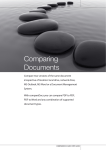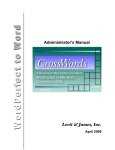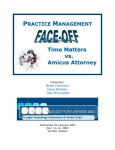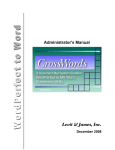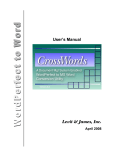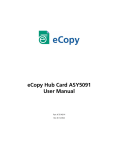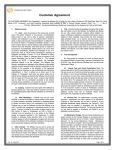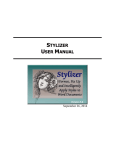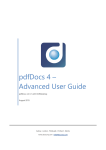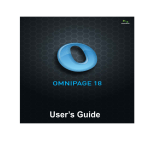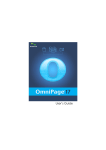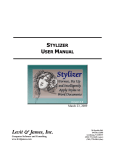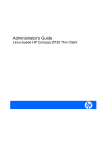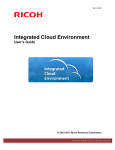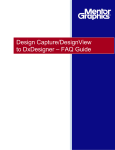Download compareDocs 4.0.3 Release Notes
Transcript
DocsCorp compareDocs 4.0.3 Release Notes compareDocs 4.0.3 (v4.0.3.1) January 2014 Lvl 5, 66 Clarence St Sydney NSW 2000 ABN 66 109 676 119 Ph: (02) 8270 8500 Fax: (02) 8569 0925 email: [email protected] compareDocs 4.0.3 Release Notes Contents 1 Introduction .............................................................................................................. 2 2 What’s New ............................................................................................................... 3 3 Installation and Upgrade Notes ................................................................................. 4 3.1 System Requirements ............................................................................................ 4 3.2 Installation parameters (Properties)......................................................................... 5 3.3 New Installation .................................................................................................... 5 3.3.1 Preparing for installation.................................................................................. 5 3.3.2 Standard installation process ........................................................................... 5 3.3.3 Terminal Server/Citrix installation process ......................................................... 6 3.3.4 Command Line installation process (including SCCM) .......................................... 6 3.3.5 Machine Assigned Active Directory installation process ........................................ 7 3.4 4 5 Upgrading .......................................................................................................... 11 3.4.1 Preparing for upgrade ................................................................................... 11 3.4.2 Standard upgrade process ............................................................................. 11 3.4.3 Terminal Server/Citrix upgrade process ........................................................... 12 3.4.4 Command Line upgrade ................................................................................. 13 Fixed Issues ............................................................................................................ 14 4.1 4.0 U2 General Release ........................................................................................ 14 4.2 4.0 U1 ............................................................................................................... 15 4.3 4.0 .................................................................................................................... 15 4.4 Service Pack 4 .................................................................................................... 25 4.5 Service Pack 3 Update 5 ....................................................................................... 26 4.6 Service Pack 3 Update 4 ....................................................................................... 26 4.7 Service Pack 3 Update 3 ....................................................................................... 26 4.8 Service Pack 3 Update 2 ....................................................................................... 28 4.9 Service Pack 3 Update 1 ....................................................................................... 28 4.10 Service Pack 3 .................................................................................................... 28 Contact Information ................................................................................................ 30 Lvl 5, 66 Clarence St Sydney NSW 2000 ABN 66 109 676 119 Ph: (02) 8270 8500 Fax: (02) 8569 0925 email: [email protected] 1 compareDocs 4.0.3 Release Notes 1 Introduction These Release Notes describe the latest updates to compareDocs 4.0. DocsCorp recommends that you read these Release Notes in conjunction with the documentation included with the software package. If any conflicts, the Release Notes supersede the other documentation. We also recommend that you check the DocsCorp Knowledgebase and Partner or Client Portal for any patches or documentation updates that may have been posted after the initial release of compareDocs 4.0. Lvl 5, 66 Clarence St Sydney NSW 2000 ABN 66 109 676 119 Ph: (02) 8270 8500 Fax: (02) 8569 0925 email: [email protected] 2 compareDocs 4.0.3 Release Notes 2 What’s New Modern Interface – The clean, uncluttered compareDocs 4.0 interface is designed for productivity and usability. It’s Microsoft Office 2010/13 look and feel makes it an intuitive and easy product to use, requiring very little training to adapt from earlier versions or if you are new to the product PDF companion – The PDF companion is now provided to allow users to create PDF documents from any application. This is ideal for users who have only an occasional need to create PDF’s New DocsCorp PDF printer – All DocsCorp products are now sharing a common printer. This means the compareDocs PDF printer is removed with the installation of compareDocs 4.0. All PDF operations now use the DocsCorp PDF printer Faster Speeds – Launch speeds for compareDocs have been improved significantly. Users will notice speed improvements by as much as 200% Comparison speeds have also been improved. For example, some 500 page documents previously took up to 40 seconds to compare. This now takes 10 seconds. Track Change output – User can choose to output the comparison in a new Track changes document format, allowing better ability to accept/reject the changes and continue using the document as the go forward version. Main area impacted by this option are List numbers, cross reference fields and tables. Automated uninstallation – compareDocs will now automatically uninstall older versions of the product during installation. This means there is no longer the requirement to uninstall old version of compareDocs before installing new version. This simplifies the upgrade process. Windows 8 / Office 2013 – compareDocs continues to be compatible with the latest operating system and Office versions. PDF comparisons – Product a redline style comparison of 2 compared PDF’s output as a PDF. This one click option uses OCR technology to convert the PDF’s to Word for comparison, then as a last step converts the comparison output back to PDF. OCR Language chooser – Reduce OCR’ing errors when working with foreign languages. Specify the languages in your document using the new OCR language chooser. Supports 180 languages including Asian languages Integration updates – There have been many updates to DMS’s that compareDocs integrates with in the last year. compareDocs is compatible with latest versions of HP Worksite, Open Text eDocs, Worldox, NetDocuments, ProLaw, SharePoint. Bug fixes and improvements – various document specific bug fixes and improvements Lvl 5, 66 Clarence St Sydney NSW 2000 ABN 66 109 676 119 Ph: (02) 8270 8500 Fax: (02) 8569 0925 email: [email protected] 3 compareDocs 4.0.3 Release Notes 3 Installation and Upgrade Notes 3.1 System Requirements Processor Intel Core 2 Duo 2.4 Ghz or faster Operating System Microsoft® Windows® 7 (32-bit and 64-bit) Microsoft® Windows® 8 (32-bit and 64-bit) Microsoft® Windows Server® 2008 or 2012 Supports Citrix XenApp/XenDesktop/Terminal Services Memory 2GB or higher Hard Disk Approximately 3 GB of available hard-disk space for installation and up to an additional 100MB of working space for files being converted, depending on the size of files being converted. Microsoft .NET Framework 4.5 or 4.5.1 http://www.microsoft.com/en-us/download/details.aspx?id=40779 Microsoft Office Microsoft® Office® 2013 (32 bit & 64 bit) Microsoft® Office® 2010 (32 bit & 64 bit) Microsoft® Office® 2007 Microsoft Visual C++ 2005 SP1 Runtime http://www.microsoft.com/en-us/download/details.aspx?id=5638 Adobe Reader 9.1 or higher http://get.adobe.com/reader Lvl 5, 66 Clarence St Sydney NSW 2000 ABN 66 109 676 119 Ph: (02) 8270 8500 Fax: (02) 8569 0925 email: [email protected] 4 compareDocs 4.0.3 Release Notes 3.2 Installation parameters (Properties) During any installation method it is possible to influence the installer behavior by passing property values. Most commonly this is done via the commandline i.e. as parameters to the commandline. For example: msiexec.exe /i "\\server\DocsCorpInstaller\DocsCorp_pdfDocs_compareDocs_4-xx-x.msi" OCRDESKTOPINSTALL="0" /qn In this case OCRDESKTOPINSTALL="0" is the property being applied. Multiple parameters can be applied on the commandline. For information on the range of parameters that are available to influence the compareDocs installer please see the ‘Installer Guide – MSI Properties’ 3.3 New Installation 3.3.1 Preparing for installation Create a directory on your workstation with read/write access called ‘compareDocsInstaller’ or some other name that you will easily remember; Copy the files DocsCorp_pdfDocs_compareDocs_4-x-x-x.msi (where x-x is the version number) and dotnetfx.exe to this directory from the web download. 3.3.2 Standard installation process Installing onto a workstation compareDocs requires the Microsoft .NET Framework 4.5 and compareDocs to be installed locally onto your workstation. You usually need Administrator rights to the workstation to install software. Install Microsoft .NET Framework 4.5 on your workstation Follow all prompts and restart the workstation if advised to do so; From the same directory, please install compareDocs by double-clicking the program DocsCorp_pdfDocs_compareDocs_4-x-x-x.msi (where 4-x-x-x is the version number); Follow the installation wizard steps carefully. When asked to nominate a ‘Destination Folder’ to install compareDocs, you can accept the default (generally ‘C:\Program Files (x86)\DocsCorp\pdfDocs compareDocs’) or choose an alternate directory, but this location must be on the ‘local’ hard drive – not a network drive. NOTE: Normally, a restart of the machine is not required, but if the installation wizard instructs you to restart, you must do so before using compareDocs. Setting license information From a workstation with compareDocs installed, open compareDocs: Select [Start] [Programs] [DocsCorp] compareDocs; Lvl 5, 66 Clarence St Sydney NSW 2000 ABN 66 109 676 119 Ph: (02) 8270 8500 Fax: (02) 8569 0925 email: [email protected] 5 compareDocs 4.0.3 Release Notes 3.3.3 Select [Cog] [About] [Set License]. Enter your ‘Licensed to’ name details as well as your ‘License Number’ and press [OK] to accept the license number. You can now close compareDocs. Terminal Server/Citrix installation process Once you have downloaded and/or copied the latest installation file into your compareDocs ‘Installer Location’ (e.g. C:\compareDocsInstaller), please follow the steps below: To correctly install the latest version of compareDocs, please ensure that ALL users are logged out of Terminal Server/Citrix prior to performing the steps below: NOTE: Following the steps below will ensure that a restart of the server will NOT be required when installing. o Log onto the server as an Administrative user; o Click on [Start] [Control Panel] [Add or Remove Programs]; o Click on [Add New Programs]; o Browse to the compareDocs ‘Installer Location’, select ‘DocsCorp_pdfDocs_compareDocs_4-x-x-x.msi’ and click on [Open]; o Click on [Finish] to proceed with the installation; o Follow the prompts to complete the installation of pdfDocs compareDocs on the Terminal Server/Citrix Server; o Upon completion of the upgrade, users can now safely log back into Terminal Server/Citrix. All users will now have access to the latest version of compareDocs. Controlling Access to compareDocs compareDocs will be available to all users on the server, however the users that are first to start compareDocs will be allocated a license. In the case where there are a smaller number of licenses than actual users entitled to use compareDocs on your server and network, you will need to manage who can access compareDocs on the server. The recommended method of restricting users from compareDocs is to copy the compareDocs program shortcut to the Program groups and Desktops of specific compareDocs User profiles. Once complete, remove the compareDocs program shortcut from the Program group and Desktop from the All Users profile. 3.3.4 Command Line installation process (including SCCM) Installation Using the command line below, compareDocs can be installed to workstations silently (e.g. no dialog prompts are visible to the user): msiexec.exe /i "\\server\DocsCorpInstaller\DocsCorp_pdfDocs_compareDocs_4-x-x-x.msi" /qn Lvl 5, 66 Clarence St Sydney NSW 2000 ABN 66 109 676 119 Ph: (02) 8270 8500 Fax: (02) 8569 0925 email: [email protected] 6 compareDocs 4.0.3 Release Notes NOTE: To install compareDocs via command line, but with progress dialogs visible, simply replace the /qn with: /qb+ for progress dialogs displaying an OK button to acknowledge completion of the process; or /qb- for progress dialogs without an OK button upon completion. To transform the installer with command line parameters please see our guide - ‘Installer Guide – MSI Properties’ 3.3.5 Machine Assigned Active Directory installation process compareDocs can be installed via Active Directory (AD). The instructions below assume the following: You have a working knowledge of Active Directory installations and a current working plan for the Organisational Units of your business; You know how to create a transform file (MST) if you wish to install to a location other than the default location, being … \Program Files\DocsCorp\pdfDocs compareDocs; and .NET Framework 4.5 has been installed on all workstations (via AD or other means). NOTE: The method of AD rollout described here is ‘computer assigned’. If you wish to rollout as ‘user assigned or published’ you will need separate instructions. There are differences in the methods. Please request instructions from Support. Steps to deploy 1. Prepare the compareDocs installation file: Create an installer directory on a server that has read/write & modify access for workstations onto which you wish to install compareDocs (e.g. \\server\company\DocsCorpInstaller\); Download to your installer directory the latest DocsCorp_pdfDocs_compareDocs_4-x-x-x.msi (e.g. DocsCorp_pdfDocs_compareDocs_4-0-1-29.msi). NOTE: No transform files are necessary for the information of compareDocs. 2. Create compareDocsAppSettings.xml for default application settings: The compareDocsAppSettings.xml file will contain your license details, as well as any application defaults you wish to be applied to each workstation via AD installation; To create the compareDocsAppSettings.xml (before you perform AD installations), you should log into one computer as a user with local administrator rights, install compareDocs manually to that workstation from the network DocsCorpInstaller location: o Simply double-click on the MSI file and follow the installation wizard prompts to install onto your local drive; a) During this installation process, a file named compareDocsAppSettings.xml is created in a folder named Lvl 5, 66 Clarence St Sydney NSW 2000 ABN 66 109 676 119 Ph: (02) 8270 8500 Fax: (02) 8569 0925 email: [email protected] 7 compareDocs 4.0.3 Release Notes compareDocs_config. This folder can be found in the DocsCorpInstaller directory with the MSI file (refer screenshot below): b) Open compareDocsAppSettings.xml and enter your license details where appropriate at the beginning of the document (see example section below): <CompareDocsLicenseName>Name Ltd</CompareDocsLicenseName> <CompareDocsLicenseKey>xxxx-xxxxx-721470-001-8560144</CompareDocsLicenseKey> c) Other default settings are available in compareDocsAppSettings.xml, including integrations 3. Create the Group Policy Object (GPO): Open Active Directory – Group Policy Management snap-in; Select the Group Policy Objects group; Create a new Group Policy Object called compareDocs4-x-x-x (where 4-x-x-x is the current version number); Edit the GPO and add a new Package in Computer Configuration Software Settings; Choose the ‘Assigned’ option: Select OK to generate a standard machine assigned package. This is all that is needed for compareDocs: Lvl 5, 66 Clarence St Sydney NSW 2000 ABN 66 109 676 119 Ph: (02) 8270 8500 Fax: (02) 8569 0925 email: [email protected] 8 compareDocs 4.0.3 Release Notes Close the compareDocs4-x-x GPO. 4. Apply the Group Policy Object to an Organizational Unit (OU): Right-click on any existing OU that you wish the compareDocs GPO to be applied to; Select ‘Link to an existing GPO…’; Select compareDocs4-x-x from the list. 5. Add new member computers to your Organizational Unit (OU) [Optional]: If new member computer requires compareDocs, simply add the computer to an existing OU that has the compareDocs4-x-x GPO applied: Lvl 5, 66 Clarence St Sydney NSW 2000 ABN 66 109 676 119 Ph: (02) 8270 8500 Fax: (02) 8569 0925 email: [email protected] 9 compareDocs 4.0.3 Release Notes 6. Install compareDocs via AD: Simply restart (not just log-off) a computer that is part of an affected OU; On restart, compareDocs will be installed prior to the log-in screen being displayed. Lvl 5, 66 Clarence St Sydney NSW 2000 ABN 66 109 676 119 Ph: (02) 8270 8500 Fax: (02) 8569 0925 email: [email protected] 10 compareDocs 4.0.3 Release Notes 3.4 Upgrading 3.4.1 Preparing for upgrade Prior to upgrading compareDocs, please follow the steps below: Open compareDocs and go to the [Cog] [About] window : Identify your compareDocs ‘Installer Location’ from the ‘Server Config File’ folder under File Information; and Copy the file downloaded, ‘DocsCorp_pdfDocs_compareDocs_4-x-x-x.msi’ (where x-x is the relevant version number), into your installation directory (‘Installer Location’). NOTE: compareDocs 4.x will automatically remove older versions of compareDocs during installation. The practice of removing older versions before installing the new version is no longer required. 3.4.2 Standard upgrade process Upgrading workstations Once you have downloaded and/or copied the latest installation file into your compareDocs ‘Installer Location’, please follow the steps below: On each workstation: Lvl 5, 66 Clarence St Sydney NSW 2000 ABN 66 109 676 119 Ph: (02) 8270 8500 Fax: (02) 8569 0925 email: [email protected] 11 compareDocs 4.0.3 Release Notes o Open compareDocs and select [Help] [Licensing]; o Click on the [Update] button and compareDocs will display the following prompt: o Accept the prompt by clicking on [Yes]. compareDocs will proceed to automatically uninstall the previous version, and install the new version; o Please wait to be prompted with the following message before proceeding to use compareDocs: Normally, a restart of the machine is not required, but if the installation wizard instructs you to restart, you must do so before using compareDocs. NOTES: 1. If a manual upgrade is not initiated using the [Update] button, compareDocs will prompt an upgrade upon your accessing the application within 24 hours of the installation file being downloaded and/or copied to the ‘Installer Location’; and 2. To enable your upgrading of any software in a Windows environment, the user currently logged in and performing the upgrade must have local Administrator rights to the workstation. If your standard user accounts do not have these rights, then you will need to log onto that workstation as an Administrative user in order to perform the upgrade successfully. 3.4.3 Terminal Server/Citrix upgrade process Upgrading Terminal Servers/Citrix Servers Once you have downloaded and/or copied the latest installation file into your compareDocs ‘Installer Location’, please follow the steps below: To correctly upgrade to the latest version of compareDocs, please ensure that ALL users are logged out of Terminal Server/Citrix prior to performing the steps below: NOTE: Following the steps below will ensure that a restart of the server will NOT be required when upgrading. Lvl 5, 66 Clarence St Sydney NSW 2000 ABN 66 109 676 119 Ph: (02) 8270 8500 Fax: (02) 8569 0925 email: [email protected] 12 compareDocs 4.0.3 Release Notes o Log onto the server as an Administrative user; o Click on [Start] [Control Panel] [Add or Remove Programs]; o Upon completion of the uninstallation, click on [Add New Programs]; o Browse to the compareDocs ‘Installer Location’, select ‘DocsCorp_pdfDocs_compareDocs_4-x-x-x.msi’ and click on [Open]; o Click on [Finish] to proceed with the installation; o Follow the prompts to complete the installation of compareDocs on the Terminal Server/Citrix Server; NOTE: You should install the compareDocs update into its original location, which by default will be ...\Program Files\DocsCorp\pdfDocs compareDocs. o Upon completion of the upgrade, users can now safely log back into Terminal Server/Citrix. All users will now have access to the latest version of compareDocs. 3.4.4 Command Line upgrade Upgrading script based installations The upgrading process is the basically the same as the new installation process. With compareDocs 4.x and higher compareDocs will automatically remove older versions of the application, so simply install the new MSI to affect an upgrade. Using the command line below, compareDocs can be installed to workstations silently (e.g. no dialog prompts are visible to the user): msiexec.exe /i "\\server\DocsCorpInstaller\DocsCorp_pdfDocs_compareDocs_4-x-x-x.msi" /qn NOTE: To install compareDocs via command line, but with progress dialogs visible, simply replace the /qn with: /qb+ for progress dialogs displaying an OK button to acknowledge completion of the process; or /qb- for progress dialogs without an OK button upon completion. To transform the installer with command line parameters please see our guide - ‘Installer Guide – MSI Properties’ Lvl 5, 66 Clarence St Sydney NSW 2000 ABN 66 109 676 119 Ph: (02) 8270 8500 Fax: (02) 8569 0925 email: [email protected] 13 compareDocs 4.0.3 Release Notes 4 Fixed Issues 4.1 4.0 U3 General Release Key Summary CD-4078 Enterprise license (OCR Desktop) should override other types of licenses 4.2 4.0 U2 General Release Key Summary CD-4076 CD-4075 Editing of local rendering sets through Settings is not correctly storing edited values Word 2013 - not able to ‘read/write’ to Track Change settings which affects track change output colours if users choose other than default colours in render sets Incorrect list number markup for merged paragraphs Invalid license message needs updating compareDocs crashes in About screen if invalid license in App Settings XML CD-3478 P - (Document Specific) '206 Conversion to docx failed'. Same message shown by Word 2010 if convert to DOCX manually CD-3516 P - Word automation should enforce that Word is visible and minimised before doing any actions on Word (conditional on XML setting) CD-3971 P - Comparison of the documents does not picking up changes when selecting pages with changes only due to different pagination caused by different printers CD-3426 P - (Document specific) The summary report is missing from the beginning of the output PDF CD-3875 P - OCR'ing documents with long file names fails with maximum file length exception using OCR Server 3 Problems with OCR form Spelling mistake on OCR form compareDocs crashes when trying to 'View Details' a second time OCR Progress form has wrong icon in taskbar Change DMS names to match current branding. Only in the visible UI, not in the backend XML Change 'Word Document 2007 (*.docx)' option in Cog > Output > Save files in this format to 'Word Document (*.docx) The list number is not marked up correctly. One side case CD-3525 P - Comparing and emailing a protected document from the Word Ribbon bar fails. CD-3833 P - Word Addin - 'Path not found' error when %temp%\DocsCorp is deleted. Change all references for Autonomy iManage to HP Autonomy Worksite Document the ServerConfigPath registry in the installation guide Document the Removeuserconfig installer command in the installation guide Document the need of Visual C++ for PDF comparisons in the compareDocs manual CD-4074 CD-4073 CD-4072 CD-4056 CD-4055 CD-4054 CD-4053 CD-4052 CD-4050 CD-4049 CD-4048 CD-4047 CD-4044 CD-4043 CD-4012 CD-3902 CD-3901 CD-3800 CD-3108 CD-3107 CD-2937 Lvl 5, 66 Clarence St Sydney NSW 2000 ABN 66 109 676 119 Ph: (02) 8270 8500 Fax: (02) 8569 0925 email: [email protected] 14 compareDocs 4.0.3 Release Notes 4.3 4.0 U1 Key CD-4031 CD-4046 CD-4041 Summary pPrChanges made on paragraphs without any visible list numbers applied Zip and save logs from compareDocs crash screen is not working on all machines Debug message appearing when using compare attachments AddIn in Outlook 4.4 4.0 Key Summary CD-4037 Replace User manual link to file with hyperlink CD-4035 CD-4034 License behaviour issue due to new Registry license value and XML locations (client and server) OCR progress window has default .net icon. Needs the CD icon CD-4033 OCR Desktop / Server setting XML value is not being 'read' into OCR Settings form correctly. It is always showing as OCR Server CD-4032 OCR Desktop dropdown option in Settings --> OCR should not be available for 601 (601,110) licenses CD-4030 Show Track Change Formatting Balloon default to change to 'on' CD-4029 Rejecting all changes results in format loss due to NUMID copied across not having all formatting (esp. para after/before) CD-4028 Update the Icon of the eDocs progress form CD-4027 Update the User Agreement text during installation CD-4023 On fresh install the compareDocsAppSettings.xml (at minimum) is not being deployed to the Installer location as expected CD-4022 Update button on License (and now on About) is not detecting a new version of compareDocs in the installer location CD-4020 ‘save as a new document’ into Worldox is hanging compareDocs CD-4019 (eDocs) Sending documents to compareDocs from eDocs is not working correctly CD-4017 Amendment to a server render set for Word track Changes due to a setting not being correct CD-4016 XML option to turn off formatting balloons with LiveDocument output CD-4014 CD-3910 Conversion to Word UI CD-4013 MRU exception when an eDocs document has been loaded into the MRU CD-4011 CD-3910 UI issues and changes - Pages with changes, PDF Security, OCR settings CD-4010 Licensing window will not accept licenses other than 601, 602 CD-4008 New default for ‘OCR’ settings - the Preserve original option should be the default in master.xml CD-4007 Ensure the DocsCorp PDF Printer can be updated for future products CD-4006 CD-1912 P - [Asian Document] Content is marked as changed when it should be sameness. CD-4002 Deleted content has all condensed into a single paragraph and taken on incorrect styling (see image to understand) CD-4001 DocsCorp PDF printer - change default for WORD to PDF to print with full markup (including track changes). Currently it is printing 'no markup' CD-4000 Location of deleted content is in the wrong place CD-3999 Table cell para marker not marked up so wrong list number occurs CD-3997 Restrict OCR processing to 1 core when CITRIX is detected CD-3996 Change from ‘pdfdocs compareDocs’ to ‘compareDocs’ or ‘DocsCorp compareDocs’ in installer package Lvl 5, 66 Clarence St Sydney NSW 2000 ABN 66 109 676 119 Ph: (02) 8270 8500 Fax: (02) 8569 0925 email: [email protected] 15 compareDocs 4.0.3 Release Notes CD-3995 CD-3953 P - (Track changes) Some deleted rows are not removed when 'accept all' is done. CD-3994 Files are being OCR'd twice during a comparison CD-3992 CD-3945 P - When rejecting a full table row insert the empty row is being left in the document. It should be deleted CD-3991 CD-3749 P - After accepting all changes in Word text is missing [Table cell cases] CD-3990 CD-3482 P - Enhancement Request - compareDocs result to show that an image has been deleted and another on inserted. CD-3989 Licensing code changes - checking first in HKEY_LOCAL_MACHINE\SOFTWARE\DocsCorp\pdfDocs compareDocs for valid licenses before checking XML CD-3988 Update the DocsCorp PDF printer merge module. changes being made to check for valid CD licensing CD-3987 Server config folder and files going to C:\ not the INSTALLDIR. Likely due to the product code changing every build. The compareDocs code needs to know the correct product code for the current build CD-3985 CD-3054 P - (Document specific) Text is not being shown as inserted because of a page break on the same line CD-3984 The deleted text is over-marked up, the deletion should be sameness CD-3983 Added a new word compare option to support Track Changes (Live Document) in settings CD-3982 CD-3910 About / Help / Licensing amalgamation into on About Window CD-3981 CD-3910 Unhandled Exception UI CD-3979 CD-3434 P - A visually different image is not detected as a difference CD-3978 CD-3435 P - Table shading still appears when <WordTableMarkupEnableShading> is configured to false CD-3976 License code changes - activating functionality or deactivating funcationality CD-3974 make OCR Desktop a 'feature' of the installation such that it can be optionally not installed by use of a parameter CD-3972 The split paragraph should not contain the deleted list number (Split/Merge case) CD-3970 The list number is not marked up correctly. Split/Merged paragraphs case CD-3969 (focus issue) compareDocs UI is opening behind other open windows CD-3968 [Document Specific] The list number is not marked as deleted (one sided case) CD-3966 The paragraph marker is not marked as inserted for the full inserted paragraph (Engine issue) CD-3964 Word ribbon - update icons CD-3963 The paragraph marker is not marked as inserted for the full inserted paragraph CD-3962 CD-3939 Deleted paragraph is put in the wrong position CD-3958 CD-3939 [Document Specific] Missing/Additional deleted text in the comparison result CD-3957 CD-3955 CD-3939 [Document Specific] List number is marked up as inserted incorrectly. It should be sameness CD-3939 Comparison crashes when comparing bullets list paragraphs CD-3951 CD-3939 An exception is thrown during the comparison CD-3949 CD-3939 Multiple list number instances use the same abstract numbering id CD-3948 CD-3939 The deleted list number is marked up as incorrect value Lvl 5, 66 Clarence St Sydney NSW 2000 ABN 66 109 676 119 Ph: (02) 8270 8500 Fax: (02) 8569 0925 email: [email protected] 16 compareDocs 4.0.3 Release Notes CD-3947 CD-3939 The deleted paragraph format is lost CD-3938 The inserted list number is not marked up (One Sided Case - Insert) CD-3937 The deleted list number is not marked up. (One Sided case - delete) CD-3932 Object reference not set to an instance of an object error appears when attempting to open a document from eDocs in compareDocs CD-3931 CD-3919 MRU CD-3926 CD-3919 Rendering Set CD-3925 CD-3919 Report types CD-3924 CD-3919 Output format CD-3917 Track Changes as go forward (placeholder JIRA. details are in a sub Folder of the 4.0 project) CD-3915 DocsCorp PDF Printer - replaces compareDocs printer and move to Normaliser PDF creation CD-3913 New Splash screen to match pdfDocs 4 based splash screen CD-3910 User interface design updated to reflect product family relationship with cleanDocs AND modernise to Office 2013 level CD-3909 Bind compareDocs exe's to .NET 4.5 for consistency with other 4.0 versions and to reduce testing variations of .NET versions. CD-3907 Installation changes consistent with cleanDocs and pdfDocs in relation to auto-uninstallation and other elements CD-3889 Image is marked as deleted when it is sameness. CD-3887 Word comparison produces corrupt output document CD-3885 Deleted list paragraph is not marked up - missing from the output CD-3883 Images which are sameness are marked as inserted and deleted CD-3872 CD-3835 P - 255 char issue - with the use of '.' in the name of the file CD-3871 CD-3856 P - Comparison fails to convert documents from .doc to .docx CD-3864 CD-3854 P - Word Output Reports should not be available if <DisableWordOutputExcelPPT> is enabled and one or more documents are EXCEL or PPT CD-3862 Textbox content is marked up as deleted and inserted into the main body of the document. CD-3859 CD-3576 P - (Document Specific) After accepting all changes in a comparison output some changes are still marked up CD-3858 CD-3507 P - Object/picture markup are lost when comparison is saved as .doc file type CD-3853 CD-3852 P - Report type not updating after Excel/ Ppt documents are added CD-3830 CD-3580 P - Typo in compareDocs summary report CD-3829 CD-3592 P - Grammatical change in dialog box CD-3828 CD-3611 P - Remove 'OK' button from exception message handler as it allows user to continue with damaged compareDocs session CD-3827 CD-3632 P - (document specific) List Numbering is not correct in output CD-3826 CD-3689 P - 'change bars' for formatting is broken 'This file is in use by another application or user.' CD-3825 CD-3694 P - Corrupted output 'one or more footnotes referenced in the document are missing or corrupt' Lvl 5, 66 Clarence St Sydney NSW 2000 ABN 66 109 676 119 Ph: (02) 8270 8500 Fax: (02) 8569 0925 email: [email protected] 17 compareDocs 4.0.3 Release Notes CD-3824 CD-3585 P - [Document Specific] Crash when comparing attached documents (out of memory) [Sameness] CD-3823 CD-3606 P - Replace Word based 'accept revisions' step with OpenXML method CD-3822 CD-3607 P - Replace Word based 'custom & server properties' removal with OpenXML approach CD-3821 CD-3673 P - The OCR Options does not display the Selected Languages correctly CD-3820 CD-3706 P - High memory experienced during comparison when compare textboxes is enabled CD-3819 CD-3544 P - Incorrect marking up of text in a table in a header CD-3818 CD-3588 P - Comparison of specific table based document is taking over an hour CD-3817 CD-3608 P - Reduce time taken for DOM based 'summary report' addition (end or start) CD-3816 CD-3612 P - equation in modified document causes incorrect markup CD-3815 CD-3684 P - CD crashes when comparing larger documents with a large number of text boxes (Out of Memory) CD-3814 CD-3693 P - Crash - "Attempted to read or write protected memory" CD-3813 CD-3702 P - Comparison hangs (uses massive memory) at 'applying markup' due to header/footer processing CD-3810 CD-3805 P - Total Page Number field code is inaccurate when printing to PDF CD-3809 CD-3804 P - Dragging an attachment from Outlook into compareDocs which will exceed a 255 character filename fails to compare CD-3808 CD-3806 P - The prompt to open the document after saving it does not come to the front. CD-3803 CD-3748 CLONE - Collect statistical information about a comparison that can be used for diagnostic purposes CD-3802 CD-3748 P - Add Event Logging to compareDocs to assist with troubleshooting failures CD-3796 CD-3610 P - (Document Specific) Incorrect location of marked up deleted text CD-3794 Unexpected deleted list numbers are appearing in the output CD-3793 Deleted list numbers have incorrect styles CD-3792 Inserted list numbers are not marked up. CD-3791 List numbers which have different styles are marked up incorrectly CD-3790 List numbers which have changed are not marked up. Lvl 5, 66 Clarence St Sydney NSW 2000 ABN 66 109 676 119 Ph: (02) 8270 8500 Fax: (02) 8569 0925 email: [email protected] 18 compareDocs 4.0.3 Release Notes CD-3789 Blank inserted bullet list paragraph is not marked as inserted CD-3788 Incorrectly marking up list numbers within a table which have not changed (sameness) CD-3787 Plain text list numbers do not get matched against true list numbers therefore do not get marked up CD-3786 CD-3534 P - Ability for compareDocs to do Track Changes and Formatting reports for PDF to PDF comparison as a PDF output CD-3783 CD-3609 P - Comparison issue with documents containing equations [Works if dirty flag tripped and re-saved] CD-3782 CD-3587 P - 255 characters issue affecting EMAIL and PRINT CHANGES ONLY workflow CD-3781 CD-3547 P - compareDocs adds hidden bookmarks to Track Changes reports CD-3780 CD-3549 P - (Document specific) Table layout changed during comparison CD-3779 CD-3589 P - When comparing included documents the footnotes are switching position. CD-3778 CD-3620 P - Automatically bring prompt windows to the front CD-3777 CD-3735 P - Add an option to compareDocs to set the "Resize shape to fit text" to better handle text boxes CD-3776 CD-3736 P - (Document specific) Equation are not marked up correctly in the comparison output. CD-3773 CD-3767 P - Update 'change pages only' .DOT CD-3772 CD-3730 P - (Document specific) Incorrect markup of page number in document footer CD-3769 CD-3703 P - 'change pages only' incorrect pages due to multiple sections on one page CD-3760 CD-3233 P - (Document specific) Unable to compare documents CD-3759 CD-3698 P - (Document specific) large quantity of text has been marked as inserted by unknown author CD-3758 CD-3754 P - Footnote note marked as inserted CD-3755 List numbers within cells of their own are not marked as changed CD-3752 CD-3734 P - (Document specific) Comparison takes 15min to complete and comparison result completes with corrupt document CD-3751 CD-3739 P - Add more verbose progressing messages around the comparison stage of Processing original and modified file CD-3750 CD-3738 P - The phases of Process Original and Processing Modified take a long time when the document contains a large table (Extraction) CD-3727 Comparison result not created for particular document CD-3726 Comparison result not created for Cameron McKenna and Travers documents CD-3699 CD-3678 P - (document specific) footnote delete in wrong insertion position Lvl 5, 66 Clarence St Sydney NSW 2000 ABN 66 109 676 119 Ph: (02) 8270 8500 Fax: (02) 8569 0925 email: [email protected] 19 compareDocs 4.0.3 Release Notes CD-3696 CD-3342 P - remove Metadata in the PDF's created by compareDocs comparison output CD-3695 CD-3343 P - PDF companion is leaving 'Author' metadata. Remove that item CD-3676 CD-3359 P - Emailing the comparison of two documents with Asian characters from the Word addin fails to attach Org or Mod document CD-3675 CD-3358 P - Emailing the comparison of two documents with Extended ASCII characters from the Word addin fails CD-3657 CD-3475 P - compareDocs is freezing. On investigation it seems that Word is open in a state that is requiring input from user CD-3656 CD-3363 P - Formatting output, but single text box has track changes marked in it in error CD-3655 CD-3362 P - Add 'Flatten field codes' to the Summary report settings used section CD-3654 CD-3364 P - When closing the comparison report after viewing it you are not prompted to save the document when <WordOpenFromTemp> is ON. CD-3653 CD-3349 P - Failed to load a unicode character named document from Word to compareDocs using ribbon CD-3652 CD-3248 P - Closing CD very quickly can leave Winword.exe behind CD-3651 CD-3341 P - Modified name (%FN) in <OutputFilenameFormat> is being truncated on view CD-3646 CD-3333 P - Intermittent unhandled exception crash on launching compareDocs CD-3645 CD-3332 P - certain insertion changes marked in Formatting output are shown in black, not in blue as expected. Other changes are blue CD-3643 CD-3330 P - Turning Compatibility mode off still produces a Word DOCX document that is in Compatibility mode. CD-3642 CD-3327 P - Hide the OCR Language options if no 'Perform OCR' checkboxes are checked on the OCR Options screen CD-3641 CD-3326 P - Add the ability to select and remove multiple languages from the OCR Languages UI option CD-3638 CD-3249 P - OCR languages option to be greyed out if no documents are to be OCR'd CD-3637 CD-3196 CLONE - Add an XML setting to prevent the compareDocs Word macro from being copied. CD-3634 CD-3511 P - (Document Specific) Comparison does not complete crashes with 'Unable to open Word Documents at C:\Users' CD-3633 CD-3573 P - [Document Specific] Split paragraph's incorrect markup CD-3629 CD-3325 P - The compareDocs Word Addin is visible in Office 2007 or above if the CompareDocs Ribbon Bar is disabled. CD-3628 CD-3490 P - Comparison result incorrect around Polish kropka character CD-3627 CD-3496 P - 'Blob' character not being marked up as in inserted in comparison output CD-3626 CD-3390 P - Disable Word output if an Excel or PPT document is imported as the source document CD-3625 CD-3147 P - (Document specific) Comparison freezes when 'Character Level' is enabled in the Compare-Word settings CD-3618 CD-3114 P - CLONE - PDF comparison showing incorrect marked up text in the popups CD-3617 CD-3079 P - CompareDocs taking a long time to load when loaded from Word. CD-3616 CD-3040 P - Printing to compareDocs PDF printer no longer shows "Internal use only" message and results in a printer error in the spooler CD-3599 Comparison document does not get checked-in to eDocs after opening it CD-3597 CD-3486 P - Ship default PDF rendering sets for the new PDF mark up and make this the default rendering set for new installations Lvl 5, 66 Clarence St Sydney NSW 2000 ABN 66 109 676 119 Ph: (02) 8270 8500 Fax: (02) 8569 0925 email: [email protected] 20 compareDocs 4.0.3 Release Notes CD-3596 CD-3498 P - [Office 2013] Cannot select Word options after running a comparison. CD-3595 CD-3361 P - Right Click "Send to > pdfDocs compareDocs" not available on Windows 8 / Windows Server 2012 CD-3594 CD-3369 P - Comparing WORD documents and print only pages with changes fails with VBA runtime error 4605 on Office 2013 CD-3584 CD-3571 P - When emailing a comparison report using the compareDocs Word Email button, if the source documents do not exist do not display a message and continue to email the document CD-3582 CD-3538 P - Tables cells does not resize to show all content. CD-3581 CD-3572 P - Allow print pages with changes from the compareDocs Word Toolbar to automatically create a PDF document with pages with changes only. CD-3569 CD-3172 P - [Worldox] Auto convert DOCX/DOC to the correct extension format for save as new version workflow CD-3568 CD-3175 P - When saving a .DOCM, .DOTX, or a .DOTM comparison output into Worldox as a New Document or a Related Document the output document cannot be opened from Worldox CD-3567 CD-3035 P - Compare tool bar in worldox GX3 does not generate a comparison and either throws an error message or an exception CD-3566 CD-3070 P - compareDocs right click integration is not appearing for Worldox GX3 CD-3565 CD-3103 P - Save as related prompts user for Word 2003 based metadata when DOCX documents were actually compared CD-3564 CD-3193 P - Comparing documents as Formatting output, with <WordInsertChangeBars> set to TRUE results in Word crashing when opening the comparison report CD-3563 CD-3258 P - Drag and dropping an attachment into compareDocs from a Rich Text email does not work CD-3562 CD-3039 P - Dragging email attachment into compareDocs drags in the .msg instead of the attachment CD-3561 CD-3357 P - FileSite right click does not appear on a x64 environment with x32 FileSite installed. CD-3560 CD-3356 P - WorkSite Save as New Document Profile window does not appear when saving a document from compareDocs CD-3558 CD-3041 P - Cannot run comparison when drag and dropping .MSG files from Outlook into compareDocs. CD-3557 CD-3345 P - Matter Centric profile window does not appear when using 'Compare - Save into Worksite' and only FileSite is installed on the machine CD-3556 CD-3124 P - The summary report at the end of a document in Landscape format breaks across two pages or prints in A3 when a document is in A4. CD-3555 CD-3125 P - Summary report displays incorrectly at the end of the document CD-3554 CD-3406 P - The cell markers in the Summary Report do not reflect the rendering set colour configured CD-3553 CD-3337 P - Printing Comparison report using Adobe XI fails to display the 'Print' dialog CD-3552 CD-3389 P - [Sharepoint] Right click 'send to compareDocs' delivers document to UI, but on running compare get ' one or more of the documents .....no longer available.....' CD-3550 CD-3517 P - compareDocs unable to open documents from eDocs CD-3545 CD-3530 P - A runtime error occurs when comparing two word documents on a Windows 8 environment Lvl 5, 66 Clarence St Sydney NSW 2000 ABN 66 109 676 119 Ph: (02) 8270 8500 Fax: (02) 8569 0925 email: [email protected] 21 compareDocs 4.0.3 Release Notes CD-3543 CD-3512 P - Emailing a comparison report repeatedly from Word creates long and incorrect directory structure CD-3542 CD-3411 P - When WordViewOpenFromTemp is 'true' emailing a result document after viewing in Word does not re-open the document for the user. CD-3541 CD-3412 P - Allow non compareDocs generated Word documents to be emailed from the compareDocs Word Addin CD-3540 CD-3485 P - Truncation of comparison output when it is PDF (Word is OK) CD-3539 CD-3455 P - compareDocs crashes if a protected document is already opened in Word CD-3532 CD-3420 P - (Windows 8/Windows Server 2012) Fail to compare Outlook attachments when one of them is Text searchable PDF and output as WORD CD-3521 CD-3430 P - When selecting "Changes Only" pages that have no changes made to them are being displayed CD-3520 CD-3504 P - Word opens up and becomes visible when running a comparison with changes only CD-3510 CD-3497 P - Summary report Page size is not predictable CD-3502 CD-3476 P - Using 'Application Default' rendering set, insert list numbers and the summary page do not reflect the colours used in the report. CD-3494 CD-2837 P - A deleted footnote is not marked up CD-3487 CD-3450 P - (Document specific) footnotes not marked as inserted CD-3456 CD-3440 P - CompareDocs still marks up tables even if table option is turned off CD-3454 CD-3353 P - Receive an error during comparison after using 'Load into compareDocs from Word' with an eDocs document CD-3445 CD-3432 P - Change pages only comparison is taking a long time CD-3444 CD-3117 P - (Document specific) Unable to compare Word documents with SmartArt receive Unexpected Error CD-3441 [Document Specific] Images are not marked up correctly CD-3437 Content within a Word Content Control is not being marked up. CD-3436 CD-3427 P - (Document Specific) Comparison takes a long time to compare CD-3429 Deleted cross references do not link to a location (flattened) in the output document CD-3425 CD-3423 P - After selecting Save into Worksite compareDocs crashes. CD-3404 CD-3347 P - (Document specific) Comparing pair of documents errors with memory corruption message CD-3402 CD-3354 P - Blank paragraphs which should be sameness and not included in the comparison report are marked as deleted. CD-3399 CD-3148 P - (Document specific) Comparison process fails when comparing these documents CD-3373 CD-3053 P - Rename eDocs DM right-click menu text from Open with... to Compare with... CD-3371 CD-2923 P - Documents take a long time to compare when List Numbers are turned ON. CD-3352 CD-2997 P - Comparison result fails with an unexpected error when comparing documents with different Date Objects CD-3344 Selecting multiple versions in Worksite from the modified box does not enable "Compare" button CD-3321 CD-3173 P - Introduce new api v1.5.1 to accommodate Prolaw method changes for production and management of document ID's. Lvl 5, 66 Clarence St Sydney NSW 2000 ABN 66 109 676 119 Ph: (02) 8270 8500 Fax: (02) 8569 0925 email: [email protected] 22 compareDocs 4.0.3 Release Notes CD-3320 CD-3144 P - Working right clicks in Worldox from Desktop access (32 bit machine) is lost after logging in via Citrix (64-bit). CD-3319 CD-2910 P - Opening a document after it has been saved in eDocs DM5.3 says the document is already checked out. CD-3318 CD-2920 P - The text "OR DMS Information" is being appended to the Original and Modified document name within the Summary Report CD-3317 CD-2919 P - Default 'location' for the user on DM save window is not being respected. The first choice in the list is being chosen CD-3316 CD-2918 P - The Quick Retrieve form does not respond to mouse clicks with the DM OpenFirst registry key set to 2 CD-3314 CD-3212 P - PDF Companion doesn't set the PDF document properties correctly CD-3311 CD-3257 P - Email a comparison report from Word prepends a number to the beginning of the file. CD-3308 CD-3221 P - eDocs DM 5.3.1 (and P1) - Save as New Document does not display DM Profile window CD-3307 CD-3205 P - eDocs DM 5.3 P5 R1 - Checked-Out message loop after Save as New Profile and results in a zero byte file CD-3303 CD-3162 P - Improve compareDocs startup speed performance CD-3301 CD-3235 P - Thai needs to be removed from the list of languages valid in the XML and in the OCR Options (language chooser) CD-3299 CD-3225 P - Fresh install of compareDocs fails CD-3298 CD-3217 P - Textbox in the body of the document is not being marked up. CD-3297 CD-3214 P - PrinterInstaller failed to upgrade the compareDocs PDF printer monitor on 32-bit env CD-3296 CD-3204 P - Fresh install of compareDocs not putting down the printer on a 64bit environment CD-3295 CD-3210 P - Message indicating invalid PDF companion license appears out of focus CD-3294 CD-3206 P - Printing a Word document to PDF companion adds a prefix "Microsoft Word - " to the document name CD-3293 CD-3207 P - Change the PDF companion Save as Progress message to be more in-line with other CD progress messages CD-3292 CD-3209 P - PDF Companion not spelt correctly in the message that detect the PDF Companion license CD-3291 CD-3197 P - “shortcut in c:\” created during installation due to ‘send to’ path not discoverable under ‘system context CD-3290 CD-3201 P - 64-bit printer installer doesn't set the compareDocs printer's port to CDP after upgrade CD-3289 CD-3088 CLONE - Test Monitor driver on Windows XP env CD-3288 CD-3174 P - Word to Word Comparison Output as PDF fails - Word documents fail to convert to PDF [Asian characters]. CD-3287 CD-3088 CLONE - Licence: Validate the compareDocs licence CD-3286 CD-3088 CLONE - Monitor: re-design configuration window CD-3283 CD-3163 P - [document specific] last comment in PDF output (PPT to PPT comparison) is empty CD-3282 CD-3088 CLONE - Update Monitor to support Citrix and Windows TS environment CD-3281 CD-3088 CLONE - Save the printing stream data to a file CD-3280 CD-3156 P - [Document Specific] Comparison process fails [Word Custom Properties] Lvl 5, 66 Clarence St Sydney NSW 2000 ABN 66 109 676 119 Ph: (02) 8270 8500 Fax: (02) 8569 0925 email: [email protected] 23 compareDocs 4.0.3 Release Notes CD-3279 CD-3157 P - A corrupt document is generated when an Excel to Excel comparison with Word Output is executed and the setting <WordRemoveDocumentProperties> is true CD-3277 CD-3153 P - Toggle the Flatten Field code XML setting from the UI (as a setting) CD-3275 CD-3112 P - Text boxes in Headers/Footers are not being compared CD-3274 CD-3088 P - Companion PDF product - for basic PDF actions CD-3272 CD-3196 P - [Installer] Add an Installer Property to prevent Word integration on install and on Active Setup. CD-3271 CD-3161 P - [Installer] MSI parameter (or improvement to existing parameters) to achieve no Outlook Addin creation via installer AND Active Setup CD-3269 CD-3252 P - OCR-Default.xml not being copied to the server install location CD-3268 CD-3087 CLONE - Create a standalone application that accept a list of passwords, encrypt them and insert them into the compareDocs XML config file. CD-3267 CD-3087 P - White list of passwords for protected PDF's CD-3266 CD-3158 P - Encrypt the custom properties compareDocs writes to the output document CD-3265 CD-3240 P - Emailing a document from the Word addin leaves a splash screen open CD-3264 CD-3250 P - Emailing the comparison output from the compareDocs Word Tool bar does not show the Email form. CD-3263 CD-3246 P - OCR language not getting read from the XML CD-3262 CD-3241 P - "Save into DMS" from Word addin fails CD-3261 CD-3228 P - "Save as" form appears out of focus CD-3259 CD-3198 P - Optionally add OCR language chooser to the OCR Options form AND make this form always appear if any one document needs OCR CD-3190 CD-2991 P - (Document specific) Comparison process fails with "The image file format has not been recognized" on AddImageFile in RunRecognition when comparing 2 PDF files CD-3189 CD-3027 P - Word 2010 crashes if a comparison is run with change bars enabled CD-3187 Maximum CPU Core limit to be raised from 2 to 4 CD-3152 CD-3138 P - Comparison process fails to complete when comparing a worksite PDF with special characters in its name CD-3151 CD-3093 P - (Document specific) When comparing these documents, some foot/end note numbers are changed to roman numerals during the comparison CD-3150 CD-3149 P - VB Run-time error '4248' occurs when a comparison was run from Word and outputted to email CD-3145 CD-3104 P - Tables with auto numbering are not being marked up when compared CD-3142 CD-2384 P - Space missing in deleted text CD-3140 CD-2823 P - Issue with Pagenumbering after changing output to pdf CD-3119 CompareDocs OCR Desktop Install displays version '1.0.0.1' in Add Remove Programs CD-3110 CD-3105 P - Add an option via the installer to configure compareDocs to remove its %appdata% data location via Active Setup. CD-3109 CD-3098 P - Add a registry key to override where compareDocs searches for its configuration settings. CD-3080 compareDocs does not automatically detect Worldox is installed. CD-3078 CD-2955 P - (Document specific) Comparison is marking list numbers as inserted and messing up a table around a deletion CD-3047 Setting <DMSOverride> to NetDocuments does not respect the setting. CD-3044 CD-3038 P - Unable to compare Word documents which contain VSTO (OLE) objects in Word 2010 Lvl 5, 66 Clarence St Sydney NSW 2000 ABN 66 109 676 119 Ph: (02) 8270 8500 Fax: (02) 8569 0925 email: [email protected] 24 compareDocs 4.0.3 Release Notes CD-3037 CD-2998 P - Paragraph markers still show in colour after 'accept all changes' CD-3034 CD-2975 P - Track change defaults overwritten after comparison CD-3033 CD-2980 P - Checked-Out Worksite documents causing Exception Error CD-3029 CD-2974 P - Unable to compare Word documents which contain VSTO (OLE) objects in them. CD-3028 CD-2965 P - (Document specific) Unable to compare documents with revision marks CD-3020 CD-3018 P - Comparison process failed: Error code [(getError]): 4 dcSystem CD-3013 CD-2946 P - Change pages only - textbox on page on its own is not picked up as a change page in formatting, due to the textbox changes not having a bookmark added during markup CD-3011 CD-2911 P - (Document specific) Comparison pushes list numbers to the far right margin CD-3009 CD-2940 P - Allow changes in Headers and Footers to be found in the Changes Only Report CD-3007 CD-2961 P - When attempting to compare documents from Prolaw XII, compareDocs returns an error stating that one or more of the documents cannot be found CD-3006 CD-2933 P - (Document Specific) Comparison hangs on Applying markup CD-3005 CD-2810 P - (Document Specific) Incorrect paragraph numbering position in output CD-3004 CD-1982 P - Email document selection dialogue box appearing twice CD-3000 CD-2960 P - When using the compare settings PDF output and Compare-Print enabled it does not work with Adobe Reader 10.x.x CD-2996 CD-2952 P - When using 'Load into compareDocs' you are not prompted with the version selection window on a worksite environment CD-2993 CD-2922 P - (Document specific) Comparison adding table with text at the top of the document CD-2992 CD-2990 P - (eDocs) Loading 'attachment' into compareDocs instead of 'version' when using 'automatically load latest 2 versions' setting CD-2987 CD-2907 P - (Document specific) Comparison having issue with Footnote/Endnote and adding a random section of text where a table was CD-2986 CD-2957 P - Delete text is shown as uppercase CD-2985 CD-2936 P - (Document specific) Comparison results shows section of text as deleted and inserted when the section is in both the Original and Modified documents CD-2984 CD-2921 P - (Document specific) Comparison not showing delete and insert of a word CD-2983 CD-2912 P - (Document specific) Deletions are shown with black font colour and black strike out instead of red CD-2982 CD-2953 P - compareDocs main form issue with non Unicode regional settings set to PRC (China) CD-2954 compareDocs is not respecting the Worksite 9.0 Enhanced forms registry keys resulting in incorrect Import and Save into forms CD-2943 Right click from Worksite 9.0 to compareDocs is not visible CD-2678 Browsing from compareDocs, worksite search folder only returning 512 document limit 4.5 Service Pack 4 Key CD-3361 Summary Right Click "Send to > pdfDocs compareDocs" not available on Windows 8 / Windows Server 2012 Lvl 5, 66 Clarence St Sydney NSW 2000 ABN 66 109 676 119 Ph: (02) 8270 8500 Fax: (02) 8569 0925 email: [email protected] 25 compareDocs 4.0.3 Release Notes CD-3369 CD-3420 CD-3498 CD-3530 Comparing WORD documents and print only pages with changes fails with VBA runtime error 4605 on Office 2013 (Windows 8/Windows Server 2012) Fail to compare Outlook attachments when one of them is Text searchable PDF and output as WORD [Office 2013] Cannot select Word options after running a comparison. A runtime error occurs when comparing two word documents on a Windows 8 environment 4.6 Service Pack 3 Update 5 Key Summary CD-3360 CD-3039 P - Dragging email attachment into compareDocs drags in the .msg instead of the attachment CD-3041 P - Cannot run comparison when drag and dropping .MSG files from Outlook into compareDocs. CD-3193 P - Comparing documents as Formatting output, with <WordInsertChangeBars> set to TRUE results in Word crashing when opening the comparison report CD-3258 P - Drag and dropping an attachment into compareDocs from a Rich Text email does not work CD-3380 P - CompareDocs fails to open comparison report when Include 'Changes only' selected CD-3124 P - The summary report at the end of a document in Landscape format breaks across two pages or prints in A3 when a document is in A4. CD-3125 P - Summary report displays incorrectly at the end of the document CD-3345 P - Matter Centric profile window does not appear when using 'Compare - Save into Worksite' and only FileSite is installed on the machine CD-3357 P - FileSite right click does not appear on a x64 environment with x32 FileSite installed. CD-3356 P - WorkSite Save as New Document Profile window does not appear when saving a document from compareDocs CD-2960 P - When using the compare settings PDF output and Compare-Print enabled it does not work with Adobe Reader 10.x.x CD-2997 P - Comparison result fails with an unexpected error when comparing documents with different Date Objects CD-3347 P - (Document specific) Comparing pair of documents errors with memory corruption message [Sharepoint] Right click 'send to compareDocs' delivers document to UI, but on running compare get ' one or more of the documents .....no longer available.....' CD-3354 P - Blank paragraphs which should be sameness are marked as deleted The cell markers in the Summary Report do not reflect the rendering set colour configured Printing Comparison report using Adobe XI fails to display the 'Print' dialog CD-3386 CD-3273 CD-3313 CD-3388 CD-3408 CD-3409 CD-3385 CD-3383 CD-3384 CD-3387 CD-3401 CD-3405 CD-3389 CD-3403 CD-3406 CD-3337 4.7 Service Pack 3 Update 4 Key CD-3231 CD-3238 Summary P - eDocs DM 5.3 P5 R1 - Checked-Out message loop after Save as New Profile and results in a zero byte file P - eDocs DM 5.3.1 (and P1) - Save as New Document does not display DM Profile window 4.8 Service Pack 3 Update 3 Key CD-3100 CD-3101 CD-3102 CD-3103 CD-3035 CD-3070 Summary P - compareDocs is not respecting the Worksite 9.0 Enhanced forms registry keys resulting in incorrect Import and Save into forms P - Right click from Worksite 9.0 to compareDocs is not visible Worldox - Word document extension mismatch (DOC instead of DOCX) on save as new version causes error when opening resultant document Worldox - Save as related prompts user for Word 2003 based metadata when DOCX documents were actually compared Compare tool bar in worldox GX3 does not generate a comparison and either throws an error message or an exception compareDocs right click integration is not appearing for Worldox GX3 Lvl 5, 66 Clarence St Sydney NSW 2000 ABN 66 109 676 119 Ph: (02) 8270 8500 Fax: (02) 8569 0925 email: [email protected] 26 compareDocs 4.0.3 Release Notes CD-3099 P - compareDocs does not automatically detect Worldox is installed. Lvl 5, 66 Clarence St Sydney NSW 2000 ABN 66 109 676 119 Ph: (02) 8270 8500 Fax: (02) 8569 0925 email: [email protected] 27 compareDocs 4.0.3 Release Notes 4.9 Service Pack 3 Update 2 Key CD-3022 CD-2935 Summary [Worldox] compareDocs right click integration is not appearing. CD-2903 P - Compare tool bar in worldox does not create comparison 4.10 Service Pack 3 Update 1 Key CD-2989 CD-2978 CD-2977 CD-2973 CD-2971 CD-2970 CD-2969 CD-2968 CD-2967 CD-2966 CD-2963 CD-2962 CD-2949 CD-2942 CD-2891 CD-2890 CD-2887 CD-2886 CD-2885 CD-2884 CD-2882 CD-2877 CD-2876 CD-1645 CD-763 Summary "Side by Side" view for PDF comparisons doesn't show side by side when change detail report is appended to the comparison Mark-up formatting generated using new PDF rendering sets are incorrect Creating a new PDF rendering set loads up the settings of the currently selected Rendering set and not the default settings for a new set Detail report does not get generated when using new PDF rendering sets Legacy Settings become enabled after saving some changes in a PDF rendering set "Show Popup" is OFF by default for Caret Deletions in the Consolidated Rendering set Changes made to a PDF rendering set do not get respected "Save" button is disabled when creating a new PDF rendering set Deleting a rendering set does not refresh the compareDocs interface and remove it in the list of rendering sets available when running the comparison (UI refresh issue) When creating new PDF rendering set, all available settings are disabled Selecting a Server render set (which is legacy) displays the new PDF mark up changes. Changing a custom PDF render set changes all custom PDF render sets PDF comparison does not respect the Rendering set selected hide the legacy tab in PDF Render set options for new render sets being created. [PDF] Option to have Summary report appended to start, end or as separate document (in line with Detailed report options) [PDF] Option to turn off PDF comparison Summary page [PDF] implement test for hidden text on a PDF (indicating an OCR'd document), to then default to better options for PDF to Word as part of comparison [PDF] option to render PDF markup differently [PDF] option for Modified document to be on the right hand side (in a side-by-side comparison) Add Double Strikethrough option to the 'moved from' Word Formatting rendering set option Add <DMAllowEditableInput> to the master XML with its default value The option to enable delimiters in the PDF rendering sets is not enabled and shows a C The Master XML file must be updated to include the setting WordOpenAndRepair Excel Tables that are embedded in word documents are not compared in compareDocs [WordML] Add support for Word 2007 Equations 4.11 Service Pack 3 Key CD-2785 CD-2854 CD-2848 CD-2844 CD-2811 CD-2778 CD-2853 CD-2771 CD-2815 CD-2842 CD-2786 CD-2830 Summary CD-2781 P - [Document Specific] Comparison hangs when List Numbers are turned ON. CD-2828 P - [Document Specific] Comparison Hangs when List Numbers are turned ON. CD-2829 P - Table is missing deletion mark-up within certain cells CD-2662 P - [Document Specific] Footnote Issue: Correct mark-up but readability issues compared with DV CD-2800 P - [Document Specific][Paragraph Matching] Deleted paragraph matched to a list number paragraph. CD-2728 P - [Document Specific] compareDocs creates a corrupted document. CD-2808 P - [Document Specific] Incorrect Table comparison CD-2622 P - [Document Specific] Document corruption when Track Changes is turned ON. CD-2789 P - [Document Specific + ENV Specific] Using Office 2003 a deleted sentence at the bottom of the paragraph appears at the top in the comparison report. CD-2841 P - Changes only, when combined with Track changes, is sometimes missing pages in Word 2003 CD-2780 P - Character level missing mark-up CD-2646 P - Footnotes causing the comparison to take a long time. Lvl 5, 66 Clarence St Sydney NSW 2000 ABN 66 109 676 119 Ph: (02) 8270 8500 Fax: (02) 8569 0925 email: [email protected] 28 compareDocs 4.0.3 Release Notes CD-2767 CD-2768 CD-2732 CD-2726 CD-2663 CD-2878 CD-2734 CD-2857 CD-2859 CD-2634 CD-2797 CD-2795 CD-2770 CD-2794 CD-2764 CD-2594 CD-2769 CD-2763 CD-2798 CD-2766 CD-2717 CD-2761 CD-2850 CD-2765 CD-2851 CD-2818 CD-2852 CD-2806 CD-2657 CD-2640 CD-2744 CD-2745 CD-2843 CD-2807 CD-2762 CD-2855 CD-2817 CD-2642 CD-2793 CD-2804 CD-2644 P - Comparison output is corrupt on Word 2010 CD-2647 P - Changes only result not showing pages with changes, and showing pages without changes CD-2649 P - Add new setting to ignore list numbers on the modified document in paragraph matching logic CD-2596 P - [Document Specific] <WordCompareFieldCodes> is maintaining the code but removing the field. CD-2514 P - [Document Specific] Text within a cell is being marked as Moved (or inserted and deleted) when the text has not moved. The colour options for Moves in a rendering set for Formatting are not getting applied correctly for some colours CD-2677 P - CompareDocs is not respecting the 'Move' colour in its rendering set when doing a Word to Word compare. CD-2856 P - Comparing .MSG files results in an error message and compareDocs crash CD-2858 P - Comparing .MSG files that have been dragged and dropped directly from Outlook does not work CD-2378 P - List numbers get removed/re-ordered when you compare save and re-open the document. CD-2615 P - Field codes which are part of content which have been marked up do not get flattened. CD-2614 P - Field codes are not being flattened if the document contains track changes. CD-2629 P - Deleted content is being split at inside a word CD-2501 P - Deleted paragraph with blank list number loses formatting when imported to modified document. CD-2661 P – [Document specific] Moves not marked up correctly, show as inserts/deletions CD-2583 P - [Document Specific] Table mark-up is causing inserted paragraphs not to get marked up. CD-2616 P - Character level output showing incorrect output CD-2656 P - Certain Paragraph markers appearing in colour when using black only rendering set CD-2791 P - Add <WordCompatibilityMode> to the master config file. Default value is True CD-2648 P - The summary/detail report paper size is not respecting the comparison document's paper size when appended as part of the document. CD-2711 P - Add option to remove document properties from the output word document CD-2750 P - compareDocs comparison progress form losses focus. CD-2849 P - Sending a local document to compareDocs via the compareDocs Word toolbar fails on an eDocs environment CD-2645 P - DMS: Quick version selection - manually changing version numbers for comparison CD-2623 P - NetDocuments: pdf comparison failing on import CD-2813 P - [iManage] Load into CompareDocs from Word does not work if multiple servers are registered. CD-964 P - PDF documents containing Asian characters in the file name cannot be compared using compareDocs CD-2802 P - Right Click Send To does not appear when logged in as a different user CD-2482 P - Add installer property which when set does not run user specific configuration. CD-2624 P - When Outlook is closed comparing and emailing a document fails. CD-2738 P - [Environment Specific] compareDocs on startup is creating multiple instances of Winword.exe CD-2724 P - When running multiple consecutive comparisons, the client receives a RPC_E_SERVERCALL_RETRYLATER com exception. CD-2826 P - Selecting Pages with Changes Only comparison output is missing pages which contain changes. CD-2801 P - Viewing a Word comparison does not show the document as a New document. CD-2748 P - Change the comparison reports so they are not produced in Compatibility Mode. CD-2748 Make compatibility mode optional CD-2816 P - When emailing a comparison document from Word an AutoOpen macro is triggered CD-2627 P - Lewis Silkin integration require that custom properties in the source Word document being compared be removed before the final comparison is presented. CD-2792 P - When OpenAndRepair is ON and the source document(s) contains track changes Word displays a prompt to save the document. CD-2790 P - Pages with changes only report, has repeated pages and pages without changes Lvl 5, 66 Clarence St Sydney NSW 2000 ABN 66 109 676 119 Ph: (02) 8270 8500 Fax: (02) 8569 0925 email: [email protected] 29 compareDocs 4.0.3 Release Notes 5 Contact Information To log a support request, please visit the DocsCorp website and click on Support at the top of the page. Log a Support Request. Alternatively, you may email [email protected], and include: Product Name Product Version A description of the problem, such as the steps to repeat the issue. A screenshot, description or text of the error message if applicable. Application Log files, which are located here: %AppData%\DocsCorp Priority (High Medium Low) If you have suggestions for improving the product, please email [email protected]. Lvl 5, 66 Clarence St Sydney NSW 2000 ABN 66 109 676 119 Ph: (02) 8270 8500 Fax: (02) 8569 0925 email: [email protected] 30 compareDocs 4.0.3 Release Notes Copyright © DocsCorp Group Pty Ltd 2003-2013 – All rights reserved. This program is licensed to be installed on the number of workstations shown. compareDocs cannot be installed simultaneously on any more workstations than that specified, regardless of the location of those workstations. compareDocs is protected by copyright law and international treaties. Unauthorized reproduction or distribution of this program, or any portion of it, may result in severe civil and criminal penalties, and offenders will be prosecuted to the maximum extent possible under law. Lvl 5, 66 Clarence St Sydney NSW 2000 ABN 66 109 676 119 Ph: (02) 8270 8500 Fax: (02) 8569 0925 email: [email protected] 31