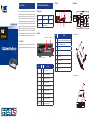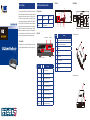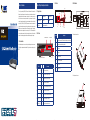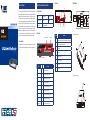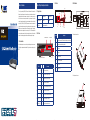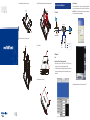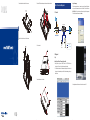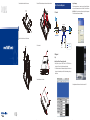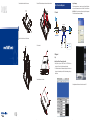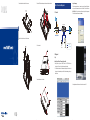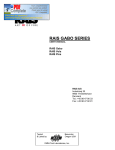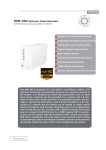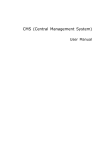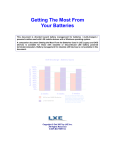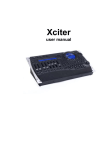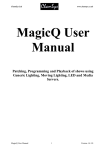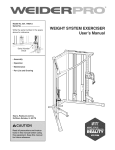Download Chapte
Transcript
Chapter 1. Introduction 2.3 Rear Panel Chapter 2. Physical Description and Installation 2.4 HDD Installation Audio 2.1 Package Centents 1 x NVR 1 x Power Adapter 2 x SATA Data Cord 2 x SATA Power Cord 1 x CD-ROM 16 x Screws 2 x HDD Cradle 1 x Quick Installation Guide USB HDMI VGA HDMI Connector DI/DO Status LEDs 1.1 Before Installation Network Video Recorder Digital Out Digital In Alarm CAM 1 2 3 4 1 2 3 4 USB PWR HDD LAN REC Color MIC IN LAN LAN RESET Reset Description USB Connect your mouse and USB flash disk for local display control and backup. Reset Press and hold reset button to factory default. HDMI HDMI output VGA VGA output e-SATA External E-SATA HDD LAN 10/100/1000Mbps network. I/O DI x 4 / DO x 4 Audio Audio out / Mic in 1. Remove all screws on the box. Event PWR/HDD/LAN/REC/Event Status LEDs LEDs AUDIO OUT eSATA PWR I/O Alarm/Camera Status LEDs USB 12V DC 2.2 Front Panel Before installation, please be sure to read this quick installation guide and user’s manual (CD) carefully to complete machine installation. This guide shows how to quickly set up the NVR. VGA e-SATA 12V D+ DDI 0 DI 1 DI 2 DI 3 GND DO 0 DO 1 DO 2 DO 3 Thank you for purchasing PLANET 9/16-Ch Network Video Recorder. The Network Video Recorder is designed for usage within a surveillance system, and performs recordings and playbacks pictures from network cameras in the system. It is a recording device using a hard disk drive to record camera pictures instead of using video tapes so that pictures recorded by repeated overwriting will not experience deterioration of the recorded picture quality. Up to 9 (NVR-915) and 16 (NVR-1615) cameras can be connected via a network and it is possible to record their camera pictures. It is possible to perform the settings or operate the NVR using a web browser installed on a PC connected to a network, or local display. Recorded video can be played back from remote site by a PC. The NVR is compatible with most major brand cameras and its ability to automatically search and find the available cameras on the network can greatly reduce the user effort when expanding the system. USB Description PWR Green LED on when system is ready. HDD Green LED on when HDD is reading or writing. LAN Blue LED blinking when network is connected. REC Green LED on when record schedule is on. Event Green LED on when event detection schedule is on. Alarm Amber LED on when hard disk writes error. CAM Amber LED on when system has camera disconnected. Digital In (1~4) Amber LED on when digital input X is closed. Digital Out (1~4) Blue LED on when digital output X is closed. 2. Lift up and remove the cover. Chapter 1. Introduction 2.3 Rear Panel Chapter 2. Physical Description and Installation 2.4 HDD Installation Audio 2.1 Package Centents 1 x NVR 1 x Power Adapter 2 x SATA Data Cord 2 x SATA Power Cord 1 x CD-ROM 16 x Screws 2 x HDD Cradle 1 x Quick Installation Guide USB HDMI VGA HDMI Connector DI/DO Status LEDs 1.1 Before Installation Network Video Recorder Digital Out Digital In Alarm CAM 1 2 3 4 1 2 3 4 USB PWR HDD LAN REC Color MIC IN LAN LAN RESET Reset Description USB Connect your mouse and USB flash disk for local display control and backup. Reset Press and hold reset button to factory default. HDMI HDMI output VGA VGA output e-SATA External E-SATA HDD LAN 10/100/1000Mbps network. I/O DI x 4 / DO x 4 Audio Audio out / Mic in 1. Remove all screws on the box. Event PWR/HDD/LAN/REC/Event Status LEDs LEDs AUDIO OUT eSATA PWR I/O Alarm/Camera Status LEDs USB 12V DC 2.2 Front Panel Before installation, please be sure to read this quick installation guide and user’s manual (CD) carefully to complete machine installation. This guide shows how to quickly set up the NVR. VGA e-SATA 12V D+ DDI 0 DI 1 DI 2 DI 3 GND DO 0 DO 1 DO 2 DO 3 Thank you for purchasing PLANET 9/16-Ch Network Video Recorder. The Network Video Recorder is designed for usage within a surveillance system, and performs recordings and playbacks pictures from network cameras in the system. It is a recording device using a hard disk drive to record camera pictures instead of using video tapes so that pictures recorded by repeated overwriting will not experience deterioration of the recorded picture quality. Up to 9 (NVR-915) and 16 (NVR-1615) cameras can be connected via a network and it is possible to record their camera pictures. It is possible to perform the settings or operate the NVR using a web browser installed on a PC connected to a network, or local display. Recorded video can be played back from remote site by a PC. The NVR is compatible with most major brand cameras and its ability to automatically search and find the available cameras on the network can greatly reduce the user effort when expanding the system. USB Description PWR Green LED on when system is ready. HDD Green LED on when HDD is reading or writing. LAN Blue LED blinking when network is connected. REC Green LED on when record schedule is on. Event Green LED on when event detection schedule is on. Alarm Amber LED on when hard disk writes error. CAM Amber LED on when system has camera disconnected. Digital In (1~4) Amber LED on when digital input X is closed. Digital Out (1~4) Blue LED on when digital output X is closed. 2. Lift up and remove the cover. Chapter 1. Introduction 2.3 Rear Panel Chapter 2. Physical Description and Installation 2.4 HDD Installation Audio 2.1 Package Centents 1 x NVR 1 x Power Adapter 2 x SATA Data Cord 2 x SATA Power Cord 1 x CD-ROM 16 x Screws 2 x HDD Cradle 1 x Quick Installation Guide USB HDMI VGA HDMI Connector DI/DO Status LEDs 1.1 Before Installation Network Video Recorder Digital Out Digital In Alarm CAM 1 2 3 4 1 2 3 4 USB PWR HDD LAN REC Color MIC IN LAN LAN RESET Reset Description USB Connect your mouse and USB flash disk for local display control and backup. Reset Press and hold reset button to factory default. HDMI HDMI output VGA VGA output e-SATA External E-SATA HDD LAN 10/100/1000Mbps network. I/O DI x 4 / DO x 4 Audio Audio out / Mic in 1. Remove all screws on the box. Event PWR/HDD/LAN/REC/Event Status LEDs LEDs AUDIO OUT eSATA PWR I/O Alarm/Camera Status LEDs USB 12V DC 2.2 Front Panel Before installation, please be sure to read this quick installation guide and user’s manual (CD) carefully to complete machine installation. This guide shows how to quickly set up the NVR. VGA e-SATA 12V D+ DDI 0 DI 1 DI 2 DI 3 GND DO 0 DO 1 DO 2 DO 3 Thank you for purchasing PLANET 9/16-Ch Network Video Recorder. The Network Video Recorder is designed for usage within a surveillance system, and performs recordings and playbacks pictures from network cameras in the system. It is a recording device using a hard disk drive to record camera pictures instead of using video tapes so that pictures recorded by repeated overwriting will not experience deterioration of the recorded picture quality. Up to 9 (NVR-915) and 16 (NVR-1615) cameras can be connected via a network and it is possible to record their camera pictures. It is possible to perform the settings or operate the NVR using a web browser installed on a PC connected to a network, or local display. Recorded video can be played back from remote site by a PC. The NVR is compatible with most major brand cameras and its ability to automatically search and find the available cameras on the network can greatly reduce the user effort when expanding the system. USB Description PWR Green LED on when system is ready. HDD Green LED on when HDD is reading or writing. LAN Blue LED blinking when network is connected. REC Green LED on when record schedule is on. Event Green LED on when event detection schedule is on. Alarm Amber LED on when hard disk writes error. CAM Amber LED on when system has camera disconnected. Digital In (1~4) Amber LED on when digital input X is closed. Digital Out (1~4) Blue LED on when digital output X is closed. 2. Lift up and remove the cover. Chapter 1. Introduction 2.3 Rear Panel Chapter 2. Physical Description and Installation 2.4 HDD Installation Audio 2.1 Package Centents 1 x NVR 1 x Power Adapter 2 x SATA Data Cord 2 x SATA Power Cord 1 x CD-ROM 16 x Screws 2 x HDD Cradle 1 x Quick Installation Guide USB HDMI VGA HDMI Connector DI/DO Status LEDs 1.1 Before Installation Network Video Recorder Digital Out Digital In Alarm CAM 1 2 3 4 1 2 3 4 USB PWR HDD LAN REC Color MIC IN LAN LAN RESET Reset Description USB Connect your mouse and USB flash disk for local display control and backup. Reset Press and hold reset button to factory default. HDMI HDMI output VGA VGA output e-SATA External E-SATA HDD LAN 10/100/1000Mbps network. I/O DI x 4 / DO x 4 Audio Audio out / Mic in 1. Remove all screws on the box. Event PWR/HDD/LAN/REC/Event Status LEDs LEDs AUDIO OUT eSATA PWR I/O Alarm/Camera Status LEDs USB 12V DC 2.2 Front Panel Before installation, please be sure to read this quick installation guide and user’s manual (CD) carefully to complete machine installation. This guide shows how to quickly set up the NVR. VGA e-SATA 12V D+ DDI 0 DI 1 DI 2 DI 3 GND DO 0 DO 1 DO 2 DO 3 Thank you for purchasing PLANET 9/16-Ch Network Video Recorder. The Network Video Recorder is designed for usage within a surveillance system, and performs recordings and playbacks pictures from network cameras in the system. It is a recording device using a hard disk drive to record camera pictures instead of using video tapes so that pictures recorded by repeated overwriting will not experience deterioration of the recorded picture quality. Up to 9 (NVR-915) and 16 (NVR-1615) cameras can be connected via a network and it is possible to record their camera pictures. It is possible to perform the settings or operate the NVR using a web browser installed on a PC connected to a network, or local display. Recorded video can be played back from remote site by a PC. The NVR is compatible with most major brand cameras and its ability to automatically search and find the available cameras on the network can greatly reduce the user effort when expanding the system. USB Description PWR Green LED on when system is ready. HDD Green LED on when HDD is reading or writing. LAN Blue LED blinking when network is connected. REC Green LED on when record schedule is on. Event Green LED on when event detection schedule is on. Alarm Amber LED on when hard disk writes error. CAM Amber LED on when system has camera disconnected. Digital In (1~4) Amber LED on when digital input X is closed. Digital Out (1~4) Blue LED on when digital output X is closed. 2. Lift up and remove the cover. Chapter 1. Introduction 2.3 Rear Panel Chapter 2. Physical Description and Installation 2.4 HDD Installation Audio 2.1 Package Centents 1 x NVR 1 x Power Adapter 2 x SATA Data Cord 2 x SATA Power Cord 1 x CD-ROM 16 x Screws 2 x HDD Cradle 1 x Quick Installation Guide USB HDMI VGA HDMI Connector DI/DO Status LEDs 1.1 Before Installation Network Video Recorder Digital Out Digital In Alarm CAM 1 2 3 4 1 2 3 4 USB PWR HDD LAN REC Color MIC IN LAN LAN RESET Reset Description USB Connect your mouse and USB flash disk for local display control and backup. Reset Press and hold reset button to factory default. HDMI HDMI output VGA VGA output e-SATA External E-SATA HDD LAN 10/100/1000Mbps network. I/O DI x 4 / DO x 4 Audio Audio out / Mic in 1. Remove all screws on the box. Event PWR/HDD/LAN/REC/Event Status LEDs LEDs AUDIO OUT eSATA PWR I/O Alarm/Camera Status LEDs USB 12V DC 2.2 Front Panel Before installation, please be sure to read this quick installation guide and user’s manual (CD) carefully to complete machine installation. This guide shows how to quickly set up the NVR. VGA e-SATA 12V D+ DDI 0 DI 1 DI 2 DI 3 GND DO 0 DO 1 DO 2 DO 3 Thank you for purchasing PLANET 9/16-Ch Network Video Recorder. The Network Video Recorder is designed for usage within a surveillance system, and performs recordings and playbacks pictures from network cameras in the system. It is a recording device using a hard disk drive to record camera pictures instead of using video tapes so that pictures recorded by repeated overwriting will not experience deterioration of the recorded picture quality. Up to 9 (NVR-915) and 16 (NVR-1615) cameras can be connected via a network and it is possible to record their camera pictures. It is possible to perform the settings or operate the NVR using a web browser installed on a PC connected to a network, or local display. Recorded video can be played back from remote site by a PC. The NVR is compatible with most major brand cameras and its ability to automatically search and find the available cameras on the network can greatly reduce the user effort when expanding the system. USB Description PWR Green LED on when system is ready. HDD Green LED on when HDD is reading or writing. LAN Blue LED blinking when network is connected. REC Green LED on when record schedule is on. Event Green LED on when event detection schedule is on. Alarm Amber LED on when hard disk writes error. CAM Amber LED on when system has camera disconnected. Digital In (1~4) Amber LED on when digital input X is closed. Digital Out (1~4) Blue LED on when digital output X is closed. 2. Lift up and remove the cover. 3. Assemble the hard disk cradles with the silver screws. 5. Connect the SATA data cable and power cable between hard disk and main board. Login the Homepage Chapter 3. Connection and Management The Web management allows you to access and manage the Network Video Recorder easily. Launch the Web browser and then enter the IP address. The default IP address is 192.168.0.20. And, fill out the User Name and Password to login the Web management. The default User Name and Password are both admin. 3.1 Connection PoE Gigabit Switch NVR-915/NVR-1615 PoE User PC PoE 4. Install the hard disks in the case with the black screws. 1000Base-T UTP 6 Put the cover back. IP Camera IP Camera PoE 1000Base-T UTP with PoE 3.2 Management Utility Installing “Planet IP Wizard II” search utility from the CD 1. Please go to Start => Programs => PLANET IP Wizard II => PLANET IP Wizard II to run the search tool. Then you will see the utility start searching the network. 2. The NVR should be located and its IP address should be displayed: Double-click on it and the program should automatically access the NVR’s web administration page from your default browser. 7. Assemble all the screws back to the box. Further configurations and information can be found in the user’s manual CD. 3. Assemble the hard disk cradles with the silver screws. 5. Connect the SATA data cable and power cable between hard disk and main board. Login the Homepage Chapter 3. Connection and Management The Web management allows you to access and manage the Network Video Recorder easily. Launch the Web browser and then enter the IP address. The default IP address is 192.168.0.20. And, fill out the User Name and Password to login the Web management. The default User Name and Password are both admin. 3.1 Connection PoE Gigabit Switch NVR-915/NVR-1615 PoE User PC PoE 4. Install the hard disks in the case with the black screws. 1000Base-T UTP 6 Put the cover back. IP Camera IP Camera PoE 1000Base-T UTP with PoE 3.2 Management Utility Installing “Planet IP Wizard II” search utility from the CD 1. Please go to Start => Programs => PLANET IP Wizard II => PLANET IP Wizard II to run the search tool. Then you will see the utility start searching the network. 2. The NVR should be located and its IP address should be displayed: Double-click on it and the program should automatically access the NVR’s web administration page from your default browser. 7. Assemble all the screws back to the box. Further configurations and information can be found in the user’s manual CD. 3. Assemble the hard disk cradles with the silver screws. 5. Connect the SATA data cable and power cable between hard disk and main board. Login the Homepage Chapter 3. Connection and Management The Web management allows you to access and manage the Network Video Recorder easily. Launch the Web browser and then enter the IP address. The default IP address is 192.168.0.20. And, fill out the User Name and Password to login the Web management. The default User Name and Password are both admin. 3.1 Connection PoE Gigabit Switch NVR-915/NVR-1615 PoE User PC PoE 4. Install the hard disks in the case with the black screws. 1000Base-T UTP 6 Put the cover back. IP Camera IP Camera PoE 1000Base-T UTP with PoE 3.2 Management Utility Installing “Planet IP Wizard II” search utility from the CD 1. Please go to Start => Programs => PLANET IP Wizard II => PLANET IP Wizard II to run the search tool. Then you will see the utility start searching the network. 2. The NVR should be located and its IP address should be displayed: Double-click on it and the program should automatically access the NVR’s web administration page from your default browser. 7. Assemble all the screws back to the box. Further configurations and information can be found in the user’s manual CD. 3. Assemble the hard disk cradles with the silver screws. 5. Connect the SATA data cable and power cable between hard disk and main board. Login the Homepage Chapter 3. Connection and Management The Web management allows you to access and manage the Network Video Recorder easily. Launch the Web browser and then enter the IP address. The default IP address is 192.168.0.20. And, fill out the User Name and Password to login the Web management. The default User Name and Password are both admin. 3.1 Connection PoE Gigabit Switch NVR-915/NVR-1615 PoE User PC PoE 4. Install the hard disks in the case with the black screws. 1000Base-T UTP 6 Put the cover back. IP Camera IP Camera PoE 1000Base-T UTP with PoE 3.2 Management Utility Installing “Planet IP Wizard II” search utility from the CD 1. Please go to Start => Programs => PLANET IP Wizard II => PLANET IP Wizard II to run the search tool. Then you will see the utility start searching the network. 2. The NVR should be located and its IP address should be displayed: Double-click on it and the program should automatically access the NVR’s web administration page from your default browser. 7. Assemble all the screws back to the box. Further configurations and information can be found in the user’s manual CD. 3. Assemble the hard disk cradles with the silver screws. 5. Connect the SATA data cable and power cable between hard disk and main board. Login the Homepage Chapter 3. Connection and Management The Web management allows you to access and manage the Network Video Recorder easily. Launch the Web browser and then enter the IP address. The default IP address is 192.168.0.20. And, fill out the User Name and Password to login the Web management. The default User Name and Password are both admin. 3.1 Connection PoE Gigabit Switch NVR-915/NVR-1615 PoE User PC PoE 4. Install the hard disks in the case with the black screws. 1000Base-T UTP 6 Put the cover back. IP Camera IP Camera PoE 1000Base-T UTP with PoE 3.2 Management Utility Installing “Planet IP Wizard II” search utility from the CD 1. Please go to Start => Programs => PLANET IP Wizard II => PLANET IP Wizard II to run the search tool. Then you will see the utility start searching the network. 2. The NVR should be located and its IP address should be displayed: Double-click on it and the program should automatically access the NVR’s web administration page from your default browser. 7. Assemble all the screws back to the box. Further configurations and information can be found in the user’s manual CD.