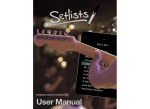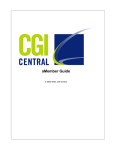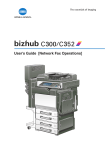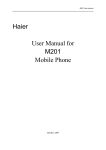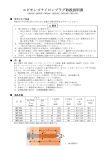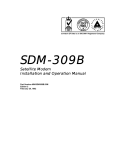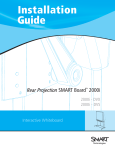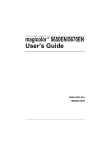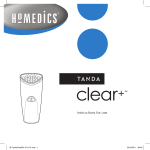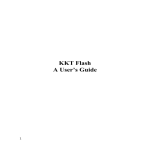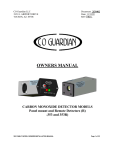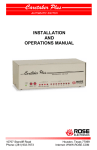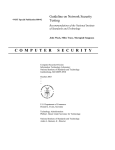Download 11 - is not a decision at
Transcript
Océ FK-502 for MP1050/1045 User Manual Contents 1 Introduction 1.1 1.1.1 For Canada .................................................................................... 1-4 1.1.2 For U.S.A. ....................................................................................... 1-4 1.1.3 For New Zealand ............................................................................ 1-6 1.1.4 For Europe ..................................................................................... 1-7 1.2 Getting started (fax).......................................................................... 1-8 1.3 Features of the fax.......................................................................... 1-10 1.4 Explanation of Manual Conventions ............................................. 1-21 1.5 Descriptions and symbols for documents and paper ................. 1-23 1.5.1 “Width” and “Length” ................................................................... 1-23 1.5.2 Paper orientation .......................................................................... 1-23 1.6 2 Special notice to user....................................................................... 1-4 User manual .................................................................................... 1-24 Before use 2.1 Restriction matter............................................................................. 2-3 2.2 Control panel..................................................................................... 2-4 2.2.1 2.3 2.3.1 2.4 Control panel .................................................................................. 2-4 First-use settings.............................................................................. 2-7 Must-set items ............................................................................... 2-7 Useful functions ................................................................................ 2-8 2.4.1 Address book ................................................................................. 2-8 2.4.2 Program ....................................................................................... 2-12 2.5 Fax screen ....................................................................................... 2-15 2.6 User authentication and account track ........................................ 2-17 2.6.1 When the user authentication has been set ................................. 2-17 2.6.2 When the account track has been set ......................................... 2-17 2.7 Fax reception using the box .......................................................... 2-18 2.7.1 Type of boxes (with hard disk installed) ....................................... 2-19 2.7.2 Type of boxes (with no hard disk installed) .................................. 2-21 2.7.3 Operations of the PC-Fax RX feature .......................................... 2-22 FK-502 – MP1050/1045 Contents-1 3 Transmission 3.1 Simple fax transmission.................................................................... 3-3 3.2 Placing the original on the machine ................................................ 3-7 3.2.1 Using the ADF .................................................................................3-7 3.2.2 Placing originals on the platen glass ..............................................3-8 3.2.3 Sending multiple originals from the platen glass ............................3-9 3.2.4 Transmitting originals by using both the ADF and the platen glass .............................................................................3-10 3.3 Setting transmission conditions .................................................... 3-12 3.3.1 Original image type .......................................................................3-13 3.3.2 Density ..........................................................................................3-14 3.3.3 Simplex/Duplex .............................................................................3-15 3.3.4 Resolution .....................................................................................3-16 3.3.5 Confirming settings and communication results ..........................3-17 3.3.6 Registering the address book from the mode check screen ........3-20 3.4 3.4.1 Selecting one destination ............................................................... 3-22 Selecting one destination .............................................................3-22 3.4.2 Selecting multiple destinations .....................................................3-29 3.4.3 To confirm/delete a destination ....................................................3-30 3.4.4 Manual redialing ............................................................................3-31 3.5 Scanning........................................................................................... 3-32 3.5.1 When original size cannot be detected .........................................3-32 3.5.2 When memory capacity is exceeded ............................................3-32 3.5.3 Automatic rotation of original document ......................................3-32 3.6 When unable to send....................................................................... 3-33 3.7 Reserving transmission .................................................................. 3-34 3.8 Manual transmission ....................................................................... 3-35 3.9 Canceling transmission .................................................................. 3-36 3.9.1 Canceling communication in progress .........................................3-36 3.9.2 Canceling reserved jobs ...............................................................3-37 3.10 Confirm the job list .......................................................................... 3-38 3.11 Confirming communication results ............................................... 3-39 3.12 Timer transmission.......................................................................... 3-42 3.13 International communication ......................................................... 3-45 Contents-2 FK-502 – MP1050/1045 3.14 3.14.1 4 Set to outside body text ............................................................... 3-48 3.14.3 Set to OFF .................................................................................... 3-49 Reception Auto reception (fax only mode) ...................................................... 4-3 4.1.2 Manual reception (telephone only mode) ....................................... 4-3 Auto reception (fax only mode) ....................................................... 4-4 4.3 Manual reception (telephone only mode)....................................... 4-5 4.4 Unable to receive.............................................................................. 4-6 4.5 Memory substitute reception .......................................................... 4-7 4.6 Reception recording......................................................................... 4-8 4.6.1 Recording after reducing at the minimum reduction rate .............. 4-8 4.6.2 Recording after reducing to fit in paper ......................................... 4-9 4.6.3 Recording at Full Scale ................................................................ 4-16 4.7 Reception information.................................................................... 4-19 Troubleshooting 5.1 Cannot send messages.................................................................... 5-3 5.2 Cannot receive messages ............................................................... 5-4 5.3 Error message displayed ................................................................. 5-6 5.4 Call for service .................................................................................. 5-7 Specifications 6.1 7 Reception mode................................................................................ 4-3 4.1.1 4.2 6 Set to inside body text ................................................................. 3-48 3.14.2 4.1 5 Sender information ......................................................................... 3-48 Specifications ................................................................................... 6-3 Transmission applications 7.1 Opening the scan setting screen and comm. setting screen....... 7-3 7.2 Application functions overview ....................................................... 7-5 7.3 Mixed original.................................................................................... 7-7 7.4 Bind position ................................................................................... 7-10 7.5 Frame erase transmission ............................................................. 7-13 7.6 Background adjustment ................................................................ 7-16 FK-502 – MP1050/1045 Contents-3 8 7.7 TX Stamp .......................................................................................... 7-19 7.8 Scan size .......................................................................................... 7-22 7.9 File type ............................................................................................ 7-25 7.10 Password transmission .................................................................. 7-27 7.11 Confidential communication (F-code TX) ..................................... 7-30 7.12 Relay transmission request (F-code TX) ....................................... 7-33 7.13 ECM OFF .......................................................................................... 7-36 7.14 V.34 OFF ........................................................................................... 7-39 Useful functions for reception 8.1 Utilize a document received as confidential reception ................. 8-3 8.1.1 Utilize a document received as confidential reception ...................8-3 8.1.2 Printing the document received in a confidential user box ............8-4 8.1.3 Deleting documents from a confidential user box ..........................8-5 8.2 Memory reception ............................................................................. 8-6 8.2.1 Printing a document held in memory ..............................................8-6 8.2.2 Deleting a document held in memory .............................................8-8 8.3 Reception information ...................................................................... 8-9 8.3.1 9 Various reception information .........................................................8-9 Polling 9.1 9.1.1 Polled transmission........................................................................... 9-3 Polled transmission .........................................................................9-3 9.2 Polling reception................................................................................ 9-6 9.3 Bulletin................................................................................................ 9-9 9.3.1 Write a document to the bulletin board ..........................................9-9 9.3.2 Receive by polling a document written to the bulletin board of a destination (fax) .............................................................................9-12 10 Registering/Settings 10.1 Displaying the fax registration screen........................................... 10-3 10.2 Registering the address book ........................................................ 10-5 10.3 Registering the group ................................................................... 10-19 10.4 Registering the program............................................................... 10-25 10.5 Registering the subject and text of the e-mail ........................... 10-32 Contents-4 FK-502 – MP1050/1045 10.6 Setting the confidential boxes..................................................... 10-47 10.7 Setting the bulletin board ............................................................ 10-49 10.8 Setting the memory RX user box ................................................ 10-50 11 Utility mode 11.1 Utility mode screen......................................................................... 11-3 11.1.1 Entering user setting .................................................................... 11-3 11.1.2 Exiting from user setting .............................................................. 11-4 11.1.3 Entering administrator setting ...................................................... 11-5 11.1.4 Exiting from administrator setting ................................................ 11-6 11.2 Fax utility mode list......................................................................... 11-7 11.2.1 Fax Basic Screen Default Setting ................................................ 11-7 11.2.2 Fax Active Screen ........................................................................ 11-7 11.2.3 Initial Setting ................................................................................ 11-8 11.2.4 Entering Power Save Mode (Fax) ................................................. 11-8 11.2.5 Header Information ...................................................................... 11-8 11.2.6 Header/Footer Position ................................................................ 11-9 11.2.7 Telephone Line Settings .............................................................. 11-9 11.2.8 TX/RX Setting ............................................................................. 11-10 11.2.9 Function Setting ......................................................................... 11-11 11.2.10 PBX CN Set ................................................................................ 11-12 11.2.11 Report Settings .......................................................................... 11-12 11.2.12 Job Settings List ........................................................................ 11-12 11.3 Fax basic screen default setting ................................................. 11-13 11.4 Fax active screen.......................................................................... 11-17 11.5 Initial setting.................................................................................. 11-20 11.6 Entering power save mode (fax).................................................. 11-22 11.7 Header information....................................................................... 11-25 11.8 Header/Footer position ................................................................ 11-28 11.9 Telephone line settings ................................................................ 11-31 11.10 TX/RX setting ................................................................................ 11-34 FK-502 – MP1050/1045 Contents-5 11.11 Function setting............................................................................. 11-37 11.11.1 Function ON/OFF setting ............................................................11-37 11.11.2 Memory RX .................................................................................11-40 11.11.3 Closed network RX .....................................................................11-43 11.11.4 Forward TX setting ......................................................................11-46 11.11.5 Confidential RX password check ................................................11-49 11.11.6 PC-Fax RX setting ......................................................................11-51 11.11.7 TSI user box setting ....................................................................11-55 11.12 PBX (Private Branch Exchange) CN set ...................................... 11-60 11.13 Report settings .............................................................................. 11-62 12 Explanation of reports and lists 12.1 12.1.1 12.1.2 12.2 Types of reports and lists ............................................................... 12-3 Reports .........................................................................................12-3 Lists ...............................................................................................12-4 Activity report .................................................................................. 12-5 12.2.1 Automatic printout ........................................................................12-5 12.2.2 Manual printout .............................................................................12-5 12.3 TX report .......................................................................................... 12-9 12.3.1 Manual printout .............................................................................12-9 12.3.2 Automatic printout ........................................................................12-9 12.4 Polling TX report............................................................................ 12-12 12.5 Polling RX report ........................................................................... 12-14 12.6 Broadcast report ........................................................................... 12-16 12.7 Sequence polling reception report .............................................. 12-18 12.8 Reservation communication report ............................................. 12-20 12.9 Reservation polling TX report ...................................................... 12-22 12.10 Broadcast reserved report ........................................................... 12-24 12.11 Address polling RX reserved report ............................................ 12-26 12.12 Sequence polling RX reservation report ..................................... 12-27 12.13 Confidential RX report .................................................................. 12-29 12.14 Bulletin TX report........................................................................... 12-31 12.15 Address book list........................................................................... 12-33 12.16 Group address list ......................................................................... 12-36 Contents-6 FK-502 – MP1050/1045 12.17 Program list................................................................................... 12-39 12.18 E-mail Subject/Text list ................................................................ 12-42 12.19 Fax setting list............................................................................... 12-45 12.19.1 Confidential/Bulletin list ............................................................. 12-49 12.19.2 Sender (TSI) RX box ................................................................... 12-50 13 Appendix 13.1 Number of stored pages to memory............................................. 13-3 13.2 Entering text.................................................................................... 13-4 13.3 Fax terms......................................................................................... 13-7 13.4 Index .............................................................................................. 13-12 FK-502 – MP1050/1045 Contents-7 Contents-8 FK-502 – MP1050/1045 1 Introduction Introduction 1 1 Introduction Thank you for your purchase of our product. This user manual describes operating procedures and precautions for use of the fax functions. Please read this user manual before starting operation of the machine. After reading this user manual, it is advisable to keep it close at hand to consult it any time when necessary in order to operate the fax functions at their optimum condition. For correct operation, also read the “User manual – Copy operations” before starting operation. Acknowledgement Adobe, Adobe Logo, Acrobat, Acrobat Logo, PostScript and PostScript Logo are registered trademarks or trademarks of Adobe Systems, Inc. Other company names and product names used in this user manual are the registered trademarks or trademarks of their respective companies. Copyright © 2006 by Océ AG. All rights reserved. Exemption Please observe the following points: - A part or this user manual may be used or duplicated without permission. - Information written in this user manual is subject to change without notice. FK-502 – MP1050/1045 1-3 Introduction 1 1.1 Special notice to user 1.1.1 For Canada NOTICE: This product meets the applicable Industry Canada technical specifications. The ringer equivalence number (REN) is an indication of the maximum number of devices allowed to be connected to a telephone interface. The termination on an interface may consist of any combination of devices subject only to the requirement that the sum of the RENs of all the devices does not exceed five. AVIS: Le present materiel est conforme aux specifications techniques applicables d'Industrie Canada. L'indice d'equivalence de la sonnerie (IES) sert a indiquer le nombre maximal de terminaux qui peuvent etre raccordes a une interface telephonique. La terminaison d'une interface peut consister en une combinaison quelconque de dispositifs, a la seule condition que la somme d'indices d'equivalence de la sonnerie de tous les dispositifs n'excede pas 5. 1.1.2 For U.S.A. FCC part 68 requirements: This equipment complies with part 68 of the FCC rules and the requirements adopted by the ACTA. On the cover of this equipment is a label that contains, among other information, a product identifier in the format US:AAAEQ##TXXXX. If required, this information must be provided to the telephone company. This equipment uses certification jack USOC RJ11C. A plug and jack used to connect this equipment to the premises wiring and telephone network must comply with the applicable FCC part 68 rules and requirements adopted by the ACTA. A compliant telephone cord and modular plug is provided with this product. It is designed to be connected to a compatible modular jack that is also compliant. See installation instructions for details. The REN is used to determine the number of devices that may be connected to a telephone line. Excessive RENs on a telephone line may result in the devices not ringing in response to an incoming call. In most but not all areas, the sum of RENs should not exceed five (5.0). To be certain of the number of devices that may be connected to a line, as determined by the total RENs, contact the local telephone company For products approved after July 23, 2001, the REN for this product is part of the 1-4 FK-502 – MP1050/1045 Introduction 1 product identifier that has the format US: US:AAAEQ##TXXXX. The digits represented by ## are the REN without a decimal point (e.g., 03 is a REN of 0.3). For earlier products, the REN is separately shown on the label. If this equipment FK-502 causes harm to the telephone network, the telephone company will notify you in advance that temporary discontinuance of service may be required. But if advance notice isn't practical, the telephone company will notify the customer as soon as possible. Also, you will be advised of your right to file a complaint with the FCC if you believe it is necessary. The telephone company may make changes in its facilities, equipment, operations or procedures that could affect the operation of the equipment. If this happens the telephone company will provide advance notice in order for you to make necessary modifications to maintain uninterrupted service. If trouble is experienced with this equipment FK-502, for repair or warranty information, please contact the Océ dealer location where you purchased this equipment. If the equipment is causing harm to the telephone network, the telephone company may request that you disconnect the equipment until the problem is resolved. Connection to party line service is subject to state tariffs. Contact the state public utility commission, public service commission or corporation commission for information. If you home has specially wired alarm equipment connected to the telephone line, ensure the installation of FK-502 does not disable you alarm equipment. If you have questions about what will disable alarm equipment, consult your telephone company or a qualified installer. The Telephone Consumer Protection Act of 1991 makes it unlawful for any person to use a computer or other electronic device, including fax machines, to send any message unless such message clearly contains in a margin at the top or bottom of each transmitted page or on the first page of the transmission, the date and time it is sent and an identification of the business or other entity, or other individual sending the message and the telephone number of the sending machine or such business, other entity, or individual. (The telephone number provided may not be a 900 number or any other number for which charges exceed local or long-distance transmission charges.) In order to program this information into your fax machine, you should complete the following steps: See "Header information" on page 11-25. FK-502 – MP1050/1045 1-5 Introduction 1 Warning/Caution explained 7 WARNING The exclamation point within an equilateral triangle followed by the word “Warning” is intended to alert the user to the possibility that a disregard for the warning may result in fatal hazards or critical injuries. % Be sure to focus your attention on the warning headings when reading the copier user manual. 7 CAUTION The exclamation point within an equilateral triangle followed by the word “Caution” is intended to alert the user to the possibility that a disregard for the caution may result in minor injuries or in physical damage. % Be sure to focus your attention on the caution headings when reading the copier user manual. 1.1.3 For New Zealand Please observe the following points: - This device is equipped with pulse dialing while the Telecom standard is DTMF tone dialing. There is no guarantee that Telecom lines will always continue to support pulse dialing. - Use of pulse dialing, when this equipment is connected to the same line as other equipment, may give rise to bell tinkle or noise and may also cause a false answer condition. Should such problems occur, the user should not contact the Telecom Fault Service. - This equipment may not provide for the effective hand-over of a call to another device connected to the same line. - This equipment does not fully meet Telecom's impedance requirements. Performance limitations may occur when used in conjunction with some parts of the network. Telecom will accept no responsibility should difficulties arise in such circumstances. - The grant of a telepermit for any item of terminal equipment indicates only that Telecom has accepted that the item complies with minimum conditions for connection to its network. It indicates no endorsement of the product by Telecom, nor does it provide any sort of warranty. Above all, it provides no assurance that any item will work correctly in all respects with another item of telepermitted equipment of a different make or model, nor does it imply that any product is compatible with all of Telecom's network services. 1-6 FK-502 – MP1050/1045 Introduction - 1.1.4 1 The automatic calling functions of this equipment must not be used to cause a nuisance to other customers. Telepermitted equipment only may be connected to the auxiliary telephone port. The auxiliary port is not specifically designed for 3-wire connected equipment. 3-wire might not respond to incoming ringing when connected to this port. For Europe The facsimile has been approved in accordance with Council Decision 1999/5/ EC for pan-European single terminal connection to the public switched telephone network (PSTN). However, due to differences between the individual PSTNs provided in different countries, the approval does not, of itself, give an unconditional assurance of successful operation on every PSTN network terminal point. In the event of problems, you should contact your equipment supplier in the first instance. The CE marking must be affixed to the product or to its data plate. Additionally it must be affixed to the packaging, if any, and to the accompanying documents. FK-502 – MP1050/1045 1-7 Introduction 1 1.2 Getting started (fax) Sending Perform the following basic procedure to send a fax. 1 Press [Fax] on the control panel to start the fax mode. 2 Set the functions as necessary. Fax screen Scan setting screen Application screen Comm. setting screen 1-8 FK-502 – MP1050/1045 Introduction 3 1 Use the keypad to enter the fax number of the destination. – – 4 Place the original on the machine. – 5 If you make an incorrect entry, press [Del.] to clear your entry. Press [C] (clear) to clear the whole entry. For details, see "Placing the original on the machine" on page 3-7. Press [Start] on the control panel. FK-502 – MP1050/1045 1-9 Introduction 1 1.3 Features of the fax Send a fax at a specified time This function allows you to specify the time to start sending a fax. You can save money by specifying a transmission to start during the night or early in the morning when telephone charges are less. ! Detail For details, see "Timer transmission" on page 3-42. Sending faxes to a foreign country You can employ a lower transmission rate if you send a fax to the location at which the communication condition is poor. ! Detail For details, see "International communication" on page 3-45. 1-10 FK-502 – MP1050/1045 Introduction 1 TX Stamp When transmitting a fax via the copier's ADF, a stamp can be affixed to the pages of the document that have already been scanned, allowing you to confirm that these pages have been scanned. Front surface of original document Original document transmitting direction Stamp position ! Detail For details, see page 7-19. FK-502 – MP1050/1045 1-11 Introduction 1 Frame erasure mode You can send a fax by erasing dark bands sometimes created when transmitting a document bound in the form of book. You can also set the width of marginal erasure according to your preference. Width of erasure Ordinary transmission Frame erasure transmission ! Detail For details, see "Frame erase transmission" on page 7-13. 1-12 FK-502 – MP1050/1045 Introduction 1 Send a fax in original size select mode You can send a fax by designating the paper size for the document to be sent. It is useful if you want to send only a portion of the original. ! Detail For details, see "Scan size" on page 7-22. FK-502 – MP1050/1045 1-13 Introduction 1 Setting and sending document pages of mixed sizes in a single operation You can send pages of mixed sizes because the facsimile recognizes each size and sends pages properly when the mixed original feature is used. Transmitted and reproduced in the same size as the original pages at the destination. You set document pages of mixed sizes on the ADF. ! Detail For details, see "Mixed original" on page 7-7. 1-14 FK-502 – MP1050/1045 Introduction 1 Specify the binding style of a two-sided document You can specify the appropriate binding style when transmitting two-sided documents. Binding style allows the pages of the document to be read appropriately by determining right to left or top to bottom. Top/Bottom bind Transmission Left/Right bind Destination fax ! Detail For details, see "Bind position" on page 7-10. Sending a fax when it receives a polling command from the recipient You can send a fax that has been read and stored in hard disk in the facsimile when a polling command is sent from the recipient. ! Detail For details, see "Polling reception" on page 9-6. FK-502 – MP1050/1045 1-15 Introduction 1 Sending a fax with ECM disabled You can send a fax with ECM disabled to shorten the transmission time. ! Detail For details, see "ECM OFF" on page 7-36. Polling specified document You can store documents that you want to poll in the bulletin board of the hard disk for polling transmission or polling reception. ! Detail For details, see "Bulletin" on page 9-9. Sending a fax with the Super G3 mode disabled You can send a fax with the Super G3 mode disabled if V.34 protocol is not available because of restrictions on the Private Branch Exchange (PBX). ! Detail For details, see "V.34 OFF" on page 7-39. 1-16 FK-502 – MP1050/1045 Introduction 1 Relay fax You can send a fax to a recipient via an intermediate relay station. Remote station Original station Intermediate relay station Toll call Local call Remote station ! Detail For details, see "Relay transmission request (F-code TX)" on page 7-33. This machine is not provided with a relay delivery function. FK-502 – MP1050/1045 1-17 Introduction 1 Use a confidential box You can use a confidential box (similar to an inbox) to exchange confidential information with specific person. Sender Classified document box Receiver ! Detail For details, see "Confidential communication (F-code TX)" on page 7-30. Sending a fax protected with a password You can send a fax protected with a password if the closed communication is set at the recipient. ! Detail For details, see "Password transmission" on page 7-27. 1-18 FK-502 – MP1050/1045 Introduction 1 To be sent with the density in the background color adjusted Transmission can be made after the density in the background color of the original is adjusted. ! Detail For details, see "Background adjustment" on page 7-16. An e-mail is sent from the fax screen An original that has been read can be sent as an e-mail from the fax screen to the computer. Mail server E-mail ! Detail For details, see "Direct input" on page 3-27. FK-502 – MP1050/1045 1-19 Introduction 1 To be saved in the box An original that has been read can be saved in the box. Box Hard disk ! Detail If the main power supply is turned OFF when the optional hard disk is not used, the information of the box is erased. Contact the service representative for the optional hard disk. For details, see "Fax reception using the box" on page 2-18. 1-20 FK-502 – MP1050/1045 Introduction 1.4 1 Explanation of Manual Conventions The marks and text formats used in this manual are described below. Safety advices 6 DANGER Failure to observe instructions highlighted in this manner may result in fatal or critical injuries in fact of electrical power. % Observe all dangers in order to prevent injuries. 7 WARNING Failure to observe instructions highlighted in this manner may result in serious injuries or property damage. % Observe all warnings in order to prevent injuries and to ensure safe use of the machine. 7 CAUTION Failure to observe instructions highlighted in this manner may result in slight injuries or property damage. % Observe all cautions in order to prevent injuries and to ensure safe use of the machine. Sequence of action 1 The number 1 as formatted here indicates the first step of a sequence of actions. 2 Subsequent numbers as formatted here indicate subsequent steps of a sequence of actions. An illustration inserted here shows what operations must be performed. Text formatted in this style provides additional assistance. % Text formatted in this style describes the action that will ensure the desired results are achieved. ? FK-502 – MP1050/1045 1-21 Introduction 1 Tips 2 Note Text highlighted in this manner contains useful information and tips to ensure safe use of the machine. 2 Reminder Text highlighted in this manner contains information that should be reminded. ! Detail Text highlighted in this manner contains references for more detailed information. Special text markings [Stop] key The names of keys on the control panel are written as shown above. MACHINE SETTING Display texts are written as shown above. 1-22 FK-502 – MP1050/1045 Introduction 1.5 1 Descriptions and symbols for documents and paper The use of words and symbols in this manual are explained below. 1.5.1 “Width” and “Length” Whenever paper dimensions are mentioned in this manual, the first value always refers to the width of the paper (shown as “Y” in the illustration) and the second to the length (shown as “X”). 1.5.2 Paper orientation Lengthwise (w) If the width (Y) of the paper is shorter than the length (X), the paper has a vertical or portrait orientation, indicated by w. Crosswise (v) If the width (Y) of the paper is longer than the length (X), the paper has a horizontal or landscape orientation, indicated by v. FK-502 – MP1050/1045 1-23 Introduction 1 1.6 User manual The following user manuals have been prepared for this machine. User manual – Copy operations This manual contains details on basic operations and the operating procedures for the various copy functions. - Refer to this user manual for details on operating procedures for copy functions, including precautions on installation/use, turning the machine on/off, loading paper, and troubleshooting operations such as clearing paper misfeeds. Furthermore and this manual contains details on the setting method of the customize for using usually, and the management method of a machine. - Refer to this user manual for details on the setting method of a paper, the adjustment method of a tray, the setting method of a machine and the method of management of a machine. User manual – Network scanner operations This manual contains details on specifying network settings for standard equipment and on operations for scanning functions. - Refer to this user manual for details on operating procedures for network functions and for using scan to e-mail, scan to FTP and scan to PC (SMB). User manual – Box operations This manual contains details on operating procedures for using the boxes. - Refer to this user manual for details on operating procedures for using the boxes on the hard disk. User manual – Enlarge display operations This manual contains details on operating procedures for using copy functions in enlarge display mode. - Refer to this user manual for details on operating procedures in enlarge display mode. User manual – Facsimile operations (this manual) This manual describes the operation of the FAX functions which can be used when the optional fax kit, FK-502, is installed. - Refer to this user manual for details on the operation of the FAX functions. 1-24 FK-502 – MP1050/1045 Introduction 1 Furthermore, the following user manual (PDF)/Quick Guide have been prepared for this machine. IC-204 User manual/Quick Guide This manual contains details on operating procedures using the optional Image Controller (IC-204). - Refer to the user manual (PDF data) provided in the User Software CDROM or Quick Guide (printed matter) attached to IC-204 for the procedures to use the printer functions. FK-502 – MP1050/1045 1-25 1 1-26 Introduction FK-502 – MP1050/1045 2 Before use Before use 2 2 Before use 2.1 Restriction matter This fax kit can be connected to phone lines as shown below. - Local phone lines (including facsimile communication networks) - PBX (private branch exchange two wire system) With respect to the telephone line to be used, be sure to check the following. - A business phone cannot be connected as an outside line. - When the digital private line is multiplexed in the corporate network that is used by the customer, the facsimile communication may be subject to the following constraints. – The transmission speed is restricted. – Communication by the Super G3 is not available. There may occur once in a while communication errors in the setting made when the product was shipped from the factory. These constraints are due to the multiplexed device that restricts the band available for the line to the utmost limit on the assumption that voice is used. However, these constraints vary depending on a device that makes up the network. For more information, refer to the administrator of the network that you use. 2 Reminder Turning the power OFF/ON repeatedly may cause a fault. After turning OFF the equipment, wait for more than 5 seconds before turning it ON again. FK-502 – MP1050/1045 2-3 Before use 2 2.2 Control panel 2.2.1 Control panel 1 2 3 4 5 6 7 8 9 10 24 23 11 22 12 21 No. 2-4 20 19 18 17 16 15 14 13 Name Description 1 [Power Save] key Press to enter Low Power mode. While the machine is in Low Power mode, the indicator on the [Power Save] key lights up in green and the touch panel goes off. To cancel Low Power mode, press the [Power Save] key again. 2 Touch panel Displays various screens and messages. Specify the various settings by directly touching the panel. 3 [Access] key If user authentication or account track settings have been applied, press this key after entering the user name and password (for user authentication) or the account name and password (for account track) in order to use this machine. 4 [Box] key Press to enter box mode. While the machine is in box mode, the indicator on the [Box] key lights up in green. For details, refer to "User manual – Box operations". 5 [Fax] key Press to enter fax mode. While the machine is in fax mode, the indicator on the [Fax] key lights up in green. 6 [Scan] key Press to enter scan mode. While the machine is in scan mode, the indicator on the [Scan] key lights up in green. For details, refer to "User manual – Network scanner operations". 7 [Copy] key Press to enter copy mode. (As a default, the machine is in copy mode.) While the machine is in copy mode, the indicator on the [Copy] key lights up in green. For details, refer to "User manual – Copy operations". FK-502 – MP1050/1045 Before use 2 No. Name Description 8 [Reset] key Press to clear all settings (except programmed settings) entered in the control panel and touch panel. 9 [Interrupt] key Press to enter Interrupt mode. While the machine is in interrupt mode, the indicator on the [Interrupt] key lights up in green and the message “Now in interrupt mode.” appears on the touch panel. To cancel interrupt mode, press the [Interrupt] key again. 10 Auxiliary power button Pressed to turn on/off machine operations, for example, for copying, printing or scanning. When turned off, the machine enters a state where it conserves energy. 11 [Stop] key Stops reading the original. 12 [Start] key Press to start the operation that is selected box mode, fax mode, scan mode or copy mode. While in fax mode, fax transmission is started. When this machine is ready to begin operation, the indicator on the [Start] key lights up in green. If the indicator on the [Start] key lights up in orange, operation cannot begin. 13 Main power indicator Lights up in green when the machine is turned on with the main power switch. 14 Data indicator Flashes in green while a print job is being received. Lights up in green while a print job is queued to be printed or while it is printing. 15 [Proof Copy] key Not used for fax mode. 16 Keypad Use to type in the number. Use to type in the telephone numbers and various set values. 17 [C] (clear) key Press to erase a value entered using the keypad. 18 [Mode Check] key Press to display screens showing the specified settings. 19 [Utility/Counter] key Press to display the Meter Count screen and the Utility screen. 20 [Mode Memory] key Not used for fax mode. 21 Contrast dial Use to adjust the contrast of the touch panel. 22 [Enlarge Display] key Not used for fax mode. 23 [Accessibility] key Press to display the screen for specifying user accessibility functions. 24 [Help] key Press to display the help main menu screen, where descriptions of the various functions and details of operations can be displayed. For details, refer to "User manual – Copy operations". FK-502 – MP1050/1045 2-5 Before use 2 2 Reminder Do not apply extreme pressure to the touch panel, otherwise it may be scratched or damaged. Never push down on the touch panel with force, and never use a hard or pointed object to make a selection in the touch panel. When the screen instructing you to call your service representative appears and copying is no longer possible, a malfunction may have occurred. Note the malfunction code, immediately unplug the machine, and then contact the service representative to inform them of the malfunction code. 2-6 FK-502 – MP1050/1045 Before use 2 2.3 First-use settings 2.3.1 Must-set items After installation, you must set the following items to use the facsimile functions. You will not be able to execute the fax communication if these items are not set properly. - Header information – Registers the fax number and name of this facsimile. - Telephone line settings – Sets the telephone line and the receiving method. Header information Set the following items. ! Detail For details, refer to "Header information" on page 11-25. Item Description Sender name Set the name of this machine. The name is a string of up to 30 characters. The name can contain with any alphanumeric character and symbols. Sender fax no. Set the fax number of this machine. The fax ID is a number of up to 20 digits. The ID can contain any number between 0 and 9, the + symbol, spaces, * symbol, and # symbol. Telephone line settings Set the following items. ! Detail For details, refer to "Telephone line settings" on page 11-31. Item Description Dialing method Select between tone dialing line and pulse dial line (PB, pulse). Receive mode Select between automatic reception and manual reception.Select “Auto RX” for automatic reception. Select “Manual RX” if you often receive calls to an external handset connected to this machine. FK-502 – MP1050/1045 2-7 Before use 2 2.4 Useful functions When the program and address book has been registered. Just pressing the [Program] or [Address Book], the information of registration can be called. 2.4.1 Address book Registering into the [Address Book] the destination to which a message is frequently sent, you can call the information of registration only by pressing the [Address Book] key. ! Detail [Address Book], [Group] and [Program] can be also registered using the Web Connection. Using the Web Connection, setting can be changed or addresses can be registered from a computer connected to the network. Refer to the user manual (Network Scanner) for the method to use the Web Connection. If the name and search character are registered when registering the address book for the address book, an address can be specified using a reference character. Address book This section describes the procedures for setting the FAX number, E-mail address, Box name, destination name, and retrieval character of an Abbreviated Destination. 1 Press [Utility/Counter] on the control panel to open the utility mode screen if it is not already open. – – 2 Press [One-Touch Registration]. – 2-8 When the optional hard disk has been installed, up to 2000 addresses (0001 to 2000) in total can be registered for the [Address Book] including the [Address Book] set up with the scanner function, etc. can be registered. (If no hard disk has been installed, up to 1000 addresses can be registered.) You can confirm the registered information in the abbreviation list. For utility mode, the number displayed in the key can also be selected by entering it through the numeric keypad. In the case of [One-Touch Registration], enter 1 through the keypad. FK-502 – MP1050/1045 Before use 2 3 Press [Fax]. 4 Press [Address Book]. 5 Press the destination to register. – – – – – – The item which can be registered for the address book is the following three items. [Abbr. Dial]: Registering the fax number. [E-Mail]: Registering the e-mail address. This machine can specify an e-mail address as a fax destination. If it has been registered. This feature is convenient when transmitting a picture to an e-mail address simultaneously with fax transmission. [User Box]: Registering the box name. This machine can specify a box as a fax destination. If it has been registered. This feature is convenient when storing a picture to a box simultaneously with fax transmission. FK-502 – MP1050/1045 2-9 Before use 2 – 6 Press [New]. 7 Press [Name], enter the name of the abbreviated destination and press [OK]. – – 8 – – – – – – – 9 For the operation of the entering character, see page 13-4. The name can be a string of up to 24 characters. Enter the destination. – When [Abbr. Dial] is selected in the step 5. Enter the fax number to the destination by the keypad. When [E-Mail] is selected in the step 5. Press [E-Mail Address] and then enter the e-mail address. When [User Box] is selected in the step 5. Press [User Box Name] and then select the box. Numbers containing up to 38 digits can be entered. Unregistered no. is displayed in the [Stored No.] field. To correct a wrong entry, use [Delete] or [C] (clear). In order to select the box, it is necessary to register the box in advance. For the registration method of the boxes, see “User manual – Box operations.” Press [Index] to entry the characters for search and then press [OK]. – 2-10 If abbreviated destination are already registered, you can press [Edit] in that screen to edit the contents of the list. For details, refer to "Registering the e-mail for the address book" on page 10-9. Press the search key of the search character you want to register from among [Main] - [etc]. FK-502 – MP1050/1045 Before use 10 2 Press [Line Setting] if necessary to select [Overseas TX], [ECM OFF] or [V.34 OFF] and then press [OK]. – 11 When [E-Mail] or [User Box] is selected in the step 5. There is no [Line Setting]. Press [OK]. Registration is performed and the registered destination is displayed on a list. When proceeding with the registration of the address book, go to step 6. 12 Press [Exit]. FK-502 – MP1050/1045 2-11 Before use 2 2.4.2 Program Registering into the [Program] the destination and communication functions, you can call the information of registration only by pressing the [Program] key. ! Detail [Address Book], [Group] and [Program] can be also registered using the Web Connection. Using the Web Connection, setting can be changed or addresses can be registered from a computer connected to the network. Refer to the user manual (Network Scanner) for the method to use the Web Connection. You can register the scan setting and comm. setting functions. For details, refer to "Registering the program" on page 10-25. Program This section describes procedures for registering into the [Program] the registration name and destination. 1 Press [Utility/Counter] on the control panel to open the utility mode screen if it is not already displayed. – 2 Press [One-Touch Registration]. – 2-12 When the optional hard disk has been installed, up to 400 addresses (001 - 400) can be registered for the [Program]. (If no hard disk has been installed, up to 200 addresses can be registered.) In the utility mode, it is also possible to enter a number displayed in the key through the keypad for selection. In the case of [One-Touch Registration], enter the “1” on the keypad. FK-502 – MP1050/1045 Before use 2 3 Press [Fax]. 4 Press [Program]. 5 Select the program no. you want to register and then press [Edit]. 6 Press [Name], enter the name of the program and press [OK]. – – The name can be a string of up to 24 characters. For the operation of the entering character, see page 13-4. FK-502 – MP1050/1045 2-13 Before use 2 7 Press [Destination] to select the destination. – – – – – 8 When registering a destination that has been already registered, select [Select From Address Book] to enter it through either [Abbr. Dial], [User Box], [Group] or [E-Mail], and then press [OK]. When entering a fax number, press [Direct Input], enter a destination by selecting Dial Number, User Box or E-Mail address, and then press [OK]. To correct a wrong entry, use [Delete] or [C] (clear). In order to select a box, it is necessary to register a box in advance. For the registration method of the boxes, see “User manual – Box operations).” Press [Close] and then press [OK]. – To stop registering the program, press [Cancel]. The list of program is displayed. When proceeding with the registration of the program, go to step 5. 9 2-14 Press [Exit]. FK-502 – MP1050/1045 Before use 2.5 2 Fax screen The fax screen is displayed when the [Fax] key is pressed on the control panel. The fax screen contains [Program], [Group], [Address Book] or [Direct Input]. 1 2 3 4 5 6 7 8 9 10 11 12 13 15 14 No. Name Description 1 Job list The list of the jobs in the queue for execution, the job history, and the error jobs is displayed. 2 Program Displays program select screen. 3 Group Displays group select screen. 4 Address book Displays address book select screen. 5 Direct input A screen is displayed in which dialing is made by using a special symbol such as a tone and a pause. Pressing [Scan to E-Mail] allows you to display the keyboard screen in which the e-mail address is entered. 6 No. of dest. The number of destinations to which transmission has been set is displayed. 7 Memory The remaining amount of memory to be used while in operation is displayed. 8 Off-hook Press when you want to TX/RX a fax manually. When you press this key, a signal noise sounds. 9 Name dest. The display can be switched between the name and the telephone number of the destination that is being displayed. 10 Page indicator The page of the list of program destination is displayed. 11 Page list The page of the list of program destination can be specified. FK-502 – MP1050/1045 2-15 Before use 2 2-16 No. Name Description 12 Scan setting The menu is displayed in which a method to read an original, such as original image type, resolution or application, is set. 13 Comm. setting The menu is displayed in which a method for communication such as timer TX or polling RX is set. 14 Destination indicator The destination set is displayed. 15 Sub area The description according to the operations being set on the right side is displayed. For the operation of the fax, the explanation of each function and the broadcast destinations are displayed. FK-502 – MP1050/1045 Before use 2.6 2 User authentication and account track When using this machine, the machine may be set so that the user name, the department name and the password are to be entered. Entering the necessary information in the screen displayed shows the normal screen. For particulars of the department name and the user name, contact your administrator. 2.6.1 When the user authentication has been set ! Detail For details of the user authentication and the account track, see “User manual – Copy Operations”. 2.6.2 When the account track has been set FK-502 – MP1050/1045 2-17 Before use 2 2.7 Fax reception using the box Using the PC-Fax RX feature and the Memory RX functions of this machine allows you to save the documents received in the box without printing them immediately. And when a confidential document is received, it is saved automatically in the Confidential User Box. Documents saved in the box can be printed with this machine or imported into the computer on the network. In this section, a general description is given of the fax reception by means of the box. - For the creation of a box and the download of documents received in the box through the PC-Fax RX feature, see “User manual – Box operations". - When the box of this machine is specified as a destination while in the fax sending, documents that have been read can be saved in the box. 2-18 FK-502 – MP1050/1045 Before use 2.7.1 2 Type of boxes (with hard disk installed) When the optional hard disk has been installed, both the Public User Box/Personal User Box and System Box can be used. - For the public user box, there is a specified box (no. 1 to 999999999) provided. - For the system user box, there are 4 types of boxes available, such as bulletin board user box / polling TX user box / memory RX user box / secure print user box. For this machine, using these boxes allows the functions listed in the table below to be used. Box name Public user box / personal user box Function Specified box (box: no. 1 - 99999999) The public/personal user box functions as the confidential user box when the confidential RX is set to ON. When the specified box is specified as a place into which documents received are stored in the PC-Fax RX feature, and when the TSI user box setting is specified, the documents received are saved in the box with a relevant number. In the case of the PC-Fax RX feature: Saved in the box with a number specified in the sub-address by the sender. In the case of the TSI RX: Saved in the box a number corresponding to the TSI user box setting. ! Detail For details, refer to "Operations of the PC-Fax RX feature" on page 2-22. FK-502 – MP1050/1045 2-19 Before use 2 Box name System user box Function Bulletin board user box This is a box into which documents for perusal are registered. Documents registered in the bulletin board user box can be polling transmitted according to the polling instruction from the other party. ! Detail For details, refer to "Bulletin" on page 9-9. Polling TX user box Originals read for the polling transmission are saved in this box. ! Detail For details, refer to "Polled transmission" on page 9-3. Memory RX user box (box: no.0) When the memory RX is set to ON, documents received are not printed but saved in this box. ! Detail For details, refer to "Memory reception" on page 8-6. When the fixed box is specified as a place into which documents received are stored in the PC-Fax RX feature, the documents received are saved in this box. ! Detail For details, refer to "Operations of the PC-Fax RX feature" on page 2-22. Secure print user box This box is used when the confidential print is made optionally in the print controller. ! Detail For details of the secure print user box, see “User manual – Printer operations". 2-20 FK-502 – MP1050/1045 Before use 2.7.2 2 Type of boxes (with no hard disk installed) When no hard disk has been installed, following boxes can be used. Box name System user box Function Bulletin board user box This is a box into which documents for perusal are registered. Documents registered in the bulletin board user box can be polling transmitted according to the polling instruction from the other party. ! Detail For details, refer to "Bulletin" on page 9-9. Polling TX user box Originals read for the polling transmission are saved in this box. ! Detail For details, refer to "Polled transmission" on page 9-3. Memory RX user box When the memory RX is set to ON, documents received are not printed but saved in this box. ! Detail For details, refer to "Memory reception" on page 8-6. Confidential user box Confidential document is saved in this box without being printed. ! Detail For details, see "Utilize a document received as confidential reception" on page 8-3. FK-502 – MP1050/1045 2-21 Before use 2 2.7.3 Operations of the PC-Fax RX feature ! Detail For details, refer to "PC-Fax RX setting" on page 11-51. When setting the PC-Fax RX feature or TSI User Box Setting, documents received are saved in the Fixed Box (0) or Public User Box (1 to 999999999) in the optional hard disk. The box into which documents received are saved is set in [PC-Fax RX Setting] of the Utility Mode. For the relationship between [PC-Fax RX Setting] and the reception method, see the table below. 2-22 [PC-Fax RX Setting] of the utility mode Reception method PC-Fax RX setting: OFF Documents received are not saved in the box, but printed immediately. In the following cases, however, documents received are saved in the box. • In the case of the confidential RX (When the sub-address in the F-code is representing a number for the confidential user box): Documents confidentially received are saved in the confidential user box regardless of the setting of the PC-Fax RX feature.When the sub-address is different from a number for the confidential user box, a communication error results. • When TSI user box setting is set to ON:Documents received are stored in the box set by TSI user box setting. • When the memory RX is set to ON: When not corresponding to the first two points above, documents received are saved in the memory RX user box. PC-Fax RX setting: ON RX output: fixed box Documents received are saved in the memory RX user box. In the following cases, however, documents received are saved in a different box. • In the case of the confidential RX (When the sub-address in the F-code is representing a number for the confidential user box): Documents received are saved in the confidential user box regardless of the setting of the PC-Fax RX feature. When the subaddress is different from a number for the confidential user box, a communication error results. FK-502 – MP1050/1045 Before use 2 [PC-Fax RX Setting] of the utility mode Reception method PC-Fax RX setting: ON RX output: specified box Documents received are saved in the specified box (1 to 999999999) with a number specified by the sub-address. In the following cases, however, documents received are saved in a different box. • When the sub-address is not specified: Documents received are saved in the memory RX user box. • When there is no appropriate specified box: Follow the setting in [Incorrect User Box No. Entry] of utility mode. • In the case of the confidential RX (When the sub-address of the Fcode is representing a number for the confidential user box): Documents received are saved in the confidential user box regardless of the setting of the PC-Fax RX feature. When the subaddress is different from a number for the confidential user box, follow the setting in [Incorrect User Box No. Entry] of utility mode. FK-502 – MP1050/1045 2-23 2 2-24 Before use FK-502 – MP1050/1045 3 Transmission Transmission 3 3 Transmission 3.1 Simple fax transmission Simple fax transmission The following is an explanation of procedures for simple fax transmission. Although the explanation here covers the procedure for sending a one-sided document using the basic procedure, various functions are available for each step of the procedure to make sending facsimiles even more convenient. Refer "Transmission applications" on page 7-3 to for further details. 1 Press [Fax] on the control panel to open the fax screen. 2 Press [Scan Setting] to set the function and then press [OK]. FK-502 – MP1050/1045 3-3 Transmission 3 – – – – – – – 3 For details, refer to "Setting transmission conditions" on page 3-12. For details, refer to "Opening the scan setting screen and comm. setting screen" on page 7-3. Press [Comm. Setting] to set the function and then press [OK]. – 3-4 The scan setting in the fax screen is set as follows at the time of purchase. Original image type Text Density Standard Simplex/Duplex Single sided Resolution Fine See "Transmission applications" on page 7-3 for detail. FK-502 – MP1050/1045 Transmission 4 3 Select the destination. – – – – – – – Setting the destination is as follows. Keypad Program Group Address book Direct input Registering the fax number of the destination in advance with abbreviated destination or pogram makes it simple to select the destination. – When canceling a destination that has been selected, select a destination you want to cancel once again. – Press [Reset] to clear the whole entry. – For details, refer to "Registering the address book" on page 10-5 and "Registering the program" on page 10-25. – When [Manual Destination Input] in [Security Setting] of the utility mode is set to [Restrict], [Direct Input] is not displayed. For the setting of [Manual Destination Input], contact your administrator. The fax number entered is displayed in the broadcast destinations. 5 Place the original on the machine. – For details, refer to "Placing the original on the machine" on page 3-7. FK-502 – MP1050/1045 3-5 Transmission 3 6 Press [Start]. – – The machine begins to scan the original and transmission starts. The following screen will appear if the TX result report check screen is programmed to appear. If you want to print the TX report, press [Yes]. – – – To interrupt transmission, press [Stop]. When it can not transmit, see page 5-3. If the transmission fails, TX report is automatically output (if the TX report is programmed to print). For details of report settings, see "Report settings" on page 11-62. For more information about the TX report, see "TX report" on page 12-9. – 3-6 FK-502 – MP1050/1045 Transmission 3.2 3 Placing the original on the machine The ADF and platen glass can be used to scan originals with this machine. When an original is placed in the ADF, the original is automatically fed through the ADF and scanned. 3.2.1 Using the ADF When using the ADF, multiple originals can be scanned automatically. In addition, two-sided originals can be sent. Using the ADF 1 Close the ADF. 2 Align the originals starting with the first page. 3 Place the originals in the ADF with the side to be scanned facing up. – 4 To make a proper print of the header information (sender name/sender fax no.), insert the trailing edge of the original into the ADF. Adjust paper guides. – In mixed original mode, extend the paper guides to fit the largest paper size, and place the remaining originals aligned in the top left corner. FK-502 – MP1050/1045 3-7 Transmission 3 3.2.2 Placing originals on the platen glass Use the platen glass for originals that cannot be placed in the ADF (such as a book or thick/thin originals). Placing originals on the platen glass 3-8 1 Open the ADF. 2 Place the original face down in the left rear corner, aligning the edge with the left measuring guide. 3 Gently close the ADF. FK-502 – MP1050/1045 Transmission 3.2.3 3 Sending multiple originals from the platen glass Originals that cannot be sent with the ADF can be sent by using the platen glass. Sending multiple originals from the platen glass 1 If the fax screen is not displayed, press [Fax] on the control panel to open the fax screen. 2 Select a destination. 3 Set the desired functions as necessary. 4 Place the original on the platen glass. Press [Scan Setting] - [Separate Scan] - [OK] and then press [Start]. 5 Place the next original on the platen glass and press [Start]. – Repeat this procedure until all originals to be sent have been scanned. The scanned originals are stored in memory. 6 Press [Finish]. The document reading mode is canceled. 7 Press [Start]. Transmission begins. FK-502 – MP1050/1045 3-9 Transmission 3 3.2.4 Transmitting originals by using both the ADF and the platen glass You can scan originals by using both the ADF and the platen glass and you can also scan the large amounts of originals by placing them on the ADF in several times. Transmitting originals by using both the ADF and the platen glass 1 If the fax screen is not displayed, press [Fax] on the control panel to open the fax screen. 2 Select a destination. 3 Set the desired functions as necessary. 4 Place the original on the platen glass. Press [Scan Setting] - [Separate Scan] - [OK] and then press [Start]. – – 5 Document placed on the ADF will take precedence over those on the platen glass. For details, refer to "Placing the original on the machine" on page 3-7. Place the next original on the ADF or the platen glass and press [Start]. – Repeat this procedure until all originals to be sent have been scanned. The scanned originals are stored in memory. 6 Press [Finish]. The Document reading mode is canceled. 3-10 FK-502 – MP1050/1045 Transmission 7 3 Press [Start]. Transmission begins. FK-502 – MP1050/1045 3-11 Transmission 3 3.3 Setting transmission conditions Original image type, density, simplex/duplex and resolution are displayed when [Scan Setting] is pressed on the fax screen. These can be used to set transmission conditions according to the type of original to be sent. ! Detail The condition for transmission cannot be set in units of page. Setting transmission conditions 3-12 1 Press [Scan Setting] on the fax screen. 2 Press the key desired to be set. FK-502 – MP1050/1045 Transmission 3.3.1 3 Original image type Set quality according to the contents of the original. There are 4 types of quality settings. Text is default at the time of purchase. Quality setting Description Text Press this when scanning originals containing text only. If this mode is selected and an original of pictures is scanned, neutral tints of the pictures turn black without being reproduced. Text/Photo Press this when scanning originals containing both text and photographs (half-tone). Select this mode in either case when both characters and pictures are contained in one page, and when both pages of characters and those of pictures are contained in one document. Photo Press this when scanning originals containing photographs (halftone) only. Dot matrix Press this when scanning originals containing text which are thinly written in pencil as a whole. FK-502 – MP1050/1045 3-13 Transmission 3 3.3.2 Density Set density according to the lightness or darkness of the original. Density can be set in 9 steps. Standard is set at the time of purchase. 3-14 Density seting Description Light Press to scan originals so that they are lighter than the density detected with Standard. Std.(Auto) Press to scan originals at a density that is between Darker and Lighter. Used when returning to the default setting. Dark Press to scan originals so that they are darker than the density detected with Standard. FK-502 – MP1050/1045 Transmission 3.3.3 3 Simplex/Duplex This is used to set the manner in which originals are scanned according to the type of original. There are 2 types. Single sided is set at the time of purchase. Simplex/Duplex setting Description Single sided Press this when scanning one-sided originals. Double sided Press this when scanning two-sided originals. FK-502 – MP1050/1045 3-15 Transmission 3 3.3.4 Resolution This is used to set the fineness at which originals are to be scanned. The following 4 settings are available for resolution. Fine is set at the time of purchase. Resolution setting Description Std. Press this when the sending time is cut short. Fine Press this when scanning normal originals. Super fine Press this when scanning originals containing small graphics or text. Ultra fine Press this when scanning originals containing especially fine graphics or text. ! Detail As originals are scanned with increasing fineness, the amount of data that is sent also increases, and more time is required for transmission. When ultra fine or super fine has been selected and the receiving machine is not equipped with the resolution, originals are sent at a resolution corresponding to the reception capability of the receiving machine. 3-16 FK-502 – MP1050/1045 Transmission 3.3.5 3 Confirming settings and communication results The settings and communication results of the fax screen and fax application screen can be confirmed by using [Mode Check] on the control panel. Confirming settings and communication results 1 Press [Fax] on the control panel. 2 Press [Mode Check] on the control panel. 3 Press a key of setting you want to confirm. 4 Confirm the settings. – – – The four kinds of the setting as follows can be confirmed. Destination Confirming the destination. Pressing [Dest.] in the screen shown by pressing [Details] allows you to change the destination. FK-502 – MP1050/1045 3-17 Transmission 3 – Scan setting Confirming the scan setting. Press each setting key in the screen, and the Scan Setting screen corresponding to each appears, and the setting can be change. – For details of the scan setting screen, see "Opening the scan setting screen and comm. setting screen" on page 7-3. Pressing [Fwd. ] to display the next screen, pressing [ Back] to display the previous screen. Communication setting Confirming the communication setting. Press each setting key in the screen, and the communication setting or line setting screen corresponding to each appears, and the setting can be change. – – – – 3-18 For details of the communication setting screen, see "Opening the scan setting screen and comm. setting screen" on page 7-3. Pressing [Fwd. ] to display the next screen, pressing [ Back] to display the previous screen. FK-502 – MP1050/1045 Transmission 3 – E-mail setting When transmitting by the e-mail, you can confirm or input the file name, subject, from (the sender's e-mail address), and text. – When no setting is made in [From], an e-mail address that has been set in [Administrator Registration] in the utility Mode is put in it. For details of [Administrator Registration], see “User manual – Copy operations”. For details of the Default of the Subject and Text, see page 10-39, page 10-45. – – 5 Press [Close] twice after completion of confirmation. The fax screen will be restored. ! Detail When the scan setting or communication aetting is changed, It moves to the scan setting screen or communication setting screen. It does not return to the mode check screen. FK-502 – MP1050/1045 3-19 Transmission 3 3.3.6 Registering the address book from the mode check screen A destination that is shown on the mode check screen can be registered in [Address Book]. Registering from the mode check screen 1 Press [Fax] on the control panel. 2 Press [Mode Check] on the control panel. 3 Press [Destination]. 4 Select destination that you want to register in [Address Book], and then press [Details]. 5 Press [Save in Address Book]. – 3-20 When the destination has been already registered, [Save in Address Book] is not displayed. FK-502 – MP1050/1045 Transmission 3 – When the box is specified as the destination, [Set. Dest.] is displayed. With an e-mail address entered in [Set. Dest.], it is possible to send an e-mail indicating the end of a job after completion of the job. 6 Press [Search Name] to set the character to search, and then press [OK]. 7 Press [Name] to enter the registration name, and then press [OK]. 8 When there is no trouble found with the entries, press [Yes]. – 9 When canceling the registration, press [No]. Press [Close] three times to return to the fax screen. A selected destination is registered in [Address Book]. FK-502 – MP1050/1045 3-21 Transmission 3 3.4 Selecting one destination 3.4.1 Selecting one destination The following methods can be used when selecting 1 destination. - Keypad - Program - Address book - Direct input Keypad 1 Enter the fax number of the destination where the fax is to be sent. – Numbers containing up to 38 digits can be entered. – Press [Del.] on the fax screen, if a mistake has been made in entering a single number. – Press [C] (clear) to clear the whole entry. The fax number that has been entered is displayed in the broadcast destinations. 2 Press [Start]. Transmission begins. 3-22 FK-502 – MP1050/1045 Transmission 3 Program When a destination has been registered for program, it can be dialed by pressing Program. 1 Press [Program] in the fax screen. 2 Select the programmed destination you want to use. – – The setting for the registered function is activated. Press or when desiring to display the next or previous screen. The destination that has been specified is displayed in the broadcast destinations. 3 Press [Start]. Transmission begins. 2 Note When the comm. setting function is set in the program, the function is automatically set. Two or more programs cannot be specified. When the destination is an e-mail address, the subject, the text, the file name, and the from of the sender can be set manually. For details, refer to "Confirming settings and communication results" on page 3-17 FK-502 – MP1050/1045 3-23 Transmission 3 Address book A destination can be dialed by searching among the names in the destination list registered for address book. 1 Press [Address Book] on the fax screen. 2 Press the search character to search. – – – 3-24 Each time the [Name Dest.] is pressed, the display switches between the fax number and the registration name. Two or more destination can be specified. A search is made when the characters at the beginning coincide each other. FK-502 – MP1050/1045 Transmission 3 – – – – – – – – Searching in [Detail Search] Press [Detail Search]. Press [Name], [Fax Number] or [E-Mail] and enter an item you want to make a search for. Press [OK]. The results of the search will be displayed. Searching in [LDAP Search] Press [LDAP Search]. Authenticate it when the LDAP authentication is required. Press either [Basic Search] or [Advanced Search] and then enter a search condition. Press [OK]. FK-502 – MP1050/1045 3-25 Transmission 3 – – 3 The result of the search will be displayed. For more information of the LDAP search, see "User manual – Network scanner operations". Press the key of the destination name to which you want to send the fax. – An alphabet shown before the key represents the following description. A Dial B Box E E-mail The destination that has been specified is displayed in the broadcast destinations. 4 Press [Start]. Transmission begins. 3-26 FK-502 – MP1050/1045 Transmission 3 Direct input Special dialing symbols such as [Tone], [Pause] and [-] can also be entered. Scan to e-mail or save in user box can be made. Saving in the box requires the optional hard disk. Contact the service representative for the optional hard disk. When [Save in User Box] is to be conducted, the box is necessary to be registered in advance. For more information of the registration of the box, See “User manual – Box operations”. 0 When [Manual Destination Input] in [Security Setting] of the utility mode is set to [Restrict], [Direct Input] is not displayed. For the setting of [Manual Destination Input], contact your administrator. 1 Press [Direct Input] in the faxscreen. 2 Enter a dialing symbol such as tone, pause or “-” as required, and then enter the fax number of the destination through the keypad. FK-502 – MP1050/1045 3-27 Transmission 3 – – Tone When using a rotary dialing (pulse) telephone line, press [Tone] to select push-button tone mode. This is used when using a fax information service and so forth when [Tone] is selected. A “T” is displayed on the screen. In case of the dial (pulse) line, you can switch it to the push-button tone using the asterisk [1] key. – Pause – Press [Pause] to insert a space in a dialed number. Pressing [Pause] once creates an interval of one second between numbers. Multiple spaces can also be entered. A “P” is displayed on the screen. When the PBX connection is ON and a call is made from the internal line to the outside line, press [Pause] after the outside line number such as “0” so that dialing is made more surely. “P” is displayed on the screen. – This is entered as a separation symbol when dialing. It has no effect on dialing. A “-” is displayed on the screen. – Abbr. dial Enter the abbreviated dialing number (up to 2,000 from 0001 to 2000) through the keypad and specify the destination registered in the address book. On the screen, A abbr. number: Destination name is displayed as seen in the example “A0001: KMBT”. – – – – – Scan to e-mail An e-mail attached with an image is sent. When the destination is an e-mail address, the subject of the e-mail, the text, the file name of image, and the from of the sender can be set manually. For details, refer to "Setting transmission conditions" on page 3-12. Recently dialed # A fax transmission is made to the destination to which transmission was made previously. For details of Recently dial #, see "Manual redialing" on page 3-31 Save in user box An image is saved in the optional hard disk. 3 Press [Start]. Transmission begins. 3-28 FK-502 – MP1050/1045 Transmission 3.4.2 3 Selecting multiple destinations Faxes can be sent to multiple destinations in a single operation. This function is referred to as sequential multiple station transmission. The following methods can be used to select multiple destinations. - Keypad - Group - Address book - Direct Input They can also be used in combination. ! Detail Up to 605 addresses (500 by abbreviation, 100 by keypad and 5 e-mail destinations by direct input) can be specified as destinations. Selecting multiple destination 1 Specify as many destinations as necessary to which you want to send a message. (See "Selecting one destination" on page 3-22.) – – – – – – 2 In case of keypad or direct input When entering through the keypad or direct input, the next destination can be specified by pressing [Next Dest.] that is displayed when a destination is specified. In case of group Press [Group] in the fax screen. Press the group number key. Press the key for the destination in the group. To select all numbers within the group, press the [Select All]. Press [Start]. ! Detail Specification can also be made by pressing the [Group] in the direct input to enter the group no. (01 to 99, 00). When specification is made by using the method above, transmission is made to all destinations registered in the group. FK-502 – MP1050/1045 3-29 Transmission 3 3.4.3 To confirm/delete a destination To confirm/delete a destination You can confirm or delete selected destinations. 1 Press [Fax] on the control panel and press [Mode Check]. 2 Press [Destination]. 3 Confirm destinations. 4 To delete a destination, select the destinations to be deleted in the list and then press [Del.]. – Pressing [Details] displays the detail information screen. – Pressing or displays the previous or next screen. The message screen appears. 5 Press [Yes]. 6 Press [Close] twice. The fax screen will be restored. 3-30 FK-502 – MP1050/1045 Transmission 3.4.4 3 Manual redialing Redialing is to dial the same destination again. To redial manually 1 Press [Direct Input], and then press [Recently Dialed #]. – 2 Up to the five newest facsimile numbers which were dialed are displayed. Select the destination you want to redial from the displayed destinations. FK-502 – MP1050/1045 3-31 Transmission 3 3.5 Scanning 3.5.1 When original size cannot be detected When original size cannot be detected If the size of the original cannot be detected, the following screen is displayed. Set the original size when this screen is displayed. 3.5.2 1 Press the original size key. 2 Press [OK]. When memory capacity is exceeded If a large number of pages are sent of if the images on the originals are especially detailed. ! Detail For details, refer to "Error message displayed" on page 5-6. 3.5.3 Automatic rotation of original document Original document of A4 (v) or 8 1/2 e 11 (v) is automatically rotated at the time of transmission and set as A4 (w) or 8 1/2 e 11(w). ! Detail If this automatic rotation is not desired, contact your service representative. 3-32 FK-502 – MP1050/1045 Transmission 3.6 3 When unable to send When unable to send When you are unable to send a fax due to a line trouble or the like, a screen to check the redial is displayed. 1 Press [OK]. – – 2 Redialing starts after the set time has elapsed. In case that no transmission can still be made even when redialed, a screen is displayed in which you can check that the job was not successfully completed. Press [OK]. To delete a job of failed transmission, press the [Job List] and delete that job. ! Detail When redialing as usual in the utility mode setting, no screen indicating the redial is displayed. Redialing Redialing refers to dialing the number of the same destination again. If a facsimile cannot be sent due to a busy signal from the receiving machine or for some other reason, the machine redials the number after a predetermined amount of time has elapsed. During that interval before the number is redialed, the transmission document is treated as a reserved document waiting to be sent. ! Detail The redialing function is set at factory to redial one time after a threeminute interval. The number of redials and the redialing interval can be changed in the utility mode. For details, refer to "Telephone line settings" on page 11-32. FK-502 – MP1050/1045 3-33 Transmission 3 3.7 Reserving transmission Reserving transmission The next transmission can be reserved during communication or printing. This function is referred to as transmission reservation. 0 [Off-Hook] cannot be used for transmission reservation. 0 When [Transmission Display] is set to OFF, [Next Job Reservation] is not displayed. 0 For more information of [Transmission Display], see page 11-17. 1 Press [Fax] on the control panel to display the fax screen. 2 Press [Next Job Reservation]. 3 Place the original. – – 4 Set the desired functions as necessary. – – 3-34 For details, refer to "Placing originals on the platen glass" on page 3-8. To delete a reserved transmission, press [Job List] - [Fax TX], select the job you want to delete from [Current Jobs] and press [Delete]. See "Setting transmission conditions" on page 3-12 for setting functions on the fax screen. See "Opening the scan setting screen and comm. setting screen" on page 7-3 for setting functions on the fax application screen. 5 Select a destination. 6 Press [Start]. FK-502 – MP1050/1045 Transmission 3.8 3 Manual transmission Manual transmission This operation is performed when sending documents and confirming the status of the receiving machine. Memory transmission cannot be used with manual transmission. 1 Press [Fax] on the control panel to display the fax screen. 2 Place the original. – 3 Press [Off-Hook]. – 4 – See "Setting transmission conditions" on page 3-12 for setting functions on the fax screen. See "Application functions overview" on page 7-5 for setting functions on the fax application screen. Select the destination with the keypad. – – – 6 If [RX] has been selected, press [TX] to switch to the transmission mode. Set the functions of scan setting as necessary. – 5 For details, refer to "Placing the original on the machine" on page 3-7. You can input up to 60 digits. Pressing [On-Hook] returns the display to the fax screen. When an external telephone is connected, documents can be sent by lifting up the receiver of the external telephone. When the signal sounds, press [Start] of the off-hook screen. – Pressing [Start] on the control panel allows the off-hook start fax communication screen confirmation to appear. Transmission starts when you press [Yes]. – When the external telephone is connected, hang up the receiver of the external telephone after pressing [Start]. Transmission begins. FK-502 – MP1050/1045 3-35 Transmission 3 3.9 Canceling transmission The specific procedure for canceling transmission depends on whether communication is in progress or a document to be sent has been reserved. With the FK-502, transmission instructions and images stored in memory are referred to as reserved jobs. Jobs reserved for communication and jobs currently being processed are simultaneously displayed on the job list screen. 3.9.1 Canceling communication in progress When communication is in progress, transmission can be canceled with the procedure described below. Canceling communication in progress 1 Press [Job List] on the fax screen. 2 Press [Fax TX]. 3 Check to see if the active jobs in the [Current Jobs] have been selected. 4 Select the job you want to delete, and press [Delete]. 5 Press [Yes]. Transmission is canceled. 6 Press [Exit]. The fax screen will be restored. 3-36 FK-502 – MP1050/1045 Transmission 3.9.2 3 Canceling reserved jobs By deleting the reserved job, the transmission is canceled. Canceling reserved jobs 1 Press [Job List] on the fax screen. 2 Press [Fax TX]. 3 Press [Current Jobs]. 4 Press [Timer Jobs]. 5 Select the reservation document desired to be canceled, and press [Delete]. – Press or to display the next or previous screen. The message appears. 6 Press [Yes]. The reserved document is deleted. 7 Press [Exit]. The fax screen will be restored. FK-502 – MP1050/1045 3-37 Transmission 3 3.10 Confirm the job list Confirming reserved documents The condition of reservations for transmission accumulated in the memory can also be checked by the job list displayed on the screen. 1 Press [Job List] on the fax screen. 2 Press [Fax TX]. 3 Press [Current Jobs]. 4 Press [Timer Jobs] or [Active Jobs]. 5 Confirm the job, press [Exit]. – – Pressing or displays the previous or next screen. If you select the job and press [Check Job] or [Detail], details information can be confirmed. Fax screen will be restored. 3-38 FK-502 – MP1050/1045 Transmission 3.11 3 Confirming communication results Confirming communication results Pressing [Job List] in the fax screen allows you to check the results of transmission. 1 Press [Job List] on the control panel. 2 Press [Print], [Fax TX] or [Fax RX/User Box]. 3 Press [Job History]. FK-502 – MP1050/1045 3-39 Transmission 3 4 Confirm the communication results. – – – – – – – – – 3-40 Fax TX Type: The type of the fax, e-mail and box is displayed. Dest: The fax number, the e-mail address and the box name of the destination are displayed. Time Stored: The date and hour when the transmission is specified are displayed. # of Pgs.: The number of documents that have been transmitted is displayed. Result: “Job complete”, “Deleted by user”, “Deleted due to error”, “Released” (staple or punch) or “Job canceled” is displayed. RX/User box User Name: User name is displayed while in the user authorization and account name is displayed while in the account track. In the cases of other than the above, the type of the copy, print and fax-RX etc. is displayed. Document Name: The name of the document that has been received or saved is displayed. FK-502 – MP1050/1045 Transmission 3 – – – – – 5 Time Stored: The date and hour when the document has been received are displayed. # of Pgs.: The number of documents that have been received is displayed. Result: “Job complete”, “Deleted by user”, “Deleted due to error”, “Released” (staple or punch), “Page separation print”. “Registration completed”, “Registration failed” or “Job canceled” is displayed. Pressing the [Comm. Setting] allows you to check the results of communication in the form of the fax TX report or the fax RX report. At this time, the activity report, TX report, and RX report can be printed out. Pressing [Details] displays the detail information screen. Press [Exit] twice after completion of confirmation. The screen before Job List will be restored. FK-502 – MP1050/1045 3-41 Transmission 3 3.12 Timer transmission Timer transmission The function of timer transmission allows you to specify the time to start communication. You can save money by sending timed faxes during the night or early in the morning when telephone charges are at discount rates. 0 Specifications When using timer TX, memory TX is selected automatically. You can specify the timer-on time in the range of up to 24 hours. The date cannot be specified. You specify the time in minutes and hours. 0 Up to 21 timer TX that are made up of 20 normal TX and 1 polling RX can be specified. 0 Functions incompatible Polling TX (normal), polling TX (bulletin), polling RX (bulletin). 3-42 1 Press [Fax] on the control panel to view the fax screen, if it is not already displayed. 2 Press [Comm. Setting] on the fax screen. 3 Press [Timer TX]. FK-502 – MP1050/1045 Transmission 4 3 Designate the time to start communication from the keypad. – – – 5 “Hour” and “minute” of the time to start communication are displayed in the 24-hour style, and entered in two digits. For example: To set the time to start communication at 9:07 p.m., input “21” and “07.” To release the setting, press [OFF]. Press [OK]. You return to the comm. setting screen. 6 Press [OK]. You return to the fax screen. 7 Set other functions if necessary. – 8 Designate the destination(s). – 9 For details, refer to "Selecting one destination" on page 3-22. Set the original document. – 10 See "Setting transmission conditions" on page 3-12 for information about setting functions in the fax screen. See "Opening the scan setting screen and comm. setting screen" on page 7-3 for information about setting functions in the fax application screen. For details, refer to "Placing originals on the platen glass" on page 3-8. Press [Start]. The FK-502 reads the document and holds it in memory until the specified time when transmission starts. FK-502 – MP1050/1045 3-43 Transmission 3 ! Detail To cancel transmission, see "Canceling transmission" on page 3-36. If the destination is not ready to receive, your call will be redialed. For information about redialing, see "Manual redialing" on page 3-31. If transmission fails, see "Cannot send messages" on page 5-3. 3-44 FK-502 – MP1050/1045 Transmission 3.13 3 International communication Overseas TX In overseas TX, a lower baud rate will be employed. In the operation procedure shown on the next page it is assumed that you are calling overseas. Overseas telephone numbers, including the country code, can be registered using the functions of program and address book. For details, refer to "Registering the address book" on page 10-5. 0 Functions incompatible Polling TX (normal), polling RX (normal), polling TX bBulletin), polling RX (bulletin) 1 Press [Fax] on the control panel to view the fax screen, if it is not already displayed. 2 Press [Comm. Setting] on the fax screen. 3 Press [Line Setting]. FK-502 – MP1050/1045 3-45 Transmission 3 4 Press [Overseas TX]. – 5 To release the setting, press [Overseas TX] again. Press [OK]. You return to the comm. setting screen. 6 Press [OK]. Overseas TX is selected and you return to the fax screen. 7 Set other functions if necessary. – 8 Set the original document. – 3-46 See "Setting transmission conditions" on page 3-12 for information about setting functions in the fax screen. See "Opening the scan setting screen and comm. setting screen" on page 7-3 for information about setting functions in the fax application screen. For details, refer to "Placing originals on the platen glass" on page 3-8. FK-502 – MP1050/1045 Transmission 9 3 Dial “international phone call service number”, the country code and local area code of destination, and FAX number of the destination. – – 10 The number specified by the overseas telephone call service company varies according to each of telephone companies. For the number specified by the overseas telephone call service company, contact the telephone company. Overseas telephone numbers can be registered using address book. For details, refer to "Registering the address book" on page 10-5. Press [Start]. The FK-502 starts transmission. ! Detail To cancel transmission, see "Canceling transmission" on page 3-36. If the destination is not ready to receive, your call will be redialed. For information about redialing, see "Manual redialing" on page 3-31. If transmission fails, see "Cannot send messages" on page 5-3. FK-502 – MP1050/1045 3-47 Transmission 3 3.14 Sender information Originals that have been sent are recorded in the following manner by the receiving machine. 3.14.1 Set to inside body text From: 01234567890 01/20/2005 01:23#012 p.5/10 ! Detail The fax ID and sender name set with fax ID no/name entry on the utility mode. Fax basic screen default setting menu is displayed in the FROM space of sender information. 3.14.2 Set to outside body text From: 01234567890 01/20/2005 01:23#012 p.5/10 ! Detail See "Header/Footer position" on page 11-28 for information about setting. 3-48 FK-502 – MP1050/1045 Transmission 3 3.14.3 Set to OFF ! Detail OFF cannot be selected depending on the country. See "Header/Footer position" on page 11-28 for information about setting. FK-502 – MP1050/1045 3-49 3 3-50 Transmission FK-502 – MP1050/1045 4 Reception Reception 4 4 Reception Operation of fax reception is explained. 4.1 Reception mode The following receiving mode is prepared for this machine. Please set up a telephone line according to usage's situation. There are two types of reception methods. 4.1.1 Auto reception (fax only mode) This mode is set when using a telephone line designated for fax use only. Arrival of a call Starts receiving message automatically Received document ! Detail For details, refer to "Auto reception (fax only mode)" on page 4-3. 4.1.2 Manual reception (telephone only mode) Set the FK-502 to this mode when an external telephone (or an answering machine) is connected and the majority of incoming calls are telephone calls. Arrival of a call External telephone rings Lift the handset and start talking For faxes, press [Start] to receive FK-502 – MP1050/1045 4-3 Reception 4 4.2 Auto reception (fax only mode) When using the telephone line for fax use only, select this mode. When the set number of rings are detected, fax messages are received automatically. During reception, the word "Receiving" is displayed in the screen message area. ! Detail When the RX display is set to OFF, the message is not displayed. This mode is activated when receive mode is set to auto RX in telephone line settings of utility mode. ! Detail Refer to "Telephone line settings" on page 11-31 for information about setting this mode. Refer to "Telephone line settings" on page 11-31 for information about setting the number of rings before reception. Arrival of a call Starts receiving message automatically 4-4 Received document FK-502 – MP1050/1045 Reception 4.3 4 Manual reception (telephone only mode) Manual reception (telephone only mode) Fax messages can be received manually when receive mode is set to manual RX in telephone line settings of utility mode. An external telephone must be connected to receive fax messages manually. Refer to "Telephone line settings" on page 11-31 for setting manual reception. Refer to the following for procedure of manual reception. Arrival of a call External telephone rings Lift the handset and start talking For faxes, press [Start] to receive 1 Press [Off-Hook] when the external telephone rings. 2 Make sure that [RX] is highlighted. – 3 If a document is present in the ADF or the platen glass, RX will not be highlighted even if there is an incoming call. In this case, press RX to highlight the display. Press [Start] on the off-hook menu. – Pressing [Start] on the control panel open the off-hook screen. Transmission starts when you press [Yes]. Reception begins. FK-502 – MP1050/1045 4-5 Reception 4 4.4 Unable to receive When you cannot receive faxes, the error message is displayed. Take corrective actions by referring to "Error message displayed" on page 5-6. Press [Stop] to clear the error message display. ! Detail If the external telephone continues to ring, receive mode (auto/man) may be set to manual RX in fax initial settings of utility mode. This must be set to auto RX to receive documents automatically. For details, refer to "Telephone line settings" on page 11-31. Documents may not be able to be received memory is full. In addition, check that there is paper in the paper tray. For details, refer to "Cannot receive messages" on page 5-4. 4-6 FK-502 – MP1050/1045 Reception 4.5 4 Memory substitute reception If the facsimile cannot print a received document, the received document is stored in the memory until it becomes printable. This function is referred to as the memory substitute reception. - The stored document is printed when you solve the problem (such as a paper jam). - Memory substitute reception will not work if the memory is full. FK-502 – MP1050/1045 4-7 Reception 4 4.6 Reception recording When a receieved document is recorded, the paper size of the document received and the paper size set to the paper tray are compared and recorded either after being reduced at the set reduction rate, or reduced so as to be contained in the paper. If you set to record it at an equimultiple rate, the document is recorded in at an equimultiple rate regardless of the paper size of the received document. 4.6.1 Recording after reducing at the minimum reduction rate When receiving a formatted size document, it is recorded after being reduced at a reduction rate set to that size of paper (the default is 96%). ! Detail Refer to "TX/RX setting" on page 11-34 for more detailed information on the minimum reduction rate. Original Received document Reduced at the minimum reduction rate 4-8 FK-502 – MP1050/1045 Reception 4.6.2 4 Recording after reducing to fit in paper If the document is longer than the regular size paper, an appropriate paper size is determined taking into account the width and length of the received document, and the fax is recorded on paper of that size. If papers of appropriate size are not set on the paper tray, the data are recorded on papers of the nearest size after the document size being reduced. Original Received document Reduced to fit in paper FK-502 – MP1050/1045 4-9 Reception 4 The rules by which the best paper size is determined are as follows: - Step1 Selecting the appropriate paper – The machine decides the appropriate paper size in view of the width and length according to the following rule. Width of the received document Reception information recording position Length of the received document A4 [OFF] or [Inside Body Text] 0 - 150 151 - 305 306 - 309 391 or more [Outside Body Text] 0 - 141 142 - 296 297 - 381 382 or more Selected paper size 5.5 e 8.5 v *1 8.5 e 11 w 8.5 e 14 w 11 e 17 w B4 [OFF] or [Inside Body Text] 0 - 232 233 or more [Outside Body Text] 0 - 223 224 or more Selected paper size 8.5 e 11 v 11 e 17 w A3 [OFF] or [Inside Body Text] 0 - 232 233 or more [Outside Body Text] 0 - 223 224 or more 8.5 e 11 v 11 e 17 w Selected paper size If “5.5 e 8.5 w” is appropriate, “5.5 e 8.5 v” is selected because it is the only possible length to set to the machine body. 4-10 FK-502 – MP1050/1045 Reception 4 Width of the received document Reception information recording position Length of the received document A4 [OFF] or [Inside Body Text] 0 - 154 155 - 314 315 - 386 387 or more [Outside Body Text] 0 - 146 147 - 306 307 - 378 379 or more Selected paper size A5 v A4 w B4 w A3 w B4 [OFF] or [Inside Body Text] 0 -195 196 - 395 396 or more [Outside Body Text] 0 - 186 187 - 386 387 or more Selected paper size B5 v B4 w A3 w A3 [OFF] or [Inside Body Text] 0 - 226 227 or more [Outside Body Text] 0 - 217 218 or more A4 v A3 w Selected paper size - Step2 – Selecting the paper on which the facsimile actually prints the document The machine checks whether the appropriate paper selected at step 1 is set in the machine. The paper is set: The machine starts recording. The paper is not set or the automatic tray selection function on the tray is disabled: The machine looks for the second appropriate paper in order as shown in the table. If [Print Separate Fax Pages] is set to [ON] in the utility mode, the facsimile looks for paper to record the document on more than one paper. FK-502 – MP1050/1045 4-11 Reception 4 When [Print Separate Fax Pages] is set to [OFF]: The paper is selected in decreasing order. ! Detail Even if [Print Separate Fax Pages] is turned OFF, printing is made with pages separated when a document is being received in high resolution. Appropriate paper 5.5 e 8.5 v 8.5 e 11 w 8.5 e 11 v 8.5 e 14 w 11 e 17 w Paper order (from top to bottom) 5.5 e 8.5 v 8.5 e 11 w 8.5 e 11 v 8.5 e 14 w 11 e 17 w 5.5 e 8.5 w 8.5 e 11 v 8.5 e 11 w 11 e 17 w A3 w A5 v A4 w A4 v B4 w B4 w A5 w A4 v A4 w A3 w 8.5 e 14 w 8.5 e 11 w 8.5 e 14 w 8.5 e 14 w 8.5 e 11 w 8.5 e 11 w A4 w 8.5 e 11 v 11 e 17 w 11 e 17 w 8.5 e 11 v A4 w B4 w B4 w A4 w A4 v A3 w A3 w A4 v B5 v B5 w 8.5 e 14 w 11 e 17 w B4 w A3 w Appropriate paper A5 v A4 w B5 v B4 w A4 v A3 w Paper order (from top to bottom) A5 v A4 w B5 v B4 w A4 v A3 w A5 w A4 v B5 w A3 w A4 w B4 w A4 w F4 w B4 w A4 w F4 w A4 w A4 v B4 w A4 w A4 v B4 w F4 w B5 v A3 w A4 v F4 w A3 w B5 w F4 w F4 w A3 w B4 w A3 w 4-12 FK-502 – MP1050/1045 Reception 4 When [Print Separate Fax Pages] is set to [ON]: The paper is selected in decreasing order. ! Detail Even if [Print Separate Fax Pages] is turned ON, printing is reduced to the paper width when the width of the recording paper selected is smaller than the image width of the document received. Appropriate paper 5.5 e 8.5 v 8.5 e 11 w Paper order (from top to bottom) 5.5 e 8.5 v 8.5 e 11 w 5.5 e 8.5 w A4 w A5 v 8.5 e 14 w A5 w 11 e 17 w 8.5 e 11 v 8.5 e 14 w 11 e 17 w 8.5 e 11 v 8.5 e 14 w 11 e 17 w 8.5 e 11 w 11 e 17 w A3 w A4 v B4 w 8.5 e 11 v A4 w A3 w 8.5 e 11 w 8.5 e 11 w B4 w 8.5 e 14 w 8.5 e 11 v A4 v 8.5 e 11 v A3 w 11 e 17 w 8.5 e 11 w A4 w A4 w B4 w A4 v A4 v A3 w A4 w B5 v B5 w 8.5 e 14 w 11 e 17 w B4 w A3 w Appropriate paper A5 v A4 w B5 v B4 w A4 v A3 w Paper order (from top to bottom) A5 v A4 w B5 v B4 w A4 v A3 w A5 w F4 w B5 w B5 v A4 w A4 v A4 w B4 w B4 w B5 w F4 w A4 w A4 v A3 w A4 w A3 w B4 w A3 w B5 w A4 v A4 v F4 w F4 w A4 w B5 v A3 w F4 w B4 w A3 w If recording paper of B5 w, B5 v, A4 w or A4 v size is selected, the image on that page may be extended over to multiple pages when recorded. FK-502 – MP1050/1045 4-13 Reception 4 ! Detail If the size of the paper on which the facsimile actually prints is smaller than that of the paper selected at step 1, the document is printed in reduced size. When [Print Separate Fax Pages] is set to OFF, if the direction of the paper on which the facsimile actually prints is different with that of the paper selected at step 1, the document is automatically printed so that it can be output appropriately rotated by a 90-degree angle. If you print mixed size documents, this process is executed on each page. If the paper sizes selected in step 1 and step 2 are set in several paper trays, the paper tray used is selected according to the setting of the automatic paper size selection function. Refer to the “User manual – Copy operations” for more detailed information. If the required paper size is only set in the manual insertion tray, the document is printed on the paper fed from the tray; however, if the automatic paper size selection function or the automatic tray selection function is disabled on the tray, the tray is not selected. Even if the page division is set to ON, the page will not be divided if the [TX/RX Setting] is set as follows. [Tray Selection for RX Print] is set [Min. Reduction for RX Print] is set to [× 1.0] [Print Paper Selection] is set to [Fixed Size] or [Priority Size] [Duplex Print (RX)] is set to [ON] If no printable paper is set, a message asking you to set the printable paper appears. If [Print Paper Selection] is set to [Priority Size]: The appropriate paper is selected among 8.5 e 11, 8.5 e 14 and 11 e 17 (A4, B4 and A3). If it is not available, paper is selected as usual and recorded. 4-14 FK-502 – MP1050/1045 Reception 4 If [Print Paper Selection] is set to [Fixed Size]: The appropriate paper is selected among 8.5 e 11, 8.5 e 14 and 11 e 17 (A4, B4 and A3 ). If it is not available, the message stays appearing until the paper is loaded. If [Tray Selection for RX Print] is set to other than [Auto]: It is recorded to fit in the size of the paper in the paper tray (except manual insertion tray) that is set in [Tray Selection for RX Print]. If [Print Paper Selection] is set to other than [Auto Select] and [Tray Selection for RX Print] is set to other than [Auto]: The setting in the [Tray Selection for RX Print] takes precedence. FK-502 – MP1050/1045 4-15 Reception 4 4.6.3 Recording at Full Scale A received document is recorded on the same size of paper at full scale when [Min. Reduction for RX Print] is set to [e 1.0] in the Utility Mode. If the same paper size is not available, it is recorded on the larger paper size. ! Detail The Print Separate Fax Page is not available. You cannot record an image larger than 11 x 17 size. If appropriate paper is not available, a message appears until the paper is loaded. Original Received document 2002/09/20 13:39 #002 P.001 2002/09/20 13:39 #002 P.001 Reduced at full scale Rx time: 09/20/2002 Rx time: 09/20/2002 4-16 13:39 13:39 Rx No. :P.001 Rx No. :P.001 FK-502 – MP1050/1045 Reception 4 Recording method at the reception The following table shows relationship between the paper size of the received document and the document actually recorded. Paper size of the received document Setting of [Min. Reduction for RX Print] e 1.0 96 - 87% Standard size (A3 - A5) Recorded at full scale to fit in the larger paper Recorded after being reduced to fit in the same size of paper A B C A B C Recorded at full scale to fit in the larger paper Recorded after being reduced to fit in the appropriate size of paper Recorded after being reduced to fit in the specified size of paper A B C D A B C D A B C D Recorded at full scale to fit in the larger paper Recorded after page division depending on the paper used Recorded after being reduced to fit in the specified size of paper A B C Long original (longer than the Standard size) The page division recording OFF A B C D The page division recording ON A B C D FK-502 – MP1050/1045 A B C D Selecting a tray from [Tray Selection for RX Print] Recorded after being reduced to fit in the specified size of paper A B C A B C D 4-17 Reception 4 ! Detail When [Duplex Print (RX)] is set, a record can be made on the screen for paper. See page 11-31 for more information. 4-18 FK-502 – MP1050/1045 Reception 4.7 4 Reception information When reception information is set to inside or outside by [Header/Footer Position], the reception information (date, time, receiving number, page number) will be recorded in the received document. Set to inside body text Original RX time: 01/20/2005 R001 P.001/003 Set to outside body text Original R001 P.001/003 RX time: 01/20/2005 Set to OFF Original ! Detail See "Header/Footer position" on page 11-28 for information about setting. FK-502 – MP1050/1045 4-19 4 4-20 Reception FK-502 – MP1050/1045 5 Troubleshooting Troubleshooting 5 5 Troubleshooting 5.1 Cannot send messages When a document cannot be sent, try to correct the problem by referring to the table below. If the document still cannot be sent properly even after attempting to correct the problem, please contact your service representative. ! Detail Refer to "Error message displayed" on page 5-6 for information regarding error messages. Refer to the “User manual – Copy operations” provided with the FK-502 for problems such as jamming of originals, paper jams, poor image quality or running out of toner. Check points Corrective actions Is the transmission procedure correct? Check the transmission procedure and then try sending again. Is the fax number of the destination being called correct? Are program dialing or abbreviated dialing numbers registered correctly? Using program dialing or abbreviated dialing, there may be an error in registration of the fax number. Try printing out the abbreviated dialing list and check if the number is registered correctly. Correct if there is an error in registration. Is the telephone line setting correct? Does [Dialing Method] of [Telephone Line Settings] in the Utility Mode match the telephone line being used? Check the setting and correct if there is an error. Is the telephone line connected properly? Is the telephone line disconnected? Check the telephone line connection and connect it if it is disconnected. Is there a problem with the receiving machine? Is the power of the receiving facsimile turned off, is it out of paper or is there another problem? Telephone the destination and check if there is a problem. FK-502 – MP1050/1045 5-3 Troubleshooting 5 5.2 Cannot receive messages When a document cannot be received, try to correct the problem by referring to the table below. If the document still cannot be received properly even after attempting to correct the problem, please contact your service representative. ! Detail Refer to "Error message displayed" on page 5-6 for information regarding error messages. Refer to the “User manual – Copy operations” provided with the FK-502 for problems such as jamming of originals, paper jams, poor image quality or running out of toner. 5-4 Description of problem Check points Corrective actions Cannot receive Is paper in the machine? If the add paper icon is lit, the machine is out of paper and received documents are stored in memory. Add paper. Refer to the “User manual – Copy operations” for the procedure for adding paper. Is paper jammed in the machine? In case of paper jam, received documents are stored in memory. Removed the jammed paper. Refer to the “User manual – Copy operations” for the procedure for correcting paper jams. Is the machine out of toner? No mail can be received if the toner has exhausted. Replace the toner bottle immediately. Refer to the “User manual – Copy operations” for the procedure for replacing the toner bottle. Is the FK-502 set to manual reception? If [Receive Mode] of [Telephone Line Setting] in the utility mode is set to [Manual RX], it is necessary to perform the reception procedure manually. Perform the manual reception procedure by referring to "Manual reception (telephone only mode)" on page 4-5. Is the telephone line connected properly? Is the telephone line disconnected? Check the telephone line connection and connect it if it is disconnected. Is the FK-502 set to closed area communication? If the closed area communication function (to prevent reception of unwanted documents) is set, documents will only be received from specific destination facsimiles. Has a wrong SUB been sent in F-code from the sender side? When a wrong sub-address is received with the confidential RX user box set, there may occurs a communication error, thus resulting in the reception unavailable. Check the sender side to see if the sub-address is set. FK-502 – MP1050/1045 Troubleshooting 5 Description of problem Check points Corrective actions No outputs When optional hard disk is installed, is the FAX RX Setting? Identify the box used by PC-Fax RX features to save the file. When optional hard disk is installed, isn't the TSI User Box Setting ON? Check the box stored by the TSI user box setting. Hasn't the memory RX been set? When the memory RX is set, print the document received by following the procedure given below. • Press [Box] on the control panel. • When optional hard disk is installed, press [System User Box]. • Press [Memory RX User Box]. • Enter the password and press [OK]. • Select a document you want to print and press Print. • When the printer completes printing, press [Close]. FK-502 – MP1050/1045 5-5 Troubleshooting 5 5.3 Error message displayed When a problem occurs with the FK-502, the following error messages are displayed in the screen. Take corrective actions by referring to the explanation. If the document still cannot be sent properly even after attempting to correct the problem, please contact your service representative. 5-6 Error message Corrective action Busy Although the set number of redials were attempted, the receiving machine was busy. Resend after confirming the status of the receiving machine. No answer This indicates a state in which the machine is unable to receive. Telephone the receiving destination, confirm the status and then try resending the document. Memory full • When the memory becomes full reading the document: To transmit the document which was read, press the [Start] or press the [Stop] to discontinue the transmission. FK-502 – MP1050/1045 Troubleshooting 5.4 5 Call for service The call for service screen displays when it is necessary for you to contact your service representative. The call for service screen contains the telephone number and fax number of your service representative. This page shows the procedure for reporting an FK-502 problem to your service representative by phone. 7 CAUTION Risk of serious accident % To prevent the risk of serious accident, perform the following when the call for service screen is displayed and the facsimile is no longer able to operate. Procedure when call for service screen appears 1 Write down the trouble code number of the message. 2 Turn off the auxiliary power switch and main power switch. 3 Disconnect the power cord from the outlet. 4 Contact your service representative and inform the representative of the trouble code number. FK-502 – MP1050/1045 5-7 6 Specifications Specifications 6 6 Specifications 6.1 Specifications Main product specifications relating to facsimile functions are indicated below. Specifications are subject to change without notice. Item Specifications Image memory capacity In case of optional hard disk is installed : 27 GB* In case of optional hard disk is not installed : 32MB Max. no. of stored pages In case of optional hard disk is installed : Approx. 9000 pages* In case of optional hard disk is not installed : Approx. 2000 pages (numbers of pages in the case of storing Océ standard A4-size pages containing approximately 700 characters at “fine” resolution) Applicable lines Subscriber telephone lines (including facsimile communication networks) PBX lines Scanning line density G3 Ultra fine: 600 dpi e 600 dpi Super fine: 16 dot/mm e 15.4 line/mm, 8 dot/mm e 15.4 line/mm, 400 dpi e 400 dpi Fine: 8 dot/mm e 7.7 line/mm, 200 dpi e 200 dpi Normal: 8 dot/mm e 3.85 line/mm Communications are performed at any of the above scanning line densities according to the capabilities of the destination machine. Baud rate 2400, 4800, 7200, 9600, 12000, 14400, 16800, 19200, 21600, 24000, 26400, 28800, 31200, 33600 bps Transmission time 2 seconds Time if sending Océ standard A4-size pages containing approximately 700 characters at “normal” resolution. This is the transmission time for the image only, and does not include the time required for communication control. Actual communication time varies according to the contents of the originals, the type of telephone line of the destination and factors. Coding methods MH, MR, MMR, JBIG FK-502 – MP1050/1045 6-3 Specifications 6 Item Specifications Max. scanning size 11 inch e 17 inch (280 mm e 431 mm) or A3 (420 mm e 297 mm) Width: 297 mm Length: Max. 432 mm Max. recording size 11 inch e 17 inch (280 mm e 431 mm) or A3 (420 mm e 297 mm) Originals in excess of 460 mm cannot be received. When receiving originals longer than the paper size in the paper trays, printing is made according to the setting of [Print Separate Fax Pages]. * The internal hard disk is common used of each function of the copy, the scan, the print and the box. 6-4 FK-502 – MP1050/1045 7 Transmission applications Transmission applications 7 7 Transmission applications 7.1 Opening the scan setting screen and comm. setting screen ! Detail Press the key for the function you want to set to open the screen in which you can set the function (no screen opens by pressing the key for [V.34 OFF], [ECM OFF] and [Overseas TX], because these function are turned on or off when their keys are pressed). You can combine more than one function; however, you cannot select functions that are not compatible with a function previously selected. Those functions appear dimmed on the control panel. Opening the scan setting and comm. setting screen If you send a fax with an application function, open the scan setting or comm. setting screen and set the functions you want to use. 1 Press [Fax] on the control panel to open the fax screen. 2 Press [Scan Setting] or [Comm. Setting] on the fax screen. FK-502 – MP1050/1045 7-3 Transmission applications 7 3 Press the key for the function you want to use. Pressing [Application] in the scan setting screen allows you to display the screen for the application setting. 4 Conduct either of the following operations. – When the dedicated screen is displayed: Set a function in the screen displayed and then press [OK]. – When a function is selected: Press [OK]. – Press [Cancel] to return to the original communication setting. The fax screen will be restored. 7-4 FK-502 – MP1050/1045 Transmission applications 7.2 7 Application functions overview The following function is displayed in the scan setting screen or the comm. setting screen. Scan setting screen Application screen Comm. setting screen [Cancel] Returns to the former screen. [OK] This is pressed when returning to the fax screen. [OFF] Release the setting that has been set and return to the preceding screen. [Reset] Turn off all the functions provided on the screen. Function Special Original: Description Mixed original: You can send document pages of mixed sizes in a single sequence of operations. (page 7-7) Bind position: Function to specify the stapling position of the original when reading a double side original in the ADF and correct vertically the rear face of the original. (page 7-10) Frame erase: When transmitting pages in a book, this function allows you to erase dark bands that would otherwise be reproduced in the marginal areas of the transmitted pages. (page 7-13) FK-502 – MP1050/1045 7-5 Transmission applications 7 Function Description Background adjustment: Function to send a message after adjusting the density in the background color of the original. (page 7-16) TX Stamp: When transmitting a fax via the copier's ADF, a stamp can be affixed to the pages of the document that have already been scanned, allowing you to confirm that these pages have been scanned. (page 7-19) Scan Size: This function allows you to designate the size of the document to be transmitted. It is convenient when you intend to transmit part of a page or pages. (page 7-22) File type: Specify the format of an attached file when sending a message by e-mail. (page 7-25) Password TX*1: Transmission can be sent with a password attached, as required when the receiving station is using a closed area communication mode. (page 7-27) Polling TX: This function allows you to read a document and store it in memory until the destination initiates transmission by sending a command to receive (polling). (page 9-3) Polling RX: This function allows you to initiate reception by sending a command to a destination to receive a document that is set for transmission at the destination. (page 9-6) Timer TX: The time to start communication can be specified. (page 3-42) F-code TX*2: Line setting This is a function in which the SUB address and the password are specified to use the confidential communication and the relay request. (page 7-27, page 7-30, page 7-33, page 9-9) Overseas TX A lower baud rate will be employed. (page 3-45) ECM OFF Error correction mode (ECM) can be disabled. (page 7-36) V.34 OFF When the V.34 protocol can not be used due to restrictions of exchange equipment, the V.34 mode is disabled for transmission. (page 7-39) *1: This can be used to transmit to receiving stations with closed area communication mode selected. It is impossible to communicate with a fax without F-code function. *2: F-code is used. ! Detail The key representing the function you select will be appear reversed. Press [Cancel] to return to the fax screen. V.34 is a communication mode used by the Super G3 fax. 7-6 FK-502 – MP1050/1045 Transmission applications 7.3 7 Mixed original Mixed original function Mixed original is a function that allows you to send document pages of mixed sizes in a single sequence of operations. Transmitted and reproduced in the same size as the original pages at the destination. You set document pages of mixed sizes on the RADF. 0 Specifications Memory TX is selected automatically. When original size and mixed size original are specified simultaneously, Original size takes priority. 0 Functions incompatible Bind position, polling RX (normal), polling RX (bulletin) 1 Press [Fax] on the control panel to view the fax screen, if it is not already displayed. 2 Press [Scan Setting] and then press [Application]. 3 Press [Special Original]. FK-502 – MP1050/1045 7-7 Transmission applications 7 4 Press [Mixed Original]. – 5 To release the setting, press [OFF]. Press [OK]. The application screen will be restored. 6 Press [OK]. The scan setting screen will be restored. 7 Press [OK]. The fax screen will be restored. 8 Set other functions if necessary. – 9 Designate the destination. – 10 See "Selecting one destination" on page 3-22 for designating the destination. Set the original document. – 11 See "Setting transmission conditions" on page 3-12 for information about setting functions in the fax screen. See "Application functions overview" on page 7-5 for information about setting functions in the scan setting or comm. setting screen. See "Placing originals on the platen glass" on page 3-8 for information about setting the document. Press [Start]. The FK-502 stores the document in memory before starting transmission. 7-8 FK-502 – MP1050/1045 Transmission applications 7 ! Detail To cancel transmission, see "Canceling transmission" on page 3-36. If the destination is not ready to receive, your call will be redialed. For information about redialing, see "Manual redialing" on page 3-31. If transmission fails, refer to "Cannot send messages" on page 5-3. FK-502 – MP1050/1045 7-9 Transmission applications 7 7.4 Bind position Bind position function The top/bottom correction function allows you to specify the appropriate binding style when transmitting a two-sided document (i.e., when pages are printed on both sides). The binding style you select will allow the pages of a two-sided document to be read appropriately by binding right to left or top to bottom. Top/Bottom bind Transmission Left/Right bind Destination fax 0 Specifications The ADF must be used. The platen glass cannot be used for transmission in top/bottom correction mode. 0 Functions incompatible Mixed original, separate scan, polling RX (normal), polling RX (bulletin) 7-10 1 Press [Fax] on the control panel to view the fax screen, if it is not already displayed. 2 Press [Scan Setting] and then press [Application]. FK-502 – MP1050/1045 Transmission applications 7 3 Press [Bind Position]. 4 Press [Left/Right Bind] or [Top/Bottom Bind] to specify the manner of binding of the original document having both faces printed. – 5 To release the setting, press [OFF]. Press [OK]. The application screen will be restored. 6 Press [OK]. The scan setting screen will be restored. 7 Press [OK]. The fax screen will be restored. FK-502 – MP1050/1045 7-11 Transmission applications 7 8 Set other functions if necessary. – 9 See "Setting transmission conditions" on page 3-12 for information about setting functions in the fax screen. See "Application functions overview" on page 7-5 for information about setting functions in the fax application screen. Designate the destination. – 10 Place the document with the imaged side up. – 11 See "Selecting one destination" on page 3-22 for designating the destination. See "Placing originals on the platen glass" on page 3-8 for information about setting the document. Press [Start]. The FK-502 stores the document in memory before starting transmission. ! Detail To cancel transmission, see "Canceling transmission" on page 3-36. If the destination is not ready to receive, your call will be redialed. For information about redialing, see "Manual redialing" on page 3-31. If transmission fails, refer to "Cannot send messages" on page 5-3. 7-12 FK-502 – MP1050/1045 Transmission applications 7.5 7 Frame erase transmission 2 Note The displays are different depending on the country. Frame erase transmission function Frame erase is a function that, when transmitting a document bound in the form of a book, does not allow transmission of dark bands that would otherwise be reproduced in the marginal areas of the transmitted pages. Dark bands can be reproduced when the original is a book or read with the ADF left open. Frame erasure transmission prevents reproduction of dark bands. Width of erasure Ordinary transmission Frame erasure transmission 0 Specifications Memory TX is selected automatically. You can use both platen glass and ADF. The width of erasure can be set in steps of 1/16 inches (0.1 mm) in the range of 1/16 to 2 inches (0.1 - 50 mm). Initial setting of erasure width: 3/16 inches (5.0 mm). If frame erase are combined, the effect of frame erasure applies to the original page format that is yet to be divided. 0 Functions incompatible Quick memory TX, number of originals, polling RX (normal), polling RX (bulletin) FK-502 – MP1050/1045 7-13 Transmission applications 7 1 Press [Fax] on the control panel to view the fax screen, if it is not already displayed. 2 Press [Scan Setting] and then press [Application]. 3 Press [Frame Erase]. 4 Select [Top], [Left], [Right] or [Bottom] and determine the width of erasure with the keypad, [+] or [-]. – 5 To release the setting, press [OFF]. Press [OK]. The application screen will be restored. 6 Press [OK]. The scan setting screen will be restored. 7 Press [OK]. The fax screen will be restored. 7-14 FK-502 – MP1050/1045 Transmission applications 8 7 Set other functions if necessary. – 9 See "Setting transmission conditions" on page 3-12 for information about setting functions in the fax screen. See "Application functions overview" on page 7-5 for information about setting functions in the fax application screen. Designate the destination. – 10 Set the original document. – 11 See "Selecting one destination" on page 3-22 for designating the destination. See "Placing originals on the platen glass" on page 3-8 for information about setting the document. Press [Start]. The FK-502 reads the document and stores it in memory as a reserved document before transmission starts. ! Detail To cancel transmission, see "Canceling transmission" on page 3-36. If the destination is not ready to receive, your call will be redialed. For information about redialing, see "Manual redialing" on page 3-31. If transmission fails, refer to "Cannot send messages" on page 5-3. FK-502 – MP1050/1045 7-15 Transmission applications 7 7.6 Background adjustment Background adjustment function Background adjustment is a function to adjust the density in the background color of the original. When the background of the original is colored, the base sheet of the original may turn black with the colors read. On such an occasion like this, a message can be sent after adjusting the density in the background color of the original. 0 Specifications Both of the platen glass and the ADF can be used. 7-16 1 Press [Fax] on the control panel to view the fax screen, if it is not already displayed. 2 Press [Scan Setting] and then press [Application]. 3 Press [Background Adjustment]. FK-502 – MP1050/1045 Transmission applications 4 Press [Dark] when you want to make darker the density of the background color of the original, and press [Light] when you want to make it lighter. – 5 7 To release the setting, press [Cancel]. Press [OK]. The application screen will be restored. 6 Press [OK]. The scan setting screen will be restored. 7 Press [OK]. The fax screen will be restored. 8 Set other functions if necessary. – 9 Designate the destination. – 10 See "Setting transmission conditions" on page 3-12 for information about setting functions in the fax screen. See "Application functions overview" on page 7-5 for information about setting functions in the fax application screen. See "Selecting one destination" on page 3-22 for designating the destination. Set the original document. – See "Placing originals on the platen glass" on page 3-8 for information about setting the document. FK-502 – MP1050/1045 7-17 Transmission applications 7 11 Press [Start]. The FK-502 reads the document and stores it in memory as a reserved document before transmission starts. ! Detail To cancel transmission, see "Canceling transmission" on page 3-36. If the destination is not ready to receive, your call will be redialed. For information about redialing, see "Manual redialing" on page 3-31. If transmission fails, refer to "Cannot send messages" on page 5-3. 7-18 FK-502 – MP1050/1045 Transmission applications 7.7 7 TX Stamp TX Stamp When transmitting a fax via the ADF, a stamp can be affixed to the pages of the document that have already been scanned, allowing you to confirm that these pages have been scanned. The stamp is a pink circle (), 4 mm in diameter and affixed at the rear edge on the front side of the original document. When both sides of a sheet are transmitted, the stamp is affixed respectively on the front side. Front surface of original document Original document transmitting direction Stamp position 0 Specifications The stamp ink must be replaced when it runs out. When color of the verification stamp becomes light, contact your service representative for a replacement. When mixed original mode is selected, no stamp may be affixed to the above position. Even though the TX Stamp function has been set, no TX Stamp is put if the document is transmitted in the multi-feeding. In such a case, transmit the document again. Check if the document was correctly transmitted by the Transmission Report or Transmit Result of the CHECK MODE. 1 Press [Fax] on the control panel to view the fax screen, if it is not already displayed. 2 Press [Scan Setting] and then press [Application]. FK-502 – MP1050/1045 7-19 Transmission applications 7 3 Press [TX Stamp]. 4 Press [OK]. – To release the setting, press [TX Stamp] again. The application screen will be restored. 5 Press [OK]. The fax screen will be restored. 6 Set other functions if necessary. – 7 Designate the destination. – 8 See "Selecting one destination" on page 3-22 for designating the destination. Set the original document. – 9 See "Setting transmission conditions" on page 3-12 for information about setting functions in the fax screen. See "Application functions overview" on page 7-5 for information about setting functions in the scan setting or comm. setting screen. See "Placing originals on the platen glass" on page 3-8 for information about setting the document. Press [Start]. The FK-502 stores the document in memory before starting transmission. 7-20 FK-502 – MP1050/1045 Transmission applications 7 ! Detail To cancel transmission, see "Canceling transmission" on page 3-36. If the destination is not ready to receive, your call will be redialed. For information about redialing, see "Manual redialing" on page 3-31. If transmission fails, refer to "Cannot send messages" on page 5-3. FK-502 – MP1050/1045 7-21 Transmission applications 7 7.8 Scan size Scan size function The scan size select function enables you to designate the paper size for the document as transmitted to be equal to the paper size loaded at the receiving end. This means that most of your original image will be printed without any reduction. Normally, when the paper size loaded at the destination is too small to accommodate the image being transmitted, the original image will be reduced to fit the paper size. This feature gives you the option to print a portion of the image with no reduction. 0 Specifications Memory TX is selected automatically. The location where originals are read differs when the original is placed on the ADF or platen glass. When original size set and mixed size original are specified simultaneously, the size specified by original size set take priority. 0 Functions incompatible Polling RX (normal), polling RX (bulletin) 7-22 1 Press [Fax] on the control panel to view the fax screen, if it is not already displayed. 2 Press [Scan Setting] and then press [Application]. FK-502 – MP1050/1045 Transmission applications 3 Press [Scan Size]. 4 Press the key representing the size of the document to transmit. – 5 7 To release the setting, press [Cancel]. Press [OK]. The application screen will be restored. 6 Press [OK]. The scan setting screen will be restored. 7 Press [OK]. The fax screen will be restored. 8 Set other functions if necessary. – See "Setting transmission conditions" on page 3-12 for information about setting functions in the fax screen. See "Application functions overview" on page 7-5 for information about setting functions in the fax application screen. FK-502 – MP1050/1045 7-23 Transmission applications 7 9 Designate the destination. – 10 Set the original document. – 11 See "Selecting one destination" on page 3-22 for designating the destination. See "Placing originals on the platen glass" on page 3-8 for information about setting the document. Press [Start]. The FK-502 reads the document and stores it in memory as a reserved document before transmission starts. ! Detail To cancel transmission, see "Canceling transmission" on page 3-36. If the destination is not ready to receive, your call will be redialed. For information about redialing, see "Manual redialing" on page 3-31. If transmission fails, refer to "Cannot send messages" on page 5-3. 7-24 FK-502 – MP1050/1045 Transmission applications 7.9 7 File type Specify the file type This is a function to specify the file type of images that have been read when the e-mail or box is specified for the destination. 1 Press [Fax] on the control panel to view the fax screen, if it is not already displayed. 2 Press [Scan Setting]. 3 Press [File Type]. 4 Select the file type. – 5 To release the setting, press [Cancel]. Press [OK]. The Scan Setting screen will be restored. FK-502 – MP1050/1045 7-25 Transmission applications 7 6 Press [OK]. The fax screen will be restored. 7 Set other functions if necessary. – 8 See "Setting transmission conditions" on page 3-12 for information about setting functions in the fax screen. See "Application functions overview" on page 7-5 for information about setting functions in the fax application screen. Designate the destination. – 9 See "Selecting one destination" on page 3-22 for designating the destination. Set the original document. – 10 See "Placing originals on the platen glass" on page 3-8 for information about setting the document. Press [Start]. The FK-502 reads the document and stores it in memory as a reserved document before transmission starts. ! Detail To cancel transmission, see "Canceling transmission" on page 3-36. If transmission fails, refer to "Cannot send messages" on page 5-3. 7-26 FK-502 – MP1050/1045 Transmission applications 7.10 7 Password transmission Password TX ID transmission requires that transmission be performed with a password attached. In case the receiving facsimile with FK-502 is set to closed network RX, it is necessary for the sender to send the same password as the closed network RX password. 0 Specification The use of this function is avalaible onlx when the machine on the other end is provided with the Closed Network RX (Password Transmission) function. 0 Functions incompatible Polling TX (normal), polling RX (normal), bulletin board registration, polling RX (bulletin), F-code TX 1 Press [Fax] on the control panel to view the fax screen, if it is not already displayed. 2 Press [Comm. Setting]. 3 Press [Password TX]. FK-502 – MP1050/1045 7-27 Transmission applications 7 4 Enter the password (max. 20 digits) with keypad. – – – – 5 Numerals of 0-9, and symbols # and * can be used for the password. To correct a wrong entry, use [Del.]. Press [C] (clear) to clear the whole entry. To release the setting, press [OFF]. Press [OK]. The comm. setting screen will be restored. 6 Press [OK]. – To release the setting, press [OFF] or [Cancel]. The fax screen will be restored. 7 Set other functions if necessary. – 8 Designate the destination. – 9 See "Selecting one destination" on page 3-22 for information about designating the destination. Set the original document. – 10 See "Setting transmission conditions" on page 3-12 for information about setting functions in the fax screen. See "Application functions overview" on page 7-5 for information about setting functions in the fax application menu. See "Placing originals on the platen glass" on page 3-8 for information about setting the document. Press [Start]. The FK-502 stores the document in memory before starting transmission. 7-28 FK-502 – MP1050/1045 Transmission applications 7 ! Detail To cancel transmission, see "Canceling transmission" on page 3-36. If the destination is not ready to receive, your call will be redialed. For information about redialing, see "Manual redialing" on page 3-31. If transmission fails, refer to "Cannot send messages" on page 5-3. FK-502 – MP1050/1045 7-29 Transmission applications 7 7.11 Confidential communication (F-code TX) Confidential communication function Confidential communication is a function that allows you to use restricted access boxes (similar to email accounts) to exchange private information with specific people. Not only can you send a document to a restricted access box of a destination (confidential transmission) but you can receive a document in a confidential user box of your station (confidential reception). The following sections describe the procedures for confidential transmission. Sender Classified document box Receiver 0 Specifications Confidential transmission requires that the destination receiving the transmission has a restricted access box and password defined for that station's fax machine. The password may not be needed, depending on the fax machine. Confidential TX can be used only when the destination (fax) with which you communicate incorporates the F-code feature. 0 Functions incompatible with confidential communication Polling TX (normal), polling RX (normal), bulletin board registration, polling RX (bulletin), password TX 7-30 1 Press [Fax] on the control panel to view the fax screen, if it is not already displayed. 2 Press [Comm. Setting]. FK-502 – MP1050/1045 Transmission applications 7 3 Press [F-Code TX]. 4 Enter box no. of the receiving station in the box of SUB address. Press [Password] and then enter the password with keypad if necessary. – – SUB address and password can be numbers of up to 20 digits. When communicating with the FK-502, input 9 digits or less for the box no. and 8 digits or less for the password. The required digits are different depending on the device. – Numerals between 0-9, and symbols # and * can be used for password. – To correct a wrong entry, use [Del.]. – Press [C] (clear) to clear the whole entry. – To release the setting, press [OFF]. If a password is needed, press [Yes] and enter the password. 5 Press [OK]. The comm. setting screen will be restored. 6 Press [OK]. The fax screen will be restored. FK-502 – MP1050/1045 7-31 Transmission applications 7 7 Set other functions if necessary. – 8 See "Setting transmission conditions" on page 3-12 for information about setting functions in the fax screen. See "Application functions overview" on page 7-5 for information about setting functions in the fax application screen. Designate the destination. – 9 See "Selecting one destination" on page 3-22 for information about designating the destination. Set the original document. – 10 See "Placing originals on the platen glass" on page 3-8 for information about setting the document. Press [Start]. The FK-502 stores the document in memory before starting transmission. ! Detail To interrupt the operating sequence, press [Stop]. 7-32 FK-502 – MP1050/1045 Transmission applications 7.12 7 Relay transmission request (F-code TX) Relay transmission request Relay transmission request is the bridging of transmissions to several destinations via an intermediate (relay) station. If the destinations to which you intend to transmit are far, this function allows you to cut down the communication costs. You can organize groups of stations, each of which consists of one relay station and several destinations. Remote station Original station Intermediate relay station Toll call Local call Remote station 0 Specifications Relay TX req can be used only when the relay TX req feature is enabled in the utility mode. For details, see "Function setting" on page 11-37. We define the originating station as that which issues a relay request, the relay station as that which relays transmissions, and the terminating stations as that which receive and terminate communications. To use relay TX req, a relay box no., relay password and destination group no. must be defined at the relay station. Relay TX req can be used only when the relay station incorporates the Fcode feature. 0 Functions incompatible Polling TX (normal), polling RX (normal), bulletin board registration, polling RX (bulletin), password TX 1 Press [Fax] on the control panel to view the fax screen, if it is not already displayed. 2 Press [Comm. Setting]. FK-502 – MP1050/1045 7-33 Transmission applications 7 3 Press [F-Code TX]. 4 Enter the relay box no. of the relay station (sub-address) in the sub address and the relay password of the relay station in the password box from the keypad. – – – – – 5 [SUB Address] and [Password] are a number of up to 20 digits. Numerals of 0-9, and symbols # and * can be used for [Password]. To correct the wrong entry, use [Del.]. Press [C] (clear) to clear the whole entry. To release the setting, press [OFF]. Press [OK]. The comm. setting screen will be restored. 6 Press [OK]. The fax screen will be restored. 7-34 FK-502 – MP1050/1045 Transmission applications 7 7 Set other functions if necessary. – 8 See "Setting transmission conditions" on page 3-12 for information about setting functions in the fax screen. See "Application functions overview" on page 7-5 for information about setting functions in the fax application screen. Designate the relay station. – 9 See "Selecting one destination" on page 3-22 for information about designating the destination. Set the original document. – 10 See "Placing originals on the platen glass" on page 3-8 for information about setting the document. Press [Start]. The FK-502 stores the document in memory before starting transmission. ! Detail To interrupt the operating sequence, press [Stop]. FK-502 – MP1050/1045 7-35 Transmission applications 7 7.13 ECM OFF Setting ECM OFF Transmission can be made with ECM disabled. Error correction mode (ECM) is a mode of transmission with error correction established by ITU-T (International Telecommunications Union). Fax machines equipped with the ECM feature can communicate with each other and can confirm that the data sent is free of errors. Thus, communication can be made free from disturbances due to line noises, etc. The FK-502 employs ECM for transmission unless you disable it. 0 Specifications If there are many line disturbances, the communication time may be a little bit longer with ECM enabled than with ECM disabled. 0 Functions incompatible Polling RX (normal), polling TX (normal), V.34 OFF, bulletin board registration, polling RX (bulletin) 7-36 1 Press [Fax] on the control panel to view the fax screen, if it is not already displayed. 2 Press [Comm. Setting]. 3 Press [Line Setting]. FK-502 – MP1050/1045 Transmission applications 4 Press [ECM OFF]. – 5 7 To release the setting, press [ECM OFF] again. Press [OK]. The comm. setting screen will be restored. 6 Press [OK]. The fax screen will be restored. 7 Set other functions if necessary. – 8 Designate the destination. – 9 See "Selecting one destination" on page 3-22 for designating the destination. Set the original document. – 10 See "Setting transmission conditions" on page 3-12 for information about setting functions in the fax screen. See "Application functions overview" on page 7-5 for information about setting functions in the fax application menu. See "Placing originals on the platen glass" on page 3-8 for information about setting the document. Press [Start]. The FK-502 starts transmission. FK-502 – MP1050/1045 7-37 Transmission applications 7 ! Detail To cancel transmission, see "Canceling transmission" on page 3-36. If the destination is not ready to receive, your call will be redialed. For information about redialing, see "Manual redialing" on page 3-31. If transmission fails, refer to "Cannot send messages" on page 5-3. 7-38 FK-502 – MP1050/1045 Transmission applications 7.14 7 V.34 OFF Setting V.34 OFF V.34 is a communication mode used by the Super G3 fax. When a destination or the FK-502 is connected to a line by way of extension exchange equipment, you may not be able to communicate with the super G3 depending on line conditions. In such a case, we recommend that you transmit by selecting V.34 OFF to set the super G3 mode off. The V.34 mode will be resumed automatically on completion of transmission. 0 Functions incompatible Polling TX (normal), polling RX (normal), bulletin board registration, polling RX (bulletin), ECM OFF 1 Press [Fax] on the control panel to view the fax screen, if it is not already displayed. 2 Press [Comm. Setting]. 3 Press [Line Setting]. FK-502 – MP1050/1045 7-39 Transmission applications 7 4 Press [V.34 OFF]. – 5 To release the setting, press [V.34 OFF] again. Press [OK]. The comm. setting screen will be restored. 6 Press [OK]. The fax screen will be restored. 7 Set other functions if necessary. – 8 Designate the destination. – 9 See "Selecting one destination" on page 3-22 for information about designating the destination. Set the original document. – 10 See "Setting transmission conditions" on page 3-12 for information about setting functions in the fax screen. See "Application functions overview" on page 7-5 for information about setting functions in the fax application screen. See "Placing originals on the platen glass" on page 3-8 for information about setting the document. Press [Start]. The FK-502 stores the document in memory before starting transmission. 7-40 FK-502 – MP1050/1045 Transmission applications 7 ! Detail To cancel transmission, see "Canceling transmission" on page 3-36. If the destination is not ready to receive, your call will be redialed. For information about redialing, see "Manual redialing" on page 3-31. If transmission fails, refer to "Cannot send messages" on page 5-3. FK-502 – MP1050/1045 7-41 7 7-42 Transmission applications FK-502 – MP1050/1045 8 Useful functions for reception Useful functions for reception 8 8 Useful functions for reception 8.1 Utilize a document received as confidential reception 8.1.1 Utilize a document received as confidential reception Confidential communication is a function that allows you to use restricted access boxes (similar to email accounts) to exchange private information with specific people. Not only can you send a document to a restricted access box of a destination (confidential transmission) but you can receive a document in a confidential user box of your station (confidential reception). The following sections describe the procedures for printing the document received in a confidential user box, and deleting the document held in a confidential user box. Sender Classified document box Receiver Specifications If you intend to perform Confidential reception, define a Confidential User Box and password (see "Setting the confidential boxes" on page 10-47) for your FK-502 and give this information to the receiving station. Confidential.TX can be used only when the destination (FAX) with which you communicate incorporates the F-code feature. FK-502 – MP1050/1045 8-3 Useful functions for reception 8 8.1.2 Printing the document received in a confidential user box Printing the document received in a confidential user box When your FK-502 receives a document classified as Restricted access, the FK-502 prints out a Restricted access reception report automatically. Perform the following procedure to print the document received in a Confidential User Box. 1 Press [Box] on the control panel. 2 When an optional hard disk is installed, select [Public User Box] tab. 3 Select a box specified as [Confidential User Box]. 4 When the password is set, enter the password in the screen displayed and press [OK]. – Up to 8 digits can be entered for the password. 5 Select the Confidential box No. using [Print]. 6 Press [Start]. or and then press The document in the designated confidential user box will be printed out. ! Detail To interrupt operation, press [Close]. After you print a document received in a confidential box, the document is erased. 8-4 FK-502 – MP1050/1045 Useful functions for reception 8.1.3 8 Deleting documents from a confidential user box Perform following procedure to delete documents from a confidential user Box. Deleting documents from a confidential user box You can collectively delete documents from confidential user box in the utility mode. 1 Press [Box] on the control panel. 2 When an optional hard disk is installed, select [Public User Box] tab. 3 Select a box specified as [Confidential User Box]. 4 When the password is set, enter the password in the screen displayed and press [OK]. – Up to 8 digits can be entered for the password. 5 Select the Confidential box No. using [Delete]. 6 Press [Yes] on the displayed confirmation screen. or and then press The document held in the designated confidential box will be deleted. ! Detail To interrupt operation, press [Close]. FK-502 – MP1050/1045 8-5 Useful functions for reception 8 8.2 Memory reception In the utility mode, you can set your FK-502 to receive documents, store them in memory, and print them out as needed. This mode is called memory reception. The following sections describe the procedures of printing and deleting the document received and held in memory, assuming that memory reception is already set up. 8.2.1 Printing a document held in memory Printing a document held in memory Perform the following procedure to print the document received and held in memory. 1 Press [Box] on the control panel to view the box screen, if it is not already displayed. 2 When an optional hard disk is installed, select [System User Box] tab. 3 Select [Memory RX User Box]. – 4 When the user authentication function is set to [ON], [Personal User Box] tab is displayed. Enter the password and press [OK]. – – To interrupt operation, press [Cancel]. If you press [C] (clear), the information you have entered will be deleted. 5 Select the received document using 6 Press [Start]. or and press [Print]. The designated document will print. 8-6 FK-502 – MP1050/1045 Useful functions for reception 8 ! Detail When you want to display the next or previous screen, press or . To interrupt operation, press [Close] before pressing [Print]. Pressing [Proof Print] lets the first page in the selected file be printed out, allowing you to confirm the contents. FK-502 – MP1050/1045 8-7 Useful functions for reception 8 8.2.2 Deleting a document held in memory Deleting a document held in memory Perform the following procedure to delete the document received and held in memory. 1 Press [Box] on the control panel to view the box screen, if it is not already displayed. 2 When an optional hard disk is installed, select [System User Box] tab. 3 Select [Memory RX User Box]. 4 Enter the password and press [OK]. – – To interrupt operation, press [Cancel]. If you press [C] (clear), the information you have entered will be deleted. 5 Select the received document using 6 Press [Yes] on the displayed confirmation screen. or and press [Delete]. The designated document will print. ! Detail To interrupt operation, press [Close] before pressing [Print]. Pressing [Proof Print] lets the first page in the selected file be printed out, allowing you to confirm the contents. 8-8 FK-502 – MP1050/1045 Useful functions for reception 8.3 Reception information 8.3.1 Various reception information 8 When [Duplex Print (RX)] is set to [ON] When [Duplex Print (RX)] is set to [ON] in transmission/reception mode setting of the utility mode, documents are printed on both sides of the paper. For details, see "TX/RX setting" on page 11-34. FK-502 – MP1050/1045 8-9 8 8-10 Useful functions for reception FK-502 – MP1050/1045 9 Polling Polling 9 9 Polling 9.1 Polled transmission Polled transmission enables the FK-502 to scan a document and store it in the box until a destination sends a polling command, which causes transmission of the stored document. The document which directed polling transmission is stored in polling TX user box of system user box, and transmission is started by polling command from a reception side. Polling transmission has polling TX which accumulates document to polling TX user box, and bulletin polling TX which accumulates document to bulletin board user box. The description below assumes use of the polled transmission, which uses the polling TX user box. ! Detail To use the bulletin board option, see "Bulletin" on page 9-9. For the printing or deleting method of the polled transmission documents, see “User manual – Box operations”. 9.1.1 Polled transmission Polled transmission Perform the following procedure to use polling TX (normal). 0 Specifications Only one document can be transmitted by polled transmission. The memory TX is automatically selected. 0 Functions incompatible Polling RX (normal), timer TX, overseas TX, ECM OFF, password TX, F-code TX, V.34 OFF, bulletin board registration, polling RX (bulletin) 1 Press [Fax] on the control panel to view the fax screen, if it is not already displayed. 2 Press [Comm. Setting]. FK-502 – MP1050/1045 9-3 Polling 9 3 Press [Polling TX]. 4 Press [Normal]. – 5 To release the setting, press [OFF]. Press [OK]. The comm. setting screen will be restored. 6 Press [OK]. The fax screen will be restored. 7 Set other functions if necessary. – 9-4 See "Setting transmission conditions" on page 3-12 for information about setting functions in the fax screen. See "Application functions overview" on page 7-5 for information about setting functions in the fax application menu. FK-502 – MP1050/1045 Polling 9 8 Set the original document. – 9 See "Placing the original on the machine" on page 3-7 for information about setting the document. Press [Start]. The FK-502 scans the document and holds it in memory until the destination sends a polling command, which causes transmission of the stored document. ! Detail If transmission fails, refer to "Cannot send messages" on page 5-3. FK-502 – MP1050/1045 9-5 Polling 9 9.2 Polling reception Polling reception enables the FK-502 to send a command to a destination to receive the document that is either set for transmission on the remote machine or reserved for polling transmission. This function is convenient when you prefer to bear the telephone charge instead of the destination. You can designate two or more destinations for polling reception by using sequential polling reception. A sequential polling reception result report prints out upon completion of sequential polling reception. A sequential polling RX reservation report prints out when timer TX is also used. ! Detail It may be unable to be used with the other party machine. Refer to "Sequence polling RX reservation report" on page 12-27 and "Sequence polling reception report" on page 12-18 for information on the sequential polling reception reservation report and sequential polling reception result report. Polling reception Polling reception has two options: one is ordinary polling reception, and the other receives the document reserved in the bulletin board of the destination. The description below assumes the ordinary polling reception. For the latter, see "Receive by polling a document written to the bulletin board of a destination (fax)" on page 9-12. 0 Functions incompatible Frame erase, scan size, mixed original, bind position, confidential TX, relay TX req, ECM OFF, overseas TX, polling TX (normal), password TX, V.34 OFF, separate scan, bulletin board registration, polling RX (bulletin) 9-6 1 Press [Fax] on the control panel to view the fax screen, if it is not already displayed. 2 Press [Comm. Setting]. FK-502 – MP1050/1045 Polling 9 3 Press [Polling RX]. 4 Press [Normal]. 5 Press [OK]. – To release the setting, press [OFF]. The comm. setting screen will be restored. 6 Press [OK]. The fax screen will be restored. 7 Designate the destination(s). – See "Selecting one destination" on page 3-22 for information about designating the destination. Two or more destinations can be designated. 8 Press [Start]. Your FK-502 starts to receive the document(s) set for transmission on the destination(s) or kept reserved for polled transmission. FK-502 – MP1050/1045 9-7 Polling 9 ! Detail To suspend polled reception before pressing [Start], press [Stop] on the control panel. If reception fails, see "Unable to receive" on page 4-6. 9-8 FK-502 – MP1050/1045 Polling 9.3 9 Bulletin The FK-502 enables you to browse the bulletin board of a destination for documents designated for polled transmission or polling reception. This section includes procedures for working with documents on the bulletin board of a destination. Procedures include writing a document to the bulletin board, or receiving, by polling the document written on the bulletin board. ! Detail For more information of the printing and removal methods of document on the Bulletin board, see the “User manual (Box Operations)”. Browse Bulletin boards Polling Write 9.3.1 Write a document to the bulletin board Perform the following procedure to write a document on a bulletin board. Write a document to the bulletin board 0 Specifications The bulletin boards must be defined in advance. See "Setting the bulletin board" on page 10-49. Bulletin boards can be used only when the destination incorporates the F-code feature. You can save only one document to a bulletin board. 0 Functions incompatible Frame erase, scan size, mixed original, bind position, polling TX (normal), overseas TX, ECM OFF, password TX, F code TX, V.34 OFF, separate scan 0 If a document is already saved to the bulletin board, the new one will overwrite the existing document. FK-502 – MP1050/1045 9-9 Polling 9 9-10 1 Press [Fax] on the control panel to view the fax screen, if it is not already displayed. 2 Press [Comm. Setting]. 3 Press [Polling TX]. 4 Press [Bulletin]. FK-502 – MP1050/1045 Polling 9 5 Enter the bulletin no. in the box following [Bulletin No.]. – – – 6 You can specify 1 - 999999999 (9 digits) as the blletin no. To correct the wrong entry, use [Del.]. If you press [C] (clear), all bulletin board nos. will be deleted. Press [OK]. – To release the setting, press [OFF]. The comm. setting screen will be restored. 7 Press [OK]. The fax screen will be restored. 8 Set other functions if necessary. – 9 Set the original document. – 10 See "Setting transmission conditions" on page 3-12 for information about setting functions in the fax screen. See "Application functions overview" on page 7-5 for information about setting functions in the fax application screen. See "Placing originals on the platen glass" on page 3-8 for information about setting the document. Press [Start]. – If you want to stop the FK-502 from reading the document after pressing [Start], press [Stop] and then press [Yes] on the confirmation screen. The FK-502 reads the document and places it in the bulletin board. FK-502 – MP1050/1045 9-11 Polling 9 9.3.2 Receive by polling a document written to the bulletin board of a destination (fax) Receive by polling a document written to the bulletin board of a destination (fax) You can receive by polling the document placed in a bulletin board of a destination. Perform the following procedure for this purpose. 9-12 1 Press [Fax] on the control panel to view the fax screen, if it is not already displayed. 2 Press [Comm. Setting]. 3 Press [Polling RX]. 4 Press [Bulletin]. FK-502 – MP1050/1045 Polling 9 5 Enter the bulletin no. in the box following [Bulletin No.]. – – – 6 Up to 20 digits can be specified as bulletin no. To correct the wrong entry, use [Del.]. If you press [C] (clear), all bulletin board nos. will be deleted. Press [OK]. – To release the setting, press [OFF]. The comm. setting screen will be restored. 7 Press [OK]. The fax screen will be restored. 8 Select a destination. – 9 See "Selecting one destination" on page 3-22 for more information. Press [Start]. The polling reception of the bulletin board of the other party machine starts. FK-502 – MP1050/1045 9-13 9 9-14 Polling FK-502 – MP1050/1045 10 Registering/Settings Registering/Settings 10 Registering/Settings 10.1 Displaying the fax registration screen 10 The procedure for displaying the fax registration screen is as follows. Displaying the fax registration screen 1 Press [Fax] and [Utility/Counter] on the control panel to display the utility mode screen. 2 Press [One-Touch Registration]. – – In the utility mode, it is also possible to enter a number displayed in the key through the keypad for selection. In the case of [One-Touch Registration], enter the “1” on the keypad. When the [Registering and Changing Address] of [Restrict Access to Job Settings] in utility mode is set as [Restrict], registering or changing of the[ One-Touch Registration] cannot be performed. For details of registering or changing the [One-Touch Registration], contact your administrator. FK-502 – MP1050/1045 10-3 Registering/Settings 10 3 Press Fax. Fax registration screen appears. 10-4 FK-502 – MP1050/1045 Registering/Settings 10.2 10 Registering the address book It is possible to register in the [Address Book] the faxnumber and the e-mail address of the destination to which a message is frequently sent. The [Address Book] registered can be used from the [Address Book], [Direct Input] on the fax screen. - When the optional hard disk has been installed, up to 2000 addresses (0001 to 2000) in total can be registered for the [Address Book] including the [Address Book] set up with the scanner function, etc. can be registered. (If no hard disk has been installed, up to 1000 addresses can be registered.) - Registering the destination name and the search character together with the [Address Book] allows you to specify the destination by using the search character. - The fax number ([Abbr. Dial]), the e-mail or the box can be registered. This section describes the procedures of registering the address book, changing the address book, and deleting the address book that is registered. Please observe the following point: - No registration is available when the name and the destination, e-mail address or box are not set. ! Detail [Address Book], [Group] and [Program] can be also registered using the Web Connection. Using the Web Connection, setting can be changed or addresses can be registered from a computer connected to the network. Refer to the user manual (Network Scanner) for the method to use the Web Connection. You can confirm the registered information in the abbreviation list. For details of abbreviation list, refer to "Address book list" on page 12-33 FK-502 – MP1050/1045 10-5 Registering/Settings 10 Registering the fax number for the address book The procedure for registering the fax number for the address book is as follows. 1 See "Displaying the fax registration screen" on page 10-3, to display the fax registration screen. 2 Press [Address Book]. – 3 10-6 In the utility mode, it is also possible to enter a number displayed in the key through the keypad for selection. In the case of [Address Book], enter the “1” on the keypad. Press [Abbr. Dial]. FK-502 – MP1050/1045 Registering/Settings 4 Press [New]. 5 Press [Name] and then enter the name of address book. – – – 6 10 For the operation of the entering character, see page 13-4. The name can be up to 24 characters. In [No.], an unused number is displayed. Enter the fax number of the destination on the keypad. – – – – The following key can be used. [Tone] : When using a rotary dialing (pulse) telephone line, press [Tone] to select push-button tone mode. This is used when using a fax information service and so forth when tone is selected. A “T” is displayed on the screen. [Pause]: Press [Pause] to insert a space in a dialed number. Pressing [Pause] once creates an interval of one second between numbers. Multiple spaces can also be entered. A “P” is displayed on the screen. [-] : This is entered as a separation symbol when dialing. It has no effect on dialing. A "-" is displayed on the screen. FK-502 – MP1050/1045 10-7 Registering/Settings 10 – – – – – – – 7 To change the search character, press [Index] and then re-register the search character. – – – 8 : Moves the cursor to the left. : Moves the cursor to the right. [Delete] : Characters on the position of the cursor are deleted one by one. When the cursor is at the right end, the character are deleted from the rear end. [Outside]: Displayed when [PBX CN Set] is set to [ON]. When a selection is made, [E-] is displayed. Up to 38 digits can be entered. When an erroneous input is made, correct it by pressing [Delete] to delete characters one at a time, or pressing [C] (clear) to delete all. When the PBX connection is [ON] and a call is made from the internal line to the outside line, press [Pause] after the outside line number such as "0" so that dialing is made more surely. "P" is displayed on the screen. Press the search key of the search character you want to register from among [Main] - [etc]. For a destination to which a message is sent frequently, specify the search character and select [Main] at the same time. This allows you to display it at the first place in the selection of the address book. A character at the head of the Name is automatically set as the search character. Press [OK]. – To stop registering, press [Cancel]. Registration is performed and the registered destination is displayed on a list. 9 Press [Close]. When proceeding with the registration of the address book, go to step 4. 10 10-8 Press [Exit] on the sub-area. FK-502 – MP1050/1045 Registering/Settings 10 Registering the e-mail for the address book Registering the e-mail address for the address book allows you to send the original scanned as the attached file of the e-mail. The file format is the TIFF or PDF format. The procedure for registering the e-mail for the address book is as follows. 1 See "Displaying the fax registration screen" on page 10-3, to display the fax registration screen. 2 Press [Address Book]. – 3 In the utility mode, it is also possible to enter a number displayed in the key through the keypad for selection. In the case of [Address Book], enter the "1" on the keypad. Press [E-Mail]. FK-502 – MP1050/1045 10-9 Registering/Settings 10 4 Press [New]. 5 Press [Name] and then enter the name of address book. – – – 6 Press [E-Mail Address]. 7 Enter the e-mail address in the screen displayed and then press [OK]. – – – – – 10-10 For the operation of the entering character, see page 13-4. The name can be up to 24 characters. In [No.], an unused number is displayed. : Moves the cursor to the left. : Moves the cursor to the right. [Delete] : Characters on the position of the cursor are deleted one by one. When the cursor is at the right end, the character are deleted from the rear end. The e-mail address can be up to 320 characters. Press [C] (clear) to delete all of the entries that have been made. FK-502 – MP1050/1045 Registering/Settings 8 To change the search character, press [Index] and then re-register the search character. – – – 9 10 Press the search key of the search character you want to register from among [Main] - [etc]. For a destination to which a message is sent frequently, specify the search character and select [Main] at the same time. This allows you to display it at the first place in the selection of the address book. A character at the head of the Name is automatically set as the search character. Press [OK]. – To stop registering, press [Cancel]. Registration is performed and the registered destination is displayed on a list. 10 Press [Close]. When proceeding with the registration of the address book, go to step 4. 11 Press [Exit] on the sub-area. FK-502 – MP1050/1045 10-11 Registering/Settings 10 Registering the box for the address book Registering the box for the address book allows you to store the scanned original in the box. The file format for storage is the TIFF format. The procedure for registering the box for the address book is as follows. 1 See "Displaying the fax registration screen" on page 10-3, to display the fax registration screen. 2 Press [Address Book]. – 3 10-12 In the utility mode, it is also possible to enter a number displayed in the key through the keypad for selection. In the case of [Address Book], enter the "1" on the keypad. Press [User Box]. FK-502 – MP1050/1045 Registering/Settings 4 Press [New]. 5 Press [Name] and then enter the name of address book. – – – 6 10 For the operation of the entering character, see page 13-4. The name can be up to 24 characters. In [No.], an unused number is displayed. Press [User Box Name]. FK-502 – MP1050/1045 10-13 Registering/Settings 10 7 Select the box to be registered in the screen displayed and press [OK]. – – – 8 To change the search character, press [Index] and then re-register the search character. – – – 9 Before conducting this operation, the box is required to be registered in advance. For the registration method of the box, see "User manual – Box operations". If you log in as a user set up by the user authentication, the [Personal User Box] tab is displayed. Press the search key of the search character you want to register from among [ABC] - [etc]. For a destination to which a message is sent frequently, specify the search character and select [Main] at the same time. This allows you to display it at the first place in the selection of the address book. A character at the head of the name is automatically set as the search character. Press [OK]. – To stop registering, press [Cancel]. Registration is performed and the registered destination is displayed on a list. 10 Press [Close]. When proceeding with the registration of the address book, go to step 4. 11 10-14 Press [Exit] on the sub-area. FK-502 – MP1050/1045 Registering/Settings 10 Changing the contents of the address book The procedure for changing the contents of the address book is as follows. 1 See "Displaying the fax registration screen" on page 10-3, to display the fax registration screen. 2 Press [Address Book]. – In the utility mode, it is also possible to enter a number displayed in the key through the keypad for selection. In the case of [Address Book], enter the "1" on the keypad. 3 Press [Abbr. Dial], [E-Mail] or [User Box]. 4 Press the address book you want to change and press [Edit]. 5 Press the item you want to change and change its contents in the screen displayed, and then press [OK]. FK-502 – MP1050/1045 10-15 Registering/Settings 10 6 Confirm the information you have changed and press [OK]. – To stop changing, press [Cancel]. When proceeding with the change, go to step 5. 10-16 7 Press [Close]. 8 Press [Exit] on the sub-area. FK-502 – MP1050/1045 Registering/Settings 10 Deleting the address book The procedure for deleting the address book is as follows. 0 When deleting the destination from the address book, the destination is also deleted from the group and the program. 1 See "Displaying the fax registration screen" on page 10-3, to display the fax registration screen. 2 Press [Address Book]. – In the utility mode, it is also possible to enter a number displayed in the key through the keypad for selection. In the case of [Address Book], enter the "1" on the keypad. 3 Press [Abbr. Dial], [E-Mail] or [User Box]. 4 Press the address book you want to delete and press [Delete]. 5 Press [Yes] in the delete confirmation screen displayed. – To stop deleting, press [No]. When proceeding with the deleting, go to step 4. FK-502 – MP1050/1045 10-17 Registering/Settings 10 10-18 6 Press [Close]. 7 Press [Exit] on the sub-area. FK-502 – MP1050/1045 Registering/Settings 10.3 10 Registering the group Several address books can be assigned to one and the same group. This feature is convenient when you often transmit the same information to many destinations simultaneously and receive from them by sequential polling. - Up to 100 groups (01 - 99, 00) can be registered, including the groups used by the scan function. - Up to 500 address books can be registered for each group. - Address book can be registered for the group. Be sure to operate the group registration after registering the destination in the address book. – For details of registering the address book, refer to "Registering the address book" on page 10-5. - Each group can have a group name. The explanation here is given of the operation to register the address book and the group name in the group, the operation to change the group that has been once registered, and the operation to delete the group registered. Please observe the following point: - No registration is available when the name and the destination, e-mail address or box name are not set. ! Detail [Address Book], [Group] and [Program] can be also registered using the Web Connection. Using the Web Connection, setting can be changed or addresses can be registered from a computer connected to the network. Refer to the user manual (Network Scanner) for the method to use the Web Connection. You can confirm the registered information in the group destination list. For details of group destination list, refer to "Group address list" on page 12-36. FK-502 – MP1050/1045 10-19 Registering/Settings 10 Registering the group The procedure for registering the group is as follows. 1 See "Displaying the fax registration screen" on page 10-3, to display the fax registration screen. 2 Press [Group]. – 3 Press [New]. – – 10-20 In the utility mode, it is also possible to enter a number displayed in the key through the keypad for selection. In the case of [Group], enter the "2" on the keypad. When the group has been already registered, you can change the entries at this point by pressing [Edit]. For details, see page 10-23. Only the groups registered in [Fax] are displayed. FK-502 – MP1050/1045 Registering/Settings 4 Press [Name] and then enter the name of group. – – – 5 For the operation of the entering character, see page 13-4. The name can be up to 24 characters. Unregistered no. is displayed in the [No.] field. Press [Destination]. – 6 10 Up to 500 address books can be registered for each group. Select a category in which the address book is registered that is to be registered in the group from among [Abbr. Dial], [User Box] and [E-Mail]. FK-502 – MP1050/1045 10-21 Registering/Settings 10 7 Select the address book registered to the group. – – Search from name : Press the search key of the search character and select it when the address book is displayed. Search from number : Destinations that have been numbered in the order of the registration are displayed every 100. Press the number key that is conformity with the number of the address book registered to display the address book. Pressing or allows you to scrawl the key of the number to be displayed. 8 Press [OK]. 9 Press [Close]. 10 Press [OK]. When proceeding with the registration of group, go to step 5. 11 10-22 Press [Exit] on the sub-area. FK-502 – MP1050/1045 Registering/Settings 10 Changing the group The procedure for changing the group is as follows. 1 See "Displaying the fax registration screen" on page 10-3, to display the fax registration screen. 2 Press [Group]. – 3 In the utility mode, it is also possible to enter a number displayed in the key through the keypad for selection. In the case of [Group], enter the "2" on the keypad. Select the group you want to change and then press [Edit]. – Pressing displayed. or allows you to change the page to be 4 Select an item to change and then change a setting on the displayed screen, and press [OK] or [Close]. 5 Confirm the information you have changed and press [OK]. – 6 To stop the changing, press [Cancel]. Press [Exit] on the sub-area. FK-502 – MP1050/1045 10-23 Registering/Settings 10 Deleting the group The procedure for deleting the group is as follows. 0 When deleting the group, the group is also deleted from the program. 1 See "Displaying the fax registration screen" on page 10-3, to display the fax registration screen. 2 Press [Group]. – 3 Select the group you want to delete and then press [Delete]. – – 4 In the utility mode, it is also possible to enter a number displayed in the key through the keypad for selection. In the case of [Group], enter the "2" on the keypad. Pressing or allows you to change the page to be displayed. You can confirm the settings by selecting the group and pressing [Check]. Press [Yes] in the delete confirmation screen displayed. – To stop deleting, Press [No]. When proceeding with the deleting, go to step 3. 10-24 5 Press [Close]. 6 Press [Exit] on the sub-area. FK-502 – MP1050/1045 Registering/Settings 10.4 10 Registering the program A destination (fax number, user box and e-mail) to which a call is made frequently can be combined with the [Scan Setting] or the [Comm. Setting] that is used as the standard setting before they are registered in the program. With these information registered in the program, just press the program key of [Program], and you can set the functions of the registered destination and the [Scan Setting] or the [Comm. Setting] and send a message. - When the optional hard disk has been installed, up to 400 addresses (001- 400) can be registered for the [Program]. (If no hard disk has been installed, up to 200 addresses can be registered.) - Each program can have a program name. The explanation here is given of the operation to register the program, and the operation to change the program, and the operation to delete the Program. Please observe the following point: - No registration is available when [Name] and any one of [Scan Setting], [Comm. Setting] or the destination are not set. - [Address Book], [Group] and [Program] can be also registered using the Web Connection. Using the Web Connection, setting can be changed or addresses can be registered from a computer connected to the network. Refer to the user manual (Network Scanner) for the method to use the Web Connection. FK-502 – MP1050/1045 10-25 Registering/Settings 10 Registering the program The procedure for registering the program is as follows. 1 See "Displaying the fax registration screen" on page 10-3, to display the fax registration screen. 2 Press [Program]. – 3 Select the program you want to register and then press [Edit]. – – – 10-26 In the utility mode, it is also possible to enter a number displayed in the key through the keypad for selection. In the case of [Program], enter the "3" on the keypad. Display of [Scan Setting] and [Comm. Setting] Setting value: ON OFF Not registered Display: * (Space) If you press or in the left-hand side of [Page List], you can change the page to display. 15 every destination per page of destination are displayed. If you press [Page List], you can specify the display of a program list per page. FK-502 – MP1050/1045 Registering/Settings – – – 4 10 If you press [Change Page Name] in the page list screen, you can change the page name it is displayed. If you press or in the right hand side of list, the next program in the page can be displayed. In the case of the destination for scanner, it is displayed as "It is a destination for scanner." Press [Name], enter the name of Program. – – For the operation of the entering character, see page 13-4. The name can be up to 24 characters. 5 Press [Destination]. 6 Press [Select from Address Book] or [Direct Input], enter a destination. – – In the case of [Select From Address Book] being pressed : Select and set a destination from among the address book and the group that have been already registered. Select a destination to be registered from [Abbr. Dial], [User Box], [Group] or [E-Mail]. FK-502 – MP1050/1045 10-27 Registering/Settings 10 – – – – – – – – – – 10-28 Press [Search from Name] or [Search from Number] and then select a destination. [Search from Name]: Press the search key of the search character and select it when the address book is displayed. [Search from Number]: Destinations that have been numbered in the order of the registration are displayed every 100. Press the number key that is conformity with the number of the address book registered to display the address book. Pressing or allows you to scrawl the key of the number to be displayed. Press [OK]. In the case of [Direct Input] being pressed: Enter a destination for setting in the following procedure. Press [Abbr. Dial], [User Box] or [E-Mail]. Enter or select the destination and then press [OK]. See "Registering the fax number for the address book" on page 10-6 for entering the dial numbers. See "Registering the e-mail for the address book" on page 10-9 for entering the boxes. See "Registering the box for the address book" on page 10-12 for entering the e-mail addresses. FK-502 – MP1050/1045 Registering/Settings 7 When setting [Scan Setting] or [Comm. Setting], press [ON] to set the scanning or communication function and then press [OK]. – – – 8 10 In the screen displayed by pressing [Comm. Setting] - [E-Mail Setting], [E-Mail Notification] can be set. When [E-Mail Notification] is set to [ON], after completion of the job, the end of the job can be confirmed by sending an e-mail to the destination of [E-Mail Notification]. For details of [Scan Setting], [Comm. Setting], see "Transmission applications" on page 7-3. Press [Close]. – To stop registering, press [Cancel]. When proceeding with the registration of the program, go to step 3. 9 Press [Exit] on the sub-area. FK-502 – MP1050/1045 10-29 Registering/Settings 10 Deleting the program The procedure for deleting the program is as follows. 1 See "Displaying the fax registration screen" on page 10-3, to display the fax registration screen. 2 Press [Program]. – 3 Select the program you want to delete and then press [Delete]. – – – 10-30 In the utility mode, it is also possible to enter a number displayed in the key through the keypad for selection. In the case of [Program], enter the "3" on the keypad. If you press or in the left-hand side of [Page List], you can change the page to display. 15 every destination per page of destination are displayed. If you press [Page List], you can specify the display of a program list per page. If you press arbitrary key in the page list screen, you can change the page name it is displayed. FK-502 – MP1050/1045 Registering/Settings – – – 4 10 If you press or in the right hand side of list, the next program in the page can be displayed. In the case of the destination for scanner, it is displayed as "It is a destination for scanner." You can confirm the settings by selecting the program and pressing [Check Setting]. Press [Yes] in the delete confirmation screen displayed. – To stop deleting, press [No]. When proceeding with the deleting, go to step 3. 5 Press [Exit] on the sub-area. FK-502 – MP1050/1045 10-31 Registering/Settings 10 10.5 Registering the subject and text of the e-mail As for each of the subject and the text of the e-mail, the explanation is given of the registration operation, the operation to make a change, the delete operation and the operation to set a default. ! Detail The subject of e-mail can be registered to 10 and the text of e-mail can be registered to 10. Registering the subject of the e-mail The procedure for registering the subject of the e-mail is as follows. 1 See "Displaying the fax registration screen" on page 10-3, to display the fax registration screen. 2 Press [Subject/Text (for E-mail)]. – 10-32 In the utility mode, it is also possible to enter a number displayed in the key through the keypad for selection. In the case of [Subject/Text (for E-mail)], enter the "4" on the keypad. FK-502 – MP1050/1045 Registering/Settings 3 Press [Subject]. 4 Press [New]. 5 Press [Subject]. – – 10 The entry of up to 64 characters is available for [Subject] of [Subject/Text (for E-mail)]. In [No.], an unused number is displayed. FK-502 – MP1050/1045 10-33 Registering/Settings 10 6 Enter the subject in the screen displayed and then press [OK]. – 7 For the operation of the entering character, see page 13-4. Press [OK]. – To stop registering, press [Cancel]. Registration is performed and the registered destination is displayed on a list. 8 Press [Close]. When proceeding with the registration of the subject, go to step 4. 9 10-34 Press [Exit] on the sub-area. FK-502 – MP1050/1045 Registering/Settings 10 Changing the subject of the e-mail The procedure for changing the subject of the e-mail is as follows. 1 See "Displaying the fax registration screen" on page 10-3, to display the fax registration screen. 2 Press [Subject/Text (for E-mail)]. – 3 In the utility mode, it is also possible to enter a number displayed in the key through the keypad for selection. In the case of [Subject/Text (for E-mail)], enter the "4" on the keypad. Press [Subject]. FK-502 – MP1050/1045 10-35 Registering/Settings 10 4 Select the subject you want to change and then press [Edit]. – – Pressing or allows you to change the page to be displayed. You can confirm the settings by selecting the subject and pressing [Details]. 5 Press [Subject]. 6 Change the subject in the screen displayed and then press [OK]. – 7 For the operation of the entering character, see page 13-4. Press [OK]. – To stop registering, press [Cancel]. The subject is changed. 8 Press [Close]. When proceeding with the change of the subject, go to step 4. 9 10-36 Press [Exit] on the sub-area. FK-502 – MP1050/1045 Registering/Settings 10 Deleting the subject of the e-mail The procedure for deleting the subject of the e-mail is as follows. 1 See "Displaying the fax registration screen" on page 10-3, to display the fax registration screen. 2 Press [Subject/Text (for E-mail)]. – 3 In the utility mode, it is also possible to enter a number displayed in the key through the keypad for selection. In the case of [Subject/Text (for E-mail)], enter the "4" on the keypad. Press [Subject]. FK-502 – MP1050/1045 10-37 Registering/Settings 10 4 Select the subject you want to delete and then press [Delete]. – – 5 Pressing or allows you to change the page to be displayed. You can confirm the settings by selecting the subject and pressing [Details]. Press [Yes] in the delete confirmation screen displayed. – To stop deleting, press [No]. The subject is deleted. 6 Press [Close]. When proceeding with the delete of the subject, go to step 4. 7 10-38 Press [Exit] on the sub-area. FK-502 – MP1050/1045 Registering/Settings 10 Setting the default of the subject of the e-mail When sending the e-mail from the fax screen, the subject that has been set here as an default is sent to the computer. The procedure for setting the default of the subject of the e-mail is as follows. 1 See "Displaying the fax registration screen" on page 10-3, to display the fax registration screen. 2 Press [Subject/Text (for E-mail)]. – 3 In the utility mode, it is also possible to enter a number displayed in the key through the keypad for selection. In the case of [Subject/Text (for E-mail)], enter the "4" on the keypad. Press [Subject]. FK-502 – MP1050/1045 10-39 Registering/Settings 10 10-40 4 Select the subject you want to default and then press [Set as Default]. 5 Press [Close]. 6 Press [Exit] on the sub-area. FK-502 – MP1050/1045 Registering/Settings 10 Registering the text of the e-mail The procedure for registering the text of the e-mail is as follows. 0 The text of the e-mail that has been registered cannot be edited. When changing it, delete once the text you want to correct and register it again. 1 See "Displaying the fax registration screen" on page 10-3, to display the fax registration screen. 2 Press [Subject/Text (for E-mail)]. – 3 In the utility mode, it is also possible to enter a number displayed in the key through the keypad for selection. In the case of [Subject/Text (for E-mail)], enter the "4" on the keypad. Press [Text]. FK-502 – MP1050/1045 10-41 Registering/Settings 10 4 Press [New]. 5 Press [Text]. – – 6 Enter the text in the screen displayed and then press [OK]. – 7 The entry of up to 256 characters is available for [Text] of [Subject/Text (for E-mail)]. In [No.], an unused number is displayed. For the operation of the entering character, see page 13-4. Press [OK]. – To stop registering, press [Cancel]. Registration is performed and the registered destination is displayed on a list. 8 Press [Close]. When proceeding with the registration of the text, go to step 4. 9 10-42 Press [Exit] on the sub-area. FK-502 – MP1050/1045 Registering/Settings 10 Deleting the text of the e-mail The procedure for deleting the text of the e-mail is as follows. 1 See "Displaying the fax registration screen" on page 10-3, to display the fax registration screen. 2 Press [Subject/Text (for E-mail)]. – 3 In the utility mode, it is also possible to enter a number displayed in the key through the keypad for selection. In the case of [Subject/Text (for E-mail)], enter the "4" on the keypad. Press [Text]. FK-502 – MP1050/1045 10-43 Registering/Settings 10 4 Select the text you want to delete and then press [Delete]. – – 5 Pressing or allows you to change the page to be displayed. You can confirm the settings by selecting the subject and pressing [Details]. Press [Yes] in the delete confirmation screen displayed. – To stop deleting, press [No]. The text is deleted. 6 Press [Close]. When proceeding with the delete of the text, go to step 4. 7 10-44 Press [Exit] on the sub-area. FK-502 – MP1050/1045 Registering/Settings 10 Setting the default of the text of the e-mail When sending the e-mail from the fax screen, the text that has been set here as a default is sent to the computer. The procedure for setting the default of the text of the e-mail is as follows. 1 See "Displaying the fax registration screen" on page 10-3, to display the fax registration screen. 2 Press [Subject/Text (for E-mail)]. – 3 In the utility mode, it is also possible to enter a number displayed in the key through the keypad for selection. In the case of [Subject/Text (for E-mail)], enter the "4" on the keypad. Press [Text]. FK-502 – MP1050/1045 10-45 Registering/Settings 10 10-46 4 Select the text you want to default and then press [Set as Default]. 5 Press [Close]. 6 Press [Exit] on the sub-area. FK-502 – MP1050/1045 Registering/Settings 10.6 10 Setting the confidential boxes The public / personal box which the box extension function attached is used as a confidential box. The confidential communication which used the F-code can be used in this machine. In order to perform the confidential reception, it is necessary to set up a user box no., name, communication password, index, and type. - You can confirm the password of the confidential boxes by the list. For the method of a confirmation, see page 11-49. - For the operations of the confidential communication, see page 7-30. ! Detail For more information about the registration method of the Boxes, see “User manual (Box Operations).” Provide a password for the confidential user box as required. Confidential communication can be used even when no password is provided. User box no. Either is specified among 1-999999999. - The information defined should be given to the station (fax) that will transmit information by the confidential communication. Name The name can be up to 20 characters. Communication password It is a password at the time of confidential reception. Enter the 0-9, * or # up to 8 digits. - The information defined should be given to the station (fax) that will transmit information by the confidential communication. ! Detail Even when no communication password is set, Confidential Reception can be used. In such a case, only notify the transmitter of the User Box No.. FK-502 – MP1050/1045 10-47 Registering/Settings 10 Box password Password to peruse a document in the confidential box. ! Detail For the box password, see "User manual – Box operations." Scheme of the confidential communication In the confidential communication, each fax operates by the following roles. Originating station Specifies a confidential user box and transmits. Receiving station Opens confidential user box to receive the document. A box number and communication password initiate transmission of a fax document. The document received stored the specified confidential user box. Printing or deleting the document in the confidential user box. 10-48 FK-502 – MP1050/1045 Registering/Settings 10.7 10 Setting the bulletin board The bulletin board polling transmission / reception which used the F-code can be used in this machine. In order to perform the bulletin board, it is necessary to set up the bulletin board user box. ! Detail For the registration method of the bulletin board user boxes, see "User manual – Box operations". User box no. Either is specified among 1-999999999. Box name The box name can be up to 20 characters. Password (access password) Enter the alphanumeric up to 8 digits. ! Detail Documents registered in the box can be printed using the password which was set at the time of registration of the bulletin board user boxes. Scheme of transmission/reception by polling with bulletin board Originating station Sends information by polling from a bulletin board. Receiving station Receives the document by polling by specifying the bulletin board. The document that is to be transmitted by polling should be held in the bulletin board. The box no. should be specified to receiving by polling. Registering a bulletin board. ! Detail The information defined should be given to the station (fax) that will receive information by polling in the bulletin board. For the operations of the bulletin board, see page 9-9. FK-502 – MP1050/1045 10-49 Registering/Settings 10 10.8 Setting the memory RX user box When [Memory RX] is set as [ON] by the utility mode, a receiving document is saved in the memory RX user box. ! Detail For the printing method of memory RX user box, refer to "Memory reception" on page 8-6. 10-50 FK-502 – MP1050/1045 11 Utility mode Utility mode 11 11 Utility mode 11.1 Utility mode screen A utility mode should be designated to manage this machine. It is recommended that a specific person be authorized as utility mode to prevent confusion. The procedures for entering in and exiting the utility mode and setting fax functions are described below. 11.1.1 Entering user setting Entering user setting 1 Press [Fax] and press [Utility/Counter] on the control panel. 2 Press [User Setting]. FK-502 – MP1050/1045 11-3 Utility mode 11 11.1.2 Exiting from user setting Exiting from user setting % 11-4 Press [Exit] on the sub-area. FK-502 – MP1050/1045 Utility mode 11 11.1.3 Entering administrator setting Entering administrator setting 1 Press [Fax] and press [Utility/Counter] on the control panel. 2 Press [Administrator Setting]. 3 Enter the password and press [OK]. ! Detail The password for the administrator can be changed in [Security Setting]. The administrator should have a responsibility for the management of the password. FK-502 – MP1050/1045 11-5 Utility mode 11 11.1.4 Exiting from administrator setting Exiting from administrator setting % 11-6 Press [Exit] on the sub-area. FK-502 – MP1050/1045 Utility mode 11.2 11 Fax utility mode list The fax utility mode includes the following items. * Indicates factory default setting. 11.2.1 Fax Basic Screen Default Setting User Setting >> Display Setting >> Fax Basic Screen Default Setting Set the initial condition of the fax screen. (page 11-13) Item Description Available value Default Tab Set the default of the destination column in the fax screen. Program* / Group / Address Book / Direct Input Default Program Set the default of the program. Temporary One-Touch / PAGE1* - PAGE27 Only PAGE 1 - PAGE 14 are displayed when no hard disk is installed. Address Book Default Index Set the default of the address book. Main* / ABC - etc Address Type Symbol Display Set the symbol of the address type if it is displayed or not. ON* / OFF No. of Characters for Dest. Display Set the number of characters to be displayed for the address name. 14 char.* / 24 char. 11.2.2 Fax Active Screen User Setting >> Display Setting >> Fax Active Screen Set the message in transmission if it is displayed on the screen or not. (page 11-17) Item Description Available value TX Display Set the message in [Transmission] if it is displayed on the screen or not. ON / OFF* RX Display Set the message in [Receive] if it is displayed on the screen or not. ON / OFF* FK-502 – MP1050/1045 11-7 Utility mode 11 11.2.3 Initial Setting User Setting >> Initial Setting Set the default of the fax function. (page 11-20) Item Description Available value Fax [Current Setting]: Before entering the utility mode, each of the items that have been set on the touch panel is registered as the default of fax function. [Factory Default]: Values set when shipped from the factory are registered as the default of fax function. Current setting / Factory default* 11.2.4 Entering Power Save Mode (Fax) Administrator Setting >> System Setting >> Power Save Setting >> Entering Power Save Mode (Fax) Set the Entering Power Save Mode (Fax). (page 11-22) Item Description Available value Entering Power Save Mode (Fax) If the [Immediately] have been selected and it is power save mode when input signals come, then power save mode will be resumed after completion of reception. Normal* / Immediately 11.2.5 Header Information Administrator Setting >> Fax Setting >> Header Information Register the sender name and the fax ID. (page 11-25) 11-8 Item Description Available value Sender Name The name registered is printed on the document received by the other party as a sender information. Up to 30 in characters and symbols. Sender Fax No. The fax ID registered is printed on the document received by the other party as a sender information. The fax number of the machine is normally entered. Up to 20 characters with 0 to 9, +, space, * and # used. FK-502 – MP1050/1045 Utility mode 11 11.2.6 Header/Footer Position Administrator Setting >> Fax Setting >> Header/Footer Position Set the method of specifying the sender information and the reception information. (page 11-28) Item Description Available value Header Position Set a position in which the sender information is printed. Inside Body Text / Outside Body Text* / OFF Footer Position Set the reception time and the reception number if they are printed or not on the document received. Inside Body Text / Outside Body Text / OFF* *1 *1: The displays are different depending on the country. 11.2.7 Telephone Line Settings Administrator Setting >> Fax Setting >> Telephone Line Settings Set items relevant to transmission and reception. (page 11-31) Item Description Available value Dialing Method Set the method of dialing. PB* / 10pps Receive Mode Set to [Auto RX] for automatic reception. And set to [Manual RX] when a lot of telephone calls are made with an external telephone connected or when the remote reception function is employed. Auto RX* / Manual RX Number of RX Call Rings Set the number of receptions. Set the number of the pseud-ringback tones from the arrival of a message to the start of reception. 0-15 (2 times*) Number of Redials *2 Set the number of redials when no response is available due to the other party being busy. 0-7 (3 times*) Redial Interval Set the intervals between the redials. 1-15 (3 min.*) Line Monitor Sound Set to ON when you want to hear the sound on the line through the speaker while in transmission. ON / OFF* Line Monitor Sound Volume Set the sound volume of the speaker. 0-31 (16*) *1 *1: The displays are different depending on the country. *2 The setting value is different depending on the country. : FK-502 – MP1050/1045 11-9 Utility mode 11 11.2.8 TX/RX Setting Administrator Setting >> Fax Setting >> TX/RX Setting Sets the print method at the transmission/reception mode. (page 11-34) Item Description Available value Duplex Print (RX) When set to ON, the original received is printed on both sides of the paper. OFF* / ON Inch Paper Priority Over A4 *1 By setting this function ON, inch series form of paper is preferentially selected for the received original. OFF* / ON Print Paper Selection When the priority of each size is set: A record is made in the priority size. When no priority size is set, a record is made in the nearest size. When the fixing of each size is set: A record is made only in the size set. Auto Select* / Fixed Size / Priority Size Print Paper Size Set the paper size on which the document received is printed. The default varies according to the setting of [Inch Paper Priority Over A4]. A3 / B4 / A4* / 81/2 e 11 / 81/2 e 14 / 11 e 17 Incorrect User Box No. Entry Set the operation when an unregistered box number is specified for the FAX reception using boxes. Selecting [Auto Create User Box] generates the box of a number entered. This is not displayed if the optional hard disk is not installed. Print* / Show Error Message / Auto Create User Box Tray Selection for RX Print *3 Determines the paper tray if you want to fix the paper tray for received document. Auto* / Tray 1 / Tray 2 / Tray 3 / Tray 4 / LCT Min. Reduction for RX Print*4 Set the output magnification of the original received. 87-96* / e1.0 Print Separate Fax Pages Determines the default of transmission mode. OFF* / ON File After Polling TX Determines whether to delete document after the polling transmission. Delete* / Save *1 *2 *1 : *2: 11-10 The displays are different depending on the country. To make the setting of [Print Paper Size] enable, set [Tray Selection for RX Print] to [Auto]. *2 : Tray type may be different depending on the installed option. *4 : When [Min. Reduction for RX Print] is set to [x1.0], [Print Paper Selection] and [Tray Selection for RX Print] are set to [Auto]. [Print Separate Fax Pages] is turned to [OFF]. FK-502 – MP1050/1045 Utility mode 11 11.2.9 Function Setting Administrator Setting >> Fax Setting >> Function Setting Turns ON/OFF transmission/reception functions. (page 11-37) Item Available value For details, refer to "Turning ON/OFF transmission/reception functions" on page 11-37 ON* / OFF Memory RX The memory reception is the function used to receive documents and store in memory so that you can print them out later as necessary. ON/ OFF* Closed Network RX The closed area reception is the function used to receive the incoming data only when the sender's password is valid. ON / OFF* Forward TX Setting The fax transfer is the function used to transfer the received data to a certain station determined in advance. Function ON/OFF Setting Description F-Code TX Set a password in 4 digits. OFF* / Forward & Print / Forward & Print (If TX Fails) Forward Dest. Confidential RX Password Check You can confirm the confidential access numbers defined. - PC-Fax RX Setting The PC-Fax RX feature offers a procedure for saving files containing received faxes in Boxes on the hard disk. This is not displayed if the optional hard disk is not installed. OFF* / ON TSI User Box Setting FK-502 – MP1050/1045 This is a function to allocate received originals according to the TSI information of faxes received. Or set up the action when receiving unregistered TSI information. This is not displayed if the optional hard disk is not installed. Fixed Box/Specified Box ON / OFF* Automatically Print*/Memory RX User Box 11-11 Utility mode 11 11.2.10PBX CN Set Administrator Setting >> Fax Setting >> PBX CN Set Sets the connection method of the PBX line. (page 11-60) Item Description Available value PBX CN Set Select ON when your FK-502 is connected to PBX line. When PBX connection mode is set at ON, this parameter determines the outside line access code. The external line access code is the prefix attached to the telephone number when dialing to an external line. This prefix will be dialed when external line option is selected with abbreviated dial number or Program. ON / OFF * When set to ON, the number is of the outside line. 11.2.11Report Settings Administrator Setting >> Fax Setting >> Report Settings Sets the method to print a report. (page 11-62) Item Description Available value Activity Report Determines whether to print the report and the timing at which the report will be printed out. OFF / Daily / Every 100 Comm.* / 100/Daily TX Report ON / If TX Fails* / OFF Sequential TX Report ON* / OFF Timer Reservation TX Report ON* / OFF Confidential RX Report ON* / OFF Bulletin TX Report ON* / OFF TX Result Report Check * : Determines whether to display the transmission result report select screen. If you select “ON”, it will be displayed after each transmission. OFF* / ON Indicates factory default setting. 11.2.12Job Settings List Administrator Setting >> Fax Setting >> Job Settings List ! Detail For details, see page 12-45. 11-12 FK-502 – MP1050/1045 Utility mode 11.3 11 Fax basic screen default setting Set the initial condition of the fax screen. Item Description Available value Default Tab Set the default of the destination column in the fax screen. Program* / Group / Address Book / Direct Input Default Program Set the default of the program. Temporary One-Touch / PAGE1* - PAGE27 Only PAGE 1 - PAGE 14 are displayed when no hard disk is installed. Address Book Default Index Set the default of the address book. Main* / ABC - etc Address Type Symbol Display Set the symbol of the address type if it is displayed or not. ON* / OFF No. of Characters for Dest. Display Set the number of characters to be displayed for the address name. 14 char.* / 24 char. * Indicates factory default setting. FK-502 – MP1050/1045 11-13 Utility mode 11 Fax basic screen default setting 1 Open the user setting screen (See "Entering user setting" on page 11-3). 2 Press [Display Setting]. – – 3 11-14 Some items may not be displayed depending on the optional settings. In the utility mode, it is also possible to enter a number displayed in the key through the keypad for selection. In the case of [Display Setting], enter 2 through the numeric keypad. Press [Fax Basic Screen Default Setting]. FK-502 – MP1050/1045 Utility mode 4 11 Select the item you wish to set. – 5 To close the Utility Mode screen, press [Exit] in the sub-area. Select the parameter you wish to set. FK-502 – MP1050/1045 11-15 Utility mode 11 6 Press [Close]. – 7 11-16 The value of the parameter is changed. Press [Exit] on the sub-area. FK-502 – MP1050/1045 Utility mode 11.4 11 Fax active screen Set the message in transmission if it is displayed on the screen or not. Item Description Available value TX Display Set the message in [Transmission] if it is displayed on the screen or not. ON / OFF* RX Display Set the message in [Receive] if it is displayed on the screen or not. ON / OFF* * Indicates factory default setting. Fax active screen 1 Open the user setting screen (See "Entering user setting" on page 11-3). 2 Press [Display Setting]. – – Some items may not be displayed depending on the optional settings. In the utility mode, it is also possible to enter a number displayed in the key through the keypad for selection. In the case of [Display Setting], enter 2 through the numeric keypad. FK-502 – MP1050/1045 11-17 Utility mode 11 3 Press [Fax Active Screen]. 4 Select [Transmission Display] or [Receipt Display]. – 5 11-18 To close the Utility Mode screen, press [Exit] in the sub-area. Select the parameter you wish to set. FK-502 – MP1050/1045 Utility mode 6 11 Press [Close]. – 7 The value of the parameter is changed. Press [Exit] on the sub-area. FK-502 – MP1050/1045 11-19 Utility mode 11 11.5 Initial setting Set the default of the fax function. It is possible to set a fax function that is selected when the main power is turned on or when [Reset] is pressed. For this setting, display the fax screen and press the [Utility/Counter] on this screen. Item Description Available value Fax [Current Setting]: Before entering the utility mode, each of the items that have been set on the touch panel is registered as the default of fax function. [Factory Default]: Values set when shipped from the factory are registered as the default of fax function. Current Setting / Factory Default * * Indicates factory default setting. Initial setting 1 Open the user setting screen (See "Entering user setting" on page 11-3). 2 Press [Initial Setting]. – – 11-20 Some items may not be displayed depending on the optional settings. In the utility mode, it is also possible to enter a number displayed in the key through the keypad for selection. In the case of [Initial Setting], enter 3 through the numeric keypad. FK-502 – MP1050/1045 Utility mode 3 11 Press [Factory Default] and then press [OK]. – 4 Press [Close]. – 5 When you want to stop the setting, press [Cancel] The value of the parameter is changed. Press [Exit] on the sub-area. FK-502 – MP1050/1045 11-21 Utility mode 11 11.6 Entering power save mode (fax) Set the entering power save mode (fax). Item Description Available value Entering Power Save Mode (Fax) If the [Immediately] have been selected and it is power save mode when input signals come, then power save mode will be resumed after completion of reception. Normal* / Immediately * Indicates factory default setting. Entering power save mode (fax) 1 Open the administrator setting screen (See "Entering administrator setting" on page 11-5). 2 Press [System Setting]. – – 11-22 Some items may not be displayed depending on the optional settings. In the utility mode, it is also possible to enter a number displayed in the key through the keypad for selection. In the case of [System Setting], enter 1 through the numeric keypad. FK-502 – MP1050/1045 Utility mode 11 3 Press [Power Save]. 4 Press [Entering Power Save Mode (Fax)]. 5 Select the parameter you wish to set. FK-502 – MP1050/1045 11-23 Utility mode 11 6 Press [Close]. – 7 11-24 The value of the parameter is changed. Press [Exit] on the sub-area. FK-502 – MP1050/1045 Utility mode 11.7 11 Header information Register the sender name and the fax ID. Item Description Available value Sender Name The name registered is printed on the document received by the other party as a sender information. Up to 30 in characters and symbols. Sender Fax No. The fax ID registered is printed on the document received by the other party as a sender information. The fax number of the machine is normally entered. Up to 20 characters with 0 to 9, +, space, * and # used. Header information 1 Open the administrator setting screen (See "Entering administrator setting" on page 11-5). 2 Press [Fax Setting]. – – Some items may not be displayed depending on the optional settings. In the utility mode, it is also possible to enter a number displayed in the key through the keypad for selection. In the case of [Fax Setting], enter 8 through the numeric keypad. FK-502 – MP1050/1045 11-25 Utility mode 11 3 Press [Header Information]. 4 Press [Sender Name]. Name Input screen appears. 5 Enter the sender name and press [OK]. – 6 See "Entering text" on page 13-4 for more information. Enter the sender fax number by using keypad, +, space, – – or . +: Represents “+”. Space: Represents a space. – Moves the cursor to the left. – Moves the cursor to the right. 11-26 FK-502 – MP1050/1045 Utility mode 11 – – – 7 Delete: Characters on the position of the cursor are deleted one by one. When the cursor is at the right and, the character are deleted from the rear end. When you want to stop the setting, press [Cancel]. To correct the entry, press [C] (clear) on the control panel. Press [OK] and then press [Close]. The sender fax no. and sender name you have entered is registered. 8 Press [Exit] on the sub-area. FK-502 – MP1050/1045 11-27 Utility mode 11 11.8 Header/Footer position You may select this printing feature to be ON or OFF. This feature identifies the originating station and the time of reception. If you select ON, you may also choose to print this information. Item Description Available value Header Position Set a position in which the sender information is printed. Inside Body Text: *1 The sender information will be printed inside the area corresponding to the document. Outside Body Text*: The sender information will be printed outside the area corresponding to the document. OFF: The sender information will not be printed. Footer Position Set the reception time and the reception number if they are printed or not on the document received. Inside Body Text: The time/number information will be printed inside the area corresponding to the document. Outside Body Text: The time/number information will be printed at the bottom of the reproduced pages. OFF*: The time/number information will not be printed. *: *1 Indicates factory default setting. : The displays are different depending on the country. ! Detail The information identifying the originating station, which can be printed on the reproduced pages at the receiving station, is both of the fax ID and the name. For details, refer to "Sender information" on page 3-48. 11-28 FK-502 – MP1050/1045 Utility mode 11 Header/Footer position 1 Open the administrator setting screen (See "Entering administrator setting" on page 11-5). 2 Press [Fax Setting]. – – 3 Some items may not be displayed depending on the optional settings. In the utility mode, it is also possible to enter a number displayed in the key through the keypad for selection. In the case of [Fax Setting], enter 8 through the numeric keypad. Press [Header/Footer Position]. FK-502 – MP1050/1045 11-29 Utility mode 11 4 Select the item you wish to set. – To close the Utility Mode screen, press [Exit] in the sub-area. 5 Select the parameter you wish to set. 6 Press [Close]. The value of the parameter is changed. 7 11-30 Press [Exit] on the sub-area. FK-502 – MP1050/1045 Utility mode 11.9 11 Telephone line settings These are the options on line parameters that you can make a choice. Item Description Available value Dialing Method Set the method of dialing. PB* / 10pps Receive Mode Set to [Auto RX] for automatic reception. And set to [Manual RX] when a lot of telephone calls are made with an external telephone connected or when the remote reception function is employed. Auto RX* / Manual RX Number of RX Call Rings Set the number of receptions. Set the number of the pseud-ringback tones from the arrival of a message to the start of reception. 0-15 (2 times*) Number of Redials *2 Set the number of redials when no response is available due to the other party being busy. 0-7 (3 times*) Redial Interval Set the intervals between the redials. 1-15 (3 min.*) Line Monitor Sound Set to ON when you want to hear the sound on the line through the speaker while in transmission. ON / OFF* Line Monitor Sound Volume Set the sound volume of the speaker. 0-31 (16*) *1 *1 : The displays are different depending on the country. *2: The setting value is different depending on the country. *: Indicates factory default setting. FK-502 – MP1050/1045 11-31 Utility mode 11 Telephone line settings 1 Open the administrator setting screen (See "Entering administrator setting" on page 11-5). 2 Press [Fax Setting]. – – 3 11-32 Some items may not be displayed depending on the optional settings. In the utility mode, it is also possible to enter a number displayed in the key through the keypad for selection. In the case of [Fax Setting], enter 8 through the numeric keypad. Press [Telephone Line Setting]. FK-502 – MP1050/1045 Utility mode 4 11 Select the item you wish to set. – – 5 Select the parameter you wish to set. – 6 Use or to go to the next or previous screen. To close the Utility Mode screen, press [Exit] in the sub-area. To change [Line Monitor Sound Volume], press [Line Monitor Sound Volume] and then [Lower] or [Higher] to set the level, and finally press [OK]. Press [Close]. The value of the parameter is changed. 7 Press [Exit] on the sub-area. FK-502 – MP1050/1045 11-33 Utility mode 11 11.10 TX/RX setting These are the options on the defaults of transmission and reception modes. Item Description Available value Duplex Print (RX) When set to ON, the original received is printed on both sides of the paper. Not indicated when [Print Separate Fax Pages] is ON. OFF* / ON Inch Paper Priority Over A4*1 By setting this function ON, inch series form of paper is preferentially selected for the received original. OFF* / ON Print Paper Selection When the priority of each size is set: A record is made in the priority size. When no priority size is set, a record is made in the nearest size. When the fixing of each size is set: A record is made only in the size set. Auto Select* / Fixed Size / Priority Size Print Paper Size Set the paper size on which the document received is printed. The default varies according to the setting of [Inch Paper Priority Over A4]. A3 / B4 / A4* / 81/2 e 11 / 81/2 e 14 / 11 e 17 Incorrect User Box No. Entry Set the operation when an unregistered box number is specified for the FAX reception using boxes. Selecting [Auto Create User Box] generates the box of a number entered. Print* / Show Error Message / Auto Create User Box Tray Selection for RX Print *3 Determines the paper tray if you want to fix the paper tray for received document. Auto* / Tray 1 / Tray 2 / Tray 3 / Tray 4 / LCT Min. Reduction for RX Print *4 Set the output magnification of the original received. 87-96* / e1.0 Print Separate Fax Pages Determines the default of transmission mode. Not indicated if duplex print (RX) is ON. OFF* / ON File After Polling TX Determines whether to delete document after the polling transmission. Delete* / Save *1 *2 *: 11-34 Indicates factory default setting. *1 : The displays are different depending on the country. *2 : To make the setting of [Print Paper Size] enable, set [Tray Selection for RX Print] to [Auto]. *3 Tray type may be different depending on the installed option. *4: When [Min. Reduction for RX Print] is set to [x1.0], [Print Paper Selection] and [Tray Selection for RX Print] are set to [Auto]. [Print Separate Fax Pages] is turned to [OFF]. FK-502 – MP1050/1045 Utility mode 11 TX/RX setting 1 Open the administrator setting screen (See "Entering administrator setting" on page 11-5). 2 Press [Fax Setting]. – – 3 Some items may not be displayed depending on the optional settings. In the utility mode, it is also possible to enter a number displayed in the key through the keypad for selection. In the case of [Fax Setting], enter 8 through the numeric keypad. Press [TX/RX Setting]. FK-502 – MP1050/1045 11-35 Utility mode 11 4 Select the item you wish to set. – – Use or to go to the next or previous screen. To close the Utility Mode screen, press [Exit] in the sub-area. 5 Select the parameter you wish to set. 6 Press [Close]. The value of the parameter is changed. 7 11-36 Close [Exit] on the sub-area. FK-502 – MP1050/1045 Utility mode 11 11.11 Function setting You can turn on or off the transmission/reception functions individually. 11.11.1Function ON/OFF setting Select ON or OFF for each function. Item Function ON/OFF Setting F-Code TX Description Available value Selecting “OFF” both relay transmission request and relayed transmission to multiple stations are disabled. For details of relayed communication, see "Relay transmission request (F-code TX)" on page 7-33. ON* / OFF * Indicates factory default setting. Turning ON/OFF transmission/reception functions 1 Open the administrator setting screen (See "Exiting from administrator setting" on page 11-6). 2 Press [Fax Setting]. – – Some items may not be displayed depending on the optional settings. In the utility mode, it is also possible to enter a number displayed in the key through the keypad for selection. In the case of [Fax Setting], enter 8 through the numeric keypad. FK-502 – MP1050/1045 11-37 Utility mode 11 3 Press [Function Setting]. 4 Press [Function ON/OFF Setting]. – 11-38 If any function of [Memory RX], [Forward TX Setting], [Fax RX Setting], or [TSI User Box Setting] is ON, other items are not displayed. FK-502 – MP1050/1045 Utility mode 5 11 Select the item you wish to set. – To close the Utility Mode screen, press [Exit] in the sub-area. 6 Select the parameter you wish to set. 7 Press [Close]. – 8 The value of the parameter is changed. Press [Exit] on the sub-area. FK-502 – MP1050/1045 11-39 Utility mode 11 11.11.2Memory RX You can enable or disable unconditional memory reception, which means to receive documents and store in memory so that you can print them later. When set to ON, set the password within 8 digits that is used while in the print. Item Description Available value Memory RX The memory reception is the function used to receive documents and store in memory so that you can print them out later as necessary. ON / OFF* Set a password within an 8digit. * Indicates factory default setting. ! Detail Setting the memory RX to ON makes it impossible to select the fax RX setting, the TSI user box setting and the forward TX setting option. To print the document received in memory reception mode, see "Memory reception" on page 8-6. Setting up memory RX 1 Open the administrator setting screen (See "Exiting from administrator setting" on page 11-6). 2 Press [Fax Setting]. – – 11-40 Some items may not be displayed depending on the optional settings. In the utility mode, it is also possible to enter a number displayed in the key through the keypad for selection. In the case of [Fax Setting], enter 8 through the numeric keypad. FK-502 – MP1050/1045 Utility mode 11 3 Press [Function Setting]. 4 Press [Memory RX]. FK-502 – MP1050/1045 11-41 Utility mode 11 5 Press [ON] and fill the [Password] box with the password (8 digits) needed to print out the document received. – – – 6 The password is a number of up to 8 digits. If you press [C] (clear) the information you have entered will be deleted. When you want to stop the setting, press [Cancel]. Press [OK] and then [Close]. The value of the parameter is changed. 7 11-42 Press [Exit] on the sub-area. FK-502 – MP1050/1045 Utility mode 11 11.11.3Closed network RX The closed area reception function can be enabled or disabled. When set to ON, set the password used for the closed network RX by 4 digits. Closed area reception means that your FK-502 will receive the incoming data only when the sender's password is valid. The FK-502 checks if the sender's password is equal to that defined for your FK-502. If the two passwords are different or the sender does not provide a password, a communication error results. Item Description Available value Closed Network RX The closed area reception is the function used to receive the incoming data only when the sender's password is valid. ON / OFF* The password is a number of up to 4 digits. * Indicates factory default setting. Setting up closed network area reception 0 Functions incompatible with closed area reception The use of this function is available only when the machine on the other end is provided with the password transmission function. 1 Open the administrator setting screen (See "Entering administrator setting" on page 11-5). 2 Press [Fax Setting]. – – Some items may not be displayed depending on the optional settings. In the utility mode, it is also possible to enter a number displayed in the key through the keypad for selection. In the case of [Fax Setting], enter 8 through the numeric keypad. FK-502 – MP1050/1045 11-43 Utility mode 11 11-44 3 Press [Function Setting]. 4 Press [Closed Network RX]. FK-502 – MP1050/1045 Utility mode 5 11 Press [ON] and fill the [Password] box with the password needed to print out the document received. – – – 6 The password is a number of up to 4 digits. If you press [C] (clear) the information you have entered will be deleted. To exit, press [Cancel]. Press [OK] and then [Close]. The value of the parameter is changed. 7 Press [Exit] on the sub-area. FK-502 – MP1050/1045 11-45 Utility mode 11 11.11.4Forward TX setting The fax transfer function can be enabled or disabled. If this function is enabled, the data received will be transferred to a certain station determined in advance. Item Description Available value Forward TX Setting The Fax transfer is the function used to transfer the received data to a certain station determined in advance. OFF* / Forward & Print / Forward & Print (If TX Fails) ! Detail Setting the forward TX setting to [Forward & Print] or [Forward & Print (If TX Fails)] makes it impossible to select the memory RX, the fax RX setting and the TSI user box setting. Setting up FAX transfer (Forward TX setting) 1 Open the administrator setting screen (See "Entering administrator setting" on page 11-5). 2 Press [Fax Setting]. – – 11-46 Some items may not be displayed depending on the optional settings. In the utility mode, it is also possible to enter a number displayed in the key through the keypad for selection. In the case of [Fax Setting], enter 8 through the numeric keypad. FK-502 – MP1050/1045 Utility mode 11 3 Press [Function Setting]. 4 Press [Forward TX Setting]. 5 Select [Forward & Print] or [Forward & Print (If TX Fails)]. – OFF The received document is not transferred. FK-502 – MP1050/1045 11-47 Utility mode 11 – – 6 Enter in [Forward Dest.] the fax number of the other party to which a document received is forwarded. – – – – – 7 Forward & Print The received document is transferred and printed by this machine as well. Forward & Print (If TX Fails) The received document is transferred. If the transfer failed, the document is printed by this machine. You can enter up to 38 digits in the [Forward Dest.] box. You can use [Tone], [Pause] and [-]. See "Selecting one destination" on page 3-22. Pressing [Address Book] allows you to specify [Forward Dest.] from [Address Book] that has been registered. If you press [C] (clear) the information you have entered will be deleted. When you want to stop the setting, press [Cancel]. Press [OK] and then [Close]. The setting is changed and you return to the utility mode screen. 8 11-48 Press [Exit] on the sub-area. FK-502 – MP1050/1045 Utility mode 11 11.11.5Confidential RX password check You can confirm the confidential access protect numbers defined. Item Description Available value Confidential RX Password Check You can confirm the confidential access numbers defined. - ! Detail For the registration of confidential access protect numbers, see "Setting the confidential boxes" on page 10-47. Confirming confidential box password 1 Open the administrator setting screen (See "Entering administrator setting" on page 11-5). 2 Press [Fax Setting]. – – Some items may not be displayed depending on the optional settings. In the utility mode, it is also possible to enter a number displayed in the key through the keypad for selection. In the case of [Fax Setting], enter 8 through the numeric keypad. FK-502 – MP1050/1045 11-49 Utility mode 11 3 Press [Function Setting]. 4 Press [Confidential RX Password Check]. 5 Select the confidential box you wish to confirm. – 11-50 Use or to go to the next or previous screen. 6 Press [Close]. 7 Press [Exit] on the sub-area. FK-502 – MP1050/1045 Utility mode 11 11.11.6PC-Fax RX setting The following discusses how to switch the PC-Fax RX feature ON/OFF. When set to ON, set the box as a location to which the output is made. The PC-Fax RX feature offers a procedure for saving files containing received faxes in boxes on the hard disk. The files saved in boxes can be read into computers on the network. Using the PC-Fax RX feature requires the optional hard disk. Contact the service representative for the optional hard disk. Item Description Available value PC-Fax RX Setting The PC-Fax RX feature offers a procedure for saving files containing received faxes in Boxes on the hard disk. ON / OFF* RX Output Stored in the Memory RX User Box when set to the Fixed Box. However, when set to the Specified Box, it is stored in the box that has been specified by the Fcode (SUB). Fixed Box* / Specified Box * Indicates factory default setting. ! Detail Setting the PC-Fax RX Setting to ON makes it impossible to select the Memory RX, the TSI User Box Setting and the Forward TX Setting. The fax-receiving documents are stored in the TIFF format at fixed box or specified box or sender (TSI) RX box. FK-502 – MP1050/1045 11-51 Utility mode 11 PC-Fax RX setting 1 Open the administrator setting screen (See "Entering administrator setting" on page 11-5). 2 Press [Fax Setting]. – – 3 11-52 Some items may not be displayed depending on the optional settings. In the utility mode, it is also possible to enter a number displayed in the key through the keypad for selection. In the case of [Fax Setting], enter 8 through the numeric keypad. Press [Function Setting]. FK-502 – MP1050/1045 Utility mode 11 4 Press [PC-Fax RX Setting]. 5 Select [ON] for [PC-Fax RX Setting]. – – – 6 The displays are different depending on the country. OFF: The PC-Fax RX feature is not available. ON: The PC-Fax RX feature is made when either of the fax number and the PC-Fax number is received, and a document received is stored in the specified box. For [RX-Output], select a box into which a document received by the PC-Fax RX feature is stored. – – – – Fixed box: a received file is sent to memory RX user box. Specified box: a received file is sent to a box specified by F-code (SUB). When you want to stop the setting, press [Cancel]. For the operations while in the reception of the PC-Fax RX feature, see "Operations of the PC-Fax RX feature" on page 2-22 FK-502 – MP1050/1045 11-53 Utility mode 11 7 Press [OK] and then press [Close]. The setting is changed and you return to the utility mode screen. 11-54 FK-502 – MP1050/1045 Utility mode 11 11.11.7TSI user box setting The setting is made for the allocation of documents received by the fax. Save the file of received originals in the boxes, according to the fax ID (TSI) of the senders. ! Detail Using the TSI User Box Setting requires the optional hard disk. Contact the service representative for the optional hard disk. The original received with a Fax ID which has not been registered is stored in the memory RX. Item Description Available value TSI user box setting This is a function to allocate received originals according to the TSI information of faxes received. ON / OFF* Action when TSI User Box is not set. Set up the action when receiving unregistered TSI information. Automatically Print*/Memory RX User Box ! Detail Setting the TSI user box setting to ON makes it impossible to select the memory RX, forward TX setting and fax RX setting option. FK-502 – MP1050/1045 11-55 Utility mode 11 Allocate received originals for each fax sender 1 Open the administrator setting screen (See "Entering administrator setting" on page 11-5). 2 Press [Fax Setting]. – – 3 11-56 Some items may not be displayed depending on the optional settings. In the utility mode, it is also possible to enter a number displayed in the key through the keypad for selection. In the case of [Fax Setting], enter 8 through the numeric keypad. Press [Function Setting]. FK-502 – MP1050/1045 Utility mode 11 4 Press [TSI User Box Setting]. 5 Press [ON] to set up the TSI User Box Setting. 6 Select the action when unregistered TSI information is received by [Action when TSI User Box is not set]. – – 7 Automatically Print Prints the received document without saving it in the box. Memory RX User Box Saves the received document in the Memory RX User Box. Press the [Register TSI User Box]. Registration No. select screen appears. FK-502 – MP1050/1045 11-57 Utility mode 11 8 Select a number you want to register, and press [Edit]. – – – 9 If you want to delete a distribution, select a distribution, you want to delete, and press [Delete]. You can register up to 128 boxes. Use or to go to the next or previous screen. Use numeric keypad, [+], [SPACE], [Sender (TSI)] box. – – or to input fax ID in + Inputs +. Space Inputs a space. – Moves the cursor to left. – – – 11-58 Moves the cursor to right. Delete Characters on the position of the cursor are deleted one by one. When the cursor is at the right end, the character are deleted from the rear end. During transmission, [+] and [SPACE] are ignored. FK-502 – MP1050/1045 Utility mode 10 11 Press [User Box Number] and enter the number of the box into which a document received is stored. – You can enter the box no. in the range of 1 to 999999999. 11 Press [OK] and then press [Close]. 12 Press [OK]. The TSI RX user box is set. 13 Press [Exit]. The fax RX distribution screen will be restored. FK-502 – MP1050/1045 11-59 Utility mode 11 11.12 PBX (Private Branch Exchange) CN set These are the options on PBX that you can choose. Item Description Available value PBX CN Set Select ON when your FK-502 is connected to PBX line. ON / OFF * Outside Line When PBX connection mode is set at ON, this parameter determines the outside line access code. The external line access code is the prefix attached to the telephone number when dialing to an external line. This prefix will be dialed when external line option is selected with abbreviated dial number or Program. 0-9999 * Indicates factory default setting. PBX (Private Branch Exchange) connection mode options 1 Open the administrator setting screen (See "Entering administrator setting" on page 11-5). 2 Press [Fax Setting]. – – 11-60 Some items may not be displayed depending on the optional settings. In the utility mode, it is also possible to enter a number displayed in the key through the keypad for selection. In the case of [Fax Setting], enter 8 through the numeric keypad. FK-502 – MP1050/1045 Utility mode 11 3 Press [PBX CN Set]. 4 Select [ON] for PBX CN mode set. 5 Use the keypad to enter the outside line code. – – 6 If you press [C] (clear) the information you have entered will be deleted. When you want to stop the setting, press [Cancel]. Press [OK] and then press [Close]. The value of the parameter is changed. 7 Press [Exit] on the sub-area. FK-502 – MP1050/1045 11-61 Utility mode 11 11.13 Report settings You may select the report settings to be ON or OFF. This settings prints the reports of communication management, communication result and reservation, and the input/output trays for the reports. If ON is selected, the manner of printing may also be selected. Item Description Available value Activity report Determines whether to print the report and the timing at which the report will be printed out. OFF / Daily / Every 100 Comm.* / 100/Daily TX report ON / If TX Fails* / OFF Sequential TX report ON */ OFF Timer reservation TX Report ON */ OFF Confidential RX report ON */ OFF Bulletin TX report ON */ OFF TX result report check *: *1 Determines whether to display the transmission result report select screen. If you select “ON”, it will be displayed after each transmission. OFF* / ON Indicates factory default setting. : Tray type may be different depending on the installed option. *2: Tray 1 is default, when the option is not installed. ! Detail Select ON in “TX Result Report Check” the TX report will be printed if YES is selected. The report will not be printed if NO is selected. 11-62 FK-502 – MP1050/1045 Utility mode 11 Report settings 1 Open the administrator setting screen (See "Entering administrator setting" on page 11-5). 2 Press [Fax Setting]. – – 3 Some items may not be displayed depending on the optional settings. In the utility mode, it is also possible to enter a number displayed in the key through the keypad for selection. In the case of [Fax Setting], enter 8 through the numeric keypad. Press [Report Settings]. FK-502 – MP1050/1045 11-63 Utility mode 11 4 Select the report you wish to set. – – Use or to go to the next or previous screen. To close the Utility Mode screen, press [Exit] in the sub-area. 5 Select the item you wish to set. 6 Press [Close]. The value of the parameter is changed. 7 11-64 Press [Exit] on the sub-area. FK-502 – MP1050/1045 12 Explanation of reports and lists Explanation of reports and lists 12 12 Explanation of reports and lists 12.1 Types of reports and lists The following types of reports and lists can be printed with the this machine. 12.1.1 Reports Reports consist of those that are printed out automatically, those for which the printing method can be set, and those that are printed out as necessary. Name of report Explanation Activity report This report contains a record of transmissions and receptions. Communications for a total of 100 transmissions and receptions are recorded on separate pages for transmission and reception. In addition, the transmission record, the reception record or a record of both can be printed as necessary. • The utility mode sets communications report printing to OFF*, daily, every 100 comm. or 100/daily*. • The following reports can be selected and printed on the communication list screen. ([Job List] - [Fax TX] tab - [Job History] - [Comm. Setting]) • Activity report, TX report, RX report TX report The transmission result is printed automatically. The utility mode sets transmission reports printing to always, during an ON / If TX fails / OFF. Polling TX report If the TX report is set to ON or If TX fails in the administrator setting of the utility mode, the result of the polling transmission is printed out automatically. Polling RX report If the TX report is set to ON or If TX fails in the administrator setting of the utility mode, the result of the polling reception is printed out automatically. Broadcast report When the sequential TX report is set to ON in the administrator setting of the utility mode, printing is made automatically after completion of the sequential broadcast transmission. An output can be made by means of either [All Dest.] or [1 Dest. at a time] in [Broadcast Result Report]. Sequence polling reception report If the sequential TX report is set to ON in the administrator setting of the utility mode, the result of polling to multiple destinations is printed out automatically. Reservation communication report If the timer reservation TX report is set to ON in the administrator setting of the utility mode, this report is printed out automatically when a transmission is reserved. Reservation polling TX report If the timer reservation TX report is set to ON in the administrator setting of the utility mode, this report is printed out automatically when a polling transmission has been reserved. Broadcast reserved report If the timer reservation TX report is set to ON in the administrator setting of the utility mode, this report is printed out automatically when a sequential multi-station transmission has been reserved. FK-502 – MP1050/1045 12-3 Explanation of reports and lists 12 Name of report Explanation Address polling RX reserved report If the timer reservation TX report is set to ON in the administrator setting of the utility mode, this report is printed out automatically when timer polling to one destination has been reserved. Sequence polling RX reservation report If the timer reservation TX report is set to ON in the administrator setting of the utility mode, this report is printed out automatically when timer polling to multiple destinations has been reserved. Confidential RX report If the confidential RX report is set to ON in the administrator setting of the utility mode, this report is printed out automatically when a confidential document has been received. Bulletin TX report If the bulletin TX report is set to ON in the administrator setting of the utility mode, the result of bulletin board transmission is printed out automatically. 12.1.2 Lists Lists can be instructed to be printed out as necessary. 12-4 Name of list Explanation Address book list Numbers registered for address book can be printed out. Program list Numbers registered for program can be printed out. Group address list Numbers registered for group can be printed out. E-mail Subject/Text list The list of the subject/text (for e-mail) can be printed out. Fax setting list Settings made with utility mode can be printed out. FK-502 – MP1050/1045 Explanation of reports and lists 12.2 12 Activity report The activity report is a report that contains a record of transmissions and receptions. Communications for a total of 100 transmissions and receptions are recorded on separate pages for transmission and reception. In addition to the activity report being printed out automatically, either the transmission record (transmission report) only, reception record (reception report) only or a record of both transmissions and receptions (activity report) can be printed out respectively as necessary. 12.2.1 Automatic printout The interval at which the activity report is printed out can be set with report settings. 12.2.2 Manual printout The activity report can be printed out manually with the following procedure. Manual printout 1 Press [Job List] on the fax screen. 2 Press [Fax TX] tab. 3 Press [Job History]. FK-502 – MP1050/1045 12-5 Explanation of reports and lists 12 4 Press [Comm. Setting]. 5 Press [Activity Report], [TX Report] or [RX Report]. 6 Press [Print]. The report is printed out. 12-6 FK-502 – MP1050/1045 Explanation of reports and lists 12 ! Detail A message is displayed when the required paper is not placed in the paper tray for reports and lists. Add paper according to the message. * The actual reports may be different from the reports in this manual. Item Description No.: Serial numbers are assigned to each transmission and reception. Destination: The following is indicated. This space is left blank when there is no information. • Name when name is registered in abbreviated dialing entry list • Destination telephone number Start Time: The time at which communication started is shown. Time: Time required for a communication is shown. Prints: The number of pages transmitted or received is shown. In the case of memory transmission, the number of pages able to be transmitted and the total number of pages are shown in the form of a fraction. FK-502 – MP1050/1045 12-7 Explanation of reports and lists 12 Item Description Result: OK Shown when communication ended normally. S-OK Shown when communication was stopped. PW-OFF Shown when the power switch is turned off. TEL Shown when there has been an incoming telephone call. NG Shown when a communication error has occurred. Cont Shown when an error has occurred and the FK502 has switched to error page redialing. No Ans Shown when the destination being called did not answer. Busy Shown when unable to complete communication due to the line being busy. M-Full Memory-full is shown when the fax file memory became full during reception and reception failed. Note: Any of the following remarks may be shown. TMR: Timer communication POL: Polling ORG: Original size set FME: Frame erase MIX: Mixed size original CALL: Telephone CSRC: CS remote care FWD: FORWARD PC: PC-fax BND: Bind position SP: Special original FCODE: F-code setting MBX: Confidential BLTN: Bulletin board ! Detail Some items may not be indicated depending on the optional settings. 12-8 FK-502 – MP1050/1045 Explanation of reports and lists 12.3 12 TX report 12.3.1 Manual printout The TX Result Report Check screen appears at the transmission if [ON] is selected at [Report Settings]-[TX Report] by the Utility Mode. Press [Yes] to print the TX result report. Press [No] to not print the report. For details, see "Report settings" on page 11-63. 12.3.2 Automatic printout Automatic printout can be set to [ON], [If TX Fails] or [OFF] with [TX Report] at [Report Settings] of utility mode. For details, see "Report settings" on page 11-63. * The actual reports may be different from the reports in this manual. FK-502 – MP1050/1045 12-9 Explanation of reports and lists 12 12-10 Item Description No.: Serial numbers are assigned to each transmission and reception. Destination: The following is shown. • Name when name is registered in abbreviated dialing or entry list • Destination telephone number Start Time: The time at which communication started is shown. Time: Time required for a communication is shown. Prints: The number of pages transmitted is shown. In the case of memory transmission, the number of pages able to be transmitted and the total number of pages are shown in the form of a fraction. Result: OK Shown when communication ended normally. S-OK Shown when communication was stopped. PW-OFF Shown when the power switch is turned off. TEL Shown when there has been an incoming telephone call. NG Shown when a communication error has occurred. Cont Shown when an error has occurred and the FK502 has switched to error page redialing. No Ans Shown when the destination being called did not answer. Busy Shown when unable to complete communication due to the line being busy. M-Full Memory-full is shown when the fax file memory became full during reception and reception failed. FK-502 – MP1050/1045 Explanation of reports and lists 12 Item Description Note: Any of the following remarks may be shown. TMR: FK-502 – MP1050/1045 Timer communication POL: Polling ORG: Original size set FME: Frame erase MIX: Mixed size original CALL: Telephone CSRC: CS remote care FWD: FORWARD PC: PC-fax BND: Bind position SP: Special original FCODE: F-code setting MBX: Confidential BLTN: Bulletin board 12-11 Explanation of reports and lists 12 12.4 Polling TX report This report is printed out automatically following polling transmission of a document registered for the polling TX user box. Automatic printout can be set to [ON] or [OFF] with [TX Report] at [Report Settings] of utility mode. For details, see "Report settings" on page 11-63. * 12-12 The actual reports may be different from the reports in this manual. Item Description Destination Any of the following is shown. • A destination name is shown when it is registered in the address book list. • Destination telephone number Start Time The communication start time is shown. Time Time required for a communication is shown Prints No. of pages which has been sent is shown. Result: OK Shown when communication ended normally. S-OK Shown when communication was stopped. PW-OFF Shown when the power switch is turned off. TEL Shown when there has been an incoming telephone call. NG Shown when a communication error has occurred. Cont Shown when an error has occurred and the FK502 has switched to error page redialing. No Ans Shown when the destination being called did not answer. Busy Shown when unable to complete communication due to the line being busy. M-Full Memory-full is shown when the fax file memory became full during reception and reception failed. FK-502 – MP1050/1045 Explanation of reports and lists 12 Item Description Note: Any of the following remarks may be shown. FK-502 – MP1050/1045 TMR: Timer communication POL: Polling TRN: Turn-around (shown when the turn-around is executed from a destination) ORG: Original size set FME: Frame erase MIX: Mixed size original CALL: Telephone CSRC: CS remote care FWD: FORWARD PC: PC-fax BND: Bind position SP: Special original FCODE: F-code setting MBX: Confidential BLTN: Bulletin board 12-13 Explanation of reports and lists 12 12.5 Polling RX report This report is printed out automatically when polling is received. Automatic printout can be set to [ON] or [OFF] with [TX Report] at [Report Settings] of utility mode. For details, see "Report settings" on page 11-63. * 12-14 The actual reports may be different from the reports in this manual. Item Description Destination Any of the following is shown. • A destination name is shown when it is registered in the address book list. • Destination telephone number Start Time The communication start time is shown. Time Time required for a communication is shown Prints No. of pages which has been sent is shown. Result: OK Shown when communication ended normally. S-OK Shown when communication was stopped. PW-OFF Shown when the power switch is turned off. TEL Shown when there has been an incoming telephone call. NG Shown when a communication error has occurred. Cont Shown when an error has occurred and the FK502 has switched to error page redialing. No Ans Shown when the destination being called did not answer. Busy Shown when unable to complete communication due to the line being busy. M-Full Memory-full is shown when the fax file memory became full during reception and reception failed. FK-502 – MP1050/1045 Explanation of reports and lists 12 Item Description Note: Any of the following remarks may be shown. TMR: FK-502 – MP1050/1045 Timer communication POL: Polling ORG: Original size set FME: Frame erase MIX: Mixed size original CALL: Telephone CSRC: CS remote care FWD: FORWARD PC: PC-fax BND: Bind position SP: Special original FCODE: F-code setting MBX: Confidential BLTN: Bulletin board 12-15 Explanation of reports and lists 12 12.6 Broadcast report This report is printed out automatically at completion of a sequential multistation transmission. Automatic printout can be set to [ON] or [OFF] with [Sequential TX Report] at [Report Settings] of utility mode. For details, see "Report settings" on page 11-63. * 12-16 The actual reports may be different from the reports in this manual. Item Description Destination: The following is shown. • A destination name is shown when it is registered in the address book list. • Destination telephone number Start time: The time at which communication started is shown. Time: The required time for the communication is shown. Prints: The number of pages transmitted is shown. The number of pages able to be transmitted and the total number of pages are shown in the form of a fraction. FK-502 – MP1050/1045 Explanation of reports and lists 12 Item Description Result: OK Shown when communication ended normally. S-OK Shown when communication was stopped. PW-OFF Shown when the power switch is turned off. TEL Shown when there has been an incoming telephone call. NG Shown when a communication error has occurred. Cont Shown when an error has occurred and the FK502 has switched to error page redialing. No Ans Shown when the destination being called did not answer. Busy Shown when unable to complete communication due to the line being busy. M-Full Memory-full is shown when the fax file memory became full during reception and reception failed. Note: FK-502 – MP1050/1045 Any of the following remarks may be shown. TMR: Timer communication POL: Polling ORG: Original size set FME: Frame erase MIX: Mixed size original CALL: Telephone CSRC: CS remote care FWD: FORWARD PC: PC-fax BND: Bind position SP: Special original FCODE: F-code setting MBX: Confidential BLTN: Bulletin board 12-17 Explanation of reports and lists 12 12.7 Sequence polling reception report The result of polling to multiple destinations is printed out automatically. Automatic printout can be set to [ON] or [OFF] with [Sequential TX Report] at [Report Settings] of utility mode. For details, see "Report settings" on page 11-63. * 12-18 The actual reports may be different from the reports in this manual. Item Description Destination: The following is shown. • Destination name when destination name is registered in abbreviated dialing; and, • Telephone number of destination. Start Time: The time at which communication started. Time: The required time for the communication is shown. Prints: The number of pages transmitted. Result: OK Shown when communication ended normally. S-OK Shown when communication was stopped. PW-OFF Shown when the power switch is turned off. TEL Shown when there has been an incoming telephone call. NG Shown when a communication error has occurred. Cont Shown when an error has occurred and the FK502 has switched to error page redialing. No Ans Shown when the destination being called did not answer. Busy Shown when unable to complete communication due to the line being busy. M-Full Memory-full is shown when the fax file memory became full during reception and reception failed. FK-502 – MP1050/1045 Explanation of reports and lists 12 Item Description Note: Any of the following remarks may be shown. TMR: FK-502 – MP1050/1045 Timer communication POL: Polling ORG: Original size set FME: Frame erase MIX: Mixed size original CALL: Telephone CSRC: CS remote care FWD: FORWARD PC: PC-fax BND: Bind position SP: Special original FCODE: F-code setting MBX: Confidential BLTN: Bulletin board 12-19 Explanation of reports and lists 12 12.8 Reservation communication report This report is printed out automatically when timer transmission is designated. Automatic printout can be set to [ON] or [OFF] with [Timer Reservation TX Report] at [Report Settings] of utility mode. For details, see "Report settings" on page 11-63. * 12-20 The actual reports may be different from the reports in this manual. Item Description Destination: The following is indicated. • Name when name is registered in abbreviated dialing entry list • Destination telephone number Create time: The time that is reserved for transmission. Start Time: The designated time is shown in the case of timer transmission. Prints: The number of original pages scanned is shown. FK-502 – MP1050/1045 Explanation of reports and lists 12 Item Description Note: Any of the following remarks may be shown. TMR: FK-502 – MP1050/1045 Timer communication POL: Polling ORG: Original size set FME: Frame erase MIX: Mixed size original CALL: Telephone CSRC: CS remote care FWD: FORWARD PC: PC-fax BND: Bind position SP: Special original FCODE: F-code setting MBX: Confidential BLTN: Bulletin board 12-21 Explanation of reports and lists 12 12.9 Reservation polling TX report The report is printed out automatically when a polling transmission is reserved. Automatic printout can be set to [ON] or [OFF] with [Timer Reservation TX Report] at [Report Settings] of utility mode. For details, see "Report settings" on page 11-63. * 12-22 The actual reports may be different from the reports in this manual. Item Description Destination: Not shown. Create time: The time that is reserved for transmission. Start Time: Not shown. Prints: The number of original pages scanned is shown. FK-502 – MP1050/1045 Explanation of reports and lists 12 Item Description Note: Any of the following remarks may be shown. TMR: FK-502 – MP1050/1045 Timer communication POL: Polling ORG: Original size set FME: Frame erase MIX: Mixed size original CALL: Telephone CSRC: CS remote care FWD: FORWARD PC: PC-fax BND: Bind position SP: Special original FCODE: F-code setting MBX: Confidential BLTN: Bulletin board 12-23 Explanation of reports and lists 12 12.10 Broadcast reserved report This report is printed out automatically when a sequential multi-station transmission has been reserved. Automatic printout can be set to [ON] or [OFF] with [Timer Reservation TX Report] at [Report Settings] of utility mode. For details, see "Report settings" on page 11-63. * 12-24 The actual reports may be different from the reports in this manual. Item Description Destination: The following is shown. • Destination name when destination name is registered in abbreviated dialing; and, • Telephone number of destination when the destination has been selected with the keypad. Create time: The time at which the transmission was reserved is shown. Start Time: The designated time is shown in the case of timer transmission. Prints: The number of original pages scanned is shown. FK-502 – MP1050/1045 Explanation of reports and lists 12 Item Description Note: Any of the following remarks may be shown. TMR: FK-502 – MP1050/1045 Timer communication POL: Polling ORG: Original size set FME: Frame erase MIX: Mixed size original CALL: Telephone CSRC: CS remote care FWD: FORWARD PC: PC-fax BND: Bind position SP: Special original FCODE: F-code setting MBX: Confidential BLTN: Bulletin board 12-25 Explanation of reports and lists 12 12.11 Address polling RX reserved report This report is printed out automatically when polling is reserved to one destination. Automatic printout can be set to [ON] or [OFF] with [Timer Reservation TX Report] at [Report Settings] of Utility Mode. For details, see "Report settings" on page 11-62. * 12-26 The actual reports may be different from the reports in this manual. Item Description Destination: The telephone number of the destination. Create time: The time at which polling is received. Start Time: The designated time is shown in the case of timer transmission. Prints: The number of pages transmitted is shown. Note: Any of the following remarks may be shown. TMR: Timer communication POL: Polling ORG: Original size set FME: Frame erase MIX: Mixed size original CALL: Telephone CSRC: CS remote care FWD: FORWARD PC: PC-fax BND: Bind position SP: Special original FCODE: F-code setting MBX: Confidential BLTN: Bulletin board FK-502 – MP1050/1045 Explanation of reports and lists 12 12.12 Sequence polling RX reservation report This report is printed out automatically when polling is reserved to multiple destinations. Automatic printout can be set to [ON] or [OFF] with [Timer Reservation TX Report] at [Report Settings] of utility mode. For details, see "Report settings" on page 11-63. * The actual reports may be different from the reports in this manual. Item Description Destination: The telephone number of the destination. Create time: The time at which polling is received. Start Time: The designated time is shown in the case of timer transmission. Prints: The number of pages transmitted is shown. FK-502 – MP1050/1045 12-27 Explanation of reports and lists 12 Item Note: Description Any of the following remarks may be shown. TMR: 12-28 Timer communication POL: Polling ORG: Original size set FME: Frame erase MIX: Mixed size original CALL: Telephone CSRC: CS remote care FWD: FORWARD PC: PC-fax BND: Bind position SP: Special original FCODE: F-code setting MBX: Confidential BLTN: Bulletin board FK-502 – MP1050/1045 Explanation of reports and lists 12 12.13 Confidential RX report This report is printed out automatically following restricted access reception. Automatic printout can be set to [ON] or [OFF] with [Confidential RX Report] at [Report Settings] of utility mode. For details, see "Report settings" on page 11-63. * The actual reports may be different from the reports in this manual. Item Description Destination: The following is shown. • Destination name when destination name is registered in abbreviated dialing • Telephone number of destination. Start Time: The time at which communication started. Time: The required time for the communication is shown. Prints: The number of pages transmitted. Result: OK Shown when communication ended normally. S-OK Shown when communication was stopped. PW-OFF Shown when the power switch is turned off. TEL Shown when there has been an incoming telephone call. NG Shown when a communication error has occurred. Cont Shown when an error has occurred and the FK502 has switched to error page redialing. No Ans Shown when the destination being called did not answer. Busy Shown when unable to complete communication due to the line being busy. M-Full Memory-full is shown when the fax file memory became full during reception and reception failed. FK-502 – MP1050/1045 12-29 Explanation of reports and lists 12 Item Note: Description Any of the following remarks may be shown. TMR: 12-30 Timer communication POL: Polling ORG: Original size set FME: Frame erase MIX: Mixed size original CALL: Telephone CSRC: CS remote care FWD: FORWARD PC: PC-fax BND: Bind position SP: Special original FCODE: F-code setting MBX: Confidential BLTN: Bulletin board FK-502 – MP1050/1045 Explanation of reports and lists 12 12.14 Bulletin TX report This report is printed out automatically following polling transmission of a document registered for the Bulletin Board User Box. Automatic printout can be set to [ON] or [OFF] with [Bulletin TX Report] at [Report Settings] of utility mode. For details, see "Report settings" on page 11-63. * The actual reports may be different from the reports in this manual. Item Description Destination: The following is shown. • Destination name when destination name is registered in abbreviated dialing • Telephone number of destination. Start Time: The time at which communication started. Time: The required time for the communication is shown. Prints: The number of pages transmitted. FK-502 – MP1050/1045 12-31 Explanation of reports and lists 12 Item Description Result: OK Shown when communication ended normally. S-OK Shown when communication was stopped. PW-OFF Shown when the power switch is turned off. TEL Shown when there has been an incoming telephone call. NG Shown when a communication error has occurred. Cont Shown when an error has occurred and the FK502 has switched to error page redialing. No Ans Shown when the destination being called did not answer. Busy Shown when unable to complete communication due to the line being busy. M-Full Memory-full is shown when the fax file memory became full during reception and reception failed. Note: 12-32 Any of the following remarks may be shown. TMR: Timer communication POL: Polling ORG: Original size set FME: Frame erase MIX: Mixed size original CALL: Telephone CSRC: CS remote care FWD: FORWARD PC: PC-fax BND: Bind position SP: Special original FCODE: F-code setting MBX: Confidential BLTN: Bulletin board FK-502 – MP1050/1045 Explanation of reports and lists 12 12.15 Address book list Address book list 1 Press [Fax] and press [Utility/Counter] on the control panel. 2 Press [Administrator Setting]. 3 Enter the password and press [OK]. – 4 The password for the administrator can be changed in [Security Setting]. The administrator should have a responsibility for the management of the password. Press [One-Touch Registration]. – In the utility mode, it is also possible to enter a number displayed in the key through the keypad for selection. In the case of [One-Touch Registration], enter 3 through the numeric keypad. 5 Press [One-Touch Registration List]. 6 Press [Address Book List]. FK-502 – MP1050/1045 12-33 Explanation of reports and lists 12 7 Enter through the keypad the range of the registration number you want to print out in [Registration No.] and select [E-Mail], [User Box] or [Fax] for [Destination Type]. – – – The specification can be made up to 100. Pressing moves the cursor to the left and pressing moves it to the right. When deleting characters entered, press [C] (clear) on the control panel. 8 Press [Print]. 9 Select tray to print. 10 Press [Start]. The address book list is printed out. ! Detail When no necessary paper is set in the paper tray, [Start] flashes in red. On an occasion like this, [Start] cannot be pressed. 12-34 FK-502 – MP1050/1045 Explanation of reports and lists 12 How to see the address book list * The actual reports may be different from the reports in this manual. Item Description No.: Abbreviated dialing number. Name: Registration name Dial Number: Registration fax number for address book Line Setting * FK-502 – MP1050/1045 is shown when line setting is appointed. 12-35 Explanation of reports and lists 12 12.16 Group address list Group address list 1 Press [Fax] and press [Utility/Counter] on the control panel. 2 Press [Administrator Setting]. 3 Enter the password and press [OK]. – 4 Press [One-Touch Registration]. – 12-36 The password for the administrator can be changed in [Security Setting]. The administrator should have a responsibility for the management of the password. In the utility mode, it is also possible to enter a number displayed in the key through the keypad for selection. In the case of [One-Touch Registration], enter 3 through the numeric keypad. 5 Press [One-Touch Registration List]. 6 Press [Group List]. FK-502 – MP1050/1045 Explanation of reports and lists 7 12 Enter through the keypad the range of the registration number you want to print out in [Registration No.]. – – – The specification can be made up to 20. Pressing moves the cursor to the left and pressing moves it to the right. When deleting characters entered, press [C] (clear) on the control panel. 8 Press [Print]. 9 Select tray to print. 10 Press [Start]. The group address list is printed out. ! Detail When no necessary paper is set in the paper tray, [Start] flashes in red. On an occasion like this, [Start] cannot be pressed. FK-502 – MP1050/1045 12-37 Explanation of reports and lists 12 How to see the group address list * The actual reports may be different from the reports in this manual. Item 12-38 Description No.: Registration group number Name: Registration group name Addr. No.: Abbreviated dialing numbers registered for the group Regist Count: Number of abbreviated dialing numbers registered for the group. FK-502 – MP1050/1045 Explanation of reports and lists 12 12.17 Program list Program list 1 Press [Fax] and press [Utility/Counter] on the control panel. 2 Press [Administrator Setting]. 3 Enter the password and press [OK]. – 4 The password for the administrator can be changed in [Security Setting]. The administrator should have a responsibility for the management of the password. Press [One-Touch Registration]. – In the utility mode, it is also possible to enter a number displayed in the key through the keypad for selection. In the case of [One-Touch Registration], enter 3 through the numeric keypad. 5 Press [One-Touch Registration List]. 6 Press [Program List]. FK-502 – MP1050/1045 12-39 Explanation of reports and lists 12 7 Enter through the keypad the range of the registration number you want to print out in [Registration No.] and select either of [E-Mail], [User Box], [Fax], [Abbr. Dial] and [Group No.] for [Destination Type]. – – – The specification can be made up to 50. Pressing moves the cursor to the left and pressing moves it to the right. When deleting characters entered, press [C] (clear) on the control panel. 8 Press [Print]. 9 Select tray to print. 10 Press [Start]. The program list is printed out. ! Detail When no necessary paper is set in the paper tray, [Start] flashes in red. On an occasion like this, [Start] cannot be pressed. 12-40 FK-502 – MP1050/1045 Explanation of reports and lists 12 How to see the program list * The actual reports may be different from the reports in this manual. Item Description No.: Registration program number Name: Registration name Dial Number: Registration dial number User Box Number: Registration user box number E-Mail Address: Registration e-mail address Item: Functions of the FK-502. Setting: Setting status. FK-502 – MP1050/1045 12-41 Explanation of reports and lists 12 12.18 E-mail Subject/Text list The list of the subject/text of e-mail registered can be printed. Email Subject/Text list 1 Press [Fax] and press [Utility/Counter] on the control panel. 2 Press [Administrator Setting]. 3 Enter the password and press [OK]. – 4 Press [One-Touch Registration]. – 5 12-42 The password for the administrator can be changed in [Security Setting]. The administrator should have a responsibility for the management of the password. In the utility mode, it is also possible to enter a number displayed in the key through the keypad for selection. In the case of [One-Touch Registration], enter 3 through the numeric keypad. Press [One-Touch Registration List]. FK-502 – MP1050/1045 Explanation of reports and lists 6 Press [E-Mail Subject/Text List]. 7 Select tray to print. 8 Press [Start]. 12 The E-Mail Subject/Title List is printed out. ! Detail When no necessary paper is set in the paper tray, [Start] flashes in red. On an occasion like this, [Start] cannot be pressed. FK-502 – MP1050/1045 12-43 Explanation of reports and lists 12 How to see the subject/text list List name Item Description Subject List No.: Registration number. Subject: Subject registered for the subject/text (for email). No.: Registration number. Text: Text registered for the subject/text (for e-mail). Text List 12-44 FK-502 – MP1050/1045 Explanation of reports and lists 12 12.19 Fax setting list The set value list of the fax set up into this machine can be printed. Fax setting list 1 Press [Fax] and press [Utility/Counter] on the control panel. 2 Press [Administrator Setting]. 3 Enter the password and press [OK]. – 4 The password for the administrator can be changed in [Security Setting]. The administrator should have a responsibility for the management of the password. Press [Fax Setting]. – – Some items may not be displayed depending on the optional settings. In the utility mode, it is also possible to enter a number displayed in the key through the keypad for selection. In the case of [Fax Setting], enter 8 through the numeric keypad. FK-502 – MP1050/1045 12-45 Explanation of reports and lists 12 5 Press [Job Settings List]. 6 Select tray to print. 7 Press [Start]. The fax settings list is printed out. ! Detail When no necessary paper is set in the paper tray, [Start] flashes in red. On an occasion like this, [Start] cannot be pressed. 12-46 FK-502 – MP1050/1045 Explanation of reports and lists 12 How to see the fax setting list * The actual reports may be different from the reports in this manual. Item Description Item: Item of utility mode. Setting: Setting status. FK-502 – MP1050/1045 12-47 Explanation of reports and lists 12 * 12-48 The actual reports may be different from the reports in this manual. FK-502 – MP1050/1045 Explanation of reports and lists 12 12.19.1Confidential/Bulletin list * The actual reports may be different from the reports in this manual. Item Description No. Box number registered with confidential / bulletin board. Name Registered name. Password Confidential password. Class Confidential or bulletin board is displayed. FK-502 – MP1050/1045 12-49 Explanation of reports and lists 12 12.19.2Sender (TSI) RX box * 12-50 The actual reports may be different from the reports in this manual. Item Description No. The registration number of the sender (TSI) RX Sender (TSI) The registered sender information. Box No. The registered box no. FK-502 – MP1050/1045 13 Appendix Appendix 13 13 Appendix 13.1 Number of stored pages to memory This machine is equipped with an optional 40 GB hard disk. When you install the optional hard disk, the fax image can be saved in the area of 27 GB in the hard disk. In the hard disk, it is possible to store about 9,000 Océ standard originals in an A4 size sheet with 700 words that are saved and received in each mode (copy, printer, scan, box, and fax). (at “fine” resolution). If this hard disk is not installed, the image memory capacity is 32 MB and about 2,000 sheets can be saved. Number of stored pages may differ depending on the original size, resolution and the state of original. ! Detail Contact the service representative for the optional hard disk. Memory overflow may occur when the original document is being read. In this case, you can either transmit the part of the original that has been read, or redo the procedure from the beginning. FK-502 – MP1050/1045 13-3 Appendix 13 13.2 Entering text The following procedure describes how to use the keyboard that appears in the touch panel for typing in the names of registered accounts and custom paper sizes. The keypad can also be used to type in numbers. Any of the following keyboards may appear. Example Password input screen E-mail address input screen E-mail message input screen 13-4 FK-502 – MP1050/1045 Appendix 13 The following procedure describes how to type using e-mail address input screen. FK-502 – MP1050/1045 13-5 Appendix 13 To type text % Touch the button for the desired character from the keyboard that appeared. – To type in uppercase letters or symbols, touch [Shift]. – Numbers can also be typed in with the keypad. The entered characters appear in the text box. 2 Note To cancel the entered text, touch [Cancel]. To clear all entered text, press the [C] (clear) key. ! Detail To change a character in the entered text, touch and to move the cursor to the character to be changed, touch [Delete], and then type in the desired letter or number. List of available characters Type Available characters Alphanumeric characters / symbols 13-6 FK-502 – MP1050/1045 Appendix 13.3 13 Fax terms This section describes the general terms used in the fax communication. Explanations may be given of the terms of functions that are not equipped to this machine. Terms Description Numerics 2 in 1 TX The function to gather two pages into one page and to transmit the composed wide page. A Abbreviated dial number One of the functions to register the fax numbers dialed frequently. Registering the destination name and retrieval character when you register the abbreviated dial, you can designate the destination with the Address Book. Up to 500 abbreviated numbers (000-499) can be registered. Address book To dial the destination by searching the name of the destination from the list of the abbreviated dial numbers registered. Batch transmission The function to transmit more than one document as a document at specified time automatically if the transmission condition of the documents such as the destination, transmission time, memory transmit, or resolution is same. Book TX The function to produce two separate pages from the side-by-side pages of an open book or catalogue. bps An abbreviation for “bit per second.” It is the unit of data transmission and represents the amount of data sent in one second. Broadcasting To transmit a fax to multiple stations by a single operation. Bulletin board The function to post the documents you want to read or to store documents to be transmitted by polling. Bundled transmission The function to send the newly reserved document and the reserved document at the same time when a transmission is reserved for a destination that is the same as a transmission reservation document stored in memory under the same transmission condition such as memory transmission or resolution. It can send up to five documents continuously. C Confidential communication The function to exchange private information with specific persons. The originals sent by the confidential communication are stored in the receiver's confidential box and they are not printed at the reception. They are printed after the certain operation such as inputting the password. D Dialing method There are two methods: PB or pulse. E ECM (Error Correction Mode) The error correction mode for G3 communication. It communicates with a destination during checking whether data is sent to the destination properly or not. If not, it sends the data again. If the destination supports the ECM, data is transmitted in ECM unless you set the ECM OFF mode. B FK-502 – MP1050/1045 13-7 Appendix 13 Terms F Factory default setting The value set at the factory. You can change some defaults by the utility mode. It is useful to set the value that you use frequently as the default. Fax ID The ID code to recognize each other at the fax communication. The telephone number is usually registered as the fax ID. F-code It defines the use of the sub-address of T.30* standardized by ITU-T. You can use various functions of the F-code in the fax communication among facsimiles supporting the F-code function even if their manufactures are different. In this machine, the F-code is used in the bulletin board, relay request, confidential communication and ID transmission. (* This is one of the communication standards.) Frame erase The function to erase dark bands reproduced when the original is a book or read with the ADF left open. G3 One of the fax communication modes standardized by ITU-T. There are G3 and G4 in the communication mode. G3 is the most used communication mode now. Group To group multiple abbreviated numbers. It is useful if you frequently use the sequential multiple station transmission or the polling reception. You can register up to 500 abbreviated numbers in a group. H Horizontal scanning The horizontal direction when the original is scanned. L LDAP Abbreviation of Lightweight Directory Access Protocol. A protocol to access mail addresses of users using a network or database to control information on the environment, through the Internet, Intranet, or other TCP/IP networks. Long original The function to transmit pages longer than the length (420 mm/16.5 inch) of 11 e 17 size. If you attempt to send such a long document without selecting Long original mode, paper misfeed will occur. When Long original mode is selected, pages of up to 800 mm can be transmitted. G 13-8 Description FK-502 – MP1050/1045 Appendix 13 Terms M O P Q Description Manual transmission This operation to send documents while confirming the status of the receiving machine. Memory The location to store data. It is used to specify the communication or store the document. Memory overflow The state of the fax image memory in this machine to be full during storing transmitted document. Memory RX The function to store the received document and print the document as necessary. Memory substitute reception The function to store transmitted document in the memory automatically when the received document cannot be printed due to the machine being out of paper. Memory transmission In this transmission method, all pages being sent are first scanned and stored in memory before transmission. The document is automatically numbered by total page number, and the images on the first page are shown on communication results report. However, when a large number of pages are sent or when the images on the originals are fine, memory capacity may be exceeded due to the large amount of data stored in memory. Mixed original The function to set and send document pages of mixed sizes by a single sequence of operations. Original size set The function to designate the paper size for the document to be sent. Normally, when the paper size loaded at the destination is too small to accommodate the image being transmitted, the original image will be reduced to fit the paper size. This feature gives you the option printing a portion of the image with no reduction. Originating station The facsimile to provide instruction to send document to multiple stations. Overseas TX The international communication. In overseas TX, a lower baud rate will be employed. Select this mode if you send a fax to the location at which the communication condition is poor even if it is in your country. Password TX The function to send fax with a password. Sender has to send a fax with the same password which is set in closed network RX if the closed network RX is set at the recipient. Pause To dial at certain intervals. Pressing the key once creates an interval of one second. Polling The function to send a fax that has been read and stored in the memory in the facsimile when a polling command is sent from the recipient. Program The function to register frequently-used fax numbers as well as templates of operating sequences. Thereafter, you may select the destination or designate a sequence of operations by pressing the Program key (in the abbreviated dialing list). Quick memory transmission In this transmission method, a facsimile is sent the instant when one page is scanned. This allows documents to be sent without exceeding memory capacity in the case of sending a large number of pages. FK-502 – MP1050/1045 13-9 Appendix 13 Terms R S 13-10 Description Reading To scan an original optically and capture it as image data. Redialing To dial the number of the same destination again. Redialing consists of automatic redialing in which dialing is performed automatically, and manual redialing in which redialing is performed manually. Relay TX The function to send a fax to multiple stations via the other facsimile (called a relaying station). You can save costs by setting one of the stations as the relaying station and sending a fax via the relaying station if the terminating stations are at remote site. Relaying station The facsimile that sends document to multiple stations by the relay request from the originating station. Reserving transmission The function to reserve the next transmission during communication or printing. Resolution The higher resolution is, the longer it takes to transmit. Select the appropriate resolution. Restored transmission The function to select documents that have failed to be sent. The documents are stored in memory, and you can send again either to the same destination or after changing to a different destination. Sender information Information such as transmission date, name, telephone number, and page number printed at the top of the received document at the fax transmission. Sender name The name of this machine, which is represented with any alphanumeric character and symbols. It is recorded as the part of the originating printing at the top of the received document on the receiver side. Substitute transmit The function to transfer/transmit the received documents waiting for output by using the control panel. Substitute transmission can be set when the fax screen is displayed, and operation has been interrupted at out of paper or paper jammed in the machine. Super G3 (SG3) This is the G3 communication mode that is ITU-T V.34 compliant. It can communicate faster (up to 33,400 bps) than normal G3 communication. FK-502 – MP1050/1045 Appendix 13 Terms T Description Timer TX The function to specify the time to start communication. You can save costs by specifying a transmission to start at midnight or early in the morning during which telephone charges are less. Total page set The function to place the total number of pages on each page of the fax in quick memory transmission. It is useful for the recipient to make sure whether all pages of the fax have been sent or not (the total number of pages are automatically placed in memory transmission). Transmission rates The transmission rates of the modem in the facsimile. It can transmit in high-speed 33,600 bps. If it is set to overseas TX. The international communication. In overseas TX, a lower baud rate will be employed. Select this mode if you send a fax to the location at which the communication condition is poor even if it is in your country. It transmits in noise-resistant 7,200 bps or 4,800 bps. Transmission time The time to send a fax. The higher resolution is, the longer it takes to transmit. U Upside down The function to specify the appropriate binding style when transmitting a two-sided document (i.e., when pages are printed on both sides). The binding style you select should allow the pages of a two-sided document to be read appropriately by paging right to left or top to bottom. V V.34 The communication mode under the super G3 fax communication. It may not be possible to communicate in super G3 mode if the receiver or sender is connected to the line via an extension exchange equipment. Vertical scanning The vertical direction when the original is scanned. Z Z folded original The function to determine the document sizes before reading and sending the original. Some facsimiles cannot detect the document size if it has been folded. This function is available only when reading the original with the ADF. FK-502 – MP1050/1045 13-11 Appendix 13 13.4 Index A Abbr. dial 2-9, 3-28 Contrast dial 2-5 Control panel 2-4 Copy 2-4 Crosswise 1-23 Access 2-4 Accessibility 2-5 D Account track 2-17 Data 2-5 Activity report 12-5 Density 3-14 Address book 2-8, 2-15, 3-20, Destination indicator 2-16 3-24, 10-5 Detail search 3-25 Address book list 12-33 Dialing method 2-7 ADF 3-7, 3-10 Direct input 2-15, 3-27, 3-29 B E Background adjustment 7-6, 7-16 ECM OFF 7-6, 7-36 Bind position 7-5, 7-10 E-mail 2-9 Box 2-4, 2-18 E-mail setting 3-19 Broadcast report 12-16 E-mail Subject/Text list 12-42 Broadcast reserved report 12-24 Entering power save mode (fax) 11-8, 11-22 Bulletin board 9-9, 10-49 Bulletin board user box 2-20, 2-21 Bulletin TX report 12-31 Busy 5-6 C C 2-5 Cancel 7-5 Clear 2-5 Closed network RX 11-43 Comm. setting 2-16 Communication setting 3-18 Confidential boxes 10-47 Confidential communication 7-30 Confidential RX password check 11-49 Confidential RX report 12-29 Confidential/Bulletin list 12-49 13-12 F Fax 2-4 Fax active screen 11-7, 11-17 Fax basic screen default setting 11-7, 11-14 Fax setting list 12-45 Fax TX 3-40 F-code TX 7-6 File type 7-6, 7-25 Forward TX setting 11-46 Frame erase 7-5, 7-13 Function ON/OFF setting 11-37 Function setting 11-11 G Group 2-15, 3-29, 10-19 Group address list 12-36 FK-502 – MP1050/1045 Appendix 13 H O Header/Footer position 11-9, 11-29 OFF 7-5 Header information 2-7, 11-8, 11-25 OK 7-5 Help 2-5 I Initial setting 11-8, 11-20 Interrupt 2-5 Off-hook 2-15 Original image type 3-13 Outside line 11-60 Overseas TX 3-45, 7-6 P Page indicator 2-15 J Page list 2-15 Job list 2-15, 3-38 Password TX 7-6, 7-27 Job settings list 11-12 Pause 3-28 K Keypad 2-5, 3-22, 3-29 L LDAP search 3-25 Lengthwise 1-23 Line setting 7-6 List of available characters 13-6 PBX CN Set 11-12 PBX CN set 11-60 PC-Fax RX feature 2-22 PC-Fax RX setting 2-22, 11-51 Platen glass 3-8, 3-9, 3-10 Polled transmission 9-3 Polling reception 9-6 Polling RX 7-6 Polling RX report 12-14 M Polling TX 7-6 Main power 2-5 Polling TX report 12-12 Memory 2-15 Polling TX user box 2-20, 2-21 Memory full 5-6 Power Save 2-4 Memory RX 11-40 Print separate fax pages 4-12, 4-13 Memory RX user box 2-20, 2-21, Program 2-12, 2-15, 3-23, 10-25 10-50 Program list 12-39 Mixed original 7-5, 7-7 Proof copy 2-5 Mode check 2-5, 3-20 Public user box / Personal user box N 2-19 Name dest. 2-15 No answer 5-6 No. of dest. 2-15 FK-502 – MP1050/1045 13-13 Appendix 13 R T Receive mode 2-7 Recently dialed # 3-28 Telephone line settings 2-7, 11-9, 11-32 Redialing 3-33 Text 10-32 Relay transmission request 7-33 Timer TX 3-42, 7-6 Report settings 11-12, 11-63 To type text 13-6 Reservation communication report 12-20 Tone 3-28 Reservation polling TX report 12-22 TSI user box setting 11-55 Reset 2-5, 7-5 TX report 12-9 Resolution 3-16 TX Stamp 1-11, 7-6, 7-19 RX output 11-51 TX/RX setting 11-10, 11-35 RX/user box 3-40 Touch panel 2-4 U S User authentication 2-17 Save in user box 3-28 User box 2-9 Scan 2-4 Utility/Counter 2-5 Scan setting 2-16, 3-18 Scan Size 7-6 Scan size 7-22 V V.34 OFF 7-6, 7-39 Scan to e-mail 3-28 Secure print user box 2-20 Sender (TSI) RX box 12-50 Sender fax no. 2-7 Sender name 2-7 Sequence polling reception report 12-18 Sequence polling RX reservation report 12-27 Simplex/Duplex 3-15 Special Original 7-5 Specified box 2-19 Start 2-5 Stop 2-5 Sub area 2-16 Subject 10-32 System user box 2-20, 2-21 13-14 FK-502 – MP1050/1045