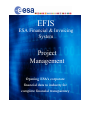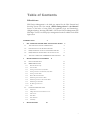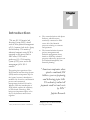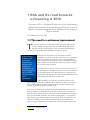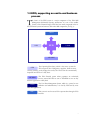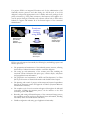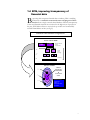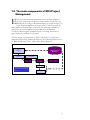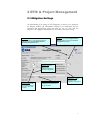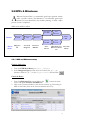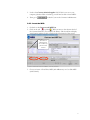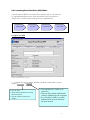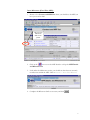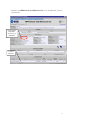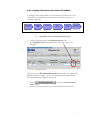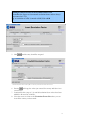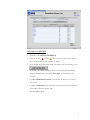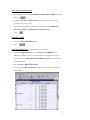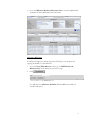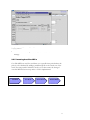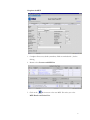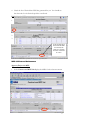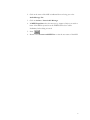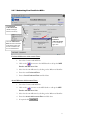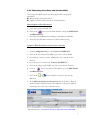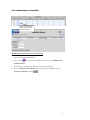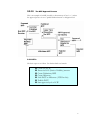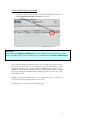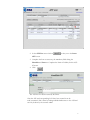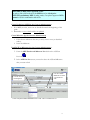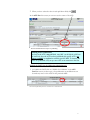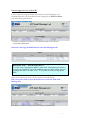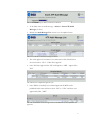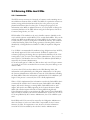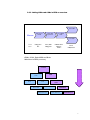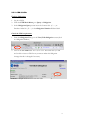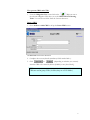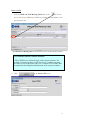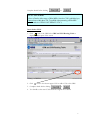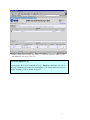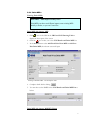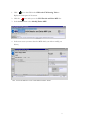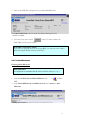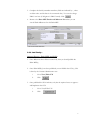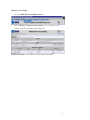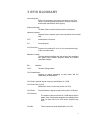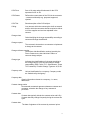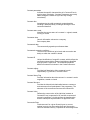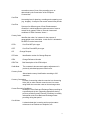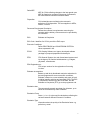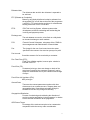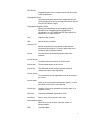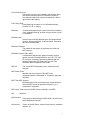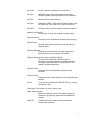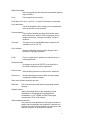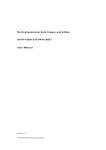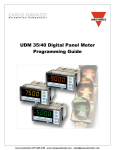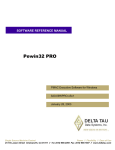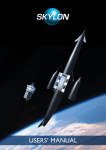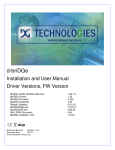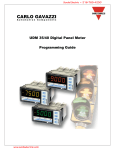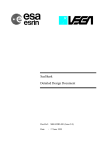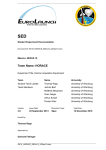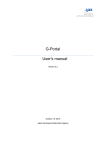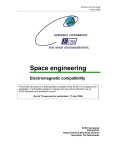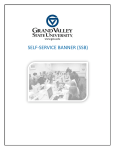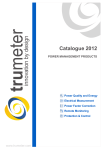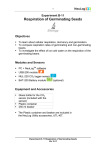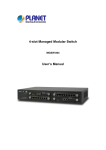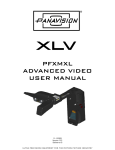Download EFIS Project Management - esa-p
Transcript
EFIS ESA Financial & Invoicing System Project Management Opening ESA’s corporate financial data to industry for complete financial transparency 2 Table of Contents Editorial note: EFIS Project Management is the third user manual for the ESA Financial and Invoicing System. The first manual “EFIS: Getting Started – the Manual” focuses on the basics of using EFIS, the Application logic and Terminology, Obligation Settings, Invoicing and PMACs. The second “Project Management with EFIS Light” focuses on all the project management functions available in the EFIS Light screen. INTRODUCTION 1 ESA AND ITS ROAD TOWARDS E-FINANCING & EFIS 5 1.1 THE NEED FOR CONTINUOUS IMPROVEMENT 5 1.2 ESA’S FINANCIAL AND INVOICING SYSTEM 6 1.3 EFIS, SUPPORTING AN END-TO-END BUSINESS PROCESS 7 1.4 EFIS, IMPROVING TRANSPARENCY OF FINANCIAL DATA 9 1.5 THE MAIN COMPONENTS OF EFIS PROJECT MANAGEMENT 2 EFIS & PROJECT MANAGEMENT 10 11 2.1 OBLIGATION SETTINGS 11 2.2 MPPS & MILESTONES 12 2.2.1 MPP and Milestone setup 12 2.2.2 Insert the MPP: 13 2.2.3 Inserting Firm Fixed Price (FFP) MPPs: 14 2.2.4 Inserting Fixed Price with Variation (FPV) MPPs: 17 2.2.5 Inserting Cost Plus MPPs: 22 2.2.6 MPP & Milestone Maintenance 24 2.2.7 Maintaining Firm Fixed Price MPPs 26 2.2.8 Maintaining Fixed Price with Variation MPPs 27 2.2.9 Maintaining Cost Plus MPPs 28 2.2.10 The MPP Approval Process 29 2.2.11 ATPs 29 2.3 3 4 ENTERING CRNS AND CCNS 36 2.3.1 Introduction 36 2.3.2 Adding CRNs and CCNs in EFIS an overview 37 2.3.3 CRN & CCNs 38 2.3.4 Delta MPPs 43 2.3.5 Delta Milestones 46 2.3.6 And Finally… 47 EFIS GLOSSARY 49 3 1 Chapter Introduction “The new ESA Financial and Invoicing System (EFIS) should result in better financial management of ESA contracts both in the Agency and in Industry. The number of industrial companies using EFIS is constantly on the increase and in 2001 alone, EFIS and its predecessor ESA Tele-invoicing System (ETIS), were used in the management of 616 ESA contracts”1 • The external relations with Space Industry, which becomes seamlessly connected to ESA across all of the financial processes relating to contracts and payments. • The internal relations between project management and financial management where, thanks to EFIS the technical progress achieved by projects can be translated immediately into financial planning.2 “American companies alone spend a combined $18 billion a year on preparing and delivering paper bills. The advent of online bill payment could cut such costs by 80%” The putting into operation of the ESA Financial and Invoicing System (EFIS) marks an important step for the Agency because it introduces a modern tool for end-to-end financial process and contractual management, both in ESA and in Industry. With the introduction of EFIS, which exploits the efficiency of Web-based technology, ESA brings two important aspects of its day-to-day business much closer together: Jupiter Research Pridgeon, C.W. et. Al. ESA’s Financial and Invoicing System (EFIS) 2 1 Erker, E. ESA at the forefront of E-Business 4 1 ESA and its road towards e-financing & EFIS “For projects, EFIS is an integrated E-business tool for the administration of all financially relevant processes and data during the full life-cycle of an ESA obligation, and provides appropriate levels of visibility and access privileges for all parties concerned. ESA Bulletin 107.Nov.2001 1.1 The need for continuous improvement " T he structure and nature of financial services provision and financial services industries around the world are been dramatically altered. Internet and other technologies are not just alternative distribution channels, but are fundamentally changing the business model. In the current climate, with increasing demands for savings and returns on investment, the need of systems such as EFIS has never been more appropriate E-Finance has become the way forward for financial companies everywhere no matter what their size or geographic location. E-Finance provides the context for companies to have a much richer exchange with their stakeholders by being able to adapt and customise their business processes to meet the evolving needs of parties. Over the past several years, ESA has focused its attention on the development and implementation of its electronic solutions for the management of its financial business, especially in its relationships with industry. For ESA’s Financial Divisions, this relationship with industry is a prime focus. Understandably if you take into account that ESA has an annual budget of around 3.2 billion Euro in 2001 and of which about 85% is spent on development projects carried out by the aerospace industry and research organisations in ESA member states.3 In the area of electronic invoicing ESA started a pioneering project in 1987 whereby Industry could send invoices directly to ESA using a commercial network. This system evolved over the years to Web-transmitted invoicing in 1999. For all familiar with ESA, this system is called ETIS. A second major ESA finance tool is the Financial Control System. ‘FCS’ was created for the electronic handling of all contractual and financial data for primarily the Agency’s larger Programmes. For ESA Finance the next logical step was the 3 www.esa.int, 5 minute introduction complete integration of the FCS and ETIS systems to create EFIS, an integrated E-business tool for total (project) financial integration. 1.2 ESA’s Financial and Invoicing System V ersion V.1 of EFIS was delivered in the summer of 2000 and, following successful testing the first formal invoice was transmitted by Industry to ESA in September of that year. ESA has maintained a hands-on approach in the further development and ongoing improvement of EFIS, working in close collaboration with relevant internal and external parties and the EFIS user community. In December 2002 ESA launched EFIS version 2.5. EFIS has two prime characteristics. By design, EFIS is process-oriented meaning that it supports an end-to-end business process and is not ‘just’ a supporting tool for a specific business function. Secondly EFIS is an open and transparent application, to meet the needs of its diversity of users within ESA and of course outside. It’s shared repository of common data offers a mutually but controlled accessibility. From an invoicing perspective, EFIS speeds up the payment procedure by providing a fast and technology supported process that is less prone to human re-entry errors. Additionally EFIS facilitates the contractual part of the system through: • Frequent updating of the programmatic status and price status (escalation). • Fast implementation of contract changes • Local scenario simulation option for estimated data and the escalation factor, using private (user secured) data. • Creates the basis for detailed financial reporting; o Cost at completion exercise o Expenditure profile and payment forecast The architecture of the EFIS system is based on the most modern technologies; it is a Web application accessible on the ESA intranet for ESA users and via the public internet for users in Industry. The central database (and the application) is built with Oracle and is located at ESA’s Italian office ‘ESRIN’. EFIS contains delicate commercial/financial data, which is therefore protected and accessible only to authorized persons. Any user requiring access to EFIS has to have a log-in password provided by the ESA help desk. 6 1.3 EFIS, supporting an end-to-end business process T he ‘heart’ of the EFIS system is a major component of the ESA MIS (Management Information System) architecture. It is one of the satellite systems of the Financial Ledger. EFIS has been totally integrated in the inhouse financial system and connects with other MIS components (see Fig. 1): IRMA ODS EFIS UDMS AWARDS Fig. 1 The Operating Data Store, which is the source system for ESA corporate data. Obligations, suppliers, bank accounts, country/currency codes, budget-line codes; all of these data are automatically imported into EFIS on a daily basis. ODS The ESA financial system where payments are authorised; invoices entered in EFIS are sent to AWARDS as soon as they become registered on a daily basis. AWARDS The User Data Management System, which is a system for user definition and authentication; it is used by EFIS and by most ESA MIS applications. UDMS IRMA This system is used to access ESA corporate data through a Web interface. 7 For projects EFIS is an integrated E-business tool for the administration of all financially relevant processes and data during the full life-cycle of an ESA obligation, and provides appropriate levels of visibility and access privileges for all parties concerned, e.g. ESA, prime contractors, subcontractors and suppliers. It is used by project managers/controllers and contracts officers both in ESA and in Industry to support and maintain all of the financial aspects of the contractual administration. Prominent projects currently using EFIS Europe’s global navigation satellite system Galileo Project Meteorological Operational) satellites METOP Project The Automated Transfer Vehicle ATV-Project EFIS covers and supports electronically the following key methodology aspects and business processes: • • • • • • • The preparation and maintenance of the industrial contract structure, reflecting the hierarchy of industrial contracts related to each ESA obligation The setting up and maintenance of the contract price data, including the associated relevant information like price types, contract subject, subsystems and geographical-return information. The preparation and maintenance of MPPs and Development Cost Plans (DCPs), both in terms of financial information and schedule-related aspects. The planning and control of progress achievement and incurred expenditures through the electronic creation and approval of PMACs (Payment Milestone Achievement Certificates). The complete cycle of invoice creation and approval throughout the industrial consortium, including the payment process via the interface to the ESA accounting system, AWARDS. Recording and tracing all financial impacts of the contractual change process, thus providing consistent and up-to-date financial status information, including trace-ability of the contractual baseline and history. Flexible configuration and setting-up of application functionality. 8 1.4 EFIS, improving transparency of financial data B y opening their corporate financial data to industry, ESA is enabling contractors to track their contractual status and progress of their invoices from a single sourced shared database. Whereas transparency of the total financial situation was restricted to the higher tiers of projects in the past, EFIS allows all tiers to access their up-to-date and contractually secured financial data on line (see fig X). Financial Information Dispersion Status without EFIS ESA Prime Horizontal financial status of communication 1st Certain level of knowledge 2nd Uncertainty N Full use of EFIS 1st level 2nd level N level ESA Shared knowledge of financial & contractual status Prime Multi-level and segmented access to information and local data 9 1.5 The main components of EFIS Project Management E FIS covers the entire financial data life cycle of an ESA Obligation, from the Authorisation to Proceed (ATP) until the contract close-out, including the recording of all financial impacts of contract changes, in a single integrated application(see figure below). From the contract the MPPs (Milestone Payment Plan) are derived, that then leads to MileStones (MS) and on this line the PMACs (Payment Milestone Achievement Certificate). Milestone (part) completion leads to invoicing (after relevant approval process) and then on to payment. The first manual “An introduction to EFIS” concentrates on setting up an obligation and invoicing (simple and advanced). The following chapter focuses on MPPs & Milestones, CCNs, CRNs, Delta MPPs/Milestones. ESA Obligation ESA Financial Database Contract & Changes MPP MS PMAC Invoice EFIS is totally integrated in the in-house financial system Payments 10 2 EFIS & Project Management 2.1 Obligation Settings An understanding of the settings of your obligation(s) is vital for you to appreciate the different visibility and functionalities available to its stakeholders, and the restrictions and opportunities which will affect the way you work with this obligation. The Obligation Administrator has the ability to alter these settings. Use PMAC Specifies whether or not all milestones within the Obligation will be PMAC (Payment Milestone Achievement Certificate) bound Use CRN Setting to “Yes” means Change Reference Numbers must be used to group Contract Change Notices (CCNs) Invoice Lag Expected number of days between milestone achievement and invoice registration Approval Type Specifies if timeout will be used in the approval cycle of an MPP, CCN or PMAC Allow invoice without milestone Setting to “No” means MPPs and milestones must exist before an invoice is inserted Payment Terms Expected no. of days between invoice registration and payment 11 2.2 MPPs & Milestones A Milestone Payment Plan is a contractually agreed upon payment scheme under a specific contract. The Milestone is a contractually agreed upon control level event identified in the schedule planning, at which a major portion of work is completed. MPPs can be added as follows Insert Fixed Price MPP Process Screen name: Find Contract in EFIS Obligation List Check/Change Roles View/Edit Obligation Insert Milestones Go to Contract Structure Contract & MPP List Publish MPP Insert Cost Check Plus MPP Periods Insert FP/CP MPP Details and Milestone/Period List 2.2.1 MPP and Milestone setup Find the Obligation 1. From the EFIS Main Menu go to Query > Obligation. 2. In the Obligation Query screen insert the Contract No. (C-----) or Purchase Order No. (P-----) in the Obligation Number field and click Check the Roles: 1. From the Obligation List screen, click on the Contract Structure icon to call up the Contract and MPP List. 2. Click on the Contract Number of the relevant contract (eg. If inserting an MPP for the Prime, click on the Contract Number at level 1): Above: click here for the roles details concerning the level 1 (Prime) contract 12 View/Edit FP/CP 3. Look at the Contract Admin Supplier field. If this is not set to your company (whether ESA or industry) you will not be able to insert MPPs. to check if you are the Contract Administrator 4. Then go to 2.2.2 Insert the MPP: 1. Go back to the Contract and MPP List. 2. Click on the red or yellow MPP icon next to the relevant level of the Contract Structure (for example, the Prime). This should now display some buttons relating to this contract in the lower panel of the screen: The red icon indicates there are no MPPs yet present in this contract • Choose to insert a Fixed Price MPP or Cost Plus MPP. Either of these buttons will insert an MPP for, in this case, the Prime 3. Choose to insert a Fixed Price MPP (with Milestones) or Cost Plus MPP (with Periods). 13 2.2.3 Inserting Firm Fixed Price (FFP) MPPs: A firm fixed price MPP is to be used when a specific result is to be achieved for a predetermined price that is fixed contractually. This price will never change unless a CCN (Contract Change Notice) is implemented. Add FFP MPP Save Draft Insert Milestone Publish MPP Complete the MPP Completed MPP details before submission 1. Complete all necessary details (mandatory fields are marked with *) before clicking or • Saves as “draft” • Allows further modifications including milestone insertion • Only the originating company has visibility • Once published it is visible to all upper tiers • Does not allow further modifications without a withdrawal by the originator • For a Fixed Price MPP, you cannot Publish until at least one milestone has been inserted. 14 Insert Milestones (Fixed Price MPP): 1. Return to the Contract and MPP List where you should see the MPP you have just saved as draft: The green icon indicates an MPP is now present The inserted MPP under the Level 2 contract 2. Click on the icon next to the MPP details to call up the MPP Details and Milestone List 3. Look under the Milestones section; you should see that there are currently no milestones within the MPP. Click on Actions > Insert New Milestone. 4. Complete the Milestone details as necessary and click 15 Return to the MPP Details and Milestone List to see the milestone you have just inserted: Note the status of the MPP – we haven’t yet published it The new milestone The Preliminary MPP with one Milestone 16 2.2.4 Inserting Fixed Price with Variation (FPV) MPPs: A fixed price with variation MPP is to be used when a specific result is to be achieved for a contractually agreed price that can escalate in response to economic conditions. Fill Escaltn Factor List Add FPV MPP Save Draft Insert Milestone Publish MPP Refresh the Escaltn List Populating the Escalation Factor List (if required) [- - - - dependent on use of Escalation Factor List] 1. Find the obligation through the Obligation Query screen 2. In the Obligation List screen click on the “Esc. Fact.” link for the obligation Click here for the Escalation Factor List Once you are in the Escalation Factor List you should see an empty table with the headings “Country”, “Year” and “Incremental Escalation Factor”. The information entered appears in this table. 3. Click on to reach the Insert Escalation Factor screen 4. Enter the country information, year and incremental escalation factor 17 Adding Escalation Factors to the Escalation Factor List Remember the figures are incremental escalation factors and are always represented as 1+X% eg. an escalation of +5% is entered as 1.05, -2% as 0.98 Insert Escalation Factor – enter the country info, year and Incremental Escalation Factor 5. Click and the entry should be accepted Once entered, these values can be copied to a new entry screen with use of the ‘New” button 6. Pressing will copy the values just entered for country and factor in to a new screen 7. Continue like this (steps 4, 5, 6) until all escalation factor values have been added for all necessary countries. 8. Close the screen to return to the Escalation Factor List where you can view all the entries you have made: 18 Add/update the FPV MPP 1. Go back to the Contract and MPP List. 2. Click on the red or yellow MPP icon next to the relevant level of the Contract Structure (for example, the Prime). 3. If you already have inserted the MPP then click on its ID, otherwise select 4. If entering a new MPP, complete all necessary basic details (mandatory fields are marked with *), including Price Type as “Fixed Price with Variation” 5. Complete GEO Return Country (this will relate the MPP to the Escalation table, if used) 6. Complete Price Basis which should be the start year where the escalation factor will in effect be equal to 1.00 7. Save the MPP as draft 19 Add/update the Milestone(s) 1. Add a Milestone as in “Insert Milestones (Fixed Price MPP)” up to the point before clicking 2. Complete Current Contractual Date (this will refer the Milestone to the Escalation Factor table, if used). 3. If you are not using the Escalation Factor List, enter the Preliminary Escalation Factor or Preliminary Escalation Value. 4. Click Publish the MPP 1. Go to the View/Edit MPP screen 2. Click Refresh the Escalation (if using Escalation Factor List) 1. From the Obligation List go to the Contract and MPP List (for Obligation Administrator, to refresh Escalation at Obligation level), or from here go to the MPP Details and Milestone List (Contract level by Contract Admin.) 2. Go to Action > Refresh Escalation 3. You will see the Refresh Results, indicating the changes that have now been made: 20 4. Go to the Milestone Details and Payment List to view the implemented escalation on all the MPPs milestones and totals: Copying a Milestone If a milestone happens to already be present, EFIS gives you the option of copying the details to a new milestone. 1. Go to the View/Edit Milestone screen (eg. via MPP Details and Milestone List) of the milestone you wish to copy. 2. Click Buttons available in the View/Edit Milestone screen You will then see a Milestone Identifier field and MPPs for which you can add a milestone: 21 a Milestone 3.Copying Type a new Milestone Identifier 4. Click the ID of the Target MPP and you should see a confirmation message. 2.2.5 Inserting Cost Plus MPPs: Cost Plus MPPs are used for work done over a specific time period where the price is to be calculated by adding a predefined profit to the actual cost of the work. The time period in which the work is to be done cannot be changed once the MPP has been set up unless a CCN is implemented. Add MPP Save Draft Check Period Publish MPP 22 Complete the MPP 1. Complete all necessary details (mandatory fields are marked with *) before clicking 2. Return to the Contract and MPP List 3. Click on the Ms icon next to the new MPP. This takes you to the MPP Details and Period List. 23 4. Check the list of Periods that EFIS has generated for you. You should see that the totals for the Periods equal the overall total. Publishing the MPP Here EFIS has generated 12 monthly Periods for our year long MPP 1. Return to the Contract and MPP List (as below) and click on the MPP ID to reach the View/Edit Fixed Price MPP screen 2. Review the details and click 3. Return to the Contract and MPP List where you can see the new status of the MPP: In this example ESA has entered the MPP. If entered by the Prime or a Sub then the status would first be “UEA” The MPP which has now been published and automatically “Approved By ESA” MPP & Milestone Maintenance Approve/Reject the MPP 1. In the Contract and MPP List display the MPPs for the relevant contract 24 2. Click on the status of the MPP as indicated above to bring you to the Audit Message List. 3. Click on Actions > Insert Audit Message. 4. In MPP Disposition select the message (eg. Approve, Reject) you wish to insert. If an MPP is rejected it can be modified and reset to status: Preliminary before being re-issued 5. Press 6. Return to the Contract and MPP List to view the new status of the MPP 25 2.2.7 Maintaining Firm Fixed Price MPPs The Estimated Achievement Date should be changed whenever necessary The Local Estimated Achievement Date is not viewable by upper tiers Once the Achievement Date has been entered the Issue PMAC button will become available to the Invoice Administrator Estimated Milestone Achievement Dates 1. Go to the Contract and MPP List 2. Click on the icon next to the MPP details to call up the MPP Details and Milestone List 3. Select the relevant Milestone by clicking on the Milestone Identifier 4. Enter the new Estimated Date 5. Enter a Local Estimated Date and click Save Actual Milestone Achievement Dates 1. Go to the Contract and MPP List 2. Click on the icon next to the MPP details to call up the MPP Details and Milestone List 3. Select the relevant Milestone by clicking on the Milestone Identifier 4. Enter the Actual Achievement Date and click Save 5. If required click 26 2.2.8 Maintaining Fixed Price with Variation MPPs Once setup, FPV MPPs require the following in order to be properly maintained: Manual update of Final Escalation Update of Final Escalation based on invoiced amounts Manual update of Final Escalation 1. Go to the Contract and MPP List 2. Click on the icon next to the MPP details to call up the MPP Details and Milestone List 3. Select the relevant Milestone by clicking on the Milestone Identifier 4. Enter the Final Escalation Amount or Final Escalation Factor Update of Final Escalation based on invoice amounts 1. From the Obligation List go to the Contract and MPP List 2. Click on the ID of the relevant MPP to go to the Contract Details 3. Check that you are the Contract Administrator (you must be for this process) 4. Close the screen to return to the Contract and MPP List 5. Click on the yellow or green MPP icon next to the relevant Contract 6. Click on next to the relevant FPV MPP to go to the MPP Details and Milestone List 7. Click on the or Milestone Details icon next to the relevant Milestone 8. In the Milestone Details and Invoice List click on Actions > Refresh Final Escalation. Final Escalation of this Milestone will now be updated according to the total of the escalated invoices Refresh Final Escalation – remember this can only be performed within an FPV MPP 27 2.2.9 Maintaining Cost Plus MPPs Click on a Period ID to access the Cost and Profit information Modifying Planned/Actual Costs and Profits 1. Go to the Contract and MPP List 2. Click on the icon next to the MPP details to call up the MPP Details and Period List 3. Select the relevant Period by clicking on the Period Identifier 4. Enter the Planned Cost/Profit and (if the period is completed) also the Actual Cost/Profit and click 28 2.2.10 The MPP Approval Process This is an example of an MPP issued by a subcontractor of level >= 3, where the approval process is set as "parallel without timeout" at obligation level: 2.2.11 ATPs The basic steps are as follows. For further details see beneath. Create the PATP Enter the LOL (Limit of Liability) amount Create Preliminary MPP Create Milestone Link PATP to Milestone (ATP Part List) Publish PATP Start approval cycle of ATP 29 Create the PATP (Preliminary ATP) 1. From the Obligation List screen of the relevant Obligation, click on the Error! Hyperlink reference not valid. ATP icon ATP information can be accessed directly from the Obligation List screen ATP Roles You must be the Obligation Administrator for the obligation in order to be able to insert ATPs. The linking of the ATP to the Milestone is performed by the Contract Administrator In the ATP List screen, the different ATP’s can be viewed. The screen shows the total LOL per ATP and the “consumption” per ATP. Information can be displayed in detail or as a summary, using the HIDE/SHOW toggle. It is also possible to show preliminary consumed ATP’s by using the radio buttons on top of the screen. Clicking on the MPP-id allows jumping from this screen to the “ATP PART LIST” screen. Clicking on the ATP identifier allows you to modify the ATP, e.g. increase the LOL of the APT and/or change the issue of the ATP. For illustration, see screenshot on the following page. 30 2. In the ATP List screen click on to take you to the Insert ATP screen. 3. Complete the form as necessary, the mandatory fields being the Identifier and Issue no. Complete the Limit of Liability for this ATP if known. 4. Click The ATP has now been inserted by the Prime After the ATP and corresponding LOL have been created it can be used/consumed. This is done by linking individual milestones to the ATP and can only be done by the contract admin. 31 What kind of MPP can be used with ATPs? In order to link a MS to the ATP the MPP has to be a fixed price (FFP/FPV) preliminary MPP. In other words, Cost plus or approved MPPs cannot be used in combination with ATPs Create Preliminary MPP (by the Contract Administrator) 1. If no MPP yet exists, create one as described towards the beginning of this guide. 2. Remember to save as draft and do not publish Create Milestone (by the Contract Administrator) 1. If the relevant milestone does not yet exist, create it now (as described earlier). 2. Insert the Milestone Link PATP to Milestone (by the Contract Administrator) 1. From the MPP Details and Milestone List click on the ATP Part List icon 2. In the ATP Part List screen you need to select the ATP and Milestone that you want to link. Lists all ATPs for this obligation Lists all available Milestones to which you can link the ATP In this example the level 3 contractor wants to link ATP 33 with Milestone 10 32 3. When you have selected a value in each pull-down field, click . In the ATP Part List screen you can now see the status of the ATP: The inserted and linked ATP prior to publishing Linking ATPs to Milestones As long as the ATP is not published, more MS’ can be linked or MS can be removed. Once the ATP has been published this specific ATP is no longer available in combination with this specific MPP. To increase the LOL of a published ATP, set up a new ATP as an extension to the first. Publish the PATP (by the Obligation Administrator) 1. To Publish the PATP click on “Publish for Validation” in the ATP Part List screen (see above pic), after publication no modifications can be made any more to this ATP for this particular MPP. The ATP once published by the level 3 contractor has an automatic block 33 Start the Approval Cycle of the ATP If the contractor issuing the ATP is below the level of the Prime there is an automatic block for each of the above levels. Clicking on the ATP Part Status gives the following information: A block for each upper level contractor – here, the Prime and the level 2 contractor is automatically implemented Note that at this stage the MPP will have status “Partially Approved”: MPP Status “PAP” – what does this mean ?? No CCNs can be issued against MPPs in status PAP. Thus milestones that have been approved via PATP can not be modified, unless the MPP will be approved. As long as the MPP is in status “PAP”, it is possible to insert new MS on this MPP> Upper level contractor(s) remove their respective automatic blocks. First you need to click on the ATP Part Status to reach the ATP Audit Message List Here the level 2 contractor is about to remove the company’s automatic block 34 The correct audit message is chosen, in this case to de-block 1. To de-block insert an audit message – Actions > Insert ATP Audit Message (as above) 2. Refresh the Audit Message List screen to see the updated status: The level 2 contractor’s De-block message now shows 3. The other upper level contractors now must remove their blocks before the status reaches “UEA – Under ESA Approval” 4. Once ESA have approved the ATP it will appear as “ABE – Approved by ESA” The ATP has now completed its approval cycle 5. Once PMACs (if needed) are issued and approved the MPP can be published and its status will move from “PAP” to “UEA” and then, once approved by ESA, “ABE” The ATP and all PMACs have been approved, now the MPP has also been published and approved 35 2.3 Entering CRNs And CCNs 2.3.1 Introduction The EFIS contract structure is a hierarchy of contracts each containing one or more Milestone Payment Plan, or MPP. The MPPs for a particular contract are entities storing practical information about jobs to do, prices to pay, and planned achievement dates for these jobs. As the project progresses, the information in the MPPs is updated. However, it is not possible to change the contractual definition of the MPP without using the formal process known as Contract Change Notice, or CCN. EFIS handles CCNs similarly to the way it handles contracts. Similarly to the way in which contracts contain MPPs, CCNs contain Delta MPPs. They can be entirely new MPPs or modifications of existing MPPs for the contract. Again, as with contracts, CCNs are arranged in a hierarchical structure. This structure is called the Routing Table. Each change generates a Routing Table, which is identified by a Change Reference Number or CRN, if required at obligation level. Use of CRNs is recommended for medium to large obligations where In EFIS, only already approved CCNs can be entered. If CRNs are required, the contractor proposing the change does not perform the definition of the CCN routing table, as this is a task of the Obligation Administrator. They, however, enter only the CCN identifier: the rest of the CCN definition (Delta MPPs) is entered by the Contract Administrators. CCNs are usually part of a CRN. A CRN can have only one CCN per contract. As a result, if two CCNs are needed for one contract, they must belong to two distinct CRNs. As soon as the CCNs have been added to the CRN Routing Table, this information can be published by the Obligation Administrator. At this point, the Contract Administrator will be able to enter the CCN definition, including the Delta MPPs. When this information is published the CCN validation cycle begins. If the process is successful, the CCN is finally implemented. When a CCN is implemented, the information stored in the Delta MPPs that it contains will be visible in the Contract Structure. Delta MPPs with a Modify impact, will result in changes to existing MPPs. Delta MPPs with an Add impact, will result in new MPPs appearing in the Contract Structure. Delta MPPs with a Delete impact will result in existing MPPs being deleted. If the Obligation has been set up without the CRN, then CCN and Delta MPP data can only be entered by the Contract Administrator. In this case, as soon as CCNs are published by the Contract Administrator, the CCN validation cycle starts. Both CRNs and CCNs can only be entered by the Obligation Administrator that is the Prime or, in the case where ESA is responsible for the Contract Structure, by ESA. It is important to note, however, that the information stored in the CCN are added by the relevant Contract Administrators. 36 2.3.2 Adding CRNs and CCNs in EFIS an overview Create CRN Process Find Contract in EFIS Check CRN requirement View CRNs & CCNs Create CRN Screen name: Obligation List View/Edit Obligation CRN & CCN Routing Table Insert CRN/CCN CRNs, CCNs, Delta MPPs and Delta Milestones in EFIS (overview) Contract CRN CRN CCN CCN Delta MPP CCN Delta MPP Delta Milestone Delta MPP Delta Milestone Delta Milestone 37 2.3.3 CRN & CCNs Find the Obligation: 1. Log in to EFIS 2. From the EFIS Main Menu go to Query > Obligation. 3. In the Obligation Query screen insert the Contract No. (C-----) or Purchase Order No. (P-----) in the Obligation Number field and click Check the CRN requirement 1. From the Obligation List go to the View/Edit Obligation screen (click on Obligation Number) 2. Look at the Use CRN field. If it is set to “No” like below then you will not be able to insert a CRN for any contracts under this Obligation. Arrange that this is changed if necessary. In the above example we are now allowed to enter CRNs 38 View present CRNs and CCNs 1. From the Obligation List screen click on the CRN icon next to the relevant Obligation. This takes you to the CRN and CCN Routing Table. You can also reach this from the Contract Structure. Insert a CRN 1. Go to Actions > Add CRN to call up the Insert CRN screen. The Insert CRN screen before submission 2. Complete the necessary details (mandatory fields marked with *). 3. Click or [depending on whether you currently want the CRN to be viewed by all tiers (Publish) or not (Save Draft)]. CRNs CRNs are used to group CCNs (in effect, they are a CCN folder) 39 Insert a CCN 1. From the CRN and CCN Routing Table click on the CCN icon next to the relevant CRN in the CRN List to display the related button and any present CCNs. The CRN and CCN Routing Table is where CRNs and CCNs can be inserted and related CCN Structure and the Contract Structure CCNs in EFIS have to follow the logic of the contract structure. For example, if you need to insert a CCN for a Level 3 contract you must first insert CCNs for the Prime and Level 2. Details of CCNs and CRNs are updated by the Obligation Administrator of the respected contract. 2. Click to call up the Insert CCN screen 40 Complete details before clicking or CCNs – Save as Draft (Save as Draft to allow entry of Delta MPPs. Once the CCN is published you cannot insert within that CCN. To publish without entering a Delta MPP would result in a “ZERO COST IMPACT CCN”!) Insert further CCNs 1. Click next to the CRN in the CRN and CCN Routing Table to display the lower pane of the screen: Adding a second CCN 2. Click next to the relevant upper CCN to add a CCN to this CRN. 3. Complete details before clicking or 4. You should see the new CCN beneath the original one as below: 41 The two inserted CCNs now appear under CRN no.1. Note that the second one relates to Level 2 of the Obligation: Irish Quality Centre Ltd Zero Cost Impact CCNs If you require that a CCN is entered at Level 3, but not for the Prime or Level 2, there is a method. First create Zero Cost Impact CCNs for the Prime and Level 2, before creating a CCN as normal for Level 3. 42 2.3.4 Delta MPPs Entering Delta MPPs Delta MPPs – what impact can they have? Delta MPPs can have two different impacts on an existing MPP: Modify or Delete, or you can Create New. Delta MPP with impact: ADD 1. Click next to the CRN in the CRN and CCN Routing Table to display the lower pane of the screen. 2. Click the icon to take you to the CCN Details and Delta MPP List 3. In the Actions menu select Add Fixed Price Delta MPP or Add Cost Plus Delta MPP; the relevant screen will open Inserting an FP Delta MPP – note the Impact “Add” 4. Complete details before clicking 5. You can then see the DMPP in the CCN Details and Delta MPP List as below: The inserted Delta MPP Delta MPP with impact: MODIFY/Delete 43 1. Click next to the CRN in the CRN and CCN Routing Table to display the lower pane of the screen. 2. Click the icon to take you to the CCN Details and Delta MPP List 3. In the Actions menu select Modify/Delete MPP 4. In the next screen you must select the MPP which you wish to modify (see below): Here, click on the MPP ID to create a Delta MPP with effect “MOD” 44 5. Click on the MPP ID 6. Make the necessary changes to the subject line and click 7. The modified Delta MPP will appear as a new DMPP in the CCN Details and Delta MPP List: Note the impact of “ADD” for the new DMPP Delta MPP with impact: Modify/DELETE 1. Select Modify/Delete MPP from the Actions menu of the CCN Details and Delta MPP (steps 1-3 of previous section) 2. Select the MPP which you wish to delete: Here, click on the MPP ID to create a Delta MPP with effect “DEL” 45 3. Click on the MPP ID, to display the View/Edit Delta MPP field View/Edit FP Delta MPP – this one will have the effect of deleting the costs in the MPP “Test MPP” 4. Close the screen (do not click unless you want to delete the Delta MPP you have just inserted!) Delta MPPs with impact: Delete These have the opposite effect of the Target MPP. You can also create a Delta MPP with impact: Modify with the same effect! 2.3.5 Delta Milestones Entering Delta Milestones Delta Milestones It is important to remember that all values are Delta values (ie + or -) 1. From the CCN Details and Delta MPP List click next to the Delta MPP 2. In the Delta MPP Details and Milestone List select Actions > Add Milestone Adding a Delta Milestone 46 3. Complete the details (remember mandatory fields are indicated by *, values are delta values and the date is the contractual date). You can also change PMAC text here (if obligation is PMAC bound). Click 4. Return to the Delta MPP Details and Milestone List where you can view all Delta Milestones for this Delta MPP The inserted Delta Milestone 2.3.6 And Finally… Approval Process – Delta MPPs and CCNs 1. Once Milestones have all been created only then you should publish the Delta MPP(s) 2. Once Delta MPP(s) have been published you can Publish the CCN(s). This is done by the Contract Administrator user. i. Go to View/Edit CCN ii. Click 3. Once published the ESA Authority only has the required access to approve and Implement the CCN: i. Go to View/Edit CCN ii. Click 47 Milestone Traceability 1. Go to the MPP Details and Milestone List 2. Click on History > Milestone Traceability to see a summary of the Contracts milestones including Delta Milestones: Milestone Traceability - shows baseline and CCN changes to the contract 48 3 EFIS GLOSSARY Accounting Unit: ESA's unit of measure of currency equivalent to one Euro. Used in evaluating budget projections, receipts, payments and all other transactions of the Agency. Achievement data: The date of the successful achievement of a milestone. Advance payment: Payment to the contractor prior to the completion of the related task. ATP: Authorisation to Proceed AU: Accounting unit AU Conversion: Process of converting NC in AU or vice versa with the help of the conversion rates. Baseline Contract: The time phased quantities and cost values of the negotiated and agreed upon baseline proposal without any agreed contractual changes. B/L: Baseline CCN: Contract Change Notice CCN Classification: Category of change depending on their nature and the responsibility for the alteration. CCN Code: Optional internal company identification for a CCN. CCN Cost Class A (or B) Reflects the class A (or B) cost portion of a CCN CCN Profit: The profit which is agreed as part of the class A CCN price. CCN Issue no: The number of the current issue of a CCN and its revision status, if any, reflecting the generation and updating of the CCN. For each issue of a CCN various revisions may occur. CCN No: Formal consortium wide identification of a CCN. 49 CCN Price: Sum of all costs and profit elements for the CCN expressed in NC or AU. CCN Status: Defines the current status of the CCN in the contractor - customer relationship e.g. proposed, approved, rejected. CCN Title: Short description of the CCN subject. Ceiling: Is an amount which the contract price shall not exceed and for which the contractor shall be required to deliver in full the supplies and services stipulated in the contract. Change class: Code identifying the change responsibility according to contractual change classification. Change request The customer's instruction to a contractor to implement a change to the contract. Change reference number Consortium wide identification number issued by the Prime Contractor to relate individual CCNs to a common change subject. Change type Indicates the classifications of a change according to the change class (A or B) and according to change responsibility (ESA, Prime, FCC, Subcontractor, Lower Tier Contractor). Possible Change Types are A, B, AB. Company code: Unique identification for a company. Company codes are maintained by the Agency. Company data Generic information relevant to a company, i.e. name, address,etc. Contract change notice Documented contractual agreement between customer and contractor, related to the change of any contractual provisions. Contract data Contract data typically include the contract value and LOLs. Contract data may change frequently during the contract life cycle. Contract date: The date of signature of the contract by customer/ prime. 50 Contract parameters Indicates the specific characteristics of a Contract-ID such as price type, price basis,. Contract Parameters are usually stable during the contract life cycle but may change occasionally. Contract rider Amendment to the valid contractual contract baseline including a defined quantity of changes forming the new contractual baseline. Contract status code: Identifies the current status of a contract i.e. signed, started, running or closed. Contractor data: Generic information relevant to a company. See company data. Contractual date: The contractually agreed upon milestone date. Contractual economic conditions The economic conditions (price basis and conversion rate basis) on which the contract is based. Contract-ID Unique identification of a specific contract, which reflects the contractors own activities. External activities are identified through further Contract-IDs. The relationship between different Contract-IDs is shown in the Contract Structure. Contract subject Provides brief description of the contractor's main responsibility e.g. Structure, Thermal Control Contract Status Flag Provides information about the contract i.e. contract is under negotiation, started or closed. Contract Structure: Provides the hierarchical relationship between customers and contractors for all participants in the programme. The elements of the contract structure are the contract-IDs. Contract Value Reflects the current value of the individual contract at Contract-ID level, expressed in NC and AU at contractual economic conditions. It is derived from the baseline price and the subsequent implementation of approved CCNs. Conversion Rate: Fixed rate used, for a given financial year, to convert national currency into Accounting Units and Accounting Units into national currency. Equivalent to the average of the 51 conversion rates of June of the preceding year, as determined by the Commission of the European Communities. Cost Plan Accounting item for planning, recording and comparing cost (e.g. budgets). A cost plan can contain several time periods. Cost Plus Synonym for different types of Cost Reimbursement contracts, in which besides the reimbursement of costs a certain fee is granted. Refer to 'General clauses and conditions for ESA Contracts' Annex 1. Country Code Identifies the nation, for instance for the purpose of geographical return calculation. In this case it is allocated to the MPP-ID as the lowest level. CP/C+ Cost Plus MPP price type. CPE: Cost Plus Event MPP price type. CR: Change Request CR Code: Identification number for Change Request. CRN: Change Reference Number CRN Title: Brief description of the CRN subject. Credit Note: The contractor's documented negative adjustment of a previously submitted payment claim/invoice. Currency Code: Abbreviated currency identification according to ISO standards. Currency Conversion: Process of converting national currencies into Accounting Units (AU) or other national currencies and vice versa using either the conversion rates or the exchange rates. Current Economic Conditions Reflects the Price Basis and Exchange Rates prevailing at a specified point in time. Regarding expenditure during previous periods Current Economic Conditions is normally understood as the Price Basis and Exchange Rates prevailing during that period. Cut-off-date: A calendar date that is used to perform project status reviews such as Estimate at Completion, etc. 52 Delta MPP MPP for CCNs reflecting changes to the last agreed upon MPP for fixed price contracts in the areas of milestones, MS VALUES and contractual milestone dates. Disposition CCN related document reflecting the customer's preliminary CCN disposition. The sam eapplies to MPPs, PMACs, invoices. Document Requirement Description Defines the customer's requirements concerning the contents and the delivery of documents to be provided by the contractor. EAC: Estimate-at-Completion EAC Code: Identifies if a CCN is part of the EAC scope. Economic Conditions: Define PRICE BASIS and CONVERSION RATES for values expressed in AU. ECOS: ESA Costing Software, an Agency developed software package for proposal preparation and analysis. EFIS: ESA financial System, the main frame based system used by the Agency for financial administration e.g. budgets, payments, commitments. ESA Registration no: ESA unique number for the registration of incoming invoices. Estimate-at-completion Bottom-up and timely distributed cost/price estimation for the total programme at current economic conditions. Estimate is based on current schedule and scope of work, including baseline activities and specified CCNs. The EAC is composed of actuals up to the cut-off date, and the Estimate-to-Completion (ETC) up to the programme end. Escalation date The contractually agreed upon date of a milestone, up to which the contractor may claim escalation. Escalation Factor Factor ( >1 or <1) to be used for calculations reflecting the variance between different Economic Conditions. Escalation Type Information about the quality of the Escalation factor e.g. preliminary, actual. 53 Estimated date The milestone date at which the milestone is expected to be achieved. ETC (Estimate-to-Completion) Bottom-up and timely distributed cost/price estimate from the specified EAC cut-off date to the end of the programme ( see EAC). ETC also includes provisions for commitments existing at the time of EAC cut-off date. ETIS: ESA Tele Invoicing System, software system under development, aimed at automating and accelerating the invoicing and payment process. Exchange rate: The ratio between currencies, to be fixed on a daily basis on the stock exchange or stock markets. FCS: Financial Control Subsystem, subsystem of the CPMS for the management and administration of financial data. Fee: The charge for the use of one's services to the extent specified in the contract. Also used as synonym for profit. Fee Accrued: Cumulative amount of a fee received by a contractor. Firm Fixed Price (FFP): Fixed Price definition applies, however price variation is included in the FFP. Fixed Price (FP): Contractual price type, does not change on basis of the actual cost incurred by the contractor, however it can be subject to modifications due to price variations and change of scope. Fixed Price with Variations (FPV); MPP price type. General Data: These are the contract parameters together with other elements such as contract structure, company data, and geographical data. General data are stable during the contract life time but may change occasionally. Geographical Distribution Process of maintaining and calculating the allocation of work to countries participating in the programme, in relation to their financial contribution to the programme. GEO Return Target Percentage of the total contract price to be contracted to companies inside the country under consideration. 54 GEO Return: Weighted amount of the contracts executed in the country under consideration. Geographical Factor Calculated relationship between the weighted amount of contracts placed in a country and the ideal amount derived from the GEO Return Target. Geographical Weighting Factor Agency prescribed factor for the weighting of actual expenditure for Geographical Return/Distribution consideration, e.g. 0.5 MGSE and EEE Parts Agent contracts and 1.0 for other subjects. GUI: Graphical User Interface HMI: Human Machine Interface Incentive Fee: Special fee granted by the customer to stimulate the contractor's performance. For further details refer to the Columbus Space Segment contract. Invoice: The contractor's documented payment claim to his customer. Invoice amount: The claimed amount shown in an invoice in NC. Invoice date: The issue date shown on the invoice. Invoice lag: The estimated number of days between milestone achievement and invoice registration. Invoice number: The contractor's internal registration number as shown on the invoice. Invoice status: Status of the invoice within the payment cycle e.g. invoice submitted, invoice paid, invoice rejected. Invoice type: Identifies if an invoice represents a (positive) claim, or a (negative) credit. ISO Code: International Standard Organisation Code Issue date: Date of issue of the respective document. Last Schedule update: Data field to record the date of the last revision of milestone dates. LDB: Local Data Base. 55 Limit of liability (LOL): The maximum amount to be stated in the contract which shall be the maximum amount to which the Agency is committed and which can only be increased by a written agreement of the Agency. LOL/Ceiling Flag: Field identifying the nature of a Cost Reimbursement contract i.e. LOL or Ceiling. Milestone: A contractually agreed upon control level event, identified in the schedule planning, at which a major portion of work is completed. Milestone date: Generic term to identify different types of milestone dates such as : Achievement date, Contractual date, Escalation date and Estimated date. Milestone Payment: The release by the Agency of payments due under the MPP scheme. Milestone Payment Plan (MPP): A contractually agreed upon payment scheme under a specific contract, normally limited for use in FP, FFP and CP contracts. Consists of payment milestones with the following information: MS Code, MS Type, MS Title, milestone dates as applicable, MS Value. MPP-ID: The unique MPP identification for the contractor's own activities. MPP Status Code: Identifies the current status of the MPP in the contractor/customer relationship i.e. Proposed, Approved, Rejected. MPP Title (MPP Subject): Brief description of the contractor's main responsibility for which the MPP serves as payment reference, e.g. a subsystem or equipment. MPP Value: Total amount of all MS Values contained in one MPP. MS: Milestone MS Allocation: The process of determining the MS VALUE, derived from a timely distributed cost plan. MS Amount: Portion of the MS Value, such as: basic amount, escalation amount, etc. 56 MS Code: Unique, mnemonic identification of a milestone. MS Type: Reflects the type of the milestone payment such as advance payment, progress payment or final settlement. MS Title: Brief description of the milestone. MS Type: Reflects the PRICE TYPE of the milestone payment, such as Fixed Price, Firm Fixed Price, Cost Plus Event, etc. MS Value: The total amount in NC allocated to a payment milestone. National Currency (NC) The currency on which the contract is formally based. Payment amount: The amount in NC released for payment (by the Agency). Payment date: The date of the payment instruction from the Agency's Payment Office. Payment Milestone: A milestone, which serves for payment planning and payment release upon milestone achievement. Payment Milestone Achievement Certificate (PMAC): The customer's certification, that the scope of a contractor's milestone has been successfully achieved. The Agency approved PMAC is a prerequisite for the release of milestone payments. Payment Profile: Forecast of the timely distributed payments for the contractor. Payment Terms: Expected number of days between invoice registration and payment. Period: Time interval as identified by PERIOD TYPE e.g. January, 2nd quarter, 1994. Period type: Time interval e.g. month, quarter, year. PMAC Approval status: Reflects the approval status of the PMAC by upper tier customers e.g. approved, approved with modifications, rejected PMAC-ID: Codified reference number for payment milestone achievement certificate. 57 PMAC Status date: Date corresponding to the respective intermediate approval steps of PMACs. Price: The composite of cost and fee. Price basis: Price level, e.g. 06.91 , in which NC amounts are expressed. Price distribution: The timely distribution of the contract price comprising the main constituents of cost and profit. Price traceability: The process of detailing the steps which heave lead or which will lead to a revision of the contract price due to modified work scope, changes of schedule, and price variations. Price type: The types of prices negotiated between customer and contractor, such as CP, FP Price Variation: Process of adjusting prices to reflect changes due to differences in pricing parameters. Profit: Part of a contract price, paid by the customer on top of costs/expenditures. Provisional profit: Percentage or amount of PROFIT to be used for the calculation of Milestone values if applicable. Revision date: Date identifying the issue of a document or a data file. Revision no: Number identifying the issue of Rider Contract update incorporating contract changes. Rider code: Number identifying the rider. Rider title: Title of the contract update (rider) incorporating contract changes. Weighting factor: Agency prescribed factor for the weighting of actual expenditure for Geographical Return/Distribution consideration, e.g. 0.5 MGSE and EEE Parts Agent contracts and 1.0 for other subjects. Work breakdown structure: The product oriented breakdown of the project end item or system into the subsidiary work products or elements and functions required for the development or production of the end item or system, a document or a data file. 58 59