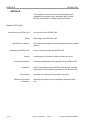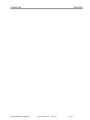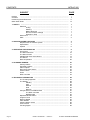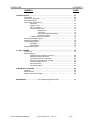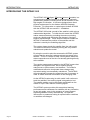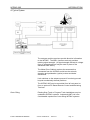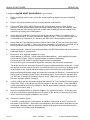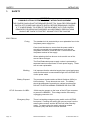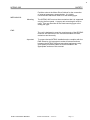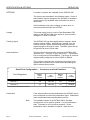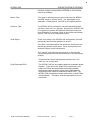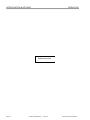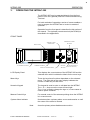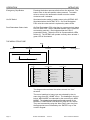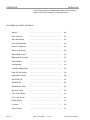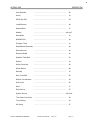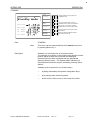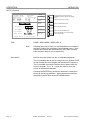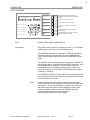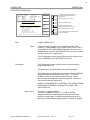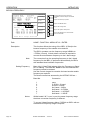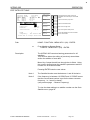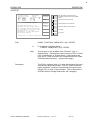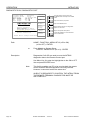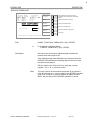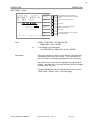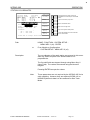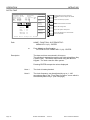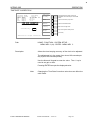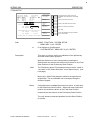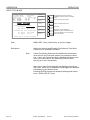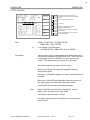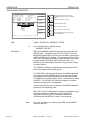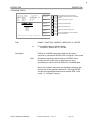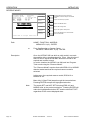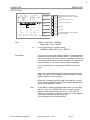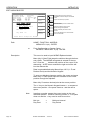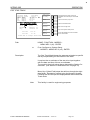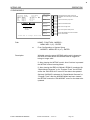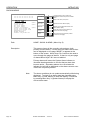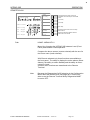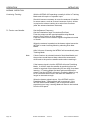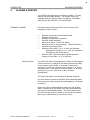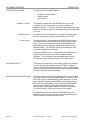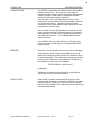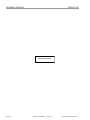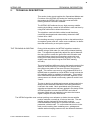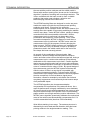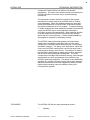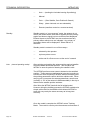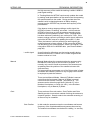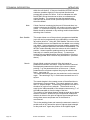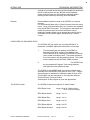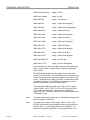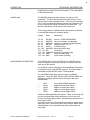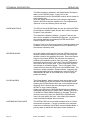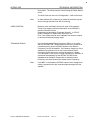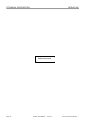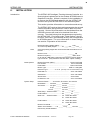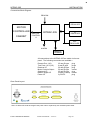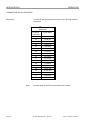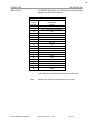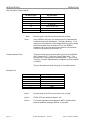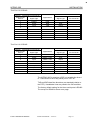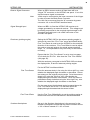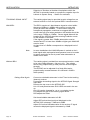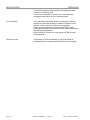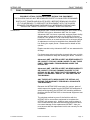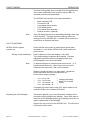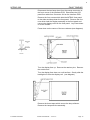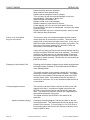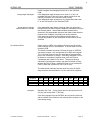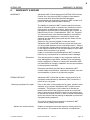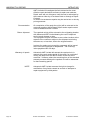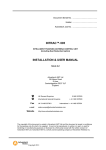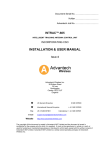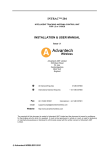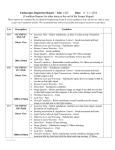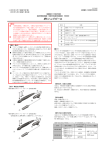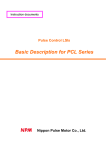Download Advantech INTRAC INTRAC-305 Unit installation
Transcript
INTRAC-305 PREFACE INTRAC™-305 INTELLIGENT TRACKING ANTENNA CONTROL UNIT INSTALLATION & USER MANUAL ISSUE 3.2 10 June 2008 Advantech AMT Ltd 39 Edison Road St Ives Huntingdon Cambs PE27 3LF England Tel UK General Enquiries International General Enquiries Fax UK 01480 357601 e-mail Website 01480 357600 + 44 1480 357600 International + 44 1480 357601 [email protected] http://www.advantechwireless.com The copyright of this document is vested in Advantech AMT Ltd and the document is issued in confidence for the purpose only for which it is supplied. It must not be reproduced, in whole or in part, or used for tendering or manufacturing purposes or disclosed to a third party except with the written consent of Advantech AMT Ltd. Advantech AMT is a wholly owned operating company of Advantech Wireless Inc. © 2011 Advantech Wireless. INTRAC-305 MANUAL - ISSUE 3.2 Page i PREFACE INTRAC-305 PREFACE This equipment manual provides user/operational and installation information on the Advantech AMT Limited INTRAC-305 Satellite Tracking Antenna Controller. MANUAL SECTIONS :- Introducing the INTRAC-305 Safety Specification & Options Operating the INTRAC-305 Alarms Safe usage of the INTRAC-305. The supplied specification, the fitted options and the available options. How to use and operate the INTRAC-305. A description of the alarm conditions which can occur. Technical Description A technical description of the operation of the INTRAC-305. Installation How to install and set-up an INTRAC-305 system, includes information on the external connections to the INTRAC-305. Fault Finding Warranty and Repair Information Page ii An overview of the INTRAC-305. Assistance in finding any faults which may arise. Warranty and repair service provided by Advantech AMT Ltd. INTRAC-305 MANUAL - ISSUE 3.2 © 2011 Advantech Wireless INTRAC-305 © 2011 Advantech Wireless. PREFACE INTRAC-305 MANUAL - ISSUE 3.2 Page iii CONTENTS INTRAC-305 SUBJECT PAGE Preface ................................................................................................................... i Contents .................................................................................................................. ii Introducing the INTRAC-305 .................................................................................... iv Quick Start Guide …………… ………......................................................................... vii Page iv 1. SAFETY ................................................................................................................. Electrical ................................................................................................. Fusing ...................................................................................... Earthing .................................................................................... Battery Disposal ....................................................................... RF I/P Connector Voltage ......................................................... Emergency Stop ....................................................................... Mechanical .............................................................................................. EMC ........................................................................................................ 1 1 1 1 1 1 1 2 2 2. SPECIFICATIONS & OPTIONS ............................................................................ Requirements of Antenna System .......................................................... Specification ........................................................................................... Options ................................................................................................... 3 3 4 6 3. OPERATING THE INTRAC-305 ............................................................................ Front Panel ............................................................................................. The Menu Structure ............................................................................... The Menu Screen ................................................................................... Alphabetical Index of the Menus ............................................................ The Menus ............................................................................................. Normal Operation ................................................................................... 9 9 10 11 12 14 50 4. ALARMS & ERRORS ............................................................................................ Primary Alarms ...................................................................................... Secondary Alarms .................................................................................. Alarm Outputs ........................................................................................ Recovering from Alarms ........................................................................ Power Failure ......................................................................................... Errors ..................................................................................................... IESS-412 Data ....................................................................................... 51 51 52 52 52 53 53 53 5. TECHNICAL DESCRIPTION ................................................................................. The Tracking Algorithm ......................................................................... The Modes ............................................................................................. Standby ................................................................................... Auto .......................................................................................... Manual ..................................................................................... Goto ......................................................................................... Remote .................................................................................... Using IESS-412 or NORAD Data .......................................................... The IESS-412 Data ................................................................. NORAD Data ............................................................................ Rapid Model Generation ........................................................................ Program Track ....................................................................................... Reserve Model ........................................................................................ Clear Models ........................................................................................... Antenna Motion Limits ............................................................................ Axes Position .......................................................................................... Tracking Signal ....................................................................................... 55 55 58 58 58 59 59 61 61 61 63 63 64 64 64 65 65 65 INTRAC-305 MANUAL - ISSUE 3.2 © 2011 Advantech Wireless INTRAC-305 CONTENTS SUBJECT PAGE 6. INSTALLATION .................................................................................................….. Introduction ..........................................................................................…. Connections (general) ............................................................................ Rear Panel Layout .................................................................................. Connector Pin Allocations :Resolvers ...................................................................………….. Motor Control ............................................................................ Stp-Trk / Alarms ......................................................................... Communication Ports ................................................................. Remote Port …………………………………………… Test Ports ………………………………………………. Serial Port RS422/423 Setting .............................…. Serial Port Usage .................................................…. Tracking Signal Connections ..................................................…. Resolvers (pointing angles) ....................................................................... Southern Hemisphere ............................................................................… Tracking Signal Input ...........................................................................…. With IBR-L .............................................................................…. Without IBR-L ........................................................................…. Operational Checks ..............................................................................…. 67 67 68 69 7. FAULT FINDING .................................................................................................... Introduction ............................................................................................ Fault Symptoms :INTRAC doesn’t appear to power up ....................................... Replacing display back-light ..................................................... Front panel keys do not function .............................................. Emergency Stop does not function .......................................... Pointing angles incorrect ......................................................... No antenna drive ...................................................................... No tracking signal ..................................................................... 79 79 8. WARRANTY & REPAIR ........................................................................................ Warranty ................................................................................................. Repair Service ....................................................................................... Repairs not under Warranty ................................................................... 85 85 85 86 APPENDICES ........................ See separate appendices index 87 © 2011 Advantech Wireless. INTRAC-305 MANUAL - ISSUE 3.2 ............................. Page v 70 71 72 72 72 73 74 74 75 75 76 76 76 76 77 80 80 82 82 82 83 84 INTRODUCTION INTRAC-305 INTRODUCING THE INTRAC-305 The INTRAC-305 INtelligent TRacking Antenna Controller is a microprocessor based controller for tracking any nominally geostationary satellite including those at low elevation or with high angles of inclination. It has been designed as a direct physical replacement for the Andrew APC300 Steptrack Controller. For information on replacing an Andrew APC300 with the INTRAC-305 see section 6 - Installation. The INTRAC-305 builds a model of the satellite’s orbit using a mathematical algorithm. To build the orbit model the INTRAC makes measurements by perturbing the antenna pointing angle very slightly and monitoring the change in received beacon signal strength. These small movements enable the INTRAC to estimate the position of the satellite and this estimate is used by the modelling algorithm. The system always tracks the satellite from the orbit model. The small movements of antenna pointing are only used to maintain and update the model. By using the model to point the antenna the INTRAC system ensures that the antenna is always pointed accurately at the satellite. This is in contrast to Step Track systems where the antenna spends most of the time not actually pointing directly at the satellite. The regular measurements made by the INTRAC ensure that changes in the apparent orbit, due to station keeping manoeuvres or other causes, are identified. The model is modified and refined to incorporate these changes and accurate tracking is automatically maintained. The INTRAC will automatically increase the measuring rate if necessary in order to obtain sufficient information on the changing orbit. As the INTRAC tracks using its orbit model it will continue to track the satellite if the tracking signal is degraded or lost. The satellite position may be accurately predicted from the model for up to 72hrs without a tracking signal. The INTRAC system provides this exceptional tracking performance and robustness for satellites with any inclination, at any look angle, even in the presence of severe beacon signal degradation entirely automatically. No operator intervention or parameter setting is required when conditions or satellites are changed. Page vi INTRAC-305 MANUAL - ISSUE 3.2 © 2011 Advantech Wireless INTRAC-305 INTRODUCTION A Typical System The antenna position resolvers provide direction information to the INTRAC. The IBR-L (beacon receiver) provides tracking signal strength. (A signal strength derived dc voltage from an external receiver may be used in place of the Advantech AMT IBR-L) The Motor Drive Cabinet receives the antenna drive commands from the INTRAC and drives the azimuth, elevation and polarisation (option) motors and brake assemblies. Limit switches on the antenna prevent it from being moved beyond mechanically defined positions. The INTRAC-305 may be controlled from its front panel or from an optional PC based Remote Control and Monitoring Terminal. Retro Fitting © 2011 Advantech Wireless. Existing Step Track or Program Track installations may be updated to INTRAC systems. Advantech AMT Ltd. have considerable experience of retro fitting INTRAC systems. INTRAC-305 MANUAL - ISSUE 3.2 Page vii IQUICK START GUIDE A suggested quick INTRAC-305 start procedure is given below: 1/ Before modifying system make a note the antenna pointing angles from the old tracking system. 2/ Perform any recommended resolver mounting bracket modifications. 3/ Connect INTRAC-305 in place of Andrew APC300 and check that the Fitted Options (Home>Function>System Setup>Fitted Options) (Manual page 39) are set correctly. Note that the resolvers used with the APC300 system were normally x2 resolvers which would require the x2 setting in the fitted options. 4/ Select Station Coordinates (Home>Function>System Setup>Station Coordinates) and ensure that latitude is in correct hemisphere (North or South). You only need to enter the correct station co-ordinates if you intend to use IESS-412 or Norad ephemeris data. 5/ Select Date and Time (Home>Function>System Setup>Date & Time) and enter the correct time and date (in UT (GMT)). This is only strictly necessary if you intend to use IESS-412 or Norad ephemeris data, but most users prefer to set the time correctly anyway. 6/ Select beamwidth (Home>Function>System Setup>Az & El Beamwidth) and set the receive 3 dB beamwidths of your antenna. 7/ Now ensure drive direction feedback is correct. Select Manual on INTRAC . (Home>New Mode>Manual/Stow) Note displayed Az angle. Command drive Right. Check if displayed angle increases or decreases. Command drive left. Check if displayed angle increase or decreases. Continue driving left until displayed angle has returned to the previously noted angle. The angle should have increased while driving right and decreased while driving left. If it did the opposite then the resolver sense is not correct and will need correcting. By bringing the antenna back to the original displayed angle we have maintained the angle reference. Note the displayed Elevation angle and repeat the operation for Elevation. Commanding Up should give an increasing angle, Down a decreasing angle. If you found the opposite then you will need to change the elevation resolver sense. Make sure you return the antenna to the same elevation position (reading). 8/ If either resolver senses required changing then Select Fine Tune (Home>Function>System Setup>Fine Tune) and change the required senses on the first screen. Then press EN to continue and adjust the fine tune offsets so that the angle display reads the correct angles ( the ones you noted in step 1). 9/ Now check that Manual drive drives the angles in the expected direction. At this point you can also check that the physical direction on motion of the antenna is also correct, but this will be correct if the original installation was correct. 10/ Connect the beacon signal. If an IBR-L is fitted and an L-band beacon is available connect this to the RF input on the rear panel of the INTRAC. Select the correct frequency and check that a valid beacon level is displayed. Manually peak the antenna to maximize the beacon level and check that the beacon does not overload (24.9 dB displayed). Page viii INTRAC-305 MANUAL - ISSUE 3.2 © 2011 Advantech Wireless INTRAC-305 QUICK START GUIDE If an IBR-L is not fitted then provide a voltage signal to the beacon 1 input. You will need to adjust the potentiometers (See manual page 76) to set the gain and offset to the correct values. Manually peak the antenna to maximize the beacon level and check that the beacon does not overload (24.9 dB displayed). 11/ Set any other parameters, such as Soft Limits. 12/ Select Auto-New Model (Home>New Mode>Auto New Model) and press enter. Monitor system over 24 hours and check that system is maintaining track with displayed mode “Learning”. Soon after the 24 hour learning period the mode should change to “Tracking”, indicating that the system has successfully computed a full INTRAC model. © 2011 Advantech Wireless. INTRAC-305 MANUAL - ISSUE 3.2 Page ix SAFETY 1. INTRAC-305 SAFETY WARNING POSSIBLE LETHAL POTENTIALS EXIST WITHIN THIS EQUIPMENT THE COVERS SHOULD NOT BE REMOVED EXCEPT BY QUALIFIED PERSONNEL. SWITCH OFF POWER AND ISOLATE SUPPLY BEFORE REMOVING COVERS. IF IT IS NECESSARY TO OPERATE THE EQUIPMENT WITH THE COVERS REMOVED FOR SERVICING PURPOSES ALL NECESSARY PRECAUTIONS SHOULD BE TAKEN TO PROTECT AGAINST ELECTRIC SHOCKS ELECTRICAL Fusing The standard unit is protected by a user replacable fuse in the live/phase power supply line. Care should be taken to ensure that the power cable is correctly connected to the power source such that the live/phase connection of the INTRAC is connected to the live/phase terminal of the supply. When replacing the fuse be sure to do so with one of the correct value and type. The Dual Redundant power supply version is protected by separate board mounted fuses on each power supply. These are not user replaceable. Earthing Battery Disposal It is important that the electrical supply has a good and proper earth and that earth is connected through to the INTRAC-305 via the power cable. The processor board contains a Nickel Cadmium (NiCd) or Lithium battery. These elements are toxic. The battery should be disposed of according to national requirements. DO NOT PLACE IN NORMAL GARBAGE OR IN A FIRE. RF I/P Connector for IBR-L 18Vdc may be present on the inner of the N-Type connector to power the LNB/BDC. This voltage can be removed by unplugging connector J41. Emergency Stop There is a latching emergency stop switch on the INTRAC front panel. Pressing this switch will remove power from the antenna drive motors and the INTRAC will enter Standby mode. To restore drive the switch should be rotated clockwise (CW) and Auto Continue selected. Page 10 INTRAC-305 MANUAL - Issue 3.2 © Advantech AMT Ltd 1 INTRAC-305 SAFETY Facilities exist at the Motor Drive Cabinet for the connection of external emergency stop switches. It is highly recommended that those fitted be of the latching type. MECHANICAL Mounting The INTRAC-305 must not be mounted so that it is supported only by the front panel. A proper rack mounting kit must be used. This may be either of the fixed mounting type or the sliding rail type. EMC The unit is designed to meet the requirements of the EC EMC Directive and conforms to the relevant standards for EMC emissions and immunity. Important © 2011 Advantech Wireless To ensure that an INTRAC installation also complies with the EMC Directive it is important to make all interconnections between the INTRAC-305 and associated equipment using good quality screened cables as recommended in the appropriate sections of this manual. INTRAC-305 MANUAL - Issue 3.2 Page 11 2 INTRAC-305 2. SPECIFICATION & OPTIONS SPECIFICATION & OPTIONS The following pages contain the specification of the INTRAC305, a list and description of the available options and a chart of the delivered configuration. Required Mechanical Characteristics of the Antenna System To enable the full tracking performance of the INTRAC-305 the antenna system must conform to certain overrun and tracking constraints. The tracking drive speed must be less than 1/10 of the antenna beamwidth per second and the overrun (drift) when power is removed from the motors must be less than 1/20 of the beamwidth. If the system does not conform to these requirements please consult with Advantech AMT Limited. © 2011 Advantech Wireless. INTRAC-305 MANUAL - Issue 3.2 Page 1 SPECIFICATION & OPTIONS INTRAC-305 SPECIFICATION Tracking Accuracy Typically <0.1dB RMS signal degradation after tracking for 30minutes (with tracking signal). Prediction Accuracy Typically <0.1dB RMS signal degradation over 72hrs (after loss of tracking signal). Tracking Signal May be derived from an external tracking receiver or from the (optional) Integral Beacon Receiver (IBR-L). External DC voltage varying directly with received signal strength (in dB). Scale factors between 0.1V/dB and 1.0V/dB can be preset with up to 10V offset. Internal Internal IBR-L requires an L-band signal with a level in the range -80dBm to -45dBm and C/No >40dB. Stability better than 150KHz. The received frequency is selected from the INTRAC front panel. The signal voltage and lock lost indicators are generated internally. Antenna Position Encoders Single resolver units. Operating frequency is 800Hz nominal. Az & El The INTRAC-305 is designed to operate directly with standard Andrew resolvers. Antennas used with the APC300 controller, for which the INTRAC-305 is a replacement, are normally fitted with x2 resolvers. The part numbers of the two (alternative manufacturers) 2x resolvers known to have been used by Andrew are: Harowe 11BRCX-310-M-85V Clifton 11-BHM-19F/F776 The INTRAC-305 can be configured (by the user in “Fitted Options”) to operate with the lower resolution (x1) resolver that may be fitted to antennas intended for APC100 control. The part numbers of the two (alternative manufacturers) 1x resolvers known to have been used by Andrew are: Harrowe 11_BRCX-310-R-85V Clifton 11-BHW-46TK/F561 or F817 Pol Page 2 The standard version of the INTRAC-305 is firmware configured for x1 resolvers. Firmware to enable the use of a x2 resolver for can be provided on request. INTRAC-305 MANUAL - Issue 3.2 ©2011 Advantech Wireless 2 INTRAC-305 SPECIFICATION & OPTIONS Position Offset The indicated pointing angles can be electrically offset in all axes to an accuracy of 0.01 to compensate for angular mounting offset in the position encoders. Back-up Time is maintained by a battery backed clock. Operating parameters, data and orbital models are held in EEPROM. Outputs Antenna drive. Emergency Stop contacts. Alarm contacts. Dimensions Mounting 483mm Wide x 132mm High x 406mm Deep. (19” rack x 3U). Standard 19” rack mounts or rails. DO NOT MOUNT BY FRONT PANEL LUGS ALONE THE UNIT MUST BE SUPPORTED ALONG ITS SIDES. Weight 12kg (without IRB-L). 15kg (with IRB-L). Operating Temperature 0C - 40C. Relative Humidity 10% - 90% non-condensing. Power 220V - 240V 50Hz 50W. 110V - 120V 60Hz 50W. Power supplies are auto-switching Country of Origin United Kingdom. © 2011 Advantech Wireless. INTRAC-305 MANUAL - Issue 3.2 Page 3 SPECIFICATION & OPTIONS OPTIONS INTRAC-305 A number of options are available for the INTRAC-305. The options are described in the following pages. Some of these options require changes to the firmware or hardware and some are only available when ordered at the time of initial order. Serial Interfaces only need a change to switch and / or connector positions within the INTRAC. Voltage The power supply unit (or units for Dual Redundant PSU option) of the INTRAC-305 auto switch for nominal mains voltages of 110Vac or 220Vac. Tracking Signal The INTRAC-305 can be supplied with an integral L-band beacon receiver (IBRL). Alternatively a voltage, from an external receiver, which varies directly with the received signal strength in dB may be used. The IBRL option should be specified at time of initial order. Serial Interfaces There are three communication ports on the INTRAC-305, “Remote Port”, “Test Port 1” and “Test Port 2”. The Remote Port is configured for RS232/RS423. Test Ports 1& 2 can be independently configured as either RS423 or RS422. This involves connecting the rear panel connectors to the appropriate connectors on the main board and setting the option links as shown below. Serial Port Configuration - Connector and Link Positions RS423 RS422 Ribbon Cable Position Link Position Ribbon Cable Position Link Position Test Port 1 J12 J44 Front J15 J44 Rear Test Port 2 J11 J46 Front J14 J46 Rear Port Designation Polarisation If the antenna has motorised polarisation the INTRAC can be user configured to control the polarisation angle. Polarisation uses the standard Andrew polarisation resolver. Note Page 4 The standard version of the INTRAC-305 is firmware configured for a Pol resolver geared 1:1 to the polarisation tube. Firmware for a Pol resolver geared 2:1 to the polarisation tube is available if required. Note this is a INTRAC-305 MANUAL - Issue 3.2 ©2011 Advantech Wireless 2 INTRAC-305 SPECIFICATION & OPTIONS firmware change and required the EPROM on the interface card to be changed. Mount Type Two types of antenna mount may be used with the INTRAC. An Az/El mount or a Polar mount. The appropriate one is selected in “Fitted Options” as AZ/El or Hr-Ang/Declination. Resolver Type The INTRAC-305 is intended for use with standard Andrew resolvers, either x2 or x1 versions. Normally the INTRAC-305 is to replace an Andrew APC300 and the antenna will have been fitted with x2 resolvers. Refer to the earlier specification section. This is a user configuration option. Stow Option There is provision in the INTRAC-305 configuration for Az/El preliminary and final stow positions to be set. The “Stow” command causes the antenna to be driven to the preliminary position in both axes. Once at this position the antenna is driven to the final position. The “Unstow” command causes the pin(s) to be removed (where appropriate) and the antenna driven to the preliminary position. The preliminary and/or final positions can be set to “notused” for one or both axes. Dual Redundant PSU © 2011 Advantech Wireless. The INTRAC-305 can be supplied with dual redundant power supplies. In this option the single PSU is replaced by two indepenent PSUs and associated combining hardware. Independent switched power inlets are provided and the front panel power switch is replaced by status LEDs. The INTRAC-305 will operate normally when either or both PSUs are operational. This option must be requiested at time of initial order INTRAC-305 MANUAL - Issue 3.2 Page 5 SPECIFICATION & OPTIONS INTRAC-305 Deliberately blank Page 6 INTRAC-305 MANUAL - Issue 3.2 ©2011 Advantech Wireless 3 INTRAC-305 3. OPERATION OPERATING THE INTRAC-305 The INTRAC-305 may be operated directly from the front panel or from the (optional) Remote Control and Monitoring Terminal. For both methods of operating a series of menus enables a user to program the INTRAC and to invoke its modes of operation. Operation from the front panel is described in this section of the manual. The (optional) remote terminal (the RCM-4) is described in the appendices. FRONT PANEL EMERGENCY STOP BUTTON SYSTEM ALARM INDICATOR MENU KEYS EMERGENCY SYSTEM ALARM STOP 1 2 4 5 6 8 9 7 3 MANUAL POWER CONTROL 0 + / - ENTER Intrac Antenna Controller NUMERIC KEYPAD LCD DISPLAY PANEL MANUAL CONTROL KEYS INTRAC 305 ON/OFF SWITCH (STATUS LEDS on DUAL PSU unit) LCD Display Panel This displays the current status of the INTRAC-305 and the selected menu which includes the labels for the menu keys. Menu Keys These six keys have functions dependant on the selected menu. The right side of the menu display indicates the function of each key for that menu. Numeric Keypad The keypad is used to enter or edit data into the INTRAC. The & keys move the cursor left and right. The +/- key is used to change the sign or, in some cases to insert a space character. Manual Control Keys For manual control of the antenna pointing when the INTRAC is in manual mode. System Alarm Indicator Illuminates when a primary alarm occurs and remains on until the cause of the alarm is cleared. Note. © 2011 Advantech Wireless An active primary alarm disables antenna drive. INTRAC-305 MANUAL - Issue 3.2 Page 7 OPERATION INTRAC-305 Emergency Stop Button Pressing the button removes all drive from the antenna. The button locks in the safe position when pressed. To enable drive to return to the antenna the button must be rotated clockwise until it releases. On/Off Switch Illuminated rocker switch to apply power to the INTRAC-305. Illuminated when the INTRAC is on. On Dual Redundant PSU units the rocker switch is replaced by status LEDs. Dual Redundant Status Leds On Dual Redundant PSU units there is a green and red status LED for each PSU. Green indicates that the PSU is powered and working normally. Red indicates thjat the PSU is powered but faulty. When the PSU is unpowered both LEDs will be off. The INTRAC will operate correctly when at least 1 green LED is illuminated. THE MENU STRUCTURE HOME STANDBY MANUAL/ STOW FUNCTION NEW MODE GOTO GOTO POSITION AUTO CONTINUE SEARCH ALARMS REMOTE LOCAL AUTO NEW MODEL GOTO SATELLITE MODELS CONFIGURATION RAPID MODEL GENERATE BEACON POL not avail PROGRAM TRACK BEACON FREQUENCY RESERVE MODEL EDIT SATELLITE TABLE SOFT LIMITS EDIT IESS-412 EDIT NORAD SYSTEM SETUP CONTRAST & BRIGHTNESS FINE TUNE STATION COORDINATES DATE & TIME EXTENDED AZ not avail AZ& EL BEAMWIDTH EDIT STAR TRACK DIAGNOSTICS ON EDIT SATELLITE TABLE CLEAR MODELS DIAGNOSTICS OFF BEACON THRESHOLD STOW SETUP FITTED OPTIONS selected by menu list The diagram above shows the various menus in a “tree” structure. The menu headings in heavy type are selected by the six menu keys from the “HOME” menu. The headings in the box below “NEW MODE” are selected by the menu keys in NEW MODE. The shaded area headings are sub menus of the MODELS, CONFIGURATION and SYSTEM SETUP menus. They are accessed by using the “Next Field” menu key from the appropriate menu followed by the “ENTER” key on the numeric keypad. Page 8 INTRAC-305 MANUAL - Issue 3.2 ©2011 Advantech Wireless 3 INTRAC-305 OPERATION To select “STOW SETUP” from the HOME menu :- Example FUNCTION SYSTEM SETUP NEXT FIELD ENTER (menu key) (menu key) (menu key) press five times. (numeric keypad) THE MENU SCREEN A typical menu display screen is shown above. In this example it is the “Goto Position” used to drive the antenna to a particular pointing angle. The top section shows the current mode of the INTRAC, whether the control is remote or local and the various pointing angles of the antenna. Note On some screens (e.g., HOME) the current status display expands to fill the lower part of the screen. Down the right side of the screen are the current functions of the six menu keys. Above the key labels is the menu type designator, i.e., one of the six main menu headings. The main part of the display relates to the selected menu. The individual menus are described on the following pages in order of the menu tree shown above. The order is from left to right and taking the branches as they come. © 2011 Advantech Wireless INTRAC-305 MANUAL - Issue 3.2 Page 9 OPERATION INTRAC-305 On the next page is an alphabetical index of the menus to assist in the quick location of a specific function. ALPHABETICAL INDEX OF MENUS Page 10 Alarms ...................................................................... 48 Auto Continue ...................................................................... 21 Auto New Model ...................................................................... 22 Az & El Beamwidth ...................................................................... 36 Beacon Frequency ...................................................................... 24 Beacon Threshold ...................................................................... 29 Beamwidth Az & El ...................................................................... 36 Brightness & Contrast ...................................................................... 30 Clear Models ...................................................................... 47 Configuration ...................................................................... 23 Contrast & Brightness ...................................................................... 30 Date & Time Setting ...................................................................... 34 Diagnostics On/Off ...................................................................... 28 Edit IESS-412 ...................................................................... 43 Edit NORAD ...................................................................... 44 Edit Satellite Table ...................................................................... 25 Edit Star Track ...................................................................... 45 Fine Tune Offsets ...................................................................... 32 Fine Tune Sense ...................................................................... 31 Fitted Options ...................................................................... 39 Function ...................................................................... 23 Goto Position ...................................................................... 18 INTRAC-305 MANUAL - Issue 3.2 ©2011 Advantech Wireless 3 INTRAC-305 OPERATION Goto Satellite ...................................................................... 20 Home ...................................................................... 14 IESS-412 Edit ...................................................................... 43 Local/Remote ...................................................................... 49 Manual/Stow ...................................................................... 17 Models ......................................................................40 to 47 New Mode ...................................................................... 16 NORAD Edit ...................................................................... 44 Program Track ...................................................................... 41 Rapid Model Generate ...................................................................... 40 Remote/Local ...................................................................... 49 Reserve Model ...................................................................... 42 Satellite Table Edit ...................................................................... 25 Search ...................................................................... 19 Select Stow Use ...................................................................... 38 Show Alarms ...................................................................... 48 Standby ...................................................................... 15 Star Track Edit ...................................................................... 45 Station Co-ordinates ...................................................................... 33 Soft Limits ...................................................................... 26 Stow ...................................................................... 17 Stow Set-up ...................................................................... 37 System Set-up ......................................................................30 to 39 Time Rate Correction ...................................................................... 35 Time Setting ...................................................................... 34 X2 Setup …………………………………………………… 27 © 2011 Advantech Wireless INTRAC-305 MANUAL - Issue 3.2 Page 11 OPERATION INTRAC-305 HOME Home Local Current Mode 1 puts the antenna control system into STANDBY mode and skips to the HOME menu 2 (not used) New Mode 3 moves to the New Mode menu (not available when in remote Control Mode) Function 4 moves to the 1st ‘Function’ menu(not available when in remote Control Mode) Show Alarms 5 shows the Alarms menu ie the currently active alarms Select Remote 6 toggles the INTRAC between Remote and Local control modes Standby Beac Level Beac Freq El Angle Az Angle Pol Angle Path HOME Note Description Page 12 This menu can be reached directly from almost every menu by pressing Menu Key 2. This is the root Menu as shown in the menu structure diagram on page 10. It is from here that the five main menus are accessed directly by use of the Menu Keys. INTRAC-305 MANUAL - Issue 3.2 ©2011 Advantech Wireless 3 INTRAC-305 OPERATION STANDBY Home Local Current Mode Standby 1 puts the antenna control system into STANDBY mode 2 New Mode 3 Function 4 moves to the 1st ‘Function’ menu(not available when in remote Control Mode) Beac Level Beac Freq moves to the New Mode menu (not available when in remote Control Mode) El Angle Show Alarms 5 shows the Alarms menu ie the currently active alarms Az Angle Select Remote (Local) 6 toggles the INTRAC between Remote and Local control modes Pol Angle Path STANDBY Note Description This menu can be reached directly from almost every menu by pressing Menu Key 1. Standby is a monitoring but no movement mode. The antenna is not driven in this mode but its position and the beacon signal strength are monitored and displayed. External inputs are also monitored and any appropriate alarm(s) become active. The System Alarm indicator will illuminate and the alarms may be viewed by pressing “Show Alarms”. Standby mode is entered in one of three ways :- © 2011 Advantech Wireless by being selected by the operator using Menu Key 1. by a primary alarm becoming active. at the end of a Goto move or at the end of a search. INTRAC-305 MANUAL - Issue 3.2 Page 13 OPERATION INTRAC-305 NEW MODE New Mode Current Mode Local Standby 1 puts the antenna control system into STANDBY mode and skips to the HOME menu Home 2 skips to the Home (root) menu Manual /Stow 3 moves to the Manual/Stow menu Goto 4 moves to the 1st ‘Goto’ menu ie Goto Position Beac Level Beac Freq El Angle Auto Continue 5 resumes tracking using the INTRAC’S current model Az Angle Auto New Model 6 clears the INTRAC’S current model and starts learning a new model Pol Angle Path Menu key 3 from the “HOME” or “STANDBY” menus. Description Displays the current mode and antenna pointing angles on the full screen. This is the entry menu for moving the antenna. Menu key 3 leads to the Manual antenna control and antenna stow menu. Menu key 4 leads to the “Goto” menu for “Goto Position”, “Goto Satellite” and “Search”. Menu key 5 resumes tracking using the current model. (Assuming that there is a valid model). Menu key 6 clears the existing model and starts learning a new model for the satellite at the current pointing. Page 14 INTRAC-305 MANUAL - Issue 3.2 ©2011 Advantech Wireless 3 INTRAC-305 OPERATION MANUAL/STOW Manual Local Current Mode Beac Level Beac Freq El Angle Az Angle Pol Angle Path Standby 1 puts the antenna control system into STANDBY mode and skips to the HOME menu Home 2 skips to the Home (root) menu New Mode 3 moves to the New Mode menu (not available when in remote Control Mode) Stow/ Unstow 4 Stows or Unstows (toggle) the antenna depending on its current state Select Az&El or Pol 5 (toggle) selects whether manual control buttons drive Az/El or Pol axes Latch Drive 6 latches the currently operated Manual Drive button until pressed a second time HOME - NEW MODE - MENU KEY 3 Description Manual This menu screen enables the antenna pointing direction to be changed manually by use of the Manual Control Keys on the front panel. Menu key 5 enables either azimuth & elevation or the polarisation motors to be driven. Azimuth is driven by the left and right manual keys. Elevation is driven by the upper and lower manual keys. Polarisation is driven by the left (ccw) and right (cw) manual keys. Menu key 6 latches which ever manual key is pressed and drives at an increased speed. (useful for large distance moves) Pressing key 6 again releases the latching effect. Stow Notes Menu key 4 (alternate functions) causes the antenna to be driven to the pre-set stow position (via the preliminary stow position) and, where appropriate, the stow pins to be driven into locking position. If the antenna is “stowed” key 4 causes the stow pins to be withdrawn, where appropriate, and the antenna to drive to the preliminary stow position. (see Stow Setup) The Drive Fail alarm does not work in Manual (P) mode. The antenna may be driven through azimuth 0 (North) in Manual (P) mode (azimuth 180 [South] in Southern Hemisphere). Manual (P) mode is local (front panel) control as opposed to remote manual control which is Manual (A) Mode. © 2011 Advantech Wireless INTRAC-305 MANUAL - Issue 3.2 Page 15 OPERATION INTRAC-305 GOTO (Position) Mode Current Mode Tracking Control State Local Beac Freq 11.452000 GHz Beac Level -10.05 dB El Angle 25.37 Az Angle 210.50 Pol Angle 27.4 El Angle Az Angle Standby 1 puts the antenna control system into STANDBY mode and skips to the HOME menu Home 2 skips to the Home (root) menu New Mode 3 skips to the New Mode menu Search 4 skips to the Search menu 5 skips to the Goto Satellite menu 6 moves the highlight box to the next field in the current menu Goto Satellite Pol Angle Beac Freq MHz Next Field Press EN to go to position Path HOME - NEW MODE - MENU KEY 4 Note Description Pressing menu key 4 (Goto) on the New Mode menu leads to the Goto Position (as opposed to Goto Satellite) menu. Goto Satellite and Search are accessed from this (Goto Position) menu by Menu Keys 5 and 4 respectively. Used to drive the antenna to the co-ordinates displayed. The co-ordinates can be set by using menu key 6 (Next Field) to step through the three angles and the Beacon Frequency. The co-ordinate enclosed in the box can be edited from the numeric keypad. The & keys are used to move the cursor to the desired character. Pressing the ENTER key causes the antenna to commence driving to the set co-ordinates. When the antenna reaches the position the INTRAC enters STANDBY Mode. Page 16 INTRAC-305 MANUAL - Issue 3.2 ©2011 Advantech Wireless 3 INTRAC-305 OPERATION SEARCH Mode M od e Current Mode Tracking C urrentControl M od e State Tracki ng Local C ontrolBeac State Local Freq 11.500000GHz Beac Freq 11.452000 G Hz Beac Level -10.05 dB El Angle o25.55 El A ngle 25.37235.45 Az Angle o A z A ngl e 210. 50 o Pol Pol A ngl e Angle 27.4 25.63 Standby SEARCH Nom. N om .A ngleAngle Box Size Box Size El 374 -027.334 El -030. 2.0 2.0 Az 185. Az 123 178.550 2.0 2.0 D w ellDwell Tim e Time 25secs 25secs Beac Beac Frec Freq 12.120250G Hz 12.250500GHz Press ENnto begin search Press EN to begi sear ch Stand by 1 puts the antenna control system into STANDBY mode and skips to the HOME menu Hom e Home 2 skips to the Home (root) menu G Goto oto Position Pos ition 3 skips to the Goto Position menu 4 (not used) 5 skips to the Goto Satellite menu 6 moves the highlight box to the next field in the current menu Goto G ot o Satellite Sat ellite Next N ext Field Fiel d Path HOME - NEW MODE - GOTO (Position) - MENU KEY 4 Description Used to search a specific area of sky for the strongest signal on the beacon frequency. The antenna may be driven to the nominal co-ordinates of the required satellite by either the Goto Position or Goto Satellite commands or manually. Alternatively the Az & El coordinates can be entered on this screen. Using Menu Key 6 (Next Field) and the numeric keys the satellite's position and beacon frequency may be entered. The search box size and the antenna dwell time are also entered in the same manner. The box size parameters are either side of the nominal angle thus entering 2 will cause a 4 scan. The dwell time is the time that the antenna will remain at each step. It is the lock time of the beacon receiver. For the IBR-L (The Signal Processors supplied Integrated Beacon Receiver) the default dwell time of 25 seconds is correct. Once all the co-ordinates are set pressing ENTER will start the search. The antenna will drive to the nearest corner of the search box before commencing the search pattern. © 2011 Advantech Wireless INTRAC-305 MANUAL - Issue 3.2 Page 17 OPERATION INTRAC-305 GOTO SATELLITE Mode Current Mode Tracking Control State Local Beac Freq 11.452000 GHz Beac Level -10.05o dB El Angle 25.37 Az Angle 210.50oo Pol Angle 27.4 El Angle Az Angle Pol Angle Band Beac Freq 145.50oo 210.50 -134.5o 1 950.000000 MHz Standby 1 puts the antenna control system into STANDBY mode and skips to the HOME menu Home 2 skips to the Home (root) menu Goto Position 3 skips to the Goto Position menu Search 4 skips to the Search menu 5 skips to the Edit Satellite Table menu 6 recalls and displays the satellite table data of the satellite whose number is indicated in the highlight box Edit Satellite Table Recall Satellite Data Press EN to go to Satellite Path HOME - NEW MODE - GOTO (Position) - MENU KEY 5 Description The INTRAC-305 can store the co-ordinates, polarisation angle and beacon frequency of 40 satellites. With this screen the antenna can be driven to any satellite whose parameters have been stored. When this screen is accessed the displayed parameters refer to the current satellite. To move to a new satellite key in the required satellite’s number using the numeric keypad. (Press Menu Key 6 to view the stored parameters if required) Press ENTER and the antenna will drive to the new satellites co-ordinates. Select Home (Menu key 2) to leave this menu without moving to a new satellite. If the satellite’s parameters need to be changed Menu Key 5 switches to the Edit Satellite screen. For an explanation of that facility see “Edit Satellite Table”. Menu key 6 is used to view the data of a satellite after entering the “Number”. Page 18 INTRAC-305 MANUAL - Issue 3.2 ©2011 Advantech Wireless 3 INTRAC-305 OPERATION AUTO CONTINUE New Mode Local Current Mode Standby 1 puts the antenna control system into STANDBY mode and skips to the HOME menu Home 2 skips to the Home (root) menu Manual /Stow 3 moves to the Manual/Stow menu Goto 4 moves to the 1st ‘Goto’ menu ie Goto Position Beac Level Beac Freq El Angle Auto Continue 5 resumes tracking using the INTRAC’S current model Az Angle Auto New Model 6 clears the INTRAC’S current model and starts learning a new model Pol Angle Path HOME - NEW MODE - MENU KEY 5 Description This facility does not have a screen of its own. It is a function enabled by a menu key on the New Mode menu. If the INTRAC had been in Learning or Tracking mode and had been taken out of that mode, and the model was still valid, pressing Auto Continue will return the INTRAC to that mode. The antenna may have been stowed or moved off satellite for some other reason. Alternatively the INTRAC may have gone into Standby due to an alarm. In either case (once the antenna has been unstowed) pressing Auto Continue will cause the antenna to drive back to the satellite and continue Learning or Tracking. If the INTRAC had been Tracking but the time off satellite was too long for the model to be relied on it will restart in Learning mode to build a new model. Note © 2011 Advantech Wireless Until and unless the orbit model is cleared pressing Auto Continue will cause the antenna to be driven to the satellite of that model. Thus if a new satellite is required to be tracked the antenna must be driven to that satellite’s location and “Auto New Model” used to cause the INTRAC clear the existing model and start to build a new one. (see Auto New Model on the next page) INTRAC-305 MANUAL - Issue 3.2 Page 19 OPERATION INTRAC-305 AUTO NEW MODEL New Mode Current Mode Local Standby 1 puts the antenna control system into STANDBY mode and skips to the HOME menu Home 2 skips to the Home (root) menu Manual /Stow 3 moves to the Manual/Stow menu Goto 4 moves to the 1st ‘Goto’ menu ie Goto Position Beac Level Beac Freq El Angle Auto Continue 5 resumes tracking using the INTRAC’S current model Az Angle Auto New Model 6 clears the INTRAC’S current model and starts learning a new model Pol Angle Path HOME - NEW MODE - MENU KEY 6 Description This facility does not have a screen of its own. It is a function enabled by a menu key on the New Mode menu. Auto New Model is used when it is required to track a new satellite. It causes the INTRAC to clear the existing model (if there is one) and start to build a new model of the orbit of the satellite whose beacon signal it is receiving. Thus before pressing the Auto New Model key the antenna must be peaked on the required satellite’s main transmission lobe. The peaking may be done in manual mode or automatically using Search Mode. On pressing Auto New Model the INTRAC will enter Learning mode. After 24hrs of learning the orbit and building the model the INTRAC will enter Tracking mode. Page 20 INTRAC-305 MANUAL - Issue 3.2 ©2011 Advantech Wireless 3 INTRAC-305 OPERATION FUNCTION (Configuration) Function Current Mode Tracking Control State Local Beac Freq 11.452000 GHz Beac Level -10.05 dB El Angle 25.37 Az Angle 210.50 Pol Angle 27.4 Standby 1 puts the antenna control system into STANDBY mode and skips to the HOME menu Home 2 skips to the Home (root) menu 3 skips to the Models menu 4 controls whether ‘Angles’ or ‘Diagnostics’ appear on Test Port 1 System Setup 5 skips to the System Setup menu Next Field 6 moves the highlight box to the next field in the current menu Models > Beacon Pol not avail < Beacon Frequency Edit Satellite Table Soft Limits x2 Setup Diagnostics On Diagnostics Off Beacon Threshold Test Port-1 Diags Press EN to accept selection Path HOME - MENU KEY 4 Note There are three separate menus under the FUNCTION heading. Pressing Menu Key 4 (FUNCTION) on the “Home“ menu leads to the CONFIGURATION menu from which the MODELS menu and the SYSTEM SETUP menu are reached via Menu Keys 3 & 5 respectively. This Configuration menu can also be reached by Menu Keys from the MODELS & SYSTEM SETUP menus Description The Configuration menu contains seven sub menus plus Diagnostics On & Off. The sub menus are described on the following pages. The Diagnostics On & Off keys are used to route the INTRAC diagnostic data to the Remote Control port. This facility enables one PC to be used as both the remote control terminal and the diagnostics receiving terminal. However it cannot do both at the same time. WHEN IT IS REQUIRED TO CONTROL THE INTRAC FROM THE REMOTE TERMINAL DIAGNOSTICS MUST BE SWITCHED OFF. Menu Key 4 © 2011 Advantech Wireless Test Port - 1 Diags (Angles) The data available at Test Port - 1 is either INTRAC diagnostic data (the same diagnostic data as mentioned above) or angles data. Selection between these two is by Menu Key 4 whose label toggles between “Diags” & “Angles” INTRAC-305 MANUAL - Issue 3.2 Page 21 OPERATION INTRAC-305 BEACON FREQUENCY Function Current Mode Tracking Control State Local Beac Freq 11.452000 GHz Beac Level -10.05o dB El Angle 25.37 Az Angle 210.50oo Pol Angle 27.4 Frequency: Band No : 4 1 L 945 2 C 3.7 3 X 7.07 4 Ku1 10.95 5 Ku2 11.70 6 Ku3 12.55 7 Ku4 12.25 MHz to to to to to to to 1750 4.2 7.87 11.70 12.20 12.75 12.75 MHz GHz GHz GHz GHz GHz GHz Standby 1 puts the antenna control system into STANDBY mode and skips to the HOME menu Home 2 skips to the Home (root) menu Models 3 skips to the Models menu Config 4 skips to the Config menu System Setup 5 skips to the System Setup menu Next Field 6 moves the highlight box to the next field in the current menu Press EN to accept selection Path HOME - FUNCTION - MENU KEY 6 - ENTER Description This function effects the tuning of the IBR-L (if fitted) to the beacon frequency of the satellite to be tracked. The IBR-L operates over the frequency range 945MHz to 1.75GHz (L-band). A block down converter is required to convert the actual beacon frequency to the L-band range. Note Setting Frequency The conversion from the operating frequency to the L-band frequency for the IBR-L is performed automatically for BDCs with standard local oscillator frequencies. Menu Key 6 (Next Field) selects either the Frequency or Band No. for editing. The Band No. must be set first otherwise the frequency cannot be entered. Use the numeric keypad to overwrite the band number and/or frequency as required. The down conversions assumed by the INTRAC-305 are :Band No. 1 2 3 4 5 6 7 Notes Conversion none 5.15GHz - C band X band - 6.3GHz Ku1 band - 10GHz Ku2 band - 10.75GHz Ku3 band - 11.475GHZ Ku4 band - 11.3GHZ Whilst bands 6 & 7 cover, in part, the same frequency range the down conversion frequency is different. To use an X-band frequency below 7.25GHz an IBR-L with an extended low frequency range is required. Page 22 INTRAC-305 MANUAL - Issue 3.2 ©2011 Advantech Wireless 3 INTRAC-305 OPERATION EDIT SATELLITE TABLE Function Current Mode Tracking Control State Local Beac Freq 11.452000 GHz Beac Level -10.05o dB El Angle 25.37 Az Angle 210.50oo Pol Angle 27.4 Satellite Number 01 Elevation 33.74o Azimuth 162.83o Polarization - 90.0o Band Frequency 1 950.000000 MHz Standby 1 puts the antenna control system into STANDBY mode and skips to the HOME menu Home 2 skips to the Home (root) menu Models 3 skips to the Models menu Config 4 skips to the Config menu System Setup 5 skips to the System Setup menu Next Field 6 moves the highlight box to the next field in the current menu Press EN to accept selection Path HOME - FUNCTION - MENU KEY 6 (X2) - ENTER or Description From Models or System Setup:CONFIG - MENU KEY 6 (X2) - ENTER The INTRAC-305 can store bearing parameters for 40 satellites. This function allows the editing of previously stored data and/or the addition of new data. Menu Key 6 steps the edit box through the six fields. Using the numeric keypad enter the satellite’s parameters and the number it is to be stored under. Pressing ENTER sets the new values. Note 1 The Satellite Number must be between 1 and 40 inclusive. Note 2 If the frequency is between 12.55GHZ and 12.75GHZ ensure that the correct band number is set for the down converter frequency, i.e., band 6 or band 7. (see previous page - Beacon Frequency) To view the data relating to a satellite number use the Goto Satellite menu, page 22. © 2011 Advantech Wireless INTRAC-305 MANUAL - Issue 3.2 Page 23 OPERATION INTRAC-305 SOFT LIMITS Function Current Mode Tracking Control State Local Beac Freq 11.452000 GHz Beac Level -10.05o dB El Angle 25.37 Az Angle 210.50oo Pol Angle 27.4 95.00O 160.00O -5.00O 99.99O -110.00O 6.00O Azimuth left(CCW) Azimuth right(CW) Elevation Lower Elevation Upper Polarization(CCW) Polarization(CW) Standby 1 puts the antenna control system into STANDBY mode and skips to the HOME menu Home 2 skips to the Home (root) menu Models 3 skips to the Models menu Config 4 skips to the Config menu System Setup 5 skips to the System Setup menu Next Field 6 moves the highlight box to the next field in the current menu Press EN to accept all fields Path HOME - FUNCTION - MENU KEY 6 (x3) - ENTER or Description Page 24 From Models or System Setup :CONFIG - MENU KEY 6 (x3) - ENTER Antenna movement limits may be programmed which will stop the antenna drive (and raise a primary alarm) if any one of them is reached. Note 1 These are software limits they do not physically break the drive circuits to the antenna motors. Note 2 DRIVE IN MANUAL MODE IS NOT INHIBITED BY THE SOFT LIMITS. Setting Menu Key 6 (Next Field) steps the edit box through the six fields. Data is overwritten with the numeric keypad. Pressing ENTER accepts all the fields. INTRAC-305 MANUAL - Issue 3.2 ©2011 Advantech Wireless 3 INTRAC-305 OPERATION X2 SETUP Function Current Mode Tracking Control State Local Beac Freq 11.452000 GHz Beac Level -10.05 dB El Angle 25.37 Az Angle 210.50 Pol Angle 27.4 Standby 1 puts the antenna control system into STANDBY mode and skips to the HOME menu Home 2 skips to the Home (root) menu X2 RESOLVER SETUP Set Offset 3 sets the offset for the X2 resolver X2 resolvers have a 1:2 gearbox on the input shaft to provide extra resolution. This screen allows the user to resolve a +/- 180º ambiguity in the displayed main axes angles. Clear Offset 4 clears the offset for the X2 resolver 5 (not used) 6 (not used) Press EN to accept selection Path HOME - FUNCTION - MENU KEY 6 (x4) - ENTER or Note Description © 2011 Advantech Wireless From Models or System Setup :CONFIG - MENU KEY 6 (x4) - ENTER This function is only available if the “Resolver Type” in System Setup - Fitted Options has been set to “EG-01 Fitted”. If the “Extended Az” in System Setup - Fitted Options has been set to “Fitted” this line of the Configuration menu reads “Extended Azimuth Setup”. (see previous page) The EG-01 resolvers have a 1:2 gear ratio between the input shaft and the angle data output. This is in order to achieve higher resolution. However it means that the output moves through 720 for 360 of input rotation. Thus in Azimuth the INTRAC seeks to initially resolve this 180 ambiguity. INTRAC-305 MANUAL - Issue 3.2 Page 25 OPERATION INTRAC-305 DIAGNOSTICS ON / DIAGNOSTICS OFF Function Current Mode Tracking Control State Local Beac Freq 11.452000 GHz Beac Level -10.05 dB El Angle 25.37 Az Angle 210.50 Pol Angle 27.4 Standby 1 puts the antenna control system into STANDBY mode and skips to the HOME menu Home 2 skips to the Home (root) menu 3 skips to the Models menu 4 selects whether ‘Angles’ or ‘Diagnostics’ appear on Test Port 1 System Setup 5 skips to the System Setup menu Next Field 6 moves the highlight box to the next field in the current menu Models Beacon Frequncy Edit Satellite Table Soft Limits Extended Azimuth Setup > Diagnostics On < Diagnostics Off Beacon Threshold Test Port-1 Diags Press EN to accept selection Path HOME - FUNCTION - MENU KEY 6 (x5 for ON) (x6 for OFF) - ENTER or Description From Models or System Setup CONFIG - MENU KEY 6 (x5 or 6) - ENTER Diagnostics On & Off are used to route the INTRAC diagnostic data to the Remote Control port. Use Menu Key 6 to step the highlight bar to the ON or OFF line and press ENTER to set. Note This facility enables one PC to be used as both the remote control terminal and the diagnostics receiving terminal. However it cannot do both at the same time. WHEN IT IS REQUIRED TO CONTROL THE INTRAC FROM THE REMOTE TERMINAL DIAGNOSTICS MUST BE SWITCHED OFF. Page 26 INTRAC-305 MANUAL - Issue 3.2 ©2011 Advantech Wireless 3 INTRAC-305 OPERATION BEACON THRESHOLD Function Current Mode Tracking Control State Local Beac Freq 11.452000 GHz Beac Level -10.05o dB El Angle 25.37 Az Angle 210.50oo Pol Angle 27.4 Set Level: -14.12 dB Standby 1 puts the antenna control system into STANDBY mode and skips to the HOME menu Home 2 skips to the Home (root) menu Models 3 skips to the Models menu Config 4 skips to the Config menu System Setup 5 skips to the System Setup menu 6 (not used) Press EN to accept selection Path HOME - FUNCTION - MENU KEY 6 (x8) - ENTER or Description From Models or System Setup CONFIG - MENU KEY 6 (x8) - ENTER On this screen the beacon signal strength at which the beacon level alarm trips is set. If the tracking signal level falls below the value set here the INTRAC-305 considers the tracking signal receiver to have lost lock on the beacon. Edit the value in the “Set Level” box using the numeric keypad. The & move the cursor. Note © 2011 Advantech Wireless The only function of the beacon level alarm is to operate a relay for external use. It is not used by the INTRAC algorithm and, when it occurs in isolation without an alarm from the IBR-L, has no effect on the INTRAC operation or mode. INTRAC-305 MANUAL - Issue 3.2 Page 27 OPERATION INTRAC-305 CONTRAST & BRIGHTNESS Function Standby 1 puts the antenna control system into STANDBY mode and skips to the HOME menu Home 2 skips to the Home (root) menu Contrast adjust 3 adjusts contrast of LCD display panel Bright adjust 4 adjusts brightness of LCD display panel Normal 5 restores factory defined baseline settings Next Field 6 moves the highlight box to the next field in the current menu Press Enter to store values Path HOME - FUNCTION - SYSTEM SETUP - ENTER or Description From Models or Configuration SYSTEM SETUP - ENTER The screen Contrast and Brightness can be adjusted in this menu. The Contrast range is from 0 to 15 and the Brightness range is from 0 to 8. The levels are set using Menu Key 3 for contrast and Menu Key 4 for brightness. Each press of a key increases the displayed number by one and the screen brightness or contrast changes. When the display is at its most visible press ENTER to store the values. Menu Key 5 (Normal) sets the Brightness and Contrast to the default values which are 8 in both cases. Note Page 28 The Flicker setting is not an operator controllable parameter. INTRAC-305 MANUAL - Issue 3.2 ©2011 Advantech Wireless 3 INTRAC-305 OPERATION FINE TUNE - sense Function Current Mode Tracking Control State Local Beac Freq 11.452000 GHz Beac Level -10.05o dB El Angle 25.37 Az Angle 210.50oo Pol Angle 27.4 Resolver Sense: Azimuth >true< Elevation inv Pol Angle inv Standby 1 puts the antenna control system into STANDBY mode and skips to the HOME menu Home 2 skips to the Home (root) menu 3 (not used) 4 toggles the highlighted parameter between ‘true’ and ‘inv’ 5 (not used) 6 moves the highlight box to the next field in the current menu Change Resolver Sense Next Field Press EN to accept sense settings Path HOME - FUNCTION - SYSTEM SETUP MENU KEY 6 (x2) - ENTER or Description From Models or Configuration SYSTEM SETUP - MENU KEY 6 (x2) - ENTER This menu allows the “sense” of the Azimuth, Elevation and Polarisation resolvers to be inverted. This is necessary to allow for different mounting arrangements for the resolvers. Use Menu Key 6 to step the edit highlight through the three angles. Use Menu Key 4 (Change Resolver Sense) to toggle between “true” and “inv.” Pressing ENTER accepts the settings and moves on to the “FINE TUNE - Offsets” menu. (see next page) © 2011 Advantech Wireless INTRAC-305 MANUAL - Issue 3.2 Page 29 OPERATION INTRAC-305 FINE TUNE - Offsets Function Current Mode Tracking Control State Local Beac Freq 11.452000 GHz Beac Level -10.05o dB El Angle 25.37 Az Angle 210.50oo Pol Angle 27.4 Resolver Sense: Azimuth >true< Elevation inv Pol Angle inv To change offsets: Press the manual drive keys (with FAST key if reqd) to adjust the displayed angle Press EN to EXIT Fine Tune 1 (not used) 2 (not used) 3 (not used) 4 (not used) Select Pol Axis 5 Toggles between ‘Select Pol Axis’ & Select Az/El Axes’ moving the highlight box to the labeled parameter FAST 6 speeds up the effect of the currently pressed manual Drive Key Path See “FINE TUNE - Sense” on previous page. Description This menu allows an offset to be inserted between the “angle” from the resolver and the displayed angle in order to calibrate the system for any difference between the actual antenna angle and the resolver angle. The actual pointing angles of the antenna are accurately established and the displayed angles are set to those angles using this facility. Azimuth & Elevation or Polarisation are selected using menu key 5. The setting of the offset is done using the manual drive keys. For Az & El the right and left keys offset the Az and the upper and lower keys offset the El. For Pol the right and left keys are used. The angles displayed in the upper section of the menu screen change in real time. Menu Key 6 may be used together with the direction key to increase the rate of change. The actual amount of offset is not displayed. The offset can be returned to zero for any angle by pressing the opposite keys at the same time. Care should be taken to release both keys at the same time otherwise another offset will be inserted. Note Caution Page 30 This should only be carried out at commissioning or on the installation of a new resolver or if the relationship between the antenna and a resolver has changed. Inserting any offset will reset the orbit model. INTRAC-305 MANUAL - Issue 3.2 ©2011 Advantech Wireless 3 INTRAC-305 OPERATION STATION CO-ORDINATES Function Current Mode Tracking Control State Local Beac Freq 11.452000 GHz Beac Level -10.05 dB El Angle 25.37 Az Angle 210.50 Pol Angle 27.4 Lat : -123.1234 o+North Long : 123.1234 o East Height: +10.0000 km OffsetsAz : -180.1234 o El : -180.1234 o Standby 1 puts the antenna control system into STANDBY mode and skips to the HOME menu Home 2 skips to the Home (root) menu Models 3 skips to the Models menu Config 4 skips to the Config menu System Setup 5 skips to the System Setup menu Next Field 6 moves the highlight box to the next field in the current menu Press EN to accept selection Path HOME - FUNCTION - SYSTEM SETUP MENU KEY 6 (x2) - ENTER or Description From Models or Configuration SYSTEM SETUP - MENU KEY 6 (x2) The co-ordinates of the earth station are entered in this menu. Also any offsets required if the antenna base is not perpendicular. The five edit fields are stepped through using Menu Key 6 (Next Field). The values are entered using the Numeric Keypad. Pressing ENTER accepts the values. Note © 2011 Advantech Wireless These parameters are not required by the INTRAC-305 for its orbit modelling. However they are required if IESS-412 or NORAD Ephemeris data is to be used and for Star Track Mode. INTRAC-305 MANUAL - Issue 3.2 Page 31 OPERATION INTRAC-305 DATE & TIME Function Current Mode Tracking Control State Local Beac Freq 11.452000 GHz Beac Level -10.05 dB El Angle 25.37 Az Angle 210.50 Pol Angle 27.4 Year : Month : Day : Hour : Minute: Second: 97 12 25 11 35 10 Standby 1 puts the antenna control system into STANDBY mode and skips to the HOME menu Home 2 skips to the Home (root) menu Time Rate Corr. 3 moves to the Time Rate Correction menu Config 4 skips to the Config menu System Setup 5 skips to the System Setup menu Next Field 6 moves the highlight box to the next field in the current menu Press EN to accept all fields Path HOME - FUNCTION - SYSTEM SETUP MENU KEY 6 (x3) - ENTER or Description From Models or Configuration SYSTEM SETUP - MENU KEY 6 (x3) - ENTER The date and time are entered in this menu. The edit box is stepped through the six fields using Menu Key 6 (Next Field). The values are entered using the Numeric Keypad. The clock uses the 24hr system. Pressing ENTER accepts the values displayed. Page 32 Note 1 The clock is battery backed. Note 2 The clock frequency can be adjusted by up to +/- 180 seconds per day in the “Time Rate Correction” menu which is accessed by Menu Key 3. (see next page) INTRAC-305 MANUAL - Issue 3.2 ©2011 Advantech Wireless 3 INTRAC-305 OPERATION TIME RATE CORRECTION Function Current Mode Tracking Control State Local Beac Freq 11.452000 GHz Beac Level -10.05o dB El Angle 25.37 Az Angle 210.50oo Pol Angle 27.4 Seconds/Day: 045 Standby 1 puts the antenna control system into STANDBY mode and skips to the HOME menu Home 2 skips to the Home (root) menu Models 3 skips to the Models menu Config 4 skips to the Config menu System Setup 5 skips to the System Setup menu 6 (not used) Press EN to accept selection Path HOME - FUNCTION - SYSTEM SETUP MENU KEY 6 (x3) - ENTER - MENU KEY 3 Description Allows the time keeping accuracy of the clock to be adjusted. The adjustment is in the range from minus 180 seconds per day to plus 180 seconds per day, Use the Numeric Keypad to enter the value. The +/- key is used to set gain or loss. Pressing ENTER accepts the displayed value. Note © 2011 Advantech Wireless Changing the Time Rate Correction value does not affect the orbit model. INTRAC-305 MANUAL - Issue 3.2 Page 33 OPERATION INTRAC-305 AZ & EL BEAMWIDTH Function Current Mode Tracking Control State Local Beac Freq 11.452000 GHz Beac Level -10.05o dB El Angle 25.37 Az Angle 210.50oo Pol Angle 27.4 0.14 o Elevation B/width 0.14 o Azimuth B/width Standby 1 puts the antenna control system into STANDBY mode and skips to the HOME menu Home 2 skips to the Home (root) menu Models 3 skips to the Models menu Config 4 skips to the Config menu System Setup 5 skips to the System Setup menu Next Field 6 moves the highlight box to the next field in the current menu Press EN to accept selection Path HOME - FUNCTION - SYSTEM SETUP MENU KEY 6 (x4) - ENTER or Description From Models or Configuration SYSTEM SETUP - MENU KEY 6 (x4) - ENTER This menu enables the setting of the antenna’s Azimuth and Elevation 3dB beamwidths at the beacon frequency. These values are used by the INTRAC-305 to calculate the cross scan movement. The edit box is stepped between Azimuth and Elevation with Menu Key 6 (Next Field). The beamwidth values are entered from the Numeric Keypad. Pressing the ENTER key accepts the displayed values. Page 34 INTRAC-305 MANUAL - Issue 3.2 ©2011 Advantech Wireless 3 INTRAC-305 OPERATION STOW SETUP Function Current Mode Tracking Control State Local Beac Freq 11.452000 GHz Beac Level -10.05o dB El Angle 25.37 Az Angle 210.50oo Pol Angle 27.4 Standby 1 puts the antenna control system into STANDBY mode and skips to the HOME menu Home 2 skips to the Home (root) menu 3 moves to the Select Stow Use menu 4 Stows (or Unstows) the antenna 5 (not used) 6 moves the highlight box to the next field in the current menu Select Stow Use Stow/ Unstow Final Stow Positions: Az angle 180.000o El angle 90.000o Preliminary Stow Positions: Az angle 160.000o El angle - 0.500o Next Field Press EN to accept settings Path HOME - FUNCTION - SYSTEM SETUP MENU KEY 6 (x5) - ENTER or Description From Models or Configuration SYSTEM SETUP - MENU KEY 6 (x5) - ENTER This menu is used to set the co-ordinates for the preliminary and final antenna stow positions. With the antenna not in the Stow position pressing the Stow/Unstow key causes the antenna to be driven to the Final Stow Position via the Preliminary Stow Position. Note The Preliminary and/or Final positions may be set to “used” or “not used” in the “Select Stow Use” menu (Menu Key 3). (see next page) Menu key 6 (Next Field) steps the edit box through the four angle fields. The co-ordinates can be changed using the Numeric Keypad. Notes If all positions are enabled the antenna is driven, in both axes, to the Preliminary Stow Position. When both axes reach that position the antenna is driven to the Final Stow Position Unstow drives the antenna to the Preliminary Stow Position. The only antenna command possible from the Stow Position is Unstow. © 2011 Advantech Wireless INTRAC-305 MANUAL - Issue 3.2 Page 35 OPERATION INTRAC-305 SELECT STOW USE Mode Current Mode Tracking Control State Local Beac Freq 11.452000 GHz Beac Level -10.05o dB El Angle 25.37 Az Angle 210.50oo Pol Angle 27.4 Standby 1 puts the antenna control system into STANDBY mode and skips to the HOME menu Home 2 skips to the Home (root) menu Stow Setup 3 skips to the Stow Setup menu 4 (not used) Used/ Not Used 5 toggles the currently highlighted parameter between ‘ Used’ & ‘Not Used’ Next Field 6 moves the highlight box to the next field in the current menu Final Stow Positions: Az angle > Used < El angle Not Used Preliminary Stow Positions: Az angle Not Used El angle Used Press EN to accept settings Path MENU KEY 3 from “Stow Setup” on previous page. Description Allows the Azimuth and Elevation Preliminary & Final Stow Positions to be enabled or disabled. Note If both Preliminary Stow axes are disabled the antenna will drive direct to the Final Stow position on pressing the Stow key. If only one Preliminary axes is disabled the antenna will drive in the other axis to its Preliminary position before carrying on to the Final position. Menu key 6 (Next Field) steps the edit highlight through the four fields. Menu Key 5 (Used/Not Used) toggles the selected field between used and not used. Pressing ENTER accepts the displayed settings and returns to the “STOW SETUP” menu. Page 36 INTRAC-305 MANUAL - Issue 3.2 ©2011 Advantech Wireless 3 INTRAC-305 OPERATION FITTED OPTIONS Function Current Mode Tracking Control State Local Beac Freq 11.452000 GHz Beac Level -10.05 dB El Angle 25.37 Az Angle 210.50 Pol Angle 27.4 Beacon Receiver: Fitted Beac pol select: Not Fitted Polarization : Fitted Mount Az/El : Fitted Type HrAng/Dcl: Not Fitted Resolver x2 : Fitted Type x1 : Not Fitted Extended Az : Not Fitted Geared Pol : Not Fitted SimAx Drive : Fitted Inv Beacon Lock: Not Fitted Press EN to accept all fields Path Standby 1 puts the antenna control system into STANDBY mode and skips to the HOME menu Home 2 skips to the Home (root) menu 3 (not used) Fitted/ Not 4 toggles the highlighted parameter between Fitted/Not Fitted Recall Existing Settings 5 resets the menu to display the currently stored values Next Field 6 moves the highlight box to the next field in the current menu HOME - FUNCTION - SYSTEM SETUP MENU KEY 6 (x6) - ENTER or Description From Models or Configuration SYSTEM SETUP - MENU KEY 6 (x6) - ENTER Various options such as polarisation drive and simultaneous axis drive are available on the INTRAC-305. Their use has to be programmed into the INTRAC in order for them to be usable. That programming is carried out in this menu. The various options are shown on this screen. Menu Key 6 (Next Field) steps the highlighted edit line through the options. Menu Key 4 (Fitted/Not) toggles the option between fitted and not fitted. Menu Key 5 (Recall Existing Settings) resets the options to the state they were in when this menu was entered. Pressing ENTER accepts the displayed settings. Note Beacon Pol Select, Extended Az, Geared Pol, and Inv Beacon Lock should be set to “Not Fitted”. SimAx Drive should be set to “Fitted”. Normally, when replacing an APC300, the correct resolver type will be x2. © 2011 Advantech Wireless INTRAC-305 MANUAL - Issue 3.2 Page 37 OPERATION INTRAC-305 RAPID MODEL GENERATE Function Current Mode Tracking Control State Local Beac Freq 11.452000 GHz Beac Level -10.05o dB El Angle 25.37 Az Angle 210.50oo Pol Angle 27.4 >IESS-412< SGP SGP4 SGP8 ADP4 ADP8 BASIC Standby 1 puts the antenna control system into STANDBY mode and skips to the HOME menu Home 2 skips to the Home (root) menu Models 3 skips to the Models menu Config 4 skips to the Config menu System Setup 5 skips to the System Setup menu Next Field 6 moves the highlight box to the next field in the current menu Press EN to accept selection Path HOME - FUNCTION - MODELS - ENTER or Description From Configuration or System Setup MODELS - ENTER IESS-412 & NORAD ephemeris data can be loaded into the INTRAC-305. This data is primarily for Program Track use. HOWEVER the INTRAC-305 can use this data to generate an ORBIT MODEL for the satellite. The advantage of this is that the model is available immediately rather than after the 24hrs it would take if the INTRAC had to learn the orbit. The INTRAC is then immediately immune to long beacon outage or power failures. The INTRAC will accept the ephemeris data two days either side of the data’s actual validity period. The SGP/SDP modelling algorithms for the NORAD data will give slightly different pointing results for a given set of data. Except that the SGP4/8 algorithms are for Near Earth orbits and SDP4/8 are for Deep Space orbits. (Geostationary Orbits are SDP). The INTRAC will not allow a model to be made using the wrong type of orbit algorithm. It is assumed that the user will know which NORAD algorithm applies for the data being used. Menu Key 6 (Next Field) steps the selecting highlight through the seven selections. Once the required selection is highlighted pressing ENTER causes the model to be generated and the INTRAC to enter Tracking Mode. Note Page 38 For more information on working with IESS-412 & NORAD data see page 68. INTRAC-305 MANUAL - Issue 3.2 ©2011 Advantech Wireless 3 INTRAC-305 OPERATION PROGRAM TRACK Function Current Mode Tracking Control State Local Beac Freq 11.452000 GHz Beac Level -10.05o dB El Angle 25.37 Az Angle 210.50oo Pol Angle 27.4 > IESS-412< SGP SGP4 SGP8 ADP4 ADP8 BASIC Standby 1 puts the antenna control system into STANDBY mode and skips to the HOME menu Home 2 skips to the Home (root) menu Models 3 skips to the Models menu Config 4 skips to the Config menu System Setup 5 skips to the System Setup menu Next Field 6 moves the highlight box to the next field in the current menu Press EN to accept selection Path HOME - FUNCTION - MODELS - MENU KEY 6 - ENTER or Description From Configuration or System Setup MODELS - MENU KEY 6 - ENTER IESS-412 or NORAD ephemeris data can be used, if required, to operate the INTRAC-305 in Program Track mode. Note Much better tracking is achieved by the INTRAC either building an orbit model from its learning mode or by generating an orbit model from IESS-412 or NORAD data. Menu Key 6 (Next Field) steps the highlighted selection bar through the seven algorithm selections. Pressing ENTER accepts the highlighted selection and initiates IESS Track mode, i.e., Program Tracking. © 2011 Advantech Wireless INTRAC-305 MANUAL - Issue 3.2 Page 39 OPERATION INTRAC-305 RESERVE MODEL Function Current Mode Tracking Control State Local Beac Freq 11.452000 GHz Beac Level -10.05o dB El Angle 25.37 Az Angle 210.50oo Pol Angle 27.4 >IESS-412 NORAD SET < NOT SET Standby 1 puts the antenna control system into STANDBY mode and skips to the HOME menu Home 2 skips to the Home (root) menu Models 3 skips to the Models menu Config 4 skips to the Config menu System Setup 5 skips to the System Setup menu Next Field 6 moves the highlight box to the next field in the current menu Press EN to accept selection Path HOME - FUNCTION - MODELS MENU KEY 6 (x2) - ENTER or Description From Configuration or System Setup MODELS - MENU KEY 6 (x2) - ENTER Once the INTRAC-305 has built an orbit model it can track the satellite with no tracking signal for 72hrs. After this time if there is still no signal the INTRAC deems the model to be expired and ceases to track. In such a situation the INTRAC can fall back into Program Track mode using the “Reserve Model”. The “Reserve Model” requires that valid IESS-412 or NORAD data be loaded and that the required reserve model is selected. In this menu the required reserve model, IESS-412 or NORAD is set. Menu Key 6 (Next Field) steps through the two selections. Pressing ENTER accepts the highlighted selection. Note Page 40 The words SET and NOT SET following IESS-412 and NORAD refer to the previous selection. Pressing ENTER will make the highlighted selection SET and the other NOT SET regardless of the current displayed state. INTRAC-305 MANUAL - Issue 3.2 ©2011 Advantech Wireless 3 INTRAC-305 OPERATION EDIT IESS-412 Function Current Mode Tracking Control State Local Beac Freq 11.452000 GHz Beac Level -10.05o dB El Angle 25.37 Az Angle 210.50oo Pol Angle 27.4 Year 97 Minute 35 Month 12 Second 10 Day 25 Min Intv 15 Hour 11 Day Perd 04 Standby 1 puts the antenna control system into STANDBY mode and skips to the HOME menu Home 2 skips to the Home (root) menu Models 3 Next Field skips to the Models menu 4 (not used) 5 (not used) 6 moves the highlight box to the next field in the current menu Press EN for next page and proceed to next IESS screen-(2) Path HOME - FUNCTION - MODELS MENU KEY 6 (x3) - ENTER or Description From Configuration or System Setup MODELS - MENU KEY 6 (x3) - ENTER This menu is used to input IESS-412 data. It comprises three screens the first of which is shown above. The full IESS-412 data is entered into the three screens. Pressing enter after all the data has been entered causes a check to be made on the data for validity. If the check is OK the data is accepted. For more information on working with IESS-412 data see page Menu Key 6 (Next Field) steps the edit box through the edit fields. The data is input using the numeric keypad. Pressing ENTER steps onto the next page. Menu Key 4 returns to the first page from page two or page three. Pressing ENTER on page three causes the data to be checked and accepted if valid. Note © 2011 Advantech Wireless In the IESS-412 data supplied the LMO value is in the range 180 to +180. The INTRAC-305 cannot accept negative values for this field from the front panel. (It can from the RCM-4) It is therefore necessary to add 180 to the supplied value when entering from the front panel. This only applies to the LM0 data field. INTRAC-305 MANUAL - Issue 3.2 Page 41 OPERATION INTRAC-305 EDIT NORAD BUFFER Function Current Mode Tracking Control State Local Beac Freq 11.452000 GHz Beac Level -10.05o dB El Angle 25.37 Az Angle 210.50oo Pol Angle 27.4 Standby 1 puts the antenna control system into STANDBY mode and skips to the HOME menu Home 2 skips to the Home (root) menu Valid check 3 Char No:019 92 50 A 95100.94672 checks the validity of the contents of the NORAD buffer A - Z 4 cycles the character at the cursor position through the alphabet Min Intv 3 Decimal Point 5 Day Perd 28 inserts a decimal point at the cursor position Next Field 6 moves the highlight box to the next field in the current menu Press EN to accept all fields Path HOME - FUNCTION - MODELS MENU KEY 6 (x4) - ENTER or Description From Configuration or System Setup MODELS - MENU KEY 6 (x4) - ENTER This menu is used to input NORAD Ephemeris data. Menu Key 6 (Next Field) steps the edit box through the three entry fields. The NORAD string data is entered in the top box. Char No: ___ indicates the position of the cursor in the data string. As the cursor reaches the right end of the edit box the data scrolls. Data is entered/edited using Menu Keys 4 & 5 (A - Z and Decimal Point) and the Numeric Keypad. To enter an alphabet character position the cursor and press Menu Key 4. Each press steps the character at the cursor position through the alphabet. Menu Key 5 inserts a decimal point at the cursor position. The +/- key on the Numeric Keypad inserts a - or a space at the cursor position. One press inserts a - and the next a space. Note Inserting a number causes the cursor to step to the next character position. However inserting a letter, a - or a space does not and the key must be used to move on. Min Intv Day Perd Page 42 = = INTRAC-305 MANUAL - Issue 3.2 Minimum Interval Day Period ©2011 Advantech Wireless 3 INTRAC-305 OPERATION EDIT STAR TRACK Function Current Mode Tracking Control State Local Beac Freq 11.452000 GHz Beac Level -10.05o dB El Angle 25.37 Az Angle 210.50oo Pol Angle 27.4 Year 00 Month 1 Day 1 Star Az Star El Hour Minute Second 13 21 35 123.12 57.32 Standby 1 puts the antenna control system into STANDBY mode and skips to the HOME menu Home 2 skips to the Home (root) menu Models 3 skips to the Models menu Config 4 skips to the Config menu System Setup 5 skips to the System Setup menu Next Field 6 moves the highlight box to the next field in the current menu Press EN to accept selection Path HOME - FUNCTION - MODELS MENU KEY 6 (x5) - ENTER or Description From Configure or System Setup MODELS - MENU KEY 6 (x5) - ENTER The Star Track Model keeps the antenna pointed at a specific star by compensating for the rotation of the earth. It requires the co-ordinates of the star to be input together with the date and time of those co-ordinates. The model is then built using above data and the Station Coordinates. (see Station Co-ordinates menu on page 33) Menu Key 6 (Next Field) steps the edit box through the eight data fields. The data is entered using the Numeric Keypad. Pressing ENTER accepts the displayed data and enters Star Track mode. Note © 2011 Advantech Wireless This facility is used for engineering purposes. INTRAC-305 MANUAL - Issue 3.2 Page 43 OPERATION INTRAC-305 EDIT SATELLITE TABLE Function Current Mode Tracking Control State Local Beac Freq 11.452000 GHz Beac Level -10.05o dB El Angle 25.37 Az Angle 210.50oo Pol Angle 27.4 Satellite Number 01 Elevation 33.74o Azimuth 162.83o Polarization - 90.0o Band Frequency 1 950.000000 MHz Standby 1 puts the antenna control system into STANDBY mode and skips to the HOME menu Home 2 skips to the Home (root) menu Models 3 skips to the Models menu Config 4 skips to the Config menu System Setup 5 skips to the System Setup menu Next Field 6 moves the highlight box to the next field in the current menu Press EN to accept selection Path HOME - FUNCTION - MODELS MENU KEY 6 (x6) - ENTER or Description Page 44 From Configuration or System Setup MODELS - MENU KEY 6 (x6) - ENTER This is the same menu as “Edit Satellite Table” under the Configuration Menu. (see page 25) INTRAC-305 MANUAL - Issue 3.2 ©2011 Advantech Wireless 3 INTRAC-305 OPERATION CLEAR MODELS Function Current Mode Tracking Control State Local Beac Freq 11.452000 GHz Beac Level -10.05o dB El Angle 25.37 Az Angle 210.50oo Pol Angle 27.4 > INTRAC < IESS-412 NORAD Standby 1 puts the antenna control system into STANDBY mode and skips to the HOME menu Home 2 skips to the Home (root) menu Models 3 skips to the Models menu Config 4 skips to the Config menu System Setup 5 skips to the System Setup menu Next Field 6 moves the highlight box to the next field in the current menu Press EN to accept selection Path HOME - FUNCTION - MODELS MENU KEY 6 (x7) - ENTER or Description From Configuration or System Setup MODELS - MENU KEY 6 (x7) - ENTER With this menu the actual INTRAC orbit model is cleared or the IESS-412 data and/or the NORAD data is flagged as being no longer valid. If, after clearing the INTRAC model, Auto Continue is pressed the INTRAC enters Learning Mode. If, after clearing the IESS-412 Model, IESS412 is selected for “Rapid Model Generate” or for “Program Track” the INTRAC enters the “Edit IESS-412” menu for the data to be updated. Similarly if NORAD is selected for “Rapid Model Generate” or “Program Track” after the NORAD Model has been cleared the INTRAC enters the “Edit NORAD” menu for the data to be updated. © 2011 Advantech Wireless INTRAC-305 MANUAL - Issue 3.2 Page 45 OPERATION INTRAC-305 SHOW ALARMS Function Alarm Code 00 00 00 00 00 00 00 00 00 00 00 00 00 00 00 00 Beacon Alarm (SEC) Hardware Fault Servo Alarm (SEC) Az Soft Limit El Soft Limit Unable to Predict (SEC) Polar Soft Limit CW Polar Soft Limit CCW Emergency Stop Model Expire Remote Jog Time-out >More< Standby 1 puts the antenna control system into STANDBY mode and skips to the HOME menu Home 2 skips to the Home (root) menu Update Alarms 3 updates the Show Alarms display Clear Alarms 4 attempts to reset all latched alarms and clears Alarms display 5 shows the previous page of alarms (if there is more than one page) 6 shows the next page of alarms (if there is more than one page) (Previous Page) Next page Path HOME - SHOW ALARMS (Menu Key 5) Description This screen shows all the currently active alarms, both primary and secondary. If there are more alarms active than can be displayed on one page “MORE” is appears at the bottom of the screen. Menu Keys 5 & 6 can then be used to move through the pages of alarms. If there is only one page of alarms Menu Keys 5 & 6 are not labelled. Primary alarms will cause the System Alarm indicator to illuminate drawing attention to the fact that an alarm has become active. Secondary alarms do no illuminate the indicator but will still be displayed on the alarms screen even if there are no primary alarms. Note Page 46 The alarm conditions do not update automatically whilst being displayed. To check if an alarm state has changed press Menu Key 4 (Clear Alarms) to clear the display. Follow this by pressing Menu Key 3 (Update Alarms) to display the current alarm state. INTRAC-305 MANUAL - Issue 3.2 ©2011 Advantech Wireless 3 INTRAC-305 OPERATION REMOTE/LOCAL Home Remote Current Mode 1 puts the antenna control system into STANDBY mode and skips to the HOME menu 2 (not used) 3 (not used) 4 (not used) Show Alarms 5 shows the Alarms menu ie the currently active alarms Select Local 6 toggles the INTRAC between Remote and Local control modes Standby Beac Level Beac Freq El Angle Az Angle Pol Angle Path HOME - MENU KEY 6 Menu Key 6 toggles the INTRAC-305 between Local (Front Panel) and Remote control/operation. Compare the above screen (remote selected) with the one for the Home menu (local selected). With Remote selected only three functions are available on the front panel. The ability to display the active alarms (Show Alarms), the ability to select Standby and the ability to return control to Local. All other menu functions are transferred to the Remote Terminal. Note © 2011 Advantech Wireless Because the Diagnostics On/Off selection in the Configuration Menu affect the Remote Port (see page 28) in order to be able to use the Remote Terminal facility Diagnostics MUST be set to OFF. INTRAC-305 MANUAL - Issue 3.2 Page 47 OPERATION INTRAC-305 NORMAL OPERATION Continuing Tracking With the INTRAC-305 operating normally it will be in Tracking Mode and will require no operator input. Should it become necessary to move the antenna off satellite for some reason, such as to stow it because of wind, all that is required to resume tracking is to select Auto Continue. (after the antenna has been unstowed) To Track a new Satellite Set the Beacon Frequency. Set the Polarisation angle if motorised Pol fitted. Point the antenna at the required satellite using Manual control, Goto Position or Goto Satellite. Peak the antenna on the beacon signal using Manual control or Search. When the antenna is peaked on the beacon signal cause the INTRAC to enter Learning Mode by selecting Auto New Model. After 24 hours of learning the INTRAC will automatically enter Tracking Mode. Note If Auto Continue is selected instead of Auto New Model and the previous model has not been cleared the antenna will drive back to the previous satellite and continue tracking it. If the beacon signal is lost the INTRAC will enter Predicting Mode. It will then track the satellite by predicting from the model for a period of time depending on how long it has been learning. If Tracking Mode had been achieved before the signal is lost the INTRAC will track in Predicting Mode for up to 72 hours after which time it will deem the model to no longer be accurate enough. When the beacon signal returns, if the INTRAC is still in Predicting Mode, Tracking Mode will be resumed. If the INTRAC has entered Standby, due to the period without signal being too long, Learning Mode will have to be invoked from the front panel. Page 48 INTRAC-305 MANUAL - Issue 3.2 ©2011 Advantech Wireless 4 INTRAC-305 4. ALARMS & ERRORS ALARMS & ERRORS The INTRAC-305 has two type of alarm condition. Primary Alarms and Secondary Alarms. The system will go into Standby mode if a Primary Alarm is triggered. Secondary Alarms leave the INTRAC in its current mode. PRIMARY ALARMS A Primary Alarm becomes active if one (or more) of the following conditions arise : Drive Fail Alarm Antenna movement limit switch activated. Software limit tripped. Emergency Stop button operated. Interlock switch activated. Motor drive failure. (Drive Fail Alarm) Antenna moves in wrong direction. (Drive Fail Alarm) Hardware (processor) fault. Antenna driven within 1.4 of 0 Az in the Northern Hemisphere or within 1.4 of 180 Az in Southern Hemisphere (Drive Fail Alarm). Resolver fault. (Synchro alarm) (apparent position change of more than 1.4 in1/64 second). The Drive Fail Alarm encompasses a number of other alarms. If there has been no change in the least significant bit (LSB) of the resolver output within 10 seconds of drive being activated. If either Az or El axis drive more than 1.4 in the wrong direction. If the antenna is driven within 1.4 of North (Azimuth 0) {or 1.4 of South (Az 180) Southern Hemisphere}. The Drive Fail Alarm is not activated in Manual (P) Mode. If a drive time-out occurs the INTRAC enters Standby Mode. This prevents the drive motors being damaged by continually re-starting. When any Primary Alarm becomes active the red “System Alarm” indicator on the INTRAC front panel illuminates and the system enters Standby Mode. The actual alarm which has occurred can then be viewed on the screen by pressing Menu Key 5 (Show Alarms) in the Home menu. © 2011 Advantech Wireless INTRAC-305 MANUAL - Issue 3.2 Page 49 ALARMS & ERRORS SECONDARY ALARMS INTRAC-305 There are three Secondary Alarms : Unable to Predict Unable to Predict Alarm. Beacon Alarm. Servo Alarm. This alarm is raised when the INTRAC has not enough confidence in the orbit model to be able to predict the satellites position. e.g. during the early part of learning a new model or after there had been no beacon signal for more than 72 hours. Beacon Alarm The Beacon Alarm is raised when the signal strength does not vary during step cycles or when beacon lock is lost. Servo Alarm The Servo Alarm is raised when the INTRAC fails to detect the expected amount of antenna movement during a step cycle. This can be caused by the servo performance not corresponding to the routine’s model of the antenna drive characteristics. The INTRAC reacts by repeating the step cycle with a larger drive demand. Secondary Alarms do not, necessarily, mean that there is a system fault nor do they illuminate the System Alarm indicator. The occurrence of a secondary alarm may be checked by selecting Show Alarms in the Home menu. ALARM OUTPUTS Three sets of changeover relay contact outputs are available on a 25-way D-type connector on the INTRAC rear panel. There is one relay for a Primary Alarm, one for a Secondary Alarm and the third indicates that the beacon signal has fallen below the user set beacon threshold. RECOVERING FROM ALARMS All Primary Alarms, except the Hardware Alarm in Auto Mode, cause the unit to be put into Standby Mode. Recovery from Drive Fail, Synchro and Hardware (other than when in Auto Mode) Alarm conditions are cleared by pressing any Mode selection key (eg Standby). Soft Limit and hard limit alarms can only be cleared by driving back from the limit using Manual Mode. Emergency Stop and Interlock alarms can only be cleared by removing the cause of the alarm. If a Hardware Alarm occurs when the INTRAC is in Auto Mode the unit will perform a processor reset and then enter learning mode to re-learn the orbit model. Page 50 INTRAC-305 MANUAL - Issue 3.2 © 2011 Advantech Wireless 4 INTRAC-305 POWER FAILURE ALARMS & ERRORS The INTRAC incorporates non-volatile memory and a battery backed real time clock. The onset of a power failure is detected and the current mode is stored before the processor ceases to operate. When power is restored the INTRAC performs an automatic recovery as below :If the unit was in Auto (Tracking) Mode at the time of the power failure and no Primary Alarms have become active the unit will resume tracking. The antenna will be moved (if necessary) to the current satellite position based on the orbit model and the real time clock. If the unit was in Auto (Learning) Mode it will resume in that mode. However whether it continues learning or re-starts to learn depends on the ratio of the completed learning time to the period without power. (i.e. how dependable the learnt orbit will now be) If the INTRAC was in any other Mode or if a Primary Alarm had occurred the unit will power up in Standby Mode with a power-up alarm. ERRORS Errors are user errors and involve the entry of non valid data. Where data is entered outside the allowable limits for that data such as setting the beacon frequency outside the range of the selected band. The entered data is changed to the limit nearest to the entered value and marked with an asterisk (*). On the bottom of the screen the message :“ENTRY ERROR!, limits forced =*” is displayed. The forced limit data may be accepted by re-pressing the ENTER key or the correct value keyed in. IESS-412 DATA © 2011 Advantech Wireless Where IESS-412 data is entered with the incorrect 170hr checksum the checksum is corrected by INTRAC in the same manner as above. However it is up to the user to ascertain that it was the checksum which was wrong and not that wrong value data was entered. INTRAC-305 MANUAL - Issue 3.2 Page 51 ALARMS & ERRORS INTRAC-305 Deliberately blank Page 52 INTRAC-305 MANUAL - Issue 3.2 © 2011 Advantech Wireless 5 INTRAC-305 5. TECHNICAL DESCRIPTION TECHNICAL DESCRIPTION This section looks at and explains the Operational Modes and Functions of the INTRAC-305 and at the tracking algorithm that makes the INTRAC-305 one of the most accurate tracking antenna controllers available. The INTRAC-305 achieves its very high accuracy satellite tracking by building a model of the satellite’s orbit and then by using that orbit model to direct the antenna. The algorithm used to build the orbital model has been continually developed and enhanced by Advantech AMT Limited since 1983. The tracking accuracy is typically similar to that achieved by a monopulse system and can, under some conditions, be better than that achieved by a monopulse system. THE TRACKING ALGORITHM During initial acquisition the INTRAC algorithm tracks the satellite using a third order (for each axis) unbiased tracking filter. This algorithm dynamically adjusts the period between the step cycles to match the perceived orbit inclination and received beacon signal level fluctuations and noise level. During this initial period the tracking accuracy is only very slightly lower than the full long term INTRAC tracking accuracy. The most significant difference during the learning period (first 24hrs) is not the accuracy of tracking but the time for which the system can predict in the event of loss of the beacon signal. This can be overcome by using Intelsat IESS-412 or NORAD data to establish an initial INTRAC model so that the full prediction ability is available from the start. This model is then modified and optimised by the INTRAC algorithm in the same manner as it would continuously update a model it had “learnt”. The key to deriving a reliable and accurate orbital model is the ability to derive accurate estimates of the many parameters involved in the model. Much specialised noise processing expertise and experience has been applied in the design of the INTRAC algorithm to ensure that INTRAC can build an accurate model and can maintain it even when the beacon signal is subject to severe fluctuations. The INTRAC algorithm uses a robust pointing error estimator to obtain the raw satellite position estimate, normally at 10 minute intervals. The raw satellite position estimate is filtered with a narrow noise-bandwidth tracking filter to produce the basic, multi parameter, orbital model. To correct short-term errors in the basic model resulting from modelling error, windage and satellite station keeping manoeuvres, the difference between © 2011 Advantech Wireless INTRAC-305 MANUAL - Issue 3.2 Page 53 TECHNICAL DESCRIPTION INTRAC-305 the raw satellite position estimate and the orbital model is filtered with another tracking filter (known as the "relationship algorithm") capable of tracking and correcting transients. This is then combined with the basic model to form a reliable predictor that tracks mean windage, refraction and stationkeeping manoeuvres without error. The INTRAC tracking filters are designed in such a way as to enable the model to provide the required accurate pointing prediction at all times. Even when not verified by measurements, as for example occurs with loss of beacon, the tracking filters are capable of accurately predicting the satellite orbit for many days. Under INTRAC control, pointing is always controlled from the internal satellite orbit model. When a measurement cycle is performed it is always done as a perturbation with respect to current pointing. Thus, unlike conventional steptrack, INTRAC is always on track when a measurement cycle is performed. INTRAC never uses the measurement cycle for the purpose of directly bringing the beam on track. INTRAC simply performs one measurement cycle in each axis every 10 minutes in order to up-date the parameters used in the orbital model and for the rest of the time keeps the beam correctly pointed. As a result of the combination of thermal noise, fade, scintillation, random windage-induced platform-reference motion and other noise sources the beacon signal will, during a measurement cycle, contain noise additional to that directly attributable to the measurement cycle itself. Careful algorithm design ensures that this noise has zero mean value and has a value of standard deviation such that it is equivalent to thermal noise of a certain effective value of C/No. By special design of the measurement cycle the INTRAC system minimises this effective value of C/No in a way that is not possible with conventional steptrack methods. Furthermore the INTRAC measurement cycle design discriminates so effectively against the slow component of received beacon signal power fluctuation, caused for example by rain fades, that it almost completely suppresses errors caused by linear beacon ramps of all practicable slopes. The INTRAC algorithm also incorporates adaptive compensation for imperfections in the antenna drives. As a result its performance is largely unaffected by servo backlash, AC track motor drive rate and transportation rate (motor to axis rate) and coast because of the specific choice of perturbation pattern and the use of high resolution position transducers. The INTRAC servo algorithm dynamically calibrates the mechanical coast of the antenna and automatically compensates for it if it is within reasonable limits (less than 1/20 beamwidth). Wind affects tracking in two ways. The antenna structure is distorted by the wind load and this distortion shifts the beam pointing relative to the angle transducer reading. This Page 54 INTRAC-305 MANUAL - Issue 3.2 © 2011 Advantech Wireless 5 INTRAC-305 TECHNICAL DESCRIPTION component of beam shift is not visible to the position transducers. The mean of the reference shift is tracked by the INTRAC algorithm in a similar way to a stationkeeping manoeuvre. The component of beam shift that is visible to the position transducers is entirely tracked by INTRAC within a 10 MHz noise bandwidth. When the position transducers accurately reflect beam deflection in wind INTRAC continuously tracks this antenna deflection at 16 sec updates. To support tracking of visible wind-induced beam deflection between measurement cycles the INTRAC servo control algorithm maintains a short-term average of beam pointing. When deciding whether to update beam pointing INTRAC references this average rather than the current pointing. A further small deadband is also applied to suppress unnecessary hunting. The INTRAC tracking filter distinguishes received beacon signal power fluctuations, fades and noise from the mean component of windage-induced beam-pointing, orbit changes and beam refraction. The effect of the fluctuations, fades and noise on the INTRAC tracking filter is as if these were a zero mean position random noise source. The variance of these is brought within specification by tracking the position estimates with a narrow noise bandwidth tracking filter. The mean components of windage-induced beam-pointing, orbit changes and refraction are seen as transients to be tracked by the INTRAC relationship algorithm. The design of the relationship algorithm is a carefully evolved working compromise between transient performance and noise suppression which provides high accuracy tracking under all conditions likely to be encountered in practice. THE MODES The INTRAC-305 has six major operational modes : © 2011 Advantech Wireless Standby INTRAC-305 MANUAL - Issue 3.2 Page 55 TECHNICAL DESCRIPTION Standby INTRAC-305 Auto - (tracking but includes learning & predicting) Manual Goto - (Goto Satellite, Goto Position & Search) Sleep - (alarm induced, not user selectable) Remote (transfers control to a remote terminal) Standby mode is a “no movement” mode, the antenna is not driven (the brakes where fitted will be applied) but the pointing angles and beacon signal level are monitored and displayed. External inputs to the INTRAC are also monitored and any primary alarms which occur are indicated. Any primary or secondary alarms will be displayed if “Show Alarms” is selected. Standby mode is entered in one of three ways :- Auto (normal operating mode) selected by the operator a primary alarm occurs at the end of a Goto move or at the end of a search After pointing and peaking the antenna at the required satellite Auto New Model should be selected. This will cause the INTRAC to enter its period of learning the satellite’s orbit. The INTRAC performs cross scans to determine the satellite’s position. These scans are performed at intervals (normally ten minutes but more frequently if INTRAC deems necessary) and the pointing parameters used to build the orbital model. When carrying out a cross scan the antenna describes a small cross (normally +/- 5% of the antenna’s 3dB beamwidth) in the sky to determine the satellite position estimate. After 24hrs the INTRAC has built the full orbital model. However during the building process the INTRAC maintained a simple orbit model for the satellite which allowed INTRAC to track with very nearly the same accuracy as its long term accuracy. Once the model is complete the INTRAC enters Tracking Mode. The model is used to point the antenna and because of Page 56 INTRAC-305 MANUAL - Issue 3.2 © 2011 Advantech Wireless 5 INTRAC-305 TECHNICAL DESCRIPTION the high accuracy of the model the tracking is within 0.05dB of peak signal tracking. In Tracking Mode the INTRAC continuously updates the model by making small perturbations of the antenna and incorporating the resultant data into the model. During periods when the satellite’s orbit is changing because of station keeping manoeuvres the INTRAC may increase the frequency of the perturbations. If the beacon receiver stops providing a useful signal* the INTRAC will enter “Predicting” sub mode. In this mode the INTRAC will continue to point the antenna according to the model but will not update the model. Once “Tracking Mode” has been achieved “predicting” can continue for 72hrs. If the beacon receiver returns to providing a useful signal* within this period the INTRAC returns to updating the model. If, after 72hrs, the beacon is still not producing a useful signal* the model is deemed to have expired. If this occurs the INTRAC can fall back on the “Reserve Model” which is a Program Track using either IESS-412 or NORAD data. (see Reserve Model page 48) * useful signal Manual A useful signal is defined as one that varies sensibly during antenna movements, is neither over or under range and the beacon receiver is in lock. Manual Mode allows the operator to drive the antenna using the Manual Control keys on the INTRAC front panel. It is normally only used for small movements of the antenna such as peaking when the position of the satellite is known with close accuracy. For larger antenna movements one of the Goto modes is faster and where the satellite’s position is only roughly known search is employed to peak the antenna. There are two Manual Modes. Manual (P) Mode is manual control from the front panel. Manual (A) Mode is manual control from the Remote Terminal. (see section 9). The antenna can be driven through North (Azimuth 0), in the Northern Hemisphere, or South (Az 180), in the Southern Hemisphere, only in Manual (P) Mode. Goto There are three Goto sub modes. Goto Position and Goto Satellite provide a convenient method of driving the antenna to a specific position. Search mode is the automatic scanning of an area of sky for a satellite. Goto Position © 2011 Advantech Wireless In this mode the operator enters the co-ordinates and beacon frequency of the required satellite and presses the enter key. The entered co-ordinates are checked for validity (i.e. are they INTRAC-305 MANUAL - Issue 3.2 Page 57 TECHNICAL DESCRIPTION INTRAC-305 within the soft limits?). If they are invalid the INTRAC sets the maximum possible angle(s) in the required direction and prompts the operator for action. If the co-ordinates are valid the INTRAC drives the antenna to those co-ordinates and enters Standby. The antenna can then be peaked using manual mode or search mode (see below) before selecting Auto New Model. Note If Auto Continue is selected at the end of Goto and there is a model in existence the INTRAC will continue to track using that model. To commence learning a new orbit either Auto New Model should be selected or any existing model cleared before selecting Auto Continue. Goto Satellite This mode allows one of the previously programmed satellites (up to 40 can be programmed) to be selected by number and its position driven to. Using the “Edit Satellite” sub menu of the Goto Satellite menu a new satellite can be added or an existing one edited. Having selected the required satellite pressing the enter key causes the antenna to be driven to that satellite. The INTRAC enters Standby when the antenna is at the satellite’s position. Antenna position peaking can then be carried out manually or in search mode (see below). To commence tracking this new satellite select Auto New Model or if there is no existing model Auto Continue may be selected. (see Note above) Search Search Mode conducts a search of the sky based on parameters entered in this menu. When the menu is entered the displayed parameters are those of the current antenna pointing. e.g. the parameters from a Goto move. If these parameters are not those required they may be edited in this menu. (see page 21) The search box size angles are plus and minus on the nominal angle. Thus entering 2 by 2 would cause a search box of 4 square. The search begins in the nearest corner of the defined box to the antenna’s current pointing. The search pattern is a “toast rack” or “serpent shape. The scanning comprises full scans in elevation for each move in azimuth. The azimuth move is equal to the 3dB beamwidth of the antenna commencing 1/2 of the 3dB beamwidth in from the edge of the box. The position of the highest beacon signal strength during these scans is recorded. At the end of the “serpentine” search the antenna is driven to the point of highest signal strength found during those scans and phase two of the search is commenced. This is the peaking phase and causes the antenna to search a smaller area of sky around the point of highest signal strength for the peak level. Again the position of the highest signal Page 58 INTRAC-305 MANUAL - Issue 3.2 © 2011 Advantech Wireless 5 INTRAC-305 TECHNICAL DESCRIPTION strength is recorded and at the end of this phase the antenna is driven to that position and the INTRAC enters Standby. At this point the peak may be confirmed manually and/or learning mode entered by selecting Auto New Model. Remote Remote Mode transfers control of the INTRAC to a remote terminal. It is selected with Menu Key 6 (Select Remote) from the Home menu. Once in Remote Mode only four functions are available from the INTRAC front panel. The emergency stop switch will inhibit the antenna drive as normal, the alarms can be displayed, Standby Mode can be entered and control can be returned to the front panel again with Menu Key 6 (Select Local). USING IESS-412 OR NORAD DATA The INTRAC-305 can make use of Intelsat IESS-412 11parameter or NORAD ephemeris information in two ways. 1. The information can be used by the INTRAC to generate an INTRAC model of the satellites orbit. This model is then be used by the INTRAC as it would use a model it had learnt itself. This means that there is not the need for the 24hr learning period. The model is then updated as any INTRAC model would be. 2. The INTRAC can be commanded to Program Track using positions calculated from the ephemeris data. The IESS-412 and NORAD data sets can be entered either manually from the INTRAC front panel or from a PC. A stand alone program is available for loading the data file from a PC. This program can be used alone or in conjunction with the Remote Control Terminal RCM-4. A description of this program is given the appendices. The IESS-412 data © 2011 Advantech Wireless The IESS-412 data set comprises 21 fields of data :IESS Epoch Year range: 80 to 99 (20th century) 00 to 79 (21st century) IESS Epoch Month range: 1 to 12 IESS Epoch Day range: 1 to 31 IESS Epoch Hour range: 0 to 32 IESS Epoch Minute range: 0 to 59 IESS Epoch Second range: 0 to 59 INTRAC-305 MANUAL - Issue 3.2 Page 59 TECHNICAL DESCRIPTION INTRAC-305 IESS Minutes Interval range: 0 to 59 IESS Days Validity range: 0 to 28 IESS Sat LM0 range: 0 to 360 deg IESS Sat LM1 range: -9.99 to 9.99 deg/day IESS Sat LM2 range: -9.99 to 9.99 deg/deg/day IESS Sat LONC range: -9.99 to 9.99 deg IESS Sat LONC1 range: -9.99 to 9.99 deg/day IESS Sat LONS range: -9.99 to 9.99 deg IESS Sat LONS1 range: -9.99 to 9.99 deg/day IESS Sat LATC range: -9.99 to 9.99 deg IESS Sat LATC1 range: -9.99 to 9.99 deg/day IESS Sat LATS range: -9.99 to 9.99 deg IESS Sat LATS1 range: -9.99 to 9.99 deg/day IESS Sat LONG170 range: 0 to 360 deg IESS Sat LAT170 range -9.99 to 9.99 deg/day Also required to be set are the IESS Az & El offsets which are input on the Function - System Setup - Station Coordinates menu screen. The IESS Epoch defines the time instant at the start of the period of the IESS data. The IESS Minutes Interval defines the period in minutes between pointing updates in Program Track mode. The IESS Days Validity (normally 7) defines the period of validity of the data. The INTRAC will accept and use the data two days either side of the validity period. The parameters IESS Sat (LM0, LM1, LM2, LONC, LONC1, LONS, LONS1, LATC, LATC1, LATS, LATS1) are the IESS412 11-element ephemeris. The parameters IESS Sat (LONG170, LAT170) are the IESS-412 11-element ephemeris 170hr parity check. Page 60 Note The data ranges shown above as +/- 9.99 actually accept more than two places of decimals. Note The LMO value is given in the range -180 to +180. The INTRAC-305 cannot accept negative values for this field from the front panel. (It can accept them from the RCM-4). It is therefore necessary to add 360 to the supplied value if it is INTRAC-305 MANUAL - Issue 3.2 © 2011 Advantech Wireless 5 INTRAC-305 TECHNICAL DESCRIPTION negative when entering from the front panel. This only applies to the LMO data field. NORAD data The NORAD ephemeris data consists of a string of 166 characters. The first 160 characters are split into two “Card Element Sets” of 80 characters each. The next two characters (161 & 162) comprise the Minutes Interval and characters 163 & 164 comprise the Period of Validity of the ephemeris. The final two characters (165 & 166) are the check sum. There are ten blocks of orbital element parameters contained in the NORAD ephemeris character string :- RAPID MODEL GENERATION Charas. Data Description 19 - 32 34 - 43 45 - 52 54 - 61 89 - 96 98 - 105 107 - 113 115 - 122 124 - 131 133 - 143 EPOCH XNDT20 XNDD60 BSTAR XINCL XNODEO EO OMEGAO XMO XNO format - YYDDD.DDDDDDDD 1st rate of change (rev/day/day) 2nd rate of change (rev/day/day/day) damping factor (er**-1) inclination (deg) ascending node (deg) eccentricity argument of perigee (deg) mean anomaly (deg) mean motion (rev/day) The INTRAC-305 can use the IESS-412 or NORAD data to build the satellite’s orbit model instead of having to learn the orbit over a 24hr period. The IESS-412 data is selected for the Rapid Model Generation in the Models menu and ENTER pressed. The orbit model is calculated and the INTRAC enters Tracking Mode. For the NORAD data there are five choices of NORAD algorithm. These are SGP, SGP4, SGP8, SDP4 & SDP8 and each gives a slightly different Az/El pointing for the same NORAD data. SGP SGP4 SGP8 SDP4 SDP8 the original NORAD algorithm applies to Near Earth Orbits applies to Near Earth Orbits applies to Deep Space Orbits applies to Deep Space Orbits Orbits are differentiated by their period. Those of less than 225 minutes are Near Earth Orbits and those of more then 225 minutes are Deep Space Orbits. Geostationary satellites are in Deep Space Orbit. It is assumed that the user know which algorithm applies to the data to be used. However INTRAC will not allow a Near Earth Orbit algorithm to be used with Deep Space Orbit data and vice-versa. © 2011 Advantech Wireless INTRAC-305 MANUAL - Issue 3.2 Page 61 TECHNICAL DESCRIPTION INTRAC-305 The Basic algorithm available in the Rapid Model Generation table is not of NORAD origin. It has none of the embellishments found in the NORAD routines and is meant for test purposes only. Once the orbital model has been built using the ephemeris data the INTRAC tracks the satellite from it and updates and improves it over the following hours and days. PROGRAM TRACK The IESS-412 and NORAD data can also be used by INTRAC to calculate the satellite’s path which is then used for a simple Program Track operation. The selections available in Models - program Track are the same as are available in Rapid Model Generate. On selecting the required algorithm and pressing ENTER the INTRAC enters Program Track mode. Program Track is an open loop method of tracking and as such is unable to correct for any transducer errors or distortions to the antenna caused by wind. RESERVE MODEL Once the orbital model has been built the INTRAC tracks the satellite extremely accurately by continuously monitoring the satellite’s position and updating the model. When the beacon signal is not present INTRAC can still track accurately by predicting the satellite’s position from the model. However if the beacon signal is lost for more than 72hrs INTRAC deems the model to be no longer valid. In such a situation INTRAC can fall back to a Reserve Model. This is a Program Track model built from either the IESS-412 or the NORAD data. The selection is made in Models - Reserve Model. Assuming the appropriated data has been loaded and is valid INTRAC will automatically fall back to this model when it can no longer predict accurately. CLEAR MODELS The “Clear Models” menu is used to clear one or more of the INTRAC Model, the IESS-412 Model or the NORAD model. Clearing the INTRAC Model clears the current satellite model. Selecting Auto Continue after this clearing will cause the INTRAC to enter Learning Mode. Clearing the IESS-412 or NORAD Models simply marks the ephemeris data as being no longer valid. Selecting IESS-412 or NORAD for Rapid Model Generate or Program Track will cause the menu to jump to the Edit IESS or NORAD data menus for new data to be input. Also clearing the data will mean that Reserve Model will not function. ANTENNA MOTION LIMITS The INTRAC-305 has user setable software limits to confine the antenna movement. If a limit is reached in an automatic mode drive is inhibited, the INTRAC emters Standby Mode, a primary alarm is raised and the System Alarm indicator is Page 62 INTRAC-305 MANUAL - Issue 3.2 © 2011 Advantech Wireless 5 INTRAC-305 TECHNICAL DESCRIPTION illuminated. The alarm may be viewed using the Show Alarms menu. The Soft Limits are set in the Configuration - Soft Limits menu. Note In either Manual (P) or Manual (A) mode the antenna may be driven through the soft limits with no warning. AXES POSITION Resolver units are fitted to the driven axes of the antenna. These units supply positional information to the INTRAC’s resolver interface circuits. Depending on the system “Extended Azimuth” or “EG-01” and/or “Geared Pol” offsets may need to be set. Fine Tune offsets may be set to calibrate the resolver outputs to the actual antenna pointing angle. TRACKING SIGNAL An L-band Integrated Beacon Receiver (IBR-L) is an option with the INTRAC-305. When fitted this receiver is tuned to an L-band frequency by the INTRAC based on the “Beacon Frequency” set for the satellite. If the beacon frequency of the satellite to be tracked is not in the L-band a Block Down Converter will be required to convert the signal to L-band. The calculation of the correct L-band frequency for the IBR-L is performed automatically by the INTRAC for BDCs with standard local Oscillator frequencies so that the beacon frequency may be entered at the actual receive frequency. Note © 2011 Advantech Wireless If an IBR-L is not fitted the INTRAC requires a dc voltage level which is proportional to the received signal strength from the satellite. INTRAC-305 MANUAL - Issue 3.2 Page 63 TECHNICAL DESCRIPTION INTRAC-305 Deliberately blank Page 64 INTRAC-305 MANUAL - Issue 3.2 © 2011 Advantech Wireless 6 INTRAC-305 6. INSTALLATION INSTALLATION Introduction The INTRAC-305 Intelligent Tracking Antenna Controller is a direct physical replacement for the Andrew APC300 Antenna Steptrack Controller. All that is required for the installation is to remove the APC300 and replace it with the INTRAC-305 and then set-up the INTRAC-305 for the antenna system. This section provides information on connections and set-up. The INTRAC-305 requires that certain parameters be set and certain information be input before it will be able to function correctly. Some of this information can be obtained from the APC300 but some will need to be obtained from other sources. The chart below gives the parameters required by the INTRAC-305. Four items under “Fitted Options” should be set to “Not Fitted” (as indicated) as they are not applicable to APC300 systems. For more information on these settings see section 3-Operation of this manual. Electrical supply voltage setting........... ________ volts Az, El & Pol (if fitted) angles.............Az ____ El ____ Pol ___ Note Once the pointing angles are noted ensure that the antenna is not moved. Beacon Level............................................... ________ dB Beacon Frequency............................... ________ MHz / GHz Is 18 volts dc LNB supply required on the beacon receiver input Ntype connector. (Only relevant if the SPL IBR-L option is fitted)) Fitted Options Beacon Receiver (IBR-L)................................... Fitted / Not Fitted Pol Sel A/B......................................................... set to Not Fitted Polarization........................................................ Fitted / Not Fitted Mount Type............................................... Az/El or Hrang/Dcl Resolver Type.........…… x1 or x2 (normally x2 for std Andrew RESK*-300) Extended Az...................................................... set to Not Fitted Geared Pol......................................................... set to Not Fitted Simax Drive....................................................... set to Fitted Inv Beacon Lock................................................. set to Not Fitted System Setup Resolver Sense........ Az: true/inv, El: true/inv, Pol :true/inv Beamwidth......... Azimuth:______ Elevation: _______ Soft Limits ......... Az right: ______ Az left: _________ El up: ________ El down: ________ Pol cw: _______ Pol ccw: ________ Stow Setup - Prelim Position........... Az: ______ El: ______ Final Position....................................Az: ______ El: ______ Stow Use - Prelim Position......... Az Used / Not Used El Used / Not Used Final Position................................. Az Used / Not Used El Used / Not Used Beacon Threshold........................... _______dB Station Co-ordinates........ Lat _____ Long _____ Ht in Km _____ Record any stored satellites © 2011 Advantech Wireless INTRAC-305 MANUAL - Issue 3.2 Page 65 INSTALLATION INTRAC-305 Installing the INTRAC-305 comprises mounting the Controller in a 19” rack, connecting the controller to the Motor Control Cabinet and to the positional resolvers. WARNING POSSIBLE LETHAL POTENTIALS EXIST WITHIN THIS EQUIPMENT THE COVERS SHOULD NOT BE REMOVED EXCEPT BY QUALIFIED PERSONNEL. SWITCH OFF POWER AND ISOLATE SUPPLY BEFORE REMOVING COVERS. IF IT IS NECESSARY TO OPERATE THE EQUIPMENT WITH THE COVERS REMOVED FOR SERVICING PURPOSES ALL NECESSARY PRECAUTIONS SHOULD BE TAKEN TO PROTECT AGAINST ELECTRIC SHOCKS The INTRAC-305 will need to be set-up for the antenna system including antenna beamwidth, resolver type and internal or external beacon receiver. Note Connections (general) THE INTRAC-305 MUST NOT BE MOUNTED ONLY BY THE FRONT PANEL LUGS. IT MUST BE SUPPORTED ALONG ITS SIDES Before making connections between the INTRAC Controller and the Motor Cabinet ensure that they are both isolated from the power source. Connect the cables between the Motor Cabinet and the INTRAC. There should be no earth connection between the INTRAC and the Motor Cabinet. All connections between the INTRAC and the Motor Cabinet should be via multi twisted pair cables with individual pairs screened or an overall screen. THE SCREEN(S) SHOULD ONLY BE CONNECTED AT THE INTRAC END. Page 66 INTRAC-305 MANUAL - Issue 3.2 ©2011 Advantech Wireless 6 INTRAC-305 INSTALLATION Connections Block Diagram BEACON AZ RESOLVER MOTOR CONTROLLER CABINET MOTOR CONTROL S EL RESOLVER INTRAC-305 POL RESOLVER ALARM REMOTE TERMINAL All connections to the INTRAC-305 are made via its rear panel. The following connectors are available :Remote Port (I/O) Test Ports 1 & 2 (I/O) Resolver I/P Motor Controls Output Steptrack I/P Beacon Signal I/P Power I/P 25-way D-type 9-way D-type 50-way D-type 50-way D-type 25-way D-type N-type (L-band) 3 pin IEC plug plugs plug socket plug socket plug Rear Panel Layout Note: On Dual PSU units the single fused power inlet is replaced by two switched power inlets. © 2011 Advantech Wireless INTRAC-305 MANUAL - Issue 3.2 Page 67 INSTALLATION INTRAC-305 CONNECTOR PIN ALLOCATIONS Resolvers The Az, El and Pol resolvers connect to the 50 way resolver connector. TM INTRAC 305 Resolvers Connector Note Page 68 50 Way D Type Plug Signal Name 1 Hi Sin Az 34 Lo Sin Az 35 Hi Cos Az 19 Lo Cos Az 47 Hi Ref Az 31 Lo Ref Az 39 Hi Sin El 23 Lo Sin El 24 Hi Cos El 8 Lo Cos El 32 Hi Ref El 16 Lo Ref El 28 Hi Sin Pol 12 Lo Sin Pol 13 Hi Cos Pol 46 Lo Cos Pol 17 Hi Ref Pol 50 Lo Ref Pol All other pins of the 50 way connector are unused INTRAC-305 MANUAL - Issue 3.2 ©2011 Advantech Wireless 6 INTRAC-305 INSTALLATION Motor Control The INTRAC-305 outputs low voltage low current motor drive signals to the Motor Drive Cabinet. INTRAC 50 Way D type Socket 305 Motor Controls Connector Signal Name (SimAx) +12v 18 1 East * (Northern Hemisphere) 19 +12v 2 West * (Northern Hemisphere) 20 +12v 3 Fast Az 21 +12v 4 Slow Az 22 +12v 5 Down 23 +12v 6 Up 24 +12v 7 Fast El 25 +12v 8 Slow El 26 +12v 9 Pol CCW 27 +12v 10 PolCW * Note © 2011 Advantech Wireless TM In the Southern Hemisphere drive direction is reversed. All other pins of the 50 way connector are unused. INTRAC-305 MANUAL - Issue 3.2 Page 69 INSTALLATION INTRAC-305 Stp-Trk Inputs / Alarm outputs 25 way D type Signal Name 1 Hi Ch1 I/P * 2 Lo Ch1 I/P * 3 Hi Ch2 I/P * 4 Lo Ch2 I/P * 10 Fault / Power-Off 11 Fault Common 12 OK Note All other pins of the 25 way connector are unused. Note * In the INTRAC-305 only one external input is implemented. As delivered this will be channel 1 (Primary Beacon). If it is required to use channel 2 (Secondary Beacon) input instead, the internal cable from connector J37 on the INTRAC Interface pcb to the rear panel pcb connector J3 should be moved to rear panel pcb connector J2. Communication Ports There are three serial communication ports on the INTRAC305, “Remote Port”, “Test Port 1” and “Test Port 2”. The Remote Port is configured for RS232/RS423. Test Port 1& Test Port 2 can be independently configured as either RS423 or RS422. The pin allocations for both are given in the tables below. Remote Port Page 70 25 way D type Signal Name 2 Tx Data (I/P to INTRAC) 3 Rx Data (O/P from INTRAC) 4 RTS 5 CLS 7 GND Note 1 All other pins of the 25 way connector are unused. Note 2 RTS & CTS are linked via jumper J18. Note 3 For remote operation the Advantech AMT Limited remote terminal software package, RCM-4, is required. INTRAC-305 MANUAL - Issue 3.2 ©2011 Advantech Wireless 6 INTRAC-305 INSTALLATION Test Port 1 & 2 RS423 TM INTRAC 305 Serial Port Connector 9 way D type Signal Type Socket 1 2 3 4 5 6 7 8 9 Remote Control PC Signal Name Signal Type Passive output input DCD RXD TXD GND Passive GND DSR Passive N/C CTS PC Connector input output GND N/C Test Port 1 & 2 RS422 TM INTRAC 305 Serial Port Connector 9 way D type Signal Type Socket 1 2 3 4 5 6 7 8 9 Remote Control PC Signal Name Signal Type output input RXDB = RXDTXDB = TXD- input output GND output input RXDA = RXD+ TXDA = TXD+ input output PC Connector The INTRAC-305 is wired as a DCE unit suitable for direct 1 to 1 connection to the 9-way serial port of a PC AT. TXD and RXD data flow directions are standard (relative to the DTE). Handshake lines are pulled to the ON condition. The factory default setting for the three serial ports is RS423. The set-up for RS422 is shown over page. © 2011 Advantech Wireless INTRAC-305 MANUAL - Issue 3.2 Page 71 INSTALLATION INTRAC-305 Serial Port RS422/423 Setting Setting the Serial Ports to RS422 or RS423 is achieved by positioning the rear panel ribbon cables and by link positions. The table below shows the positions. INTRACTM 305 Serial Port Configuration - Connector & Link Positions RS423 Ribbon Cable Link Position position. INTRAC-305 Serial Port Test Port 1 Test Port 2 J12 J11 Serial Port Usage RS422 Ribbon Cable Link Position position. J44 Front J46 Front J15 J14 J44 Rear J46 Rear The three ports can be used to connect a Remote Control Terminal, to monitor diagnostic data or to monitor angle data. The specific uses for each port are:Remote Port A Remote Control and Monitoring Terminal may be connected to this port. Diagnostic data can be monitored by selecting “Diagnostics On” in the “Function - Configuration” menu. Remote control of the INTRAC is achieved only if “Diagnostics Off” is selected in the Configuration menu. Test Port 1 Diagnostic data is also available at this port together with Angles data. The selection between Diagnostics and Angles is made by Menu Key 4 on the “Function - Configuration” menu. The key switches between “Test Port-1 Diags” and “Test Port-1 Angles” Test Port 2 This port is for a Remote Control Terminal only. The Remote Port allows one PC to be used as a remote control unit and as a diagnostics monitoring unit. However it cannot do both at the same time. Note Page 72 For correct remote control of the INTRAC-305 via the Remote Port Diagnostics must be set to OFF. Diagnostic data can be monitored during remote operation by using a second PC connected to Test Port 1. INTRAC-305 MANUAL - Issue 3.2 ©2011 Advantech Wireless 6 INTRAC-305 INSTALLATION Beacon Signal Connector When an IBR-L beacon receiver is fitted there will be a “N-type” RF connector on the INTRAC rear panel. It is to this that the beacon signal is connected. Note 18Vdc may be connected to the inner connector of the N-type in order to power the Block Down Converter. The 18V can be removed from the “N” connector by power connector J41 on the INTRAC Interface board. Signal Strength Input Where no IBR-L is fitted the INTRAC-305 requires a dc voltage generated by an external receiver. This voltage must be directly proportional to the received signal strength in dB. The signal strength input is via a BNC connector on the INTRAC rear panel. Resolvers (pointing angles) Setting the INTRAC-305 for the antenna pointing angles is achieved by use of the “Fine Tune” sense and offsets facility. Fine Tune Sense is used to set the INTRAC for the rotational direction of the resolvers. Fine Tune Offset is used to adjust the resolver returned angle to the actual antenna pointing angle. i.e., to compensate for any inaccuracy in the resolver mounting. Ensure that the “Fine Tune Sense” is set to true (see page 35) for both Az, El & Pol. Also clear the “Fine Tune Offsets” (see page 36). With the resolvers connected to the INTRAC-305 note down the displayed Az, El and Pol antenna pointing angles Put the INTRAC into Manual Mode. Fine Tune Sense Drive the antenna slowly in Az using the “drive right” key, note whether the displayed angle increases or decreases. Return the antenna to the original pointing angle. Drive the antenna slowly in El using the “drive up” key, note whether the displayed angle increases or decreases. Drive the antenna polarisation slowly clockwise using the “drive right” key, note whether the displayed angle increases or decreases. For the axes where the displayed angle increased leave the Fine Tune Sense set to true. For the axes where the displayed angle decreased set the sense to false. Fine Tune Offsets Southern Hemisphere © 2011 Advantech Wireless Use the Fine Tune Offset facility to set the pointing angles to those noted from the APC300 before it was disconnected. Set-up in the Southern Hemisphere is the same as for the Northern Hemisphere except that the antenna rotation will be +/- 90 of North instead of +/- 90 of South. INTRAC-305 MANUAL - Issue 3.2 Page 73 INSTALLATION INTRAC-305 Selection of Southern or Northern Hemisphere within the INTRAC is automatic based on a positive or negative input for Latitude in System Setup - Station Co-ordinates. TRACKING SIGNAL INPUT The tracking signal may be provided as a dc voltage from an external receiver or from the optional IBR-L internal receiver. With IBR-L The IBR-L requires a L-band beacon signal at a level within the range -80dBm to -45dBm with a carrier to noise ratio (C/No) of better than 40dBHz. To allow some margin for exceptional propagation conditions we suggest that the normal clear sky level when peaked on the satellite should be in the range -70dBm to -50dBm. Severe signal fades will be handled by the INTRAC algorithm entering Prediction mode for the duration of the fade. If the signal is greater than -50dBm attenuation must be inserted and if it is lower than -80dBm a higher gain LNA/LNB must be used. An input level of -45dBm corresponds to a displayed level of +25dB. Note Without IBR-L Setting offset & gain In some installations the LNA/LNB power is carried on the Lband signal cable and special arrangements have to be made to ensure continuity for the dc power when attenuation is added in this cable. The tracking signal, provided from an external receiver, needs to be a dc voltage between -10v and +10v. This voltage should vary proportionally (in dBs) with the received signal strength. The INTRAC can be adjusted for a fixed offset and a proportionality constant between 0.1v/dB and 1.0v/dB in either polarity. Connect a switchable attenuator in the IF feed to the tracking (beacon) receiver. Connect the dc tracking signal to the INTRAC Signal Strength Input BNC. Remove the top cover to the INTRAC-305. Link J31 and potentiometers R12 & R55 are used in the setup. Link J31 can be changed for -ve or +ve polarity signals. R12 adjusts the gain of the tracking signal buffer. R55 adjusts the offset. Set the switchable attenuator to 0 dB. Adjust R55 so that the signal level displayed on the INTRAC-305 is between -10dB and +20dB. Adjust R12 so that 2dB attenuation of the receiver IF signal causes the displayed signal to decrease by 2.0dB. Page 74 INTRAC-305 MANUAL - Issue 3.2 ©2011 Advantech Wireless 6 INTRAC-305 INSTALLATION Finally adjust R55 to read +20dB when the maximum clear sky tracking signal is being received. Note It may be necessary to adjust the links J31 depending on the polarity of the tracking signal. The link options are both links should be either vertical or horizontal. OPERATIONAL CHECKS Manual Operation This test checks the operation of the motor drives and limit switches. Ensure that all limit and interlock switches are in the normal operating condition. Switch on the INTRAC. If the System Alarm indicator illuminates press the Standby key. If it remains illuminated view the Show Alarms display to what is causing the alarm. Take the necessary action to clear the cause(s) of the alarm. Select Manual (P) Mode from the New Mode menu. Using the Manual Control keys drive the antenna to the full extent of its travel in each direction. Confirm that the antenna actually moves in the required direction. Check that when a limit switch is reached the motor stops and the System Alarm indicator illuminates. Note Only one Manual Control key should be pressed at one time and it should be fully released before pressing another control key. If a Dual Speed Motor Drive Cabinet is fitted check that the “FAST” key operates correctly. Pressing the “FAST” key when pressing a Manual Control key should latch fast drive in the required direction. Pressing any Manual Key when in latched Fast Drive should have no effect. Pressing the Fast key again should remove drive. Emergency Stop Check © 2011 Advantech Wireless Check the operation of the front panel Emergency Stop switch by pressing it when one or more motor’s is running. Ensure that the motor(s) stop and will not re-start until the Emergency Stop switch is released and the and the appropriate drive command re-instated. INTRAC-305 MANUAL - Issue 3.2 Page 75 INSTALLATION INTRAC-305 If external emergency stop switches are fitted check their operation in the same way. It must not be possible to re-start any motor whilst any emergency stop switch is in the operated state. Auto Operation After manually pointing the antenna towards the required satellite use the Search facility to peak the antenna on the satellite. Check that this function works correctly. Select Auto New Model and check that INTRAC enters Learning Mode and makes periodic cross scans interspersed with pointing adjustments. Check that after 24 hours of Learning the INTRAC enters Tracking Mode. Remote Control If a Remote Control and Monitoring Terminal (RCM-4) package has been supplied check that this works correctly. Page 76 INTRAC-305 MANUAL - Issue 3.2 ©2011 Advantech Wireless 7 INTRAC-305 7. FAULT FINDING FAULT FINDING WARNING POSSIBLE LETHAL POTENTIALS EXIST WITHIN THIS EQUIPMENT THE COVERS SHOULD NOT BE REMOVED EXCEPT BY QUALIFIED PERSONNEL. SWITCH OFF POWER AND ISOLATE SUPPLY BEFORE REMOVING COVERS. IF IT IS NECESSARY TO OPERATE THE EQUIPMENT WITH THE COVERS REMOVED FOR SERVICING PURPOSES ALL NECESSARY PRECAUTIONS SHOULD BE TAKEN TO PROTECT AGAINST ELECTRIC SHOCKS Introduction Advantech AMT Limited recommend that users return faulty INTRAC-305 units to Advantech AMT Ltd. for repair. Advantech AMT Ltd. have a specially equipped repair facility and are able to repair and return a unit rapidly if required. However if the problem is of an intermittent nature it may be beneficial to allow us to soak test the unit for a longer period. A replacement unit may be available from Advantech AMT Ltd. during the repair period. Please ask for details of this service. Repairs carried out by Advantech AMT Ltd. are warranted for 90 days. For those users who would prefer to repair their own unit this section is intended to help with locating the faults. However :Advantech AMT LIMITED ACCEPT NO RESPONSIBILITY OR LIABILITY FOR ANY HARM CAUSED TO ANY THIRD PARTY PERSONNEL FROM WORKING INSIDE THE INTRAC-305. Advantech AMT LIMITED ACCEPT NO RESPONSIBILITY OR LIABILITY FOR ANY DAMAGE CAUSED TO THE INTRAC-305 BY ANY THIRD PARTY PERSONNEL AS A DIRECT OR INDIRECT RESULT OF THIS SECTION OF THIS MANUAL. ANY THIRD PARTY WORK INSIDE THE INTRAC-305 DURING THE WARRANTY PERIOD WILL INVALIDATE THE WARRANTY Because the INTRAC-305 forms part of a system, parts of which respond to signals from the INTRAC-305 and parts of which send signals to the INTRAC-305, deciding whether a fault lies with the INTRAC-305 or the external equipment can be difficult. The simplest method to prove if the fault lies with the INTRAC-305 or some other equipment is to replace the INTRAC with a spare unit. However care must be taken in such a case that any fault with the external equipment does not cause damage to the replacement INTRAC. Also you must ensure that the replacement unit is set correctly for the installation. © Advantech Wireless INTRAC-305 MANUAL - Issue 3.2 Page 77 FAULT FINDING INTRAC-305 This fault finding guide goes no further than the replacement of the major assemblies such as power supply, IBR-L or complete printed circuit assemblies. The INTRAC-305 consists of six major assemblies : Note Main Interface PCB Processor PCB Low voltage power supply LCD Display panel Front panel keys assembly Beacon receiver (optional) The LCD display panel has a replaceable backlight which has a finite life span. This light will need replacing within the working life of the INTRAC-305. Included in this section are instructions on replacing the lamp. FAULT SYMPTOMS INTRAC doesn’t appear to power up Check that the main power-on switch glows green when switched on. If not check INTRAC fuse, power cable and power source Display screen blank/dark Note Data is visible on screen but display is very dark. Try to adjust display brightness and contrast. Contrast adjustment has some effect but brightness has none. LCD backlight or its inverter has failed. To adjust brightness or contrast press menu keys 2 - 4 - 5 followed by the Enter key. Menu key 4 will now control brightness and menu key 3 will control contrast. Display is bright but there is no data visible. Brightness control has some effect but contrast does not. Check power supply voltages : V1 = +5v to com V2 = +15v to com V3 = 12v across + & V4 = 24v across + & ) ) ) ) Voltages should be within 5% of stated values If voltages are correct fault is with LCD, ribbon cable to J18 (Interface PCB) or the Interface PCB itself. Replacing the LCD backlight This section applies only to units fitted with a display with a fluorescent tube backlight (blue display). Some units may be fitted with a LED backlight display (grey display) which do not require replacement of the backlight. Remove the top cover from the INTRAC-305. The rear of the LCD panel is then visible. Page 78 INTRAC-305 MANUAL - Issue 3.2 © 2011 Advantech Wireless 7 INTRAC-305 FAULT FINDING Disconnect the two lamp wires from the orange connector at the front corner of the Interface PCB. Disconnect the LCD panel flex cable from Connector J64 on the Interface PCB. Remove the four screws which hold the INTRAC front panel to the sides and drop down the front panel. Remove the four nuts which hold the display assembly to the front panel and remove the display unit from the front panel. Lay it face down on a soft surface. Press down on the centre of the two retainers (see diagrams) TWO PART RETAINING PIN Turn the display face up. Remove the retainer pins. Remove the metal cover. Turn the display face down on a soft surface. Gently slide the backlight unit from the display unit. (see diagram) Remove the three tapes which secure the lamp reflector. Remove the lamp and wire assembly. © Advantech Wireless INTRAC-305 MANUAL - Issue 3.2 Page 79 FAULT FINDING INTRAC-305 Install new lamp and wire assembly. Wrap reflector sheet around lamp. Replace securing tapes to secure reflector. Turn unit face up and ensure that backlight is free from contamination - dust may be blown free. Slide backlight into display unit. Replace metal cover over backlight. Replace retainers, press centre to secure. Locate display unit over the four studs and fit the nuts. Re-fit INTRAC front panel to side panels, reconnect flex cable and lamp wires. Replace INTRAC top cover, reconnect power, switch on and verify that the lamp illuminates. Some, or all, front panel keys do not function The six menu keys, the numerical keypad and the manual control keys are all connected in a matrix. There are three supply lines to the matrix and eight return lines. If any one of these lines fails at least three keys will cease to function. The fault may be the ribbon cable to J27 (Interface PCB), the connectors or the Interface PCB itself. If only one key does not function the fault will be with that key and the front panel PCB will have to be replaced. This board is held on the front panel by six threaded studs. Disconnect the ribbon cable and the emergency stop switch (note which wire goes to which terminal). Remove the six nuts and lift the PCB off the studs. Emergency Stop Switch Fails Pressing the front panel emergency stop switch should cause the System Alarm indicator to illuminate and the INTRAC to enter Standby Mode. The switch consists of two normally closed (N.C.) contacts pressing the switch opens both sets of contacts. The switch connects to the Interface PCB through the front panel PCB and the ribbon cable. If the switches are OK and there is continuity to connector J27 on the Interface board the fault is on that board. Pointing Angles Incorrect The resolvers consist of three coils two of which move with respect to the third. A continuous signal is sent from the INTRAC to the fixed coil and is induced into the other two coils. The amount of induction in each coil is dependant on the respective position of the coils. The signal sent from the INTRAC is the same for all resolvers. angles constantly varying Page 80 Constantly changing angles is caused by noise on the two return signal lines. This implies that the source signal is not present in the resolver. For one angle (i.e. Az, El or Pol) to be changing either the circuit to the resolver is broken or the resolver itself is faulty. INTRAC-305 MANUAL - Issue 3.2 © 2011 Advantech Wireless 7 INTRAC-305 FAULT FINDING wrong angle displayed angle doesn’t change when antenna is moved No Antenna Drive If all the angles are changing the fault is on the Interface PCB. If the displayed angle changes to be near 0 or 90 it is probable that one of the two return signal circuits from the resolver is broken or the resolver itself is faulty. If the displayed angle changes to any angle other than near 0 or 90 the fault is on the Interface PCB. If the displayed angle doesn’t change when the antenna is being driven first ensure that the antenna is actually moving in the relevant plane. Select Manual Mode and drive the antenna in the appropriate direction and either check that the beacon level changes or actually look at the antenna. If the antenna moves but the displayed angle does not change the problem is the connection of the resolver to the antenna. Check that the LEDs in the Manual Control keys illuminate when antenna drive is commanded. If not the fault is on the Interface PCB. The Motor Controls connector (50-way D-type) on INTRAC rear panel outputs +12v and ground to for each drive signal. The +12v and ground levels are switched to the approriate pins of the connector by relays. One relay switches +12v for all Az drive commands, another does so for all El drive commands and a third for Pol drive. The ground level is switched by changeover relays, one does Az West or East, another Az Fast or Slow, another El Down or Up, another El Fast or Slow and another for Pol CCW or CW. The table below indicates across which two pins of the 50 way connector there should be 12v for each drive condition. Direction & Speed Az East Az West Az Fast +12 volts Ground 18 1 19 2 20 3 example Az El Slow Down 21 4 22 5 El Up El Fast El Slow Pol CCw Pol Cw 23 6 24 7 25 8 26 9 27 10 Elevation Up Fast - there should be 12v across pins 23 & 6 (El Up) and across 24 & 7 (El Fast). If the drive signals from the INTRAC are correct the fault lies with the Motor Drive Cabinet, the antenna drive motors or the intervening wiring. © Advantech Wireless INTRAC-305 MANUAL - Issue 3.2 Page 81 FAULT FINDING Tracking Signal (IBR-L) INTRAC-305 If the beacon signal falls to a non-usable level the INTRAC automatically enters Predicting Mode and continues to track the satellite from the model. There is no way of knowing from the INTRAC whether the loss of signal is due to the satellite or the IBR-L. Thus when the displayed beacon level falls below normal the user should check the signal by some other means before assuming an IBR-L problem. The beacon should be checked with a spectrum analyser on a narrow sweep range so that the actual beacon frequency can be seen and measured. Although the loss of or reduction in displayed beacon level could be caused by a fault on the Interface PCB the most likely cause is a faulty IBR-L. Page 82 INTRAC-305 MANUAL - Issue 3.2 © 2011 Advantech Wireless 8 INTRAC-305 8. WARRANTY & REPAIR WARRANTY & REPAIR WARRANTY Advantech AMT Limited warrants the INTRAC-305 Antenna Control Unit, the (optional) IBR-L integral L-band beacon receiver and other associated products designed, manufactured and supplied by Advantech AMT Limited for a period of 365 days from the date of delivery. The liability of Advantech AMT Limited under this warranty shall be limited to repair or replacement of defective units or parts thereof, at Advantech’s option, which are returned, carriage and insurance paid, to Advantech AMT Limited, 39 Edison Road, St.Ives, Cambridgeshire, PE27 3LF, England. The returned unit(s) must be accompanied by a document declaring that the equipment is returned for repair under warranty and describing clearly and fully the reason for the return of the unit. Subject to the unit being eligible for warranty repair Advantech AMT Limited will effect the repair and return the unit by pre-paid shipment to the originating location. Subject to the shipment charges being the same as, or less than, that to the original location the unit may be shipped to some other location as the customer may specify. Under no circumstances shall Advantech AMT Limited be liable for any consequential or incidental costs or damage. Exclusions This warranty does not apply to any equipment which has been damaged through abuse, accident (such as lightning strike), negligence or failure to comply with Advantech AMT Ltd instructions for storage, installation and use as contained in the equipment manual(s). Except as specifically provided above Advantech AMT Limited makes no warranties, expressed or implied, as to the merchantability or fitness for a particular purpose. REPAIR SERVICE Returning equipment for repair Advantech AMT Limited will provide a repair service for all equipment manufactured by Advantech AMT Limited for a period of ten (10) years. Prior to the return of any equipment for repair, whether under warranty or by payment, Advantech AMT Limited must be contacted. The purpose of this contact is to discuss the problem and confirm that equipment needs to be returned. Also to agree the most effective solution to the problem and to discuss the method of return in order to avoid unnecessary duties and ensure that the packing is adequate to protect the equipment during shipment. The cost of returning the equipment to Advantech AMT Limited will be paid by the customer. Repairs not under warranty © Advantech Wireless Repairs to equipment not under warranty will be paid for by the customer. On receipt of the defective unit Advantech INTRAC-305 MANUAL - Issue 3.2 Page 83 WARRANTY & REPAIR INTRAC-305 AMT Limited will investigate the fault, determine the most effective repair technique and issue a repair cost estimate. Repair work will not commence until the cost is authorised by the customer either by a Purchase Order or through a Repair Contract. In certain circumstances repairs may be carried out on site by prior agreement. Documentation Return shipment On completion of the repair the unit(s) will be returned to the customer together with a Repair Report and a repair contact name at Advantech AMT Limited. The repaired unit(s) will be returned to the originating location with Advantech AMT Limited bearing the cost of shipment and in transit damage or loss. The equipment may be returned to some other location at the request of the customer subject to the shipment cost being the same as, or less than, that to the original location. Invoices for repairs not covered by a warranty will be issued at the time the equipment is despatched. The Invoice(s) is/are payable within 30 days. Warranty of repairs NOTE Page 84 Advantech AMT Limited will warrant the repaired unit, in respect of the work and material of the repair, for a period of ninety (90) days from the date of return of the unit to the customer. However where the remaining time of the standard warranty exceeds 90 days the repaired unit will be warranted for that remaining period. Advantech AMT Limited reserves the right to charge for rectification of any faults caused as a result of attempts to repair equipment by third parties. INTRAC-305 MANUAL - Issue 3.2 © Advantech Wireless