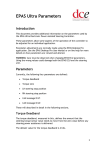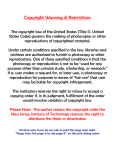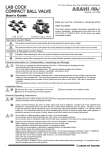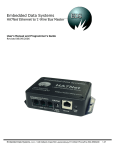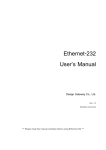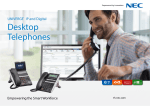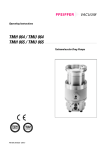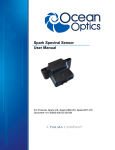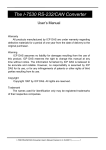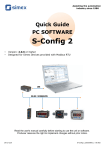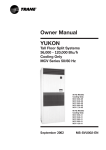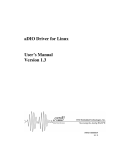Download Ethernet IO User`s Manual
Transcript
Ethernet IO User’s Manual Design Gateway Co., Ltd. Rev 1.1 (PD0401-6-00-02E) *** Please read this manual carefully before using Ethernet IO *** Revision History Revision 1.0 1.1 Date 5 August 2004 23 March 2005 Ethernet IO User’s Manual Detail of change Initial Release Insert Quick start and edit picture. -I- PD0401-6-00-02E Table of Contents 1. Introduction................................................................................................................... 1 1.1. Summary Feature................................................................................................... 1 1.2. System Requirement.............................................................................................. 2 1.3. Warranty Policy...................................................................................................... 2 2. Ethernet IO Network I/O Board ..................................................................................... 3 2.1. Ethernet IO Board Description............................................................................... 3 2.2. 10 Base-T Ethernet Module ................................................................................... 4 2.3. UART Module......................................................................................................... 4 2.4. RS485 Module ....................................................................................................... 4 2.5. RS232 Module ....................................................................................................... 5 2.6. 6 Channels Analog Input ....................................................................................... 5 2.7. 35 bits GPIO .......................................................................................................... 6 2.8. Reset Button .......................................................................................................... 8 2.9. Jumper................................................................................................................... 8 2.10. LED Indicator......................................................................................................... 9 3. Quick Start .................................................................................................................... 9 4. Configuration Application (cfg_app)........................................................................... 10 4.1. Main Control......................................................................................................... 10 4.2. Sending Data....................................................................................................... 13 4.3. Receiving Data .................................................................................................... 14 4.4. Status Bar ............................................................................................................ 14 4.5. Configuration Application Utility........................................................................... 15 Ethernet IO User’s Manual - II - PD0401-6-00-02E 1. Introduction Thank you very much for purchasing Ethernet IO Network I/O Board. Please check that all the following items are in the box. If anything is missing or damaged, contact your distributor or Design Gateway Co.,Ltd. - Ethernet IO Network I/O Board - +5V Power Adapter - CD (contents : Demo software, Library for developer, User’s Manual, Programming Manual) - 1.5 m Cross cable - 1.5 m Serial cable for RS232 - User’s Manual and Programming Manual Ethernet IO is network development board that controls user’s board via Ethernet (LAN). It is suitable for user who not familiar with network microcontroller but would like to connect user’s board to network. User can communicate from Ethernet IO to user’s board both sending and receiving data or control user’s board via I/O port command such as set bit, clear bit, set port etc. Ethernet IO provides many ports to control user’s board. General purpose Input / Output (GPIO) is normal connection to connect to user’s board. This GPIO supports +5V tolerant input and +2.5 V output. For long distance, user can use RS232 or RS485 port to send or receive data from user’s board. Both RS232 and RS485 have maximum speed at 115200 bps. Ethernet IO provides 10 bits-ADC 6 channels, 48 kHz maximum sampling rate, to receive analog signal. Ethernet IO set provides example application and library for Microsoft Visual C++, so user can easily develop network system without deep knowledge of Ethernet communication. 1.1. Summary Feature 1. Embedded network 8-bit RISC microcontroller, speed 120 MIPS 2. 10base-T Ethernet 10 Mbit Interface Ethernet IO User’s Manual -1- PD0401-6-00-02E 3. 64 Kbytes flash memory 4. 16 Kbytes SRAM program memory 5. 4 Kbytes SRAM data memory 6. UART port RS232/RS485, maximum speed at 115200 bps 7. 35 bits General Purpose I/O, +5V tolerant input and +2.5V output in each pin 8. 10-bit, 6-channel ADC, 48 kHz maximum sampling rate, 2.5V reference voltage 9. 400 bytes user’s area flash memory 10. 200 Kbytes per second transfer rate in parallel mode 1.2. System Requirement 1. Windows 2000 or Windows XP 2. 10 MB of available disk space for Windows 2000 / Windows XP 3. 64 MB of available RAM for Windows 2000 4. 128 MB of available RAM for Windows XP 5. 10/100 Mbps LAN card 6. Microsoft Visual C++ 6 (for developer) 1.3. Warranty Policy 1. Product warranty is valid for 6 months from purchasing date. 2. Warranty is void if any modification has been made to this product and any incorrect operation from this manual or warranty sticker is torn or damaged. 3. In order to claim for product exchange or technical support within warranty period, official receipt is required for unregistered customer as an evidence of purchasing whereas official receipt is unnecessary for registered customer (please fill up registration card attached herewith the product and send back to Design Gateway Co.,Ltd). Ethernet IO User’s Manual -2- PD0401-6-00-02E 2. Ethernet IO Network I/O Board Figure 2-1 Ethernet IO board 2.1. Ethernet IO Board Description A high-level block diagram of Ethernet IO board is shown in Figure 2-2 followed by a brief description of connector module. LED Indicators Jumper 10 Base-T Ethernet Module UART Module Network Microcontroller RS232 Module RS485 Module 35 Bits GPIO Reset Button 6 channel analog input Figure 2-2 Block Diagram of Ethernet IO Ethernet IO User’s Manual -3- PD0401-6-00-02E 2.2. 10 Base-T Ethernet Module Ethernet IO provides 10 Base-T Ethernet Module to connect Ethernet IO with network. Both LAN cable and cross cable can be used with Ethernet IO. 2.3. UART Module Ethernet IO has one UART module for communication with serial mode. This UART module has maximum speed at 115200 bps. User can select UART mode (RS232 or RS485) by setting jumper on J8 and J11. User can not use both RS232 and RS485 at the same time. The following table shows jumper setting for UART mode selection. Table 2-1 RS232 and RS485 Jumper Setting J8 UART Mode 1-2 2-3 RS232 Closed Open RS485 Open Closed J11 1-2 Closed Open 2-3 Open Closed 2.4. RS485 Module Ethernet IO board provides RS485 module to connect target board with line length greater than 1,000 meters. The following table shows RS485 interface signal Table 2-2 RS485 Interface Signal Usage J9 Pin # Signal Name Description 1 TX+ Noninverting Driver Output 2 TXInverting Driver Output 3 Gnd Ground 4 RX+ Noninverting Receiver Input 5 RXInverting Receiver Input Ethernet IO User’s Manual -4- PD0401-6-00-02E 2.5. RS232 Module Ethernet IO board provides RS232 module for connection from Ethernet IO to PC or user’s board. The following table shows RS232 interface signal. Table 2-3 RS232 Interface Signal Usage J13 Pin # Signal Name Description 1 TX Transmitted data from Ethernet IO board 2 RX Received data to Ethernet IO board 3 Gnd Ground 2.6. 6 Channels Analog Input Ethernet IO board provides 6 channels 10-bit analog-to-digital converters (ADCs) The maximum sampling rate is 48 kHz and reference voltage is +2.5V. The full-scale voltage read as 0x3FF, so the reference voltage (+2.5V) read as 0X3FE and ADCs resolution is 10 bits. The following table shows ADCs values reported at the upper and lower limits of the ADC input voltage range and next table shows analog input connector property. Table 2-4 ADCs Value Analog Input Voltage 0 2.5V / 0x3FE 2.5V 2.5V + (2.5V / 0x3FE) ADCs Value 0x000 0x001 0x3FE 0x3FF Note : Maximum input voltage to analog pin is +2.5V. Ethernet IO User’s Manual -5- PD0401-6-00-02E Table 2-5 Analog Input Connectors J3 Pin# Signal Name Description 1 AIN0 Analog input channel 0 2 AIN1 Analog input channel 1 3 AIN2 Analog input channel 2 4 AIN3 Analog input channel 3 5 AIN4 Analog input channel 4 6 AIN5 Analog input channel 5 7 AGND Analog ground 8 AGND Analog ground 2.7. 35 bits GPIO Ethernet IO provides 35 bits GPIO to control user’s board. This GPIO supports parallel I/O interface in memory mode. Ethernet IO performs as master and active read or writes signal to user hardware then read/write to 16 bits data. The following table shows name and property of each pin at connector J1. Table 2-6 35 bits GPIO connector (J1) Signal Port J1 Pin # Type Name Name 1 +5V 2 GPIO1 RA3 I/O 3 A0 RB0 I/O 4 A1 RB1 I/O 5 GPIO2 RB2 I/O 6 GPIO3 RB3 I/O 7 Wr RB4 I/O 8 Rd RB5 I/O 9 GPIO4 RB6 I/O 10 GPIO5 RB7 I/O Ethernet IO User’s Manual Current (mA) Sink Source 24 24 8 8 8 8 8 8 8 8 8 8 8 8 8 8 8 8 -6- Description Power + 5V General Purpose Input/Output Address 0 Address 1 General Purpose Input/Output General Purpose Input/Output Write Signal (active low) Read Signal (active low) General Purpose Input/Output General Purpose Input/Output PD0401-6-00-02E Table 2-6 35 bits GPIO connector (J1) (continued) Signal Port Current (mA) J1 Pin # Type Name Name Sink Source 11 D8 RC0 I/O 4 4 12 D9 RC1 I/O 4 4 13 D10 RC2 I/O 4 4 14 D11 RC3 I/O 4 4 15 D12 RC4 I/O 4 4 16 D13 RC5 I/O 4 4 17 D14 RC6 I/O 4 4 18 D15 RC7 I/O 4 4 19 Gnd 20 Gnd 21 D0 RD0 I/O 4 4 22 D1 RD1 I/O 4 4 23 D2 RD2 I/O 4 4 24 D3 RD3 I/O 4 4 25 D4 RD4 I/O 4 4 26 D5 RD5 I/O 4 4 27 D6 RD6 I/O 4 4 28 D7 RD7 I/O 4 4 29 GPIO6 RE0 I/O 8 8 30 GPIO7 RE1 I/O 8 8 31 GPIO8 RE2 I/O 8 8 32 GPIO9 RE4 I/O 8 8 33 GPIO10 RE6 I/O 24 24 34 GPIO11 RE7 I/O 8 8 35 GPIO12 RF4 I/O 8 8 Ethernet IO User’s Manual -7- Description Data 8 Data 9 Data 10 Data 11 Data 12 Data 13 Data 14 Data 15 Ground Ground Data 0 Data 1 Data 2 Data 3 Data 4 Data 5 Data 6 Data 7 General Purpose Input/Output General Purpose Input/Output General Purpose Input/Output General Purpose Input/Output General Purpose Input/Output General Purpose Input/Output General Purpose Input/Output PD0401-6-00-02E Table 2-6 35 bits GPIO connector (J1) (continued) Current (mA) Signal Port J1 Pin # Type Name Name Sink Source 36 GPIO13 RF5 I/O 8 8 37 GPIO14 RF6 I/O 8 8 38 GPIO15 RF7 I/O 8 8 39 Gnd 40 Gnd - Description General Purpose Input/Output General Purpose Input/Output General Purpose Input/Output Ground Ground Both GPIO2 pin and GPIO3 pin are connected to jumper for communication setting. They have internal pull-up to +3.3V so default logic is high. 2.8. Reset Button Push “Reset button” to reset Ethernet IO board 2.9. Jumper Default value or user setting value can be selected by using jumper (J4). If jumper (J4) is close, Ethernet IO use default both IP address and MAC address. Otherwise, if jumper (J4) is open, Ethernet IO use user setting both IP address and Mac address. Ethernet IO provides jumper (J6) so that user can define in user’s application. The following table shows jumper setting property. Table 2-7 Jumper setting property Jumper Port Name Status Closed JP4 RB2 Open Closed JP6 RB3 Open Ethernet IO User’s Manual Logic Low High Low High Description Use default IP Address and Mac Address Use user setting IP Address and Mac Address User define User define -8- PD0401-6-00-02E 2.10. LED Indicator LED indicator indicates status of network that shown in Table 2-7. Table 2-7 LED Indicators LED Signal D11 Power D2 Link D3 ACK D4 Col Description Bright when power on Ethernet IO board Bright when connect Ethernet IO board to network Bright when send or receive data from network Bright when data collision occur 3. Quick Start 1. 2. 3. 4. 5. 6. 7. 8. 9. Unplug LAN cable from user’s PC. Remove jumper (J4) from Ethernet IO board. Use cross cable to connect Ethernet IO board to PC. Set IP Address of user’s PC to 192.168.11.xx (Ex. 192.168.11.20 ; except 192.168.11.241 is default IP Address of Ethernet IO board) Open Ethernet IO Configuration Application and then click Connect button. After configuration application established connection successfully, click Preference button to change IP Address for IP Address, Subnet Mask and Gateway user’s group and then click Save button. (IP Address must not to repeat with other user’s IP Address in group) Set IP Address of user’s PC to old previous IP Address. Unplug cross cable from user’s PC and plug in LAN cable to make connection between user’s PC and Ethernet IO board. Change IP Address in Ethernet IO Configuration Application to new IP Address of Ethernet IO and then click Connect button. User can connect Ethernet IO board via Ethernet. Ethernet IO User’s Manual -9- PD0401-6-00-02E 4. Configuration Application (cfg_app) Configuration application is demonstration software that shows how to use Ethernet IO and library for Microsoft Visual C++ and Microsoft Visual Basic. This example application can help user to develop software that controls user‘s board via Ethernet IO. Figure 4-1 Example Application GUI 4.1. Main Control Main control is for communication setting between PC and Ethernet IO and it controls data input / output from Ethernet IO to user’s board. 4.1.1 Communication setting : This section is for network setting and UART setting. Figure 4-2 shows communication setting section. Figure 4-2 Communication setting Ethernet IO User’s Manual - 10 - PD0401-6-00-02E 1). “IP” is IP Address of Ethernet IO board that user would like to connect. 2). “Connect Button” is to start connection between PC and Ethernet IO. After press this button, PC will try to connect to Ethernet IO board with IP Address as same as IP : box. If PC is successfully connected to Ethernet IO board, status bar should display “Connection established with Ethernet IO : (IP Address)” as shown in Figure 4-3. If ,for some reasons, PC fails to connect to Ethernet IO board, status bar should display “Connection failed” as shown in Figure 4-4. Figure 4-3 Connection from PC to Ethernet IO completed Figure 4-4 Connection from PC to Ethernet IO failed 3). “Disconnect Button” is to stop connection between PC and Ethernet IO. After press this button, communication between PC and Ethernet IO is disconnected. 4). “Preference Button” is for setting UART and network. This button will be active after connection between PC and Ethernet IO is established. After press this button, configuration window will appear. In configuration window, user can set UART properties and network properties as shown in Figure 4-5. - Hardware Handshaking : Enable or disable hardware handshaking pins (DTS and RTS) - Data bits : Can be set 7 or 8 bits data only - Stop bits : Can be set 1 or 2 stop bits - Parity bit : Can be none, odd or even parity bit - Baud : Can be set from 300 to 115000 bits per second Ethernet IO User’s Manual - 11 - PD0401-6-00-02E - IP : New IP address that user would like to set to Ethernet IO Subnet mask : New subnet mask that user would like to set to Ethernet IO Gateway : New gateway that user would like to set to Ethernet IO MAC : New MAC address that user would like to set to Ethernet IO Figure 4-5 UART and Network properties - Default IP Address is 192.168.11.241 Default Subnet Mask is 255.255.255.0 Default Gateway is 192.168.11.2 Default Mac Address is 0x00, 0x03, 0x64, 0x00, 0x00, 0x23 4.1.2 I/O Operation : This section controls I/O port on Ethernet IO board. Figure 4-6 shows I/O operation section. 1). I/O Operation : Select function to operate on Ethernet IO. Some functions will be demonstrated in example application. - SetBit( ) : Set status of specified pin to logic high - ClearBit( ) : Set status of specified pin to logic low - OutPort( ) : Send one byte from specified port on Ethernet IO - ReadPort( ) : Read status of all pins of specified port on Ethernet IO - ReadADC( ) : Read 10-bit ADCs value on specified channel Ethernet IO User’s Manual - 12 - PD0401-6-00-02E - ReadBit( ) : Read status of specified pin on Ethernet IO 2). Port : Select port to operate function. Some functions do not specify port for operation such as ReadADC( ) etc. 3). Pin : Select pin number for operate function. Some functions do not specify pin number such as Outport( ), ReadPort( ) etc. 4). Value (hex) : User can fill or read data from operation from this box. This box is active only for some functions. 5). Operate : This button is for getting Ethernet IO to operate according to the above setting. 6). Test parallel : After press “Test parallel” Ethernet IO will send increment data 16 bits from 0x0000 to 0x001FF via data pin (D0 to D16) and send write strobe signal via write pin. 7). Test Read : After press “Test Read” Ethernet IO will read data 16 bit via data pin (D0 to D16) and send read strobe signal via read pin. Figure 4-6 I/O Operation 4.2. Sending Data Figure 4-7 Sending Data Section Ethernet IO User’s Manual - 13 - PD0401-6-00-02E This section is for sending binary data in the form of text file to UART port of Ethernet IO. Figure 4-7 shows sending data section User can send both text data and text file. For text data, user can insert text into text box and press “Send button” when user wants to send. For text file, user can browse file and press send button to send. The size of file is limited at 128 Kbytes because serial port is too slow communication. “Clear button” is for deleting a message in text box. Sending Data Section will become active when PC is connected to Ethernet IO. For adds a virtual serial com port for communication, user can use The Hardware Virtual Serial Port (VSP). (Detail in CD or www.design-gateway.com) 4.3. Receiving Data This section displays text data from UART port. There is a limit of input buffer. User must save and analyze input data before new incoming data. In this example application, user can save the current input data to file and also can use “Clear button” to delete a message from text display. Figure 4-8 shows receiving data section. The text display has limited size of 64 Kbytes. If data in text display is full and there is new incoming data then it will shift out the old data from text display (deleted) and append a new data. Figure 4-8 Receiving Data Section 4.4. Status Bar Status bar will display these messages when application is executing. - Connection Established : Connect to Ethernet IO successful Ethernet IO User’s Manual - 14 - PD0401-6-00-02E - Connection Failed : Connect to Ethernet IO fail Connection Abandoned : Application loss connection Zero Length Message : Sending zero size message Unknown Socket Errors : Socket error can not keep connection Disconnected : Disconnection of Ethernet IO Sending Fail… : Sending message fail Open Send File Failed… : Can not open file Connecting… : Try to connect to Ethernet IO 4.5. Configuration Application Utility 4.5.1 How to change IP Address : 1). Connect configuration application to Ethernet IO board. 2). After configuration application establishes connection successfully, press “Preference” then new dialog window will appear. 3). Change current IP address to new IP address then press “Save”. 4). Disconnect Ethernet IO board, press “Disconnect”. 5). Remove Jumper (J4) and connect to Ethernet IO board again by using new IP address. Ethernet IO User’s Manual - 15 - PD0401-6-00-02E 4.5.2 How to read logic from pin 29 (RE0) : 1). Connect configuration application to Ethernet IO board and wait until the connection is successfully established. 2). Select “I/O Operation” to ReadBit( ), select “Port” to PORT_E and then select “PIN” to 0. 3). Press “Operate” to execute operation and then configuration application will show logic in “Value (hex)”. 4). If Value (hex) shows “0x0”, it means “Low Logic”. 5). If Value (hex) shows “0x1”, it means “High Logic”. 4.5.3 How to send high logic from pin 5 (RB2) : 1). Connect configuration application to Ethernet IO board and wait until the connection is successfully established. 2). Select “I/O Operation” to SetBit( ), select “Port” to PORT_B and then select “PIN” to 2. 3). Press “Operate” to execute operation then Ethernet IO board will set port RB2 to high logic (+2.5V). 4.5.4 How to send “01010101” (0x55) from Port C : 1). Connect configuration application to Ethernet IO board and wait until the connection is successfully established. 2). Select “I/O Operation” to OutPort( ) and then select “Port” to PORT_C. 3). Fill hex value (0x55) into “Value(hex)” and then press “Operate” to execute operation. 4). Ethernet IO board will set port C to logic “01010101”. Ethernet IO User’s Manual - 16 - PD0401-6-00-02E 4.5.5 How to send text data from Ethernet IO board : 1). Open HyperTerminal then set and connect HyperTerminal to serial port. 2). Connect configuration application to Ethernet IO board and wait until the connection is successfully established. 3). Select UART mode between RS232 and RS485 by jumper J8 and J11. 4). Type text data into text box and press “Send” then Ethernet IO board will send text data from UART module. 5). Text data will display in HyperTerminal 4.5.6 How to receive text data : 1). Connect configuration application to Ethernet IO board and wait until the connection is successfully established. 2). Open HyperTerminal and connect them to serial port. 3). Type text data on HyperTerminal. 4). Text data will be automatically displayed in text display. 5). User can save text data to file by press “save as” and browse to directory that would like to save. 4.5.7 How to read analog input voltage from analog channel 3 : 1). Connect analog signal and analog ground to Ethernet IO board at connector (J3). 2). Connect configuration application to Ethernet IO board and wait until the connection is successfully established. 3). Select “I/O Operation” to ReadADC( ), and then select “PIN” to 3. 4). Press “Operate” to execute operation. 5). Digital voltage that converts from ADCs is shown in “Value (hex)”. Ethernet IO User’s Manual - 17 - PD0401-6-00-02E Note Ethernet IO User’s Manual - 18 - PD0401-6-00-02E 54 BB Building, 13th Floor, Room No.1302, Sukhumvit 21 Rd. (Asoke) Klongtoey-Nua, Wattana, Bangkok 10110 Thailand Tel. (662)664-3069, Fax. (662)261-2290 www.design-gateway.com