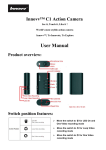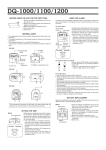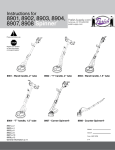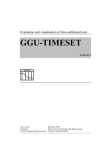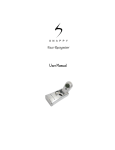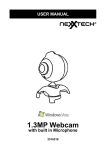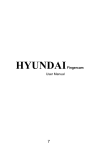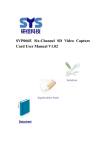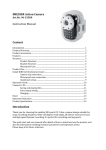Download User Manual - Dash Cam Talk
Transcript
Innovv™ C1 Action Camera See it, Touch it, Like it ! World's most stylish action camera Innovv™, To Innovate, To Explore User Manual Product Overview Indicator of Switch positions: ¾ Move switch to recording mode ¾ Move switch to recording mode ¾ Move switch to mode for LED on and one video for Loop Video for One Video recording Charging: ¾ ¾ ¾ ¾ Charge the battery before using your camera for the first time. Use the supplied USB cable to connect the Camera to PC USB port or USB charger. The Yellow LED will remain on during charging. The Yellow LED will go off after full charged. Operating Instructions: FUNCTION KEYS CHART: Power Button: ¾ Press power button for 3 seconds to turn camera ON / OFF ¾ Turning camera ON automatically starts recording video. 1080P@30fps video (Default). ¾ The red LED will slow flashing when recording. Shutter Button: ¾ Press the shutter button to stop or to start video recording. Mode Button: ¾ With camera in standby mode (stable LED color) Press the Mode button to cycle thru the 4 LED color choices (Red, Green, Orange, Red/Green) for selecting 4 different modes. See Functions chart and LED Color Chart below. ¾ To start recording in selected Mode, Press the shutter button. LED COLOR CHART: A/V Out Cable(Not included): ¾ The RCA Audio/Video out cable connects camera to TV or Monitor and if connected also to USB power, the recording will automatically start in 1080p@30fps video mode". ¾ Pressing the Shutter will stop the recording. ¾ Press the Mode button to cycle thru the 4 LED color choices to select 3 different recording modes (Red, Green, Orange) or, Playback mode (Red/Green), see Function Key Chart. ¾ Under Playback mode, Press Shutter and Powder buttons to scroll up/down recorded videos. Web Cam Mode: ¾ ¾ ¾ ¾ Turn off camera, Connect it to PC, and it will start charging the internal battery. Press and Hold shuttle button. Press power button and webcam icon will appear in the page of “My Computer”. If this is the first time using webcam mode, drivers will automatically download and install to your Computer. After drivers have installed, the camera will turn off and you need to repeat the Webcam mode connecting steps to start the webcam mode. ¾ Open your favorite web cam software such as AMCap to view the live video 640x480. Car Charger(Cable Not included): ¾ Use the car charger and charging cable connect camera to auto 12V power source (cigarette lighter). ¾ Camera will automatically start recording when power is detected, if no power is detected camera switches off. ¾ Camera can be charged and record at same time. ¾ Camera can be used in Parking Mode after engine stop and the internal battery will keep the camera in standby up to 8 hours and enabling the G-Sensor shocks recordings. Time Stamp: ¾ ¾ ¾ ¾ ¾ ¾ Create a new text file and rename it as TIMESET.txt Write the date and time into the file in this form: 2014:09:09 23:53:58 Y Y is for yes, to show date/time on video, if N is for no, no time stamp Put the TIMESET.txt file into root of your Micros SD card Insert MicroSD card into camera and start it 15 seconds before the time from text file. TIMESET.txt Firmware updating: ¾ ¾ ¾ ¾ ¾ ¾ Extract .rar file to be FW26.bin Put the FW26.bin to the root of your SD card Shut off your camera Insert your SD card to camera Restart camera, Green LED flashing till stop Recording start, Upgrading finish Package Includes: 1 x Innovv C1 Camera 1 x Innovv C1 Holder 1 x USB cable 1 x AV cable 1 x Velcro Strip 1 x User manual 1 x Neck Strap Lanyard (No Memory Card included) Optional Accessories: 1 x Car Charger (USB car charger adapter can also charge camera battery while recording) 1 x Charging cable (Used with car charger above for charging while recording) 1 x AV-out cable (Used to connect camera to TV or Monitor) 1 x Bicycle holder 1 x Helmet holder 1 x Window rubber suction mount 3 x color shell Please Note: ¾ Car Charger and Cables are specific to this camera only. ¾ Only use original Innovv C1 accessories. Do not mix with other cables. Additional support: Visit http://www.innovv.com to get more support!