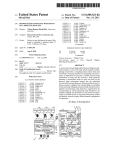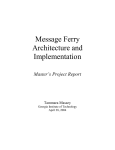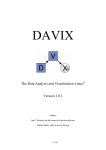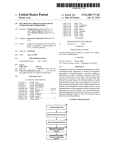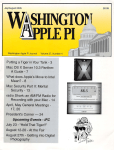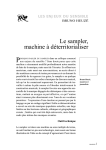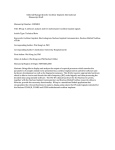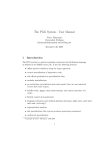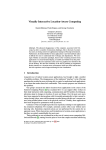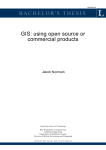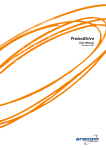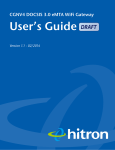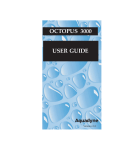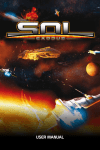Download eden: an interactive home network management system
Transcript
EDEN: AN INTERACTIVE HOME NETWORK
MANAGEMENT SYSTEM
A Dissertation
Presented to
The Academic Faculty
by
Jeonghwa Yang
In Partial Fulfillment
of the Requirements for the Degree
Doctor of Philosophy in the
School of Interactive Computing
College of Computing
Georgia Institute of Technology
December 2009
i
EDEN: AN INTERACTIVE HOME NETWORK MANAGEMENT
SYSTEM
Approved by:
Dr. W. Keith Edwards, Advisor
School of Interactive Computing
Georgia Institute of Technology
Dr. Ellen Yi-Luen Do
School of Interactive Computing
Georgia Institute of Technology
Dr. John Stasko
School of Interactive Computing
Georgia Institute of Technology
Dr. David McDonald
Information School
University of Washington
Dr. Blair MacIntyre
School of Interactive Computing
Georgia Institute of Technology
Date Approved: [10 19, 2009]
ii
ACKNOWLEDGEMENTS
I would like to thank the following people who have provided support and
inspiration for my work. It is difficult to explain how much I owe to these people.
First of all, I would like to thank my advisor, Dr. W. Keith Edwards. He has given
me very insightful, delicate advices on my work. I have had the good fortune of having
him as an advisor. To me, he has been the best advisor in the world.
I would like to thank my thesis committee members, Dr. John Stasko, Dr. Blair
MacIntyre, Dr. Ellen Yi-Luen Do, and Dr. David McDonald. They helped me with their
wonderful guidelines and advices on my work from the proposal to the defense.
I also have had the good fortune of sharing the PIXI lab with great friends. They
include Chris Le Dantec, Erika S. Poole, Jennifer Stoll, Craig Tashman, and Derek Reilly.
I also thank my dear friends, Yeongseon Lee and Hyungshin Kim. They have supported
me personally and professionally.
Most of all, I would like to acknowledge my grandma and parents for their
unconditional love toward me. They have always trusted in me and encouraged me. I also
would like to acknowledge my younger brother, Donghwan, and my younger sister,
Jeongsook. They are my closest friends in the world.
iii
TABLE OF CONTENTS
Page
ACKNOWLEDGEMENTS
iii
LIST OF TABLES
vi
LIST OF FIGURES
vii
LIST OF SYMBOLS AND ABBREVIATIONS
ix
SUMMARY
x
CHAPTER
1
2
3
INTRODUCTION
1
Usability Problem of Home Network Management
1
Research Initiative
3
Direct Manipulation and Home Network
4
Research Statement and Questions
7
Research Methodology
8
Dissertation Outline
9
RELATED WORK
11
Traditional Network Management Standards and Tools
11
Why Not Traditional Tools for Home Network
17
Empirical Studies on the Usability Problem of Home Network
18
Technologies and Tools that Address the Usability Problem
19
Tools Built-into Networking Gear and OS
24
Research Tools for System and Network Management
25
My Novelty
25
HOME NETWORK CONTEXT SETTING
iv
26
4
5
6
7
8
Network Management Categories and Tasks
26
The Role of Eden and the User in Home Network Management
35
Limitations and Caveats of My Work
39
Target Users
41
FORMATIVE STUDY
45
Study Methodology
45
Tools That Users Rely On, Usability Problems, and Desirable Features
46
Visual Representation Paradigm of Home Network
52
Task Activation Paradigm for Management Tasks
61
EDEN USER INTERFACE
66
User Interface Metaphor
68
Eden User Interface Metaphors
76
EDEN IMPLEMENTATION
98
Development Platform
98
Web-based Management Environment
100
System Architecture
101
Task Implementation
102
EDEN EVALUATION
105
Evaluation Goal
105
Study Participants
106
Lab Experiment
109
User Interface Metaphor Evaluation
109
Usability Evaluation
136
Discussion on Metaphor Breakdowns
168
DISCUSSION AND CONCLUSION
v
178
Answer to Research Statement and Research Questions
178
Research Potentials
180
Contributions
186
Future Work
187
REFERENCES
191
VITA
198
vi
LIST OF TABLES
Table 1: Usability evaluation criteria
139
Table 2: Management tasks of three tools
140
Table 3: Membership management tasks
150
Table 4: Access control tasks
154
Table 5: Network monitoring tasks supported by the three tools
160
Table 6: Resource management tasks
163
Table 7: Help/troubleshooting tasks
166
vii
LIST OF FIGURES
Figure 1: The system development process
8
Figure 2: IBM’s NetView (top) and HP’s OpenView (bottom)
13
Figure 3: GNU’s ntop (top) and PacketTrap (bottom)
15
Figure 4: CAIDA’s Walrus – visualizing network topology graphs
16
Figure 5: Cisco’s Network Magic
22
Figure 6: Tools built-into OS and a router
24
Figure 7: Management task categories
26
Figure 8: Eden position in the network protocol stack
36
Figure 9: Tools that users rely on for network management
47
Figure 10: Three design alternatives for the home network
54
Figure 11: Canonical tree representation
55
Figure 12: Spatial/organizational representation
56
Figure 13: Visual representation preferences of each user group
59
Figure 14: Users’ conceptual model vs. visual representation preferences
60
Figure 15: Examples of the task activation paradigm based on drag-and-drop and tool
methods
63
Figure 16: Eden screenshot
67
Figure 17: House, a spatial metaphor to represent the home network
78
Figure 18: Adding a device to the home network by dragging it inside the Home
81
Figure 19: Removing a device from the home network by dragging it
82
Figure 20: Seeing the details of the device and changing the device icon
82
Figure 21: Enabling the “Show Topology” option
84
Figure 22: Enabling the “Show Net Status” option
85
Figure 23: Enabling the “Show Topology” and “Show Net Status” options
85
viii
Figure 24: Placing a “Sites” badge on the Children’s Room to block Children’s devices
88
Figure 25: Placing a “Devices” badge on a visitor’s device
88
Figure 26: Placing QoS control badges on devices
89
Figure 27: Placing “Web Server” and “File Sharing” badges on a device
90
Figure 28: Placing badges at the three different control levels
92
Figure 29: Placing Smart Guide on a “Show Net Status” option in order to determine
what this option is for
94
Figure 30: Placing HomeNet Doctor on a device to determine why this device’s network
speed is slow
97
Figure 31: Eden’s development platform
99
Figure 32: System architecture
101
Figure 33: The study participants
106
Figure 34: Metaphor types based on their roles
111
Figure 35: Metaphor evaluation procedure
112
Figure 36: Tools built-into Windows OS (top) and the Linksys Wireless-G Broadband
Router (bottom)
137
Figure 37: Cisco’s Network Magic
138
Figure 38: Tool preferences of the participants
142
Figure 39: Screenshot of Network Magic for adding a device to the wireless network 150
Figure 40: Screenshot of OS/Router for adding a device to the wireless network
151
Figure 41: Screenshot of Network Magic's Internet access control for a device
155
Figure 42: Screenshot of Router’s Internet and website access control
155
Figure 43: Screenshot of network speed of an individual device (left) and
application/web/Internet usage history (right) of Network Magic
161
Figure 44: Screenshot of network speed of an individual device of OS
161
Figure 45: Screenshot of network speed of an individual device of OS
163
ix
Figure 46: Screenshot of network diagnosis and help of OS/Router
166
Figure 47: Screenshot of network diagnose and help of Network Magic
166
Figure 48: Graphical symbols for connection media
Error! Bookmark not defined.
Figure 49: Badge areas associated with a Room and a device
defined.
Error! Bookmark not
Figure 50: Badges on the link as well as on the target device
defined.
Error! Bookmark not
Figure 51: A minimized Badge (left) and an original-size Badge (right)
Bookmark not defined.
Error!
Figure 52: Minimized Badges (left) and Original-size Badges (right) Error! Bookmark
not defined.
x
LIST OF SYMBOLS AND ABBREVIATIONS
HCI
Human Computer Interaction
GUI
Graphical User Interface
URL
Uniform Resource Locator
HTTP
Hypertext Transfer Protocol
xi
SUMMARY
Networks have expanded from the workplace and scientific labs into the home.
Consequently, managing networks is no longer only a job for skilled network
administrators, but has also become one for general home users, who have to deal with
various home network management tasks such as network/device configuration, security
management, and troubleshooting to name but a few. However, many home network
users have difficulty managing these tasks due to the inherent complexity of the home
network and the lack of management tools designed for non-skilled network users.
This dissertation addresses the problem of network management for non-skilled
network users by investigating a home network management tool with a new interaction
model called Eden.
Eden is an interactive home network management tool based on direct
manipulation. It eliminates the need for users to see all the technical minutia of the
network while still allowing users to perform management tasks with a simple drag-anddrop of visually represented networking devices and network settings. The user interface
evaluation showed that Eden is intuitive and easy enough for general home users to use.
The usability evaluation showed that Eden performed better overall than existing tools
and that the majority of the study participants preferred Eden over the existing tools for
future use.
My contributions are twofold. First, I present what is to my knowledge the first
fully direct manipulation system designed specifically for home network management.
Secondly, my evaluation highlights a number of properties in my design—particularly in
xii
my conceptual model—that improve users’ understandings of the network, and their ease
with managing it.
xiii
CHAPTER 1
INTRODUCTION
1.1 Usability Problem of Home Network Management
Since the broadband Internet was first adopted in homes in the late 90’s, the home
network has become an essential part of everyday home computer use. Through their
home networks, people visit websites, send emails, share files and photos, communicate
with other people, and find more uses every day. Further, the ubiquitous “smart home” –
a domestic environment in which various types of networked computing devices are
interconnected to provide intelligent services - will make the home network an even more
deeply integral part of people’s lives.
As the home network has become a normal part of people’s daily lives, network
management has become a regular task of the household (Tolmie et al. 2007). Home
network users - whether they want to or not - have to deal with various home network
management tasks. They need to configure network devices for connectivity, do access
control in order to protect their home networks from unwanted access, assert parental
control for safer Internet use by their children, and diagnose connectivity problems to
name but a few. Managing the network is no longer only a job for skilled network
administrators, but has also become one for general home users (Chetty et al. 2007).
However, many home network users have difficulty doing such management jobs
(Bly et al. 2006; Franzke and McClard 1996; Kiesler et al. 2000; Edwards and Grinter
2001; Grinter and Edwards 2005; Shehan and Edwards 2007). The primary reason for
such difficulty is that the home networking technology itself is a complicated
infrastructure technology. Managing the home network involves not just the physical
aspects of management such as cabling and connecting but also digital aspects such as
1
configuring IP and security parameters - which are effectively invisible without the use of
a corresponding application (i.e. a management tool) that allows these to be visible and
more easily controlled.
Such inherent complexity of the home network makes the role of a network
management tool critical in Human Network Interaction. Since a network management
tool determines what management tasks are supported and what networking knowledge is
required for users to perform the tasks, how it supports user task management
significantly affects the quality of Human Network Interaction.
While there are a variety of powerful tools for network management, they usually
make a poor fit for general home network users, most of whom have neither sophisticated
technical knowledge nor motivation to learn complex tools (Chetty et al. 2007; Edwards
and Grinter 2001). Currently available tools are typically very technical in nature and
designed for skilled users, who should have technical knowledge of the operational
concept of the home network, the components of the home network, and networking
terminology. For instance, just to add a new client device to the home network, users
must understand the basic network architecture of the home network (that a router is the
core device making up one unit of the home network and bridging the internal to the
external), IP technology (IP addresses, DHCP, DNS), wireless network and security
technology (SSID, encryption), and more. Users have to know all these technologies;
otherwise, they will not be able to add a new client device to the home network.
In my dissertation, I address the problem of network management for unskilled
users by investigating a home network management tool based on direct manipulation
(Shneiderman 1983), which could allow unskilled users to achieve their management
goals just by simply dragging and dropping graphical network objects without the users
having to worry about low-level networking minutia.
2
1.2 Research Initiative
The initial idea for my research came from prior research reporting the utility of a
visual home network diagram (Tolmie et al. 2007). According to the study, a visual
diagram of a home network, even a very simple one with only the physical components
(i.e. networking devices) depicted, tended to help users understand the conceptual and
operational models of their home networks.
This led me to further investigate the visual diagram of the home network for
network management:
to visually present the home network of a user with all users’ actual
(existing) networking devices depicted
to convert the users’ actual (existing) networking devices into interactive
objects on which users can directly perform tasks on those visually
represented objects
to make invisible digital controls correspond to management tasks as visual
interactive objects so that users can apply digital controls to the networking
devices.
For instance, a user blocks the child’s computer from accessing the Internet by
clicking on the child’s device on the screen instead of doing some firewall rule
composition or any other manual configurations, as is necessary with a traditional textbased network management tool.
This idea led me to apply direct manipulation to the domain of home network
management.
3
1.3 Direct Manipulation and Home Network
Direct manipulation is an interaction model that allows users to directly
manipulate objects of interest and immediately see the results of the manipulation.
Shneiderman (1983) defined the three properties of direct manipulation:
1. Continuous representation of objects of interest
2. Physical actions or labeled button presses instead of complex syntax
3. Rapid, incremental, reversible operations whose impact on the object of interest
is immediately visible
The continuous graphical representation of objects based on a model-world
metaphor provides users with an awareness of the components of the system and helps
them understand the system using their analogical power often formed from a real world
metaphor familiar to them.
As opposed to the application of complex syntax, physical actions such as
movement and labeled button presses reduce the cognitive complexity of mapping
psychological variables of interest by providing simple and straightforward translation
between goals and actions. Consequently, users should make fewer errors while
performing tasks more effectively and efficiently.
Finally, rapid, incremental, reversible operations whose impact on the object of
interest is immediately visible allow users to see the system output in a form readily
interpreted in terms of the goals of interest to the user. Since users can see the results of
their actions immediately, they can determine whether their actions improve or hamper
their goals. Reversible actions allow errors to be easily corrected. They also encourage
users to explore system features without worrying about making changes that will
“break” something. Lastly, predictable and immediate responses give users more
confidence and mastery of the system.
4
I expect that the properties of direct manipulation can make home networks easier
to manage in the following ways. First, these properties will make clear to the home user
exactly which components are parts of the home network and what the relationship is
between any two components. The home network consists of multiple physical and
digital components. Without knowing which components exist and how to control them,
users will have difficulty achieving their goals. For instance, let us say that parents want
to prevent their children from accessing the Internet. To do this, parents first have to
know which home network component is responsible for controlling Internet access and
how to control the component. I believe, by representing physical or digital components
associated with management tasks as continuous graphical objects, we can increase the
home user’s awareness of the components and the ways in which he can control them.
Another advantage of converting physical and digital components into graphical
objects is that this can hide backend networking minutia associated with these
components behind graphical objects so that users do not need to concern themselves
with the backend networking syntax. Instead, home users simply focus on the tasks they
need to perform on the graphical objects. For instance, if users want to add a new device
to the home network, they just drag the device icon into some region spatially associated
with the home network. If users want to add an Internet access control to a certain device
in the home network for parental control, they can put a graphical object representing
Internet access control onto the device instead of doing some manual configuration with
firewall software.
Finally, immediate visual feedback helps the home user evaluate the system
output and decide if he furthered or hampered his goal. In addition, easy reversible
operations of direct manipulation can reduce the anxiety of the user regarding errors that
he can make. During the user evaluation sessions in my former project, ICEBox (Yang
and Edwards 2007), many novice users were observed hesitating to take actions within
5
their home network due to their fear of possibly breaking something as a result of their
actions.
The primary benefits of direct manipulation include learnability and efficiency
(Shneiderman 1982). Novice users can easily learn and use the system, and
knowledgeable users can perform tasks more efficiently.
Since its introduction, direct manipulation has been applied in many distinctive
systems, including XEROX STAR (Smith et al. 1982), APPLE Macintosh (Williams
1984), and many applications such as drawing tools, word processors, and spreadsheets.
These successful systems empirically demonstrated the benefits of direct manipulation.
In my dissertation, I aim to bring the benefits of direct manipulation to the domain
of home network management, especially for unskilled users with little technical
knowledge of networking. I expect that by representing the home network in a certain
visible form and adding straightforward actions with corresponding feedback to the
visual form of the home network, I expect to make home network management simpler
and easier for the home user.
As Hutchins, Holland, and Norman (Hutchins et al. 1985) argue, there are two
basic ways to reduce the distance between a goal and the actions to achieve the goal. One
way to limit the distance is from the system side, which requires effort on the part of the
system designer. The other way is from the user side, which requires effort on the part of
the user. In the former approach, the designer constructs higher-level and specialized
languages that move toward the user, making the semantics of the input and output
languages match those semantics of the user languages. In the latter approach, the user
develops competence by building new mental structures to bridge the gulfs, which
requires the user to learn to think in the system’s language.
As of yet, most tools go about network management from the latter approach,
which makes it difficult for unskilled users to manage their home network. In my work, I
argue for the former approach.
6
1.4 Research Statement and Questions
In my dissertation, I present the following thesis statement:
“A home network management
system based on direct
manipulation can simplify home network management and thus
increase the usability of the home network for users who have
either only informal or no technical knowledge of networking”
The dissertation examines the following research questions:
Q1. What visual representation and task activation paradigm would be
effective for users who have either only informal or no technical
knowledge of networking?
Q2. Does a new interaction model based on direct manipulation enrich users
with no technical knowledge of networking and help them begin to
understand the conceptual model and functions of the home network so
that they can carry out basic management?
Q3. Does a new interaction model based on direct manipulation help users
with informal knowledge of networking understand the conceptual model
and functions of the home network and better perform tasks in terms of
effectiveness and efficiency, compared to the network management tools
they have used in the past?
Question 1 is intended to address the two key factors in the success of
designing a direct manipulation home networking management system - how
to visually represent the home network as an interactive model-world
7
environment and how to design task activation paradigms in that environment
(Shneiderman 1983; Frohlich 1996).
Questions 2 and 3 articulate the hypotheses in the thesis statement and
serve as the ultimate evaluation metric for experiments to evaluate the
proposed network management system. Answering these questions will
validate or invalidate the thesis statement.
1.5 Research Methodology
While designing a home network system based on direct manipulation, I took an
iterative user-centered design approach as shown in Figure 1.
Home Network Management Tasks
Formative study with design alternatives
System Development
Evaluation
Figure 1: The system development process
I first defined a set of home network management tasks. In defining the tasks, I
first made a list of basic home network management tasks. To make this list, I included
the basic home network management tasks that are currently performed by using general
routers, operating systems, and existing home network management tools. I also tried to
include the users’ needs and desires which were revealed in my formative study (e.g.
8
network monitoring for the whole home network and user-driven QoS management for
bandwidth usage).
Then I designed design alternatives for visual representations of the home
network and task activation paradigms. With the design alternatives, I conducted a
formative study with 14 users in order to figure out the visual representation and task
activation paradigm that best fit the users, especially the users with little knowledge of
networking. Since there were no reported studies on the tools that users currently rely on
to manage their home networks, in the formative study, I also collected data on current
network management tools and any usability problems with those tools. The results and
findings of the formative study informed the final system.
Based on the formative study results, I developed the final system and then
conducted the evaluation of the system, which consisted of two sub sessions: 1) a
qualitative user interface study of the system and 2) a usability study of the system,
comparing it with existing management tools.
1.6 Dissertation Outline
In Chapter 2, I review existing network management tools and then present
empirical studies revealing the usability problems of home network management and a
few tools to address the problems.
In Chapter 3, I discuss the context setting in which I work. I discuss the 5 home
network management tasks categories that I deal with in this work, the role of the
management system and the user in home network management, the limitations and
caveats of my work, and the target users of the system.
In Chapter 4, I describe both the design alternatives for the visual representation
of the home network and task activation paradigms as well as the formative study
methodologies and results.
9
In Chapter 5, I discuss the user interface of the final system, focusing on its user
interface metaphors embedded in the visual representation and task activation paradigms.
Before getting into the user intreface of the final system, however, I first summarize the
theatrical background of the role of metaphor in human cognition in order to clarify the
role of the metaphors in the user interface. I then discuss the details of the user interface
metaphors and the user interaction features of Eden with the presentations of how users
can perform management tasks with Eden.
In Chapter 6, I discuss the implemetaion details of Eden, including the
development platform and embodiment, implementation architecture, and details.
In Chapter 7, I present the evaluation procedure and results of the proposed
system.
In Chapter 8, I conclude the dissertation a summary of my work and suggestions
for future work.
10
CHAPTER 2
RELATED WORK
This chapter first reviews traditional network management tools. It then presents
empirical studies that report home network management usability problems and some
tools that have addressed these problems. The chapter then presents how my system is
different from existing network management tools.
2.1 Traditional Network Management Standards and Tools
Network management has a long history in the network community. With
tremendous growth in network deployment in the 1980s and 1990s, network management
became an important issue. As networks grew in size and complexity, efficient network
configuration and management became crucial for their success.
Consequently, international standardization bodies and organizations began to
introduce many network management specifications regarding the operation of large
networks. Among the well-known standards are IETF’s Simple Network Management
Protocol (SNMP) (Rose 1996) and Netconf 1 , and OSI’s Common Management
Information Service (CMIS) (ISO DIS 9595) coupled with Common Management
Information Protocol (CMIP) (ISO DIS 9596).
IETF’s SNMP, the most widely-used protocol, was designed to help manage
network devices in the growing Internet and other attached networks. SNMP is an
application layer protocol, which is built on top of the Transmission Control
Protocol/Internet Protocol (TCP/IP) protocol suite. It basically facilitates the exchange of
1
http://www.ietf.org/html.charters/netconf-charter.html
11
management information between network devices. The basic SNMP architectural model
consists of three components – managed devices, agents, and network management
stations. A managed device is a network node that contains an SNMP agent, which
collects and stores management information and makes this information available to
network management stations. Managed devices can be any network nodes, including
routers and access servers, switches and bridges, hubs, computer hosts, or printers.
SNMP enables network administrators to manage network performance, diagnose
network problems, and plan for network growth.
Netconf of IETF’s Network Configuration Working Group, provides a standard
framework and a set of standard Remote Procedure Call (RPC) methods to install,
manipulate, and delete the configuration of network devices. Netconf was designed to
make up for the shortcomings of SNMP for device configurations.
OSI’s CMIS/CMIP provides a specification for the monitoring and controlling of
heterogeneous networks. Like SNMP, CMIS/CMIP facilitates the exchange of
information and commands between network devices for management purposes.
In addition to the standards mentioned above, there are many other network
standards, including Telecommunications Management Network (TMN) (Sahin et al.
1998) of ITU-T, Enterprise Management Forum2 of Open Group, among others. As the
standards mentioned above, all these standards also focus on how to efficiently manage
large scale networks such as enterprise-class networks.
Based on these standards, many proprietary network management suites for
organization-wide network management were introduced, including NetView (Ahmadi
1998) of IBM and OpenView (Muller 1996) of HP.
2
http://www.opengroup.org/management
12
Figure 2: IBM’s NetView (top) and HP’s OpenView (bottom)
13
NetView is a scalable distributed network management solution for enterprise-class
networks. Based on SNMP, it provides comprehensive management functions for largescale networks. NetView discovers TCP/IP networks, displays network topologies,
correlates and manages events and SNMP traps, monitors network health, and gathers
performance data. NetView helps with the management of large networks by providing
scalability.
Similary, OpenView is a management suite designed to facilitate large-scale
system and network management of an organization's networks. Like NetView, it helps
network administrators with application management, device availability, network
conditions and status, system performance, and service and program maintenance.
Along with complex management suites for large scale networks, a number of
network management tools3 have been introduced for a variety of management aspects.
For instance, network traffic analyzers help with IP traffic analysis. These tools (also
called network sniffers, packet sniffers, or IP sniffers) capture all incoming and outgoing
packets passing through the network and sort them according to host names, port
numbers and transmission protocol. Then they provide comprehensive visualized reports
and charts to help users analyze network behaviors such as network usage and
performance problems. There are numerous proprietary and free traffic analyzers, among
them, Cisco’s NetFlow4, GNU’s ntop5, Ethereal6, and PacketTrap7.
3
http://www.slac.stanford.edu/xorg/nmtf/nmtf-tools.html
http://www.cisco.com/en/US/products/ps6601/products_ios_protocol_group_home.html
5
http://www.ntop.org
6
http://www.ethereal.com
7
http://www.packettrap.com
4
14
Figure 3: GNU’s ntop (top) and PacketTrap (bottom)
15
There are also tools that focus on visualizing large scale networks with a large number of
network nodes (Abello et al. 1999). For instance, CAIDA’s Mapnet 8 visualizes the
infrastructure of multiple international backbone providers. It draws the geographical
locations of backbone providers on a map of the world. CAIDA’s Walrus 9 provides
interactive large directed network graphs in a 3D space based on visualization techniques
such as fisheye and context-focus. These tools usually adopt various visualization
techniques such as fisheye or hyperbolic views to effectively visualize large number of
network nodes. There are tools that visualize Internet routing protocol data such as
Border Gateway Protocol (BGP) in order to help network managers characterize the
behavior and topology of routing and detecting anomalous events in large networks (Au
et al. 2004; Teoh et al. 2002).
Figure 4: CAIDA’s Walrus – visualizing network topology graphs
8
http://www.caida.org/tools/visualization/mapnet
16
In addition to network visualization tools which visualize such basic network topologies,
there are many network visualization tools that support other aspects of network
management. One prominent branch of them is network visualization tools that support
network intrusion detection (Ball et al. 2004; Papadopoulo et al. 2004; Teoh et al. 2002).
These tools help users detect network intrusions by providing the comprehensive analysis
of network traffic patterns with an interactive graphical user interface based on various
interaction techniques such as filtering and timelines. The Honeynet project 10 also
focuses on detecting client-side computer attacks.
For wireless networks, there are also network intrusion detecting tools. One is
Interactive Visualization of Wormholes (IVoW) (Wang and Lu 2007), which uses an
automatic detection algorithm to help detect intrusion in large-scale wireless networks in
real time. It adopts various visual forms to assist in the understanding and analysis of
wireless network topology and to improve detection accuracy.
There are also diagnostic tools that help check the availability, reachability, and
health of the network or the host in a network using ICMP and SNMP. Among them, the
most primitive diagnostic tools include “ping”, “traceroute”, “DNS resolver”, “BGP
route”, and so on. These tools are either used stand-alone or integrated into complex
network management suites such as those described in previous sections.
2.2 Why Not Traditional Tools for Home Network
The existing management suites and tools discussed in Section 2.1 are not
appropriate for the household. First, those suites and tools are designed for large-scale
networks such as enterprise-class networks, which consist of a number of sub networks
and hosts. Consequently, the management concerns of those tools focus on effective
9
http://www.caida.org/tools/visualization/warlrus
http://www.honeynet.org/
10
17
management of large-scale networks such as account management, organization sever
configuration, and complex network diagnosis. Unlike these large enterprise-wide
networks, the home network is usually much smaller with different management concerns.
Most importantly, the home has not access to professional managers who can learn and
use these complex tools.
Second, they were originally designed for use by skilled network administrators.
They require the user to have a working knowledge of low-level networking concepts
such as network protocols and packets that are unfamiliar to general home users.
Therefore, to use these tools, home users would have to have the same degree of
networking knoweldge, which is unrealistic. Combined, the difference in system focus
and the difference in required user training makes these suites and tools inapproproate for
most unskilled home users who want to manage their relatively small home network.
2.3 Empirical Studies on the Usability Problem of Home Network
As home users have become more and more responsible for managing their home
networks, researchers have taken notice.
A number of users were found to run into difficulties as they try to build and
manage their home network (Bly et al. 2006; Franzke and McClard 1996; Kiesler et al.
2000; Edwards and Grinter 2001; Grinter and Edwards 2005; Shehan and Edwards 2007).
According to Kiesler et al (2000), over 70% of home users needed technical support to
set up their computer and connect it to the Internet for the first time, and 90% of the
households called the help desk for technical support during the 1st year of Internet usage.
Furthermore, many inexperienced home users do not call the help desk, especially if they
feel they do not have the necessary vocabulary or background knowledge to discuss an
issue with a technical person.
The inherent complexity of networks has made home networking a formidable
task for even the most technically advanced people – those with advanced degrees in
18
computer science – as well as general home users (Grinter and Edwards 2005, Chetty,
Sung et al 2007).
Along with its complexity, the invisiblity of the home network makes home
network management even more difficult (Grinter et al. 2005). Home users with
inadequate networking skills often omit the most important network components such as
routers and broadband network modems when they are asked to sketch their home
networks (Shehan et al. 2008). This is because both the physical invisibility of the home
network (e.g. hiding networking gears behind furniture for aesthetic reasons) and the
digital
invisibility of the home network (e.g. device relationships, protocols, and
configurations, etc).
Such invisibility gives users an incomplete view of the home network, which
consequently makes management of it difficult. This reminds us of the importance of the
visibility of the home network components. If users are to manage their home networks
successfully, they should be given an accurate, complete conceptual model of their home.
Researchers agree that one of the best ways to make a network more “visible” to the
home user is by presenting it as a diagram (Tolmie et al. 2007).
Because of the usability problems of home network management, researchers
have called for network management tools for general home network users (Chetty et al.
2007; Edwards 2001). They suggested more interactive tool for home network users who
have neither the sophisticated technical knowledge nor the motivation to learn complex
management systems currently designed for network administrators.
2.4 Technologies and Tools that Address the Usability Problem
There are a number of technologies to improve the usability of network
management by removing manual configurations for some aspects of management. For
instance, the Dynamic Host Configuration Protocol (DHCP) (Droms 1997) removes the
chore of manually configuring certain low-level network parameters such as IP addresses,
19
DNS servers, gateway IP addresses, and subnet masks for each device on the network.
Other such technologies include discovery protocols such as the Simple Service
Discovery Protocol (SSDP) used by UPnP (Jeronimo and Weast 2003) and Zeroconf
(Cheshire and Steinberg 2005). These systems provide peer-to-peer announcements and
naming services that allow clients to discover services on the network. These
technologies share a similar focus: reducing the complexity of configuration. Similarly,
Cisco’s Home Network Administration Protocol (HNAP) (Cisco 2009), an HTTP-SOAP
based discovery and management protocol, allows remote devices to configure and
manage other devices (e.g. network routers, cameras, and small devices, which do not
have UI themselves). Using HNAP, manufacturers can display custom, device-specific
information and tasks in applications that use HNAP for device discovery and
management.
In addition to these technologies, research from the networking community has
introduced new technologies and tools to improve the usability of home networking.
PARC’s Network-in-abox (NiaB) system (Balfanz et al. 2004) allows users to add
computing devices to a secure wireless network by walking up to an access point and
physically pointing a laptop at it. NiaB uses a short-range communication mechanism to
facilitate the exchange of certificates needed for 802.1x wireless security.
Windows Connect Now (WCN) (Microsoft Corp. 2005) is another technology
that provides an alternative mechanism for home wireless configuration in which users
run a Wireless Network Setup Wizard that configures their computer for a new wireless
network and saves the configuration details on a USB key. Users then take the USB key
and insert it into the USB port of the wireless access point to update its settings. To add
another computer to the wireless network, users simply insert the USB into it and run the
Wireless Network Setup wizard again on that computer. While WCN clearly simplifies
the process of setting up a wireless network, it deals only with basic SSID and WEP key
20
provisioning for wireless networks. A further drawback is that it requires significant
interaction (running the Wireless Network Setup Wizard) at each device.
My previous work, ICEbox (Yang and Edwards 2007), also address the usabiltiy
problem of device provisioning. However, ICEbox deals primarily with broader aspects
of device provisioning, including lower-layer configuration details (such as link layer or
physical layer configuration, including WiFi provisioning), trust associations (such as
WEP keys, 802.1x certificates), or higher-layer application defaults (such as printers or
file shares).
All the above technologies and tools, however, only partially address the usability
problem of network management. They do not, for instance, address access control for
home network data and Internet, network monitoring, or network diagnosing.
Recently, Cisco introduced a home network management solution, Network
Magic 11 (Figure 5), to address the usability problem of home network management.
Network Magic is the work most closely related to mine. Its intended purpose is to
empower users by freeing them from the hassles of technology.
11
http://purenetworks.com/
21
(a) Management task panel
(b) A visual tree map of devices
(c) Help/Advice panel
(d) Access control
Figure 5: Cisco’s Network Magic
22
Network Magic provides a comprehensive set of household-oriented tasks including
device configuration, wireless security, network speed, network status monitoring, folder
sharing, troubleshooting, and network advising with a much more user-friendly user
interface. It also provides a much more user-friendly view, (a visual tree map of devices
on the home network) compared to the existing management tools described above.
The user interaction model of Network Magic is, however, not much different
from those of existing management tools. Although it provides a visual representation for
some part of the home network components, it does not fully support the interaction
features of direct manipulation. Network Magic provides visual representations for only a
subset of home network components – at most, a router and individual computing devices.
What users can do with those devices is change a device name or an icon type and see the
configuration and status information of the device, including its name, connectivity status,
IP address, subnet mask, MAC address, operation system, and connection speed.
However, for these devices, management tasks including configuration, security, and
status monitoring must be done on separate task panels through menu- and dialog-based
user interactions. In other words, objects and actions are not closely coupled with each
other. Furthermore, it still requires users to have some technical knowledge of
networking to use it. For instance, users need to manually build and maintain a secure
wireless home network just as they need to do with traditional network management tools.
They first need to make a wireless home network secure by using the wireless security
technology and then add a device to the secure wireless home network through the
wireless security technology.
23
2.5 Tools Built-into Networking Gear and OS
My formative study and my system’s evaluation study indicated that tools builtinto networking gear such as the router and OS are the tools that home users most rely on
to manage their home network.
These tools, however, directly expose end users to all networking minutia,
including the concept of the MAC address, the IP address, the port number, the TCP/IP,
the UDP, SSID broadcasting, port forwarding, DHCP server/client, just to name a few.
To perform network management tasks with these tools, users need to understand all the
networking terminology and have a decent amount of prior knowledge of networking.
Otherwise, they won’t be able to accomplish management tasks with these tools.
(a) Network configuration wizard
built into Windows OS
(b) Network management tool built into a router
Figure 6: Tools built-into OS and a router
24
2.6 Research Tools for System and Network Management
There is some work in other infrastructure management domains that utilizes
highly interactive visual objects of direct manipulation. For instance, Jigsaw (Humble et
al. 2003) used graphical objects in the form of “jigsaw pieces” to support dynamic
composition of ubiquitous home components. Harrop and Armitage’s (2006) 3D first
shooter game was used for IP network monitoring and network intrusion detection. Such
systems try to reduce the complexity of previous command line tools. In (Chao 2001),
psDoom was used to help less technical users manage operating system resources. The
system took on the familiarity and metaphor of a user interface of a game, Doom, to
create an intuitve user interface for process management to help less technical users
manage processes.
2.7 My Novelty
To the best of my knowledge, Eden is the first trial that utilizes highly interactive
visual objects of direct manipulation in home network management. The novel aspects of
Eden include the following:
1. Eden provides a task-oriented GUI in user-friendly terms while hiding
all underlying technical networking minutia.
2. Eden represents networking devices as visual interactive objects on
which users can directly perform tasks with simple physical
manipulation of the visual objects.
3. Eden makes invisible digital controls correspond to management tasks
as visual, interactive objects so that users can apply digital controls to
the networking devices represented by the visual objects.
25
CHAPTER 3
HOME NETWORK CONTEXT SETTING
This chapter describes the context setting for the current research. In Section 3.1, I
describe the home network management categories and tasks that Eden, my system, deals
with. In Section 3.2, I discuss the role of Eden and the user in home network management.
In Section 3.3, I discuss the limitations and caveats of my work. Finally, Section 3.4
details the target users of my work.
3.1 Network Management Categories and Tasks
Membership
(connectivity)
management
Access
control
Resource
management
Network
monitoring
Help/
troubleshooting
Figure 7: Management task categories
I categorize home network management work into five areas. The first two,
membership management (adding or removing a device to or from the home network)
and access control (controlling access rights to the local network and the Internet
26
resources in order to block or allow accesses to those resources), are fundamental parts of
home network management in that they are the first step to building the home network.
The third area is network monitoring, which makes users aware of the current behavior
and health of their home network. The fourth area, resource management, allows users to
allocate network resources, e.g., network bandwidth. The fifth area, help and
troubleshooting, is an assistive part of home network management. The user scenarios
corresponding to the management categories will be discussed in the sub-sections in
which each category is discussed in detail.
To get to the five network management categories outlined above, I first made a
list of basic home network management tasks. I included most home network
management tasks that can be performed by using general routers, operating systems, and
existing home network management tools. I also included the users’ needs that were
revealed in my formative study (e.g. network monitoring for the whole home network)
and some potential tasks (e.g. resource management).
I then categorized these tasks according to their role in home network
management by referring to a well-known network management model, the ISO Network
Management Model (NMM), which addresses the five major functional areas of
enterprise network management: configuration management, security management,
performance management, accounting management, and fault management. I then
slightly modified the way that the ISO NMM categorizes network management tasks in
order to fit the context of home network management. For instance, I removed
accounting management, which deals with billing based network usage, since it has
nothing to do with the context of the home network. I also renamed the categories so that
the categories are more residential user task-oriented rather than technology-oriented. For
instance, I renamed configuration management, which deals with home network
membership, as membership management. I renamed security management, which deals
27
with controlling access to home network resources, as access control. In the rest of the
section, I discuss each category in detail with the tasks that Eden supports.
3.1.1 Membership Management
Membership management is the most fundamental part of home network
management. Home network users need to decide the membership status of each client
device in their home network.
My research includes both wired (network cables) and wireless networks (802.11
wireless technologies), which are currently the two most common transmission
technologies. My research also supposes the Internet Protocol (IP) technology as the base
of home networking. Thus membership management, at a minimum, involves dealing
with these transmission technologies and the IP technology.
Membership management consists of two basic operations – adding client devices
to the home network and removing client devices from it. With the current home network
setting, adding client devices requires users to physically attach client devices (either
wired or wireless) to the home network and configure the client devices with the IP
parameters of the local home network so that each device becomes a member of the home
network. If users add any client devices, wired or wireless, they need to configure these
with the IP parameters either manually or automatically by using auto-IP configuration
tools such as the DHCP technology. Any wired client devices then become members of
the home network. For wireless client devices, users additionally need to configure linklayer settings including SSID, WEP/WPA keys, and more. This configuring is designed
to prevent any anonymous (unwanted) wireless client devices from becoming a member
of the home network.
With the current home network setting, removing client devices from the home
network also requires configurations at the router. If users tell the router to block DHCP
services based on the MAC addresses of client devices, something called MAC filtering,
28
they can reclaim the IP parameters assigned to the client devices and prevent their
devices from being assigned IP parameters.
In my work, I provide ways for users to easily add or remove client devices. I take
away the users’ need to configure all manual networks, wired or wireless. I also eliminate
the need for the users to understand the wireless security technology to configure its
parameters at both the router and client devices. Furthermore, I get rid of all manual work
for device removal. Therefore, all users ultimately need to do for membership
management is to express their membership decisions on the GUI.
3.1.2 Access control
The second basic operation of home management is preventing the unauthorized
access of home network resources such as devices, data, and applications. The home
network allows internal devices to share resources. It also allows external devices to
remotely access its resources. Optimum access control should appropriately block or
allow internal or external access to the devices and resources of the home network.
There are many situations in which users need to control access, often to block or
allow access requests from internal and external devices. For instance, they may want to
run a web server at their home and allow incoming HTTP requests to come in to the web
server. They may want to allow a specific set of external devices (e.g. devices of family
members) outside the home to remotely access a media server on the home network.
Parents may want to monitor and control their children’s outgoing requests for the
Internet or online game access (Poole et al. 2008).
Users may wish to block a group of client devices on the home network from
having access to other devices or data on the local newtork. For instance, if users have a
visitor at their home, they might want to restrict his access to their devices, perhaps
allowing only Internet access. If members of a household set up shared folders to share
29
photos, music, and videos among multiple devices in the home network, they may want
to protect these contents from unwanted access.
Currently, most home networks assume by default that the local client devices and
their users are trustworthy. They do not restrict internal client devices on the local
network from accessing home network resources at all. To control access for internal
client devices, users need to explicitly define the access rules at the router by using an IP
address and port. This requires extensive technical knowledge, including an
understanding of IP addresses and port numbers, pairs of source-destination hosts and
ports, packet forwarding and dropping at a router, and the methodology for composing
corresponding access rules.
In the case of external device access, the home network, by default, blocks all
incoming access from external devices. Network Address Transmission (NAT) allows
access requests coming from the internal network to the Internet and responds to those
requests, but drops all incoming requests from the Internet to the internal network.
Therefore, client devices cannot operate as a server with regard to the external network.
To allow incoming access from the external network, users need to do port forwarding.
For instance, if a request on port 80 from the Internet looking for a web server on the
home network is blocked by the NAT system to allow the request, users have to define a
port forwarding rule on the router and forward the request to the web server. Port
forwarding requires the same technical knowledge as controlling access for internal
devices as described in the previous paragraph.
Another way that users can restrict access is by running a firewall (e.g. Windows
Firewall) on individual client devices. In my formative study, some expert and
intermediate users used firewall software on their individual PCs. Firewall software
filters incoming access requests, but has little ability to monitor or filter outgoing ones.
Users need to explicitly define access rules for outgoing access requests using an IP
address and port.
30
In my work, to control access for internal client devices, I provide users with
ways to decide access policies for four types of home network resources – client devices
on the network (e.g. media servers or printers for visitors or other family members), the
Internet, applications (e.g. p2p, web, etc.), and websites (e.g. inappropriate websites
whose access parents would want to limit). However, in the future, I expect that a more
detailed categorization of the types of home network resources will allow users to more
finely tune access control. To control access from external client devices, I provide users
with ways to decide access policies for server applications such as web and ftp.
3.1.3 Network Monitoring
Network monitoring includes measuring and analyzing the home network traffic
and provides a real-time view of network traffic status of the home network. It allows
users to watch the available network bandwidth, the bandwidth usage of each device, or
the entire home network. Further, network monitoring helps users figure out the
bottleneck points of the home network when they confront network speed problems. For
instance, if they are watching a live lecture on the Internet, and they suddenly experience
serious lag or even discontinuance, by checking the current status of the network traffic,
they should be able to know if the lag is because of other devices sharing the home
network or if the cause is a serious traffic jam on the Internet. In addition, network
monitoring allows users to monitor the health of the home network, helping them infer
network problem sources. For instance, if users experience a network application
problem with a specific device, the problem source could be that individual device or the
home network itself. In this case, if the users see no incoming network traffic to the home
network, they can guess that their home network itself has a problem. Otherwise, it is
highly likely that the device has a problem.
There are many tools that support network monitoring, ranging from commandline tools such as “netstat” to complex GUI-based tools such as “ntop”. These basically
31
capture all incoming and outgoing packets passing though the network and sort them
according to host names, port numbers, and transmission protocol. In addition, GUIbased tools provide comprehensive visualized reports and charts to help users analyze
network behavior. Nonetheless, these tools are not appropriate for everyday residential
users since they require that users be able to decipher packet-level network traffic.
Some users in my formative study check the network speed of their individual
devices through information that network applications provide. They check file download
speeds by using file download program. Some use websites that provide a network speed
checking service. However, many users in my formative study expressed a desire for a
really easy way to show what is going on in the network. Some complained that there
was no explicit way to monitor network performance or to detect where network speed
bottlenecks come from.
In my work, I provide a way to check the traffic of the home network. To do this,
instead of using packet-level network traffic representation, I use a higher-level
(application-level) representation.
3.1.4 Resource Management
Resource management deals with the policies for allocating network resources,
especially bandwidth and network transmission priority. Typically, the home network has
one central open channel, a gateway router that connects all home network devices to the
outside broadband Internet. This implies that all the devices and applications share, and
most likely compete for, the available network capacity. As the home network becomes
crowded with bandwidth-intensive applications or devices, and as family members
compete for limited bandwidth to stream videos, make online phone calls, and download
files, competition for resources will become more common.
There are several situations for which user-driven QoS control has potential. First,
the home network has transitioned from a data network into a combined multimedia
32
network delivering voice and video. Internet TV, Internet radio, and Video on Demand
applications require significantly more network bandwidth than web, email, or other
network-related applications. These heavier domain applications are very sensitive to
network bandwidth and create noticeable interruptions when the bandwidth requirement
is not satisfied. In this case, users may want to give those applications high priority for
bandwidth usage. In addition, users may want to give high priority to time-sensitive
applications such as VoIP or real-time games, which require the lowest latency, while
slowing down less time-sensitive applications such as file transfers, which can afford to
slow down when urgent data is coming through (Palm 2004; UPnP QoS Architecture 2.0
2006). As another example, health-monitoring devices in a ubiquitous home environment
may regularly need to transmit health information at a fixed time of the day. In this case,
users need to give these devices the highest priority over any other devices or
applications.
In the current home network infrastructure, the router is responsible for QoS of
the home network, and the router, by default, serves all network traffic with the same
priority. To set different priorities, users need to create explicit traffic shaping rules using
tools such as “iptables” and “tc”. Creating traffic shaping rules requires extensive
technical knowledge, including an understanding of packet types, transmission protocols
(TCP/UDP), packet classification and scheduling, bandwidth assignment, and data
transmission rate. Recently, some routers, for example, Linksys, have started to support
user-driven QoS services using various packet scheduling algorithms such as CBQ and
HTB. UPnP QoS Architecture 1.0/2.0 (UPnP QoS Architecture 2005/2006)) also
provides a user-driven QoS audio and video traffic stream in the middleware layer. This
allows users to define rules to prioritize specific streams.
In my work, I propose that a user-driven QoS control is a very effective method
for home users to allocate home network resources based on their needs.
33
3.1.5 Help and Troubleshooting
Users need to know what management controls are available in the home network
and how to control them. For such knowledge, users often use manuals, ask other people,
or use online information.
Users also need to troubleshoot the home network in order to keep it working as
they wish it to. Users often confront network connectivity problems and network speed
problems such as dropped/refused network connections and long download times. They
feel that these problems are some of the most frustrating aspects of computer use (Bragg
2000). Network connectivity problems occur for various reasons – a malfunctioning ISP,
a malfunctioning router, or weak wireless signals, for instance. Network speed problems
also occur for various reasons such as too much data traffic or weak wireless signals.
For troubleshooting, skilled network users can apply various network diagnosis
tools such as “ipconfig”, “ping”, and “traceroute”. “ipconfig” displays all current TCP/IP
network configuration values of a client device. “ping” and “traceroute” can test whether
a particular host is reachable across the IP network or not. These tools usually run on
client devices, and many diagnostic tools built into operating systems are based on these
simple tools. Skilled network users also use “nstat” and “ntop” for network performance
troubleshooting.
Unlike more skilled network users, many residential users are lost when they
confront network problems, often just following the strategy of systematically rebooting
the client devices (Bly et al. 2006). In fact, many intermediate and novice users in my
formative study rely on very simple physical actions such as resetting/unplugging and
replugging. Then for further help, they call their ISP, device vendor, or other people that
they know.
To help mitigate some of the problems mentioned above, my current work seeks
to redesign a help method for home network users. In my work, help will be provided
only for the Eden features, not for all home network features. The help is especially
34
important for intermediate and novice users because they do not have much prior
knowledge of home network functionalities or how these functionalities work. Many
users in my formative study complained about “unusable” manuals, which had too many
technical words. Some users suggested a video or animated instructional kit which would
explain how to create and maintain a home network. One novice user also mentioned that
it would be great to use figures or animation to make home network management easy to
access and repair.
Another goal of this current work is to help users troubleshoot their home
networks with an easy-to-use interface. I focus especially on network connectivity and
network speed problems because they are the primary network problems that users
confront. To troubleshoot these problems, I utilize simple diagnostic tools (“ping”,
“traceroute”, and “ntop”), together with very simple heuristics,. Instead of asking users
directly to use these diagnostic tools, I provide a higher-level graphical user interface for
troubleshooting. Although I currently rely on existing simple diagnostic tools, in the
future, more intelligent tools will be better able to troubleshoot by using some heuristics
or machine learning based on the history of a network’s configurations and usage.
3.2 The Role of Eden and the User in Home Network Management
In this section, I describe the assumptions I have of the home network
infrastructure that underpin my work. I then discuss why users still need to interact with
the home network infrastructure even though some infrastructural features are already
automatically manageable by the network.
3.2.1 The Role of Eden in Home Network
Eden is built upon the IP network and automatic IP configuration technologies.
The IP network requires configuring IP parameters such as the IP address, DNS servers,
gateway IP addresses, and subnet masks for each device on the network. There are many
35
technologies that try to remove all manually configured IP parameters. One such example
is the Dynamic Host Configuration Protocol (DHCP) (Droms 1997). DHCP allows client
devices to obtain an IP address as well as allowing them to obtain other IP network
parameters. Another such technology is Zeroconf (Cheshire and Steinberg 2005), which
enables devices on the IP network to automatically configure themselves and be
discovered without manual intervention.
Network applications
Eden
DHCP, Zeroconf
for auto-configuration
TCP/IP
Data link layer
Physical layer (LAN/WAN)
Figure 8: Eden position in the network protocol stack
3.2.2 The Role of the User in Home Network Management
With respect to membership management, it is solely the users’ role to decide
which devices should or should not be in the home network. The most desirable form of
membership management for most users is a fully automated one, wherein the user
simply selects a device to be added or deleted, after which the network management
system takes care of all the technical configurations. Ideally, users just express their
intention of adding or removing devices on the graphical user interface, and then the
network management system takes care of all technical configurations.
36
Auto IP configuration technologies such as DHCP and Zeroconf make it
unnecessary for users to do all IP-related technical configurations. Therefore, if users
want to add wired devices, all they need to do is plug those devices into LAN ports.
However, if users use a secure wireless home network, they need to get involved in
technical configuration work in order to add client devices. They need to make the
wireless home network secure by doing some configurations to the router. They also need
to do some wireless security configuration for client devices. Furthermore, many small
devices with little or no user interface will likely be in the home network in the smart
home (e.g. Park 2003) and ubiquitous home (e.g. Kidd 1999). These devices are highly
likely to use wireless technology to better handle mobility or physical constraints. In such
cases, users will certainly need to get involved in technical configuration work for these
devices.
In addition to adding client devices to the home network, removing client devices
from the home network requires user decisions and some technical configuration work at
the router (e.g. reclaiming an IP address or doing MAC filtering).
Such involvement of users in membership management will continue even with
Internet Protocol version 6(IPv6). IPv6 solves the shortage problem for IP addresses by
having a much higher number of available IP addresses, so it can assign each single
device in the home network a public IP address, unique on the Internet. However, with
IPv6, assigning an address to a device may not even be necessary since DHCPv6 (Droms
et al. 2003) also configures IP-related parameters for each device on the network.
Nonetheless, IPv6 does not tackle the issues of a secure wireless network or removing
client devices.
Eden removes the need for all manual membership management configurations
and lets users express their decision by simply directly manipulating client device icons
on the GUI.It achieves this by keeping the wireless home network open so that any client
devices will be detected by the home network. However, Eden prohibits any device from
37
accessing any home network resources until the user gives a specified cue on the Eden
user interface to add the device. This has the same effect as the device not being
connected to the home network at all. Eden has another option to gain the same effect.
Eden can make a DHCP server not automatically assign IP configurations to the selected
client devices until the user gives a specified cue on the Eden user interface to add those
devices. This, however, requires slightly modifying the default DHCP server. These
approaches do not require extra software at the client devices, which are thus compatible
with the current home network infrastructure technology. However, the one potential
drawback to Eden is that unwanted wireless traffic could possibly be recognized since it
is occurring on an open wireless network.
There could be other options to facilitate manual, configuration-free membership
management for Eden. For instance, two wireless networks could be used – one public
and the other secure. Client devices would then first be detected by an open wireless
network, one which has no access to the home network. Then, when users make the client
devices a member, the devices would be moved to the secure network. Two wireless
networks could be implemented by various technologies such as dual radio base stations
(e.g. AT3100 series), the VLAN technology (e.g. Apple Airport Extreme), or two
wireless network cards. This approach would remove the risk of wireless traffic being
recognized. However, it would require extra software at the client devices.
Eden takes away all manual configurations from users to remove client devices by
MAC filtering or modifying the DHCP server.
With regard to access control, decisions on access permits can not be
automatically made by the network, but should be made instead by the users themselves.
For instance, parental access control on a specific website should be done by parents, not
by the network.
With regard to resource management, researchers designed QoS for bandwidthintensive applications, such as IPTV and multimedia applications, in the context of the
38
home network (Cuomo 2008; Lee et al 2005; Palm 2004). They implement QoS policies
at the data-link layer or at the home network gateway router. All these efforts try to adjust
QoS for multimedia data at the system level, not at the user-level. However, there are
cases that require users to become involved in QoS management according to their
personal preferences.
3.3 Limitations and Caveats of My Work
In this section, I discuss Eden’s limitations. Some of these limitations are due to
technical issues, while others have been designed for a purpose.
The first limitation is that Eden supports only basic residential user-centered
management tasks. It tries to cover most home network management tasks provided by
general routers. However, it does not add intelligent features for home network
management. For instance, it does not take into account automated management services
based on the history and patterns of a users’ network usage. This is because the focus of
Eden is to design a new user interface model rather than add specific intelligent features
to existing home network management approaches. In addition, Eden does not provide
residential users with more advanced network management tasks such as static IP address
settings for client devices, multiple wireless security options, or packet-level network
traffic monitoring. The reason for this is that two of the goals of Eden are 1) to expose the
internal technologies of the home network as little as possible (unless this prevents users
from achieving their goals) and 2) to convert low-level network features into high-level
network features that are more meaningful to residential users.
A second limitation is that Eden does not provide a high order of network
troubleshooting. It provides only basic information about the status of the home network
and each device in order to help the user infer network problem sources. Eden does not
use any machine learning mechanisms to infer network problem sources. This means that
there are problem sources that Eden can not detect. For instance, there is no way for Eden
39
to tell the user about any un-plugged cable problems. Eden also can not detect
compatibility problems among devices, for instance, one between wireless security
802.11b WEP devices and 802.11g WPA devices (Bly et al. 2006).
Third, Eden cannot directly deal with client device problems. This is because
Eden takes a centralized management approach. That is, Eden requires no changes on
client devices. The centralized approach restricts the potential of advanced features that
client devices might otherwise provide. For instance, the router may not necessarily be
able to determine all application types, only those with well-known port numbers. There
are many other applications that do not use well-known port numbers. However, client
devices can get that information directly from applications upon running them, which
would provide richer network monitoring for users.
Despite these limitations, I chose the centralized network management approach
for several reasons. First, it makes Eden compatible with the current home network
architecture. It also requires only minimal extra network traffic overhead while still being
able to remove the availability and partial viewpoint issues of the distributed management
approach. In addition, most of the basic network management can be done at the router
because the router plays a core role in network configurations and policy settings. Finally,
the centralized approach can reduce some usability problems that users experience with
their home network. The Internet supports just the best-effort service for data delivery
between end points (gateway routers in the case of the home network). Hence, it is the
end user who has to be responsible for setting up and maintaining the home network. The
complexity of this responsibility makes home network management difficult for most
residential users. One way to simplify such responsibility is to place more intelligence
between the Internet and the end users (e.g., in the home gateway router), thereby placing
less demand on the end users (Calvert et al. 2008). Eden tries to follow such an approach.
For instance, Eden places no technical demand on the end users for membership
management while placing more intelligence on the gateway router. In this way, Eden
40
reduces the usability problems associated with configurations for membership
management.
3.4 Target Users
The goal of Eden is to assist general residential users who lack the technical
knowledge to manage their home networks. Home network management has been
reported as a frustrating and tedious experience for most home network users (Edwards
and Grinter 2001; Grinter and Edwards 2005; Chetty, Sung et al. 2007). Managing the
home network requires knowledge of the internal architecture and functionalities of the
home network. Users who have obtained such knowledge through training or experience
may not have difficulty with managing their networks even with technically advanced
network management tools. However, many home network users have not had such
training or experience. They have, at most, informal or very little technical knowledge.
Nevertheless, they need to manage their home networks themselves. Otherwise, they
have no choice but to rely on others every time that their network requires some kind of
management.
Eden aims to assist basic home network users by providing an intuitive, easy-touse user interface. Through its user interface, Eden can convey the basic technical
concepts of the home network in a self-explanatory manner. On the other hand, it can
hide the internal technologies that may not be necessary for users to know about in order
to achieve their goals. In this way, Eden will help users who have no formal training or
little previous experience self-managing their home networks.
I categorize users into three groups - novice users, intermediate users, and expert
users - based on their level of technical knowledge of networking. Identifying the
technical knowledge of users will be a two-step process. First, the users will self-report
on their previous networking management experience. Then their self-reports will be
confirmed through networking knowledge tests which I will administer during my
41
evaluation. The reason that I rely on self-reports on previous networking management
experiences is that, by and large, the users’ experiences with home network management
can reveal their level of technical knowledge. In other words, users who manage a
network themselves are likely to have more technical knowledge than those who do not.
In research by Poole et al (2008), study participants were categorized into three groups
based on their degree of engagement with home network management. The three groups
were consumers (who use the network but do not engage in any network management),
assistors (who assist with network management but do not play a leading role), and
experts (who play a leading role). These three groups had different conceptual models
about home networks according to their engagement in network management. Those who
had more engagement with home network management tended to know more about the
inner workings of the home network. Users with no engagement in any network
management tended to view the home network only by what they could physically see.
Among the three groups of users, the primary target users of Eden are the novice
and intermediate users. Novice users will be the ones who use the home network with no
engagement in network management. These are users who use networked devices that are
ready to use. This group of users may not understand technical networking terminologies.
They may not understand which hardware components are necessary for home
networking. They might understand basic connectivity issues, but they may not recognize
the need for admission control, performance monitoring, and resource management.
This work seeks to examine how the new interaction model of Eden can enrich
novice users so that they begin to understand the conceptual model and functions of the
home network. It will also examine the usability of Eden - which interface metaphors
novice users easily understand and which they do not. Some may argue that novice users
would not be interested in managing their home networks, simply choosing only to rely
on others. However, I hope an easy-to-use network management system will motivate
even novice users to try to manage their home networks. My goal for these users is to
42
move them from “no management skills” to “basic management skills” so that they do
not have to rely on others every time they need to carry out basic management.
Intermediate users are the ones who are able to do some network management
work (e.g. connectivity configuration for client devices – because they often are required
to do this kind of task in their everyday life), but they do this with only limited
knowledge. Self-reported intermediate users in my formative study often said that they
had sufficient technical knowledge to connect wired/wireless client devices to the home
network. Some of them check network speeds in various ways such as by using network
applications. Some of them try to troubleshoot their network connectivity problems using
troubleshooting tools that are built into the operating system. However, some
intermediate users in my formative study were not able to perform any management tasks
in their home network other than those mentioned above. Many intermediate users could
not perform most of the network management tasks described in Section 3.1. For instance,
some of them wanted to do access control (e.g. parental control, shared folder access
control), but they did not know how. As discussed in Section 3.1, some users wanted to
monitor their home network’s performance, but they did not know how to do this. In
addition, many intermediate users, just like novice users, were found not to have even
very basic knowledge of how the home network works as a distributed system, what
control parameters the home network provides, or how they could set those control
parameters. Therefore, their ability to maintain their home network was very limited to
what they could do only the at client device level.
With intermediate users, I want to examine how well they come to understand the
concepts and functions of the home network through Eden and how much better they can
perform tasks with Eden in terms of effectiveness and efficiency, compared to the
network management tools they have used in the past.
Expert users are not the primary target group of users for Eden since they are the
ones who can perform network management tasks with current network management
43
systems. With their experience and rich knowledge, they may be able to troubleshoot
better than Eden. Therefore, I include several expert users just to broaden the user sample.
I expect that they will be able to give feedback on the usability of the proposed system.
44
CHAPTER 4
FORMATIVE STUDY
The formative study was designed to serve two purposes. One purpose was to get
ideas on the tools that users rely on for their home network management, the usabilty
problems with those tools, and desirable features for home network management tools.
Since there were no empirical or statistical study results of the tools as of yet, the findings
from this formative study helped guide my selection of counterpart systems that will be
compared to my system during the evaluation stage.
The other purpose of the formative study was to get feedback on several design
alternatives for visual representation and task activation paradigms of the home network
in order to inform the choice of the final sysem. Since the choice of visual representation
and task activation is the key factor for the effectiveness of direct manipulation, how to
design them was important (Shneiderman; Frohlich 1996).
In the rest of the chapter, I first describe the formative study methodology and
then report the findings.
4.1 Study Methodology
The formative study consisted of two sessions, a questionnaire session and a
design evaluation session. In the questionnaire session, I solicited user input on existing
network management design tools and asked them what they would like to see any new
tools be able to do. In the design evaluation session, I showed the users low fidelity
prototypes of the three design alternatives for visual representation paradigms and the
two design alternatives for task activation paradigms. I then asked the users to perform
sample tasks with each design alternative. I finally gathered feedback on the three design
alternatives.
45
For this study, I recruited 14 study participants. Nine of them were males, and
five of them were females. The age range of these users varied from 18 to 55. The age
variance was purposefully done because the ages of actual home network users varies
considerably.
Participant recruitment was done by word-of-mouth and random selection in
public locations. Five participants were self-described novice users. They had never done
network management and had only used devices that had been networked by others. Four
of them were self-described intermdiate users who had obtained informal knowledge
from people around them, online sites, or books. Five of them were self-described
network expert users. They had obtained technical knowledge from network classes
during undergraduate and graduate school. Although expert users are not the primary
target users of the proposed system, I included them to broaden the user samples, and the
experts were also expected to give comments on the usability problems of current
network management tools based on their network management experiences. They were
also welcome to give feedback on design alternatives from their expert perspectives
which included much more techical knowledge of networking.
Thirteen out of the 14 participants had wireless networks in their home. Most had
desktop PCs and laptops connected to their home network. One third of the participants
had mobile computing devices such as a PDA connected to the home network. Two users
had networked game devices.
4.2 Tools That Users Rely on, Usability Problems, and Desirable Features
4.2.1 Tools That Users Rely on
Figure 9 shows the tools that users rely on. Overall, most users relied on network
management tools built-into the OS and the router for most management tasks.
46
Number of users
0 1 2 3 4 5 6 7 8 9 10 11 12 13 14
OS tool
Novice user
Router tool
Intermediate user
Vendor utility
Expert user
(a) Tools for device configuration
OS tool
Router tool
Firewall sw
(b) Tools for access control
Application sw
Websites
(c) Tools for network monitoring
None
(d) Tools for resource management
OS tool
Router tool
Reset/replug
Call help desk
(e) Tools for help/troubleshooting
Figure 9: Tools that users rely on for network management
47
For memberhip management (adding and removing a device), most of the
participants used default tools built-into the OS and the router, although there were two
users who used utility software provided by their network device vendors, for instance,
Intel. These participants used built-in tools because they did not need to install additonal
software themselves. However, they mentioned that those tools, especially the ones in the
router, provided too many unused low-level networking options and used terminologies
unfamiliar even to expert users.
For access control, most intermediate and expert users relied on built-in tools in
the router and firewall software running on their individual computers.
For network monitoring, unlike their approach to membership management and
access control, users checked the nework speed of an individual device in various ways.
For instance, one expert and one intermediate user checked on the network speed by
using file downloading applications and video streaming applications. Several users used
websites that provided a network speed checking service in order to test their computing
devices. However, many users mentioned that they had never checked
the whole
network speed because they did not know how to do it.
None of users had ever done resource management. There were two basic reasons
for this. Some users mentioned that they felt no apparent need to do resource allocation.
For instance, one user stated, “I don’t want to care about any priorities of network
applications or devices; whenever I think some application consumes too much network
resource, I just turn them off.” On the other hand, other users mentioned that they wanted
to do resource management,but simply did not know how.
For help and troubleshooting, the users in the study relied on tools built into the
OS and the router as well. However, the novice users tended to rely on very simple
physical actions such as resetting, unplugging, and replugging of devices and external
help from their ISP or device vendors. This study result mirrors the study results of Bly et
al that when users are at a loss regarding how to pursue fixes, they often just take a
48
strategy of systematically rebooting devices (Bly, Schilit, et al. 2006). The users in the
study complained that it was hard to detect what caused a problem at first glance with
built-in OS tools. One user expressed his desire to be able to troubleshoot easily, saying,
“I just want to get simple, direct indication about network problems and solutions. For
instance, like, ‘Your router is off.’ (instead of the multiple steps that he needed to follow
to diagnose network problems).
4.2.2 Usability Problems of the Network and Tools
This section describes usability problems commonly mentioned by the formative
study participants. Although the findings do not cover every possible usability problem,
they gave insight into overall usability problems and some design implications for a new
kind of management tool.
Hard-to-understand and hard-to-use network. This was the most mentioned
problem by the study participants. Not surprisingly, intermediate and novice users
emphasized it in statements such as the following: “Everything should be easy to see,
understand, and use.” “Plug and play network is the best.” “Making the home network
easier will allow less educated people to use computing/networking technologies more
easily.” They also emphasized a desire for easy troubleshooting. Most indicated that
disconnection was their biggest problem and that they had no idea what to do when the
network was disconnected.
One expert user mentioned that there were too many wireless security options,
and that whether he wanted to or not, he had to take a look at them and choose one. This
user didn’t not care what kind of wireless security options existed, only whether his home
network was secure or not.
These kinds of comments confirmed again the prompt need for a home network
management tool that is easy enough to use for such home network users without
requring too much underlying technical networking knowledge.
49
Hard-to-find network tools. This was also often mentioned by many users. They
complained that they had no idea what tools they needed to run or how to get to those
tools to perform specific tasks. Since tools support some aspects of network management,
the users had to run different tools for different management tasks.
One user addressed the usability problem of getting to the built-in router tool. To
get to the tool built into the router, users usually have to know the IP address of the router
on the browser, something not familiar to many users. Furthermore, different routers have
different default IP addresses. For instance, Linksys routers usually use 192.168.1.1 as
their default IP address, and DLINK routers use 192.168.0.1.
The problem of tool accessibility suggests that it would be good to provide users
with an all-in-one network management tool that supports all network management tasks
at one time, tool that can be accessed easily by ordinary users.
Inconsistent user interface of management tools. The study participants also
commonly mentioned problems with inconsistent user interface among management tools.
This is because tools are different from vendor to vendor, from device to device, from OS
to OS, and from task to task. Although the vendor, device, and OS inconsistencies may
not be solved by one management tool, I believe the task to task inconsistencies can be
alleviated by providing an all-in-one management environement.
Invisibility of the home network. The “invisibility” of the network was an issue
for the participants, especially when they confronted networking problems such as
disconnection and slow speed. The participants mentioned that they had no easy ways to
check the speed of the whole home network or indivdual devices. This suggests that there
should be a way for users to oversee the whole network as well as the individual devices.
Several users also suggested that, for the purpose of privacy, it would be helpful to see
which devices are communicating with which devices in the home network.
Unusable manual or instructions. Manuals were too difficult to use, according
to some study users, because they contained too many technical words that were not
50
understandable or helpful. One user mentioned a poor router instruction guide, saying,
“When I bought a router and brought it home, I did not know what to do. I plugged the
router in but then had no idea what I should do next?” One user expressed a wish for an
instsructional video kit that would explain how to create a home network. One novice
user suggested the use of figures or animation to help users build and manage the home
network. This suggests that more understandable forms of help and instructions should
be created for users.
Need for easy and secure file sharing among devices in the home network.
Although this is not exactly a usability problem for network management tools, one user
pointed out the usability problems of file sharing within the network. Currently, to share
files between two computers, both computers should be on; otherwise, users cannot
share files between the two computers. This user wanted to have a home network that
would automatically buffer file sending requests to a turned-off computer and then send
the requests to that computer when the computer was up. This user also emphasized a
need for data privacy in file sharing. He was concerned about others being able to see his
private files.
The usability problems of file sharing are outside the scope of this research, but
data privacy in file sharing will be addressed by access control in this research.
4.2.3 Desirable Features of a Management Tool
This section discusses the features that study participants desired in a
management tool.
Universal accessability was the most commonly mentioned concern for the study
participants. They wanted to have the management system that they were able to access
with any computing devices in the home network no matter. At the same time, even
though the participants preferred a management system accessible with any computing
devices, several expert and intermediate users mentioned that they preferred a centralized
51
network management system for optimum technical efficiency. This desire is addressed
in my system by the web-based management environment, whose centralized network
management approach allows universal access from any computing devices. Details of
this are discussed in Chapter 6.
With regard to a holistic environment for all tasks versus separate tools per task,
all the users but one expert user absolutely preferred a holistic environment. The reasons
for such a preference were the following: 1) A holistic system simplifies management
tasks by using one program in one place; 2) It provides a consistent look and interface,
thus requiring less time for users to to learn than those of multiple management tools with
different looks and interfaces; 3) It allows users to recognize all available network
settings and options at a glance and thus gets rid of chances to miss some management
tasks. One expert user preferred a separate, specific tool.
Finally, several users emphasized that they did not want to be required to install
extra software installation on a computer or on a computing device. They also did not
want to have to incur any extra cost for a management system. This suggests that it would
be better to provide users with management tools that are built into networking devices.
4.3 Visual Representation Paradigm of Home Network
4.3.1 Three Design Alternatives
The visual representation for the home network should provide users with enough
understanding of their home network upon which user interaction is implemented. At the
same time, the visual representation should be made easy for users to understand by
taking into account the mental models that users have of users their home network and
their management tasks.
To get ideas for the visual representation of the home network, I designed three
representation paradigms, in the form of low-fidelity paper prototypes with sample
52
management tasks in the five management categories (as discussed in Section 3.1) that
users perform on them.
Paper-prototpyes can have limitations to properly show the dynamic nature of the
home network such as traffic flow. However, the primary purpose of this formative study
is to receive early feedback on the overall representation paradigm, I believe statically
visual objects without the dynamicity can give enough of a picture for the primary
purpose of the formative study.
The three representation paradigms are (a) a tree representation, (b) a
spatial/organizational representation, and (c) an abstract representation (Figure 10). These
representations are on a continuum of concrete, technical representation to casual, less
technical representation.
53
secured
Internet
secured
My room
Kids room
ICEbox++
daddy
john
Living room
TV in livingroom
daddy
john
ICEbox++
TV in livingroom
(a) Canonical tree representation
(b) Spatial/organizational
representation
Legend
0. Home – home network
1. Front yard – wireless network
2. 3. 5: people – computers
4. windows/blinds: firewall
(c) Abstract representation - #1
3
2
0
1
4
Legend
0. tank – home network
1. fish - hosts
2. bubble - bandwidth
3. upside - firewall
4. smart fish – help assistant
(c) Abstract representation - #2
Figure 10: Three design alternatives for the home network
54
Internet world
(a) Canonical tree representation. This representation is the traditional
representation of the home network. With a home gateway router at the top-root, devices
currently active or once active are positioned on a leaf of the tree as shown in Figure 11 –
(a). This representation best respects the logical topology of the home network. On the
other hand, it could be unfamiliar at first glance to novice or intermediate users if they
have not been trained in the underlying architecture of the home network. Many expert
and intermediate users used this representation in their sketches of the home network in
my formative study and in previous work as shown in Figure 11 – (b) (Poole et al. 2008)
(a) Traditional network representation
(b) A formative study participant’s sketch
Figure 11: Canonical tree representation
(b) Spatial/organizational representation. This representation integrates the
spatial/organizational characteristics of the home. Although this representation is not in
home network management tools, it is very commonly seen in advertisements and home
network envision flyers (Figure 12 - (a)). Many home network users are exposed to this
representation in reality. Such injections of the spatial/organizational concept into the
home network representation were also often seen in intermediate and novice users’
sketches of home networks in the formative study and previous work as shown in Figure
12 – (b) (Poole et al. 2008). This representation provides a more familiar and intuitive
look for the home network and a good mapping between computing devices in the
physical home and those in the logical representation. Further, this representation can
55
integrate the conceptual metaphors of high-level controls of the home network. If, for
example, parents want to do some access control of harmful Internet sites for their child,
one good conceptual model for parental control would be to put the computer of their
child into a kid’s room and let the parents set the control options (e.g. blocking those
harmful Internet sites). On the other hand, this representation can be overwhelming in the
sense that it adds more features to the home network itself.
(a) A home network flyer
(b) A user’s sketch of a home network
Figure 12: Spatial/organizational representation
(c) Abstract representation. This representation is more casual and abstract in
nature. Home network components are represented as other abstract objects. For instance,
in Figure 10 - (C) - #1, People in Wi-Fi area represent computing devices connected to
the wireless home network. Windows on the Home represents network ports, and actions
such as opening and closing those windows open or close network ports. Similarly, in
Figure 10 - (C) - #2, the home network is represented as a fish tank, and the home
network components are represented as the objects in the fish tank. Such abstracted
representation was used in several research projects such as PSDoom (Chao. 2001), a
process management system that adopts the user interface of the game Doom for an
intuitive environment for non-technical users. In PSDoom, each process is represented as
56
a monster, a game character, and interacting with monsters is equal to performing actions
on corresponding processes. One drawback to abstract representation is that it can
sometimes require even more cognitive effort on the user’s part to map home network
components and corresponding visual objects. Since abstract representations can result in
very different responses from users according to how abstract the representations look, I
designed two different representations to increase the generality of the study .
4.3.2 Study Results
4.3.2.1 What Are the Pros and Cons of Each Design Alternative?
With respect to the canonical tree representation, intermediate and expert users
pointed out the good points of the tree representation, while all novice users were very
negative toward it. Study users made the following comments:
The link among devices presents a clear indication of the hierarchial network
topology and connectivity status. The representation of the network topology
can help troubleshooting. For instance, if a router is down, devices under the
router on the tree are not assumed to be working.
It is simple, and only necessary components are represented. If you have a bit
of computing and networking knowledge, you would be able to easily learn
and understand the network.
It is hard to understand what the tree means at a glance (this was mentioned
by all novice users and some intermediate users).
With respect to the spatial/organizational representation, novice, intermdiate, and
expert users were all positive in general. Following are (some of) the pros and cons of the
spatial/organizational representation that users mentioned.
57
It provides a good mapping with physical locations of the devices in the home.
It provides more direct instructions, more relative to home “real” situations,
thus makes more sense.
It would be easy for someone with little or no networking skills to pick up on.
The spatial model of the home network – the physical boundary to represent
the logical home network boundary – is easy and intuitive to understand.
High-level features, such as access control, associated with the Home and
rooms are (a) very useful and easy-to-understand approach.
However, it does not tell the hierarchial network topology information. It also
can cause confusion to understand the true underlying network configuration
architecture.
With respect to the abstract representation, all intermediate and expert users gave
the following negative feedback:
It does not tell the hierachial network topology. This is problematic when
troubleshooting.
It requires mapping between neworking objects and corresponding objects.
That is, it requires extra work to make mapping clear.
It might be good for passive display, but not for task-oriented work.
Some novice users, on the other hand, gave positive feedback on the abstract
representation model. They stated that the abstract representation was easy to understand
and learn. Due to their lack of prior knowledge of networking and their unfamiliarity with
networking, the novice users chose the abstract representation model for its familiar and
intuitive expression, regardless of the mapping problems that (the more advanced) users
mentioned. However, some novice users expressed dissatisfaction similar to that of the
58
expert and intermediate users regarding the abstract representation model as having
(requiring) too much “mapping.”
4.3.2.2 Which Design Alternative Is More Effective for My Target Users?
I asked users about their overall preferences regarding the visual representations.
Figure 13 shows the result per user group.
Tree rep.
Number of users
1 2
3
4
Spatial/organi
zational rep.
Abstract
rep.
Hybrid of
tree and
0
spatial rep.
Novice users
Intermediate users
Expert users
Figure 13: Visual representation preferences of each user group
The novice users clearly preferred less technical representations (the
spatial/organizational and the abstract representations) because these were more familiar
to them than the more technicl (tree) one.
Intermediate
and
expert
users
preferred
the
canonical tree
and
the
spatial/organizational representations. Some of them liked the spatial/organizational
representation’s usefulness and effectiveness in its presentation of the home network.
Some of them liked the tree representation’s network hierarchies and connectivity
information as represented by a topology link. Two expert users suggested a hybrid
approach of the canonical tree representation and a spatial/organizational representation,
which complements the spatial/organizational representation with the technical hierarchy
and link information of the canonical tree representation.
59
Regardless of their level of networking knowledge, users most clearly preferred
concrete, real representation (such as a device icon) over abstract representation for the
device representation.
4.3.2.3 Do Users’ Conceptual Models of the Home Network Match With Their
Preferences for the Visual Representation Paradigm of the Home Network?
In the very beginning of the formative study, I asked the participants to sketch
their home network before being given the three design alternatives. I then compared
their sketches with their preferences. Figure 14 depicts the results.
Sketch
Preference Sketch
Preference Sketch
Preference
Tree rep.
Tree rep.
Spatial rep.
Spatial rep.
Tree+spatial rep
Tree + spatial rep.
Abstract rep.
Abstract rep.
Novice users
Intermediate users
Expert users
Figure 14: Users’ conceptual model vs. visual representation preferences
All novice users sketched their home networks in the spatial/organizational
representation. All five included computing accessories such as speakers, mice, and
monitors in their sketches. They arranged computers and computing accessories in a
spatial/organizational manner. Their conceptual models of the home ntework focused
more on computing devices rather than on networking gear. In fact, several novice users
drew only computing devices while completely omitting the router or the modem, which
are the core networking devices.
60
Three out of the four intermediate users drew tree representations with network
hierarchies. The remaining users drew only computing devices without any link among
those devices but arranged them in the spatial/organizational structure of his/her home
like the novice users. However, two of the three users who drew a tree representation
preferred the spatial/organization representation, while the remaining two preferred a tree
representation.
All expert users sketched their home network in the tree representation, but their
sketches were not identical to their preferences. They drew cables, routers, wireless
routers, and devices connected with links. They (apparently) formed their conceptual
model on the home network through the conceptual models represented by networking
classes. However, only two users chose the tree representation. The others preferred a
new representation of the home network that integrated the spatial/organizational layout
of the house.
Overall, it was not always the case that the mental models of the users coincided
with their preferences for the representational paradigm of the home network. Although
these results are not statistically significant due to the small number of participants, it
gives, perhaps, an initial clue regarding the relationships between the two variables. This
result also suggested the potential for a new representation of the home network
management that could be helpful to all groups of users, regardless of their technical
knowledge level of networking.
4.4 Task Activation Paradigm for Management Tasks
4.4.1 Design Alternatives
The next of designing an interaction model of a management tool based on direct
manipulation concerns how to design the task activation model.
61
The basic task activation model for direct manipulation is the physical
manipulation of visual objects, such as the drag-and-drop method. In addition, direct
manipulation utilizes tools such as buttons, menus, and dialog boxes for abstract
operations, all of which play a part in the action translation interface between the user’s
input and the object to be manipulated.
To figure out which task activation paradigm is good for users, I designed two
design alternatives. One is based on drag-and-drop, and the other is based on tools. In the
drag-and-drop model, the configuration settings as well as the devices are represented as
graphical objects, and users can perform tasks only by dragging and dropping those
configuration settings and devices. In the tool-based model, devices are represented only
as graphical objects, and configuration settings are represented as options either in the
menu or in a dialog box. To perform tasks on devices, users select an option in the menu
and activate the option.
I applied both design alternatives to the three design alternatives of the visual for
sampled tasks in the five management categories discussed in Section 3.1.
Figure 15 shows examples of task activation paradigms for adding a device to the
home network. Figure 15 - (a) illustrates the task activation paradigm based on the
dragging and and-dropping of a target device. To add a new device to the home network,
users drag the network device inside the home network. Figure 15 - (b) illustrates the task
activation paradigm based on the tool-based model. To attach a new network device to
the home network, users pick a tool marked “attach” from the menu bar on the left side
and then drag it to the new device. Then the tool shows some options in the form of menu
that users can set for the target device.
62
Internet
secured
secured
My room
Kids room
ICEbox++
daddy
john
Living room
daddy
john
friend
TV in livingroom
TV in livingroom
Drag&drop
ICEbox++
friend
Drag&drop
Attach/detach device
Attach/detach device
friend
friend
(a) Drag-and-drop task activation in the tree representation (left) and in the
spatial/organizational representation (right) for adding a device to the home network
secured
secured
Tool room
Kids room
My room
Configura tion
Security
john
daddy
Resource
Living room
Performance
Trouble shooting
TV in livingroom
ICEbox++
Smart guy
(b) Tool-based task activation in the tree representation (left) and in the
spatial/organizational representation (right) for adding a device to the home network
Figure 15: Examples of the task activation paradigm based on drag-and-drop and
tool methods
63
4.4.2 Study Results
4.4.2.1 What Are the Pros and Cons of Each Design Alternative?
Overall, the users preferred the drag-and-drop based task activation of graphical
objects for devices and configurations over the tool-based one due to the former’s
familiarity and simplicity.
Users mentioned the following as the the main advantages of the drag-and-drop
method:
It is convenient and familiar. (This was mentioned by intermediate users and
novice users. Familiarity and easiness was the most primary reason about
their choices).
It matches best the real world metaphor. In other words, it matches the way
that you do a task in reality:
you go to a target object, for instance, a
computing device, to perform any tasks on the computing device. This
requires you just to think about the target object, not about any other tools.
It is more fun and felt easy, like games.
On the other hand, users also mentioned some drawbacks of the drag-and-drop
method which became the reasons why they preferred the tool-based design.
Compared to the tool-based method, the drag-and-drop method does not
explicitly state what users can do with the graphical objects.
Meanwhile, users who preferred the tool-based method mentioned the following
reasons:
Having information on available functions provides a better sense about the
features of home network management.
64
It is simple to understand and learn how it works; you just select the right
option in the menu and activate it for the device you want.
Five users preferred the hybrid approach of the drag-and-drop-based design and
the tool-based one. For instance, two of the five choose different models for different
tasks. They preferred the drag-and-drop approach for membership and resource
management since drag and drop across the physical boundary of the home network is
convenient and easy to understand conceptually. However, these same two users peferred
the menu-based option for network monitoring and troubleshooting.
4.5 Design Implications for the Final System
The formative study results informed the final system in several ways. As
discussed in Section 4.3.1, I addressed the usabilty problems of the tools and desirable
features in the final system.
The user comments on the three design alternatives suggested a ‘mixed mode’
representation that uses a spatial representation overlaid with logical information about
the network topology and traffic flow path, which portrays the network in the familiar
spatial scheme of physical home layout to all groups of home users.
The result of the task activation model led me to investigate the drag-and-drop
based task activation paradigms with both devices and configuration settings represented
as physically manipulable graphical objects. However, affordance should be considered
in the drag-and-based design.
In the next section, I describe the final design choice of the system.
65
CHAPTER 5
EDEN USER INTERFACE
Eden utilizes direct manipulation based on continuous visual representation and
physical manipulation of objects of interest. It represents networking devices and network
configurations as interactive graphical objects which users can drag and drop to perform
network management tasks.
To simplify the manipulation of interactive objects, direct manipulation usually
uses metaphoric images related to the object or concept on which the task is being
performed. This use of metaphors allows users to apply their analogical reasoning when
determining which actions to take and how to take them. The metaphors can also help
users understand the system, especially if the metaphors, the graphical representations,
are very familiar to them.
Eden employs four user interface metaphors from the real world familiar to users
in order to convey the basic conceptual model of the home network and to support
management actions. To present the basic visual and conceptual framework of the home
network, Eden utilizes the spatial metaphor of a Home and a component diagram
metaphor connected by a Link-Pipe. These two metaphors support membership
management and network monitoring. To present access control and resource
management, Eden utilizes a badge metaphor, which converts the abstract network
properties of access and QoS controls into a concrete, familiar real world object in the
form of a badge (a symbol of authority) so that users can directly apply those badges to
specific devices in the home network. To represent help and troubleshooting, Eden
displays an assistant metaphor named Smart Guide and HomeNet Doctor. In the real
world, when people do not know how to use a certain object or what is wrong with an
66
object, they often ask someone who knows better than themselves about the object. Eden
takes advantage of the same analogy for the assistive management area.
Figure 16: Eden screenshot
67
In the rest of the chapter, I first revisit the user interface metaphor and then discuss the
metaphors that Eden adopts. In Section 5.1, I revisit the contemporary theory of metaphor
that serves as a conceptual model of the user interface metaphor. Then I discuss both the
roles and benefits of metaphors in the Graphical User Interface (GUI) and then the
drawbacks of misused metaphors. Finally, I discuss why I decided to use the metaphor
for the home network management domain.
In Section 5.2, I discuss Eden’s user interface metaphors in detail and explain
why these metaphors were chosen. I also discuss potential sources of confusion regarding
the chosen metaphors in the problem domain.
5.1 User Interface Metaphor
Before discussing the user interface, I first summarize the theoretical background
of the role of metaphor in human cognition in order to clarify the role of the metaphors in
the user interface.
5.1.1 Contemporary Theory of Metaphor
The user interface metaphor is said to have its root in the contemporary theory of
conceptual metaphor by Lakoff and Johnson.
“Our ordinary conceptual system, in terms of which we both think and
act, is fundamentally metaphorical in nature…. In most of the little things
we do every day, we simply think and act more or less automatically
along certain lines.” (Lakoff and Johnson 1980)
Lakoff and Johnson (Lakoff and Johnson 1980) argue that a metaphor is not a
mere grouping of words but a fundamental mechanism of the human thought process,
which allows us to use what we know from our physical and social experiences to get an
68
understanding of other abstract
subjects. For instance, we often say that life is a
marathon. This is not just a linguistic expression; it describes how we think of life and
what actions we need to take during life. When we are born, we begin the metaphoric
marathon. By saying that life is a marathon we are suggesting that life requires
perserverance and endurance. There are times when we lose footing and fall, but we get
back up and continue running. We have friends and competitors that run along with us.
Carroll and Thomas (1982) support Lakoff and Johnson’s argument. They argue that
when people encounter something new, it is natural for them to use to their existing
knowledge structure to understand the new information.
A metaphor is the use of a conceptual model familiar to people (a source domain)
to convey the meaning of something unfamiliar (a target domain) by using knowledge in
the familiar domain of people (Lakoff 1992). These two domains have structural
correspondence to a certain degree but are two entirely different kinds of things in nature.
In general, a target domain is more abstract while a source domain is more concrete or
physical. This is obvious when we consider invisible or intangible things such as life,
relationships, ideas, and/or emotions.
Metaphors highlight a certain aspect of a target domain from many perspectives in
order to emphasize the correspondence between the target domain and a source domain.
For instance, when we say that a computer is interactive, we are emphasizing the notion
that a computer can hold a conversation with people similar to the way a person can hold
a conversation with another person. A computer has the capacity to listen to a person (e.g.
receive commands) and provide appropriate responses (e.g. feedback) in a humancomputer language. When we say that a computer is an agent, we are highlighting the
aspect of the computer that does work previously done by people, although in reality the
work is the result of what people had programmed into the computer in advance.
Metaphors do not need to literally map a source domain to a target domain. It is
natural and inevitable for errors to be committed. This is because there are always
69
mismatches between the two domains for the simple reason that the two can never be
correspondent in every way. Otherwise, they would not be two separate things but a
single and identical entity. Although the computer can hold a conversation like a person,
it does not harbor the physical abilities of a person, nor can it express emotion as a human
being can.
5.1.2 Roles and Benefits of Metaphor in the User Interface
The primary role of the metaphor in the user interface is to help the users
understand and form a concept of a system by utlizing their knowledge of familiar,
concrete objects. By evoking in our mind a connection between a new computer system
and the things that we have already experienced with the real world or with prior
computer systems, the metaphor helps us understand the model of the new system more
intuitively and naturally (Carroll and Mack 1985; Heckel 1991).
The user interface metaphor has been used in numerous computer systems. The
first use of a metaphor was in Xerox Star (Bewley et al. 1983). Xerox Star used the office
desk as a cognitive and visual framework. The basic idea was to organize data objects in
a way parallel to how people organize their real-life office desks. After Xerox Star, Apple
Macintosh and Microsoft Windows followed the desktop metaphor such that “familiar
metaphors provide an intuitive interface to user tasks.” (Apple Computer Inc. 1992;
Microsoft Corp. 1995). Besides the desktop metaphor, many other metaphors have been
used in GUIs—ranging from the simplest elements of the GUI (e.g. button, radio buttons,
checkbox, menu, and tab) to very complex elements such as applications. A couple of
well known application examples include Spreadsheet (physical accounting ledger), form
fill-ins (paper-based forms), digital camera software (photo album), 3D virtual
environments (the physical world), Internet browsers (navigation), email systems
(interoffice system), on-line shopping (market), music/video players with Play, FF, REW,
and Pause symbols (electronics).
70
Metaphors often come from real world objects, including many of the examples
described above. Some scholars recommend real world metaphors (Brockerhoff 2000;
Erickson 1990; Galitz 1997; Mandel 1997; Madsen 1994). This is because it is natural for
people to correlate computer activity with its real-life counterpart. An example would be
online shopping, many facets of which parallel the actual experience. Even if digital
activities on the computer are not exactly mirror images of corresponding real world
activities, they naturally tend to mimic some facets of the real world task semantics. In
addition, according to Lakoff and Johnson’s contemporary theory (Lakoff and Johnson
1980), when people are faced with a new situation or environment, it is common for them
to try to relate it to something they already know or have experienced. In the same way,
when people try to do some kind of digital activity on the computer screen for the first
time, any familiar concepts from the real world can help them get acclimated.
Since the early days of the GUI, the importance of metaphor in the design of the
user interface has been stressed and recommended wherever possible (Carroll et al. 1988;
Faulkner 1998; Weinschenk et al. 1997). Carroll et al. (Carroll et al. 1988) argue that one
of the key issues in a system design is to relate the system to the users’ models based on
the users’ prior experience with other systems and aspects of ordinary life. Scholars such
as Fineman (2004) claim that the use of metaphor is not merely an option in a GUI, but a
requirement.
The primary benefit of the metaphor in the user interface is that abstract,
unfamiliar concepts are understood in terms of concrete, familiar things. This helps users
understand the underlying conceptual model of abstract, unfamiliar concepts. At the same
time, a good metaphor makes it much easier to anticipate how interface actions affect the
system.
Thus, a well-designed metaphor facilitates learning and the use of a new system.
For example, when people confront a new media player system, if they have already
experienced other media player systems, they probably first compare the new media
71
player system with them. If not, they would probably relate the new system to a media
player device that they have used in the real world. They will also be able to figure out
any new functionalities of the media player in comparison with the physical player. This
will help them understand the concept and features of a new media player system. Carroll
and Thomas (1982) found that familiarity of the metaphors influenced the level of
satisfaction users had when they used a system for the first time.
The use of metaphor can also facilitate the design of a user-centered system. The
user interface is usually influenced by the particular functionalities of the system, which
in turn are determined by the system’s internal structure. For instance, existing tools of
the home network require that the user interface directly expose the internal structure of
the network to users. To use such tools, users have to understand the terminologies,
architectures, and functionalities of the internal structure of the home network. The use of
metaphors, however, can allow users to interact with the system in a familiar way while it
hides the home network’s internal structure (unless there is some explicit reason why the
home network’s internal structure needs to be exposed to the user.).
The use of metaphor helps designers to maintain consistency in the user interface
by asking the designers to keep in their minds a coherent metaphor. In addition, the
metaphor can provide interface designers with new and different perspectives of design
that veer from the original course but nonetheless have a synergistic result (Madsen 2000;
Fineman 2004). Schon (Schon 1979) gives an example of the paintbrush-as-pump
metaphor, which brings the paintbrush and the pump together, creating a new type of
paintbrush with the perspective of the pump (the pump facilitates the flow of paint).
5.1.3 Drawbacks of Misused Metaphors
As discussed above, metaphors reach into our knowledge of familiar, concrete
objects to facilitate the understanding of abstract computer and task concepts. At the
72
other end of the spectrum, however, poorly designed metaphors can sometimes lead to
more confusion for the users, thereby subverting the designer’s original intent.
Inappropriate metaphors can mislead users if there is an unacceptable amount of
mismatching between a source and target domain. Therefore, designers of a user interface
should identify any mismatches and find solutions for them. Some studies claim that
mismatches are not necessarily counterproductive (Neale and Carroll 1997; Fineman
2004). If mismatches are properly corrected, they can allow designers more opportunity
to fashion new and innovative functional and behavioral features of a system and allow
users to explore those new features. There are magical features that are not doable in the
real world but possible in the digital world. For instance, automatic sorting is not
available in when doing a calculation in the real world, but it is a magic feature in the
computer.
Inappropriate metaphors can also overburden users with too literal, unnecessary,
or functionally irrelevant details (MacLean et al. 1991). The idea of a metaphor is to
capture the essence of a meaning, task, or functionality of a source domain rather than
simply simulating the source domain. Consequently, a metaphor that is too literal can be
cumbersome to use because it does not always effectively or efficiently graphically
represent in visual objects all the entities of a metaphor borrowed from the real world.
For instance, if a desktop metaphor is used, it may not have to include an office desk
unless it conveys a specific function. Microsoft’s “Bob” is another good example of a
metaphor that uses graphical representation that many consider to be too much or too
“heavy.” Bob was originally designed to provide a more user-friendly, nontechnical
interface to desktop computing operations for Windows 3.1, but has become widely
regarded as one of Microsoft’s product failures. Bob used too extreme of visual
representations; it included many functionally irrelevant decorative objects such as a
fireplace and a sofa. In addition, Rover, a canine office assistant who uninvitingly popped
up on the screen, was generally considered to be more irritating than helpful. On the other
73
hand, there were those that did not criticize Bob. Bob was a pure departure from the
menu-based, text-intensive interface of Windows; it was a true task-oriented application
instead of being program-oriented, something that had never before been seen.
In addition, metaphors can be too limited or too powerful, thus restricting the
possibilities of the interface or representing entities that the system simply cannot
replicate. Some scholars such as A. Cooper (Cooper 1995) have argued that metaphor is
not helpful, but actually harmful since relying on real world or existing experiences can
prevent designers from creating new functional or interactional features of a system.
Instead, Cooper has proposed idiomatic design as the alternative to metaphors, which
emphasizes “learning” how to accomplish goals (Cooper 1995). The basic argument of
idiomatic design is that people can learn things, and once they learn things, they are able
to remember and use them; hence, designers do not need to stick to things that are already
familiar to people but can innovate new things. Unlike with metaphoric design, people do
not need to rely on intuition or inference with idiomatic designs. He argues that many
user interface features are actually idioms. Examples include checkboxes, radio buttons,
push buttons, close boxes, and pull-down menus, although such idioms can be considered
as primitive user interface metaphors as well.
Finally, metaphors contain the possibility of cultural limitations. One metaphor
may fit well with some cultures while not fitting at all with other cultures. For example,
the online shopping use of a shopping cart and a checkout process may not be understood
in countries in which bartering is the only way to get things. Similarly, the connotations
that come with color can vary from culture to culture and may lead to confusion when
they are used in a user interface.
5.1.4 Why Metaphor for the Home Network Management Domain
The use of metaphor can have prominent effects on home network management.
For most residential users, the conceptual model of the home network (even networking
74
itself)
is
unfamiliar
and
not
easily
imaginable.
It
includes
many
computational/networking concepts such as device provision, access rights, resource
allocation, and a logical network topology. If, however, the model employs concrete,
familiar concepts from the real world, users can more easily acquire a better
understanding of the concepts and the overall operation of the network, thereby
increasing the usability of the home network for general household use.
The concept of adding or removing devices for membership management is an
invisible, logical concept. Such device configuration concepts can be unfamiliar if users
do not have technical knowledge of networking. They may not even recognize that doing
configuration is a necessary part of membership management. For most residential users,
a more concrete concept for adding or removing devices might be the concept of the
home network as a physical space. Using this model, users could easily understand the
idea of placing a device inside or outside the physical space. Their mental model on
membership management would be strongly associated with the physical placing of
devices inside or outside the physical space of the home network. In this way, the
metaphor of the network as a “space” can effectively communicate the complexity of
device configurations as a simple matter of adding devices to or removing them from the
space.
Basic residential users also do not have really fully understood how the home
network works as a distributed system. With a concrete metaphor (e.g. a link-pipe in
Eden), they will be able to sufficiently grasp the operational model of the home network.
When users are already very confident with the domain of the home network and
know what it can do for them and how to use it, the interface metaphor may not have the
expected profound effects the effort of cognitive mediation between such users and the
home network is not so demanding. However, the interface metaphor has the potential to
significantly help users with little technical knowledge of networking achieve their
management goals in a manner that they are familiar with.
75
5.2 Eden User Interface Metaphors
Eden employs several user interface metaphors. For an overall visual and
behavioral model, Eden uses a spatial metaphor in the form of a Home and a relational
and network data transfer metaphor in the form of a link-pipe. For tasks, it utilizes several
types of metaphors. In the rest of this section, I will describe these metaphors in detail as
spatial metaphors, hierarchical relationship metaphors, and task metaphors.
5.2.1 House: a Spatial Metaphor to Represent the Home Network
A spatial metaphor maps spaces for abstract computational domains. It makes use
of the human ability to use physical space to organize objects and to make logical
deductions about their locations (Kuhn and Blumenthal 1996). A spatial metaphor can
utilize various structural aspects of spatiality in the real world to convey abstract
information. For instance, it can exploit the center and periphery of a space in order to
convey the relative degree of importance or focus of objects within that space. People
often place more important objects in the center and less important ones in the periphery.
Similarly, they often place objects of current focus in the center and ones of out-offocuses in the periphery. Another example of structural aspects of spatiality that the
spatial metaphor exploits to convey abstract information is a container structure. People
put objects which satisfy some constraints inside a spatial container while leaving objects
that do not satisfy these constraints outside the spatial container. In addition to structural
aspects of spatiality, a spatial metaphor utilizes natural strategies for orientation and
navigation in the real world in the forms of maps, buildings, or cities.
Spatial user interface metaphors have been used in many GUIs for information
visualization, information navigation, and GIS. For example, Dieberger (1997) used the
city as metaphor for navigation, and Second life uses the metaphor of a world.
Eden employs a spatial metaphor, especially one utilizing the structural aspects of
spatiality in the real world. The most typical way to present the home network is by using
76
a tree map representation, which best expresses the logical topology of the home network.
In addition to the tree representation, Eden utilizes the reasoning of the locations of
objects in a residential space (a house) to represent the abstract concepts of networking.
There are three reasons that Eden uses the spatial metaphor of a house. First,
spatial metaphors address the thoughts of users about the home network revealed in early
studies (Poole et al. 2008; my formative study). Many intermediate and novice users view
the home network within the spatial architectures of their own homes. They think of the
home network as having physical devices and the actual locations of these devices within
their homes. As a result, the spatial metaphor can provide natural mapping between
users’ thoughts about the home network and their visual representation of the home
network.
The second reason Eden uses a spatial metaphor is that this provides opportunities
for users to utilize the conceptual structures of the space mentioned above. For instance,
Eden uses a conceptual structure, a container, to represent the affiliation of devices to the
home network. This container structure is very common in GUIs. The desktop metaphor
is based on a container structure, in which windows and folders not only take spaces on a
screen, but also “contain” objects “inside” them.
The third reason for using the spatial metaphor in Eden is that it provides
opportunities for designers to integrate the social aspects of the household, which can
then affect the way that the user sets up the home network. For example, parents often
want to restrict access to network resources (e.g. the Internet) in a child’s bedroom
computer (Poole et al. 2008). They may forbid their children to access the Internet when
the children are by themselves. However, they may allow their children to access the
Internet through a family computer in public spaces such as a living room under parental
supervision. In this case, the child’s bedroom is considered as a space in which the
Internet access is forbidden. In this way, spaces can be endowed with some meaning by
behavioral frames or social meanings of households. Harrison and Dourish (Harrison and
77
Dourish 1996) called such space “place”. They argue that a place has social meaning and
that this meaning is determined by the practices and understandings of communities.
The rest of the section describes the details of the Eden Home metaphor.
Home The physical Home maps into the home network, an abstract, invisible
object. The physical boundary of the Home distinguishes between networking objects in
the home network and those outside the home network (i.e. on the Internet). The Home
provides natural mappings so that the user can more easily see whether networking
devices are on the home network or not. The membership of a client device, the device is
in the home network directly maps into that the graphical icon of the device inside the
House.
Figure 17: House, a spatial metaphor to represent the home network
78
The Home contains sub-containers, Network Center, Rooms, and Newly Detected
Device Area, each of which has its own particular associated meanings.
Network Center Network Center is where core networking devices such as a
modem or a home gateway router are located. Network Center mimics the physical
location of the modem and a router. In the real world, a modem and a home gateway
router are usually right next to a wall, plugged into an Internet service jack. A wall is
often seen in sketches of users about their home networks both in previous research
(Poole et al. 2008) and my formative study.
Room The Room is where client devices in the home network are located. It
respects the spatial architecture of the physical house. Users can add, arrange, and name
rooms according to the physical structures of their real houses. The Room, however, has
a breakdown when client devices are mobile devices. In the real world, mobile devices
keep changing their locations within the house. However, the objects for client devices in
Eden do not automatically update their locations. Updates occur only if users manually
perform them. There are several ways for users to work around this weakness of Eden.
One way is for users to place mobile devices in the Home based on the ownership of the
devices because users often label devices according to ownership (e.g. Bob’s laptop).
Bob’s laptop, for instance, is placed in Bob’s Room. Another user strategy could be to
place mobile devices in the Home based on the locations within the Home in which they
are most frequently used. For instance, a user could designate the Couch in the Living
Room as his/her laptop’s habitat in his/her drawing of the home network (Poole et al.
2008).
In addition to providing physical mapping of client devices, the Room represents
a place. It mimics the social meanings of households in the real world. As a room frames
the behaviors of householders in the real world (e.g. living room, study room), the Room
frames the behaviors of client devices. For instance, different users – a child, an adult, a
visitor – may have different access rights for devices in the home network and different
79
Internet access. Devices in each Room – the child’s room, my room, the guest room in
Figure 17 - are endowed with different access rights according to owner of the Room.
Newly Detected Device Area Newly Detected Device Area is where a device
newly detected by the home network is located. Users can drag it into the Home or
outside of the Home to control its membership to the home network. If users drag it into
the House, the device becomes a member of the home network. If users drag it outside
the House, the device cannot be a member of the home network and disappears from the
screen. Although devices in Newly Detected Device Area are physically (through either a
wired medium or a wireless medium) detected by the home network, they are prohibited
from access to any home network resource. This has the same effect as not being
connected to the home network all.
Users can change the membership of client devices by dragging them into or out
of the Home across the physical borderline between the body of the Home and the Newly
Detected Device Area (Figure 18 and Figure 19). Once the device is placed inside the
House, users can see the detail information of the device and change the device icon by
double-clicking the device (Figure 20). Users can also change the name of the device by
editing the device name field below the device icon.
Only client devices are movable. Other networking objects such as the router, the
cable modem, the ISP, or Internet are not movable because their affiliation is not
changeable. This will prevent users from making errors such as dragging an ISP into the
House. When users try to move a networking object, they will get a mini notice dialog
box saying that they cannot move the object because its affiliation is fixed.
80
(a) A newly detected device appears in the Newly Detected Device Area
(b) A device is placed inside the Home and connected to the home network
Figure 18: Adding a device to the home network by dragging it inside the Home
81
Figure 19: Removing a device from the home network by dragging it
outside the Home
Figure 20: Seeing the details of the device and changing the device icon
82
5.2.2 Link-Pipe: a metaphor to present the logical network topology and network
traffic flow
Eden uses a link-pipe metaphor to represent the logical network topology of the
home network and network data flow, respectively.
The link visualizes the logical network topology of the home network as it does in
the traditional network tree map. In the real world, the link tells some relationships
between two objects. The link in Eden represents the logical connection relationship
among hardware components in the home network.
In the real world, a physical pipe is a tubular conveyance that carries fluid
between two stations. In the same way, the pipe in Eden conveys abstract network data
traffic between two nodes. Network data traffic is represented as a dot (a chunk of bytes).
The density of dots indicates the amount of network traffic per unit time. Eden also
provides an option for more detailed revelation of network data traffic. Instead of a dot
regardless of network data traffic types, the icons of application types can be used to
specify the types of network data traffic. In this case, privacy could be a concern because
users may not want even other family members to be able to see what applications they
use.
Pipes are established between two nodes that are logically connected with each
other. By observing the structure of the pipes, users will be able to tell which path
network data is transferred along.
The pipe metaphor of Eden has a breakdown. Network data traffic is bidirectional – incoming and outgoing. On the contrary, a pipe is uni-directional at one
moment. To resolve this breakdown, Eden could have used two separate pipes for
incoming and outgoing network traffic. However, Eden uses a uni-directional pipe
because distinguishing incoming and outgoing network traffic may not be meaningful at
an application level. Referring to incoming and outgoing network traffic would be
83
redundant in terms of network traffic types (i.e. applications). That is, if users visit a web
site, the outgoing network traffic will be an HTTP request sent to the web site (server),
and the incoming network traffic will be an HTTP response with the web site contents.
Both incoming and outgoing traffics are the same web application type.
Users can enable or disable two options, “Show Topology” and “Show Net
Status”, that show the topology and traffic flow (Figure 21, Figure 22, and Figure 23). If
users enable the “Show Topology” option, Eden shows the hierarchical network topology
among the router and client devices. If users enable the “Show Net Status” option, Eden
shows the network traffic flow of the home network with the network speed of each
device and the router. It also shows the network applications that are running on each
client device.
Figure 21: Enabling the “Show Topology” option
84
Figure 22: Enabling the “Show Net Status” option
Figure 23: Enabling the “Show Topology” and “Show Net Status” options
85
5.2.3 Badge: a Metaphor to Represent Network Settings
Eden uses a badge metaphor for several network settings - server configuration,
QoS control, and access rights. The badge provides at-a-glance awareness for network
settings that are associated with client devices. In the real world, people place badges on
objects to visualize or assign some properties for those objects. For instance, people place
price badges (tags) on objects to specify the prices of those objects.
The badge metaphor converts abstract network properties into a concrete, familiar
real world object. In addition, the badge metaphor allows users to better grasp
(understand) the concept of network settings and the way to activate the network settings
for their client devices. The badge metaphor also provides good affordances for network
settings, which would otherwise be hidden.
The number of badges for each network setting depends on the number of
network settings. For instance, there is only one instance of a server badge, WEB server
or FTP server because the network can have only one port 80 WEB server or one port 21
FTP server at a time. This is because port forwarding can be set up to go to only one host
at a time, so the standard port 80 for HTTP, for instance, can go to only one web server
host on the network. If the network wants to host multiple web servers, it has to set up
port forwarding to work on non-standard HTTP ports.
In theory, Internet speed badges or access rights badges could have infinite
number of instances. Internet speed badges are implemented by “tc”, which is a tool that
shapes network traffic. Traffic shaping rules are determined by the user, who can choose
what kind of traffic and how much of it should be allowed on/within the home network.
For example, users can apply the highest priority for bandwidth usage to network traffic
related to a specific client device or a group of client devices. Then all other client
devices will become secondary to the needs of the client device(s) with the highest
priority. Access rights badges are implemented by “iptables”, which decides whether to
86
drop or pass specific network traffic based on the pair of source-destination IP addresses
and port numbers.
The concept of badge in the user interface has proved to be an easy-to-understand
and intuitive use interface for privacy settings for small mobile devices in ubiquitous and
pervasive computing environments (Gisch et al. 2007).
By default, Eden places no access control on the network other than the access
control implicit in membership management. When users want to do some access control,
they use corresponding badges. For instance, when a user wants to block all Internet
access to a child’s device, the user attaches a “Block Internet” badge to the child’s device
or the Room in which the child’s device is placed. This action prohibits the child’s device
from sending any network data outside the home network or receiving any network data
from the Internet. On the other hand, if a user wants to control only some websites or
some applications, the user places a “Block Sites” badge or a “Block Applications”
badge on the device or the Room in which the device is placed. Then a “Block Sites”
badge and an “Block Applications” badge pulls down and asks the user to input the
specific URLs or applications to be blocked. A “Block Sites” badge prohibits users from
browsing the specified URLs. A “Block Applications” badge blocks all network traffic
for the network ports corresponding to the specified applications. Users can still run the
applications; however, the applications will not work. When a user wants to block access
to devices on the local network for all visitors at one time, the user can place “ Block
Devices” badges either on every individual visitor device or on the guest room. Devices
with a “Block Devices” badge may see other devices in the local network, but they are
not allowed to access those devices.
87
Figure 24: Placing a “Sites” badge on the Children’s Room to block Children’s
devices
Figure 25: Placing a “Devices” badge on a visitor’s device
88
In the same way, if a user wants to assign a specific device or application a high
priority, the user places a “Faster” badge on that device as shown in Figure 26.
Figure 26: Placing QoS control badges on devices
89
If a user wants to make a specific device (such as a web server or a media file
server) accessible outside the home network, the user puts a “Web Server” or “File
Sharing” badge on the device.
Figure 27: Placing “Web Server” and “File Sharing” badges on a device
90
The badge provides three control levels – individual, group, and network - as
shown in Figure 28. When a user puts a badge on a specific device, only that device is
controlled. When a user puts a badge on a Room, all the devices in that Room are
controlled. When a user places a badge on the Router, all the devices in the home
network is controlled.
Such different granularity of the control levels allows users to do access control
more efficiently for different cases. For instance, if users want to block p2p applications
coming through the home network for all computers in the home, they just place a “Block
Applications” badge on a router instead of placing the same badges on individual devices
mulitple times. If users want to block visitors from devices on the local network , users
place a “Block Devices” badge on the guest Room once. Then, when they have visitors’
devices in later, they just place the visitors’ devices inside the guest Room. They do not
need to place the same badge on all the visitors’ devices every single time they have
visitor devices.
The use of the Room as a spacial metaphor functions well to communicate the
idea of what kind of - or area of - access is being controlled. Not only does the Room
provide physical mappings for devices, but it also integrates the social aspects of the
household as a “place”, one endowed with some meaning of households as in the above
example of the guest room for all visitor’s devices.
91
Figure 28: Placing badges at the three different control levels
92
5.2.4 Assistant: a Metaphor for Help
A manual and troubleshooting is an assistive management area in which users can
find help for something that they do not know. Eden takes an assistant metaphor for a
manual and troubleshooting. In the real world, when people do not know how to use a
certain object or what is wrong about the object, they ask someone who knows better than
themselves about the object. Eden takes advantage of the same analogy for the assistive
management area.
Smart Guide is a visual manual object. It helps users understand what network
components of Eden are for and how to control them. When users do not know what
components of Eden are for or how to control them, they ask Smart Guide. They bring
Smart Guide onto target components, which means showing target components. Smart
Guide will then tell what they are for and how to control them.
93
Figure 29: Placing Smart Guide on a “Show Net Status” option in order to
determine what this option is for
94
Smart Guide has advantages over a traditional operating manual. Traditionally,
the most common format that manuals have taken is an index-based or search-based
textual form. This traditional form of help has drawbacks for home network management
from the perspective of user interaction. Users with limited technical knowledge find it
difficult to verbally articulate what they are looking for in technical words. To use
traditional form of help methods, users have to have previous knowledge about
management controls. A visual help object, such as Smart Guide, integrated into the
visually represented world of the home network can minimize the drawbacks. Since the
object can be brought directly to the place where help is necessary, it provides users with
more engagement with help. A visual help object not only does not require to verbally
request what they are looking for in technical terms, but it also allows users to explore
what controls are available in visual components of the home network.
Currently, the help information that Smart Guide retrieves is built into the system.
It is static help information. However, I envision that it will ultimately be able to provide
more dynamic context-sensitive help based on the dynamic status of the home network.
Smart Guide has a metaphor breakdown. In the real world, the real helper that
people ask for help with the home network could be more knowledgeable and intelligent
than Smart Guide, especially given that the current implementation of Smart Guide is
based on the static help information, not on the dynamic context-sensitive help
information. Smart Guide is also not as interactive as the real helper. In the real world,
users ask the helper, and if the answer from the helper is not clear or raises other related
questions, users ask the helper again. However, Smart Guide can not support such
iterations in interaction.
95
HomeNet Doctor is a troubleshooting assistant object. In the real world, when
people have a health problem, they see a doctor and let the doctor diagnose the problem.
In the same way, when users confront a network health problem, they let HomeNet
Doctor take a look at (diagnose) it and provide potential solutions for that problem
(Figure 30).
The approach of HomeNet Doctor has advantages over traditional troubleshooting
methods. When users confront networking problems with some devices, they often do not
know where to start or what tools they need to use. In Eden, HomeNet Doctor is where
users can go when they confront networking problems. It allows users to tell the system
what to check by directly pinpointing malfunctioning devices. In addition, HomeNet
Dcotor provides an intuitive and consistent user interface regardless of the types of
problems or problematic devices.
HomeNet Doctor has a similar breakdown as Smart Guide. HomeNet Doctor can
not be as knowledgeable and intelligent as a real doctor. It uses just limited heuristic rules
based on information collected via command line network diagnostic tools such as “ping”,
“traceroute”, and “netstat.” It is also not as interactive as a real doctor. It provides only
predefined network problem options and thus can not answer more detailed questions.
96
Figure 30: Placing HomeNet Doctor on a device to determine why this device’s
network speed is slow
97
CHAPTER 6
EDEN IMPLEMENTATION
6.1 Development Platform
We built a Linux wireless router with a desktop, and Eden runs on the Linux
router. Eden does all the home network management work, and thus no changes are
required in any home client devices. This makes Eden compatible with the current home
network infrastructure. In addition, it can oversee the entire network with no extra
overhead since the router already has all the network configuration and status information.
In contrast, the PC-based tools (e.g. Network Magic) cannot get a full picture of the
network without extra coordination overhead. To get a full picture of the network, the
PC-based tools need to collect necessary information about devices other than the device
that runs the tool from either the router or other devices. Any PC-based tools also require
extra software installation on client devices.
98
Linux wireless router
Linux wireless router
iphone
desktop
laptop
laptop
Figure 31: Eden’s development platform
99
6.2 Web-based Management Environment
Eden operates in a web-based management environment. The web-based
environment addresses several usability issues that users mentioned in the formative
study. First, it allows universal access to the management system, which means that users
can access the management system with any computing devices in the local network. It
also requires no extra software installation on client devices. Further, users can easily get
to the network management system by entering a designated URL, “eden”, in a browser
address bar. The URL is changeable by users. Lastly, Eden provides potentials as a
remote, shared management environment for family members, friends, or external
professionals.
In addition, the web-based management environment allows Eden to take a
centralized management approach while still supporting universal access. The centralized
approach has benefits from several perspectives. It is a simple architecture, requiring no
extra work on the user’s part to coordinate among devices participating in management. It
also can reduce network traffic overhead and increase the user’s chances for better
network management. The gateway router, the top node in the network, monitors all
incoming and outgoing network traffic sitting between the boundary of the Internet and
the home network. Thus, it can oversee the entire home network. The centralized network
management also respects the conceptual models that users have for the home network –
a single designated place for network management. I expect that this aspect will be
especially helpful to network users with little experience who think of the home network
as a single big chunk of the backend network infrastructure. However, the web-based
management environment requires that the network be working well enough so that it can
contact the router.
100
6.3 System Architecture
Eden consists of a front-end user interface and a back-end network engine part.
Figure 32 shows the system architecture of Eden.
Network engine
Web UI
User input
processor
Periodic
status poller
Shell commands
XML-RPC
Linux open source network
management tools
calls
XML-RPC module
(DNSMasq, dhcpd, tc, iptables,
nmap, hostapd, ifconfig, Snort)
Figure 32: System architecture
The web-based user interface gets user input and provides output to users. The
user input processor processes user input and, by using XML-RPC, sends corresponding
network commands to the network engine, which then conveys those commands to the
Linux router using shell commands. The periodic status poller pings the network engine
every 5 seconds to check for any changes on the network by sending XML-RPC requests
to the network engine to see if there are any updates in the home network. The network
engine then sends any updates to the network engine polling module, which, in turn,
updates the user interface if necessary. The network engine uses open source network
management tools developed for Linux – “DNSMasq”, “dhcpd”, “tc”, “iptables”, “nmap”,
“hostapd”, and “ipconfig” - for a set of network management tasks that it supports.
I chose XML-RPC because it
provides a standard specification for
communication between applications written in a wide variety of languages. XML-RPC
allows for the writing of various client front ends that all hook into the same back-end
engine. Such flexibility supports a variety of different UIs written in different languages
101
and placed in different parts of the architecture, both on a home gateway router and on
individual computing devices connected to the home network.
The front-end user interface was written in Adobe Flash CS 9 and ActionScript
3.0, and is embedded in an HTML file. The network engine is written in the Ruby script
language12.
6.4 Task Implementation
6.4.1 Membership Management
For membership management, Eden allows users to add or remove a client device
by dragging a device inside or outside the House. By default, the device waiting outside
the Home is permitted no access, which has the same effect as the device not being
connected to the home nework. Once the device is placed in a certain room in the House,
the device is given access rights to the home network resources.
To implement manual configuration-free, drag-and-drop based membership
management with the current infrastructure-mode (wireless) network, Eden manipulates
IP addresses. The Newly Detected Device Area the Home and its Rooms are associated
with a certain range of IP addresses, and the rule of access to the home network resources
applies to the range of IP addresses. When a device is placed inside the Newly Detected
Device Area, the device is assigned an IP address in the range of IP addresses of Newly
Detected Device Area. The IP addresses of Newly Detected Device Area are blocked
from all acccess to the home network. When the device is placed in a Room, the device is
reassigned an IP address in the range of the IP addresses of that Room. Then the device is
allowed access to the home network. Changing the location of a device from one Room
to another changes the IP address of the device. Eden uses the same DHCP to assign
12
http://www.ruby-lang.org/en/
102
addresses. However, to allow the illusion of changing a device’s IP address, the DHCP
lease is set up to be 2 minutes. In this way, devices are forced to ask Eden for a new
address frequently enough so that it seems the address gets changed automatically.
6.4.2 Access Control
By default, Eden keeps the firewall enabled. Then, Eden creates port forwarding
rules using “iptables” to allow specific applications to come through the firewall.
Badges for access control to internal devices, Internet access, and application
access are implemented using “tc” and “iptables”, and “squidguard”. Badges are
implemented in the same way regardless of whether they are implemented at the host or
at the Room since the room is simply an IP range instead of a single IP.
6.4.3 Resource Management
For resource management, Eden uses the traffic shaping rules of “tc” for high
speed priority. The traffic shaping rules are set by choosing which traffic to conrol, when
the rule is in effect, and what level of traffic control is desired. For instance, users can
apply a high speed priority rule for all types of traffic, during all times of day, to be
applied to the highest class set up in “tc”. Then, users can drag this rule to a host/room to
give that host/room preferred network usage. All other hosts will become secondary to
the needs of the host assigned this kind of rule.
For shaping, the traffic type is specified by port range or port keyword ("80808090" or "web"). The level is the class the traffic is to be assigned by “tc”. “tc” will take
care of shaping the traffic from there. If the traffic is set to the block level, a special
“iptables” rule will be set up to block it.
6.4.4 Network Monitoring
To monitor the speed of the network and individual devices, Eden captures
incoming and outgoing packets every 5 seconds and calculates the speed per second.
103
6.4.5 Help/Troubleshooting
For help, Eden inputs help information manually in advance, and the Smart Guide
retrieves the information. For troubleshooting, Eden uses command line tools such as
“netstat”, “ping”, and network monitoring information discussed in 6.4.3.
104
CHAPTER 7
EDEN EVALUATION
7.1 Evaluation Goal
The ultimate goal of the evaluation of Eden is to answer my second and third
research questions stated in Section 1.4:
Q2. Does a new interaction model based on direct manipulation enrich users
with no technical knowledge of networking and help them begin to
understand the conceptual model and functions of the home network so
that they can carry out basic management?
Q3. Does a new interaction model based on direct manipulation help users
with informal knowledge of networking understand the conceptual model
and functions of the home network and better perform tasks in terms of
effectiveness and efficiency, compared to the network management tools
they have used in the past?
I answer these questions through two separate evaluation sessions. One session
examines the interface design choices of Eden. Because the success of direct
manipulation depends on the design choices for its visual representation and task
activation paradigms, the design choices of Eden will affect the quality of the user
interface. In this evaluation session, I especially want to examine the metaphors of Eden.
Eden adopted metaphors to convey the conceptual model of the home network and
105
operational models of management. The purpose of this first session is to see how
effectively these metaphors succeed at their roles.
The other evaluation session is to demonstrate the usability of the user interface of
Eden as compared with the usability of existing management tools. In this evaluation, I
examine Eden’s effectiveness and efficiency as well as user satisfaction for each tool.
Then, I present my findings on which interface factors lead to any different results
between the quality of Eden and existing tools.
After discussions of study participants in Section 7.2 and evaluation methodology
in Section 7.3, detailed evaluation methods and results for each evaluation session are
discussed in Sections 7.4 and 7.5.
7.2 Study Participants
For the study, I recruited 20 participants (hereafter, referred to as P1, P2, … P20)
by word-of-mouth and emails to organizations. Figure 33 shows the distribution of the
participants.
3 50s
3 experts
1 40s
7 females
8 20s
13 males
8 30s
5 novices
12
intermediate
users
*Self-described
Figure 33: The study participants
106
With regard to the network experience and the level of technical knowledge of
networking, the primary target users are novice and intermediate users as described in
Section 3.4. However, I included 3 expert users to broaden the range of the study
participants. Before the evaluation session, I asked the participants to describe their
network management experience and to self-estimate their technical knowledge level.
The criteria for determining their technical knowledge levels are same as those used in
the formative study.
Novice users are those who have no technical knowledge of networking and
who simply use “ready to use” computers that someone else has set up.
Intermediate users are those just enough networking knowledge to be able to
connect the devices to their home network and use them. Intermediate users
have to ask someone else for assistance to do any network management.
Expert users have some kind of formal or technical training regarding
networking. They can manage all their home networking on their own.
Although it looks as though there are clear borderlines between novice,
intermediate, and expert users, their actual knowledge levels were continuous on a scale,
ranging from no knowledge to expert-level knowledge. The level of technical knowledge
of the intermediate users varied greatly from person to person. Some self-described
intermediate users literally just knew how to connect computers to the home network
using built-in tools OS. Some intermediate users did not know that all of the computers
on the home network share the home network resources. Some intermediate users did not
know how to make the home network secure. Their management experiences were very
different from person to person as well.
107
Most participants obtained informal knowledge of networking to perform
management tasks from online and acquaintances such as friends and family members.
Only a small number of users used product manuals or asked company professionals.
All participants had a home network with 2 to 7 network devices including
computing devices such as desktops, laptops, and PDAs and other networked devices
such as network printers, game devices, and VoIP phones.
As in the formative study, the tools that the participants mostly relied on were
the router interface and tools built into the OS. For membership management, that is,
device connection and wireless network management, all users relied on the router setup
interface and tools built into the OS. All intermediate and expert users had done
membership management by themselves. For access control, 7 users used OS firewall
software and commercial security software such as ZoneAlarm and McAfee. To check
their network status, 10 users relied on the router interface and built-in OS tools. Some
users used websites (e.g. speakeasy.net) to test individual computers’ network speed.
None of the test users had done resource management yet. For troubleshooting, 12 users
used the tools built into the OS and the router. This data on network management tools
gathered showed the same pattern as the one gathered from the formative study.
When the users needed help managing their home network, they tended to ask
either company professionals or acquaintances including friends and family members.
Some of them also relied on online information.
All participants except one intermediate user expressed a strong willingness to
self-manage their home network if they were given easy-to-use network management
tools. Some novice and intermediate users expressed a strong eagerness to self-manage
their home networks, saying “Of course’” (P11, P17) to a question, “Are you willing to
self-manage your home network if you are given easy-to-use management tools?”
108
7.3 Lab Experiment
I conducted a lab experiment in which I built a home network room equipped with
Eden and 4 client devices. The experiment allowed me to evaluate how the participants
used Eden in a controlled environment. To explore Eden’s user interface, I was able to
observe step by step how the participants understood and used the metaphors and what
knowledge they got from them. To test usability, I measured how accurately or quickly
the users performed given network management tasks with each tool.
One drawback to the lab experiment was that it did not allow evaluation in real
home network settings. The context of the home network in my lab were different from
those that real world users face in that the number and types of devices differed from
what users have in their homes. In addition, the details of network troubles are different
from what users experience with their home networks. Furthermore, my lab experiment
did not allow a longitudinal evaluation in real home network settings. Therefore, it could
not provide answers to questions such as “Does Eden encourage novice and intermediate
to participate in their network management?” Nonetheless, I chose a lab experiment
because the primary purpose of this evaluation was to examine the user interface of Eden
in selected tasks rather than to examine how well Eden can support various individual
home network settings. The variety of home networks meant that an in-situation
evaluation would have made it difficult to control for environmental differences due to
the different device types, topologies, and uses of each home network.
7.4 User Interface Metaphor Evaluation
This section first discusses the general metaphor evaluation criteria and the
evaluation criteria of each metaphor of Eden. It then discusses the evaluation procedure
and then the evaluation results.
109
7.4.1 Evaluation Metrics
The primary value of the user interface metaphor is that it can facilitate user
understanding of the conceptual model of an abstract, unfamiliar content domain by using
familiar concepts. Consequently, the user interface metaphor helps users anticipate how
interface actions might affect the system. In the evaluation, I wanted to examine how well
Eden’s metaphors carry out their role of metaphor in the home network management
domain.
At the same time, I wanted to examine what mismatches the Eden metaphors
cause and whether Eden overburdens users with metaphors that are too literal,
unnecessary, or functionally irrelevant.
These evaluation goals led to the following metaphor evaluation questions, which
served as the evaluation criteria for the Eden metaphors.
Q1 Does the metaphor help users construct more accurate conceptual models of the
home network?
Q2 Does the metaphor provide a good correspondence between actions and their
intended effects?
Q3 What aspects of the metaphor mislead users?
Q4 Does the metaphor overburden users with details that are too literal or
functionally unnecessary?
7.4.2 Evaluation Methodology
This section describes how I answered the metaphor evaluation questions for the
Eden metaphors described in Section 7.4.1
To examine how well Eden’s metaphors carry out their roles as intended, I first
categorized the Eden metaphors into two types according to their roles as shown in
Figure 34. The two types are not exclusive.
110
Type 1 metaphors – House, Link-Pipe
Type 2 metaphors – House, Link-Pipe, Badge, Assistant
Figure 34: Metaphor types based on their roles
Type 1 metaphors are designed to convey the basic architectural and operational
model of the home network as a distributed system. The Home and Link-Pipe metaphors
are Type 1 metaphors which provide the residential user with a foundational
understanding of the home network. Type 2 metaphors are those designed to facilitate
management tasks. All four metaphors - House, Link-Pipe, Badge, and Assistant – are
Type 2 metaphors. The Home metaphor supports membership management. The LinkPipe metaphor supports network monitoring. The Badge metaphor supports access
control and resource management. The Assistant metaphor supports help and
troubleshooting.
I then made evaluation criteria for each metaphor based on its role and its
potential for mismatches. The details of the evaluation criteria for each metaphor are
described later with the evaluation results.
The metaphor evaluation consisted of three sessions – Test session 1, Metaphor
evaluation session, and Test session 2 (Figure 35).
111
Test session 1 – a list of technical questions about the home network
Metaphor evaluation session
-
Sub-session 1: Type 1 metaphors
-
Evaluation protocol: open-ended questionnaire, no tasks
Answers to questions: Q1, Q3, Q4
Sub-session 2: Type 2 metaphors
Evaluation protocol: think-aloud while conducting given
tasks
Test session 2 – the same list of questions as Test session 1
Figure 35: Metaphor evaluation procedure
In Test session 1, I asked users to answer a list of questions about their technical
knowledge of the home network. This session helped me learn the users’ technical
knowledge levels and thus be better able to categorize the users according to their
knowledge levels as I perceived them together with their self-reported knowledge levels.
The list of questions is appended to this document.
In the metaphor evaluation session, users first had an about 5 minute brief
instruction session about what Eden is for before they participated in the evaluation. They
were, however, told nothing about the Eden metaphors.
The metaphor evaluation session consisted of two sub-sessions. The first subsession was to examine Type 1 metaphors. In that session, I wanted to examine how well
112
Type 1 metaphors convey the conceptual model of the home network. The evaluation
protocol was a questionnaire. I asked the users conceptual questions based on each
metaphor’s evaluation criteria. The questions were mostly open-ended questions such as
“Can you guess what the Home means?” and “Can you tell the difference between
objects inside the Home and those outside the House”. The full list of the questions is
appended to this document. In this session, users were not asked to perform any tasks, but
they were free to explore Eden’s user interfaces. Through this sub-session, I intended to
find out answers to metaphor evaluation questions, Q1, Q3, and Q4 for Type 1 metaphors.
Q2 is excluded because it is related to performing tasks.
The second sub-session examined Type 2 metaphors. In this sub-session, I asked
users to perform a set of specified tasks and observed how they perform these tasks using
Eden. I used a think-aloud protocol but, if necessary, asked users questions while they
were performing selected tasks. With each metaphor, I wanted to investigate the
following questions – “What actions do users take to perform the selected tasks?”, “Why
do they decide to take these actions?”, “What results do they expect from these actions?”,
“What happens as a result of their actions”, and “How do the users interpret the results of
their actions?” Answers to these questions were intended to help me get answers to
metaphor evaluation questions Q1, Q2, Q3, and Q4 for Type 2 metaphors.
In Test session 2, I asked users to answer the same list of questions that they
responded to in Test session 1. Then I compared their answer sheets from Test session 2
to the ones from Test session 2. This provided objective data on the Eden metaphors’
effects on the users’ conceptual model of the home network.
7.4.3 User Interface Metaphor Evaluation
This section discusses the evaluation results of the user interface metaphors. I
discuss the results for each metaphor.
113
7.4.3.1 Home Metaphor
As a Type 1 metaphor, the Home is a spatial metaphor to represent the home
network in the form of a physical space on the screen. As a Type 2 metaphor, the Home
metaphor supports membership management of client devices.
In this section, I first discuss the evaluation criteria and results of the Home
metaphor as a Type 1 metaphor and then discuss the ones as a Type 2 metaphor.
As a Type 1 metaphor, I investigated the following evaluation criteria:
“How do users recognize the location of a device on Eden?”
“Do users recognize the physical boundary of the Home as the logical
boundary of the home network?”
“How do users place mobile devices?”
“How do users recognize fixed networking objects vs movable client
devices?”
With regard to, “How do users recognize the location of a device on Eden?”, all
20 participants immediately relate the device location on the Home to the physical
location of the device in the real house. In addition, several users associated the location
of the device in the Home to the ownership for that device and computer usage patterns
of the household. For instance, P2 said that when a device is placed in a bedroom, it is a
private device, not a shared one, but when the same device is placed in the living room of
the House, it should be accessible by anyone in the House. P18 said that the computer in
the living room is a kind of computer for everyone, but that the computer in the child’s
room is the child’s (or children’s) computer. P6 said that a desktop computer is in the
living room because the family spends most of their time in the living room.
114
Some users related the location of a device to access right properties associated
with a speicfic location in the House. For instance, P3 associated the location change of a
device in the Home in the following way.
“There are two cases. The first one is the physical move. The second one
is access capability. Each room has its own restriction policy. The living
room has its own access policy. The child’s room has its own access
policy. When the iphone is in the child’s room, it cannot access something.
But when it is in the living room, it can access that.” (P3)
With regard to, “How do users recognize the physical boundary of the Home as
the logical boundary of the home network?”, most users correctly recognized the
meaning of the spatial physical boundary of the Home as the logical boundary of the
home network. They inferred based on the physical boundary of the Home that the
devices inside the Home were the part of the home network and that devices outside the
Home were not. For instance, about the devices inside the House,
“Based on this (House), they are a part of the home network. Partly
because of previous knowledge and because their layout chose them as
being there at their house.” (P12)
“Yes. because essentially the visual motive that you choose that even
though these are different colors, theyre within what is interpreted be the
roof top of the house, they are under the roof top of the Hous, so they are
visually associated with all these physically within the House.” (P18)
On the other hand, for some users, the fact that a device is inside the Home was
not sufficient to tell the membership of a device. They emphasized the need for the
topology link for a clear indication of the membership of a device.
115
“I don't know. That doesn't say wireless, so technically I don't know if
those are even Internet accessible, and to me there's no wire connection or
anything. That (a topology link) gives me the sense that these things are
connected to the home network.” (P8)
“Yes. They are a part of the home network. The computer is a part of the
home network if it is connected to the router (by a link). Otherwise, it is
not. Any line would be helpful.” (P15)
About the objects outside the Home such as computers in Newly Detected Device
Area and the Internet, users recognized them as not being a part of the home network.
This is, presumably, due to both their previous knowledge and the graphical
representation of Eden.
“They are not part of the home network – because they are outside the
house. The home network is classified as any devices you can see in the
network, but the ISP doesn’t have a device actually on the home network.”
(P5)
“I would say it's not because it's not contained in the house. I wouldn't
think it's a part of the network, and plus there is no connection to it right
now.” (P8)
On the other hand, P2 and P3 were confused about computers outside the House.
They said that it could be a wirelessly connected device sitting outside the Home such as
the yard or the deck of the house. P16, who has knoweldge about the networking
architecture of the infrastructure-mode home network, was also confused.
116
“I don't know. It says it's a newly detected device. I don't know if it is or
not because I'm assuming that the network might (have to) see it for Eden
to see it. So, I guess in that sense, it is.” (P16)
With regard to ”How do users place mobile devices?,” all but one user preferred
ownership-based placement for mobile devices over habitat-based placement or any other
ways. In fact, for most of the study participants, ownership-based placement
corresponded to habitat-based placement because they thought of the room of the person
who owns the device as the place where that user would use the device most. For
instance,
“For laptop machines, it might get moved around. I would set them
according to the owner.” (P16)
“Because the computer is essentially owned by that individual. That's the
best way to associate it with the individual. It's a mobile device, but it's
used by only one person.” (P18)
P4 expressed his own categories for mobile devices by using the terms “mobile
devices” or “general miscellaneous.”
“Well, mobile devices move a lot. If I choose one place, its ownership will
be more preferable, but if I could make my own category, that would be
better - maybe simply mobile devices, general miscellaneous…” (P4)
In Eden, only client devices are movable. Infrastructural core networking objects
such as the router, the cable modem, the ISP, or Internet are not movable because their
affiliation is not changeable. With regard to, “How do users recognize fixed networking
objects vs. movable client devices?”, all participants who had knoweldge of networking
117
well recognized the difference between them. This also helped the participants who did
not have technical knowledge of networking grasp the conceptual model of the home
network as the infrastructure technology.
For the Home as a Type 2 metaphor, users were asked to perform membership
management tasks in the following scenarios - 1) You bring a new laptop to your home
and want to connect it to the home network; 2) You want to remove your friend’s
computer from your home network after your friend left. I then observed what actions
users took and why and whether or not the Home metaphor had any breakdowns
Most users immediately moved the device inside or outside the Home based on
their understanding of the Home metaphor. They liked being able to move a device inside
the Home or outside the Home to control its membership. On the other hand, P6, P7, and
P8 preferred leaving the device inside the Home to remove it from the home network,
instead of dragging it outside the House.
“It doesn’t make sense to me to have the computer ouside the Home if I
don’t keep my computer ouside the house. It would almost be better for me
if it were a darker color if it’s connected to the family, like your computer
buttons could be a lighter color or faded color. But that’s connected but
still inside the room.” (P7)
“I think it makes sense just to disconnect it; you may use it again. So I just
want to disconnect it (leaving it inside the house) rather than dragging it
out. I want to add a guest computer to the guest room.” (P9)
The topology line was important for the feedback about the membership change
of a device. Ten users strongly preferred having the topology line. P1, P4, and P8 even
tried to draw a link between the router and the device after they dragged the device inside
the Home even though the topology link option was not enabled.
118
“The line makes it clear that the computer is now a part of the home
network. If the topology line is not there, I’ll be confused. I think the line is
very useful.” (P11)
“Without the link, I guess I am not sure if this computer is connected to
the home network. I guess I drag it outside the House. Again, it's just
intuitive.” (P13)
There was a user who wanted to distinguish visitors’ devices from his own
devices so that when devices are added to the home network he could control visitor
access to data and devices shared in the home network.
“I would like a question that comes up and immediately asks me ‘Is this a
guest computer or is it a home computer?’ So if I see a guest computer,
immediately I would like all my file access to be automatically blocked
unless I say. If I’ve added something, a very quick pop-up says “guest or
trusted computer”. (P6)
The Home metaphor worked very well for the study participants regardless of
their technical knoweldge level. The users easily grasped and liked the spatial concept of
the House. Users thought the physical layout of the Home useful. To novice users, this
physical layout of the Home was very helpful mainly in that they thought that the
physical layout of the Home matched what they thought about the home network. For
instance, P7, P15, and P20, all novice users, respectively made the following comments:
“Yeah that’s very helpful. Because I think in very physical terms. If I could
do that, that would be more fun to me. The fact that it’s in the room is very
helpful.” (P7)
119
“It's good to have the physical layout of the Home in the sense that it is
easy to imagine the home network if it is represented in the physical layout
of the House. People would be able to think of the home network in the
real context of their home. The physical layout of the home network makes
it easy to understand.” (P15)
“It is exactly (the) same as what I have in my mind.” (P20)
To intermediate and expert users, the physical layout of the Home was also
helpful although several users pointed out the breakdown of the Home metaphor about
regarding mobile devices.
“It might be useful to know where the computer physically is located and
be able to organize it, especially if I have a more complex network at some
point.” (P5)
“The space can give you the notion of where your (computers) are. If you
give the sense of space, it will be better. Because if I don't see that space,
I will be confused if this is my network or this is my computer. Even if that
computer is connected to my router, if you don't give me the space, I don't
know where this computer comes from. Even the router, if it is not in the
space, I don't know where the router comes from. If this computer is in
the living room, then I know my friend is in the living room and trying to
use my router, I'll give you the permission to access my home network.”
(P11)
“Yes. It's intuitive. You are setting up the home network. Then you are
using the home style motif. That makes sense.” (P18)
120
“It makes sense. It is helpful. The ability to move around computers would
be nice for some people. The only place that I think would come up and be
confusing is when you move a computer from room to room. I'm guessing
Eden does not have a way to detect the computer was moved. So that
might confuse someone.” (P16)
7.4.3.2 Link-Pipe Metaphor
The Link-Pipe metaphor is a metaphor to represent the network topology and
traffic flow. As a Type 1 metaphor, it tells how the home network works as a distributed
system - the router and the modem as the gateway from the home network to the Internet
or vice versa; all client devices at the leaf, sharing the same network bandwidth resource.
As a Type 2 metaphor, the Link-Pipe supports network monitoring and troubleshooting.
I discuss the evaluation criteria and then discuss the evaluation results of the
Link-Pipe metaphor as a Type 1 metaphor and as a Type 2 metaphor in order.
I evaluated the Link-Pipe as a Type 1 metaphor according to the following
evaluation criteria:
“How well does the Link-Pipe convey the conceptual and operational model
of the home network to users?”
As a Type 1 metaphor, the Link-Pipe metaphor was very helpful to the study
participants, especially to intermediate and novice users. The simple graphical
visualization of the Link-Pipe metaphor greatly helped the participants grasp how the
home network works. Before trying Eden, 10 users did not know how network traffic
flows between a computer in the home network and outside the Internet or vice versa. To
the prompt, “Tell the network traffic path when you use a Web browser to access the web
121
site on the Internet”, in Test Session 1, all novice users, P7, P14, P15, P17, and P20 and 5
intermediate users, P1, P9, P10, P11, and P12, gave an inappropriate response. For
instance, P1 and P7 responded with “Laptop’s web browser – Internet (e.g.
www.youtube.com) – Router – Modem – ISP”. P12, P15, P11, P17, and P20 responded
with “Laptop – Modem – Router – ISP –Internet”. However, by using Eden during the
study, these users learned how the network traffic flows and answered questions correctly
later in Test Session 2.
All novice users and several intermediate users learned the concept of shared
bandwidth among devices of the home network via the Pipe. For instance, P1 and P9,
both of whom are intermdiate users, had not realized that the total network bandwidth
and speed of the home network are shared among multiple devices in the home network.
“I did not realize that the network speed is shared among computers in the
home. If more computers use the home network, the slower the network
speed of each computer could be. The network speed is not evenly divided
to each computer? Ahhh... then I cannot turn on multiple computers at one
time/ Ahhh... that’s why I experienced network disconnections so often
when I did not get my wireless home network secure.” (P1)
“Before, I didn't know that computers share the network speed of the
router. That means the sum of individual computers is equal to the router's
total speed? Ah... I didn't know that. If I'm working or something at home,
I mean, if it is work-related, and my son is taking that much space
(bandwidth) there, then I need to tell him that he is taking too much space
(bandwith) and not allowing me to work as best as I would like to because
of the amount of network speed that he is using. Before, I didn't know that
it was. I didn’t realize that the router carries the total amount of the speed,
122
and the total amount of the speed breaks down depending on the number
of computers that are using it.” (P9)
P5, P9, P10, P11, P13, and P17 learned the conceptual model of the router as a
gateway to all other client devices on the network hierarchy, bridging the Internet and
client devices via the network topology represented by the Link-Pipe. This conceptual
model of the router and client devices represented in graphical separation helped the
participants recognize the conceptual models of different control levels. P5, P9, P13, P14,
and P17 did not know the difference between taking actions at the router level and taking
the same actions at an individual device level.
“If that application icon was on the router, then skype is blocked by the
router versus, maybe, if that icon is on the computer, the computer has
that application blocked - because visually, there is a separation between
the computer and the router. So, if you put it an icon next to one, it does
not belong together. It’s taken apart. So visually, I can see that if there is
an icon “skype is blocked on the computer” or “skype is blocked on the
router,” it’s just visually easy to see because they are separate ones on the
display.” (P5)
“If you block it (certain application traffic) at the router, if that’s possible,
I don’t know. If it is, because it seems that the whole idea is that the router
perceives the signal from outside, but if you block it at the router, then I
believe no devices could use the Internet. Based on the idea, as a gate, the
gate is open or closed. The idea is almost like a mechanical object, not as
a digital object. So if the gate is open, you can go through it. If the gate is
closed, you can’t. And there’s just no middle ground. That’s the way I
view it. So for me, it would actually be helpful to show the router maybe as
123
a hallway to many doors. So there is only one way going this way, but
there are four or five doors going this way.” (P7)
Overall, the graphical network map of the topology and traffic flow helped users
determine the network speed of the home network and individual computers. For instance,
two novice users, P7 and P15, respectivly, stated,
“Any graphical representation is very helpful to me because I need
tangible things.” (P7)
“Visual information is very helpful. Even this simple animation gives me a
sense that my network is working properly.” (P15)
In addition, the visual traffic map of the whole network helped the participants
find out the network bottleneck points as well as check the speed of the network and
individual client devices. A considerable number of intermediate users and novice users
did not know how to check the speed. Here are some examples.
“The speed map is necessary. For instance, when watching youtube or
online videos, sometimes I feel it’s too slow. Then, I want to check the
overall speed map of the network and see if other computers consume
network resources, and if so, kill them.” (P2)
“It’s very good information visually. Before, I didn't know how to check
the network speed of computers. I just thought my computer is slow, but I
didn't know what to do.” (P11)
124
“Before, I never checked the network speed. If I encountered slow network
speed, I would try to reboot the computer, the router, and the modem.”
(P13)
“It tells me at a glance. For instance, if I'm using a computer and can't
access the Internet, I check that and see if there were no boxes between
that computer and the router. Then I would know that's where the problem
is rather than wondering if the problem is between the router and the
modem or the modem and the external.” (P16)
With regard to visualizing applications that are currently active on each device,
there were varying opinions regarding between awareness and privacy issues. Some users
liked to know what applications are running on the network, while other users worried
about other people’s seeing their information.
“Those will show which applications are currently being connected to the
Internet. But then I would be concerned about privacy issues. Well, if I’m
using a certain application and don’t want someone else to see it, (Llet’s
say I don’t want my sister to know that I’m using yahoo messenger.), then
I want to hide that. Well, if you are a parent and all of your children are
young, then you would want to see what kind of programs are being used
by them.. so.. for parental control.” (P4)
“I think I would put it (network speed and application icons) in two layers
- one for just status, where you have the links and then maybe another
layer that gives move details. I would not like to show this (applications)
to my mother. From the network perspective, it helps me to see
applications. I also prefer to show wireless versus wired. (green
125
rectangles) That’s network speed. Applications are applications that are
running on the computer.” (P6)
The unidirectional Pipe (network traffic is bi-directional) was not important to the
study participants as long as upload and download speeds are separately specified.
Several users wanted to see the speed and the network capacity at the same time, though.
Viewing the Pipe as a Type 2 metaphor, users were given two scenarios – 1) You
want to check the bandwidth usage and network speed for the whole home network and
for a specific device, 2) You suddenly experience slow web downloading speed with your
laptop. You want to know where bottleneck points are.
Users quickly grasped the differences between the speed of individual computers
and the whole network. The Pipe helped a lot the participants find the bottleneck points
of the network.
7.4.3.3 Badge Metaphor
The Badge metaphor is a metaphor for applying network settings to devices. In
Eden, it supports access control and resource management as a Type 2 metaphor. In this
section, I discuss the evaluation criteria and results of the Badge metaphor.
For the badge metaphor, I investigated the following questions:
“How well do the users understand the badge metaphor?”
“How well do the users recognize the difference in access control between
individual device-based, room-based, and network-based controls?
”Does the badge metaphor have breakdowns?”
To investigate how well the particpants would recognize the basic concept of the
badge metaphor, I asked the them to respond to the following: – 1) You want to block
126
your friend’s laptop from access to your computers in order to prevent your friend from
accessing private files in your computers, 2) You want to block this computer from
access to a certain website, 3) You want to block this computer from access to the
Internet, 4) You want to block P2P and IM applications.
To investigate how well the participants would recognize the difference in access
control between individual device-based, the room-based, and network-based devices, I
asked the particpants to respond to th following tasks – 1) You want to block all guest
devices from accessing other devices in the local network for privacy. I also asked users
these conceptual questions: 1) If I put badges in the room, what effects do you think it has
on the devices in that room?, 2) What’s the difference between putting badges on an
individual device, on a room, or on a router.
With regard to “How well do the users understand the badge metaphor?”, most
users used the badge appropriately during the first trial. However, several users (P2, P4,
P5, P16) did not understand the badge metaphor during the first trial, but quickly got the
concept of the badge metaphor after several trials and errors. For instance, P2 first tried to
find the IP address of the target device for web site blocking. P2 right-clicked the target
device to see if she could find blocking website forms. P2 finally selected a “Sites” badge
and put it on the device. P2 said the badge was much more convenient than existing ways
because using the badge - took just two steps – dragging and dropping the badge, and
then entering the URLs, without having to deal with an IP address or any other mapping.
P4 also first tried to right-click badges and then drag them to the device. More examples
were the following:
“Actually, I clicked on the icon (badge), and it didn’t do anything. So
actually I expected some menu would pop out, but that didn’t work. So the
second option is just drag because you have other things dragable.” (P5)
127
“Well, first I tried to just select the laptop and then click "Sites" from the
menu, but it didn't seem to select the laptop when I clicked on it. And so,
then I clicked just "block websites" and nothing happens. So the third
thing I tried was drag it. I knew what happened when I drag the computer
to the computer inside the House, so I tried to drag the ‘block websites’
icon.” (P16)
Although these users tried other ways before they finally discovered the intended
way to activate the badge, they quickly understood the badge metaphor and liked the
badge concept in terms of usability.
With regard to “How well do the users recognize the difference in access control
between individual device-based, the room-based, and nework-based controls?’, all users
easily recognized the differences based on the graphical representation of the device map.
For example, P6 said:
“It looks quite obvious because they (the router and the computers) are
physically separated. If you block here at the router, it’s very easy to see
all of these guys (computers) are going to get blocked.” (P6)
They also liked the different levels of access control – they could block the whole
network, they could block individual computers, or they could block a certain group of
devices. Users P9 and P11, had only recently learned the conceptual difference of
different access control levels through Eden, and P11 stated the following:
“Before, I didn't know I can block an individual computer. Now if I put a
badge here on a computer, OK, now I don't need to block the whole router
(i.e. network) and I can block an individual computer or I can block a
living room (per group). So this graphical map of the device gives me a
sense of which control levels I can take.” (P11)
128
Room-based access control was also well understood by the users. Many users
saw room-based access control as very useful in real situations for grouping a set of
devices that would all be given same access control rights. For instance, P6, an expert
user who has two children and wants to do safer Internet for children, and P11, an
intermediate user who has friends frequently visiting his home, mentioned the following.
“It helps. For instance, for a child’s room, let’s suppose that there are
three laptops. Then you don’t have to do one at a time and one at a time.
So I think it’s very good idea. Sometimes, my friend’s child and my child’s
friends come in. So I’m gonna put this guy right here (in the child room)
so that automatically all those range of access controls that I’ve done are
applied so I don’t have to reconfigure for these kids.” (P6)
“Room-based access control makes sense. I don't want my sister or any
friends to access my computer. In that case, the room-based access
control will be useful.” (P11)
However, room-based access control requires more graphical affordance, as P5
and P12 mentioned.
“There wasn’t a lot of feedback. I don’t know if the room has the special
property if there is some indication like it would work. But there is no
indication.” (P5)
“It makes sense as something that tells you you can block a room, like as a
whole, since right now there is no cue that tells you can do it.” (P12)
129
With regard to “Does the badge metaphor have breakdowns?”, users (P8, P15,
P17) all put badges on the link between the router and the target device instead of
(directly on) the target device. P8 mentioned one reason.
“I would think maybe for each point in the connection, if you put
something in the pathway, then it will not let anything get there or (let)
anything come out.” (P8)
For resource management, I asked users to respond to this prompt - You will use
Instant Messenger (MSN) video conference with your laptop. You do not want to be
interrupted by other computers using the Internet while you are doing video conference.
Therefore, you want to give high network priority to your laptop.
Most users immediately dragged badges onto the devices since all of the
particpants had used the badges for access control. However, there were several users
who put a badge on the link between the router and a computer instead of directly on the
device itself.
Overall, regardless of their technical networking knowledge, the users absolutely
liked the badge concept for network settings in terms of usability. They especially liked
its affordance and immediate visual feedback. Here are several users’ comments on the
usabilty of the badge metaphor.
“Yes. Well. So I’ve never tried to block devices on my router, but I have a
vague notion of what the interface looks like, and I have to find the right
interface and then figure out how to block. I don’t know if I have to enter a
MAC address code or some other DHCP thing. So I’m not sure how I do it
on my wifi router interface. This makes more sense to me, to use drag and
drop onto devices and stuffs happen.” (P5)
130
“Yes. I think it's much better. It’s much easier to use graphical icons. I’ve
used Linksys. I’ve used balkin. I’ve CompUSA. I’ve used dlink. I have
used all four, and I think this is the best. My only concern is that if I have
three or four icons, it would be creepy” (P6)
“Initially, this is easy. I don't see any real technical terms, so for someone
that doesn't know, probably the most technical term I see would be 'server'.
So other than that, it's really good because you don't get intimidated and
even I know I actually use Linksys on this and (even though) I probably
know about 75% of all the terms on here, I still get overwhelmed. You
have to almost know like the definitions of them. This, you don't. Everyone
knows ‘Internet,’ ‘websites’, ‘device.’ I think that's a big advantage. It’s
visual. It's almost like with one quick motion, you can do what you want to
do. You don’t have to click through the menu system and find it, start
typing, and save the settings. This seems like all you do is click and drag
and drop, and it's finalized.” (P8)
“It is easier to see. It’s like looking around and finding the setting.” (P10)
“I think it's useful because it's a lot harder to go into this and tell it what
to block and what not to block, because you don't have to go to the
computer and find the IP address or Mac address or something. I don't
many people that know how to do that.” (P12)
“It’s much easier than going to the router and trying to reserve bandwidth.
I've never done QoS with the router.” (P13)
131
“It’s very simple to drag and drop.” (P14)
7.4.3.4 Assistant Metaphor
The Assistant metaphor helps users use Eden and troubleshooting the network as
a Type 2 metaphor. Smart Guide is intended to help users use Eden. HomeNet Doctor is
designed to help users troubleshoot the network when they encounter a network
connectivity or speed problem.
To investigate the particpants reaction to the Assistant metaphor, I asked the
participants to respond to the following prompts: – 1) You want to know what the “block
device” badge (or other examples) does and how to use it, 2) You suddenly experience a
network disconnection problem with your laptop. You want to figure out why it happened,
3) You suddenly experience slow website download speed. You want to figure out why it
is happening.
Through the evaluation, I investigated the following questions:
“How do users use Smart Guide and HomeNet Doctor?”
“Does Smart Guide and HomeNet Doctor increase the usabilty?”
“Do they experience breakdowns?”
Most users clearly understood the drag-and-drop activation of Smart Guide and
HomeNet Doctor. The names, “Smart Guide” and “HomeNet Doctor,” explicitly told
users their roles. Despite this, several users still tried to right-click target networking
devices instead of using Smart Guide or HomeNet Doctor.
However, the preferences the participants displayed for Smart Guide and
HomeNet Doctor were different regarding utility and usability. Only half of the partipants
showed a preference for Smart Guide, whereas all of the participants were positive
toward HomeNet Doctor.
132
The reasons that the participants liked Smart Guide included that its graphical
user interface was intutive and easy-to-learn, resulting in comments like the following:
“I just kind of go quite easily across the whole diagram if I want and see
all the information about it rather than having to like search or click on
Linksys stuff like that. It seems easier to get to the information that I want.
It’s like automatic search.” (P5)
“You don't have to go through and do. I know a lot of people that don't
like menus. So you kind of drag around and find what you want.” (P12)
“It’s graphical, intuitive, easy-to-learn.” (P13)
Around half of the users, on the other hand, did not like the way Smart Guide was
activated. P4 and P6 thought it annoying to drag Smart Guide everywhere. Instead, they
preferred to just right click on the target or smaller icon right next to the target.
Some users were skeptical about Smart Guide from the perspective of utility.
“This is very difficult to design because different users have different
requirements. For example, I would like to see speed, I would like to see
bandwidth, I would like to see dhcp server information. My mom does not
care about DHCP server information. She would put this guy on this (a
device icon) to see what this guy is doing and why my internet is slow. So
it should be tunable. If you are a pure novice or if you are an expert. I like
everything else, but this one is a little....” (P6)
“It didn't give very much information. The help function is pretty limited.
Also, I guess another potential disadvantage is this is kind of generic help,
where a specific router could have specific issues that it needs to address
133
and you can probably only find a document for that specific router. Those
are disadvantages. For more general things, though, this seems very
easy.” (P16)
One interesting suggestion for Smart Guide was to incorparate online help
information into Smart Guide.
“If it has just a user manual from the company, that’s not quite as useful
because usually the user manual from the company assumes things don’t
go wrong. But when things go wrong, they are always going to go to the
Internet and search. So it might be useful, you know, if I went here and it’s
on the access rights to websites, and maybe it would show me searches on
my favorite access about what access rights might be a problem or stuff.
Or it would allow me to associate bookmarks with it. So in the past, I
found articles that had been helpful and then I bookmarked them. Then I
could throw them into this interface. Then it would show me those
bookmarks that I’ve used in the past to troubleshoot.” (P5)
Unlike Smart Guide, HomeNet Doctor was liked by every participant. The
primary reason was its usability, compared to command-line troubleshooting methods or
anything else. The following comments help to explain the users’ thinking.
“Smart Guide is a bit strange to me. It’s usually double-click or right click
for advanced information. So I prefer right clicking for help. But Doctor is
different. I really want to see where the doctor is now and fixing which
problem. So I like the doctor because you can put it on different places
and thus fix different problems, so it gives me a sense of where the
problem is, but when I just need advanced information for something, I
just like to right click.” (P11)
134
“I think it's good because you can do it all from here. You don't have to go
troubleshoot each computer individually and also because like earlier, you
will be able to know where it is. Like no connection, if the problem was
between the computer and the router, then I wouldn't go restart the
modem. Disadvantages? I think if you had more technical knowledge, you
could find out more by going to the computer and digging around all the
menus, but for most people, I think (this) is really helpful because it
localizes the problem.” (P12)
“Eden seems much faster and more convenient in that I just have to drag
over and click a couple of buttons or. as you know from before, you have
to go through ‘network card configuration’ and turn it off and back on, in
that way, or else restart the whole computer.” (P16)
There were some interesting suggestions for HomeNet Doctor. P5 suggested
integrating online troubleshooting articles and resources.
“It is really nice that you can just drag and drop onto particular items,
and then it will help you out and provide some suggestions. What would
also be nice is if it would allow me to work on my own data sources as
well. And so, either I have bookmarks or searched google groups or seen
archives to figure out what common things maybe other people are doing.
So you could also make this into a collaborative interface where you
say ’People who try to debug their desktop using Eden find these articles
helpful.’ type of thing.” (P5)
135
7.5 Usability Evaluation
This chapter discusses the Eden usability evaluation. It first discusses
management tools that I will compare Eden with. It then discusses the usability
evaluation criteria and a list of selected tasks that users were asked to perform with tools
including Eden. Lastly, it discusses the evaluation procedure and findings.
7.5.1 Management Tools for Comparative Study
This evaluation explores the usability of Eden. In the evaluation, I demonstrate
the effectiveness and efficiency of Eden through a comparative experiment with existing
network management tools - Cisco’s Network Magic and tools built into a router (the
Linksys Wireless-G Broadband Router with SpeedBooster web interface) and tools built
into an operating system (network connection wizards and command-line tools such as
“ping” and ‘netstat’).
According to the formative study, the tools built into the router and OS (e.g.
Local Area Connection and Wireless Network Connection, netstat, ping, etc) were the
tools that users rely on most to manage their home network. Therefore, I decided to
compare Eden to these tools. I sampled the Linksys router interface for this evaluation.
For OS tools, I chose by default the Windows OS tools. In addition to the router interface
and OS tools, I compared Eden with Cisco’s Network Magic, which is the only network
management tool designed for the household at this point. There are many software tools
that support some tasks of home network management, for instance, ZoneAlarm for
firewall and access control. However, other than Network Magic, there is no network
management tool designed for the context of the home network.
136
Figure 36: Tools built-into Windows OS (top) and the Linksys Wireless-G
Broadband Router (bottom)
137
Figure 37: Cisco’s Network Magic
138
7.5.2 Evaluation Metrics
For usability testing, I measured the following criteria for each tool. I collected
not only quantitative data but also qualitative data.
Table 1: Usability evaluation criteria
Effectiveness Quantitative data: task completion rate vs. failure rate
Qualitative data: factors that make a difference in effectiveness
between Eden and other tools
Efficiency
Quantitative data: task completion time
Qualitative data: factors that make a difference in efficiency
between Eden and other tools
User
satisfaction
Quantitative data: overall tool preference order
Qualitative data: overall pros and cons of each tool
7.5.3 Evaluation Methodology
To compare the three tools, I first made a list of tasks of the tools (Table 2) and
categorized them according to the five management categories discussed in Section 3.1. I
asked users to perform one or two tasks per category and measured the evaluation criteria
of Table 1. Any tasks not belonging to the five management categoires were excluded
from the evaluation.
139
Table 2: Management tasks of three tools
Management
category
Membership
management
Access
control
Network
monitoring
Resource
management
Help/
Troubleshooting
Wireless
security
Security
alert
Routing
Sharing
Management
tasks
Eden
Network
Magic
Router/
OS
T1: Add a client device
T2: Remove a client device
T3: DHCP server, client address range,
DNS/DDNS setting
-
-
T4:
T5:
T6:
T7:
T8:
T9:
Block Internet access for client devices
Block applications
Block websites
Designate a server device (web/file server)
Block internal devices
Block anonymous Internet requests, filter
Internet NAT direction/multicast
-
-
T10:
T11:
T12:
T13:
T14:
Check the connectivity status of a device
Check the network speed of a client device
Check the network speed of the network
Determine network bottleneck points
Show the histories of Internet usage,
visited websites, applications
-
-
T15: Assign high speed priority for a device
T16: Assign high speed priority for an application
T17: Assign high speed priority for an Ethernet port
-
-
T18: Troubleshoot a connection problem
T19: Troubleshoot a slow speed problem
T20: Determine how to get help/manual
T21: Set up wireless security
T22: Set up advanced wireless setting authentication type, rate, transmission rate,
protection mode, frame burst, etc.
-
-
T23: Detect network intruders and computer viruses
-
-
T24: Configure advanced routing, static routing
-
-
T25: Share a folder
T26: Share a printer
-
-
140
While the users were performing the given tasks, I measured the effectiveness and
efficiency of each task. To collect qualitative data, I directed the users to think-aloud
while performing their tasks. If necessary, I asked the users questions for more qualitative
data after they completed each task.
This evaluation was within-subjects evaluation. Each user performed selected
tasks with each tool. To reduce the carry-over effect during the within-subject evaluation,
some users started with Eden while others started with other tools. Users had a 10-minute
instructional session for the evaluation process before the evaluation session. Manuals
were available for users to use whenever they needed them.
After the evaluation was conducted, I asked the users to rank their preference
order among the tools and give their opinions regarding the pros and cons of each tool.
7.5.4 Usability Evaluation Results
This section discusses the usability evaluation results. Section 7.5.4.1 discusses
the users’ tool preferences with an overall analysis of what caused these preferences.
Then Section 7.5.4.2 – 7.5.4.6 discusses in detail how users performed tasks with the
three tools for each management category.
7.5.4.1 Tool Preferences of the Participants
Seventeen out of the 20 participants preferred Eden over the other tools. Two
users preferred a hybrid of Network Magic and Eden. One novice user preferred Network
Magic. The traditional user interface, Linksys, was the least preferred choice of every
user. Figure 38 shows the tool preferences of the users.
141
3
Preference order
OS/Router
1
2
Network Magic
Number of users
Novice user
Intermediate user
Expert user
1
Eden
1 1
1 user
4
2 users
Figure 38: Tool preferences of the participants
142
11
17 users
2
The main feature that led to such tool preference came from the visual nature of the
interface. The users preferred a more visual interface and a less technical,word-based
interface. As P5 explained when describing his preference for Eden, Eden is very
graphical, Linksys is entirely technical and word-based, and Network Magic is in the
middle with some features that mirror Eden and some features that mirror Linksys in the
sense that it provides a task-oriented interface and a visual map of devices, but all tasks
are done though text-based menus.
“I don’t like Linksys at all, and I love Eden. Eden is fabulous. Cisco’s in
the middle somewhere. It’s not bad, but it’s not great. It’s difficult in the
sense that they’re taking steps towards usability, they always have “ways
to go” type of things. They have nice features that mirror some of what
Eden has. But they also have some features that mirror still what Linksys
has. They have a ways to go yet to make it really understandable.“(P5)
What allowed all novice and intermediate users to perform management tasks so
easily was
the easy task activation based on drag-and-drop networking objects,
affordance of networking functions, and the user-friendly task-oriented terminologies of
Eden. For instance,
“It would be best for novice users. It’s like a card game.” (P3)
“Eden is much easier because it’s basically drag and drop and very
straightforward.” (P13)
Eden’s graphical user interface with its less networking-terminology based textinterface allowed all novice users to self-manage their home networks. For instance, P7
and P17, both pure novice users, had the following comments:
143
“I should be able to manage my home network with Eden. Network Magic
is not understandable to me. I always prefer graphical representation and
drag and drop”. (P7)
“I guess I could (manage my network) if this (Eden) is my visual. I got the
blocking. I can do troubleshooting with HomeNet Doctor.” (P17)
In contrast, even though Network Magic tries to remove technical minutia (e.g.
referring to devices by using names instead of IP or MAC addresses), Network Magic
still was hard for many knowledgeable users, let alone for novice users. For instance, P6,
an expert user, and P11 and P14, intermediate users, said,
“It’s still hard, too many words. I don't like it at all. I think Eden is much
much better. I don't see anything that you can not do with Eden. All tasks
in Eden are better than Network Magic. I don't see any advantages over
Eden.” (P6)
“I don’t like Network Magic because I have to read something that I don’t
understand”. (P11)
“There are too many words that I don’t understand.” (P14)
However, one novice user, P20, preferred Network Magic over the other tools due
to its rich text information. P20 thought the spatial metaphor of the Home very userfriendly and effective, though.
Some users mentioned the visual device map of Eden and thought it helped them
learn about the home network through self-explanatory characteristics and metaphors.
For instance, after about one hour of study with Eden, P2 and P20 stated,
144
“I feel like I (can) master home networking now. I learned how home
networking works. I can imagine how home networking works in my mind.
I learned what functionalities exist in the home network at a glance.” (P2)
“Ahh.. this is the way the home network is working.” (P20)
The spatial layout and task acivation of the Home metaphor was an advantage of
Eden over the other tools, which provide either no graphic repersentation or just a tree
representation of the home network.
“As more and more technologies are getting integrated into the home, I
think it's very nice and will be much easier to use. Tomorrow or sometime,
you could have a refrigerator in here that is also connected to the network.
Smart table, and so on. So I think this one will evolve. And soon we will
get into this kind of network that can evolve more and we can do tracking
functionality if a person is carrying the laptop and the laptop is actually
seen moving around house.” (P6)
“Eden gives you the layout exactly what rooms the locations are. It tells
which computer is whose computer.” (P9)
“The space can give you a sense about which computer belongs to your
home network and which one does not. If I have a lot of different
computers, it would be hard to sense which one is mine and which ones
are my friends. For instance, if the computer is in the living room, OK,
this is my computer. If it is outside the house, OK, this is not my
computer.” (P11)
145
“I think Network Magic layout (tree) doesn't let you know that they are
really your home network. But I imagine here (Eden) if one showed up
here and the computer showed up connected out here or something, I first
saw the newly connected device on there, I probably assume it was an
outside computer whereas here you would just accept it as the computer
that was connected or if your neighbors are stealing your Internet. If I had
that one, I would use it because it's simple to recognize the home network.
It doesn't look like it doesn't have anything that was frustrating.” (P12)
“The Cisco network map doesn't much move things around and that really
for a convenience sorting it's definitely good thing with Eden. I really like
the ability to move the computers around. If I was running this home, I
wouldn't probably set it up just by room, but I might try to set it up by
some other criteria like machines that I consider more important. I'm
assuming that initially have to correspond to rooms, though it doesn't
make to (much) sense in that way. What machines are play machines or
parents computers versus children's computers or something. Because it
seems like I don't how much customization you are allowed on the rooms.
but if you are allowed, people can customize individually in how they want.
That I think is a big plus for people who want to be able to have things just
the way they want.” (P16)
The grouping functionality of the Home metpahor was a good point for some
users, compared to the other tools, as P13 and P18 mentioned. The grouping functionality
based on the Room metaphor discussed in Section 7.4.3 was found by users to be very
useful in real situations.
“Compared to Eden, it doesn’t seem like you can group.” (P13)
146
“Just the way computers are grouped, you can group together. You know
Home is something everybody familiar with. It's not threatening
technically. It makes a lot of sense.” (P18)
However, P10 mentioned the usability of the Home metaphor with the initial
learning curve of the Home metaphor.
“Unless the users are explained that the computers in the Home
represents the home network, users might not know exactly what to do
with them. Let say if they are not very adventurous people and drag
around or move around, they might not know. But once they knew that
they can drag and drop, (the) Eden thing is much easier-to-use.” (P10)
The integration of the visual device map of the devices and tasks was one of the
most often mentioned good features of Eden over Network Magic. For instance,
“It is very difficult to say where am I going to start(with Network Magic).
if my friend comes, I would block this guy. How do I block? task, map,
shared folders, status, where do I start. It’s crazy. Maybe task? Eden is
much easier. a computer comes.. block.. That’s it. So if I want to do
troubleshooting connection, where is troubleshooting connection? if two
computers are not sharing files, I have no idea it's connection problem or
sharing problem. So do I go here or do I go there? But over here (Eden), I
can see it's connection problem. I can see data flow. So it's probably
sharing problem. So obviously graphical information makes more sense.”
(P6)
147
“I really like Eden. It’s very good. For instance, I still need to go to the
task menu (with Network Magic). For instance, if I find a problem with
my computer, I would just drag the doctor and click the problem button,
not go to the task panel. Maybe there are bunch of solutions and they will
confuse me. HomeNet Doctor comes and says "now you have these kinds
of choices", not go back to the task list.” (P11)
“You don't have to navigate menus with Eden and that makes everything
faster and easier for people who haven't used it before and don't really
care to spend you know two hours learning how to do it they want to know.
That's really good.” (P16)
“For Magic, it's like a separate form you go to do, separate screen you go
to perform that functions. It isn’t like a single interface you can manage
everything. You have to go to different screens to do different things. The
visual layout here Eden tells what happens if you actually do these
things.” (P18)
Another good feature of Eden that was mentioned by all groups of users was that
Eden had user-friendly, user-defined names for the devices. The importance of userfriendly names becomes more critical for novice or intermediate users. A considerable
number of intermediate users did not have any idea what MAC addresses or IP addresses
were.. This was the weakest point of the Linksys tool most often mentioned by all the
participants. Interestingly, there were a considerable number of users who did not
understand MAC addresses or IP addresses even among intermediate users.
“It’s good to identify which computer is which.” (P10)
148
“I like Eden. I don’t know which number matches which computer if you
just give me a number.” (P11)
“I really don't like computers are identified by the ip address from a
usability standpoint because you can memorize all the ip address of all the
computers in your house. I think naming is really just up to what they
name it.” (P12)
“It’s not better to deal with this ip or mac address.” (P13)
“The network via Mac addresses or ip addresses because nobody in their
home keeps stickers on their machines with their Mac addresses or
anything like. Then you have to physically move around to do that anyway.
The ability to change the computer's name, I could see that being friendly
and useful to some people.” (P16)
With regard to Network Magic, the participants liked the fact that Network Magic
provides a task-oriented menu while hiding all detailed physical and low-level network
information such as IP and MAC addresses. The task-oriented user interfaces of Eden and
Network Magic were considered better than the Linksys one. However, many participants
pointed out that the activation paradigm is not that different from the old style of the
router or OS. The users also did not like that the activation paradigm does not provide a
task-intergrated visual device map of the home network. Some participants added that it
provides no visual traffic map for the whole home network and no visual feedback on
task activation. Then, some users felt it is hard for them to use Network Magic.
149
7.5.4.2 Findings on Membership Management Tasks
Table 3 shows the tasks that each tool supports for membership management.
Figure 39 and Figure 40 show the screenshots of Network Magic and OS/Router for
adding a device to a wireless network.
Table 3: Membership management tasks
Management
category
Membership
management
Management
tasks
T1: Add a client device
T2: Remove a client device
T3: Configure DHCP server, client address range,
DNS/DDNS setting
Eden
Network
Magic
Router/
OS
-
-
Figure 39: Screenshot of Network Magic for adding a device to the wireless
network
150
Figure 40: Screenshot of OS/Router for adding a device to the wireless network
Regardless of their technical knowledge level, nearly all the users preferred the
graphical drag and drop style of Eden over the other text-based dialog box styles for
adding and removing client devices. They also mentioned that visual feedback of
membership of client devices is helpful. The more graphical the intereaction, the better
the users liked it. They mentioned that Network Magic’s procedural dialog-box based
setup is very textual although it does not have numbers to refer a computer.
Eleven out of 15 intermediate and expert users (P1, P2, P3, P5, P8, P10, P11, P12,
P13) strongly preferred Eden due to its efficiency over Network Magic and the OS
wireless connection wizard. They all succeded in adding a device to the home network
using all three tools, although the users took different amounts of time to add the device
depending on the tool. Eden took the least amount of time, as expected, requiring only
several seconds. while Network Magic and the OS wireless connection wizard took
around 30 seconds on average. Here are some reasons users gave for their preferences of
Eden over the other tools.
151
“Eden is very graphical. The Eden one is easiest because I can drag and
drop. Adding the device via Cisco Network Magic might be ok. But it’s not
visual, I can’t see the device that I’m dragging and dropping. So, it’s nice
to be able to see that device and see its name ahead of time as well.
Network Magic is very textual. This does not have numbers, which is good,
but I don’t see a visual representation, which is always good to see what’s
going on. The OS one is very textual. This has lots of numbers too, which
is even less useful most of the time. So the main difference is the visual
nature of the interfaces.” (P5)
“This OS one is a little bit tedious. Network Magic is fairly easy. Eden,
you just have to drag and drop. It is very useful.” (P13)
“This one, I feel like you have to have technical knowledge to use it. If you
don't, you have to spend a lot of time to learn it. A lot of times, this if I’m
setting up something quick, I don't really want to have the time of like
finding the Mac address and blocking or allowing it. I think it's almost the
time of efficiency of speed. If you can just drag something in, it's done and
it's working. I think Eden is definitely the quickest and maybe the most
intuitive way. This one (Network Magic) looks like kind of like a wizard
step. I could see if that was like a poor things, i could see I could start
getting overwhelmed.” (P8)
“I prefer Eden because I can drag my computer into the house. I need
visual information. I don't like network magic because I have to read
something that I don't understand. So maybe it just makes sense for our
daily life. You get the computer into the living room and it should be
152
connected to the network.
(With network magic) I don't know which
computer is mine and which computer is my friends, where the computer
is. I don't know which router it is.” (P11)
The most mentioned good points about Eden were 1) It provides graphical
information, and 2) It hides all of the technical backend details.
“This one (Eden) is the simplest because you don't see the backend of it; it
does all the backend for you. You just tell it, ‘connect this computer to this
router and does it’.” (P12)
One expert user mentioned the technical point of Eden which is different from the
wireless network infrastructure technology.
“Eden is simple to drag and drop from the perspective of UI. But in the
technical level, it is a bit confusing. Currently, client devices detect the
router, but in Eden, the router detects client devices. For instance, when
visitors come, routers should detect the visitors.” (P3)
It was found that users consider any graphical information very helpful to them.
Many users pointed that that the router and the OS tool does not provide any grpahical
informaiton about the network topology or task activation.
“(With OS/Router) You don't have a graphical interface. From a client
point of view, if I want to connect to the specific router, I would just pick
which one I want to connect and then I would just click one.” (P13)
For Task 3, DHCP and DNS configurations, two users who had previously
configured DHCP and DNS settings had different responses regarding their usefulness.
153
“For the first time, I used to use these things. But later, I do not deal with
them at all. All I use is MAC filtering.” (P3)
“I customize the IP address. I believed that it’s safer if I use something
different than the default one. I just feel like that regardless of the real
technology.” (P4)
7.5.4.3 Findings on Access Control Tasks
Table 4 shows the tasks that each tool supports for access control. Figure 41 and
Figure 42 show the access controls for Network Magic and OS/Router.
Table 4: Access control tasks
Management
category
Access control
Management
tasks
T4:
T5:
T6:
T7:
T8:
T9:
Block Internet access for client devices
Block applications
Block websites
Designate a server device (web/file server)
Block internal devices
Block anonymous Internet requests, filter
Internet NAT direction/multicast
154
Eden
Network
Magic
Router/
OS
-
-
Figure 41: Screenshot of Network Magic's Internet access control for a device
Figure 42: Screenshot of Router’s Internet and website access control
155
Eden and the router provide various options while Network Magic provides only
Internet access control. As discussed in the metaphor evaluation section (Section 7.4),
access control was the primary concern for many people, especially for parents with
children.
Eight users out of 13 strongly preferred Eden over the other tools for Internet
access control regardless of their technical level of knowledge of networking. The main
reasons for this preference (, as expressed by the participants,) was the visiblity of a
device and the visiblity of function and feedback.
“Network Magic and Eden are all doable, but Eden is easier than
Network Magic because it’s just requires drag and drop while Network
Magic requires to go though several steps.” (P1)
“Eden is the best because all devices are graphically visible and options
are visible; all users need to do is to drag options onto device icons.
Network Magic is the second best. It requires figuring out client devices
by the computer name, but it takes several steps to go though in a dialog
box, not directly on the device map like Eden. Router is the worst, because
it requires users to know MAC and IP address. Users need to find out
(the) MAC address of devices to set the block configuration.” (P2)
“It gives a little badge. It shows a sign of functions. … It shows that (there
are) some restrictions on the device. So (the) icon is useful.” (P4)
“This (router) is hard clearly because you have to know stuff like what
you are blocking and it’s not visual. So it’s recall versus recognition to a
certain degree where it’s nice to be able to just recognize on Eden that I
can take an icon and drag it to a computer and then it works. Versus I
156
have to recall a whole bunch of information to be able to use that (router)
interface. Cisco again is kind of in the middle. It seems like you can allow,
prevent, schedule too for some device. But, if you choose that device, it
may not be clear what that device is, where it exists, stuff like that. Eden
helps out with that.” (P5)
Meanwhile, three users (P3, P10, P13) did not have specific preferences between
Eden and Network Magic. They liked both Eden and Network Magic. One user (P12)
preferred Network Magic over the other tools.
“I imagine Linksys is harder. I have to mess around with it. Network
Magic and Eden are definitely easier than Linksys. Network Magic is
fairly simple because it's just right there, and Eden is nice with its little
buttons that you drag around. I prefer this type of setup (Network Magic).
I know Eden would work a lot better for my family because they take more
time navigating than I do. Eden is definitely easier to use.” (P12)
Some users liked Eden because of its efficiency, as P8, an expert user, mentioned.
“Eden is the quickest; you almost feel like ‘Ok, I blocked the website. I did
what I wanted to do. I’m done, and I’m happy.’ But this you kind of have
to put some thought into, like ’Ok, if I want to have a schedule, do I want
to have a schedule or do I want to block the Internet. It's more choices and
more processing.” (P12)
The physical layout of the Home in Eden helped users figure out the device that
users wanted to block. For instance, P11 stated,
157
“(With Network Magic) I don't know which one I should block. Maybe I
block all one because I don't know which one is which one. I don't want
technical details. I just need to block the computer.” (P11)
Four users, P4, P8, P10, and P16, emphasized their need for time-scheduled
Internet access control, which Eden does not support at this point, but the other tools do.
For instance, P10 mentioned,
“Schedule access is very cool because kids come home at 3 and you might
be using this computer before the kids come home. You don’t want kids to
use the computer like after 3.” (P10)
All 13 users agreed that the router tool was least easy to use in terms of usabiltiy.
Even intermediate users, P1 and P10, failed to do access control successfully using the
router tool because they did not understand the MAC address. The biggest problem that
they had with the router was, again, naming issues.
“Router is the worst, because it requires users to know MAC and IP
address(es). Users need to find out the MAC address of devices to set the
block configuration.” (P2)
“The Linksys one is the worst. Too many buttons, texts to go out, technical
words, no way to see which devices exist unless you go to each list of PC.
(P4)
“It seems to offer a lot of customization, type specification or what you are
doing, but it seems you have to control every machine via a Mac address
rather than friendly computer names. So that's a big disadvantage.” (P16)
158
The physical layout of the Home in Eden helped users figure out the device that
they wanted to block. One user had difficulty figuring out devices by the name assigned
to the comptuer. Therefore, unless this user had known that computer name, this user
would not have known which one should be blocked.
“(With Network magic) I don't know which one I should block. Maybe I
block all one because I don't know which one is which one. I don't want
technical details. I just need to block the computer.” (P11)
As discussed in the metaphor evaluation section (Section 7.4), multiple levels of
access controls – access control at the router for the whole nework, at the room for a
group of devices, and at the computer for an individual comptuer – was another aspect of
Eden that users liked over the other tools.
“I like having the different separations because you don't have to go find
them. You can just do them right here. And I do like having groups, you
know, you can rename the groups, and so how you set them up, you can
group together control. I think that would be very useful on a network,
especially if you had a lot of computers.” (P12)
One user, P16, addressed the need for authentication for access control and other
functions in Eden.
“You just moved the icon. That was definitely the easiest of settings. I'm a
little bit confused though because every computer can use Eden. It seems
like somebody who's blocked from the Internet could just go back on and
move the block Internet icon back off and be able to access again. That
would be the disadvantage of the setup. It seems like you need some
administrative access control, or else anything I do for my child computer
to limit access, they can just go on Eden and undo.” (P16)
159
Authentication control is definitely necessary when managing the home network,
and at this point Eden does not take it into consideration because currently Eden focuses
only on network managmeent alone. However, in the future, Eden should provide some
way for authentication control, such as a password scheme.
7.5.4.4 Findings on Network Monitoring Tasks
Table 5 shows the tasks that each tool supports for network monitoring. Figure 43
and Figure 44 show the screenshots of Network Magic and OS/Router for access control.
Table 5: Network monitoring tasks supported by the three tools
Management
category
Network
monitoring
Management
Tasks
T10:
T11:
T12:
T13:
T14:
Check the connectivity status of a device
Check the network speed of a client device
Check the network speed of the home network
Determine network bottleneck points
Show the histories of Internet usage,
visited websites, applications
160
Eden
Network
Magic
Router/
OS
-
-
Figure 43: Screenshot of network speed of an individual device (left) and
application/web/Internet usage history (right) of Network Magic
Figure 44: Screenshot of network speed of an individual device of OS
161
The main difference between Eden and the other tools is that Eden shows the
whole map of the network speed while the other tools show only the individual
computer’s network speed. P1, P2, P11, P12, and P13 mentioned this point as the primary
advantage of Eden over other tools.
“I do not know how to check up on the total home network speed. Eden is
especially easy to know the total network status of the network map.
Network Magic does not show the total status map; it shows individual
ones.” (P2)
“(With Network Magic) I just see one device. I cannot compare devices.
Even if I compare them, I need to spend some time because I need to know
that this speed is high speed or low speed. (With) Eden, I can know that
this computer is high speed and this computer is low speed.” (P11)
“Eden is the speed of individual computer plus overall. It has extra
information. I guess one computer is slowing down for some reason and
then I could have a clue. Network Magic seems to be overall.” (P13)
Users preferred the graphical representation of Eden and Network Magic over the
text information of the Network Magic and OS tools.
“(With Eden) I automatically see all. For certain things, I prefer
graphical representation. Network Magic is a pretty good interface;
upload and download speed is good.” (P10)
One user mentioned a confusing point about Network Magic.
162
“For Cisco, it shows download and upload. But I’m not sure if it’s actual
download speed or upload speed or available download speed or upload
speed.” (P4)
7.5.4.5 Findings on Resource Management Tasks
Table 6 shows the tasks that each tool supports for QoS managmeent. Figure 45
shows the screenshots of OS/Router for QoS management. Network Magic does not
support QoS management.
Table 6: Resource management tasks
Management
category
Resource
management
Management
tasks
T15: Assign high speed priority for a device
T16: Assign high speed priority for an application
T17: Assign high speed priority for an Ethernet port
Eden
Network
Magic
Router/
OS
-
-
Figure 45: Screenshot of network speed of an individual device of OS
163
I asked 7 intermediate and expert users to perform Task 15. With the router tool,
3 (P2, P4, P12) out of 7 users succeeded at assigning high priority to a device using the
router interface while four users (P1, P10, P11, P13) failed. The biggest problem of the
router’s QoS control was naming issues for the task itself and a device. For instance, P10
did not understand the MAC address and thus failed to assign a priority for a specific
device. P11 didn’t understand the term, “Quality of Service” of the router interface,
saying
“I'm not comfortable with these words”. (P11)
All 7 users prefered Eden over the router interface for the following reasons.
“Linksys could be trouble if you don’t know the exact name of the
application name. This has more steps to go through to assign a priority.
But here (Eden) you just drag the high priority to it.” (P4)
“It (Eden) keeps you from doing the backend work, not forcing you to find
the MAC address. Because I can see that would be hard for a lot of people,
finding the MAC address. I think with this (the router interface) they're
assuming you can get to the router and you know all this stuff; then it's not
always the case.” (P12)
7.5.4.6 Help/troubleshooting
164
Table 7 shows the tasks that each tool supports for help/troubleshooting. Figure 46 and
Figure 47 show the screenshots of Network Magic and OS/Router.
165
Table 7: Help/troubleshooting tasks
Management
category
Help/
Troubleshooting
Management
tasks
T18: Troubleshoot a connection problem
T19: Troubleshoot a slow speed problem
T20: Determine how to get help/manual
Eden
Network
Magic
Router/
OS
Figure 46: Screenshot of network diagnosis and help of OS/Router
Figure 47: Screenshot of network diagnose and help of Network Magic
166
Again, the OS/Router was the most difficult for all users for help/troubleshooting
as well. Eden and Network Magic were doable for users. The folwloing are some
comments on the tools.
“(With)Ping, you need to know the IP address. HomeNet Doctor, you
don’t need to know the low level info (IP) for debugging. HomeNet Doctor
is much more convenient than command-line tools. Network Magic… it
needs to show graphically where the problem occurs. Eden shows
graphically the map while Network Magic separates the device maps and
the device.” (P2)
“For existing tools, to use it, users need to know what the problem sources
are technically, then figure out the problem.” (P3)
167
7.6 Discussion on Metaphor Breakdowns
In this section, I discuss the metaphor breakdowns that arose during the user
interface metaphor evaluation. The user interface metaphor evaluation results were
discussed in Section 7.4.3.
For each metaphor breakdown, I first present a brief description of the metaphor
breakdown. I then discuss the root causes of the metaphor breakdown I finally suggest
some alternatives for how these metaphor breakdowns might be avoided in future designs.
7.6.1 Home Metaphor
The Home is a spatial concept that represents an abstract, invisible home network.
It provides a physical mapping (“location”) between actual devices in the user’s home
and devices on the on-screen Home. At the same time, it provides a visible logical
mapping (“connection”) between the devices “on” the home network and the devices “not
on” the home network. In other words, the Home serves as a visible container for the
devices on the home network, and allows users to add or remove a device to or from the
home network by dragging the device inside or outside the Home, respectively.
While most of the study participants recognized the intended meaning of the
spatial concept represented by the Home, several users were confused.
•
Devices outside the Home
Two users (P2, P3) were confused about the meaning of the devices outside the
Home. They believed that these devices were likely wirelessly connected devices sitting
outside the Home, for example, in the yard or on the deck of the home. P2 was an
intermediate user, and P3 was an expert user.
168
The reason for the confusion is that the Home tries to convey simultaneously both
the physical and logical mapping for the devices. However, in the current Home
representation, the physical mapping (of device to room) and logical mapping
(determining whether or not the device is on the home network) apply only to the devices
physically inside the user’s home. The current Home metaphor only applies the logical
mapping to devices outside the home. In other words, devices outside the home are
logically “off” the home network, but this says nothing about their physical placement:
the devices (represented by the icons) outside the Home are not necessarily intended to
physically map to the actual locations of users’ devices.
These two users interpreted the physical and logical mappings as applying to both
the devices represented inside the Home as well as the ones represented outside the Home.
It must be concluded, therefore, that there is a potential for users to become confused as a
result of the discrepancies between logical and physical containment implied by this
model (participants noted, however, that the presence of topology lines between the
router and individual devices helped to clarify these relationships).
Several approaches would help mediate this confusion. One simple approach, as
shown in Figure 48, is to have graphical symbols around the devices inside the Home.
This graphical annotation would indicate whether the devices are wirelessly connected or
connected through a cable. This added representation would thus indicate to users that
that devices outside the House are neither wirelessly connected nor connected through a
Figure 48: Graphical symbols for connection media
169
cable.
Another approach may be to extend the physical containment metaphor to the
exterior of the house, for example, to allow users add a Yard area if they have a yard at
their home, just as they are able to create, rename, or delete a Room according to their
real home structure. Then the physical Home boundary should be extended up into the
Yard. This may help users to distinguish between devices that are physically outside
(such as on a yard or deck) and are connected to the home network, from those that are
both logically and physically outside the home network. Thus, this design would provide
both physical and logical mappings for every device connected to the home network,
regardless of whether its position is inside or outside the home.
However, results from the study suggest that many users would be unlikely to
place wireless devices in the Yard even though they use wireless devices sometimes in
the yard. This is because most of the study participants in the Eden user interface
metaphor study tended to place mobile devices in an ownership-based manner (e.g. Bob’s
room if it’s Bob’s device).
•
Removing a device from the home network
Two users (P7, P9) preferred leaving the device inside the Home in order to
remove it from the home network rather than dragging it outside the Home. Especially to
P7, a novice user, it did not make sense to have the computer represented as being
outside the Home unless, as he commented, he kept the device physically outside the
Home. P9 was an intermediate user, but one with little technical knowledge of
networking. This user also tended to privilege the physical view of the home network.
This metaphor breakdown results from a reason similar to the one described in the
previous section, “Devices outside the Home”. The Home is not intended to provide a
physical mapping for devices that are not actually on the home network. It provides only
170
a logical mapping for them. As a result, dragging the device outside the Home does not
make sense to some users while they still have those devices physically inside the Home.
Several approaches would help deal with this metaphor breakdown. One simple
approach is to allow users to remove a device from the home network with a “remove”
option while still leaving the device inside the Home. Then, as P7 suggested, Eden can
use a different background color scheme to distinguish between the member devices and
non-member devices in the Home. For instance, the device’s background could become
grayed out when it is removed from the home network to signify that it is no longer a
member of the home network. The device’s background could become light-gray when it
is just inactive but still physically a member of the home network. The device
background could become yellow when it is currently active on the home network.
Another approach would be to separate the Room into two spaces for the member
device and the non-member device. For instance, when a device is removed from the
home network and is no longer a member of the home network, the device could be
placed in the left side of the Room. When the device is just inactive but still a member of
the home network, the device could be placed in the right side of the Room. Eden could
also allow users to create another visual image (e.g. “device closet”) in the Room for the
non-member device. This approach, however, could potentially raise another downside of
the user interface metaphor, in that it suggests a too literal adoption of the metaphor that
introduces details that may overburden users.
Another approach is to have a separate Room (e.g. “old device room”) designated
for non-member devices. However, in that case, the physical mapping of the Room
metaphor might break down since the separate Room designated for those devices would
be a virtual room existing only in the Home abstraction and not in the actual home.
All of the mentioned approaches, however, require a slight change to the original
Home metaphor, which serves as a logical container only for member devices. Further,
they can raise another metaphor breakdown. For instance, in the case of a visitor’s device,
171
the visitor’s device is not only “removed from the home network” but also physically
moved outside the user’s real house. To solve this breakdown, it may be possible to let
users decide whether they want to leave non-member devices inside the Home or if they
want to drag non-member devices outside the Home.
•
Topology line as a clear indication of a device’s membership
Many of the metaphorical breakdowns mentioned here were mitigated when users
used the topology display. The topology overlayed on top of the Home helped mediate
the metaphor breakdowns of the Home because it provided a more explicit indication of a
device’s membership. This was one of the main reasons that Eden integrated the topology
of the tree representation in to the spatial representation.
7.6.2 Badge Metaphor
Sixteen users immediately used the Badges appropriately during the first trial.
However, several users (P2, P4, P5, P16) did not grasp the Badge metaphor during the
first trial, although they quickly got the concept of the Badge after several trials and
errors.
This metaphor breakdown seemd to result from their previous experiences with
existing network management tools or other computer applications. For intance, P2, an
intermediate user, tried to find the IP address of a target device when she was asked to
block a certain website for the target device. This was because she was used to
configuring a network setting of a device using the device’s IP address. Similarly, P5, an
intermediate user, expected that some menu would pop out when he clicked a Badge.
This was because that was the way that he used to experience existing menu- or wizardbased network management tools.
172
However, when these four users understood the Badge concept after a while, they
preferred the Badge approach over the approach of existing tools due to the visiblity and
ease of dragging and dropping. The remaining 16 users preferred the Badge approach as
well. This indicates that the Badge concept for the networking settings works well, and
was easily understood by most users.
As discussed above, the badge metaphor breakdown resulted from the users’
previous interaction experiences rather than from the conceptual breakdown of the way
that the Badge works. These results suggest that some additional feedback and
affordances around the Badge interaction may be helpful for users (the current
implementation of Eden provides very limited support in this area). For example,
providing feedback when a badge is dragged over a potential target may indicate that it
can be attached there; likewise, tooltips on badges that indicate they are draggable may
help novice users learn their functionality more quickly.
•
Room-based control for a group of devices
This was also more a design issue than a metaphorical issue. The Room did not
provide an explicit affordance indicating that badges could be attached at the room level.
Several new designs may help to solve this problem. One design is to assign a
small Badge area for each Room, as shown in Figure 49. A user drags Badges to the
small Badge area. This design can be applied for individual devices to give a more
explicit cue for them. Each individual device has a small Badge area around itself. Then
users drag a Badge into this Badge area. This will increase the visual affordance for
individual devices.
173
Badge area
Badge area
Figure 49: Badge areas associated with a Room and a device
Another approach would be to make a Room’s boundary or all devices within the
Room highlighted as a Badge comes inside the Room. This will allow users to recognize
that the Badge is being applied to all the devices within the Room.
•
Placing the Badge on the link between the router and the target device instead of
directly on the target device
Three users (P8, P15, P17) put Badges on the link between the router and the
target device instead of directly on the target device. For instance, P8, an expert user,
placed an “Internet Speed” Badge on the pathway between the target device and the
router. This user tended to focus more on the flow path of data rather than the target
device since controlling Internet speed is the same thing as controlling the data flow and
the data flow is visually represented on top of the link between the router and the target
device.
174
P15 and P17 were novice users. Even though they did not have prior knowledge
about network traffic flow, they saw the visual traffic flow in Eden and tended to think in
the same way that P8 did.
Several design approaches can deal with this confusion. One way is to have
Badges applicable to the link as well as to the target device, as shown in Figure 50.
Figure 50: Badges on the link as well as on the target device
However, this design approach will cause inconsistency among individual devicebased, Room-based, and router-based Badge applications. For instance, a Room does not
have any link between the router and itself on which a Badge can be placed. Furthermore,
some Badges conceptually match only the target device, not the link. For instance, a “File
Share” Badge is conceptually associated with a target device, not with a link.
Another design is to keep the current approach while providing some automatic
change of the Badge to reinforce the intended relationships. For example, when a user
places a Badge on the link between the router and a target device, the Badge could
automatically move to the target device, reinforcing the conceptual model that badges can
be associated with individual devices.
175
•
Too many Badges on a device
This was a visual design issue rather than a metaphorical issue. Too many Badges
on a device could entirely hide the target device.
This issue could be dealt with in several ways. One is to make the Badge
minimized once it is applied to a target device. When the cursor moves over the Badge, it
goes back to its original size so that a user can recognize which Badge the device is
associated with, much like the “fisheye” effect in the MacOS X dock. When the cursor
moves away from the Badge, the Badge becomes minimized.
Figure 51: A minimized Badge (left) and an original-size Badge (right)
This approach will still provide at-a-glance user awareness for all Badges
associated with the target device. However, it is not a scalable solution. It can still have
the same problem if the number of Badges increases.
Another approach, as shown in Figure 52, is to have a visual cue for all Badges.
When a user clicks the visual cue, all Badges pop out. This approach will be scalable
regardless of the number of Badges associated with the target device. However, it will not
provide the same degree of at-a-glance awareness for the Badges associated with the
target device.
176
…
Figure 52: Minimized Badges (left) and Original-size Badges (right)
177
CHAPTER 8
DISCUSSION AND CONCLUSION
This chapter serves four purposes. First, it revisits my research statement and the
research questions yielded from the research statement. It then discusses whether the
research statement has been proven correct or not by answering the research questions.
Second, it discusses design implications for a management tool generalized through this
research. Third, it discusses potential areas for research found during the Eden evaluation.
Lastly, it concludes this dissertation with a summary of the dissertation’s contributions.
8.1 Answer to Research Statement and Research Questions
My research statement was:
“A home network management
system based on direct
manipulation can simplify home network management and thus
increase the usability of the home network for users who have
either only informal or no technical knowledge of networking”
I attempted to prove the research statement through the by addressing the
following research questions:
Q1. What visual representation and task activation paradigm would be
effective for users who have either only informal or no technical
knowledge of networking?
Q2. Does a new interaction model based on direct manipulation enrich users
with no technical knowledge of networking and help them begin to
178
understand the conceptual model and functions of the home network so
that they can carry out basic management?
Q3. Does a new interaction model based on direct manipulation help users
with informal knowledge of networking understand the conceptual model
and functions of the home network and better perform tasks in terms of
effectiveness and efficiency, compared to the network management tools
they have used in the past?
I was able to answer the research question, Q1, through two steps – the formative
study and the Eden user interface evaluation. Through the formative study, I was directed
toward the new possibility of a more visual home network representation that utilizes the
spacial concept of a real Home in addition to the traditional tree representation, and the
new possiblity of a drag-and-drop based task activation paradigm. The spatial concept of
a real Home was familiar and understandable to all groups of users, including novice,
intermdiate, and expert network users. The drag-and-drop based task activation also
proved more familiar and easier to use than other methods such as a menu or dialog box.
The formative study results informed the final system of the visual representation
of the home network and task activation paradigm. Through the Eden user interface
evaluation, I proved that the spatial concept, the other user interface metaphors, and the
drag-and-drop based task acivation paradigm worked well in terms of understandability
and usablity for users with little or no technical knowledge of networking as well as for
skilled network users.
I found answers to research questions Q2 and Q3 through the Eden user interface
and usabilty evaluation. The Eden user interface evaluation showed that Eden helped
many of the network novice and intermediate users learn, for the first time, the
conceptual and operational models of the home network via the graphical device map
179
overlaid with the topology and traffic flow of the Link-Pipe. In addition, the visual
graphical objects for digital controls also helped users grasp what functions exist for the
home network. The usablity evaluation study showed that Eden, which is based on direct
manipulation, performed better than the existing home network management tools and
that the majority of the study participants preferred Eden for future use over existing
management tools. In particular, very novice network users were found to be able to
perform management tasks with Eden. Many intermediate users were also found to
perform tasks with Eden more effectively and efficiently than with existing management
tools. This indicates that Eden ultimately increased the user’s ability to manage the home
network.
8.2 Research Potentials
This section discusses the research potential found during the evaluation.
Access Control. It was interesting to find out that access control was a very
primary concern to users, especially to users who have children. Internet and website
access control was a fundamental concern to parents.
For instance, P2, a mother of an 11 year-old daughter, had no idea how to do
website access control. At the time of the study, she had never installed any website
access control software. Therefore, what she did for parental control was to keep
checking on her daughter frequently when her daughter stayed in front of the computer
for a long time. When P2 used Eden, she liked most the functions of access control for
websites. As the mom of a 5th grade daughter, she also suggested that it would be great if
Eden provided a default list of parentally controlled-websites that could be applicable to
children who were the age of 5th graders. She added that website access control was the
primary concern of the home network among the parents of her daughter’s friends.
180
P9, an intermediate user and a mother of three children, did not know how to
block out Internet for a family computer for her kids. Therefore, she put a family desktop
inside her room so that she can manage that the kids won't be on it late at night or only
use it for school purposes, sometimes, educational games. This user also liked the ease of
Eden’s access control.
“Currently, I don't do access control because I don't know how to do that.
I'm not knowledgable about how to block out his (Internet access) time
only. I would do that if I know how to do that. Because sometimes he likes
wrestling, he goes online, he watches wrestling games. I don’t want him to
watch that too much. (If I block the wrestling game at the router) I would
think not because this (the map of the devices) tells the information. (Block
wrestling game for kids - immediately drag the badge icon) this is good.
Before I didn't know how to do it.” (P9)
Access control for data among devices in the local network was important to
many users as well. This function, supported under the name of “Block internal devices”
in Eden, is currently inaccessible to all groups of users due to its diffculty. For instance,
P1, an intermediate user, has not used shared folders because she could not trust the home
network. She thinks it is risky to allow computers to share files. To her, the home
network is just for sharing a single Internet connection, not for sharing data among
devices in the local network. Instead, she has used memory storage hardware to share
files among devices in the local network. She said that if there are methods to ensure data
privacy, she would use shared folders. For P1, access control for internal devices was the
primary concern. P11, another intermediate user, also worried about data privacy.
“I wanted to set up some security on my computer or maybe block some at
the router, but I don't know how to do it.” (P11)
181
The same concern was found in the formative study as described in Section 4.2.2.
One intermediate user worried about data privacy among devices in the local network in
the case of shared folders and wanted to have some access control mechanism for that.
P6, an expert user, wanted to distinguish between his own devices and visitor’s
devices to protect data in his own devices. This user also suggested a more fine-grained
device access control at the data and device levels.
“How about block file access? If a friend of mine comes and I just want to
block file access so that this guy cannot access any files on that. I’d also
like to allow printer access as soon as this guy comes in, you know
sometimes friends come to your Home and are doing a project together
and this guy needs to print to a printer. I would like to say - allow printerand that's all I want to give that guy, allow printer.” (P6)
Access control was not necessarily used only to protect data or devices from
unpermitted access. For some users, access control could be used for other purposes. P7
has a 17-year old daughter, a high school student. He did not control access for Internet
or websites, but suggested that access control could be used for punishment.
“What if I want to block an email address or text messaging for one kid. I
would never do that (Internet or website access control) because I trust
her with her own judgment. She is a good girl. If she goes to some nasty
web sites, that’s her business. I wouldn’t do that. I wouldn’t waste my time.
But I was wondering, if it could be that specific, as a parent, there is a
parent that that might do that as punishment. Like a child was late last
night; therefore we block her access to messaging for the next two weeks
or something like that.” (P7)
P7 also implied social aspects for this kind of access control.
182
“Badges could be different colors. There could be pink badges for mom
and blue badges for dad that could actually say who did the blocking. So
dad knows that the daugeter did something bad, so dad blocks it. Then
mom comes to the computer, Internet, I mean networking graphics. Oh
why did Dad block you. Now mom and the daughter have to have a
conversation.” (P7)
As discussed, access control was the primary concern for users, including parents
with children. So far, access control has been dealt with mostly from the perspective of
network intrusion detection and remote access control in the networking community.
Household-oriented access control has not been addressed that much yet in the
networking and HCI communities. There are some commercial tools such as Net Nanny13
that help users do parental control for safer Internet activities. Nonetheless, many users
have usability problems with access control due either to the technical difficulty or to the
user’s lack of knowledge of tools. Therefore, I believe there is research potential for
home-centered access control – to examine how residential users do access control, to
examine what needs they have with regard to access control, and to provide solutions for
them.
User-Driven QoS. It was interesting to find out the needs of user-driven QoS as
well. Originally, user-driven QoS was included in Eden since it was found to be useful to
some users in the formative study. Before the formative study, users had no idea about
the user-driven QoS function. As in the formative study, only several users had known
13
http://www.netnanny.com/
183
that they could assign user-driven QoS for high speed in Test Session 1. However, when
users knew they could do user-driven QoS control through Eden, many users showed an
interest in user-driven Qos. The following are some user comments on user-driven QoS.
“There are a lot of times where like one computer has a high speed rather
than another computer. And if it is easy to do, I would do it more often
than if it’s not easy to do. So there are times like playstation is
downloading or updating something and I want to go faster rather than
slower. So in that case, I probably drag that. Or my fiancé or I are doing
something really data-intensive on the web. We will probably give high
priority to that computer rather than another one.” (P5)
“I think this is a nice idea to see high speed. I want good speed. This is
pretty nice. I like it. Le’s say, if I am doing webcam and my kids are
watching a movie from the Internet, I would like to say, ‘turn theirs down.’
Sometimes, my wife is talking on the phone. I’m doing an Internet
download. She uses VoIP and the speed gets slow for her. Then she comes
and asks me ‘Are you downloading anything?’ and I’m like, ‘Yeeees’.
Then my wife can say, you know what? High speed for me.” (P6)
“(Has no idea about more bandwidth competition among computers finite amount of network resource - in the home network.) I’m so
disappointed. I thought I had an infinite amount of network resource for
me. We use such small amount of network. We don’t do gaming; we don’t
watch movies on the Internet. We use it for email, writing documents, and
surfing the web. That’s it. We don’t do any sort of high powered computer
use. So we never... That’s maybe why my computers never get slower.
Because we are not using much capability. So this changes depending on
184
what computers or how many applications are cable of using or actually
using now? (no idea about network traffic status)” (P7)
“If you are video conferencing and it's getting choppy, it gives you more
bandwidth. And I don't know if there is "reduce speed", but nowadays
people are downloading stuff all the time and sometimes downloading
programs, file sharing program. You might say, ‘I want to cap their speed
so that they are not hurting me.’ The only thing I could see as a problem is
I don't see how you can vary this speed from this interface. It looks like it's
just like high or nothing, or high or regular instead of like everything or a
quarter of the speed, three quartesr of the speed, half of the speed.” (P8)
“I could normally go down to the desktop icon and go to the properties
from there. This one is more direct and it's giving you information that's
generally useful. You can see like maybe these computers do urges, getting
slowed down by this computer since it's got all the bandwidth or
something.” (P12)
“I wouldn't use it for, like, youtube, but maybe the computer is using skype
or some other applications that you want to talk to somebody, that will
probably be useful.” (P13)
“I used to have a roommate who on occasion played a tournament online
video game and so we were just trying not to use the Internet during a
match because we didn't go to the trouble of configuring priority. So that
might be one use. That's the primary use that I've encountered.” (P16)
185
However, user-driven QoS requires social negotiation in some cases, as P11
stated.
“I had no idea how to do it. I need to put the high speed on the computer. I
want to use this function, but I need to negotiate with my roommate then.”
(P11)
Currently, user-driven QoS has not been addressed much by either the network or
HCI communities. However, the formative study and the Eden evaluation indicate that
user-driven QoS is of interest to users. As the home network becomes more complex with
various types of multimedia devices and appliances, I believe that the bandwidth
competition among those devices will be of more concern to users.
8.3 Contributions
I conclude my dissertation with a summary of my contributions in this section and
future work in the next section.
First, I made the first attempt at adopting direct manipulation based on user
interface metaphors for the domain of home network management. The specific
contributions are the following:
1. I adopted the spatial concept of a real Home for the model-world
interface environment for network management.
2. I adopted real world metaphors that are familiar to users of network
management – spatial, link-pipe, badge, and assistant metaphors for
management tasks.
3. I made networking devices as visual interactive objects on which users
can directly perform tasks by dragging-and-dropping.
186
4. I made invisible digital controls correspond to management tasks as
visual, interactive objects so that users can apply digital controls to the
networking devices by dragging-and-dropping.
5. I provided task-oriented GUIs in user-friendly terms while hiding all
underlying technical networking minutia.
6. I proved that the new user interface based on direct manipulation was
more user friendly than currently available home network management
tools.
Second, I proved that my new interaction approach based on direct manipulation
improved the usability of Human Network Interaction for unskilled home network users
as well as skilled network users. The spicific contributions are the following:
7. I proved that Eden performed better than existing management tools in
terms of usability, effectiveness, efficiency, and satisfaction.
8. I found that the graphical GUI of Eden was beneficial to unskilled
network user, including novice and intermediate users.
8.4 Future Work
In this section, I discuss future work for Eden and possible post-Eden work. Some
of the discussion will be based on the lessons that I learned from the Eden evaluation.
•
Metaphorical changes and UI design with more visual cues and feedback
Some metaphorical changes to Eden discussed in Section 7.6 warrant more
investigation and evaluation. For instance, using the Home abstraction for both physical
and logical mappings at the same time caused confusion for some users. I discussed
187
several alternative approaches to address this problem in Section 7.6, and would like to
examine how they work with real users.
I also believe Eden will be able to increase intuitiveness and usability by
providing more visual cues and feedback for some of the metaphor breakdowns discussed
in Section 7.6.
•
Advanced network troubleshooting heuristics
From both the formative study and the evaluation study, troubleshooting was a
huge concern of the study participants. In particular, users with little technical knowledge
had no idea where to go or how to start diagnosing when they confronted networking
problems.
HomeNet Doctor provided those users with a more usable troubleshooting user
interface. It allowed them to visually explore networking devices and directly pinpoint
non-functional devices, as well as to get network diagnosis information for nonfunctional devices. Expert users also found HomeNet Doctor more usable, compared to
traditional command-line tools built-into OS or a router and Network Magic’s text-based
troubleshooting approach. Therefore, I believe HomeNet Doctor has great potential for
usable network troubleshooting.
HomeNet Doctor currently relies on existing simple network diagnosis tools,
including “ping” and “netstat.” Consequently, it supports simple network diagnosis for
network connectivity and slow speed problems.
In the future, I envision HomeNet Doctor as being equipped with advanced
troubleshooting mechanics. For instance, it should be able to better diagnose networking
slow speed problems based on an in-depth analysis of the network traffic patterns and
network usage patterns. It should be able to more accurately diagnose network
connectivity problems based on in-depth analysis of the history of network configuration
changes.
188
In addition to passive network diagnosis, HomeNet Doctor should also be able to
detect the critical health status of the network and take a predictive or preemptive
newtork diagnosis action even before users actually recognize any problem.
•
Advanced network monitoring system
Eden currently supports an instantaneous snapshot for network monitoring
information—displaying the total network and individual devices’ bandwidth usage. The
study participants found this instantaneous information useful, especially when they need
to troubleshoot the network.
In the future, I envision that Eden will provide advanced network monitoring
services which are based on the history and network usage patterns of the users. For
instance, Eden can provide a more in-depth analysis of Internet usage time and visited
websites for parental control. Parental control for Internet and websites was a primary
concern to users with children. Therefore, these features will help users make better
informed decisions on access control for their children.
The network-layer logging features described here could also be used to provide
new application-layer features, beyond the basic Eden management facilities. For
instance, say that a user listens to a specific Internet radio channel every morning. The
network-layer logging that could be built into a future version of Eden could then
remember these patterns, and make them available to applications that might, for example,
automatically records the Internet radio channel when the user is away on a trip and allow
the user to play it when he/she is back home.
•
Extension of the spatial metaphor to the smart/ubiquitous home network
Through Eden, I have demonstrated the utility of direct manipulation for the
single home network and its basic management tasks, especially by using the spatial
metaphor to change the concept of the home network, which is currently unfamiliar and
189
not easily imaginable to general home users, into a concrete, physical space. The network
as a “space” helped users acquire a better understanding of the concept of the home
network and effectively communicated the complexity of device configurations as a
simple matter of adding devices to or removing them from the space. It also allows users
to more effectively control a group of devices throughout the Rooms in the Home.
In the future, I think the spatial concept could be used to manage even more
complex home network environments equipped with various types of small networking
devices as will be found in smart homes. Smart homes are equipped with various types of
networked computing devices that are interconnected to provide intelligent services, and
small networking devices are spread all over the home. Providing users with a physical
sense of locations and activities of the devices will help them get a more concrete idea
about their home networks and allow them to effectively perform management tasks
including membership management and small device connection. In addition, such spacebased approaches will allow users to more effectively control multiple small devices in a
group-based manner. The spatial concept also has the potential to integrate social aspects
and family routine patterns. As in Eden, access rights can be associated with a specific
place, and the ownership and purpose of a device can be implied by the location of the
device.
190
REFERENCES
Abello, J., Koutsofios, E., Gansner, E. R., and North, S. C. (1999). Large networks
present visualization challenges. SIGGRAPH Computer Graphics. 33(3), 13-15.
Ahmadi, M., Chou, J.H., and Gafka, G . (1988). Netview/PC, IBM Systems Journal,
27(1), 32 - 44.
Apple Computer Inc. (1992). Macintosh Human Interface Guidelines. Addison Wesley,
Reading, MA.
Au, S. C., Leckie, C., Parhar, A., and Wong, G. (2004). Efficient visualization of large
routing topologies. International Journal on Network Management. 14(2), 105118.
Ball, R., Fink, G. A., and North, C. (2004). Home-centric visualization of network traffic
for security administration. In Proceedings of the 2004 ACM Workshop on
Visualization and Data Mining For Computer Security (VizSEC/DMSEC '04), 55
- 64.
Bewley, W., Roberts, T. L., Schroit, D., and Verplank, W. L. (1983). Human factors
testing in the design of Xerox’s 8010 “Star” office workstation. In Proceedings of
the SIGCHI conference on human factors in computing systems, 72 – 77.
Blumenthal, M. S. and Clark, D. D. (2001). Rethinking the design of the Internet: the
end-to-end arguments vs. the brave new world. ACM Transactions on Internet
Technology, 1(1), 70 – 109.
Bly, S., Schilit, B., McDonald, D. W., Rosario, B., and Saint-Hilaire, Y. (2006). Broken
expectations in the digital home. In CHI '06 Extended Abstracts on Human
Factors in Computing Systems (CHI '06), 568-573.
Bragg, A.W. (2000). Which network design tool is right for you?. IT Professional, 2(5),
Sep/Oct 2000, 23 - 32.
Brockerhoff, R. (2000). User Interface Metaphors.
191
http://www.brockerhoff.net/Paper2000.pdf
Calvert, K.L., Edwards, W. K., and Grinter, R.E. (2007). Moving Toward the Middle:
The Case Against the End-to-End Argument in Home Networking, Proceedings
of the Sixth ACM Conference on Hot Topics in Networks (HotNets-VI).
Carroll, J. M., Mack, R. L. et al. (1988). Interface Metaphors and User Interface Design.
Handbook of Human-Computer Interaction. M. Helander, North-Holland:
Elsevier Science Publishers: 67-85.
Carroll, J. M. and Thomas, J. C. (1982). Metaphor and the Cognitive Representation of
Computing Systems IEEE Transactions on Systems, Man and Cybernetics, SMC12 No.2.
Carroll, J. M., and Mack, R. L. (1985). Metaphor, computing systems and active learning.
International journal of man-machine studies 22: 39-57.
Chao, D. (2001). Doom as an interface for process management. In Proceedings of the
SIGCHI Conference on Human Factors in Computing Systems (Seattle,
Washington, United States). CHI '01. ACM, New York, NY, 152-157.
Cheshire, S. and Steinberg, D. (2005). Zero Configuration Networking: The Definitive
Guide. O’Reilly Associates, ISBN 0596101007, December, 2005.
Chetty, M., Sung, J., and Grinter, R. E. (2007). How Smart Homes Learn: The Evolution
of the Networked Home and Household. Ubicomp, 27-144.
Cisco. (2009). Home Network Administration Protocol (HNAP). Whitepaper, January.
Cooper, A. (1995). The myth of metaphor. Visual Basic programmer’s journal, July 5,
127-128.
Cuomo, F. (2008). An Architectural Model to Provide QoS in a Home Network and its
evaluation in a Real Testbed. Journal of Networks, 3(6), June 2008, 44 - 53.
Dieberger, A. (1997). A City Metaphor to Support Navigation in Complex Information
Spaces. In Proceedings of the international Conference on Spatial information
theory: A theoretical Basis For GIS (October 15 - 18, 1997). S. C. Hirtle and A. U.
192
Frank, Eds. Lecture Notes In Computer Science, vol. 1329. Springer-Verlag,
London, 53-67.
Droms, R. (1997). Dynamic Host Configuration Protocol, Internet Engineering Task
Force Request for Comment (RFC) 2131.
Droms, R., Ed., Bound, J., Volz, B., Lemon, T., Perkins, C., Carney, M. (2003). Dynamic
Host Configuration Protocol for IPv6 (DHCPv6), RFC 3315, July 2003.
Edwards, W. K and Grinter, R. E. (2001). At Home with Ubiquitous Computing: Seven
Challenges, Proceedings of the Conference on Ubiquitous Computing (Ubicomp
2001), September, 2001.
Elmore, B., Hamilton, S., and Ivaturi, S. (2007). Designing software for consumers to
easily set up a secure home network. In CHI '07 Extended Abstracts on Human
Factors in Computing Systems, 1735-1740.
Erickson, T. (1990). Working with interface metaphors. In the Art of Human Computer
Interface Design. B. Laurel, Ed. Addison-Wesley, reading, Mass., 11-16.
Faulkner, C. (1998). The essence of Human-Computer Interaction. Prentice Hall, Hemel
Hempstead, UK.
Fineman, B. (2004). Computers as people: human interaction metaphors in humancomputer interaction. MS Thesis. CMU. http://mildabandon.com/paper/paper.pdf.
Franzke, M. and McClard, A. (1996). Winona Gets Wired: Technical Difficulties in the
Home. Communications of ACM, 39 (12), December 1996, 64-66.
Galitz, W. O. (1997). The Essential Guide to User Interface Design. Wiley, New York.
Gisch, M., De Luca, A., and Blanchebarbe, M. (2007). The privacy badge: a privacyawareness user interface for small devices. In Proceedings of the 4th international
Conference on Mobile Technology, Applications, and Systems and the 1st
international Symposium on Computer Human interaction in Mobile Technology
(Singapore, September 10 - 12, 2007). Mobility '07. ACM, 583-586.
193
Grinter, R. E. and Edwards, W. K. (2005). The Work to Make a Home Network Work,
Proceedings of the Ninth European Conference on Computer-Supported
Cooperative Work (ECSCW’05), September, 2005.
Harrison, S. and Dourish, P. (1996). Re-place-ing space: the roles of place and space in
collaborative systems. In Proceedings of the 1996 ACM Conference on Computer
Supported Cooperative Work, 67-76.
Harrop, W. and Armitage, G. (2006). Real-time collaborative network monitoring and
control using 3D game engines for representation and interaction. In Proceedings
of the 3rd international Workshop on Visualization For Computer Security
(Alexandria, Virginia, USA, November 03 - 03, 2006). VizSEC '06. ACM, New
York, NY, 31-40.
Harrop, W. and Armitage, G. (2006). Modifying first person shooter games to perform
real time network monitoring and control tasks. In Proceedings of 5th ACM
SIGCOMM Workshop on Network and System Support For Games (Singapore,
October 30 - 31, 2006). NetGames '06. ACM, New York, NY.
Heckel, P. (1991). Conceptual models and metaphor in software design. Compcon
Spring '91. Digest of Papers, Volume , Issue , 25, Feb-1 Mar 1991, 498 – 499.
Humble, J., Crabtree, A., Hemmings, T., Akesson, K., Koleva, B., Rodden, T. and
Hannson, P. (2003). Playing with the bits – User configuration of ubiquitous
domestic environments. Ubicomp 2003, 256–263.
Hutchins, E., Hollan, J., and Norman, D.A. (1986). Direct Manipulation Interfaces, in
Norman, D.A. and Draper, S. (eds), User-Centered System Design. Hillsdale,
New Jersey: Erlbaum Associates, 87-124.
Jeronimo, M. and Weast, J. (2003). UPnP Design by Example: A Software Developer’s
Guide to Universal Plug and Play. Intel Press, ISBN 0971786199, May, 2003.
International Organization for Standards. Common Management Information Service
(CMIS) Definition, ISO DIS 9595 (Draft International Standard).
International Organization for Standards, Common Management Information Protocol
(CMIP) Specification, ISO DIS 9596 (Draft International Standard).
194
Kidd, C. D., Orr, R., Abowd, G. D., Atkeson, C. G., Essa, I. A., MacIntyre, B., Mynatt, E.
D., Starner, T., and Newstetter, W. (1999). The Aware Home: A Living
Laboratory for Ubiquitous Computing Research. In Proceedings of the Second
international Workshop on Cooperative Buildings, integrating information,
Organization, and Architecture (October 01 - 02, 1999). N. A. Streitz, J. Siegel, V.
Hartkopf, and S. Konomi, Eds. Lecture Notes In Computer Science, vol. 1670.
Springer-Verlag, London, 191-198.
Kiesler, S., Kraut, R., Lundmark, V., Scherlis, W., and Mukhopadhyay, T. (1997).
Usability, help desk calls, and residential Internet usage. In Proceedings of the
SIGCHI Conference on Human Factors in Computing Systems. S. Pemberton, Ed.
CHI '97, 536-537.
Kiesler, S., Lundmark, V., Zdaniuk, B., Kraut, R. E. (2000). Troubles with the Internet:
The dynamics of help at home. Human Computer Interaction, 15, 323-351.
Kraut, R., Scherlis, W., Mukhopadhyay, T., Manning, J., and Kiesler, S. (1996). The
HomeNet field trial of residential Internet services. Communalizations of the
ACM, 39(12), 55-63.
Kuhn, W. and Blumenthal, B. (1996). Spatialization: spatial metaphors for user interfaces.
In Conference Companion on Human Factors in Computing Systems: Common
Ground (Vancouver, British Columbia, Canada, April 13 - 18, 1996). M. J.
Tauber, Ed. CHI '96. ACM, New York, NY, 346-347.
Lakoff, G. (1993). The Contemporary Theory of Metaphor. Ortony, Andrew (ed.)
Metaphor and Thought (2nd edition), Cambridge University Press.
Lakoff, G. and Johnson, M. (1980). Metaphors we live by. University of Chicago Press,
Chicago.
Lee, S., Cho, C., and Han, I. (2005). QoS-adjustable home gateway for IPTV service.
Consumer Electronics, 2005. ICCE. 2005 Digest of Technical Papers.
International Conference on, 395-396.
MacLean, A. Victoria, B., Richard, Y., and Thomas, M. (1991). Reaching through
Analogy: A Design Rationale Perspective on Roles of Analogy, in: Proceedings
of CHI'91 (New Orleans, Louisiana, April 28 - May 2, 1991, ACM, New York,
167-172.
195
Madsen, K. H. (1994). A guide to metaphorical design. Communications of ACM, 37(12)
December 1994, 57-62.
Madsen, K. H. (2000). Magic by metaphors. In Proceedings of DARE 2000 on Designing
Augmented Reality Environments (Elsinore, Denmark). DARE '00. ACM, New
York, NY, 167-169.
Mandel, T. (1997). The Elements of User Interface Design. Wiley, New York.
Palm, S. (2004). Delivering QoS in Home IP Networks. CommsDesign.
http://www.commsdesign.com/showArticle.jhtml?articleID=18100157
Papadopoulos, C., Kyriakakis, C., Sawchuk, A., and He, X. (2004). CyberSeer: 3D audiovisual immersion for network security and management. In Proceedings of the
2004 ACM Workshop on Visualization and Data Mining For Computer Security
(VizSEC/DMSEC '04), 90-98.
Park, S. H., Won, S. H., Lee, J. B., and Kim, S. W. (2003). Smart home – digitally
engineered domestic life. Personal Ubiquitous Comput. 7(3), 189-196.
Poole, E., Chetty, M., Grinter, R. E., and Edwards, W. K. (2008). More Than Meets the
Eye: Transforming the User Experience of Home Network Management.
Proceedings of the ACM Conference on Designing Interactive Systems (DIS
2008), 25–27.
Rose, M.T. (1996). The Simple Book: An Introduction to Management of TCP/IP - based
internets, Prentice Hall.
Sahin, V., Omidyar, C.G., and Bauman, T.M. (1998). Telecommunications Management
Network (TMN) architecture and interworking designs, IEEE Journal on Selected
Areas in Communications, 6(4), May 1998, 685-696 .
Shehan, E. and Edwards, W. K. (2007). Home Networking and HCI: What Hath God
Wrought? In Proc. of the ACM Conference on Human Factors in Computing
Systems (CHI'07).
Shneiderman, B. (1983). Direct Manipulation: A Step Beyond Programming Languages.
IEEE Computer, 16(8), 57-69.
196
Smith, D.C., et al. (1982). The Star User Interface: an Overview. In Proceedings of the
1982 National Computer Conference, AFIPS, 515-528.
Teoh, S. T., Ma, K., Wu, S. F., and Zhao, X. (2002). Case Study: Interactive
Visualization for Internet Security. In Proceedings of the Conference on
Visualization '02.
Tolmie, P., Crabtree, A., Rodden, T., Greenhalgh, C., and Benford, S. (2007). Making the
home network at home: Digital housekeeping. Proceedings of the 10th European
Conference on Computer-Supported Cooperative Work (ECSCW), 331-350.
UPnP QoS Architecture 1.0/2.0.
http://www.upnp.org/standardizeddcps/documents/UPnP_QoS_Architecture1.pdf,
http://www.upnp.org/specs/qos/UPnP-qos-Architecture-v2-20061016.pdf
Wang, W. and Lu, A. (2007). Interactive wormhole detection and evaluation. Information
Visualization 6(1), Mar. 2007, 3-17.
Weinschenk, S. Jamar, P. and Yeo, S. C. (1997). GUI Design Essentials. Wiley, New
York.
Williams, G. (1984). The Apple Macintosh Computer. Byte, 9(2), 30-54.
Yang, J. and Edwards, W. K. (2007). Eden: Toward Easy-to-Use Home Networking.
INTERACT (2) 2007: 197-210.
197
VITA
JEONGHWA YANG
Jeonghwa Yang received a B.S. in Computer Science from Ewha Women’s
University and a M.S. in Computer Science from Information and Communications
University in Korea. Before coming to Georgia Tech to pursue a Ph.D in Computer
Science, she worked for Electronic and Telecommunications Research Institute (ETRI) in
Korea for one and half years. While pursuing a Ph.D, she specialized in HCI and worked
on a project involving human-centered home networking.)
198