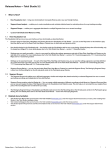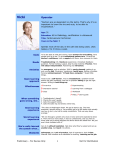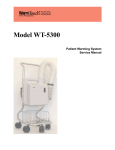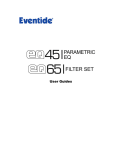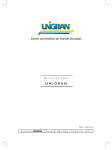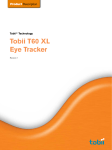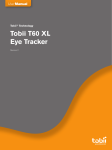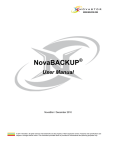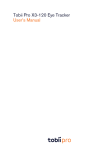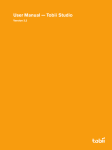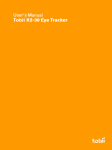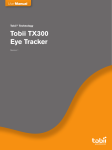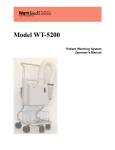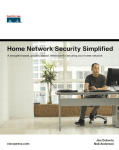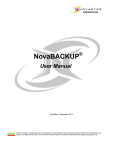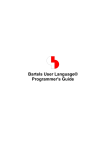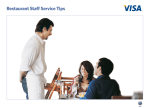Download A Checklist of Things to Do in Your First Month
Transcript
A Checklist of Things to Do in Your First Month Eye Tracker Basics First steps on your path to becoming a great eye tracking researcher! My First Year with Tobii Program Knowledge Services, Congratulations on purchasingTobii a TobiiTechnology eye tracking system! As you embark on your journey of eye tracking research, Tobii will be there to guide you, from familiarity to proficiency and mastery. This guide is the first in a series of resources designed to help you practice key eye tracking concepts through activities on your Tobii hardware and software. So pull up a chair, fire up that eye tracker, and take the next step to becoming a GREAT eye tracking researcher! Edition: October 2014 Authored By Wilkey Wong and Mike Bartels Edited by Katherin Tillack Table of Contents Welcome to the World of Tobii Eye Tracking! ................................................................................ 3 Things to Do in Your First Month ................................................................................................ 3 First Month Activity Checklist ..................................................................................................... 4 Study Design Tasks .......................................................................................................................... 5 □ Design a study in Tobii StudioTM with core elements .............................................................. 5 □ Setup an External Video study and a Scene Camera study ..................................................... 6 □ Run 5 sessions on the ‘Core Element’ study with you as a participant .................................. 7 □ Develop a document to introduce your ‘Core Elements’ study .............................................. 7 Data Collection Tasks .................................................................................................................... 10 □ Develop an understanding of participant positioning........................................................... 10 □ Calibrate yourself well and begin recording 5 times ............................................................. 11 □ Calibrate yourself poorly 5 times, begin recording and review data .................................... 12 □ Collect data on 10 people using your ‘Core Elements’ study................................................ 13 □ Pack up all eye tracking equipment and then set it up once again....................................... 13 Data Analysis Tasks ....................................................................................................................... 14 □ Explore data quality for ‘Core Elements’ participants (Replay tab) ...................................... 14 □ Generate 8 visualizations for your Image task ...................................................................... 15 □ Generate 8 AOIs for your Image task .................................................................................... 15 □ Generate 8 statistical outputs based on your Image task .................................................... 16 □ Export and review 8 columns of additional data .................................................................. 17 □ Generate a brief report based on your Image task ............................................................... 18 © 2014 Tobii Technology - All rights reserved. Tobii Technology and the Tobii logo are either registered trademarks or trademarks of Tobii Technology in the United States and/or other countries. www.tobii.com 2 Welcome to the World of Tobii Eye Tracking! Congratulations on the purchase of your new Tobii Eye Tracking system. As part of your membership in the My First Year with Tobii customer care program, you will receive a series of informational resources to help support your learning and practice of eye tracking. Things to Do in Your First Month This workbook is designed to guide you through the first critical period in learning how to be productive and proficient with your Tobii Eye Tracking system. We have found that carrying out certain learning exercises in the early stages of familiarization with eye tracking hardware and software pays benefits in establishing good habits of practice. This workbook introduces basic concepts in general eye tracker operation as well as the Tobii StudioTM software. Although this program has the word “month” in its name, every researcher and lab is unique and you may find that you run through these activities in just a week or two while another might need significantly longer than a month. And that’s just fine! What is more important is that you work through these activities roughly in the order in which they’re presented because each step builds upon the one before it. Please keep in mind that this workbook is NOT a user manual. While it does include some basic instruction along with each exercise, it is not intended to substitute for the Tobii hardware or software technical manuals. While completing the exercises, you will find it helpful to have access to the Tobii StudioTM manual and the hardware manual for your specific Tobii eye tracker. Pages in the manual that will help you to complete the exercises in the workbook are referenced, as appropriate. And remember, if you have any questions, Tobii’s Knowledge Services group is just an email away at [email protected] or [email protected] and you can always stay in touch on our Facebook page at www.facebook.com/tobiitechnology or the My First Year With Tobii Blog. © 2014 Tobii Technology - All rights reserved. Tobii Technology and the Tobii logo are either registered trademarks or trademarks of Tobii Technology in the United States and/or other countries. www.tobii.com 3 First Month Activity Checklist If you are reading this, you’ve probably already taken your very first steps with eye tracking. You have unpacked and set up your Tobii eye tracker and associated laptop or desktop computer. You’ve installed the Tobii StudioTM software and played around with the features. Maybe you’ve even read the user manual or received in-depth training from Tobii. All of this will help you get started, but the only way to really get familiar with eye tracking is through hands-on experience. In other words, it’s time to get to work! The checklist below includes the tasks that we recommend you complete in your first month of Tobii ownership. Each one is outlined in detail within this document. Keep in mind that these tasks are only the tip of the iceberg. You are free to explore the hardware, software, and associated concepts as deeply as you like. Good luck! Study Design □ □ □ □ 1. Design a study in Tobii StudioTM with Core Elements (‘Core Elements’ study). 2. Setup an External Video Study and a Scene Camera Study. 3. Run 5 sessions on the ‘Core Element’ study with you as a participant. 4. Develop a one-sheet document to introduce your ‘Core Elements’ study. Data Collection □ □ □ □ □ 5. Develop a practical understanding of participant positioning. 6. Calibrate yourself well and begin recording 5 times. 7. Calibrate yourself poorly 5 times; begin recording and review data. 8. Collect data on 10 people on your ‘Core Elements’ study. 9. Unplug and pack up all eye tracking equipment and then set it up once again. Analysis □ □ □ □ □ 10. Explore data quality for the ‘Core Elements’ sessions on the Replay tab. 11. Generate 8 requested visualizations based on your Image task. 12. Create 8 Areas of Interest for your Image task. 13. Generate 8 statistical outputs from your Image task data. 14. Export and review 8 requested columns of data on the Data Export tab. © 2014 Tobii Technology - All rights reserved. Tobii Technology and the Tobii logo are either registered trademarks or trademarks of Tobii Technology in the United States and/or other countries. www.tobii.com 4 15. Generate a report based on the Image task from your ‘Core Elements’ study. □ Study Design Tasks Before you run your eye tracking study, you need to design it. Tobii StudioTM offers a variety of options for organizing your study and presenting your test materials to your participants. The tasks below will take you through the process of creating different types of studies, piloting, and developing your approach to data collection. □ Design a study in Tobii StudioTM with core elements If you plan to conduct your testing on a computer that is connected to the eye tracker and running Tobii StudioTM, there are several ‘elements’ on the Design and Record tab which can be used to present stimuli: For the purpose of this exercise, you will create a study with each of these core elements. Please have an image file, video file, and .PDF file that you would like to use as stimuli saved on your desktop. You will also need to have a website and follow-up question in mind. These stimuli do not need to be related to one another or relevant to your work since this is just practice, but you’ll want it to be presentable since you’ll be running mock participants on this study. In order to check the first checkbox on page 4, here’s what we’d like you to do: 1. Open Tobii StudioTM. 2. Create a new project called “Core Elements.” 3. Add the following elements to your study. The tasks should be ordered as they are in (a) through (m) below, but the content of each element (text, settings, and files) is up to you. a. Instruction – Introduce the study in a sentence or two. b. Instruction – Introduce the image that is to be shown in a sentence or two. c. Image – Select the image file that is to be shown. d. Instruction – Introduce the video that is to be shown. e. Movie – Select the video file that is to be shown. f. Instruction – Introduce the website that is to be shown. g. Web – Enter the URL of the website that is to be shown. h. Instruction – Introduce the .PDF that is to be shown. i. PDF Element – Select the .PDF file that is to be shown. © 2014 Tobii Technology - All rights reserved. Tobii Technology and the Tobii logo are either registered trademarks or trademarks of Tobii Technology in the United States and/or other countries. www.tobii.com 5 j. k. l. m. Instruction – Ask participants to click a specific file on your desktop. Screen Recording – Include the screen recording element to show the desktop. Questionnaire – Enter a multiple-choice follow-up question. Instruction – Include a ‘thank you’ message to conclude the session. When you have created the ‘Core Elements’ study, check the appropriate box on page 4. See Tobii StudioTM User Manual, pages 12 – 27 for further information. □ Setup an External Video study and a Scene Camera study In some situations, your test stimuli will not be presented directly on the eye tracking computer, but rather externally. Tobii StudioTM provides two ‘elements’ on the Design and Record tab for these scenarios: - - External Video elements are used when testing stimuli from external devices such as a video gaming system or Macintosh computer (i.e. sources not directly supported by Studio). Scene Camera elements are used when testing stimuli in a real environment or on a device not connected directly to the computer on which Studio is running— for example testing a smart phone, a tablet, or paper materials. We will now ask you to create two studies – one for each of these elements. Since this is only practice, you can just use a webcam as the video source when prompted. Here’s what we’d like you to do: 1. Open Tobii StudioTM. 2. Create a new project called “External Vid Test.” 3. Add an External Video element to your test and explore all of the relevant settings. Make sure you understand the following aspects of the External Video element: Video Source, Camera Settings, Video Settings and Video Codec. 4. Click ‘OK’ when finished. And then… 1. Open Tobii StudioTM. 2. Create a new project called “Scene Cam Test.” © 2014 Tobii Technology - All rights reserved. Tobii Technology and the Tobii logo are either registered trademarks or trademarks of Tobii Technology in the United States and/or other countries. www.tobii.com 6 3. Add a Scene Camera element to your test and explore all of the relevant settings. Make sure you understand the following aspects of the Scene Camera element: Video Source, Camera Settings, Video Settings, Video Codec, and Calibration Image. 4. Click ‘OK’ when finished. When you have created these two studies, check the appropriate box on page 4. See Tobii StudioTM User Manual, pages 17 – 22 for further information. □ Run 5 sessions on the ‘Core Element’ study with you as a participant The first participant you run in your study should always be yourself. Obviously, you won’t use the data in the analysis, but this self-piloting presents an opportunity to identify errors and make sure your stimuli are presented properly. The next task on your checklist is to collect five recordings of data on yourself as a participant in the ‘Core Elements’ study. Make sure your eye tracker is connected and configured properly before proceeding. Open Tobii StudioTM. Select the ‘Core Elements’ project you created. On the Design and Record tab, click ‘Start Recording’ at the bottom of the screen. Name and calibrate the recording. Complete all tasks as if you were a research participant in your study. Repeat steps 3 – 5 until you have collected data on yourself 5 times. 1. 2. 3. 4. 5. 6. When you have completed the fifth pilot session, check the appropriate box on page 4. See Tobii StudioTM User Manual, pages 28 – 33 for further information. □ Develop a document to introduce your ‘Core Elements’ study You have now created and internally piloted the ‘Core Elements’ study, but before you can begin collecting data, there is one more step in the development process. When your participants arrive, you will need a script to verbally introduce the study and let them know the ground rules. This document should be: - Brief – You should be able to say everything you need to say in 3 minutes or less. Specific – You will need to be as clear as possible about the data collection process. Consistent – It is important that every participant hears the same language. Conversational – Making the participant feel comfortable is very important. © 2014 Tobii Technology - All rights reserved. Tobii Technology and the Tobii logo are either registered trademarks or trademarks of Tobii Technology in the United States and/or other countries. www.tobii.com 7 In terms of content, feel free to write this script in a way that will allow you to sound comfortable delivering it. This will help the participant to feel at ease. The major areas that you should touch on include: - - - - Study Overview – Provide a very brief description of the activity or activities that the participant will be completing during the session (e.g. “viewing a series of images,” “watching a video clip and answering a few questions”). Make sure you do not give away too much information or lead the participant toward a particular behavior, perception, or response. Participant Expectations – You will want to make it clear to the participant what is expected of them during the exercise. Are they using the mouse? Do they have to say anything? Are there any actions that they ought not to do? When is the task complete? The instructions that you have included in your script will answer some of these questions, but you should lay the groundwork in this introductory explanation. Introduction to Eye Tracking – You will want to speak briefly about the eye tracker and the process of eye tracking. Let the participant know about the calibration. Let them know that they do not need to be as still as a statue, but they should try to stay approximately in the same position in their seat once you begin (i.e. don’t lean forward or back). Explain in very general terms what the eye tracker is doing, but deemphasize the fact that we are recording everything they’re looking at. You don’t want your participants to be self-monitoring their eye movements during the study. Natural behavior is desirable in nearly all eye tracking studies. Opportunity to Ask Questions – Once you have provided a study overview, reviewed expectations, and provided an introduction to eye tracking, ask the participant if they have any questions. This will provide an opportunity for them to raise any questions they have and for you to provide clarification information prior to transitioning to calibration and the first eye tracking task. Note: Injecting some levity is key. In order to create a comfortable testing scenario, the participant should be relaxed, and the moderator’s demeanor can communicate that you are someone that they can be comfortable with. Keep your tone light and friendly. Try to avoid overly technical explanations. When you have completed your study introduction document, check the appropriate box on page 4. Further Exploration into Study Design: © 2014 Tobii Technology - All rights reserved. Tobii Technology and the Tobii logo are either registered trademarks or trademarks of Tobii Technology in the United States and/or other countries. www.tobii.com 8 If you wish to explore Study Design features within Tobii StudioTM further… 1. 2. 3. 4. 5. 6. Explore and modify settings within the elements of your ‘Core Elements’ Study. Create another ‘Test’ for this study and name it ‘Practice.’ Copy all elements from the first ‘Test’ to the newly created ‘Practice’ test. Preview the ‘Practice’ test. Counterbalance elements within the ‘Practice’ test. Delete the newly created ‘Practice’ test. © 2014 Tobii Technology - All rights reserved. Tobii Technology and the Tobii logo are either registered trademarks or trademarks of Tobii Technology in the United States and/or other countries. www.tobii.com 9 Data Collection Tasks Now that you created your study and have done some rough testing on yourself in Tobii StudioTM, it is time really to put the eye tracker to use. The tasks assigned in this section will help you gain better understanding and get some practice with the calibration process, data collection, and managing your equipment. □ Develop an understanding of participant positioning The eyes cannot be tracked if the eye tracker does not detect them. Before the calibration, Tobii StudioTM presents a window called the ‘track status box’ (pictured below). If the participant’s eyes are in range of the eye tracker, each eye will appear as a stable (i.e. not flickering) white dot in the black box. The space in which both eyes are detected by the eye tracker is known as the ‘head box’. A practical understanding of the head box dimensions will help you situate your participants in an optimal position for tracking. Here’s what we’d like you to do next: 1. Open Tobii StudioTM. 2. Select the ‘Core Elements’ project. 3. On the Design and Record tab, click ‘Start Recording’ at the bottom of the screen. 4. Sit in front of the eye tracker with the ‘track status box’ visible on the screen that you are looking at. You should see both of your eyes represented as white dots in the black box. 5. Now explore the head box… a. Lean forward slowly until the white eye indicators on screen disappear. b. Lean backward slowly until the white eye indicators on screen disappear. c. Re-center yourself so both eye indicators are again visible. d. Turn your head to the left and to the right and see what happens. e. Move your head quickly side to side and see what happens. f. Close one eye and then the other and see what happens. g. Squint your eyes and see what happens. h. Tilt your chin way up and then way down and see what happens. i. Move the chair up and down or adjust the monitor up and down and see what happens. When you feel you understand participant positioning, check the appropriate box on page 4. See Tobii StudioTM User Manual, pages 28 – 33 for further information. □ Calibrate yourself well and begin recording 5 times Even the most accurate and precise eye tracker in the world is not going to give you quality results unless your participants are successfully calibrated. The next thing we’d like you to do is achieve 5 very good calibrations on yourself. It should look something like this… Each of the small gray circles in the image above represents a calibration point, and each of the small green lines within the gray circles is an error vector from the center of the calibration point. Notice that on the left eye, none of the green lines extend outside of the gray circles. On the right eye, only the top-left corner features error vectors extending outside of the calibration point. This is a very good calibration. Please produce 5 similar calibrations and then proceed with a partial data collection session after each one. Open the ‘Core Elements’ project in Tobii StudioTM. Sit in front of the eye tracker and prepare to be eye tracked. On the Design and Record tab, click ‘Start Recording’ at the bottom of the screen. Name the recording and click ‘Continue.’ Make sure you are optimally positioned in the track status box and click ‘Start.’ Calibrate yourself and then assess the subsequent calibration plot. a. If the plot looks as good as the one above, proceed with the session. b. If the plot features long green error vectors, cancel and recalibrate. (If issues persist, consult the manual and check configuration). 7. After an acceptable calibration, ‘Accept’ and ‘Start Recording.’ 8. Track yourself, completing the first two instructions and Image task. 9. Press ‘Escape’ after the Image task to stop the eye tracking session. 10. Repeat steps 5 – 9 until you have 5 successful calibrations. 1. 2. 3. 4. 5. 6. © 2014 Tobii Technology - All rights reserved. Tobii Technology and the Tobii logo are either registered trademarks or trademarks of Tobii Technology in the United States and/or other countries. www.tobii.com 11 When you have generated 5 sessions based on good calibrations, check the box on page 4. See Tobii StudioTM User Manual, pages 28 – 33 for further information. □ Calibrate yourself poorly 5 times, begin recording and review data Understanding what makes a poor calibration is just as important as understanding what makes a good one. Poor calibrations can take a few different forms: - Missing eye data points (no error vectors at all) Inaccurate calibration (long error vectors pointing in the same direction) Imprecise calibration (long error vectors pointing in different directions) We would now like you to produce 5 bad calibrations on yourself. This can be done by squinting, moving too close or too far from the tracker, closing one or both eyes, or just not looking at the calibration point when appropriate. Of your 5 poor calibrations, try to make each one unique. The goal is to help you understand the sensitivity of the eye tracker during calibration and also what suggestions you might give to participants for whom you are having trouble with calibration. 1. Open the ‘Core Elements’ project in Tobii StudioTM. 2. Sit in front of the eye tracker and prepare to be eye tracked. 3. On the Design and Record tab, click ‘Start Recording’ at the bottom of the screen. 4. Name the recording and click ‘Continue.’ 5. Make sure you are optimally positioned in the track status box and click ‘Start.’ 6. Calibrate yourself poorly and then assess the subsequent calibration plot. 7. After an acceptably poor calibration, ‘Accept’ and ‘Start Recording.’ 8. Track yourself, completing the first two instructions and Image task. 9. Press ‘Escape’ after the Image task to stop the eye tracking session. 10. Repeat steps 5 – 9 until you have 5 successful calibrations. Reviewing the Data – At this point, you should have 5 good and 5 bad calibrations with a few subsequent tasks recorded. Please click the Replay tab and play back all ten sessions to see the impact of calibration quality on the underlying data. When you have reviewed all 10 sessions (5 with good calibrations and 5 with bad calibrations), check the box on page 4. See Tobii StudioTM User Manual, pages 28 – 33 for further information. © 2014 Tobii Technology - All rights reserved. Tobii Technology and the Tobii logo are either registered trademarks or trademarks of Tobii Technology in the United States and/or other countries. www.tobii.com 12 □ Collect data on 10 people using your ‘Core Elements’ study You may, of course, continue to practice alone, but there is no substitute for training on “real” participants (i.e. people other than yourself). The next prescribed task— running 10 people on your study— has several benefits: - It provides an occasion to practice your introduction to the study. It allows you to work with different eye situations (glasses, droopy, long lash, etc.). It presents the chance to deal with adversity (recalibration, leaning forward, etc.). It offers the opportunity to practice, without the pressure of running a real study. The participants that you run in your ‘Core Elements’ study can be anyone– friends, family, colleagues, whoever. If you do not have access to 10 people, you can run a smaller subset of people multiple times. The goal is to get hands-on practice and “real” data to be used as we move on to the analysis tasks in the next section. When you have completed your 10th session, check the appropriate box on page 4. See Tobii StudioTM User Manual, pages 28 – 33 for further information. □ Pack up all eye tracking equipment and then set it up once again If your setup is mobile, this is a very important step in understanding how to ‘mobilize’ your eye tracking lab between studies. However, even if you don’t ever plan to move your eye tracker from where it currently sits, this exercise can be helpful in understanding technical issues you may encounter during data collection (e.g. cabling issues, configuration problems, any hardware troubleshooting, etc.). Please unplug your entire eye tracking setup, pack it in its storage case, and then set it all up again. When you have packed it up and then set it up again, check the appropriate box on p. 4. Further Exploration into Data Collection: If you wish to explore Data Collection features within Tobii StudioTM further… - Practice with different calibration settings (manual, 9 point). Calibrate and collect data for an ‘External Video’ or ‘Scene Camera’ study. Copy all elements from the first ‘Test’ to the newly created ‘Practice’ test. Create ‘Independent variables’ (e.g. gender) for your 10 participants. Explore recording settings (user camera, audio, live viewer, etc.) (If applicable) practice testing with your Mobile Device Stand. © 2014 Tobii Technology - All rights reserved. Tobii Technology and the Tobii logo are either registered trademarks or trademarks of Tobii Technology in the United States and/or other countries. www.tobii.com 13 Data Analysis Tasks Now that we have a study and a data set, we can delve into the analysis side of Tobii StudioTM. Specifically, we will ask you to explore aspects of reviewing data, identifying areas of interest, creating visualizations, and generating statistical results. □ Explore data quality for ‘Core Elements’ participants (Replay tab) Throughout the remainder of this document, we will be working with the data you have collected for your ‘Core Elements’ study. The first step in analysis is to review the data you have collected and see if there are any recordings that should not be included in the analysis set. This process can be subjective or rigid, depending on your research objectives. - Rigid Data Exclusion: Recordings with a value of less than 80% in the ‘Samples’ column will not be included in the final analysis. - Subjective Data Exclusion: After reviewing session video, it appears that recording ‘Rec 05’ demonstrated an unstable and inaccurate eye data signal during the crucial part of the task (i.e. the red dot in the playback window was flickering and off target). It is typical to use some combination of rigid and subjective approaches to determine if any participants should be excluded from your analysis. 1. Open the ‘Core Elements’ project in Tobii StudioTM. 2. Click the Replay tab. 3. Select the first ‘Recording’ listed in the upper-left panel. a. View the ‘Samples’ column to determine what portion of the data was successfully captured during the testing session. b. Use the playback buttons at the bottom of the interface to play/pause/skip through the video of the session as you assess the quality of the data. 4. If you decide to exclude the session, make a note of the recording name. 5. Repeat steps 3 – 4 for all recordings in the ‘Core Elements’ study, noting all recordings you do not wish to include in subsequent analysis. When you have noted all participants to be excluded, check the appropriate box on p. 4. See Tobii StudioTM User Manual, pages 35 – 37 for further information. © 2014 Tobii Technology - All rights reserved. Tobii Technology and the Tobii logo are either registered trademarks or trademarks of Tobii Technology in the United States and/or other countries. www.tobii.com 14 □ Generate 8 visualizations for your Image task Tobii StudioTM offers a variety of options for rendering data as image and video files. These ‘visualizations’ are frequently used in illustrating eye tracking results. The next exercise will give you a chance to create several different visualizations. Gaze Plot, Heat Map, and Cluster Image Visualization Examples 1. 2. 3. 4. Open the ‘Core Elements’ project in Tobii StudioTM. Click on the Visualizations tab. On the Recordings panel, uncheck all participants that you decided to exclude. Export (save) the following visualizations to your computer. Visualization Settings & Notes Style File Type a. Heat Map Count, 50 px Heat Map Image b Heat Map Absolute Duration, 78 px Gaze Opacity Image c. Heat Map Relative Duration, 115 px Heat map, 50% opacity Video d. Gaze Plot Duration, 150% 60% opacity Image e. Gaze Plot Only first 5 seconds of task 20% opacity Video f. Gaze Plot Same size, choose a single participant to show Red border and fill color, hide gaze order and trail Video g. Cluster 30% threshold 60% opacity Video h. You decide You decide You decide You decide When you have created the 8 required visualizations, check the appropriate box on p. 4. See Tobii StudioTM User Manual, pages 57 – 74 for further information. □ Generate 8 AOIs for your Image task In order to provide numerical results based on your eye tracking data, you will need to identify areas of the stimuli that are important to you. The Areas of Interest tab allows © 2014 Tobii Technology - All rights reserved. Tobii Technology and the Tobii logo are either registered trademarks or trademarks of Tobii Technology in the United States and/or other countries. www.tobii.com 15 you to outline and highlight the components that will be later examined when you generate statistics. Example AOIs for a magazine advertisement (right-hand page) Open the ‘Core Elements’ project in Tobii StudioTM. Click on the Areas of Interest tab. Select your Image task in the Media panel. Draw eight areas of interest for this task: a. At least one rectangle b. At least one freeform shape c. At least one circle 5. Modify one of your AOIs: a. Move it a few pixels to the right. b. Move one of the vertices a few pixels. c. Change the height by 10 pixels. d. Deactivate the AOI. e. Rename the AOI. f. Undo edits a – d above (Ctrl+Z). 1. 2. 3. 4. When you have created the 8 required AOIs, check the appropriate box on page 4. See Tobii StudioTM User Manual, pages 76 – 83 for further information. □ Generate 8 statistical outputs based on your Image task Visualizations can be very impactful, but statistical data is typically the core of your eye tracking results. Once you have created a set of AOIs, you will be able to calculate and © 2014 Tobii Technology - All rights reserved. Tobii Technology and the Tobii logo are either registered trademarks or trademarks of Tobii Technology in the United States and/or other countries. www.tobii.com 16 export data that is specific to these AOIs. We’ll have you generate several statistical outputs now. Statistical Chart and Table Exports from Tobii StudioTM 1. 2. 3. 4. Open the ‘Core Elements’ project in Tobii StudioTM. Click on the Statistics tab. On the Recordings panel, uncheck all participants that you decided to exclude. Export (save) the following statistical outputs to your computer. Metrics Descriptive Statistics Other Parameters Table/ Chart a. Time to First Fixation Mean Rows: Recordings Table b Total Fixation Duration Max Rows: Summary Only Chart c. Fixation Count Rows: Recordings Table d. Fixations Before & Visit Count Mean and Median Mean Rows: Recordings Chart e. Total Visit Duration Min and Max Media Time: First 5 seconds Table f. Time to First Fixation Mean Chart g. Visit Count, Visit Duration, Fixation Duration Rows: Summary only, select only 5 recordings to include Median Rows: Recordings, select only 1 AOI to include Table h. You decide You decide You decide You decide When you have exported 8 statistics, check the appropriate box on page 4. See Tobii StudioTM User Manual, pages 85 – 116 for further information. □ Export and review 8 columns of additional data Tobii StudioTM provides options to export a great deal of additional information about your project. Understanding the available information on the Data Export tab is important, even though much of it only applies to special circumstances. © 2014 Tobii Technology - All rights reserved. Tobii Technology and the Tobii logo are either registered trademarks or trademarks of Tobii Technology in the United States and/or other countries. www.tobii.com 17 Open the ‘Core Elements’ project in Tobii StudioTM. Click on the Data Export tab. ‘Select Data Set’ and choose ‘Select Media for Export.’ Check the box next to your ‘Image’ task and click ‘Done.’ Uncheck all columns for data export. Select the following items for data export: a. RecordingName (under General data) b. RecordingDuration (under General data) c. MediaName (under Media data) d. KeyPressEvent (under Recording event data) e. FixationIndex (under Gaze event data and AOI activity information) f. FixationPointX (under Gaze event data…) g. FixationPointY (under Gaze event data…) h. AOI[Name of AOI]Hit (under Gaze event data…) 7. Select the following output options: a. Output: One single file b. Filter: Only fixations c. File extension: .xlsx 8. Click ‘Export Data.’ 9. When the data export is complete, open the file and review the data. 1. 2. 3. 4. 5. 6. When you have exported and reviewed the data, check the appropriate box on page 4. See Tobii StudioTM User Manual, pages 119 – 131 for further information □ Generate a brief report based on your Image task Congratulations on designing your study, collecting your data, and generating your results! Now the fun begins. Eye tracking can be an extremely rich and powerful data stream, but the key to its value is in proper interpretation. We would suggest that you read eye © 2014 Tobii Technology - All rights reserved. Tobii Technology and the Tobii logo are either registered trademarks or trademarks of Tobii Technology in the United States and/or other countries. www.tobii.com 18 tracking texts and review published eye tracking studies to help you understand how to turn eye tracking results into eye tracking findings. For now, let’s start down the road of interpretation and conclude our checklist by developing a brief report that answers a few basic questions about your ‘Core Elements’ Image task. 1. Which AOI tended to be seen most quickly during the Image task? 2. Which AOI was viewed for the longest time during the Image task? 3. Which AOI would you classify as “least visible” during the Image task? We recommend using PowerPoint to generate your report, devoting a slide to each of these three questions. You may use any and all tools in Tobii StudioTM to populate your slides, but please include the following in your answer to each question: 1. A headline (1 – 3 sentences) that explains your result 2. A metric in a table or chart to support your headline 3. A visualization (heat map, gaze plot, etc.) that demonstrates your headline When you have created your report, check the appropriate box on page 4. When you have finished your entire checklist, take a picture and send it to [email protected] to receive a special congratulatory gift! Further Exploration into Data Analysis and Beyond…. If you wish to explore Data Analysis features within Tobii StudioTM further… - Create Scenes and Segments on the Replay Tab and export videos/visualizations. Create a Coding Scheme and code events that occurred during your session. Analyze additional elements of your study, such as the Web task and PDF task. Explore impact of changing fixation filters (Tools Settings Fixation Filters). Copy and “paste-in-place” your AOIs on different media. Consult other documents and media: o Read the Tobii StudioTM user manual, cover to cover. o Explore Tobii’s YouTube channel to find instructional and illustrative videos. o Check the tobii.com website for info, manuals, white papers and more. Thanks for completing the First Month Checklist! © 2014 Tobii Technology - All rights reserved. Tobii Technology and the Tobii logo are either registered trademarks or trademarks of Tobii Technology in the United States and/or other countries. www.tobii.com 19 This page has been intentionally left blank. © 2014 Tobii Technology - All rights reserved. Tobii Technology and the Tobii logo are either registered trademarks or trademarks of Tobii Technology in the United States and/or other countries. www.tobii.com 20 Yep, and this one too. © 2014 Tobii Technology - All rights reserved. Tobii Technology and the Tobii logo are either registered trademarks or trademarks of Tobii Technology in the United States and/or other countries. www.tobii.com 21