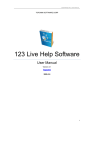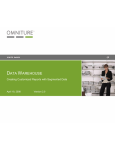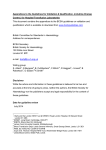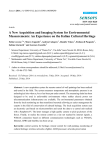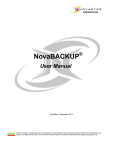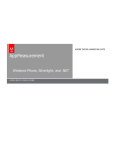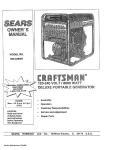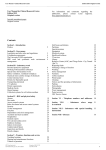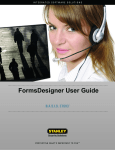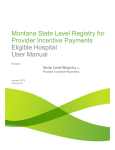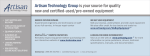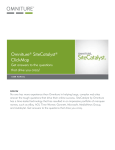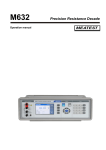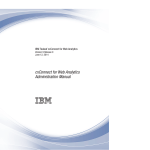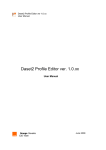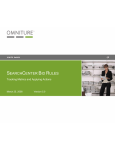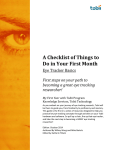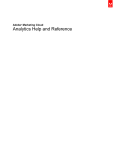Download SiteCatalyst v 12.2 Module Mobile Device Measurement
Transcript
Mobile Device Measurement SiteCatalyst v 12.2 Module Yo! Need new text here!!! -- and a new logo --> IMPLEMENTATION GUIDE USER MANUAL Copyright 1996-2010. Adobe Systems Incorporated. All rights reserved. Omniture® is a registered trademark of Adobe Systems Incorporated in the United States, Japan, and the European Community. Terms of Use | Privacy Center Omniture products and services are licensed under the following Netratings patents: 5,675,510, 5,796,952, 6,115,680, 6,108,637, 6,138,155, 6,643,696, and 6,763,386. A trademark symbol (®, ™, etc.) denotes an Adobe trademark. An asterisk (*) denotes a third-party trademark. All third-party trademarks are the property of their respective owners. 14.8 07222010 MOBILE DEVICE MEASUREMENT IMPLEMENTATION GUIDE ii Table of Contents PREFACE . . . . . . . . . . . . . . . . . . . . . . . . . . . . . . . . . . . . . . . . . . . . . . . . . . . . . . . . . . . . . . . . . . . . iv CHAPTER 1 - MEASURING MOBILE WEB TRAFFIC . . . . . . . . . . . . . . . . . . . . . . . . . . . . . . . . . . . . . 1 HOW MOBILE DEVICE MEASUREMENT WORKS . . . . . . MOBILE BEACONS . . . . . . . . . . . . . . . . . . . . . . . . . . UNIQUE ID . . . . . . . . . . . . . . . . . . . . . . . . . . . . . . . CUSTOM LINK MEASUREMENT . . . . . . . . . . . . . . . . . . MOBILE DEVICE REPORTS . . . . . . . . . . . . . . . . . . . . . MOBILE SUBRELATIONS . . . . . . . . . . . . . . . . . . . . . . CROSS-DEVICE MEASUREMENT . . . . . . . . . . . . . . . . . VIDEO MEASUREMENT FOR MOBILE-OPTIMIZED SITES APPENDIX A - DEPLOYMENT BEST PRACTICES SITE CONFIGURATION . . . . . . . . . . . . . . . . . . . CODE DEPLOYMENT . . . . . . . . . . . . . . . . . . . . . CUSTOMIZATION . . . . . . . . . . . . . . . . . . . . . . . VALIDATION . . . . . . . . . . . . . . . . . . . . . . . . . . QUERY STRING PARAMETERS . . . . . . . . . . . . . . . . . . . . . . . . . . . . . . . . . . . . . . . . . . . . . . . . . . . . . . . . . . . . . . . . . . . . . . . . . . . . . . . . . . . . . . . . . . . . . . . . . . . . . . . . . . . . . . . . . . . . . . . . . . . . . . . . . . . . . . . . . . . . . . . . . . . . . . . . . . . . . . . . . . . . . . . . . . . . . . . . . . . . . . . . . . . . . . . . . . . . . . . . . . . . . . . . . . . . . . . . . . . . . . . . . . . . . . . . . . . . . . . . . . . . . . . . . . . . . . . . . . . . . . . . . . . . . . . . . . . . . . . . . . . . . . ................. ................. ................. ................. ................. ................. . . . . . . . . . . . . . . . . . . . . . . . . . . . . . . . . . . . . . . . . . . . . . . . . . . . . . . . . . . . . . . . . . . . . . . . . . . . . . . . . . . . . ....... ....... ....... ....... ....... ....... . . . . . . . . 1 1 5 7 7 8 8 9 10 10 11 13 16 16 APPENDIX B - FREQUENTLY ASKED QUESTIONS . . . . . . . . . . . . . . . . . . . . . . . . . . . . . . . . . . . . . 19 MOBILE DEVICE MEASUREMENT IMPLEMENTATION GUIDE iii Preface The Adobe® Mobile Device Reporting Implementation Guide describes how to implement an alternative measurement method on your Web pages that lets you effectively collect site activity that originates from a mobile device. Because mobile device support for JavaScript can be limited or disabled, Adobe’s standard JavaScript Web beacon might not be an effective measurement option for many mobile device users. This Guide include the following general sections: Measuring Mobile Web Traffic Deployment Best Practices Frequently Asked Questions NOTE: This guide is intended for Web Marketers and Web site engineers that are familiar with SiteCatalyst® and implementing SiteCatalyst beacons. Terms and Conditions of Use This document and the related software described in this document is proprietary to Adobe Systems, Inc. and is supplied only under license or nondisclosure agreement. The document and software can be used or copied only in accordance with the terms of the agreement (Enterprise Terms of Use - https://sc.omniture.com/p/l10n/1.0/ terms.html). The information in this document is subject to change without notice and does not represent a commitment on the part of Adobe. Account Support ClientCare is available to: Answer specific product questions. Help you use SiteCatalyst reports to their maximum benefit. Help resolve any technical difficulties you might have. Help you configure eVars and events. Service and Billing Information Depending on the service level you have purchased, some of the options described in this guide might not be available to you. Additionally, each account has unique billing needs. Please refer to your contract for pricing, due dates, terms and conditions. If you would like to add to or otherwise change your service level, or if you have questions regarding your current service, please contact your Account Manager. Adobe welcomes any suggestions or feedback you might have regarding the contents of this guide. Send comments to your Account Manager. MOBILE DEVICE MEASUREMENT IMPLEMENTATION GUIDE iv Contact Information [CORPORATE ADDRESS] [PHONE] [FAX] [TOLL FREE] [SUPPORT E-MAIL] [SALES E-MAIL] [INFORMATION E-MAIL] [CORPORATE URL] [LOG-IN] Adobe Systems, Inc. 550 East Timpanogos Circle Orem, UT 84097 1.801.722.7000 1.801.722.7001 1.877.722.7088 (support, billing and sales) [email protected] [email protected] [email protected] http://www.omniture.com http://my.omniture.com MOBILE DEVICE MEASUREMENT IMPLEMENTATION GUIDE v CHAPTER 1 Measuring Mobile Web Traffic Increasingly, people are using mobile devices such as cell phones, personal data assistants, and portable media players to access information via the Internet. Because of the increasing use of mobile devices, Adobe gives you the option of measuring mobile users throughout the Adobe Online Marketing Suite, including SiteCatalyst, Discover, and Data Warehouse, to effectively monitor those accessing your Web sites using mobile devices. Because mobile device support for JavaScript might be limited or disabled, standard JavaScript Web beacons are not an effective measurement option for mobile device users. This Guide explains the process of implementing these, as well as the limitations and advantages in doing so. You can use JavaScript and mobile device measurement concurrently. This section contains the following topics: How Mobile Device Measurement Works Mobile Beacons Unique ID Custom Link Measurement Mobile Device Reports Mobile Subrelations Cross-Device Measurement Video Measurement for Mobile-Optimized Sites NOTE: Adobe also provides Measurement Libraries that simplify the measurement of Web site usage without JavaScript beacons. For more information about these Measurement Libraries, see the Measurement Library (Java) and the Measurement Library (PHP) Implementation Guides. 1.1 How Mobile Device Measurement Works When a mobile device requests a page from a Web server, the request goes through a gateway that acts much like a proxy server. The gateway converts the mobile request (usually WAP or I-Mode) into an HTTP request. The Web server responds to the gateway, which forwards the request to the mobile device. The gateway typically passes the mobile device’s user agent string to the Web server. This allows the Web server to respond with a page that is built specifically for the device requesting it. Adobe uses the user agent string to track the type of device being used to access the Web page. When you add an Adobe Web beacon to a Web site, a page view generates an image request to Adobe data collection servers. When returning the image (a 2x2 pixel WBMP or GIF), Adobe servers instruct the browser not to cache it. That way, the browser requests the image again on subsequent pages. A random number added to the image tag protects against gateways that do not obey Adobe’s no-cache directives. See “Adding a Mobile Beacon to Your Web Pages” on page 2. 1.2 Mobile Beacons To implement mobile device measurement, understand the following: Adding a Mobile Beacon to Your Web Pages Dynamic Variables MOBILE DEVICE MEASUREMENT IMPLEMENTATION GUIDE 1 Chapter 1 - Measuring Mobile Web Traffic Geo Segmentation and Carrier Identification Mobile URL Character Limits Network Protocols Adding a Mobile Beacon to Your Web Pages To track mobile devices, you need to put a mobile beacon on each Web page in the form of a server-generated image tag. Because mobile devices do not generally support scripting languages like JavaScript and WMLScript, Web cannot be generated dynamically via a scripting language. To generate a mobile beacon 1. 2. 3. 4. 5. 6. In the Administration Console, select Admin Console > Code Manager. Under Select the type of code to generate, select Mobile from the drop-down menu. In Options, select the appropriate report suite from the drop down menu. Select Use https:// instead of http:// to add the beacon to a secure Web page. Click Generate Code. Copy the beacon code, and place it on each Web page you want to monitor. This code works for WAP and I-Mode networks. The mobile beacon looks something like the following: <img src="http://<your_namespace_name>.112.2O7.net/b/ss/<Report_Suite_Name>/5/ <random_number>?pageName=" /> When creating mobile beacons, consider the following: When you create the mobile beacon in the Administration Console, your name space name and report suite name are populated with your specific information. You may have 112.207 or 122.207 in the mobile beacon depending on your datacenter location. The code following the report suite name specifies the image type: /5/ returns the default image type. /5.1/ or /1/ always returns a GIF image. /5.5/ always returns a WBMP image. If the default image type is not supported on a particular device, no data is returned. To avoid this, you can force the Adobe data collection server to return a particular graphic type that the mobile device supports. When you use the Administration console to create the mobile beacon, following the image type specifier you may see something that looks like this: H.19.2--WAP?pageName=" />. Because some mobile devices limit the URL length, you can shorten this to ?pageName=" /> as shown in the example. While the mobile beacon image is actually 2x2 pixels, to ensure support for all mobile devices, you should set height and width properties to 5. For example: <img src="http://metric.mydomain.com/b/ss/ <Report_Suite_Name>/5 <random_number>?pageName= " alt="" width="5" height="5"/> You can add a random number or timestamp to the beacon to ensure that multiple requests are not cached and treated as a single request. While Adobe data collection servers instruct the mobile device browsers not to cache the image request, a random number or timestamp prevents image caching by making each image request unique. Because some providers block 3rd party cookies, many clients prefer to use a first-party cookie implementation. To do this, use a DNS CNAME to simulate a first-party cookie. The CNAME should be a subdomain of the requesting page. For example, use metric.mobileapp.mydomain.com for pages at mobileapp.mydomain.com. When implemented, this uses a CNAME on your network as the cookie URL rather than the external Adobe data collection URL. For example: MOBILE DEVICE MEASUREMENT IMPLEMENTATION GUIDE 2 Chapter 1 - Measuring Mobile Web Traffic <img src="http://metric.mobileapp.mydomain.com/b/ss/<Report_Suite_Name>/5/ <random_number>?pageName= " alt="" width="5" height="5" /> Some mobile browsers require that all images have alt text included in the image tag. The following shows how the ALT attribute should appear in the image tag: <img src="http://<your_namespace_name>.112.2O7.net/b/ss/<Report_Suite_Name>/5/ <random_number>?pageName=" alt=""/> Some browsers and networks block requests which include reserved characters (such as [ and ]) in the URL. Avoid using these. NOTE: For more information about creating a mobile beacon, see Implementing without JavaScript in the SiteCatalyst Knowledge Base. Dynamic Variables You can use dynamic variables to identify visitors and mobile devices. These variables can pull data from the following locations: Other query-string variables Cookies HTTP headers To create a dynamic variable, add a special prefix to the start of the value. The default prefix is "D=". There are two methods of flagging dynamic variables: Use a default prefix of D= (For example: s.prop1="D=User-Agent") Use a custom prefix, defined in the "D" query-string parameter. For example, if the query-string parameter is "&D=$", you can create a dynamic variable with the following command: s.prop1="$User-Agent". Table 1.1shows several methods for creating dynamic variables. Consider the following when working with dynamic variables: Dynamic variables are case sensitive. Dynamic variables support literal strings contained in quotes. The dynamic variable prefix ".." must be at the start of the variable value not in the middle. For example, use c2=.."test7"+User-Agent rather than c2="test7"+..User-Agent. Table 1.1: Sample Dynamic Variable Creation EXAMPLE DESCRIPTION /b/ss/rsid/?gn=Home&D=~~&c1=~~v0 Four ways to set prop1 to a campaign /b/ss/rsid/?gn=Home&D=~~&c1=~~campaign /b/ss/rsid/?gn=Home&c1=D%3dv0%3d is = /b/ss/rsid/?gn=Home&c1=%5b%5bv0%5d%5d%5b is [ /b/ss/rsid/?gn=Home&D=~~&c2=~~x-up-subno Pulls the x-up-subno header into prop2 /b/ss/rsid/?gn=Home&D=~~&c2=~~ABCDE Pulls the ABCDE cookie into prop3 /b/ss/rsid/?gn=Home&D=~~&c2=~~%22ABCDE: %22%2bABCDE Adds a prefix to the ABCDE cookie (%22 is " and %2b is +) MOBILE DEVICE MEASUREMENT IMPLEMENTATION GUIDE 3 Chapter 1 - Measuring Mobile Web Traffic EXAMPLE DESCRIPTION &c1=D%3DUser-Agent Makes prop1 a dynamic variable filled in with the HTTP header User-Agent &c1=D%3D%22test%22 Makes prop1 a dynamic variable filled in with the string "test". This becomes more useful when used with concatenation which utilizes the + operator. &c1=D%3D%22US%3A%20%22%2BUser-Agent Makes prop1 a dynamic variable filled in with the User-Agent prefixed by "UA: " &vid=D%3Dmyvid For cname implementations. If you use a cookie called "myvid", the example pulls the visitor ID from the cookie. &vid=D%3DX-TM-ANTID This example searches for a unique header, which in this case is X-TM-ANTID. s.prop1="D=v0" This pulls in query string values s.prop1="D=User-Agent" This pulls in HTTP header values s.prop1="D=vinfo" This pulls in cookie values, assuming a cname implementation and vinfo is a cookie set by the client. s.prop1='D="named_value"' Pulls in mapped variables. These are querystring or HTTP header values for which names have been defined. The names match the tags for the Data Insertion API (XML Posts) (Example: s.prop1="D=pageName") String literals defined in quotes s.prop1='D=User-Agent+" - "+Accept-Language' Used for concatenation of values. Geo Segmentation and Carrier Identification The mobile device’s IP address that Adobe receives typically comes from the carrier's gateway, a device that forwards data for visitors. Some browsers, like Opera Mini, forward all traffic through a proxy in Norway, making it look like all visitors are in Norway. To improve accuracy of geo segmentation and carrier reporting, Adobe uses the XForwarded-For header to find the IP address of the device originating the request. If the mobile device has an external (routable) IP address, this is used. If it has an internal IP address, the IP of the gateway is used. The Domains report has information you can use to identify mobile device carriers. Go to the Domains report and see which domains are for att.net, sprint.com, and other mobile carriers. Mobile URL Character Limits Some mobile devices have been known to have URL character limits as small as 200 characters. Use the following measures to work around these limitations. Shortening Query String Parameters: You can use shortened query string parameters for mobile device measurement. For example: events -> ev pageName -> gn MOBILE DEVICE MEASUREMENT IMPLEMENTATION GUIDE 4 Chapter 1 - Measuring Mobile Web Traffic pageType -> gt products -> pl purchaseID -> pi server -> sv Pulling Values from Cookies: If the mobile device supports cookies, you can set dynamic variables to take values from cookies rather than using the entire URL. See “Dynamic Variables” on page 3. Pulling Headers: You can also use dynamic variables to take values from headers. See “Dynamic Variables” on page 3. Network Protocols WAP and I-Mode are the two major protocols or standards used today. WAP is mostly used in the US, and I-Mode is popular in Japan and Europe. Sites must often be designed separately for different protocols, but the mobile beacon does not need to be customized for each protocol. WAP 1.0: WAP 1.0 is quickly losing popularity in the US. This required that pages be built in WML, and had its own protocol. WAP 2.0: Most new phones are WAP 2.0 compliant, meaning they support XHTML MP (a mobile version of XHTML). I-Mode: I-Mode supports CHTML (compact HTML), and does not download third-party images. Use DNS CNAME implementation to simulate a first-party cookie with I-Mode sites so images download properly. 1.3 Unique ID Identifying unique visitors that visit a Web site is critical when gathering data about how the Web site is used. To do this, Adobe attempts to create a unique VisitorID that it can use to track the behavior of a single mobile device. Adobe can use the following methods (listed in their preferred order) to identify unique site visitors: Customer-Managed VisitorID Subscriber ID Headers Cookies IP Address, User Agent, Gateway IP Address The mobile beacon includes a setting that specifies the return image type. See “To generate a mobile beacon” on page 2. This same setting can alter the order in which Adobe attempts to use these ID methods. Table 1.2: Mobile Beacon Settings SETTING DESCRIPTION /5/ /5.1/ /5.5/ This setting uses the default ID method order: Customer-managed VisitorID Subscriber ID Header Cookie IP Address-User Agent-Gateway IP Address MOBILE DEVICE MEASUREMENT IMPLEMENTATION GUIDE 5 Chapter 1 - Measuring Mobile Web Traffic SETTING DESCRIPTION /1/ This setting uses a modified ID method order: Customer-managed VisitorID Cookie Subscriber ID Header IP Address-User Agent-Gateway IP Address You can improve unique ID chances by being added to the white list for the carrier that your mobile visitors use. To get access to the carrier's visitor ID, contact the carrier to add your domain to their white list. If you are on a carrier's white list, you also have access to subscriber ID headers that you may not otherwise be able to access. You can also use dynamic variables to search for specific values in a header. To do this, set the visitorID query string parameter. For more information, see “Dynamic Variables” on page 3. Customer-Managed VisitorID The initial method used to identify unique visitors is with the Customer Managed Visitor ID. A Customer Managed Visitor ID is created whenever the Web site has a unique way to identify visitors. An example of this is an ID generated when a user logs in to Web site using a user name and password. Subscriber ID Headers Adobe has identified a number of HTTP headers that uniquely identify a majority of mobile devices. Those headers often include the device phone number (or a hashed version of the number), or other identifiers. The majority of current devices have one or more of the headers that uniquely identify the device, and all Adobe data collection servers automatically use those headers in place of a Visitor ID. The subscriber ID method is generally more reliable than a cookie for user identification because of cookie deletion, cookie acceptance issues, and gateway cookie management issues. Cookies When mobile devices are tracked using cookies, there are some settings you can use to modify how measurement occurs. Cookie default lifetime is 5 years, but you can use the CL query param variable (s.cookieLifetime) to change this default. To set the cookie location for cname implementations, use the CDP query string s.cookieDomainPeriods. The default is 2 if no value is specified. and the default location is domain.com. For implementations that do not use CNAME, the visitor ID cookie location is at the 207.net domain. IP Address, User Agent, Gateway IP Address The next method Adobe tries to use is the combination of the Device IP Address, User Agent and Gateway IP Address. Because many IP addresses and devices can be mapped to the same wireless gateway, multiple devices may commonly appear to be the same device. Because of this, Adobe does not include traffic obtained using this method when calculating the pathing reports, or the visits metric. NOTE: Unique Visitors reports provide the ability to distinguish between visitors that accept a visitor ID cookie and those that do not. Mobile visitors with an appropriate visitor ID header are treated as if they accept cookies, while those without headers are treated as if they block cookies in those reports. MOBILE DEVICE MEASUREMENT IMPLEMENTATION GUIDE 6 Chapter 1 - Measuring Mobile Web Traffic 1.4 Custom Link Measurement Many mobile device users download files to their devices such as podcasts, ring tones, and similar files. Because many mobile devices do not support JavaScript, link measurement must be implemented through redirects. To use redirects, you must modify the href links in the html to include the REDIR element. The general format for a custom link is as follows: http://<your_Namespace>.112.2o7.net/b/ss/<RSID>/4/REDIR/ ?url=<destination_URL>&pe=<link_type>&pev1=<current_URL>&pev2=<link_name> Keep in mind the following when creating link reference The URL value must be URL encoded You should set a pageName or page URL (g) parameter Dynamic variables can read the URL parameter but not set it If no cookie is set, Adobe servers perform a normal cookie handshake To do link measurement you must include pe, pev1, and pev2 parameters (see Table 1.3) Table 1.3: Redirect Link Parameters PARAMETER PARAMETER DATA TYPE pe (lnk_d, lnk_e, lnk_o) Link Type pev1 Link URL pev2 Link Name An actual custom link measurement URL looks similar to the following: <a href=" http://johnny_appleseed.122.2o7.net/b/ss/appleseedpodcasts/4/REDIR/ ?url=http%3A%2F%2Fwww.johnny_appleseed.org%2Fmpegs%2Fplanting_apple_trees.mpeg&pe=lnk_d &pev1=http%3A%2F%2Fwww.johnny_appleseed.org%2Fmpegs%2Fplanting_apple_trees.mpeg&pev2=pl anting_apple_trees&">Planting an Apple Tree</a> NOTE: For more information about parameters for use in environments that do not support JavaScript, see Implementing without JavaScript, in the SiteCatalyst Knowledgebase. 1.5 Mobile Device Reports SiteCatalyst provides several reports specific to mobile devices. For a current list of mobile device reports in SiteCatalyst, see “Report Descriptions” in the SiteCatalyst User Guide. Additionally, most SiteCatalyst reports are available and correct for mobile device users. SiteCatalyst properly reports all custom insight (prop and eVar), event, site traffic, and pathing data generated from mobile devices. However, the following caveats exist because of the unique needs of mobile device collection method: The following reports have data only if the referrer is populated in the image request sent from the mobile page. The referrer is populated via the ‘r’ query string parameter, as outlined in the Implementing without JavaScript white paper. Search Engines Search Keywords Referring Domains Referrers MOBILE DEVICE MEASUREMENT IMPLEMENTATION GUIDE 7 Chapter 1 - Measuring Mobile Web Traffic NOTE: The ‘r’ query string parameter must include the protocol of the referrer. If the protocol is left off, the referrer report is not populated. For example, use r=http://google.com not r=google.com. GeoSegmentation and Domains reports might contain some inaccuracies. For more information, see “Geo Segmentation and Carrier Identification” on page 4 The following reports are not populated for mobile device monitoring because they require JavaScript: Time Zones Cookies Connection Types Java, JavaScript Monitor Colors and Resolutions Browser Width and Height Netscape Plugins While these reports are not automatically populated, they can be populated using a query parameter in the mobile beacon. For more information, see Implementing without Java Script in the SiteCatalyst Knowledgebase. ClickMap is not supported for mobile devices. NOTE: VISTA can be used to alter data collected from both Mobile and standard methods. 1.6 Mobile Subrelations SiteCatalyst lets you breakdown mobile reports by other conversion or traffic report data. Subrelations work exactly the same in mobile reports as they do in any other SiteCatalyst report. See the SiteCatalyst User’s Guide for information about how to view subrelations in your reports, and see the Administration Console User’s Guide for information about configuring subrelations. 1.7 Cross-Device Measurement Many customers want to identify whether someone’s use of a standard Web site affects their usage of a mobile site, and vice versa. For example, some Web sites allow users to send themselves links to ring tones, wallpaper, or games, and then download that content through the phone, and customers want to measure the success of these systems. This is only possible if the end user is identified as the same person in all cases. Specifically, a user ID (like a login ID) must be supplied on every page and converted into a visitor ID via VISTA. This is not commonly possible because the user ID is rarely known on every page. If this type of measurement is a strict requirement for you, VISTA can be used to copy data into a second report suite as long as a user ID is known. When using a second report suite, eVar and Campaign data are correct in the second report suite, while unique visitor counts are accurate in the primary report suite. Keep in mind that the primary report suite counts mobile and desktop visitors separately. MOBILE DEVICE MEASUREMENT IMPLEMENTATION GUIDE 8 Chapter 1 - Measuring Mobile Web Traffic 1.8 Video Measurement for Mobile-Optimized Sites Most mobile devices do not have a video browser plug-in installed. Rather, the mobile device launches the video directly (outside the browser). Because of this, Adobe recommends using its redirect technology to rewrite video links when implementing video measurement for mobile-optimized sites. For information about redirects, see “Custom Link Measurement” on page 7. For example: Original site link: <a href=http://www.yoursite.com/product.mov>Product Tour</a> Rewritten link: <a href=http://metrics.yoursite.com/b/ss/reportsuiteid/5.4/REDIR/ ?url=http://www.yoursite.com/ product.mov&pe=media&mediaName=ProductTour&mediaLength=120&mediaPlayer=Mobile&mediaSess ion=0-0>Product Tour</a> The rewritten link includes the following components (highlighted in the sample above): Measurement server: (metrics.yoursite.com) The CNAME or Adobe data collection server domain. Report Suite ID: (reportsuiteid) The SiteCatalyst report suite where you want to collect the video data. Video URL: (http://www.yoursite.com/product.mov) The video URL to play. Media Name: (ProductTour) The video name that SiteCatalyst displays in its video reports. Media Length: (120) The length of the video (in seconds). Media Player: (Mobile) The player name that SiteCatalyst displays in its video reports. Remember the following when considering a redirect for video links: Remember to URL-encode query string parameter values where applicable. The link redirection does not provide video metrics for seconds watched or segments viewed, but all other video reports are availabe; along with the rest of SiteCatalyst's reporting capabilities. Redirection from one protocol to another is not typically supported by mobile devices, so be sure that the URL and the redirect URL use the same protocol (usually HTTP). For information about measuring video in iPhone applications, see the AppMeasurement for iPhone Implementation Guide. For information about measuring video in mobile Flash applications, see the SiteCatalyst Video Measurement Implementation Guide. MOBILE DEVICE MEASUREMENT IMPLEMENTATION GUIDE 9 APPENDIX A Deployment Best Practices This appendix provides best practices for deploying Mobile device measurement to your Web site. For assistance with your deployment, contact your Account Manager to set up a meeting with an Adobe Consultant. This section includes the following topics: Site Configuration Code Deployment Customization Validation Query String Parameters A.1 Site Configuration Before starting a Mobile device measurement initiative, review your mobile Web site configuration for the following: CNAMES Collection Code (Optional) Report Suites CNAMES CNAMES help increase the accuracy of visitor identification, which improves the quality of reports such as Visits, Visitors, and Time Spent. To setup CNAMES on your mobile site 1. With your Account Manager, confirm the appropriate Adobe data center identifier for your report suite. The value is either either 112 (San Jose) OR 122 (Dallas). 2. Setup a CNAME to use in requests from non-secure pages. For example: mm.domain.com CNAME domain.112.2o7.net or mm.domain.com CNAME domain.122.2o7.net 3. (Optional) Setup a CNAME to use in requests from secure pages. For example: smm.domain.com CNAME domain.102.112.2o7.net or smm.domain.com CNAME domain.102.122.2o7.net 4. (Optional) With your Account Manager, coordinate the purchase and upload of secure certificates to Adobe data collection servers for use with secure CNAME. NOTE: Change the subdomain and domain values to match desired values for mobile Web site. For optimal visit and visitor accuracy, the primary CNAME domain should match the primary domain of the measured site. Collection Code (Optional) Generate mobile collection code in the SiteCatalyst Code Manager (part of the Administration Console). For more information, see “Adding a Mobile Beacon to Your Web Pages” on page 2. MOBILE DEVICE MEASUREMENT IMPLEMENTATION GUIDE 10 Appendix A - Report Suites Create a separate report suite for each mobile Web site that you want to deploy. If the necessary report suites already exist, confirm the Report Suite IDs used to access each report suite. To do this, use the SiteCatalyst Administration Console, or contact your Account Manager. NOTE: Adobe recommends segmenting traffic from mobile sites into a separate report suite. Furthermore, each site or domain should have two report suites: one for production traffic and one for development/testing. Custom Variables Assign friendly names to the following custom variables. Traffic Variables Conversion Variables Success Events For more information about configuring these variables, see “Configuring Report Suites” in the Administration Console User Guide. Unused and Empty Reports To improve the usability of the mobile report suite, remove unused and empty reports from the report suite. For more information about customizing report suite menus, see “Configuring Report Suites” in the Administration Console User Guide. The settings are in General > Customize Menus. A.2 Code Deployment With properly configured mobile report suites in place, you are ready to deploy the mobile collection code on your mobile Web sites. When doing so, consider the following: Identify the Web Beacon Location Configure Spider/Bot Filtering Create and Place the Mobile Web Beacon Identify the Web Beacon Location Consider placing the Adobe Web beacon in the file that that creates the global header or footer used on every Web page. Typically, this is a single file running a server-side scripting language such as PHP, ASP, or JSP. Doing this limits the code modification to a single file on your Web site, which reduces deployoment costs and accelerates ROI. When determining where to place the Adobe Web beacons on your mobile Web site, Adobe recommends placing them in the same relative location as that used for your standard (non-Mobile) Web site. However, when deciding where to place Adobe Web beacons, consider the following: Top of Web Page: Placing Web beacons at the top of the Web page provides the most accurate visit pathing. Retailfocused sites typically place code at the top of the page. Bottom of Web Page: Placing Web beacons at the bottom of the Web page provides the most accurate content consumption. Media-focused sites typically place code at the bottom of the page. NOTE: The Web beacon must be placed inside the <body> tag. MOBILE DEVICE MEASUREMENT IMPLEMENTATION GUIDE 11 Appendix A - Configure Spider/Bot Filtering Detect and filter requests from spiders and bots using either a server-side detection routine or an VISTA rule. NOTE: If you implement Spider/Bot filtering at the VISTA rule, the hits still incur the standard contract CPMM charge. Create and Place the Mobile Web Beacon Using the CNAME and report suite values, construct a Web beacon (image request), using server-side code. The code must contain the following components: <img src="<requesting domain>/b/ss/<Mobile RSID>/<Image Type and visitorID>/ <random_number>?gn=<Query String>"<Image Attributes>/> Requesting Domain: The domain that the image request is sent through (CNAME or Adobe domain). Mobile RSID: The SiteCatalylst report suite that receives the mobile measurement data. Image Type & Visitor ID: Identifies the type of image that Adobe returns, and the method used to identify Web site visitors. In most situations, this value is 5, which does the following: Returns a .gif or .bmp, depending on the accept header. You can force a .gif by specifying 5.1, and a .bmp by specifying 5.5. Uses the following order for visitor identification: (1) Subscriber/Device Id, then (2) s_vi cookie, then (3) IP address. You can specify 1 to change the visitor identification order to (2), (1), (3). Random Number: Prevents Web browser and carrier image caching. Query String: Specifies custom variable/value pairs, such as the page name, to pass with the image request. Image Attributes: Specifies the image configuration settings. For example, width="5" height="5" border="0" alt="" For example: <img src="http://mobilecname.mydomain.com/b/ss/mobilersid/5/945827?gn=Mobile Page 1" width="5" height="5" border="0" alt="" /> For a complete list of query string parameters, see “Query String Parameters” on page 16. Figure A.1: Sample Mobile Web Beacon (PHP) <html><body> <?php $cname="mm.domain.com"; $rsid="domainmobile"; $random=mt_rand(100000,999999); $dt=date('Ymds'); $isBot = false; $ua = strtolower($_SERVER['HTTP_USER_AGENT']); $isBot = strpos($ua, 'googlebot') !== false || strpos($ua, 'yahoo') !== false || strpos($ua, 'msnbot') !== false || strpos($ua, 'spider') !== false || strpos($ua, 'crawler') !== false || strpos($ua, 'robot') !== false; if(!$isBot){ echo "<img src=\"http://".$cname."/b/ss/".$rsid."/5/".$dt.$random."\" width=\"5\" height=\"5\" border=\"0\" alt=\"\" />"; } ?> MOBILE DEVICE MEASUREMENT IMPLEMENTATION GUIDE 12 Appendix A </body></html> NOTE: Leaving off the pageName query parameter (gn) results in SiteCatalyst using the requesting page URL for all page-based reports. Measure Finding Methods Add page referrer to 'r' query parameter if domain of requesting page does not match the referrer. For example: <?php $page_referrer=$_SERVER['HTTP_REFERER']; … echo "<img src=\"http://".$cname.$domain."/b/ss/".$rsid."/5/ ".$dt.$random."?r=".$page_referrer."\" width=\"5\" height=\"5\" border=\"0\" alt=\"\" / >"; ?> Measure Campaigns Identify query parameter used to identify promotional efforts such as links from paid search campaigns, QR/DataMatrix URLs, SMS/MMS messages, mobile site launcher widgets, mobile applications, emails, banners, affiliates, and bookmarks preinstalled on device. For example, the code below assumes the parameter 'cmp' always contains the value of the campaign or promotional effort. <?php $campaign=$_GET['cmp']; … echo "<img src=\"http://".$cname.$domain."/b/ss/".$rsid."/5/ ".$dt.$random."?v0=".$campaign."\" width=\"5\" height=\"5\" border=\"0\" alt=\"\" />"; ?> A.3 Customization Deploy the following SiteCatalyst variables for best results when measuring mobile sites: Configuration Content Naming Standards Send Analytics Link Click Activity Code Example (PHP) NOTE: In addition to these general customizations, you should deploy additional variables as needed to support your organizational objectives for mobile device measurement. Configuration Set the following variables in the in the image request: Content: Use dynamic variables to set hierarchy (h1) and conversion pageName. For example: &h1=D=gn&v6=D=gn MOBILE DEVICE MEASUREMENT IMPLEMENTATION GUIDE 13 Appendix A User-Agent: Use dynamic variables to set User-Agent (c3). For example: &c3=D=User-Agent& Carrier & Deck: Populate Carrier (c4 & v4) and Carrier Deck (c5 & v5). For example: Verizon Off Deck: &c4=vz&v4=D=c4&c5=none&v5=D=c5 Verizon On Deck: &c4=vz&v4=D=c4&c5=vz&v5=D=c5 Visitor Id Methods: Ask your Account Manager to set up a Visitor Id Methods (c6) VISTA rule. NOTE: There may be a cost associated with VISTA setup. If you are managing visitor identification (vid), set the visitor ID methods (c6) directly rather than using a VISTA rule. Content Naming Standards Use the following naming standards for best results when measuring mobile sites: Page Name: Set page name (gn) to a concatenation of the content category, sub category, and name of page. For example: &gn=level1:level2:mobile_page_name Site Sections: Set the site section (level 1 (ch) and level 2 (c8)) to the correct parts of the content hierarchy. For example: &ch=level1&c8=level2 Content Type: Set the content type (c9) to the type of content consumed (e.g. story, content, video, download, audio, gallery, etc.) For example: &c9=story Custom Page View Event: Set a custom page view event (event1) on every page. There might be an additional cost associated with setting a custom page view event on every page. &ev=event1& Timeparting: Ask your Account Manager to set up a Timeparting VISTA rule on timeparting variables (c7 & v7). There might be a cost associated with VISTA setup. If necessary, you can set timeparting variables using server-side code in place of VISTA. Send Analytics Internal Search: On the Search Results page, set search term (c1 & v1), set number of search results (c2), set the search event (event2), and set the page view event (event1). For example: &c1=breaking story&v1=D=c1&c2=50&ev=event1,event2& No Search Results: If the search does not return any results, set number of search results to 'null' and set the search phrase to 'null:search phrase' .For example: &c1=null:breaking story&v1=D=c1&c2=null&ev=event1,event2& MOBILE DEVICE MEASUREMENT IMPLEMENTATION GUIDE 14 Appendix A - Link Click Activity If desired, you can alter the download and exit links to use link measurement, which uses redirect through Adobe data collection servers to measure clicks. For example: Download Link: <a href="http://mm.domain.com/b/ss/domainmobiledev/5.4/REDIR/ ?url=http%3A%2F%2Fdomain.com%2Fdownload.mp3&pe=lnk_d&pev1=D=url">download.mp3</a> Exit Link: <a href="http://mm.domain.com/b/ss/domainmobiledev/5.4/REDIR/ ?url=http%3A%2F%2Fgoogle.com&pe=lnk_e&pev1=D=url">google.com</a> Code Example (PHP) <html><body> <?php $cname="mm.domain.com"; $rsid="domainmobiledev"; $random=mt_rand(100000,999999); $page_referrer=$_SERVER['HTTP_REFERER']; $campaign=$_GET['cmp']; $dt=date('Ymds'); $isBot = false; $ua = strtolower($_SERVER['HTTP_USER_AGENT']); $isBot = strpos($ua, 'googlebot') !== false || strpos($ua, 'yahoo') !== false || strpos($ua, 'msnbot') !== false || strpos($ua, 'spider') !== false || strpos($ua, 'crawler') !== false || strpos($ua, 'robot') !== false; if(!$isBot){ echo "<img src=\"http://".$cname."/b/ss/".$rsid."/5/".$dt.$random."?r=".$page_referrer."&v0=".$campaign" &gn=search:storysearch:searchresults&h1=D=gn&ch=search&c8=storysearch&c9=search&c1=breaking story&v1=D=c1&c2=50&ev=event1,event2&c3=D=User-Agent&c4=vz&v4=D=c4&c5=none&v5=D=c5\" width=\"5\" height=\"5\" border=\"0\" alt=\"\" />"; } ?> <a href="http://<? echo $cname; ?>/b/ss/<? echo $rsid; ?>/5.4/REDIR/ ?url=http%3A%2F%2Fdomain.com%2Fdownload.mp3&pe=lnk_d&pev1=D=url">download.mp3</a> <a href="http://<? echo $cname; ?>/b/ss/<? echo $rsid; ?>/5.4/REDIR/ ?url=http%3A%2F%2Fgoogle.com&pe=lnk_e&pev1=D=url">google.com</a> </body></html> MOBILE DEVICE MEASUREMENT IMPLEMENTATION GUIDE 15 Appendix A - A.4 Validation Before enabling mobile device measurement in a production environment, make sure that the code has been deployed properly and that the resulting reports meet your business objectives. NOTE: Deploy collection code to a development or QA environment that uses a non-production report suite to verify code operation before installing code into the production environment. This process should include the following: Validate Hits are Sent: Use a packet sniffer or the JavaScript Debugger to validate requests are sent correctly on pages where code deployment has occurred. For more information about the JavaScript Debugger, see the JavaScript Debugger White Paper, available in the Online Marketing Suite Knowledge Base. Validate SiteCatalyst Reports: Log in to the Online Marketing Suite and confirm that SiteCatalyst is receiving data and populating report data correctly. Production Push: Install the mobile data collection code to the production environment, once hit validation and report data is confirmed. A.5 Query String Parameters Adobe provides shortened query string codes for use in lower bandwidth environments such as mobile computing. The following table lists the shortened query string parameter with its JavaScript and XML equivalents. QUERY STRING VARIABLE (JAVASCRIPT/ACTIONSOURCE/SDK) XML TAG gn s.pageName pageName sv s.server server gt s.pageType pageType ch s.channel channel c1 - c50 s.prop1 - s.prop50 prop1 - prop 50 h1 - h5 s.hier1 - s.hier5 hier1 - hier50 v0 s.campaign campaign state s.state state zip s.zip zip ev s.events events pl s.products products pi s.purchaseID purchaseID v1 - v50 s.eVar1 - s.eVar50 eVar1 - eVar 50 ce s.charSet cc s.currencyCode D s.dynamicVariablePrefix cdp s.cookieDomainPeriods MOBILE DEVICE MEASUREMENT IMPLEMENTATION GUIDE currencyCode N/A 16 Appendix A QUERY STRING VARIABLE (JAVASCRIPT/ACTIONSOURCE/SDK) XML TAG cl s.cookieLifetime (s_vi cookie lifetime in seconds) N/A /5/ or /1/ s.mobile N/A r s.referrer (Referring URL) referrer g s.pageURL (current URL) pageURL vid s.visitorID (customer managed visitorid) visitorID The following variables are typically set directly by the Adobe Web beacon (s_code.js). You can set these variables in the Web beacon to send data to the corresponding SiteCatalyst report. pid Page identifier for ClickMap pidt Pageidentifier type for ClickMap oid Object identifier for ClickMap ot Object tag name for ClickMap oi Source index for ClickMap pe (lnk_d, lnk_e, lnk_o) Link type linkType pev1 Link URL linkURL pev2 Link Name linkName pev3 Video Reports mediaName mediaLength mediaPlayer mediaSession IP Address IP Address ipaddress domain Accept-Language Header Accept-Language Header language /b/ss/rsid/ s_account reportSuiteID User-Agent Header User-Agent Header userAgent If the User-Agent of the hit is identified as a mobile device, processing sets the following variable values to null. s Screen resolution (WidthxHeight) resolution c Screen color depth in bits (8, 16, 32, etc.) colorDepth j JavaScript version (1.0, 1.2, 1.3, etc.) javaScriptVersi on MOBILE DEVICE MEASUREMENT IMPLEMENTATION GUIDE 17 Appendix A QUERY STRING VARIABLE (JAVASCRIPT/ACTIONSOURCE/SDK) XML TAG v Java enabled (‘Y’ or ‘N’) javaEnabled bw Web browser window width (in pixels) browserWidth bh Web browser window height (in pixels) browserHeight t Web browser time information “Day/Month/Year Hour:Min:Sec Weekday Timezoneoffset” timezone k Cookie support (‘Y’ or ‘N’) cookeisEnabled ct Connection type (‘modem’ or ‘lan’) connectioType hp Current page is browser home page (‘Y’ or ‘N’) homePage p Comma-separated list of Netscape plug-in names plugins MOBILE DEVICE MEASUREMENT IMPLEMENTATION GUIDE 18 APPENDIX B Frequently Asked Questions The following common questions and answers were collected by ClientCare. What are the most common mobile device measurement issues? The following items are the most common issues for mobile implementations: No measurement deployed for devices that don't execute JavaScript. Impact: Mobile device reports show only the JavaScript-enabled devices, such as iPhone, iPod touch, G1, and Palm Pre. Activity from many other devices is missing because they do not support JavaScript, including many Blackberry devices. Not using First Party Cookies for visitor identification. Impact: Mobile Visitors count is higher than the Mobile Visits count because many of the visitors counted are duplicate users with non-persistent cookies. The Referrer variable 'r' is not populated on hit. Impact: No data in the "Traffic Sources" reports. Improperly configured image attributes. Impact: Mobile hits are not recorded for some mobile devices, including many Blackberry devices. Improperly configured URL syntax. Impact: Variables assigned incorrect data in custom reports. Negative impact to basic mobile measurement. For more information, see this blog post http://blogs.omniture.com/2009/11/09/top-5-mobile-implementationgotchas/. Why are my mobile visitor counts higher than my mobile visit counts? If the visitor cannot be measured uniquely via cookies or unique carrier headers, then Adobe uses a combination of User-Agent and IPaddress to attempt to identify the visitor. However, since multiple users might share the same User-Agent and IP address, the Visit metric is not incremented because the visit cannot be guaranteed unique. Since many mobile browsers reject third party cookies by default, this situation occurs most frequently when the site in question is using a cookie set at 2o7.net (third party cookie) instead of a cookie set at the domain of the requesting page (first party cookie) for visitor identification. To resolve this issue, deploy a CNAME/First Party Cookie for hits sent to Adobe from mobile sites. How do I deploy the App Measurement library for a specific mobile device? Adobe provides custom libraries to help you properly track the use of applications on popular mobile devices, including iPhone, Blackberry, Android, Symbian (Nokia), and Palm Pre. The following steps describe the general process used to incorporate App Measurement into your mobile application: 1. Create a specific report suite for capturing the mobile application data. 2. Generate and download the SDK from the SiteCatalyst Code Manager (SiteCatalyst > Admin Console > Code Manager). 3. Download the App Measurement Implementation Guide for your specific mobile platform (SiteCatalyst > Help > Supporting Docs > Manuals). 4. Use the information in the Implementation Guide to incorporate and configure App Measurement in your application. For more information, see these blog posts: http://blogs.omniture.com/2009/08/11/measure-your-mobile-initiatives/ http://blogs.omniture.com/2009/07/28/the-implementation-side-of-palm-pre-app-measurement/ MOBILE DEVICE MEASUREMENT IMPLEMENTATION GUIDE 19 Appendix B - How does iPhone application measurement work-does it use an image beacon? Adobe App Measurement uses native libraries installed directly into the mobile application to format and send data to Adobe via HTTP. App Measurement sends an HTTP GET request when the track or tracklink method is called. Are there additional costs related to measurement for mobile initiatives (native mobile apps, mobile optimized sites, etc.)? Adobe bills for hits incurred from measurement of mobile device activity at existing contract CPM. Additionally, you can purchase mobile implementation and business consulting at hourly consulting rates. Do the mobile App Measurement solutions provide native support for offline measurement (for example, does App Measurement automatically collect data while the user is not connected to the Internet)? Not at this time. If the user performs a tracked action while offline, the application makes a direct HTTP request. However, since there is no Internet connection, the hit data is not recorded. However, it is possible to implement a queuing mechanism for storing offline usage data, then sending it when the device is online, as part of an App Measurement implementation. Will App Measurement incur network charges for users interacting with implemented applications? Standard data rate charges apply, but the size of HTTP requests used with App Measurement are small. What reports are not available Out of the Box for mobile apps and mobile sites? If Adobe identifies a hit as coming from a mobile device, it prevents populating the hit data to the the following reports: All reports under visitor profile > technology. All reports under visitor profile > home page. All reports under visitor profile > timezone. Traffic Sources (Referrers are typically not available for mobile applications without significant additional effort on the part of the developer/publisher). Exit links* Download links* Clickmap* *By Default, App Measurement does not capture this data so these reports are typically empty. However, it is possible to measure data for exit, download, and Clickmap links for both mobile apps and mobile sites. Is there a SiteCatalyst App for my iPhone? Adobe currently provides SiteCatalyst Dashboards on several mobile platforms, including the iPhone: iPhone App: http://itunes.apple.com/WebObjects/MZStore.woa/wa/viewSoftware?id=289760802 BlackBerry App: http://appworld.blackberry.com/webstore/content/1483 Android App: market://search?q=pname:com.omniture.android.dasboard.viewer Mobile Optimized SiteCatalyst: http://m.omniture.com/sc14/mobile/ MOBILE DEVICE MEASUREMENT IMPLEMENTATION GUIDE 20 Appendix B - Can I add App Measurement code to an app that has already been released? Yes. You can easily integrate App Measurement into an existing application. Once the measurement library is added to the application and configured appropriately, you must release a new version of the app in the corresponding App market or store. That way, users that have already installed the application are prompted to update. How long does it take to deploy Adobe's mobile app and mobile site measurement solutions? Experienced developers and adding base measurement in less than an hour. However, for the greatest value, you should plan to configure the installation to meet mobile best practices for your specific industry. The time to perform this type of configuration can vary significantly based on the complexity of the back end, the number of sites, and the level of experience with Adobe. Which products in the Online Marketing Suite currently report the mobile attributes? The mobile attributes are currently available for reporting in SiteCatalyst, Discover, and Report Builder only. Why did mobile page views double when users started being redirected to the mobileoptimized site? Web experiences customized for mobile devices typically yield 2-3 times higher levels of engagement, so it's likely you are just getting greatly improved performance on your mobile-customized pages. Why do the Geo reports show the majority of my mobile visitors are coming from Waterloo, Canada or Oslo, Norway? By default, Adobe uses the IP address passed as part of the request to populate the GEO reports. For requests from mobile devices, this IP address is often that of the WAP gateway rather than the actual mobile user. For example, RIM's WAP gateway is located in Waterloo, Canada, and Opera’s WAP gateway is in Oslo, Norway. However, Opera passes additional header information, including x-forwarded-for, which lets Adobe report the actual location of the user instead of the location of the WAP gateway. If you see a lot of traffic from Oslo, Norway, you might be using the Data Insertion API (XML), which doesn't allow additional IP headers. To resolve this, you can leverage the additional header in the <ipaddress> to better identify these requests. Why do I see data in the mobile attribute reports for my standard (not mobile) report suite even though I don't have a measurement strategy in place for mobile devices? Mobile implementation and mobile device identification used for the mobile attribute reports are completely separate. If a mobile device executes the Adobe JavaScript on the standard site and sends a hit, Adobe identifies the hit as coming from a mobile device. However, without a measurement strategy in place to measures devices that don't execute JavaScript your mobile reports will be incomplete and will under-represent certain devices. Why are mobile Daily Unique Visitors lower than total Daily Unique visitors in a mobile only report suite? There are at least two reasons mobile Daily Unique Visitors will be less than total Daily Unique Visitors for a mobile only report suite: Non-mobile devices hitting the site (for example, Web browsers, bots, etc.) Mobile devices hitting the site that Adobe cannot identify as mobile. In both these cases, mobile views/visits/uniques won't be incremented because Adobe cannot definitively identify the hit as mobile, but total pageviews/visits/uniques for the site will be incremented, resulting in higher site totals than mobile totals. MOBILE DEVICE MEASUREMENT IMPLEMENTATION GUIDE 21 Appendix B - Is it better to implement using page tags or the data insertion API (XML) for mobile data collection? Both approaches have advantages and disadvantages. However, the data insertion API places a greater implementation burden on you. When using the Data Insertion API, you must manage the Visitor ID, add additional handling for special headers (like x-forwarded-for) that Adobe handles by default in page tag implementations, and apply more advanced spider/bot filtering mechanisms. In general, using page tags or the measurement libraries for PHP & Java is the recommended approach. Should customers have separate report suites for mobile-optimized sites and mobile apps? Yes. You should use a dedicated report suite for your mobile-optimized site, and a separate dedicated report suite for your mobile application. However, you can still combine data from multiple report suites through a secondary, or roll-up, report suite to provide aggregate reporting. Is it possible to de-duplicate users browsing across multiple channels (e.g. standard site, mobile optimized site, mobile app, and SMS) into a single user? Adobe does have capabilities for providing a single view of the user across multiple channels, but it requires an authentication ID that spans the channels. Why are there instances in the page name report starting with 'http' even though the page name variable has data? If the measurement code on the page includes a noscript tag for measuring mobile devices that don't support JavaScript, it's likely the occurrences of page names starting with http result from page requests from these devices. To eliminate this, you can populate the gn parameter in the URL of the noscript tag with the same name which is being set in s.pageName. Why did the customer's page view, visit, and visitor numbers change in May 2009 for Blackberry devices? Adobe has been working with RIM to improve visitor identification for Blackberry devices. As a result, RIM released an update on May 29th, 2009 which significantly improved visitor identification for Blackberry devices. Due to this change, you should see an increase in the number of visits, a decrease in the number of visitors, and a decrease in the number of page views per visit. For accurate page view measurement, make sure that your Web beacon (image request) uses height and width attributes of at least 1x1. Why aren't mobile attribute reports available from the menu? They should be. Check the User Permissions (User Management section) for your report suite and make sure that mobile reports are marked visible. Where can I get mobile measurement code for mobile apps or mobile sites? You can use the SiteCatalyst Code Manager (in Admin Console) to generate measurement code for both native mobile applications and mobile-optimized sites. Is it possible to relate mobile reports in SiteCatalyst to non-mobile dimensions? Yes. Correlations between mobile attributes and other reports (for example, mobile devices to page names) are available under the correlation tab in the Report Suite Admin section of Admin Console. If needed, Adobe ClientCare can enable subrelations to conversion variables (for example, mobile devices to campaigns). How do I debug implementations for mobile optimized sites and mobile apps? If you are using a standard image beacon on the mobile site, you can use the SiteCatalyst debugger. MOBILE DEVICE MEASUREMENT IMPLEMENTATION GUIDE 22 Appendix B If you are using the sendFromServer feature from App Measurement or the Measurement Libraries, set debugTracking = true , which outputs the request to the screen. Can I look at a list of devices measured by Adobe? Adobe has many partners that provide device identification and attribute information. Such a list would include thousands of devices and isn't publically available for competitive and licensing reasons. MOBILE DEVICE MEASUREMENT IMPLEMENTATION GUIDE 23