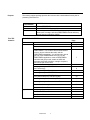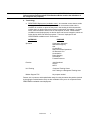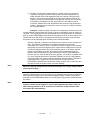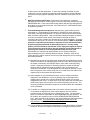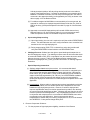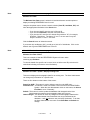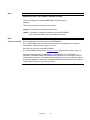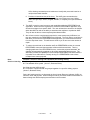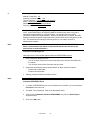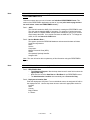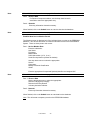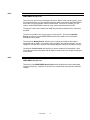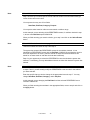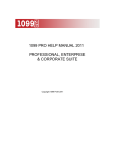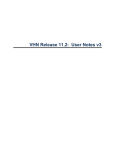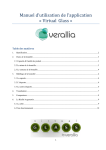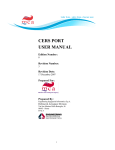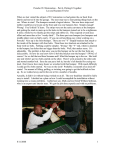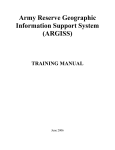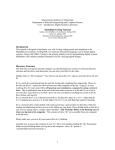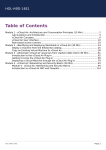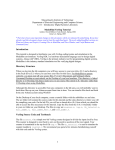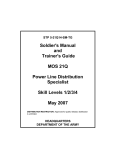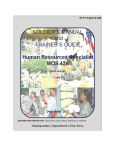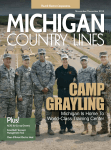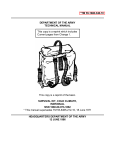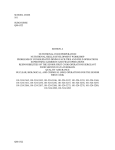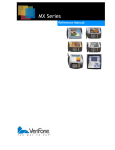Download United States Army Soldier Support Institute PROCESS
Transcript
United States Army Soldier Support Institute PROCESS PERSTEMPO Training Support Package TRAINING SUPPORT PACKAGE (TSP) CAG2A101 1 TRAINING SUPPORT PACKAGE (TSP) TSP Number CAG2A101 Title Process PERSTEMPO Task Number/ Title 805C-75B-1299/Process PERSTEMPO Effective Date 1 April 2001 Supersedes TSP NA TSP User 71L, 75B, 75F, 75H Advanced Individual Training; 71L, 75H Basic Noncommissioned Officer Course; 71L, 75H Advanced Noncommissioned Officer Course; AG Officer Basic Course; AG Officer Advanced Course (RC); Adjutant General Captains Career Course; AG Warrant Officer Basic Course; AG Warrant Officer Advanced Course. Proponent Adjutant General School Comments/ Recommendations Send comments and recommendations directly to Commandant, Adjutant General School, ATTN: ATSG-AGS-N, Ft Jackson, SC 29207 Foreign Disclosure Restrictions This product has been reviewed by the product developers in coordination with the Adjutant General School foreign disclosure authority. This product is releasable to military students from all requesting foreign countries without restrictions. CAG2A101 2 Purpose This training support package provides the instructor with a standardized lesson plan for presenting instruction for: Task Number: Action: Conditions: Standards: This TSP Contains 805C-75B-1299 Process PERSTEMPO Given PERSTEMPO Business Rules and student handouts. Successfully use the PERSTEMPO web-based application to initiate, track, manage, and close PERSTEMPO events and Army Human Resource Identifiers (AHRI). TABLE OF CONTENTS Page Preface Lesson Appendixes Section I - Administrative Data Section II - Introduction TLO - During this lesson you will learn how to process PERSTEMPO. You will learn what a PERSTEMPO event is, how to calculate the credit, and the PERSTEMPO thresholds. You will also learn how to get and create PERSTEMPO accounts; use the PERSTEMPO application, create a PERSTEMPO individual and group event; create an AHRI and associate personnel with them; manage exceptions, and cancel and close events. Section III - Presentation Learning Activity 1 – PERSTEMPO Law, Guidance and Terminology. Learning Activity 2 – Procedures. Learning Activity 3 – PERSTEMPO Accounts. Learning Activity 4 – PERSTEMPO Application and the Army Human Resource Indicator (AHRI). Learning Activity 5 – Create Group Event. 4 7 7 8 8 14 18 23 25 Learning Activity 6 – Create Individual Event. 30 Section IV – Summary. 37 Section V - Student Evaluation. A – Viewgraphs B – Tests and Tests Solution C – Practice Exercise and Solutions D – Student Handouts 38 A-1 B-1 C-1 D-1 CAG2A101 3 SECTION I. ADMINISTRATIVE DATA Course Number All Courses Including this Lesson 510-71L10 500-75B10 500-75F10 500-75H10 510-71L30 500-75H30 510-71L40 500-75H40 7-12-C20-42A 7C-420A 7-12-C22 7-12-C23 7-12-C32 7-12-C32-RC Course Title Administrative Specialist Personnel Administration Specialist Personnel Information Systems Management Specialist Personnel Services Specialist Administrative Specialist BNCOC Personnel Services Sergeant BNCOC Administrative Specialist ANCOC Senior Personnel Service Sergeant ANCOC Adjutant General Officer Basic Military Personnel Technician WO Basic Adjutant General Captain’s Career Adjutant General Officer Advanced –RC Administrative Warrant Officer Advanced Administrative WO Advanced – RC Task(s) Taught or Supported TASK NUMBER 805C-75B-1299 TASK TITLE Process PERSTEMPO Reinforced Task(s) TASK NUMBER NA TASK TITLE NA Academic Hours The academic hours required to teach this course are as follows: AC Resident 6.6/CO PEACETIME TASS Training Bns AT/ADT 6.0/CO MOB 6.6/CO Prerequisite Lesson(s) None. Clearance and Access There are no clearance or access requirements for this lesson. CAG2A101 4 References NUMBER DATE PERSTEMPO Business Rules for the Leader – Version 4.0 Student Study Assignments Instructor Requirements Additional Personnel Requirements PARA NO. 30 Mar 01 ADDITIONAL INFORMATION None None. One instructor qualified and trained in processing PERSTEMPO. None. Equipment Required for Instruction CLASSROOM EQUIPMENT: 1 white board, dry-erase markers, erasers, an overhead projector or proxima. Materials Required INSTRUCTOR MATERIALS: Process PERSTEMPO lesson plan, viewgraphs or Power Point slides, business rules, and student handouts. STUDENT MATERIALS: PERSTEMPO Business Rules and student handouts. Classroom, Training Area, and Range Requirements Classroom that will accommodate 28 students. Ammunition Requirements None. Instructional Guidance Before presenting this lesson, instructors must thoroughly prepare by studying this lesson and identified reference material. CAG2A101 5 Proponent Lesson Plan Approvals NAME RANK POSITION Burruss, Susan L. GS-11 Training Specialist Kimberley, Rose GS-12 Quality Control Fountain, Gregory MSG NCOIC, TDD Jones, Anita GS-13 Chief, TDD CAG2A101 6 DATE SECTION II. INTRODUCTION Method of instruction: CO Instructor to student ratio is: 1:28 Time of instruction: 0.1 class period (5 minutes) Media: None Motivator ATTENTION: You were just notified your office would not be receiving any new computer equipment because you failed to properly manage the unit’s deployment data. As a result, your command has to pay $100 a day to all the individuals affected during their next deployment. MOTIVATION: Utilizing the PERSTEMPO rules, you can properly manage the deployment data for everyone in your units so the commander will not have to use unit funds to pay soldiers who exceed the set deployment limits. Terminal Learning Objective NOTE: Inform students of the following Terminal Learning Objective. At the completion of this lesson you will: Action: Conditions: Standards: Process PERSTEMPO Given PERSTEMPO Business Rules, PERSTEMPO User’s Manual and student handouts. Successfully use the PERSTEMPO web-based application to initiate, track, manage, and close PERSTEMPO events and Army Human Resource Identifiers (AHRI). Safety Requirements None. Risk Assessment Level Low. Environmental Considerations None. Evaluation None. Instructional Lead-in In this lesson, we will discuss the procedures and responsibilities involved in Processing and Managing PERSTEMPO events. CAG2A101 7 SECTION III. PRESENTATION 1. Learning Activity 1 – PERSTEMPO Law, Terminology, and Guidance Method of instruction: CO Instructor to student ratio is: 1:28 Time of instruction: 1.2 class periods (60 minutes) Media: None Reference: PERSTEMPO Business Rules Security Classification: Unclassified Note: Ensure students have all required references. Refer students to page 1 of the PERSTEMPO Business Rules. 1. Personnel TEMPO (PERSTEMPO) Law a. It used to be that all a commander had to do was schedule training, publish the information to the unit and carry out the training. At the same time, we always thought that deployment meant packing up and heading out to Bosnia or somewhere for an extended period of time. With the implementation of PERSTEMPO, unit training and deployment take on a whole new meaning. The FY00 and FY01 National Defense Authorization Acts (NDAA) authorized “high-deployment per diem” (additional pay for exceeding the set deployment limits) and established the requirement to track all soldiers’ deployment and non-deployment activities which are now called PERSTEMPO events. Congressional intent was not to provide a financial entitlement to deployed soldiers, but to improve their morale and quality of life by reducing the time they spend away from home. b. The PERSTEMPO web application is the “official” software tool used to track all PERSTEMPO events within the U.S. Army. The web application can be accessed from any personal computer (PC) that has an Internet connection using either Microsoft Internet Explorer or Netscape. All components of the U.S. Army will post their PERSTEMPO data on this web site. The application allows visibility of any recorded PERSTEMPO events for any individual assigned to the U.S. Army by any component; i.e., Active (AC), Army National Guard (ARNG), and U.S. Army Reserve (USAR). The web application address is www.army.mil/ako. c. Tracking of PERSTEMPO days began 1 October 2000. Everyone’s deployment counter began at zero days regardless of deployment history prior to this date. CAG2A101 8 Note: Refer students to pages 2-4 and Appendix A of the PERSTEMPO Business Rules. (Inform students that Appendix B of the Business Rules contains the definitions of the categories and purposes). 2. Terminology a. PERSTEMPO Deployment (creditable event): An event that occurs when a soldier is engaged in “official duties at a location or under circumstances that make it infeasible for a soldier to spend off-duty time in the housing in which the member resides when on garrison duty at the member’s permanent duty station”. In simple terms, when the soldier’s head is not on his/her pillow, at home. PERSTEMPO creditable events (deployments) are broken down into several categories, which are further broken down into different purposes. The terms “deployment” and “PERSTEMPO creditable event” are the same. CATEGORY PURPOSE Operation Contingency Operation National Emergency War Counter Drug Law Enforcement Operations US Domestic Civil Humanitarian Peace Keeping Surveillance Forward Presence Exercise Joint/Combined Service NATO Unit Training Combined Training Center Unit Training in a Designated Training Area Mission Support TDY No purpose needed Passes, sick in quarters, and hospitalization away from the permanent duty station (tracked by changing the administrative code) are also creditable if they occur in conjunction with a PERSTEMPO creditable event/deployment. CAG2A101 9 b. PERSTEMPO Non-Deployment (non-creditable event): Events that are not creditable and do not qualify for high-deployment per diem, but must still be tracked only if they occur during a PERSTEMPO creditable event. TRACKABLE ONLY IN CONJUNCTION WITH CREDITABLE EVENT/DEPLOYMENT Leave Confinement Absent without leave (AWOL) Desertion Hospitalization (Line of Duty – No) Remember, while PERSTEMPO non-creditable events must still be entered into the PERSTEMPO web application IF they occur during a deployment, they do not count toward PERSTEMPO deployment days. If they did not occur during a deployment, you only need to update the duty status in SIDPERS-3. Note: Remind students that Appendix B contains further definitions. c. Non-reportable events: There are events in which the soldier is unable to “have head on pillow” that are considered as non-reportable events. These events include performing administrative, guard, or detail duties in garrison at the soldier’s permanent duty station, shift work, staff duty officer, CQ, permissive TDY and PCS. Inactive duty training for the National Guard or Army Reserve is also nonreportable, as is volunteer reserve duty for points only. d. Thresholds: There are two PERSTEMPO management thresholds and one payment threshold dictated by law. The management thresholds are based on a 365-day rolling window while the payment threshold is based on a 730-day rolling window. PERSTEMPO days are cumulative within either of the two windows. They do not have to be consecutive. Note: Explain the 365-day rolling window: Simply stated, every day, the system looks back 365 days. Today the system will look back 365 days and an individual’s counter may be at 43. Tomorrow the system will look back 365 days and that same individual’s counter could be at 42. Key points to remember in the 365-day rolling window calculations: The counter changes every day The counter is never reset or restarts The counter tells commanders who is close to thresholds. CAG2A101 10 (1) 182 days: The first Army general officer in a soldier’s chain of command is required to manage the continued deployment or projected deployment of a soldier who will exceed 182 deployment days in the previous 365-day rolling window. The first Army general officer will also ensure that the soldier is not deployed in excess of 220 days without the approval of the service component commander or designated four-star general officer in the soldier’s chain of command. Soldiers who break this threshold are known as “high deployment soldiers”. Management is required for every occurrence of a soldier exceeding the 182-day threshold. Example: A soldier can have 180 days in his management counter and go on a five-day National Training Center (NTC) train-up which could possibly move his counter to 184 days. This requires the soldier to be managed at the 182-day threshold. If the soldier goes on another PERSTEMPO event while his management counter is above 182 or if his counter falls below 182 and the new deployment will make his counter exceed 182 days, the soldier must be managed again according to the 182-day threshold. Note: 220 days: Approval is required for all soldiers every time their counter exceeds 220 days. If the soldier is a member of a combatant command, the first Army commander in the soldier’s chain of command is required to approve the continued deployment or projected deployment of the soldier whose management counter will exceed 220 deployed days in the previous 365-day period. If the soldier does not belong to a combatant command, the request must be forwarded through the garrison chain of command to the Chief of Staff of the Army’s (CSA) designated four-star, the Vice, Chief of Staff of the Army (VCSA). If a soldier is a member of the U.S. Army Training and Doctrine Command (TRADOC) or the U.S. Army Material Command (AMC), the request must be forwarded to the Commander, TRADOC or Commander, AMC. Approval is required every time a soldier goes on a PERSTEMPO creditable event and his/her counter is above 220, or falls below and the new event will cause the counter to exceed 220 days. Explain the 730-day rolling window: Where the 365-day rolling window counts back 365 days, the 730-day rolling window counts back 730 days. (3) 400 (+) days: The payment threshold. After soldiers cross this threshold, they are entitled to a $100 per diem for each day they are (1) deployed and (2) have, as of that day, been deployed 401 days or more out of the preceding 730 days. Soldiers cannot waive their right to earn PERSTEMPO credits, nor can they waive any per-diem entitlements that are earned. Note: Inform the students the payment provision is effective 1 Oct 01, which means the first time a soldier will be eligible to receive high deployment per diem is 5 Nov 01. (Since tracking started 1 Oct 00, it wouldn’t be until 5 Nov 01 that a soldier could accumulate 401 deployed days). CAG2A101 11 e. Internal Army Management Threshold: The Army has also established a 365-day management threshold (within a 730-day rolling window) which will be used to identify soldiers who are approaching the 401-day pay threshold. A soldier could deploy for over 250 days in a 365-day rolling window, and then not deploy at all in the next 365-day window. As one year moves forward, the management threshold counter would drop below required management levels while the 730-day counter remains high. It is possible that the soldier could then deploy for a few short deployments or a long deployment and not require any management threshold actions. The forecasting tool in the web application would not show the soldier as a high-deployer; therefore, leaders would lose visibility of his increasing payment counter. This internal management threshold will alert commanders of soldiers who do not require management, but happen to have high payment counters. This threshold is for information purposes only. No management/approval is required at this time. f. Army Human Resource Identifier (AHRI): An Army Human Resource designator that identifies a collection of personnel (Active, Guard, Reserve) that are grouped together for a specific military purpose. The identifier’s main purpose is to provide commanders the capability to identify groups of soldiers and manage them as a group. It also provides a means to increase personnel asset visibility. g. Day Away: A day away for a PERSTEMPO event begins on one calendar day and ends on another day. A day away does not require a full 24 hours to be a PERSTEMPO day and the day of return does not count as a day away. Example: A soldier deploys on an FTX at 1000 hours Thursday night and returns to garrison 0900 Friday. This would count as one day away. Note: Refer students to page 4 of the PERSTEMPO Business Rules. 3. General Guidance a. PERSCOM will sponsor the PERSTEMPO web site and make access available to all individuals with an established usage need. Commanders are responsible for designating who will enter and maintain the PERSTEMPO data for their organization. Those individuals will request access through the PERSTEMPO System Administrator for their installation. b. Unit commanders are also responsible for ensuring that any changes to the web site’s access are given to the PERSTEMPO System Administrator. c. Unit commanders are authorized to create AHRIs for their unit and any subordinate unit over which they have command authority. d. All soldiers will know how many PERSTEMPO deployment days they have accrued by the PERSTEMPO deployment counter located on their end-of-month Leave and Earnings Statement (LES). This counter will provide the soldier with the status of the number of deployed days accrued (and recorded in the web application) in the previous 730 days. Due to the pay period cutoff, the LES may not contain the most recent deployment data. (Still in test phase and appeared only for individuals at select installations (Forts Benning, Stewart, Meade) LES for EOM Mar 01). CAG2A101 12 e. The PERSTEMPO database will only be as accurate as the data entered. All users must ensure the data entered is correct because the PERSTEMPO database is the deployment database of record and is the key to managing a soldier’s PERSTEMPO to avoid the high deployment per diem. f. PERSTEMPO applies to all three service components, i.e., Active, Reserve, and National Guard. g. PERSTEMPO requirements will be implemented in three distinct phases: (1) Phase I: The implementation of a web application for tracking PERSTEMPO events was completed 1 October 2000. (2) Phase II: An upgrade to the tracking application that manages high deployment soldiers was implemented 1 April 2001. These real-time reports will provide warning notices of soldiers approaching the 182-, 220-, and 401-day thresholds. They include a creditable day’s deployment report, a personnel deployment report, a threshold status report and a deployment projection (DEPTEMPO) report. (3) Phase III: Automated threshold management and the initial payment process for soldiers who are deployed in excess of the established thresholds. Further guidance will be published. NOTE: Conduct a check on learning and summarize the learning activity. Check on Learning Q: To whom does PERSTEMPO apply? A: All components of the U.S. Army. (PERSTEMPO Business Rules, page1, para. 2) Q: What are the two management thresholds? A: 182 days and 220 days (the 400(+) threshold is the payment threshold). (Business Rules, page 2, para.6d). During this learning activity, you have learned about the law which established PERSTEMPO, the general guidance for its management, and the terminology unique to PERSTEMPO. CAG2A101 13 2. Learning Activity 2 – Procedures Method of instruction: CO Instructor to student ratio is: 1:28 Time of instruction: 0.6 class period (30 minutes) Media: None Reference: PERSTEMPO Business Rules Security Classification: Unclassified Note: Refer students to pages 5-9 of the Business Rules. 1. In this Learning Activity, we will discuss the procedures to follow in the day-to-day operation of PERSTEMPO. a. Access: Unit commanders at all echelons are responsible for designating individuals under their command who should be granted access to the PERSTEMPO web application. b. Historical Data: The official start date for tracking PERSTEMPO event deployment data was 1 Oct 00. Deployment data for events that ended prior to 1 Oct 00 do not have to be entered into the PERSTEMPO database (there are future plans for PERSCOM to transfer the historical data that was entered into SIDPERS-3 to the PERSTEMPO database). The exception to the rule is that if SIDPERS-3 was used to record deployment data that started prior to 1 Oct 00 but ended on or after 1 Oct 00, that data must be “resubmitted” into PERSTEMPO because there will not be an automatic push of SIDPERS-3 deployment data. Remember, as we previously stated, effective 1 Oct 00 PERSTEMPO became the official database of record for deployment data and all deployment functions in SIDPERS-3 were turned off. (SCP 04-08-00). c. Data Entry: Unit commanders and first sergeants at all echelons will implement the paperwork required to record PERSTEMPO data and will give the data to the PERSTEMPO clerk for input into the web application. It is imperative that commanders/first sergeants oversee the accuracy of all PERSTEMPO paperwork. The Army standard of data entry is that the data should be entered within seven days of the start of the event. The Reserve command usually records critical information on a Request for Orders form. In most cases, PERSTEMPO event data will be input to an existing orders writing system such as AR-PERSCOM Orders and Resource System (AORS) and Regional Level Application Software (RLAS), which will automatically update the new web application (initial orders only). For nonautomated updates (amendments, revocations, etc.) data must be input directly to the web. PERSTEMPO clerks will accurately input the event through the web application as soon as the event is forecasted and/or put on the training schedule in order to have accurate, current information available at all times. Unless otherwise noted, the organization which has control of the soldier (such as the CONUS Replacement Center) is responsible for maintaining the soldier’s PERSTEMPO data. Steps to follow for intermediate installations are covered on page 6 of the Business Rules. d. Manual Tracking Process: All units were to ensure they were reporting and recording their PERSTEMPO information using the automated web-based system no later than 1 Apr 01. After this date, manual tracking should only be required in unusual circumstances. In the event manual tracking is required, commanders can utilize one of the tracking tool worksheets located in Annex D of the Business Rules CAG2A101 14 for later input to the web application. If used, each tracking worksheet must be retained as a source document for historical audit trail purposes using the Modern Army Record Keeping System (MARKS) 350-41b, Individual Training files, AR 25400-2. e. Data Reconciliation/Verification: Commanders, first sergeants, or selected individuals should produce monthly reports to reconcile and verify individual and unit PERSTEMPO data. These reports will identify soldiers who are high deployers and those about to cross certain thresholds. See Tables 6 and 7 of the Business Rules for additional guidance. f. Threshold Management and Approval: Selected Army general officers will be designated to: 1) manage/approve thresholds for soldiers who reach 182 days or more within a 365-day rolling window; or 2) approve soldiers who exceed 220 days within a 365-day rolling window. Until an automated management/approval system is created, commanders must submit a memorandum through the chain of command if they have a soldier who will exceed one of these thresholds. (A sample memorandum and report is in Annex G of the Business Rules). While no separate approval is required when the soldier’s deployment event will extend him/her beyond the payment threshold of 400 deployed days in a 730-day rolling window, this fact should be documented on the deployment approval request. This will ensure the general officer approval authority is aware that he/she is approving this soldier to cross the payment threshold and to be paid. Commanders are authorized to deploy soldiers up to 219 days pending the approval/disapproval of the 220-day threshold request. However, if they do not receive approval, soldiers must be removed from the deployment prior to breaking the 220-day threshold. (1) Management reports on high deployment soldiers will be submitted through the chain of command to the managing general officer no later than 30 days prior to the soldier accumulating 182 deployed days or more within a 365-day rolling window. Deployment requests on soldiers projected to exceed the 220-day threshold will be submitted through the soldier’s chain of command to the component commander, or the designated four-star approval authority, no later than 60 days prior to the soldier being sent on an event where the soldier’s first deployed day will exceed the 220-day threshold. (2) IAW paragraph 8.f.(2) of the Business Rules, reserve component soldiers assigned to units identified in a sourcing strategy may be pre-approved for deployments in excess of the 220-day threshold by the VCSA or a four-star designated by the VCSA. In cases where a unit is pre-approved, the ARNG and USAR must prepare a by-name list of the soldiers deploying with the unit. The list will be provided to the theater component commander when the mobilization order is published. (3) If a soldier is in a deployed status with a unit outside of his/her permanent chain of command, the deployed unit must request approval from the soldier’s permanent chain of command prior to extending the soldier. The permanent chain of command is responsible for approving/disapproving the extension. For RC soldiers, the requesting unit must notify ARNG/USARC/AR-PERSCOM POC. Upon approval of the extension, the unit will initiate the 220-day threshold approval process. The payment of the high deployment per diem is the responsibility of the REQUESTING chain of command. (4) For any soldier (all components) participating in an operation within a combatant command, the service component commander is the approval authority at the CAG2A101 15 220-day threshold (within a 365-day rolling window) as shown in the table on page 9 of the Business Rules. If a soldier is participating in an operation which is not in a combatant command, the first Army four-star general in the chain of command is the approval authority (as designated by the CSA), as shown in the table on page 10 of the Business Rules. (5) For soldiers assigned to MACOMs not commanded by a four-star general, the approval for soldiers to be deployed beyond 220 days will be the Vice, Chief of Staff of the Army (VCSA) also depicted in the table on page 10 of the Business Rules. (6) Approvals to exceed 220 deployed days will rest with VCSA when an Army National Guard or U.S. Army Reserve soldier is not on an active duty status under the operation control of a combatant component commander. g. Inprocessing/Outprocessing: (1) Upon inprocessing, the new unit is required to verify the soldier’s PERSTEMPO events. This will enable the new unit to verify information due to a transfer from another service or a high deploying unit. (2) During outprocessing (PCS, ETS, or release from active duty) soldiers will verify their PERSTEMPO counter with the unit PERSTEMPO clerk. h. Challenge Process: Soldiers have the right to report/challenge discrepancies on the LES deployment counter. The challenge must be made to their immediate chain of command PRIOR to PCS, ETS, or separation from the location where the soldier believes the error occurred. Table 8 of the Business Rules contains further guidance and paragraphs 8.h (1) and (2) contain information on challenge approval authorities. i. Special Reporting Instructions: (1) Soldiers assigned/attached to joint services. It is recommended that all PERSTEMPO data for soldiers assigned to joint commands be submitted by the Army element that provides administrative support (pay inquiries, LES support, leave actions, etc.) to the soldiers. When a unit is tasked to provide a soldier to support a Non-DOD organization (CIA, FBI, etc.) for a PERSTEMPO creditable event (and the VCSA has approved the tasking), that unit is responsible for inputting the deployment information to include changes and updates into the web application. (2) Hospitalization. When a soldier is deployed and requires hospitalization at his/her permanent duty station, the time he/she spends in the hospital does not count towards the high deployment per diem. However, if he/she is deployed and requires hospitalization away from his/her permanent duty station, then the days do count for the high deployment per diem. Whatever the case may be, the event must be reported in the web application. Any hospitalization that does not occur in conjunction with a deployment is not considered a PERSTEMPO event and is not entered into the web application. Users must remember that all hospitalizations, whether they occur during a deployment or not, must be entered into SIDPERS-3 if a duty status change takes place. 2. Reserve Component Guidance: a. For the purposes of high-deployment eligibility, members of the Reserve CAG2A101 16 Component who are serving on active duty or full time National Guard Duty pursuant to a contract or orders that entitle them to a PCS are governed by all active duty requirements. (1) Reserve Component members may be entitled to a PCS if they serve on active duty orders for 140 days or more, depending on the type of tour. Tours performed in a PCS status must state so in the order. Duty on such orders will not be counted as PERSTEMPO creditable days. (2) Reserve Component members serving on active duty orders for 140 days or more, but which specifically state that a PCS is not authorized, will have their duty count as PERSTEMPO creditable days. (3) Reserve component members who, while serving on active duty pursuant to PCS orders, and who are sent on Temporary Duty (TDY), will accumulate PERSTEMPO creditable days for that TDY period in the same manner as Active Component members. b. For all members of the Reserve Component, all the following questions must be answered yes for the duty in question to count as a PERSTEMPO creditable event. (1) (2) (3) (4) (5) c. Is the individual a member of the Reserve Component? Is the member on active duty orders or full-time National Guard duty orders? Is the duty in question pursuant to written orders that do not establish a PCS? Is the duty in question away from the member’s permanent training site? Is the duty in question more than three hours or 100 miles from their permanent civilian residence? An Individual Mobilization Augmentee’s (IMA) pre-assigned organization, or the directed duty location as identified on the assignment orders, is the member'’ permanent training site. For all Individual Ready Reserve (IRR) members, the permanent training site is the member’s home address. Note: Conduct a check on learning and summarize the learning activity. Check on Learning Q: Who is responsible for granting access to the PERSTEMPO web application? A: Unit commanders at all echelons. (Business Rules, page 5, para. 8a). Q: Would you enter the deployment data on a soldier that ended prior to 1 Oct 00? A: No. If the event ended prior to 1 Oct 00, the data is not entered into the web application but is reflected in the soldier’s historical file. (Business Rules, page 5, para 8b). Q: Who is the approving authority for a soldier who is participating in an operation within a combatant command to exceed 220 days in a 365-day rolling window? A: The service component commander. (Business Rules, page 8, para 8f(8)(a), and table on page 9. During this learning activity, we covered the procedures which are to be followed in daily PERSTEMPO operations. While you’re not expected to memorize them, you need to remember to use the PERSTEMPO Business Rules and User’s Manual in your daily operations. CAG2A101 17 3. Learning Activity 3 – PERSTEMPO Accounts Method of instruction: CO Instructor to student ratio: 1:28 Time of instruction: 0.6 class period (30 minutes) Media: Student Handout #1 Reference: PERSTEMPO Business Rules Security classification: Unclassified Note: Refer students to pages 13 and 14 of the Business Rules. 1. Level of Access: There are five levels of access in PERSTEMPO. a. PERSTEMPO Clerk – Can create temporary AHRIs, associate personnel, input/edit/cancel PERSTEMPO event, delegate permissions within their AHRI tree and initiate queries/print reports. b. Control Clerk – Same as the PERSTEMPO Clerk with future enhancements to be determined. c. Data Viewer – Can read only and initiate queries/print reports. d. Unit Administrator – All the above and can create PERSTEMPO clerk, control clerk and data viewer accounts and are responsible for managing those accounts. The user administrator is not restricted to delegating permission only within their “base” AHRI, but for any AHRI across the Army. e. System Administrator – All the above and can create unit administrator accounts, and permanent AHRIs. The system administrator is overall responsible for the management of the PERSTEMPO database. 2. Request and Establish a User ID and Password. The PERSTEMPO web site is a secure site. Army Knowledge Online (AKO) is the portal to the PERSTEMPO application. To obtain access, users must first register with AKO and obtain a user ID and password. New users must then provide their AKO user ID to their Unit Administrator as part of their registration package. As shown in Table 1 of the Business Rules, the following procedures will be followed by all Army components to establish an account: a. MACOMs are responsible for determining how subordinate units and organizations will access the web application and how data will flow within the organization. b. Commanders will identify who will have access to the PERSTEMPO database and will provide that information to the Unit Administrator using the Registration Form in Annex E. c. Users identified by the commander will log onto the AKO web site (www.army.mil/ako) to initiate user ID and password. Passwords must have at least one number and be at least nine characters long. d. Commanders will inform the Unit Administrator of personnel who no longer need access to PERSTEMPO. 3. We will now cover what actually takes place in the web application when user accounts are created and maintained. Keep in mind that only a select few are able to do this action. CAG2A101 18 Note: Show viewgraph (VG) 1 and refer students to page 2 of handout 1. Inform students that the Business Rules and User’s Manual both contain charts on actions taken in the web application, but we are using student handouts so they will be able to see what the application looks like. Maintain User Data The Maintain User Data screen is where the User Administrator can create new users for the PERSTEMPO System or update / display an existing user. To register a new PERSTEMPO user: 1. Click on User Data on Main Menu bar and select Maintain User Data from the drop-down menu. 2. The Maintain User Data screen you see here appears. Click on the Create button directly under the Create New User entry. Note: Show VG-2 and refer students to page 3 of handout 1. Maintain User Data - Create New User The fields used to create a new PERSTEMPO user are (*Asterisks designate required fields): *UserID – Before becoming a PERSTEMPO user, an individual must first become an Army Knowledge Online (AKO) user. The new user must provide his/her AKO userid to you, the PERSTEMPO User Administrator. You will enter the user’s AKO userid in this field. *Last Name – New user’s last name. First Name – New user’s first name. Middle Initial – New user’s middle initial. Suffix – New user’s suffix, if applicable (for example – Jr., Sr., III). Receive Notification – Click on box to enter a check. A check in this box designates this user to receive email notifications from the PERSTEMPO system. The system will send notifications informing users of actions that it intends to take on their soldiers. For example: Projected Start/End dates will occur. Another event action “overrides” their event. AHRI – Army Human Resource Identifier. + (The AHRI can be searched for by clicking on the Search for AHRI button.) User Type – Use the drop-down menu to choose the appropriate user type for this new user – System Administrator, Control Clerk, User Administrator, Clerk, Data Viewer. *Email – New user’s (official) email address. Duty Phone – New user’s duty phone number. *Access Start Date – Date the new user’s ID is effective. Access End Date – The system will automatically generate an End Date one year from the Start Date. You may change as necessary. *UIC – New user’s assigned Unit Identification Code. + A Search for AHRI button is provided under the Create New User section to help with the search. Clicking on this button allows you to search for and select the correct AHRI and drop that AHRI into the AHRI field in the Create New User section. CAG2A101 19 Note: Show VG-3 and refer students to page 4 of handout 1. (Inform students that at the time this lesson plan was developed the screen did not reflect the updated information on Users as is contained on pages 13 and 14 of the Business Rules. Maintain User Data - User Types This screen identifies the different types of users within the PERSTEMPO system. Clerk - This is the normal user. A clerk can: – – – – Create / update temporary AHRIs Manage individual PERSTEMPO events / actions Manage group PERSTEMPO events Create reports for their AHRIs. Control Clerk - This user can do all clerk functions identified. Data Viewer - This user can only view information and initiate queries/print reports for his/her AHRI. User Administrator - This user can perform all clerk functions, as well as create/update PERSTEMPO users. System Administrator – All functions listed above, creates permanent AHRIs, and is overall responsible for the PERSTEMPO database. (System administrators are located at PEOSTAMIS). Note: Show VG-4 and refer students to page 5 of handout 1. Maintain User Data - Create New User This screen shows a fully-populated new user screen. When all information is entered, you click on the Submit button. At any time, when you are entering information on the screen, you may click on the Clear button to erase all information entered and start over. Note: Show VG-5 and refer students to page 6 of handout 1. Maintain User Data - User Updated / Added Successfully This screen displays the updated PERSTEMPO user data from the database. There are two buttons on the bottom of the screen: Delegate: This button is not operational at this time. Update: If you desire to change any information on this PERSTEMPO user, click on this button to go to the update user screen. CAG2A101 20 Note: Show VG-6 and refer students to page 7 of handout 1. Maintain User Data The Maintain User Data screen is where the User Administrator can also update or display an existing PERSTEMPO user’s record. Using the drop-down menu, choose a search criterion (User ID, Last Name, UIC) and enter the appropriate information in the Search box. – If you choose UserID, enter the user’s full user ID. – If you choose Last Name, enter the user's last name. – If you choose UIC, enter the UIC with the first position a “W”; for example, W3VSAA. Remember: The letters “O” and “I” are not used in any UIC. Only the numbers “0” and “1” are used. Click the Search button to initiate the search. If you search by Last Name or UIC, you will get a “pick list” of individuals. Click on the desired user to get the PERSTEMPO user’s record. Note: Show VG-7 and refer students to page 8 of handout 1. Maintain User Data -CON’T This is an example of what the PERSTEMPO System will return when searching by Last Name. To view the details of a specific user’s record, click on his/her user ID (notice that it is underlined indicating it is linked to more information). Note: Show VG-8 and refer students to page 9 of handout 1. Maintain User Data - Update / Display Existing User This screen displays the demographic data for an existing user. The User Administrator can change any information for a specific user. There are four buttons on the bottom of the screen: Search for AHRI - This button is used to initiate a search on the AHRI tree. Inactivate User - This button is used to terminate a user’s access to the PERSTEMPO System. When the User Administrator clicks on this button, the Access End Date is set to “Yesterday”. Submit - This button is used to update the database with changes that the User Administrator has made to the demographic data on the screen. Undo Changes - This button will clear any changes to the demographic data that the User Administrator has entered but has not yet submitted to the database. It will not activate a user previously inactivated. To do that, the User Administrator must enter a new Start Date and Submit the change. CAG2A101 21 Note: Show VG-9 and refer students to page 10 of handout 1. Maintain User Data - User Updated / Added Successfully This screen displays the updated PERSTEMPO user data from the database. There are two buttons on the bottom of the screen: Delegate: This button is not operational at this time. Update: If you desire to change any information on this PERSTEMPO user, click on this button to go to the update user screen. Note: Conduct a check on learning and summarize the learning activity. Check on Learning Q: How many levels of access are there in PERSTEMPO? A: 5. PERSTEMPO Clerk, Control Clerk, Data Viewer, User Administrator, and System Administrator. (Business Rules, pages 13 and 14). Q: Where do you go to access PERSTEMPO? A: Army Knowledge Online (AKO), www.army.mil/ako. (Business Rules, table 1, page 13). During this learning activity, you learned how a PERSTEMPO user is established. It is important to remember that the PERSTEMPO web application is a secure site and access must be tightly controlled. Commanders should only grant access to those who will actually be using the application. Remember, the PERSTEMPO Business Rules and User’s Manual contain further guidance in day-to-day operations. CAG2A101 22 4. Learning Activity 4 – PERSTEMPO Application and the Army Human Resource Indicator (AHRI) Method of instruction: CO Instructor to student ratio: 1:28 Time of instruction: 1.0 class periods (50 minutes) Media: Student Handout #2 Reference: PERSTEMPO Business Rules Security classification: Unclassified Note: Refer students to handout 2, pages 1 and 2 and show VG-10 and VG-11 as noted when discussing the AHRI structure. Inform students that Annex C of the Business rd Rules shows an example of the permanent AHRIs established for the 3 Inf Div. 1. Users must enter the PERSTEMPO application by logging onto the AKO web site and selecting the PERSTEMPO application. Users cannot bookmark the PERSTEMPO site. Once inside the application, the user is able to create, modify and update PERSTEMPO events, and provide reports to commanders from the high-level menu bar. The menu option listing will default to the activities that relate to the AHRI. 2. As we stated earlier, the Army Human Resource Indicator or AHRI as it’s called, is a designator that identifies a collection of personnel that are grouped together for a military purpose. The AHRI’s main purpose is to enhance personnel asset visibility. The AHRI structure is a mirrored image of office symbols that are currently in the Army (show viewgraph 10). The AHRI structure is designed in a hierarchical format that shows all levels of command, starting at the MACOM down to company level (show viewgraph 11). There are two types of AHRIs: permanent and temporary. The PERSTEMPO application was pre-populated with the permanent AHRIs which, as we said earlier, mirror the office symbols of the official Army structure down to company level. Only System Administrators at the MACOM level or higher can establish new permanent AHRIs. Commanders at all levels can create additional “temporary AHRIs” within their hierarchical construct to meet operational requirements as shown on viewgraph 2, meaning temporary AHRIs can be created for their level and lower, not above. 3. The AHRI performs the following functions: a. Provides a basis for personnel asset visibility. In today’s Army, units do not perform operations with all the soldiers assigned to the unit. The current UIC system does not allow commanders to group and track soldiers by mission/ task. The AHRI provides this capability. b. Provides a means to account for the temporary assignment of personnel. Management of temporary assignments of soldiers is different than managing permanent assignments. The majority of temporary assignments occur while a soldier is participating as a member of a group, such as field exercises at home station, National Training Center rotation, temporary duty, etc. The UIC system was not designed to meet these needs. The AHRI will allow commanders throughout the Army to create a disciplined management system that will track the temporary assignment of personnel, to include current, projected, and previous temporary assignment. There is separate doctrine to account for “Temporary Change of Station”. c. Provides an expansion of the capability of the (UIC). The UIC will continue to exist as the backbone of personnel strength accounting. The AHRI will complement CAG2A101 23 UICs, allowing commanders at all echelons to identify their personnel based on a unique mission/task identifier. d. Provides a hierarchical view of the Army. The AHRI gives commanders the capability to view portions of the Army starting at the highest level and “drilling down” through corps, division, brigade, battalion, to company level (and sometimes lower). 4. The AHRI is used to control access to and capabilities within the PERSTEMPO web application. When users are registered to access the PERSTEMPO application, they will also be assigned to a specific AHRI. The user will then have access to the soldiers within that AHRI as well as the ability to associate other soldiers to a particular AHRI. They will also be able to create temporary/subordinate AHRIs. 5. We will not cover the complete steps required to create a temporary AHRI here, but they are contained in the PERSTEMPO User’s Manual. The main point to remember is that when you access the PERSTEMPO web application, you would select that action from the drop-down menu. This will become clear to you as we cover other actions in depth. 6. To reduce the workload on the battalion staff, the PERSTEMPO solution is to create PERSTEMPO events and then associate soldiers with those activities. Then by changing attributes of the PERSTEMPO event, such as the projected start date, the changes will automatically propagate to all soldiers associated with that event. The AHRI also provides the capability to record multiple PERSTEMPO activities because it is possible for a soldier who is currently serving on a PERSTEMPO event to have multiple future events projected. Note: Check on learning Conduct a check on learning and summarize the learning activity. Q: What type of structure does the AHRI mirror? A: The standard office symbol. (Annex C, Business Rules). Q: What does the AHRI identify? A: A collection of personnel that are grouped together for a specific military purpose. (Annex C, Business Rules). During this learning activity, we discussed the Army Human Resource Indicator (AHRI), its structure, intent and purpose. When managed correctly, the AHRI enables commanders to better manage the different deployment activities in the command. CAG2A101 24 5. Learning Activity 5 – Create Individual Event. Method of instruction: CO Instructor to student ratio is: 1:28 Time of instruction: 1.0 class period (50 minutes) Media: Student Handout #3 Reference: PERSTEMPO Business Rules Security classification: Unclassified In this learning activity, we are going to go through the steps used to create an individual event. As we stated earlier, the temporary AHRI is created to keep track of a group of individuals brought together for a specific mission. An individual event is just that, information entered on a single individual. When an individual event is created, the AHRI displayed is that of the person creating the event, but this AHRI can be changed as you will see. The individual event manager is the only place you can change a person’s administrative condition. Note: Show VG-12 and refer students to page 1 of handout 3. The PERSTEMPO Business Rules contain detailed information on Individual Events but we will refer to the screen prints in student handout 3. Individual Event Management New Approach to Personnel Management within the PERSTEMPO System 1. Enter known data “Before the Fact.” - You do not have to wait for an event to start before you enter the information into the system. - You can enter all the future information that you know. 2. System will automatically execute actions based on dates recorded in system. - Events start on Start Date - Events end on End Date 3. Note: Manage exceptions “Before and After the Fact.” Show VG-13 and refer students to page 2 of handout 3. Individual PERSTEMPO Event 1. To create a PERSTEMPO event for an individual service member, you must first select Personnel on the menu bar. 2. The AHRI Tree is displayed. Click on the appropriate AHRI. 3. Then choose the Maintain Individual PERSTEMPO entry from the Select Option drop-down menu. 4. Click on the GO button. CAG2A101 25 Note: Show VG-14 and refer students to page 3 of handout 3. Using the drop-down menu, choose a search criterion (SSN, Name) and enter the appropriate information in the Search box. – If you choose SSN, enter the individual’s Social Security Number without any “-” (dashes). – If you choose Name, enter the individual’s last name, followed by his/her first name, without any punctuation in between. Click the Search button to initiate the search. If you search by Name, you may get a “pick list” of individuals. Click on the desired individual to get to the individual’s PERSTEMPO Event Record History. Note: Show VG-15 and refer students to page 4 of handout 3. Individual Event History This screen presents all the PERSTEMPO events that are recorded in the system for the selected individual. An individual can have: – Multiple past events – One current event – Multiple future events You can review or update the details of any event. To review the details of a specific event, click on E (hypertext link) in the first column of the table. Note: If the Event History goes on for more than one screen, use the hypertext links to the following pages on the bottom of the screen. You can also cancel a specific event by clicking on the Cancel Event button next to that event. To create a new PERSTEMPO event for an individual, click on the Create New PERSTEMPO Event button. CAG2A101 26 Note: Show VG-16 and refer students to page 5 of handout 3. Display / Update Individual PERSTEMPO Event This screen (resulting from selecting the event that was underlined/hyperlinked on page 4) displays the details of the PERSTEMPO event selected from the Individual Event History. These details are shown in six parts. Part 1 - AHRI Contains the AHRI of the event. If the individual participated as a member of a group, the group AHRI is recorded here. If the event is an individual event, the AHRI of the person who entered the data is recorded. Part 2 – Service Member Data This is the data that was extracted from the PERSCOM database for the individual at the time the PERSTEMPO event was created. You cannot update this data. Part 3 – PERSTEMPO Data This is the specific information about the event. The Type/Category/Purpose fields identify the characteristics of the event. The Start Date and End Date identify the inclusive period of time that the individual participated in the event. The Administrative Condition indicates the status of the individual relevant to his/her availability for duty. Note: This is the only place in the system where you can change an individual’s Administrative Condition Code. Note: Show VG-17 and refer students to page 6 of handout 3. Part 4 - Deployment Location Data The Deployment Location Data identifies where the individual actually served during the PERSTEMPO event and if he/she was in theater or not. Note: Show VG-18 and refer students to page 7 of handout 3. Part 5 - Reserve Data These are three items of data specific to a member of a Reserve Component. Part 6 – Remarks This is a free-form text field where the user can enter any information desired. If the user desires to update any item on the screen (except service member and AHRI data), he/she enters the information in the appropriate field. Then click on the Submit button. At any time, if you decide not to proceed with making changes, click on the Cancel button. This will return you to the individual’s event history. CAG2A101 27 Note: Show VG-19 and refer students to page 8 of handout 3. Create PERSTEMPO Event This screen shows where a user will create new Individual PERSTEMPO Events. This section of the PERSTEMPO application consists of six parts (refer back to page 4 where we could select “create new PERSTEMPO event”). Part 1 - AHRI This field will contain the AHRI of the clerk who is creating the PERSTEMPO event. The clerk may change this AHRI, if necessary. For example, if he/she knows the specific AHRI for a PERSTEMPO activity that the individual is going to join, he/she would change the AHRI. If not, he/she can leave the AHRI as it is. To change the AHRI, click on the Search for AHRI button. Part 2 - Service Member Data – The system queried the PERSCOM database and extracted the data as follows: Social Security Number Name Service Component Military Personnel Class (MPC) Grade Occupational Specialty Identifier Assigned UIC Note: The user will not be able to update any of this information using the PERSTEMPO System. Note: Show VG-20 and refer students to page 9 of handout 3. Part 3 - PERSTEMPO Data – Type/Category/Purpose. Use the drop-down boxes for each field to select the appropriate entry. – Next enter the inclusive Start Date and End Date for the PERSTEMPO event. – The Administrative Condition is automatically set to Present for Duty. Part 4 - Deployment Location Data Enter the deployment UIC (Note: For most individual events, the assigned UIC will be the deployment UIC. Use the drop-down boxes to select the appropriate entries for: Location State Country Body of Water In Theater CAG2A101 28 Note: Show VG-21 and refer students to page 10 of handout 3. Part 5 - Reserve Data For Reserve Component soldiers, use the drop-down boxes for each field to select the appropriate entry. Part 6 – Remarks Enter any information deemed necessary. When finished, click on the Submit button to enter the data into the database. Note: Show VG-22 and refer students to page 11 of handout 3. Establish New Service Member Record The following screen is displayed only if the individual does not exist on the PERSCOM database. You will use this screen to create an individual record on the PERSTEMPO System. There are three parts to this screen: Part 1 - Service Member Data Enter the individual’s: Last Name First Name Middle Name Suffix Abbreviation (Jr, Sr, II, etc.) Social Security Number (without the dashes) Use drop-down menus to select the appropriate: Service Component Military Personnel Classification Grade Enter the appropriate Occupational Specialty Identifier and assigned UIC Note: Show VG-23 and refer students to page 12 of handout 3. Part 2 - Reserve Data Use the drop-down menu to select the appropriate: Reserve Category/Sub-category Reserve Active Duty Reason Voluntary Activation Indicator Part 3 - Remarks Enter only information deemed necessary. When finished, click on the Submit button to enter data into the database. Note: This will create a temporary record on the PERSCOM database. CAG2A101 29 Note: Conduct a check on learning and summarize the learning activity. Check on Learning Q: Do you have to wait until a soldier deploys to enter the deployment data? A: No. PERSTEMPO allows you to enter the data “before the fact” and the system will then automatically execute the actions. (Student Handout 3, page 1). Q: Are you able to update an individual’s service member data through PERSTEMPO? A: No. This data is extracted from the PERSCOM database. (Student Handout 3, page 5). Q: Can you create a PERSTEMPO event for an individual that is not on the PERSCOM database? A: Yes. You would “Establish New Service Member Record” and this would also create a temporary record on the PERSCOM database. (Student Handout 3, pages 11-12). In this learning activity, we covered all the actions required to create an individual event. We learned that with the PERSTEMPO approach we don’t have to wait until an event actually starts, but we can enter it as soon as we know the details and then let the system take over. We manage the exceptions later. 6. Learning Activity 6 – Create Group Event Method of Instruction: CO Instructor to student ratio: 1:28 Time of Instruction: 2.0 class periods (100 minutes) Media: Student Handout #4 Reference: PERSTEMPO Business Rules Security Classification: Unclassified Note: Show VG-24 and refer students to page 1 of handout 4. As in the previous learning activity, the Business Rules contain more information on PERSTEMPO events but we will once again use student handouts reflecting the actual screen prints. PERSTEMPO Group Event 1. To create PERSTEMPO events for groups of soldiers, you must first select Personnel on the menu bar. 2. The AHRI Tree is displayed. Click on the appropriate AHRI. 3. Then choose the Group PERSTEMPO entry from the Select Option drop-down menu. 4. Click on the GO button. CAG2A101 30 Note: Show VG-25 and refer students to page 2 of handout 4. PERSTEMPO Group Event This is the main screen for processing group events. Before coming to this screen, you (or the designated person) would create the temporary AHRI to be used for the PERSTEMPO event, then you must associate soldiers with the AHRI. Once this is complete, you are ready to create PERSTEMPO events for every soldier associated with the AHRI. The top part of the screen identifies the AHRI and provides the data that were entered for the AHRI. The box in the middle of the screen gives you three options. The first tab, Add New Events, will allow you to add PERSTEMPO data from the AHRI to all of the soldiers associated with the AHRI. The second tab, Modify Events, will allow you to change the records of the soldiers associated with the AHRI. For example, if the end date of the exercise changes, you can change the end date once and then automatically apply the change to all soldiers’ records. The third tab, Cancel Events, will allow you to remove soldiers from participation. Note: The soldier will remain associated with the AHRI, but that event will no longer be displayed for the soldier. Note: Show VG-26 and refer students to page 3 of handout 4. PERSTEMPO Group Event This portion of the PERSTEMPO Group Event screen identifies the soldiers associated with this Group Event. (Soldiers are from the UIC entered when the temporary AHRI was created). CAG2A101 31 Note: Show VG-27 and refer students to page 4 of handout 4. PERSTEMPO Group Event – Add New Events Step 1 in this process is to select the personnel you wish to create events for using the data identified in step 2 (selecting the appropriate AHRI). For example, the data from the AHRI displayed in the box after step 2 may apply to the main body, but not necessarily everyone. You have two choices: • You can “click” on the box adjacent to Name. This will put a check next to every soldier’s record. You can then go through and remove the checks from the soldiers you do not wish to use at this time. • You can “click” on the box adjacent to each soldier’s name, one at a time. Displayed next to each soldier’s name is: • Military Personnel Class/Pay Level Serial Number. • SSN: The last four digits of their SSN. • Projected: The maximum number of PERSTEMPO days that the service member may accrue and the day he/she will hit that number. This is based on known data previously recorded in the system. • Actual Count: the total number of days the service member has credited for PERSTEMPO as of today. • The Return to Top hyperlink will return you to the top of the page. Note: Show VG-28 and refer students to page 5 of handout 4. PERSTEMPO Group Event - Modify Events Step 2 in this process is to review the information from the AHRI and determine if this is the information that you wish to put into each service member’s PERSTEMPO event record. If not, you may change the data to any value desired. When you are satisfied with the data, move to step 3. Click on the Apply button. Step 3 will create an individual PERSTEMPO event record for every soldier you checked in step 1, using the data in step 2. Note: Show VG-29 and refer students to page 6 of handout 4. PERSTEMPO Group Event – Add New Events This screen shows the results of clicking on the Apply button. All of the data from step 2 were used to create an individual PERSTEMPO event record. Note that Sauter Michael does not have a PERSTEMPO event record because his name was not checked. CAG2A101 32 Note: Show VG-30 and refer students to page 7 of handout 4. Step 4 in the Add New Event process is to modify individual event rows, if necessary. For example, if one service member could not depart on 15 October, you would be able to change that individual’s PERSTEMPO event. th This screen shows that Mark McKinney will not depart until the 17 . When you are satisfied that each individual has the correct information, click on the Submit button in step 5. Note: The soldier information is not captured in the database until you click on the Submit button. You must click on this button before leaving this screen if you want to save your soldier’s PERSTEMPO events. Note: Show VG-31 and refer students to page 8 of handout 4. PERSTEMPO Group Event - Modify Events This screen shows the results of step 5 in the Add New Events process. As a result of clicking on the Submit button, the system will display all soldiers associated with the AHRI and their events. All checks are removed from the checkboxes. At the right of each record is a hyperlink that will show the detailed information about that soldier’s PERSTEMPO event. Note: Show VG-32 and refer students to page 9 of handout 4. PERSTEMPO Group Event – Modify Events This screen shows the steps in the Modify Events tab. You can select both the soldiers whose records you want to modify, as well as the PERSTEMPO events you wish to modify for those soldiers. In step 1, you select the soldiers whose PERSTEMPO events you wish to modify. Note: Show VG-33 and refer students to page 10 of handout 4. This screen shows the results of step 1. There is a checkmark in the box next to each soldier. These checkmarks resulted from placing a check in the Name box at the top of the list. CAG2A101 33 Note: Show VG-34 and refer students to page 11 of handout 4. Step 2 will allow you to select specific events within the soldier’s records without having to review each event one at a time. You may search on any one of four fields: Start Date, End Date, Category, Purpose You may also select based on either an exact match or within a range. In this example, we are selecting all the PERSTEMPO events, for soldiers checked in step 1, whose event End Date equals 2002/01/30. When you finish entering your search criterion, go to step 3 and click on the Select Events button. Note: Show VG-35 and refer students to page 12 of handout 4. This screen shows the results of step 2 and step 3. The system has scanned the PERSTEMPO events for the soldiers checked. It has identified four PERSTEMPO events with an End Date of 2002/01/30 and placed a check in the boxes adjacent to the event. (Johnson should not have been selected because we asked for an exact match of end date and end date is different) Step 4 is your opportunity to review the PERSTEMPO event records that the system has selected. If necessary, you may add additional checks or delete the checks the system has entered. Note: Show VG-36 and refer students to page 13 of handout 4. In steps 5 and 6, you will actually modify the PERSTEMPO event records for the soldiers you have selected. Enter the specific data you wish to change in the appropriate boxes in step 5. You may change Start Date, End Date, Category, and/or Purpose. In this example, we are changing the End Date for all the selected PERSTEMPO event records to 2002/01/28. When you finish entering the new data in the appropriate fields, move to step 6 and click on the Apply button. CAG2A101 34 Note: Show VG-37 and refer students to page 14 of handout 4. This screen shows the results of steps 5 and 6. All of the checked event records have the new End Date of 2002/01/28 (except for Johnson). In step 7, you have the opportunity to review all the changes to verify that the system is going to make the changes that you require. Step 8 is the last step in the Modify Events process. When you are satisfied that all the changes are correct, click on the Submit button. Note: The soldier information is not captured in the database until you click on the Submit button. You must click on this button before leaving this screen if you want to save the changes to your soldiers’ PERSTEMPO events. Note: Show VG-38 and refer students to page 15 of handout 4. PERSTEMPO Group Event - Modify Events This screen shows the results of clicking on the Submit button. You will see the search criterion has been reset to match the data from the AHRI. This is because we modified the event end date of the selected soldiers, NOT the AHRI event end date. To change the event end date we would have to modify the AHRI. Note: Show VG-39 and refer students to page 16 of handout 4. In addition, after you click the Submit button, you will see the list of soldiers associated with the AHRI, with all the checkboxes turned off. Note: Show VG-40 and refer students to page 17 of handout 4. PERSTEMPO Group Event - Cancel Events This screen shows the steps in the Cancel Events tab. They are similar to the steps in the Modify Events tab. You will select soldiers whose PERSTEMPO event records you wish to modify. Then you select the actual PERSTEMPO events you wish to cancel. Note: Show VG-41 and refer students to page 18 of handout 4. This screen shows the results of step 1. (We entered the event data and clicked on the Cancel Events tab). There is a checkmark in the box next to the two service members whose PERSTEMPO event we wish to cancel. CAG2A101 35 Note: Show VG-42 and refer students to page 19 of handout 4. Step 2 will allow you to select specific events within the soldier’s records without having to review each event one at a time. You may search on any one of four fields: Start Date, End Date, Category, Purpose You may also select based on either an exact match or within a range. In this example, we are selecting all the PERSTEMPO events, for service members checked in step 1, whose Event Start Date equals 2001/10/15. When you finish entering your search criterion, go to step 3 and click on the Select Events button. Note: Show VG-43 and refer students to page 20 of handout 4. This screen shows the results of steps 2 and 3. The system has scanned the PERSTEMPO events for the soldiers checked. It has identified two PERSTEMPO events with a Start Date of 2001/10/15 and placed a check in the boxes adjacent to the event. Step 4 is your opportunity to review the PERSTEMPO event records that the system has selected. If necessary, you may add additional checks or delete the checks the system has entered. Step 5 is the last step in the Modify Events process. When you are satisfied that all the changes are correct, click on the Submit button. Note: The soldier information is not captured in the database until you click on the Submit button. You must click on this button before leaving this screen if you want to save the changes to your soldiers’ PERSTEMPO events. Note: Show VG-44 and refer students to page 21 of handout 4. This screen shows the results of clicking on the Submit button. You will see the search criterion has been reset to match the data from the AHRI. Note: Show VG-45 and refer students to page 22 of handout 4. In addition, after you click the Submit button, you will see the list of soldiers associated with the AHRI with the event record deleted from the soldiers you selected. CAG2A101 36 Note: Conduct a check on learning and summarize the learning activity. Check on learning Q: What are the three actions you can perform in the Group Event application? A: You can add, modify or cancel events. (Student Handout 4, page 2). Q: If you modify the end date of a soldier’s PERSTEMPO event, will it update the AHRI? A: No. You would have to update the AHRI to change the end date of the actual event. (Student Handout 4, page 15). Q: What are the four fields you can search on to modify a soldier’s record? A: You can search start date, end date, category or purpose. (Student Handout 4, page 11). In this learning activity, we learned about the functions available in managing PERSTEMPO Group Events. We learned that we can add, modify or cancel events for those soldiers associated with a selected PERSTEMPO event, and how those changes will not affect the actual AHRI created for that event. This is an important tool but as with everything associated with PERSTEMPO, great care must be taken to ensure accurate data is reported and maintained. SECTION IV. SUMMARY Method of instruction: CO Instructor to student ratio is: 2:10 Time of instruction: 0.1 class period (5 minutes) Media: None Reference: PERSTEMPO Business Rules Security Classification: Unclassified Note: Repeat the TLO statement to the class. TLO Task Number: Action: Conditions: Standards: Review/ Summarize Lesson SUMMARY: In the past 6.6 hours you have learned how to process PERSTEMPO. You learned what a PERSTEMPO event is, how to calculate the credit, and the PERSTEMPO thresholds. You also learned how to get and create PERSTEMPO accounts, use the PERSTEMPO application to create an individual or group event, how to create an AHRI and associate personnel with it, and how to manage the exceptions, and cancel and/or close events. 805C-75B-1299 Process PERSTEMPO Given PERSTEMPO Business Rules, and student handouts. Successfully use the PERSTEMPO web-based application to initiate, track, manage, and close PERSTEMPO events and Army Human Resouce Identifiers (AHRI). CLOSING: It’s vital that you remember that managing PERSTEMPO is not an option. It is the law, with serious ramifications if not managed properly. Think back to what we said in the beginning. How would you feel if it was your action or lack of action that caused your unit to miss out on needed new equipment or supplies because the funds had to pay a PERSTEMPO highdeployer? CAG2A101 37 SECTION V. STUDENT EVALUATION Testing Requirements None. Note: Rapid, immediate feedback is essential to effective learning. Schedule and provide feedback on the evaluation and any information to help answer students’ questions. Provide remedial training as needed. Feedback Requirement If remedial/refresher training is required, students will be trained by peer instructors, the instructor who taught the class, or the instructor for the course. Have students review all material and references covered in the lesson. CAG2A101 38