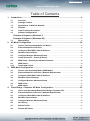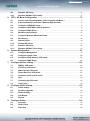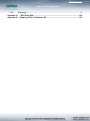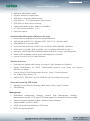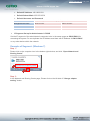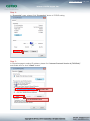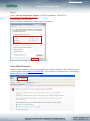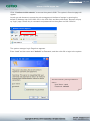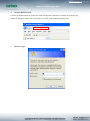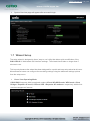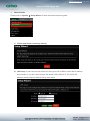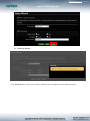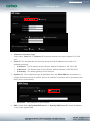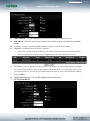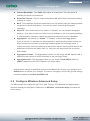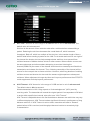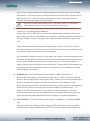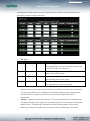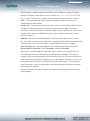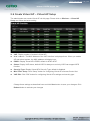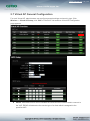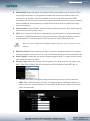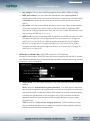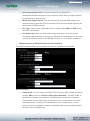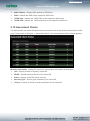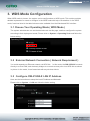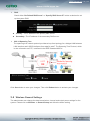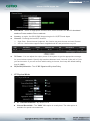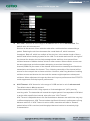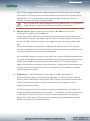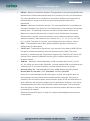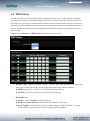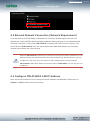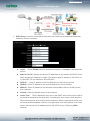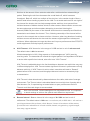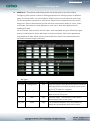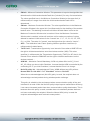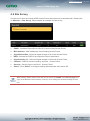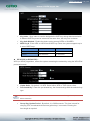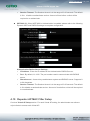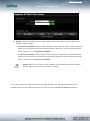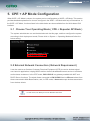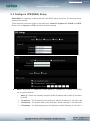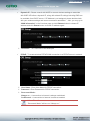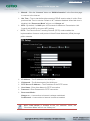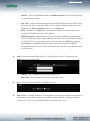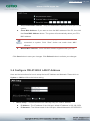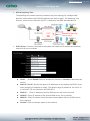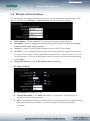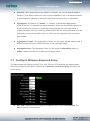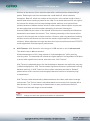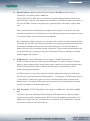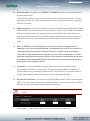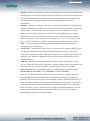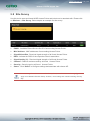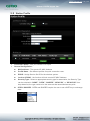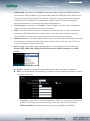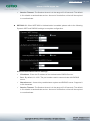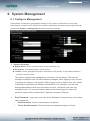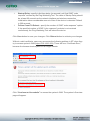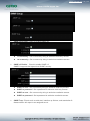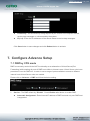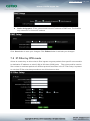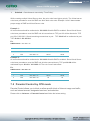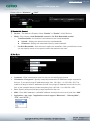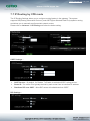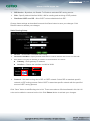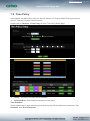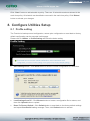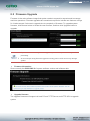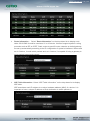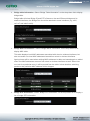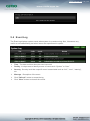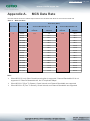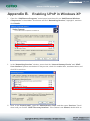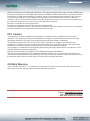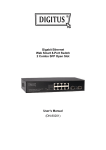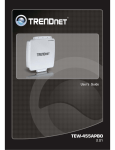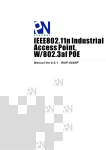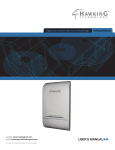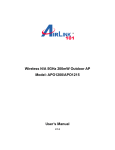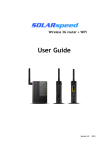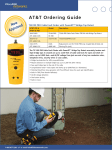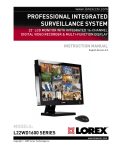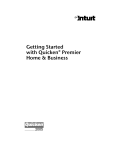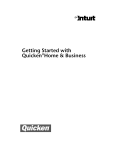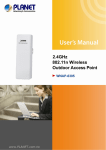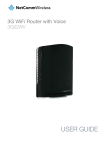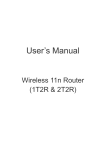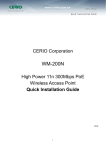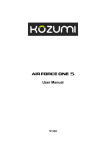Download OW-215N2-X User Manual
Transcript
CERIO software core : cen_v3.0
CERIO Corporation
OW-215N2-X
500mW eXtreme Power 11Na 300Mbps +15dBi
Outdoor Bridge
User Manual
CERIO software core : cen_v3.0
Table of Contents
1.
Introduction ..................................................................................................................... 5
1.1
Overview ..................................................................................................................................... 5
1.2
Package Content ...................................................................................................................... 5
1.3
Applications in Wireless Network........................................................................................ 6
1.4
Features ...................................................................................................................................... 7
1.5
Panel Function Description ................................................................................................... 9
1.6
Software Configuration .......................................................................................................... 9
Example of Segment: (Windows 7) ................................................................................. 10
Example of Segment: (Windows XP) .............................................................................. 15
2.
3.
4.
1.7
Wizard Setup ........................................................................................................................... 18
2.1
Choose Your Operating Mode ( AP Mode ) ..................................................................... 22
2.2
External Network Connection ............................................................................................. 22
2.3
Configure OW-215N2-X LAN IP Address ......................................................................... 22
2.4
Wireless General Setup ........................................................................................................ 24
2.5
Configure Wireless Advanced Setup ................................................................................ 26
2.6
Create Virtual AP – Virtual AP Setup ................................................................................ 32
2.8
WDS Setup - Expand your Wireless Network ................................................................. 40
2.9
WDS Status .............................................................................................................................. 40
2.10
Associated Clients ................................................................................................................. 41
3.1
Choose Your Operating Mode ( WDS Mode ) ................................................................. 42
3.2
External Network Connection ( Network Requirement ).............................................. 42
3.3
Configure OW-215N2-X LAN IP Address ......................................................................... 42
3.4
Wireless General Settings ................................................................................................... 44
3.5
Configure Wireless Advanced Setup ................................................................................ 46
3.6
WDS Setup ............................................................................................................................... 52
3.7
WDS Status .............................................................................................................................. 53
4.1
Chose Your Operating Mode(Client Bridge + Repeater AP) ....................................... 53
4.2
External Network Connection ( Network Requirement ).............................................. 54
4.3
Configure OW-215N2-X LAN IP Address ......................................................................... 54
4.4
Wireless General Setup ........................................................................................................ 57
4.5
Configure Wireless Advanced Setup ................................................................................ 58
4.6
Site Survey ............................................................................................................................... 64
4.7
Station Profile ......................................................................................................................... 65
4.8
Remote AP Status .................................................................................................................. 67
AP Mode Configuration ................................................................................................ 22
WDS Mode Configuration............................................................................................. 42
Client Bridge + Repeater AP Mode Configuration ..................................................... 53
CERIO software core : cen_v3.0
5.
6.
7.
8.
9.
4.9
Repeater AP Setup................................................................................................................. 67
4.10
Repeater AP MAC Filter Setup............................................................................................ 71
5.1
Choose Your Operating Mode ( CPE + Repeater AP Mode ) ...................................... 73
5.2
External Network Connection ( Network Requirement ).............................................. 73
5.3
Configure CPE(WAN) Setup ................................................................................................ 74
5.4
Configure OW-215N2-X LAN IP Address ......................................................................... 78
5.5
Configure DDNS Setup ......................................................................................................... 80
5.6
Wireless General Setup ........................................................................................................ 81
5.7
Configure Wireless Advanced Setup ................................................................................ 82
5.8
Site Survey ............................................................................................................................... 88
5.9
Station Profile ......................................................................................................................... 89
5.10
Remote AP Status .................................................................................................................. 91
5.11
Repeater AP Setup................................................................................................................. 91
5.12
Repeater AP MAC Filter Setup............................................................................................ 96
6.1
Configure Management ........................................................................................................ 97
6.2
Configure System Time ...................................................................................................... 100
6.3
Configure UPnP Setup by CPE mode ............................................................................. 101
6.4
Configure SNMP Setup ....................................................................................................... 101
7.1
DMZ by CPE mode ............................................................................................................... 103
7.2
IP Filter by CPE mode ......................................................................................................... 104
7.3
MAC Filter by CPE mode .................................................................................................... 106
7.4
Virtual Server by CPE mode .............................................................................................. 107
7.5
Parental Control by CPE mode......................................................................................... 108
7.6
QoS .......................................................................................................................................... 110
7.7
IP Routing by CPE mode .................................................................................................... 112
7.8
Time Policy ............................................................................................................................ 114
8.1
Profile setting ........................................................................................................................ 115
8.2
Firmware Upgrade ............................................................................................................... 116
8.3
Network Utility....................................................................................................................... 117
8.4
PoE Bridge ............................................................................................................................. 118
8.5
Reboot ..................................................................................................................................... 118
9.1
Overview ................................................................................................................................. 119
9.2
DHCP Client ........................................................................................................................... 119
9.3
Extra Info ................................................................................................................................ 120
CPE + AP Mode Configuration .................................................................................... 73
System Management .................................................................................................... 97
Configure Advance Setup .......................................................................................... 103
Configure Utilities Setup ............................................................................................ 115
Configure Status ......................................................................................................... 119
CERIO software core : cen_v3.0
9.4
Appendix A.
Appendix B.
Event Log ............................................................................................................................... 123
MCS Data Rate ......................................................................................... 124
Enabling UPnP in Windows XP ................................................................ 125
CERIO software core : cen_v3.0
1. Introduction
1.1 Overview
CERIO OW-215N2-X Outdoor AP Bridge utilizes a 500mW high power with Aluminum Extrusion
housing weatherproof. Flow Bandwidth support 802.11a/n of up to 300Mbps(Tx), 300Mbps(Rx)
link rate. And Build in lightning arrester (15kV ESD) OW-215N2-X may connect to the WiFi
mesh or WDS infrastructure and provides the subscriber with an Ethernet connection for a local
access .to extend the range and increase the performance of our wireless network. The outdoor
AP/bridge may connect to the WiFi Mesh or WDS infrastructure and provides the subscriber with
an Ethernet connection for a local access. also with included PoE power and data are supplied to
the unit using CAT5 Ethernet cable. Furthermore the OW-215N2-X have support PoE power
supply function, and Support PoE Bridge, Can provide PoE Power to the next OW-215N2-X PoE
unit .
CERIO OW-215N2-X 500mW eXtreme Power 11a/n Outdoor Access Point supports Multi
operational modes, the Pure AP mode / AP+WDS mode and the Pure WDS mode and the Client
Bridge + Repeater AP Mode and WISP + Repeater AP mode respectively with built-in remote
management features simplify the deployment and reduce cost for continued maintenance of the
outdoor bridge.
1.2 Package Content
OW-215N2-X Main Unit
x1
Power Adapter (Power Supply)
x1
PoE Injector
x1
Wall / Pole Mounting Bracket
x1
CD Manual
x1
Warranty Card
x1
CERIO software core : cen_v3.0
1.3 Applications in Wireless Network
Smart of PoE Bridge application
CERIO OW-215N2-X 500mW eXtreme Power 11a/n Outdoor Access Point supports Design smart
PoE Bridge function, the PoE Bridge function support provide next AP power. Can will be structure
become very convenience. And the PoE bridge support CERIO WM-series AP or OW-series to be
dual band budle wireless soultion.
Wireless Architecture Mode
Pure AP Mode & AP/ AP+WDS Mode
It can be deployed as a tradition fixed wireless Access Point
It allow wireless clients or Stations(STA ) to access
This enables the wireless interconnection of Access Point in an IEEE802.11 network. and
accept wireless clients at the same time
Pure WDS Mode
This enables the wireless interconnection of Access Point in an IEEE802.11 network
It allows a wireless network to be expanded using multiple access point without the need for
a wired backbone to link them
This also be referred to as repeater mode It cannot allow wireless clients or Stations (STA)
to access
Client Bridge + Repeater AP Mode
It can be used as an Client Bridge + Repeater AP to receive wireless signal over last mile
applications, helping WISPs deliver wireless broadband Internet service to new residential
and business customers.
In this mode, OW-215N2-X is enabled with DHCP Server functions. The wired clients of
OW-215N2-X are in the same subnet from Main Base Station and it accepts wireless
connections from client devices, You can disabled the mode extend repeater AP function, will
be do to “AP Client ” function.
CPE + Repeater AP Mode
It can be used as an Outdoor Customer Premises Equipment (CPE) to receive wireless signal
over last mile application, helping WISPs deliver wireless broadband Internet service to
residents and business customers
CERIO software core : cen_v3.0
In the CPE mode, OW-215N2-X is a gateway enabled with NAT and DHCP Server functions.
The wired clients connected to OW-215N2-X are in different subnet from those connected to
Main Base Station, and, in CPE mode, it does not accept wireless association from wireless
clients.
1.4 Features
Operation Modes : AP Mode, WDS Mode, Client Bridge + Repeater AP Mode and WISP
Repeater + AP Mode
500mW at 5Ghz Output High Power
IEEE 802.11a/n 2Tx / 2Rx Design, Bandwidth of up to 300Mbps(Tx), 300Mbps(Rx) link rate
Maxmum Security with 802.1X, WAP, and WPA2
Support Over load current protection for the board design . and 3 LEDs Wireless Signal
Strength
Weater-Proof RJ45 Connector, Integragted Power over Ethernet (PoE)
Support PoE Bridge by LAN Port function.
Build in lightning arrester (15kV ESD)
Support 8 Multiple-BSSID. And Support IEEE802.11f IAPP
Support Static Routing and RIP and OSPF Dynamic Routing by CPE mode.
Support Layer-7 Protocol Filter and Content Filter by CPE mode.
QoS(Quality of Service) for bandwidth management and traffic prioritization
Support IEEE802.1d Spanning Tree
Integragted IGMP v1/v2/v3 snooping functions and Support Web management and SNMP
MIB-II
Built-in software interface allows for communicating with CERIO AM-Series AP Management
WLAN Switch or Access Controller of network management servers.
Networking by CPE mode.
Support Static IP, Dynamic IP(DHCP Client) and PPPoE on WiFi WAN Connection
Support VPN Pass Throughput ( PPTP , IPSec , L2TP ) and MAC Cloning
Proxy DNS ,Dynamic DNS ,NTP Client
Virtual DMZ, Virtual Server (IP / Port Forwarding) and
Support IP / MAC Filter and Support Bandwidth trafic Shaping
Wireless Feature
Transmission power control : Layer 1~9
Channel selection : Manual or Auto
No of associated clients per AP : 32
Setting for max no associated clients : Yes
Support 8 virtual BSSID and associated clients per AP to 32 and the Pure WDS Max. 8
CERIO software core : cen_v3.0
Setting for transmission speed
Dynamic Wireless re-transmission
IEEE 802.11i Preauth (PMKSA Cache )
IEEE 802.11h - TPC(Transmission Power Control)
IEEE 802.11d -Multi country roaming
Channel Bandwidth setting : 20MHz or 20/40MHz
HT Tx/Rx Stream selection : 1 or 2
Short Slot support
Authentication/Encryption (Wireless Security)
Blocks client to client discovery within a specified VLAN
WEP 64/128 bit /EAP-TLS + Dynamic WEP , EAP-TTLS + Dynamic WEP
PEAP/MSPEAP + Dynamic WEP
WPA-PSK/TKIP,WPA-802.1x/TKIP, 802.11i WPA2-PSK/CCMP/AES 128/256bit,
WPA2 (802.1x /CCMP / AES 128/256bit ), No. of registered RADIUS servers : 1
Setting for TKIP/CCMP/AES 128/256bit (ASCII 63 & HEX 64 )key’s refreshing period
Hidden SSID broadcast support, and VLAN assignment on BSSID
Access Control list (ACL) by MAC Address
Quality of Service
Download and Upload traffic control and support Traffic Analysis and Statistics
Packet classifications via DSCP (Differentiated Services Code Point) and Support
IEEE802.11e WMM
Control Policy by IP/IP Ranges/ MAC/ Service , Layer-7 Protocol Support
No. of Max. Policy setting : 10
DiffServ/TOS , IEEE 802.11p/COS, IEEE 802.1Q Tag VLAN priority control
Parental Control by CPE mode
Blocking Control Policy by IP Range / MAC Group / Port / Layer-7 Protocol
URL Blocking
Management
Web-Based
management
interface,
Intuitive
Web
Management
Interface,
Administrative Access : HTTP and HTTPS and support CLI access via Telnet and SSH
Support Firmware Upgrade via Web , Reset to Factory Defaults,
Support SNMP v1/v2c/v3 , MIB II
UPnP (Universal Plug and Play) by CPE mode.
NTP Time Synchronization
CERIO software core : cen_v3.0
SNMP Traps to a List of IP Address
Support Event log
1.5 Panel Function Description
There is several LED indicators on the front of the OW-215N2-X. Please refer to the definitions
below :
6
3
4
5
7
1
2
8
(1) The Ethernet connect of LAN2 Port / PoE out
(2) The LED indicator of LAN2 Port
(3) At in Reset button , and Support Ground connection
(4) The Ethernet connect of LAN1 Port(PoE in)
(5) The LED indicator of LAN2 Port
(6) Power LED
(7) The three LED’s for strong or weakly indicator on signal bridge, and the three LED’s only
support “Client Bridge + Repeater AP and WISP + Repeater AP modes”.
(8) Built-in 15dBi Directional Antenna
1.6 Software Configuration
OW-215N2-X supports web-based configuration. Upon the completion of hardware installation,
OW-215N2-X can be configured through a PC/NB by using its web browser such as Internet
Explorer 6.0 or later.
CERIO software core : cen_v3.0
Default IP Address: 192.168.2.254
Default Subnet Mask: 255.255.255.0
Default Username and Password
MODE
AP , WDS , ( WISP / Client Bridge )+ Repeater AP
Management Account
Root Account
Admin Account
Username
root
admin
Password
default
admin
IP Segment Set-up for Administrator's PC/NB
Set the IP segment of the administrator's computer to be in the same range as OW-215N2-X for
accessing the system. Do not duplicate the IP Address used here with IP Address of OW-215N2-X
or any other device within the network.
Example of Segment: (Windows 7)
Step 1 :
Please click on the computer icon in the bottom right window, and click “Open Network and
Sharing Center”
Step 2 :
In the Network and Sharing Center page, Please click on the left side of “Change adapter
setting” button
CERIO software core : cen_v3.0
Step 3 :
In “Change adapter setting” Page. Please find Local LAN and Click the right button on the
mouse and Click “Properties”
CERIO software core : cen_v3.0
Step 4 :
In “Properties” page, please Click “Properties” button to TCP/IP setting
Step 5 :
In Properties page to setting IP address, please find “Internet Protocol Version 4 (TCP/IPv4)”
and double click or click “Install” button.
Double click
Or click Install button
CERIO software core : cen_v3.0
Step 6 :
Select “Use the following IP address”, and fix in IP Address : 192.168.2.X
ex. The X is any number by 1 to 253
Subnet mask : 255.255.255.0
And Click "OK" to complete the fixed computer IP setting
Open Web Browser
Without a valid certificate, users may encounter the following problem in IE7 when they try to
access system's WMI (https://192.168.2.254). There will be a “Certificate Error”, because the
browser treats system as an illegal website.
CERIO software core : cen_v3.0
Click “Continue to this website” to access the system's WMI. The system's Overview page will
appear.
Launch as web browser to access the web management interface of system by entering the
default IP Address, http://192.168.2.254, in the URL field, and then press Enter. Browser will pop
up "login" page. Please key in username and password into the system on OW-215N2-X.
The system manager Login Page then appears.
Enter “root” as User name and “default” as Password, and then click OK to login to the system.
The OW-215N2-X system login default As
follows
User Name : root
Password : default
CERIO software core : cen_v3.0
The OW-215N2-X System screen
Example of Segment: (Windows XP)
Click Start -> Settings -> Control Panel, and then “Control Panel” window appears.
Click on “Network Connections”, and then “Network Connections” window appears.
Click right on “Local Area Connection”, and select Properties.
CERIO software core : cen_v3.0
In “Local Area Connection Properties” window, select “Internet Protocol (TCP/IP)”
and click on Properties button.
Select “Use the following IP address”, and type in
CERIO software core : cen_v3.0
Launch Web Browser
Launch as web browser to access the web management interface of system by entering the
default IP Address, http://192.168.2.254, in the URL field, and then press Enter.
System Login
CERIO software core : cen_v3.0
System Overview page will appear after successful login.
1.7 Wizard Setup
The setup wizard is designed to be an 'easy to use' utility that allows quick modification of the
OW-215N2-X UI Web-based GUI interface settings . The wizard should take no longer than 5
minutes to use.
This is purely because the wizard has been designed for a quick and easy setup aimed at all users.
More advanced users can configure the remaining settings using the advanced settings options
from the setup menu.
Chose Your Operating Mode
OW-215N2-X supports Multi operational modes, AP and AP+WDS mode, WDS mode, Client
Bridge + Repeater AP mode, CPE and CPE + Repeater AP mode etc. respectively with built-in
remote management features
CERIO software core : cen_v3.0
Wizard Guide
Please click on System Setup Wizard Next and follow the below guide.
1) Follow And Guide Continuing Setting
2) LAN setup Here are the instructions for setup your OW-215N2-X local LAN IP address
and netmask. If you don’t want change the default OW-215N2-X IP 192.168.2.254
address, please keep the default and go next setup.
CERIO software core : cen_v3.0
3) DNS If you don’t know for your ISP correct DNS IP address, Please click “No default
DNS server” to follow your ISP DNS related IP address.
4) Wireless Setup If you are not sure which setting to choose, Please then the default
setting to best WiFi smart channel judgment for auto channel, and adjust the output
power to level9 (100%) Extended service set ID indicated the SSID which the clients used
to connect to the access point ESSID.
5) Wireless Security setup Suggested setting that you use wireless encryption
authentication type for security Type : to “WPA2-PSK” the cipher suite : to “AES”, Key
Type : to “ASCII” for 11n high speed mode.
Pre-shared Key : Enter the information for pre-shared key; Pre-shared key can be either
entered as a 256-bit secret in 64 HEX digits format or 8 to 63 ASCII characters. The
Pre-Shared key sample as “12345678” wireless encryption key for wireless access.
CERIO software core : cen_v3.0
6) Finishing Wizard
Click Finish button to save your setting . please wait till completion of the reboot process.
CERIO software core : cen_v3.0
2. AP Mode Configuration
When AP mode is chosen, the system can be configured as an Access Point. This section provides
detailed explanation for users to configure in the AP mode with help of illustrations. In the AP mode,
functions listed in the table below are also available from the Web-based GUI interface.
2.1 Choose Your Operating Mode ( AP Mode )
OW-215N2-X Operating mode support four operational modes, AP mode, the WDS mode, the
CPE mode and the Client Bridge + Repeater AP mode, respectively with built-in remote
management features.
The system administrator can set the desired mode via this page, and then configure the system
according to their deployment needs, Please click on System -> Operating Mode and follow the
below setting.
2.2 External Network Connection
Network Requirement
Normally, OW-215N2-X connects to a wired LAN and provides a wireless connection point to
associate with wireless client. Then, Wireless clients could access to LAN or Internet by
associating themselves with OW-215N2-X set in AP mode.
2.3 Configure OW-215N2-X LAN IP Address
Here are the instructions to setup the local IP Address and Netmask
Please click on System -> LAN and follow the below setting.
CERIO software core : cen_v3.0
Ethernet Connection Type
Check either “Static IP” or “Dynamic IP” button as desired to set up the system IP of LAN
port.
Static IP: The administrator can manually setup the LAN IP address when static IP is
available/ preferred.
IP Address : The IP address of the LAN port; default IP address is 192.168.2.254
IP Netmask : The Subnet mask of the LAN port; default Netmask is 255.255.255.0
IP Gateway : The default gateway of the LAN port
Dynamic IP: This configuration type is applicable when the OW-215N2-Xis connected to a
network with the presence of a DHCP server; all related IP information will be provided by the
DHCP server automatically.
Hostname : The Hostname of the LAN port.
DNS: Check either “No Default DNS Server” or “Specify DNS Server IP” button as desired
to set up the system DNS.
CERIO software core : cen_v3.0
Primary : The IP address of the primary DNS server.
Secondary : The IP address of the secondary DNS server.
802.1d Spanning Tree
The spanning tree network protocol provides a loop free topology for a bridged LAN between
LAN interface and 8 WDS interfaces from wds0 to wds7. The Spanning Tree Protocol, which
is also referred to as STP, is defined in the IEEE Standard 802.1d
Click Save button to save your changes. Then click Reboot button to activate your changes.
2.4 Wireless General Setup
The administrator can change the data transmission, channel and output power settings for the
system. Please click on Wireless -> General Setup and follow the below setting.
CERIO software core : cen_v3.0
MAC Address : The MAC address of the Wireless interface is displayed here.
Band Mode : Select an appropriate wireless band; bands available are 801.11 a/n mixed
mode
Country : a region, the OW-215N2-X support region for US,ETSI and Japan
Channel : Choosing the best 5G WiFi channel
Auto Scan : Smart channel judgment, the function can auto choose use best Channel
AP List : the function support search neighborhood AP and print site survey list
TX Power : You can adjust the output power of the system to get the appropriate coverage
for your wireless network. Specify digit numbers between level 1 to level 9 (the unit is %) for
your environment. If you are not sure which setting to choose, then keep the default setting
level 9 (100%).
RF(On/Off) Schedule : The AP RF Signal on/off by time Policy
HT Physical Mode
HT TxStream/RxStream : By default, it's 2
CERIO software core : cen_v3.0
Channel Bandwidth : The "20/40” MHz option is usually best. The other option is
available for special circumstances.
Extension Channel : Only for Channel Bandwidth “40” MHz. Select the desired channel
bonding for control.
MCS : This parameter represents transmission rate. By default (Auto) the fastest possible
transmission rate will be selected. You have the option of selecting the speed if
necessary.
Shout GI : Short Guard Interval, by default, it's “Enable”. it's can increase throughput.
However, it can also increase error rate in some installations, due to increased sensitivity
to radio-frequency reflections. Select the option that works best for your installation.
Aggregation : By default, it's “Enable”. To “Disable” to deactivated Aggregation.
A part of the 802.11n standard (or draft-standard). It allows sending multiple frames per
single access to the medium by combining frames together into one larger frame. It
creates the larger frame by combining smaller frames with the same physical source and
destination end points and traffic class (i.e. QoS) into one large frame with a common
MAC header.
Aggregation Frames : The Aggregation Frames is in the range of 2~64, default is 32. It
determines the number of frames combined on the new larger frame.
Aggregation Size : The Aggregation Size is in the range of 1024~65535, default is
50000. It determines the size (in Bytes) of the larger frame.
Change these settings as described here and click Save button to save your changes. Click
Reboot button to activate your changes. The items in this page is for AP's RF general settings
and will be applied to all VAPs and WDS Link.
2.5 Configure Wireless Advanced Setup
The administrator can change the Slot Time, ACK Timeout, RTS threshold and fragmentation
threshold settings for the system. Please click on Wireless -> Advanced Setup and follow the
below setting.
CERIO software core : cen_v3.0
Slot Time : Slot time is in the range of 9~1489 and set in unit of microsecond. The
default value is 9 microsecond.
Slot time is the amount of time a device waits after a collision before retransmitting a
packet. Reducing the slot time decreases the overall back-off, which increases
throughput. Back-off, which is a multiple of the slot time, is the random length of time a
station waits before sending a packet on the LAN. For a sender and receiver own right of
the channel the shorter slot time help manage shorter wait time to re-transmit from
collision because of hidden wireless clients or other causes. When collision sources can
be removed sooner and other senders attempting to send are listening the
channel(CSMA/CA) the owner of the channel should continue ownership and finish their
transmission and release the channel. Then, following ownership of the channel will be
sooner for the new pair due to shorter slot time. However, when long duration of existing
collision sources and shorter slot time exist the owners might experience subsequent
collisions. When adjustment to longer slot time can’t improve performance then RTS/CTS
could supplement and help improve performance.
ACK Timeout : ACK timeout is in the range of 1~372 and set in unit of microsecond.
The default value is 64 microsecond.
All data transmission in 802.11b/g request an “Acknowledgement” (ACK) send by
receiving radio. The transmitter will resend the original packet if correspondent ACK failed
to arrive within specific time interval, also refer to as “ACK Timeout”.
ACK Timeout is adjustable due to the fact that distance between two radio links may vary
in different deployment. ACK Timeout makes significant influence in performance of long
distance radio link. If ACK Timeout is set too short, transmitter will start to “Resend”
packet before ACK is received, and throughput become low due to excessively high
re-transmission.
CERIO software core : cen_v3.0
ACK Timeout is best determined by distance between the radios, data rate of average
environment. The Timeout value is calculated based on round-trip time of packet with a
little tolerance, So, if experiencing re-transmissions or poor performance the ACK
Timeout could be made longer to accommodate.
Slot Time and ACK Timeout settings are for long distance links. It is important to
tweak settings to achieve the optimal result based on requirement.
Beacon Interval : Beacon Interval is in the range of 40~3500 and set in unit of
millisecond. The default value is 100 msec.
Access Point (AP) in IEEE 802.11 will send out a special approximated 50-byte frame,
called “Beacon”. Beacon is broadcast to all the stations, provides the basic information of
AP such as SSID, channel, encryption keys, signal strength, time stamp, support data
rate.
All the radio stations received beacon recognizes the existence of such AP, and may
proceed next actions if the information from AP matches the requirement. Beacon is sent
on a periodic basis, the time interval can be adjusted.
By increasing the beacon interval, you can reduce the number of beacons and associated
overhead, but that will likely delay the association and roaming process because stations
scanning for available access points may miss the beacons. You can decrease the
beacon interval, which increases the rate of beacons. This will make the association and
roaming process very responsive; however, the network will incur additional overhead
and throughput will go down.
DTIM Interval : The DTIM interval is in the range of 1~255. The default is 1.
DTIM is defined as Delivery Traffic Indication Message. It is used to notify the wireless
stations, which support power saving mode, when to wake up to receive multicast frame.
DTIM is necessary and critical in wireless environment as a mechanism to fulfill
power-saving synchronization. A DTIM interval is a count of the number of beacon frames
that must occur before the access point sends the buffered multicast frames.
For
instance, if DTIM Interval is set to 3, then the Wi-Fi clients will expect to receive a
multicast frame after receiving three Beacon frame. The higher DTIM interval will help
power saving and possibly decrease wireless throughput in multicast applications.
RTS Threshold : TRTS Threshold is in the range of 1~2347 byte. The default is 2347
byte.
The main purpose of enabling RTS by changing RTS threshold is to reduce possible
collisions due to hidden wireless clients. RTS in AP will be enabled automatically if the
CERIO software core : cen_v3.0
packet size is larger than the Threshold value. By default, RTS is disabled in a normal
environment supports non-jumbo frames.
Short Preamble : By default, it’s “Enable”. To Disable is to use Long 128-bit Preamble
Synchronization field.
The preamble is used to signal "here is a train of data coming" to the receiver. The short
preamble provides 72-bit Synchronization field to improve WLAN transmission efficiency
with less overhead.
IGMP Snooping : the process of listening to Internet Group Management Protocol (IGMP)
network traffic. The feature allows a network switch to listen in on the IGMP conversation
between hosts and routers. By listening to these conversations the switch maintains a
map of which links need which IP multicast streams. Multicasts may be filtered from the
links which do not need them and thus controls which ports receive specific multicast
traffic.
DFS : Is IEEE802.11H With DFS(Dynamic Frequency Selection) enabled, radio is
operating on one of the following channels, the wireless device uses DFS to monitor the
operating frequency and switch to another frequency or reduce power as necessary.
The maximum legal transmit power is greater for some 5 GHz channels than for others.
When the wireless device randomly selects a 5 GHz channel on which power is restricted,
the wireless device automatically reduces transmit power to comply with power limits for
that channel in that regulatory domain.
Greenfield : In wireless WLAN technology, greenfield mode is a feature of major
components of the 802.11n specification. The greenfield mode feature is designed to
improve efficiency by eliminating support for 802.11b/g devices in an all draft-n network.
In greenfield mode the network can be set to ignore all earlier standards.
WMM QoS : This affects traffic flowing from the access point to the client station.
Configuring QoS options consists of setting parameters on existing queues for different
types of wireless traffic. You can configure different minimum and maximum wait times
for the transmission of packets in each queue based on the requirements of the media
being sent. Queues automatically provide minimum transmission delay for Voice, Video,
multimedia, and mission critical applications, and rely on best-effort parameters for
traditional IP data.
As an Example, time-sensitive Voice & Video, and multimedia are given effectively higher
priority for transmission (lower wait times for channel access), while other applications
CERIO software core : cen_v3.0
and traditional IP data which are less time-sensitive but often more data-intensive are
expected to tolerate longer wait times.
AC Type:
Queue
AC_BK
Background
Low
High throughput. Bulk data that requires maximum
throughput and is not time-sensitive is sent to this
queue (FTP data, for example).
AC_BE
Best Effort
Medium
Medium throughput and delay. Most traditional IP
data is sent to this queue.
AC_VI
Video
High
Minimum delay. Time-sensitive video data is
automatically sent to this queue.
AC_VO
Voice
High
Time-sensitive data like VoIP and streaming media
are automatically sent to this queue.
CWmin:Minimum Contention Window. This parameter is input to the algorithm that
determines the initial random backoff wait time ("window") for retry of a transmission.
The value specified here in the Minimum Contention Window is the upper limit (in
milliseconds) of a range from which the initial random backoff wait time is
determined.。
CWmax:Maximum Contention Window. The value specified here in the Maximum
Contention Window is the upper limit (in milliseconds) for the doubling of the random
backoff value. This doubling continues until either the data frame is sent or the
Maximum Contention Window size is reached. Once the Maximum Contention
CERIO software core : cen_v3.0
Window size is reached, retries will continue until a maximum number of retries
allowed is reached. Valid values for the "cwmax" are 1, 3, 7, 15, 31, 63, 127, 255,
511, or 1024. The value for "cwmax" must be higher than the value for "cwmin".。
AIFS:The Arbitration Inter-Frame Spacing Number specifies a wait time (in
milliseconds) for data frames。
TxOP Limit:Transmission Opportunity is an interval of time when a WME AP has
the right to initiate transmissions onto the wireless medium (WM). This value
specifies (in milliseconds) the Transmission Opportunity (TXOP) for AP; that is, the
interval of time when the WMM AP has the right to initiate transmissions on the
wireless network.。
ACM bit:Admission Control Mandatory, ACM only takes effect on AC_VI and
AC_VO. When you do not click Checkbox, it means that the ACM is controlled by the
connecting AP. If you click Checkbox, it means that the Client is in charge。
No ACK policy bit:Acknowledgment Policy, WMM defines two ACK policies:
Normal ACK and No ACK. Click “Checkbox” indicates “No ACK”
When the no acknowledgement (No ACK) policy is used, the recipient does not
acknowledge received packets during wireless packet exchange. This policy is
suitable in the environment where communication quality is fine and interference is
weak. While the No ACK policy helps improve transmission efficiency, it can cause
increased packet loss when communication quality deteriorates. This is because
when this policy is used, a sender does not retransmit packets that have not been
received by the recipient.
When the Normal ACK policy is used, the recipient acknowledges each received
uncast packet.。
CERIO software core : cen_v3.0
2.6 Create Virtual AP – Virtual AP Setup
The administrator can create Virtual AP via this page. Please click on Wireless -> Virtual AP
Setup and follow the below setting.
VAP: Display number of system's Virtual AP.
MAC Address : The MAC address of the VAP Interface is displayed here. When you enable
AP and reboot system, the MAC address will display here
ESSID: Display Virtual AP's ESSID; default is AP00~AP07.
Status: Display VAP status; default VAP0 is always on and only VAP0 can support WPS
function.
Security Type: Display Virtual AP's Security Type; default is disabled.
MAC Filter Setup: Click “Setup” button for configuring Virtual AP's Access Control List.
VAP Edit: Click “Edit” button for configuring Virtual AP's settings and security type.
Change these settings as described here and click Save button to save your changes. Click
Reboot button to activate your changes
CERIO software core : cen_v3.0
2.7 Virtual AP General Configuration
For each Virtual AP, administrators can configure general settings and security type. Click
Wireless -> Virtual AP Setup, click “Edit” of Virtual AP List and then Virtual AP Configuration
page appears.
ESSID: Extended Service Set ID indicates the SSID which the clients used to connect to
the VAP. ESSID will determine the service type of a client which is assigned to the
specified VAP.
CERIO software core : cen_v3.0
Hidden SSID: Select this option to enable the SSID to broadcast in your network. When
configuring the network, it is suggested to enable this function but disable it when the
configuration is complete. With this enabled, someone could easily obtain the SSID
information with the site survey software and get unauthorized access to a private network.
With this disabled, network security is enhanced and can prevent the SSID from begin
seen on networked.
Client Isolation: Select Enable, all clients will be isolated from each other, that means all
clients can not reach to other clients.
IAPP: Inter Access-Point Protocol is designed for the enforcement of unique association
throughout a ESS(Extended Service Set) and for secure exchange of station's security
context between current access point (AP) and new AP during hand off period.
IAPP only used on WPA-PSK and WPA2-PSK security type. Only one of VAPs can be
enabled.
Maximum Clients: Enter maximum number of clients to a desired number. For example,
while the number of client is set to 32, only 32 clients are allowed to connect with this VAP.
VLAN Tag(ID): Virtual LAN, the system supports tagged VLAN. To enable VLAN function;
valid values are from 0 to 4094.
Security Type: Select the desired security type from the drop-down list; the options are
WEP, WPA-PSK, WPA2-PSK, WPA-Enterprise, WPA2-Enterprise and WEP 802.1X.
Disable: Data are unencrypted during transmission when this option is selected.
WEP: WEP, Wired Equivalent Privacy, is a data encryption mechanism based on a
64-bit, 128-bit or 152-bit shared key. Select WEP as the security type from the drop
down list as desired.
CERIO software core : cen_v3.0
Key Length: The key size of WEP encryption can be 64bit, 128bit or 152bit.
WEP auth method: You can select the appropriate value: Open system (If
enabling this mode, there is no need authentication to access AP or Wireless NIC)
or Shared (Only those who are sharing the same key with the AP can connect
with it).
Key Index: You can select the Key which you want to use. Other wireless station
must have the same key value to connect with OW-215N2-X, 4 different WEP
keys can be configured at the same time, but only one is used. Effective key is set
with a choice of WEP Key 1, 2, 3 or 4.
WEP Key #: You can chose either HEX or ASCII for your WEP key value, for 64bit
encryption strength can use 10 digits for HEX (0~9, a~f and A-F) or 5 digits for
ASCII (0~9, a~z and A~Z), for 128bit encryption strength can use 26 digits for
HEX (0~9, a~f and A-F) or 13 digits for ASCII (0~9, a~z and A~Z), for 152bit
encryption strength can use 32 digits for HEX (0~9, a~f and A-F) or 16 digits for
ASCII (0~9, a~z and A~Z)
WPA-PSK (or WPA2-PSK): WPA-PSK is short for W-Fi Protected
Access-Pre-Shared Key. WPA-SPK uses the same encryption way with WPA, and the
only difference between them is that WPA-PSK recreates a simple shared key, instead
of using the user’s certification.
Cipher Suite: You can chose use AES or TKIP with your WPA / WPA2 encryption
method,
AES is short for “Advanced Encryption Standard”, The AES cipher is specified
as a number of repetitions of transformation rounds that convert the input plaintext
into the final output of ciphertext. Each round consists of several processing steps,
including one that depends on the encryption key. A set of reverse rounds are
applied to transform ciphertext back into the original plaintext using the same
encryption key.
TKIP is short for “Temporal Key Integrity Protocol”, TKIP scrambles the keys
using a hashing algorithm and, by adding an integrity-checking feature, ensures
that the keys haven’t been tampered with.
CERIO software core : cen_v3.0
Group Key Update Period: This time interval for re-keying GTK
(broadcast/multicast encryption keys) in seconds. Enter the time-length required;
the default time is 600 seconds.
Master Key Update Period: This time interval for re-keying GMK (master key
used internally to generate GTKs) in seconds. Enter the time-length required; the
default time is 83400 seconds.
Key Type: Check on the respected button to enable either ASCII or HEX format
for the Pre-shared Key.
Pre-Shared Key: Enter the information for pre-shared key; the format of the
information shall according to the key type selected. Pre-shared key can be either
entered as a 256-bit secret in 64 HEX digits format, or 8 to 63 ASCII characters.
WPA-Enterprise (or WPA2-Enterprise) General Setting
The RADIUS authentication and encryption will be both enabled if this selected.
General Setting :
Cipher Suite: You can chose use AES or TKIP with your WPA / WPA2 encryption
method, AES is short for “Advanced Encryption Standard”, The AES cipher is
specified as a number of repetitions of transformation rounds that convert the
input plaintext into the final output of ciphertext. Each round consists of several
processing steps, including one that depends on the encryption key. A set of
reverse rounds are applied to transform ciphertext back into the original plaintext
using the same encryption key.
CERIO software core : cen_v3.0
TKIP is short for “Temporal Key Integrity Protocol”, TKIP scrambles the keys
using a hashing algorithm and, by adding an integrity-checking feature, ensures
that the keys haven’t been tampered with.
Group Key Update Period: This time interval for re-keying GTK
(broadcast/multicast encryption keys) in seconds. Enter the time-length required;
the default time is 600 seconds.
Master Key Update Period: This time interval for re-keying GMK (master key
used internally to generate GTKs) in seconds. Enter the time-length required; the
default time is 83400 seconds.
EAP Reauth Period: This time interval for re- authentication in seconds. Enter the
time-length required; the default time is 3600 seconds; 0 = disable
re-authentication.
Authentication RADIUS Server Settings
Authentication Server: Enter the IP address of the Authentication RADIUS
server.
Port: The port number used by Authentication RADIUS server. Use the default
1812 or enter port number specified.
Shared secret: The secret key for system to communicate with Authentication
RADIUS server. Support 1 to 64 characters.
Accounting Server: Check on the respected button to enable either Enable or
Disable accounting RADIUS server.
Secondary Authentication RADIUS Server
Authentication Server: Enter the IP address of the Authentication RADIUS
server.
Port: The port number used by Authentication RADIUS server. Use the default
1812 or enter port number specified.
CERIO software core : cen_v3.0
Shared secret: The secret key for system to communicate with Authentication
RADIUS server. Support 1 to 64 characters.
WEP 802.1x : When WEP 802.1x Authentication is enabled, please refer to the
following Dynamic WEP and RADIUS settings to complete the configuration.
Dynamic WEP Settings
WEP Key length: Check on the respected button to enable either 64bits or
128bits key length. The system will automatically generate WEP keys for
encryption.
WEP Key Update Period: The time interval WEP will then be updated; the unit is
in seconds; default is 300 seconds; 0 = do not rekey.
EAP Reauth Period: EAP re-authentication period in seconds; default is 3600; 0
= disable re-authentication.
Authentication RADIUS Server Settings
Authentication Server: Enter the IP address of the Authentication RADIUS
server.
Port: The port number used by Authentication RADIUS server. Use the default
1812 or enter port number specified.
Shared secret: The secret key for system to communicate with Authentication
RADIUS server. Support 1 to 64 characters.
Accounting Server: Check on the respected button to enable either Enable or
Disable accounting RADIUS server.
CERIO software core : cen_v3.0
Secondary Authentication RADIUS Server
Authentication Server: Enter the IP address of the Authentication RADIUS
server.
Port: The port number used by Authentication RADIUS server. Use the default
1812 or enter port number specified.
Shared secret: The secret key for system to communicate with Authentication
RADIUS server. Support 1 to 64 characters.
VAP MAC Filter Setup
In this function, the administrator can be allow or reject clients to access Virtual AP. Please click
on Wireless -> Virtual AP Setup -> MAC Filter Setup, click “Setup” of Virtual AP List and then
MAC Filter Setup page appears. Follow the below setting.
Action: Select the desired access control type from the drop-down list; the options are
Disable, Allow or Reject.
Only Allow List MAC: Define certain wireless clients in the list which will have granted
access to the Access Point while the access will be denied for all the remaining clients –
Action Type is set to “Only Allow List MAC”.
Only Deny List MAC: Define certain wireless clients in the list which will have denied
access to the Access Point while the access will be granted for all the remaining clients Action Type is set to “Only Deny List MAC”.
CERIO software core : cen_v3.0
MAC Access Control is the weakest security approach. WPA or WPA2 security methods
should be used when possible.
2.8 WDS Setup - Expand your Wireless Network
The administrator can create WDS Links for expanding wireless network via this page. When you
enable “WDS” function in AP Mode both Wireless and Ethernet user can connect your local
network at the same time through OW-215N2-X. Please click on Wireless -> Virtual AP Setup,
click “Edit” of Virtual AP List and follow the below setting.
Service: By default, it's “Disable”. To “Enable” to activate WDS
Enable: Click Enable checkbox to create WDS link.
WDS Peer's MAC Address: Enter the MAC address of WDS peer.
Description: Description of WDS link.
Change these settings as described here and click Save button to save your changes. Click
Reboot button to activate your changes.
2.9 WDS Status
The Peers MAC Address, antenna 0/1 received signal strength, phy mode and channel bandwidth
for each WDS are available.
CERIO software core : cen_v3.0
MAC Address : Display MAC address of WDS peer.
RSSI : Indicate the RSSI of the respective WDS's link.
TX/RX Rate : Indicate the TX/RX Rate of the respective WDS's link
TX/RX SEQ : Indicate the TX/RX sequence of the respective WDS's link
2.10 Associated Clients
The administrator can obtain detailed wireless information and all associated clients status via this
page. Please click on Wireless -> Associated Clients. The the Associated Clients Status appears.
Wireless Information : Display the Virtual AP configuration information of the system.
VAP : Display number of system's Virtual AP.
ESSID : Extended Service Set ID of the Virtual AP.
Status : Display Virtual AP status currently.
Security Type : Security type activated by the Virtual AP.
Clients : Number of clients currently associated to the Virtual AP.
CERIO software core : cen_v3.0
3. WDS Mode Configuration
When WDS mode is chosen, the system can be configured as an WDS mode. This section provides
detailed explanation for users to configure in the WDS mode with help of illustrations. In the WDS
mode, functions listed in the table below are also available from the Web-based GUI interface.
3.1 Choose Your Operating Mode ( WDS Mode )
The system administrator can set the desired mode via this page, and then configure the system
according to their deployment needs, Please click on System -> Operating Mode and follow the
below setting.
3.2 External Network Connection ( Network Requirement )
You could expand your Ethernet network via WDS link. In this mode, the OW-215N2-X connects
directly to a wired LAN, and wirelessly bridges to a remote access point via a WDS link as shown
in picture. In the mode, it can’t associate with any wireless clients.
3.3 Configure OW-215N2-X LAN IP Address
Here are the instructions to setup the local IP Address and Netmask.
Please click on System -> LAN and follow the below setting.
CERIO software core : cen_v3.0
Ethernet Connection Type:
Check either “Static IP” or “Dynamic IP” button as desired to set up the system IP of LAN
port.
Static IP: The administrator can manually setup the LAN IP address when static IP is
available/ preferred.
IP Address : The IP address of the LAN port; default IP address is 192.168.2.254
IP Netmask : The Subnet mask of the LAN port; default Netmask is 255.255.255.0
IP Gateway : The default gateway of the LAN port
Dynamic IP: This configuration type is applicable when the OW-215N2-X is connected to a
network with the presence of a DHCP server; all related IP information will be provided by
the DHCP server automatically.
Hostname : The Hostname of the LAN port.
CERIO software core : cen_v3.0
DNS:
Check either “No Default DNS Server” or “Specify DNS Server IP” button as desired to set
up the system DNS.
Primary : The IP address of the primary DNS server.
Secondary : The IP address of the secondary DNS server.
802.1d Spanning Tree
The spanning tree network protocol provides a loop free topology for a bridged LAN between
LAN interface and 8 WDS interfaces from wds0 to wds7. The Spanning Tree Protocol, which
is also referred to as STP, is defined in the IEEE Standard 802.1d.
Click Save button to save your changes. Then click Reboot button to activate your changes.
3.4 Wireless General Settings
The administrator can change the data transmission, channel and output power settings for the
system. Please click on Wireless -> General Setup and follow the below setting.
CERIO software core : cen_v3.0
Band Mode : Select an appropriate wireless band; bands available are 801.11 a/n mixed
mode or Pure a mode or Pure n mode etc.
Country : a region, the OW-215N2-Xsupport region for US,ETSI and Japan
Channel : Choosing the best WiFi channel
Auto Scan : Smart channel judgment, the function can auto choose use best Channel
AP List : the function support search neighborhood AP and print site survey list
TX Power : You can adjust the output power of the system to get the appropriate coverage
for your wireless network. Specify digit numbers between level 1 to level 9 (the unit is %) for
your environment. If you are not sure which setting to choose, then keep the default setting
level 9 (100%).
RF(On/Off) Schedule : The AP RF Signal on/off by time Policy
HT Physical Mode
HT TxStream/RxStream : By default, it's 2
Channel Bandwidth : The "20/40” MHz option is usually best. The other option is
available for special circumstances.
CERIO software core : cen_v3.0
Extension Channel : Only for Channel Bandwidth “40” MHz. Select the desired channel
bonding for control.
MCS : This parameter represents transmission rate. By default (Auto) the fastest possible
transmission rate will be selected. You have the option of selecting the speed if
necessary.
Shout GI : Short Guard Interval, by default, it's “Enable”. it's can increase throughput.
However, it can also increase error rate in some installations, due to increased sensitivity
to radio-frequency reflections. Select the option that works best for your installation.
Aggregation : By default, it's “Enable”. To “Disable” to deactivated Aggregation.
A part of the 802.11n standard (or draft-standard). It allows sending multiple frames per
single access to the medium by combining frames together into one larger frame. It
creates the larger frame by combining smaller frames with the same physical source and
destination end points and traffic class (i.e. QoS) into one large frame with a common
MAC header.
Aggregation Frames : The Aggregation Frames is in the range of 2~64, default is 32. It
determines the number of frames combined on the new larger frame.
Aggregation Size : The Aggregation Size is in the range of 1024~65535, default is
50000. It determines the size (in Bytes) of the larger frame.
Change these settings as described here and click Save button to save your changes. Click
Reboot button to activate your changes. The items in this page is for AP's RF general settings
and will be applied to all VAPs and WDS Link.
3.5 Configure Wireless Advanced Setup
The administrator can change the Slot Time, ACK Timeout, RTS threshold and fragmentation
threshold settings for the system. Please click on Wireless -> Advanced Setup and follow the
below setting.
CERIO software core : cen_v3.0
Slot Time : Slot time is in the range of 9~1489 and set in unit of microsecond. The
default value is 9 microsecond.
Slot time is the amount of time a device waits after a collision before retransmitting a
packet. Reducing the slot time decreases the overall back-off, which increases
throughput. Back-off, which is a multiple of the slot time, is the random length of time a
station waits before sending a packet on the LAN. For a sender and receiver own right of
the channel the shorter slot time help manage shorter wait time to re-transmit from
collision because of hidden wireless clients or other causes. When collision sources can
be removed sooner and other senders attempting to send are listening the
channel(CSMA/CA) the owner of the channel should continue ownership and finish their
transmission and release the channel. Then, following ownership of the channel will be
sooner for the new pair due to shorter slot time. However, when long duration of existing
collision sources and shorter slot time exist the owners might experience subsequent
collisions. When adjustment to longer slot time can’t improve performance then RTS/CTS
could supplement and help improve performance.
ACK Timeout : ACK timeout is in the range of 1~372 and set in unit of microsecond.
The default value is 64 microsecond.
All data transmission in 802.11b/g request an “Acknowledgement” (ACK) send by
receiving radio. The transmitter will resend the original packet if correspondent ACK failed
to arrive within specific time interval, also refer to as “ACK Timeout”.
ACK Timeout is adjustable due to the fact that distance between two radio links may vary
in different deployment. ACK Timeout makes significant influence in performance of long
distance radio link. If ACK Timeout is set too short, transmitter will start to “Resend”
packet before ACK is received, and throughput become low due to excessively high
re-transmission.
CERIO software core : cen_v3.0
ACK Timeout is best determined by distance between the radios, data rate of average
environment. The Timeout value is calculated based on round-trip time of packet with a
little tolerance, So, if experiencing re-transmissions or poor performance the ACK
Timeout could be made longer to accommodate.
Slot Time and ACK Timeout settings are for long distance links. It is important to
tweak settings to achieve the optimal result based on requirement.
Beacon Interval : Beacon Interval is in the range of 40~3500 and set in unit of
millisecond. The default value is 100 msec.
Access Point (AP) in IEEE 802.11 will send out a special approximated 50-byte frame,
called “Beacon”. Beacon is broadcast to all the stations, provides the basic information of
AP such as SSID, channel, encryption keys, signal strength, time stamp, support data
rate.
All the radio stations received beacon recognizes the existence of such AP, and may
proceed next actions if the information from AP matches the requirement. Beacon is sent
on a periodic basis, the time interval can be adjusted.
By increasing the beacon interval, you can reduce the number of beacons and associated
overhead, but that will likely delay the association and roaming process because stations
scanning for available access points may miss the beacons. You can decrease the
beacon interval, which increases the rate of beacons. This will make the association and
roaming process very responsive; however, the network will incur additional overhead
and throughput will go down.
DTIM Interval : The DTIM interval is in the range of 1~255. The default is 1.
DTIM is defined as Delivery Traffic Indication Message. It is used to notify the wireless
stations, which support power saving mode, when to wake up to receive multicast frame.
DTIM is necessary and critical in wireless environment as a mechanism to fulfill
power-saving synchronization.
A DTIM interval is a count of the number of beacon frames that must occur before the
access point sends the buffered multicast frames. For instance, if DTIM Interval is set to
3, then the Wi-Fi clients will expect to receive a multicast frame after receiving three
Beacon frame. The higher DTIM interval will help power saving and possibly decrease
wireless throughput in multicast applications.
CERIO software core : cen_v3.0
RTS Threshold : TRTS Threshold is in the range of 1~2347 byte. The default is 2347
byte.
The main purpose of enabling RTS by changing RTS threshold is to reduce possible
collisions due to hidden wireless clients. RTS in AP will be enabled automatically if the
packet size is larger than the Threshold value. By default, RTS is disabled in a normal
environment supports non-jumbo frames.
Short Preamble : By default, it’s “Enable”. To Disable is to use Long 128-bit Preamble
Synchronization field.
The preamble is used to signal "here is a train of data coming" to the receiver. The short
preamble provides 72-bit Synchronization field to improve WLAN transmission efficiency
with less overhead.
IGMP Snooping : the process of listening to Internet Group Management Protocol (IGMP)
network traffic. The feature allows a network switch to listen in on the IGMP conversation
between hosts and routers. By listening to these conversations the switch maintains a
map of which links need which IP multicast streams. Multicasts may be filtered from the
links which do not need them and thus controls which ports receive specific multicast
traffic.
DFS : Is IEEE802.11H With DFS(Dynamic Frequency Selection) enabled, radio is
operating on one of the following channels, the wireless device uses DFS to monitor the
operating frequency and switch to another frequency or reduce power as necessary.
The maximum legal transmit power is greater for some 5 GHz channels than for others.
When the wireless device randomly selects a 5 GHz channel on which power is restricted,
the wireless device automatically reduces transmit power to comply with power limits for
that channel in that regulatory domain.
Greenfield : In wireless WLAN technology, greenfield mode is a feature of major
components of the 802.11n specification. The greenfield mode feature is designed to
improve efficiency by eliminating support for 802.11b/g devices in an all draft-n network.
In greenfield mode the network can be set to ignore all earlier standards.
WMM QoS : This affects traffic flowing from the access point to the client station.
Configuring QoS options consists of setting parameters on existing queues for different
types of wireless traffic. You can configure different minimum and maximum wait times
for the transmission of packets in each queue based on the requirements of the media
being sent. Queues automatically provide minimum transmission delay for Voice, Video,
CERIO software core : cen_v3.0
multimedia, and mission critical applications, and rely on best-effort parameters for
traditional IP data.
As an Example, time-sensitive Voice & Video, and multimedia are given effectively higher
priority for transmission (lower wait times for channel access), while other applications
and traditional IP data which are less time-sensitive but often more data-intensive are
expected to tolerate longer wait times.
AC Type:
Data
Transmitted
Queue
AP to
Clients
AC_BK
Background
Priority
Low
Description
High throughput. Bulk data that requires maximum
throughput and is not time-sensitive is sent to this
queue (FTP data, for example).
AC_BE
Best Effort
Medium
Medium throughput and delay. Most traditional IP data
is sent to this queue.
AC_VI
Video
High
Minimum delay. Time-sensitive video data is
automatically sent to this queue.
AC_VO
Voice
High
Time-sensitive data like VoIP and streaming media are
automatically sent to this queue.
CERIO software core : cen_v3.0
CWmin:Minimum Contention Window. This parameter is input to the algorithm that
determines the initial random backoff wait time ("window") for retry of a transmission.
The value specified here in the Minimum Contention Window is the upper limit (in
milliseconds) of a range from which the initial random backoff wait time is
determined.。
CWmax:Maximum Contention Window. The value specified here in the Maximum
Contention Window is the upper limit (in milliseconds) for the doubling of the random
backoff value. This doubling continues until either the data frame is sent or the
Maximum Contention Window size is reached. Once the Maximum Contention
Window size is reached, retries will continue until a maximum number of retries
allowed is reached. Valid values for the "cwmax" are 1, 3, 7, 15, 31, 63, 127, 255,
511, or 1024. The value for "cwmax" must be higher than the value for "cwmin".。
AIFS:The Arbitration Inter-Frame Spacing Number specifies a wait time (in
milliseconds) for data frames。
TxOP Limit:Transmission Opportunity is an interval of time when a WME AP has
the right to initiate transmissions onto the wireless medium (WM). This value
specifies (in milliseconds) the Transmission Opportunity (TXOP) for AP; that is, the
interval of time when the WMM AP has the right to initiate transmissions on the
wireless network.。
ACM bit:Admission Control Mandatory, ACM only takes effect on AC_VI and
AC_VO. When you do not click Checkbox, it means that the ACM is controlled by the
connecting AP. If you click Checkbox, it means that the Client is in charge。
No ACK policy bit:Acknowledgment Policy, WMM defines two ACK policies:
Normal ACK and No ACK. Click “Checkbox” indicates “No ACK”
When the no acknowledgement (No ACK) policy is used, the recipient does not
acknowledge received packets during wireless packet exchange. This policy is
suitable in the environment where communication quality is fine and interference is
weak. While the No ACK policy helps improve transmission efficiency, it can cause
increased packet loss when communication quality deteriorates. This is because
when this policy is used, a sender does not retransmit packets that have not been
received by the recipient.
When the Normal ACK policy is used, the recipient acknowledges each received
uncast packet.。
CERIO software core : cen_v3.0
3.6 WDS Setup
The administrator could create WDS Links to expand wireless network. When WDS is enabled,
access point functions as a wireless bridge and is able to communicate with other access points
via WDS links. A WDS link is bidirectional and both side must support WDS. Access points know
each other by MAC Address. In other words, each access point needs to include MAC address of
its peer. Ensure all access points are configured with the same channel and own same security
type settings.
Please click on Wireless -> WDS Setup and follow the below setting.
Security Type : Option is “Disable”, “WEP”, “TKIP”or “AES” from drop-down list. Needs the
same type to build WDS links. Security type takes effect when WDS is enabled.
WEP Key : Enter 5 / 13 ASCII or 10 / 26 HEX format WEP key.
AES Key : Enter 8 to 63 ASCII or 64 HEX format AES key.
WDS MAC List
Enable : Check “Enable” to create WDS link.
WDS Peer's MAC Address : Enter the MAC address of WDS peer.
VLAN Tag(ID): Virtual LAN, the system supports tagged VLAN with WDS. To enable
VLAN function; valid values are from 0 to 4094; space is disabled.
CERIO software core : cen_v3.0
Description : Description of WDS link.
The WDS link needs to be set at same Channel and with same Security Type.
Click Save button to save your changes. Click Reboot button to activate your changes.
3.7 WDS Status
The Peers MAC Address, antenna 0/1 received signal strength, phy mode and channel bandwidth
for each WDS are available.
MAC Address : Display MAC address of WDS peer.
RSSI : Indicate the RSSI of the respective WDS's link.
TX/RX Rate : Indicate the TX/RX Rate of the respective WDS's link
TX/RX SEQ : Indicate the TX/RX sequence of the respective WDS's link
4. Client Bridge + Repeater AP Mode Configuration
When Client Bridge + Repeater AP Mode is chosen, the system can be configured as an Client Bridge
+ Repeater AP Model. This section provides detailed explanation for users to configure in the Client
Bridge + Repeater AP Mode with help of illustrations. In the Client Bridge + Repeater AP Mode,
functions listed in the table below are also available from the Web-based GUI interface.
4.1 Chose Your Operating Mode(Client Bridge + Repeater AP)
The system administrator can set the desired mode via this page, and then configure the system
according to their deployment needs, Please click on System -> Operating Mode and follow the
below setting.
CERIO software core : cen_v3.0
4.2 External Network Connection ( Network Requirement )
It can be used as an Client Bridge or Repeater AP to receive wireless signal over last mile
applications, helping WISPs deliver wireless broadband Internet service to new residential and
business customers. In this mode, OW-215N2-X is enabled with DHCP Server functions. The
wired clients of OW-215N2-X are in the same subnet from Main Base Station and it accepts
wireless connections from client devices.
When the OW-215N2-X configured as an Access Point and Client Station simultaneously, the
Wireless General and Advanced Setup also used simultaneously. But the Security Type can
be different. In the other word, the channel or other settings will be the same between
OW-215N2-X to Main Base Station and wireless client to OW-215N2-X , but security type can
be different.
4.3 Configure OW-215N2-X LAN IP Address
Here are the instructions for how to setup the local IP Address and Netmask. Please click on
System -> LAN and follow the below setting.
CERIO software core : cen_v3.0
LAN IP Setup : The administrator can manually setup the LAN IP address.
IP Address : The IP address of the LAN port; default IP address is 192.168.2.254
IP Netmask : The Subnet mask of the LAN port; default Netmask is 255.255.255.0
DNS: Check either “No Default DNS Server” or “Specify DNS Server IP” button as desired
to set up the system DNS.
Primary : The IP address of the primary DNS server.
Secondary : The IP address of the secondary DNS server.
802.1d Spanning Tree :
The spanning tree network protocol provides a loop free topology for a bridged LAN
between LAN interface and 8 WDS interfaces from wds0 to wds7. The Spanning Tree
Protocol, which is also referred to as STP, is defined in the IEEE Standard 802.1d.
CERIO software core : cen_v3.0
DHCP Setup : Devices connected to the system can obtain an IP address automatically
when this service is enabled.
DHCP :
Check Enable button to activate this function or Disable to deactivate this
service.
Start IP / End IP: Specify the range of IP addresses to be used by the DHCP server
when assigning IP address to clients. The default range IP address is 192.168.2.10
to 192.168.2.70, the netmask is 255.255.255.0
DNS1 IP : Enter IP address of the first DNS server; this field is required.
DNS2 IP : Enter IP address of the second DNS server; this is optional.
WINS IP : Enter IP address of the Windows Internet Name Service (WINS) server;
this is optional.
Domain : Enter the domain name for this network.
Lease Time : The IP addresses given out by the DHCP server will only be valid for
the duration specified by the lease time. Increasing the time ensure client operation
without interruptions, but could introduce potential conflicts. Lowering the lease time
will avoid potential address conflicts, but might cause more interruptions to the client
while it will acquire new IP addresses from the DHCP server. Default is 86400
seconds
CERIO software core : cen_v3.0
Click Save button to save your changes. Click Reboot button to activate your
changes
4.4 Wireless General Setup
The administrator can change the data transmission, channel and output power settings for the
system. Please click on Wireless -> General Setup and follow the below setting.
MAC Address : The MAC address of the Wireless interface is displayed here.
Band Mode : Select an appropriate wireless band; bands available are 801.11 a/n mixed
mode or pure a mode or pure n mode etc.
Country : a region, the OW-215N2-X support region for US,ETSI and Japan
TX Power : You can adjust the output power of the system to get the appropriate coverage
for your wireless network. Specify digit numbers between level 1 to level 9 (the unit is %) for
your environment. If you are not sure which setting to choose, then keep the default setting
level 9 (100%).
RF(On/Off) Schedule : The AP RF Signal on/off by time Policy
HT Physical Mode
Tx/Rx Stream : By default, it's 2
Channel Bandwidth : The "20/40” MHz option is usually best. The other option is
available for special circumstances.
CERIO software core : cen_v3.0
MCS : This parameter represents transmission rate. By default (Auto) the fastest possible
transmission rate will be selected. You have the option of selecting the speed if
necessary.
Shout GI : Short Guard Interval, by default, it's “Enable”. it's can increase throughput.
However, it can also increase error rate in some installations, due to increased sensitivity
to radio-frequency reflections. Select the option that works best for your installation.
Aggregation : By default, it's “Enable”. To “Disable” to deactivated Aggregation.
A part of the 802.11n standard (or draft-standard). It allows sending multiple frames per
single access to the medium by combining frames together into one larger frame. It
creates the larger frame by combining smaller frames with the same physical source and
destination end points and traffic class (i.e. QoS) into one large frame with a common
MAC header.
Aggregation Frames : The Aggregation Frames is in the range of 2~64, default is 32. It
determines the number of frames combined on the new larger frame.
Aggregation Size : The Aggregation Size is in the range of 1024~65535, default is
50000. It determines the size (in Bytes) of the larger frame.
4.5 Configure Wireless Advanced Setup
The administrator can change the Slot Time, ACK Timeout, RTS threshold and fragmentation
threshold settings for the system. Please click on Wireless -> Advanced Setup and follow the
below setting.
Slot Time : Slot time is in the range of 9~1489 and set in unit of microsecond. The
default value is 9 microsecond.
CERIO software core : cen_v3.0
Slot time is the amount of time a device waits after a collision before retransmitting a
packet. Reducing the slot time decreases the overall back-off, which increases
throughput. Back-off, which is a multiple of the slot time, is the random length of time a
station waits before sending a packet on the LAN. For a sender and receiver own right of
the channel the shorter slot time help manage shorter wait time to re-transmit from
collision because of hidden wireless clients or other causes. When collision sources can
be removed sooner and other senders attempting to send are listening the
channel(CSMA/CA) the owner of the channel should continue ownership and finish their
transmission and release the channel. Then, following ownership of the channel will be
sooner for the new pair due to shorter slot time. However, when long duration of existing
collision sources and shorter slot time exist the owners might experience subsequent
collisions. When adjustment to longer slot time can’t improve performance then RTS/CTS
could supplement and help improve performance.
ACK Timeout : ACK timeout is in the range of 1~372 and set in unit of microsecond.
The default value is 64 microsecond.
All data transmission in 802.11b/g request an “Acknowledgement” (ACK) send by
receiving radio. The transmitter will resend the original packet if correspondent ACK failed
to arrive within specific time interval, also refer to as “ACK Timeout”.
ACK Timeout is adjustable due to the fact that distance between two radio links may vary
in different deployment. ACK Timeout makes significant influence in performance of long
distance radio link. If ACK Timeout is set too short, transmitter will start to “Resend”
packet before ACK is received, and throughput become low due to excessively high
re-transmission.
ACK Timeout is best determined by distance between the radios, data rate of average
environment. The Timeout value is calculated based on round-trip time of packet with a
little tolerance, So, if experiencing re-transmissions or poor performance the ACK
Timeout could be made longer to accommodate.
Slot Time and ACK Timeout settings are for long distance links. It is important
to tweak settings to achieve the optimal result based on requirement.
Beacon Interval : Beacon Interval is in the range of 40~3500 and set in unit of
millisecond. The default value is 100 msec. Access Point (AP) in IEEE 802.11 will send out a
special approximated 50-byte frame, called “Beacon”. Beacon is broadcast to all the stations,
provides the basic information of AP such as SSID, channel, encryption keys, signal strength,
time stamp, support data rate.
CERIO software core : cen_v3.0
All the radio stations received beacon recognizes the existence of such AP, and may
proceed next actions if the information from AP matches the requirement. Beacon is sent
on a periodic basis, the time interval can be adjusted.
By increasing the beacon interval, you can reduce the number of beacons and associated
overhead, but that will likely delay the association and roaming process because stations
scanning for available access points may miss the beacons. You can decrease the
beacon interval, which increases the rate of beacons. This will make the association and
roaming process very responsive; however, the network will incur additional overhead
and throughput will go down.
DTIM Interval : The DTIM interval is in the range of 1~255. The default is 1.
DTIM is defined as Delivery Traffic Indication Message. It is used to notify the wireless
stations, which support power saving mode, when to wake up to receive multicast frame.
DTIM is necessary and critical in wireless environment as a mechanism to fulfill
power-saving synchronization.
A DTIM interval is a count of the number of beacon frames that must occur before the
access point sends the buffered multicast frames. For instance, if DTIM Interval is set to
3, then the Wi-Fi clients will expect to receive a multicast frame after receiving three
Beacon frame. The higher DTIM interval will help power saving and possibly decrease
wireless throughput in multicast applications.
RTS Threshold : TRTS Threshold is in the range of 1~2347 byte. The default is 2347
byte.
The main purpose of enabling RTS by changing RTS threshold is to reduce possible
collisions due to hidden wireless clients. RTS in AP will be enabled automatically if the
packet size is larger than the Threshold value. By default, RTS is disabled in a normal
environment supports non-jumbo frames.
Short Preamble : By default, it’s “Enable”. To Disable is to use Long 128-bit Preamble
Synchronization field.
The preamble is used to signal "here is a train of data coming" to the receiver. The short
preamble provides 72-bit Synchronization field to improve WLAN transmission efficiency
with less overhead.
CERIO software core : cen_v3.0
IGMP Snooping : the process of listening to Internet Group Management Protocol (IGMP)
network traffic. The feature allows a network switch to listen in on the IGMP conversation
between hosts and routers. By listening to these conversations the switch maintains a
map of which links need which IP multicast streams. Multicasts may be filtered from the
links which do not need them and thus controls which ports receive specific multicast
traffic.
DFS : Is IEEE802.11H With DFS(Dynamic Frequency Selection) enabled, radio is
operating on one of the following channels, the wireless device uses DFS to monitor the
operating frequency and switch to another frequency or reduce power as necessary.
The maximum legal transmit power is greater for some 5 GHz channels than for others.
When the wireless device randomly selects a 5 GHz channel on which power is restricted,
the wireless device automatically reduces transmit power to comply with power limits for
that channel in that regulatory domain.
Greenfield : In wireless WLAN technology, greenfield mode is a feature of major
components of the 802.11n specification. The greenfield mode feature is designed to
improve efficiency by eliminating support for 802.11b/g devices in an all draft-n network.
In greenfield mode the network can be set to ignore all earlier standards.
Signal LED Thresholds : This function can setting RSSI number(1~99) to control signals
LED’s, The OW-215N2-X system will calculate for RSSI number and total of three LED’s
indicator, If LED's whole bright indicate signal is the strong.
The function only support Client Bridge and WISP modes
LED Indicator : Total of three LED’s, the LED1 RSSI number is Minimum
CERIO software core : cen_v3.0
WMM QoS : This affects traffic flowing from the access point to the client station.
Configuring QoS options consists of setting parameters on existing queues for different
types of wireless traffic. You can configure different minimum and maximum wait times
for the transmission of packets in each queue based on the requirements of the media
being sent. Queues automatically provide minimum transmission delay for Voice, Video,
multimedia, and mission critical applications, and rely on best-effort parameters for
traditional IP data.
As an Example, time-sensitive Voice & Video, and multimedia are given effectively higher
priority for transmission (lower wait times for channel access), while other applications
and traditional IP data which are less time-sensitive but often more data-intensive are
expected to tolerate longer wait times.
AC Type:
Queue
AC_BK
Background
Priority
Low
Description
High throughput. Bulk data that requires maximum
throughput and is not time-sensitive is sent to this
queue (FTP data, for example).
AC_BE
Best Effort
Medium
Medium throughput and delay. Most traditional IP
data is sent to this queue.
AC_VI
Video
High
Minimum delay. Time-sensitive video data is
automatically sent to this queue.
AC_VO
Voice
High
Time-sensitive data like VoIP and streaming
media are automatically sent to this queue.
CERIO software core : cen_v3.0
CWmin:Minimum Contention Window. This parameter is input to the algorithm that
determines the initial random backoff wait time ("window") for retry of a transmission.
The value specified here in the Minimum Contention Window is the upper limit (in
milliseconds) of a range from which the initial random backoff wait time is
determined.。
CWmax:Maximum Contention Window. The value specified here in the Maximum
Contention Window is the upper limit (in milliseconds) for the doubling of the random
backoff value. This doubling continues until either the data frame is sent or the
Maximum Contention Window size is reached. Once the Maximum Contention
Window size is reached, retries will continue until a maximum number of retries
allowed is reached. Valid values for the "cwmax" are 1, 3, 7, 15, 31, 63, 127, 255,
511, or 1024. The value for "cwmax" must be higher than the value for "cwmin".。
AIFS:The Arbitration Inter-Frame Spacing Number specifies a wait time (in
milliseconds) for data frames。
TxOP Limit:Transmission Opportunity is an interval of time when a WME AP has
the right to initiate transmissions onto the wireless medium (WM). This value
specifies (in milliseconds) the Transmission Opportunity (TXOP) for AP; that is, the
interval of time when the WMM AP has the right to initiate transmissions on the
wireless network.。
ACM bit:Admission Control Mandatory, ACM only takes effect on AC_VI and
AC_VO. When you do not click Checkbox, it means that the ACM is controlled by the
connecting AP. If you click Checkbox, it means that the Client is in charge。
No ACK policy bit:Acknowledgment Policy, WMM defines two ACK policies:
Normal ACK and No ACK. Click “Checkbox” indicates “No ACK”
When the no acknowledgement (No ACK) policy is used, the recipient does not
acknowledge received packets during wireless packet exchange.
This policy is suitable in the environment where communication quality is fine and
interference is weak. While the No ACK policy helps improve transmission efficiency,
it can cause increased packet loss when communication quality deteriorates. This is
because when this policy is used, a sender does not retransmit packets that have
not been received by the recipient. When the Normal ACK policy is used, the
recipient acknowledges each received uncast packet.。
CERIO software core : cen_v3.0
4.6 Site Survey
Use this tool to scan and locate WISP Access Points and select one to associate with. Please click
on Wireless -> Site Survey. Below depicts an example for site survey.
ESSID : Available Extend Service Set ID of surrounding Access Points.
MAC Address : MAC addresses of surrounding Access Points.
Signal/Noise dBm : Received signal strength of all found Access Points.
RSSI : Indicate the RSSI of the respective client's association.
Signal Quality (%) : Received signal strength of all found Access Points.
Channel : Channel numbers used by all found Access Points.
Security : Security type by all found Access Points.
Select : Click “Select” to configure settings and associate with chosen AP.
While clicking “Select” button in the Site Survey Table, the “ESSID” and “Security Type” will
apply in the Wireless General Setup. However, more settings are needed including Security
Key.
CERIO software core : cen_v3.0
4.7 Station Profile
Connection Setup : Can you choose Fix or cycle
General Configuration :
MAC address : The remote AP MAC Address
Profile Name : Set different profiles for quick connection uses.
ESSID : Assign Service Set ID for the wireless system.
Lock to AP MAC : the function will lock remote AP MAC Address.
Security Type : Select an appropriate security type for association, the Security Type
can be selected in “NONE”, “OPEN”, “SHARED”, “WPA-PSK”, or “WPA2-PSK” from
drop-down list; the type needs to be the same as that associated access point.
OPEN / SHARED : OPEN and SHARED require the user to set a WEP key to exchange
data.
CERIO software core : cen_v3.0
Key Index : key index is used to designate the WEP key during data transmission.
4 different WEP keys can be entered at the same time, but only one is chosen.
WEP Key # : Enter HEX or ASCII format WEP key value; the system supports up to
4 sets of WEP keys.
Key Length
Hex
ASCII
64-bit
10 Characters
5 Characters
128-bit
26 Characters
13 Characters
WPA-PSK (or WPA2-PSK) : WPA (or WPA2) Algorithms, allows the system accessing
the network by using the WPA-PSK protected access.
Cipher Suite : Select the desired cipher suite from the drop-down list; the options are
AES and TKIP.
Pre-shared Key : Enter the information for pre-shared key; the key can be either
entered as a 256-bit secret in 64 HEX digits format, or 8 to 63 ASCII characters.
Profile List : The user can manage the created profiles for home, work or public areas.
Below depict an example for Profile List.
Click “”Edit” an exist profile on the Profile List. The field of System Configuration and
Security Policy will display profile's content. Edit profile's content and then click “Save”
button to save the profile.
Click “Delete” to remove profile.
Click and Select a profile from list, then click the “Connect” button to connecting to the
wireless network with the profile setting.
CERIO software core : cen_v3.0
Before you click “Connect” button for connection, Please double check the
“Channel” setting of “Wireless General Setup” page on OW-215N2-X as it must be
the same with associated AP channel setting
If you only click “Connect” button and does not click “Save” button. The selected
profile would not be saved on the Profile List
Change these settings as described here and click Save button to save your changes. Click
Reboot button to activate your changes.
4.8 Remote AP Status
Show the remote bridge AP whether is link or unlinked
4.9 Repeater AP Setup
The network manager can configure related wireless settings, AP Setup, Security Settings, and
Access Control Settings.
Administrators can configure ESSID, SSID broadcasting, Maximum number of client associations,
security type settings and MAC Filter settings.
CERIO software core : cen_v3.0
ESSID : Extended Service Set ID, When clients are browsing for available wireless networks,
this is the SSID that will appear in the list. ESSID will determine the service type available to
AP clients associated with the specified VAP.
Enable Repeater AP : choose Enable or Disable Repeater AP function, the default is
Disable
Hidden SSID : By default, it’s “Disable”. Enable this option to stop the SSID broadcast in
your network. When disabled, people could easily obtain the SSID information with the site
survey software and get access to the network if security is not turned on. When enabled,
network security is enhanced. It’s suggested to enable it after AP security settings are
archived and setting of AP clients could make to associate to it.
Client Isolation : By default, it’s “Disable”. Select “Enable”, all clients will be isolated from
each other, which means they can’t reach each other.
IAPP : Inter Access-Point Protocol is designed for the enforcement of unique association
throughout a ESS(Extended Service Set) and for secure exchange of station's security
context between current access point (AP) and new AP during hand off period.
Maximum Clients : The default value is 32. You can enter the number of wireless clients that
can associate to a particular SSID. When the number of client is set to 5, only 5 clients at
most are allowed to connect to this VAP.
Security Type : Select the desired security type from the drop-down list; the options are
Disable, WEP, WPA-PSK, WPA2-PSK, WPA-Enterprise, WPA2-Enterprise and WEP
802.1X.
Disable : Data are unencrypted during transmission when this option is selected.
WEP : Wired Equivalent Privacy(WEP) is a data encryption mechanism based on a 64-bit
or 128-bit shared key.
CERIO software core : cen_v3.0
Key Index : Skey index is used to designate the WEP key during data transmission.
4 different WEP keys can be entered at the same time, but only one is chosen.
Key Auth Method : Enable the desire option among OPEN or SHARED .
WEP Key # : Enter HEX or ASCII format WEP key value; the system supports up to
4 sets of WEP keys.
Key Length
Hex
ASCII
64-bit
10 characters
5 characters
128-bit
26 characters
13 characters
WPA-PSK (or WPA2-PSK) :
WPA (or WPA2) Algorithms, allows the system accessing the network by using the WPA-PSK
protected access.
Cipher Suite : By default, it is AES. Select either AES or TKIP cipher suites.
Pre-shared Key : Enter the pre-shared key; the format shall go with the selected key
type.
Pre-shared key can be entered with either a 256-bit secret in 64 HEX digits format, or 8 to 63
ASCII characters.
Group Key Update Period : By default, it is 3600 seconds. This time interval for
rekeying GTK, broadcast/multicast encryption keys, in seconds. Entering the
time-length is required.
CERIO software core : cen_v3.0
WPA-Enterprise (or WPA2-Enterprise): The RADIUS authentication and encryption will
be both enabled if this is selected.
WPA General Settings :
Cipher Suite : By default, it is AES. Select either AES or TKIP cipher suites.
Group Key Update Period : By default, it’s 3600 seconds. This time interval for
rekeying GTK, broadcast/multicast encryption keys, in seconds. Entering the
time-length is required.
PMK Cache Period :
By default, it's 10 minutes. Set WPA2 PMKID cache timeout
period, after time out, the cached key will be deleted.
Pre-Authentication : By default, it's “Disable”. To Enable is use to speed up roaming
before pre-authenticating IEEE 802.1X/EAP part of the full RSN authentication and
key handshake before actually associating with a new AP.
PMK Cache Period and Pre-Authentication is used in WPA2-Enterprise
Authentication Radius Server Settings :
IP Address : Enter the IP address of the Authentication RADIUS server.
Port : By default, it’s 1812. The port number used to communicate with RADIUS
server.
Shared secret : A secret key used between system and RADIUS server. Supports 8
to 64 characters.
CERIO software core : cen_v3.0
Session Timeout : The Session timeout is in the range of 0~60 seconds. The default
is 0 to disable re-authenticate service. Amount of time before a client will be
required to re-authenticate.
WEP 802.1X : When WEP 802.1x Authentication is enabled, please refer to the following
Dynamic WEP and RADIUS settings to complete configuration.
Authentication Radius Server Settings :
IP Address : Enter the IP address of the Authentication RADIUS server.
Port : By default, it’s 1812. The port number used to communicate with RADIUS
server.
Shared secret : A secret key used between system and RADIUS server. Supports 8
to 64 characters.
Session Timeout : The Session timeout is in the range of 0~60 seconds. The default
is 0 to disable re-authenticate service. Amount of time before a client will be required
to re-authenticate.
4.10 Repeater AP MAC Filter Setup
Continue Virtual AP Setup section. For each Virtual AP setting, the administrator can allow or
reject clients to access each Virtual AP.
CERIO software core : cen_v3.0
Action: Select the desired access control type from the drop-down list; the options are
Disable, Allow or Reject.
Only Allow List MAC: Define certain wireless clients in the list which will have granted
access to the Access Point while the access will be denied for all the remaining clients –
Action Type is set to “Only Allow List MAC”.
Only Deny List MAC: Define certain wireless clients in the list which will have denied
access to the Access Point while the access will be granted for all the remaining clients Action Type is set to “Only Deny List MAC”.
Notice: MAC Access Control is the weakest security approach. WPA or WPA2
security methods should be used when possible.
There are a maximum of 20 clients allowed in this “Enable” List. The MAC addresses of the
wireless clients can be added and removed to the list using the Add and Remove buttons.
CERIO software core : cen_v3.0
5. CPE + AP Mode Configuration
When WISP + AP Mode is chosen, the system can be configured as an WISP + AP Mode. This section
provides detailed explanation for users to configure in the WISP + AP Mode with help of illustrations. In
the WISP + AP Mode, functions listed in the table below are also available from the Web-based GUI
interface.
5.1 Choose Your Operating Mode ( CPE + Repeater AP Mode )
The system administrator can set the desired mode via this page, and then configure the system
according to their deployment needs, Please click on System -> Operating Mode and follow the
below setting.
5.2 External Network Connection ( Network Requirement )
It can be used as an Outdoor Customer Premises Equipment (CPE) to receive wireless signal
over last mile application, helping WISPs deliver wireless broadband Internet service to residents
and business customers. In the CPE mode, OW-215N2-X is a gateway enabled with NAT and
DHCP Server functions. The wired clients connected to OW-215N2-X are in different subnet from
those connected to Main Base Station, and, in CPE mode, it does not accept wireless association
from wireless clients.
In CPE mode, the WAN port is the Wireless interface.
CERIO software core : cen_v3.0
5.3 Configure CPE(WAN) Setup
OW-215N2-X is a gateway enabled with NAT and DHCP Server functions. The wireless clients
connected to Internet.
There are three connection types for the WAN port : Static IP, Dynamic IP, PPPoE and PPTP.
Please click on System -> CPE and follow the below setting.
Mode : By default, it’s “Static IP”. Check “Static IP”, “Dynamic IP”, “PPPoE” or “PPTP”to
set up system WAN IP
Static IP : Users can manually setup the WAN IP address with a static IP provided
by WISP.
IP Address : The IP address of the WAN port; default IP address is 192.168.1.254
IP Netmask : The Subnet mask of the WAN port; default Netmask is 255.255.255.0
IP Gateway : The default gateway of the WAN port; default Gateway is 192.168.1.1
CERIO software core : cen_v3.0
Dynamic IP : Please consult with WISP for correct wireless settings to associate
with WISP AP before a dynamic IP, along with related IP settings including DNS can
be available from DHCP server. If IP Address is not assigned, please double check
with your wireless settings and ensure successful association.
Also, you may go to
“WAN Information” in the Overview page to click Release button to release IP
address and click Renew button to renew IP address again.
Hostname : The Hostname of the WAN port
PPPoE : To create wireless PPPoE WAN connection to a PPPoE server in network.
User Name : Enter User Name for PPPoE connection
Password : Enter Password for PPPoE connection
Reconnect Mode :
Always on – A connection to Internet is always maintained.
On Demand – A connection to Internet is made as needed.
When Time Server is enabled at the “On Demand” mode, the
“Reconnect Mode” will turn out “Always on”.
CERIO software core : cen_v3.0
Manual – Click the “Connect” button on “WAN Information” in the Overview page
to connect to the Internet.
Idle Time : Time to last before disconnecting PPPoE session when it is idle. Enter
preferred Idle Time in minutes. Default is “0”, indicates disabled. When Idle time is
disabled, the “Reconnect Mode” will turn out “Always on”
MTU : By default, it’s 1492 bytes. MTU stands for Maximum Transmission Unit.
Consult with WISP for a correct MTU setting.
PPTP : The Point-to-Point Tunneling Protocol (PPTP) mode enables the
implementation of secure multi-protocol Virtual Private Networks (VPNs) through
public networks.
IP Address : The IP address of the WAN port
IP Netmask : The Subnet mask of the WAN port
PPTP Server IP Address : The IP address of the PPTP server
User Name : Enter User Name for PPTP connection
Password : Enter Password for PPTP connection
Reconnect Mode :
Always on – A connection to Internet is always maintained.
On Demand – A connection to Internet is made as needed.
When Time Server is enabled at the “On Demand” mode, the
“Reconnect Mode” will turn out “Always on”
CERIO software core : cen_v3.0
Manual – Click the “Connect” button on “WAN Information” in the Overview page
to connect to the Internet.
Idle Time : Time to last before disconnecting PPPoE session when it is idle. Enter
preferred Idle Time in minutes. Default is “0”, indicates disabled. When Idle time is
disabled, the “Reconnect Mode” will turn out “Always on”
MTU : By default, it’s 1460 bytes. MTU stands for Maximum Transmission Unit.
Consult with WISP for a correct MTU setting.
MPPE Encryption : Microsoft Point-to-Point Encryption (MPPE) encrypts data in
Point-to-Point Protocol(PPP)-based dial-up connections or Point-to-Point Tunneling
Protocol (PPTP) virtual private network (VPN) connections. 128-bit key (strong)
and 40-bit key (standard) MPPE encryption schemes are supported. MPPE
provides data security for the PPTP connection that is between the VPN client and
the VPN server.
DNS : Check “No Default DNS Server” or “Specify DNS Server IP” radial button as
desired to set up system DNS.
Primary : The IP address of the primary DNS server.
Secondary : The IP address of the secondary DNS server.
NAT : The NAT support Enable and Disable Service
MAC Clone : The MAC address is a 12-digit HEX code uniquely assigned to hardware as
identification. Some ISPs require you to register a MAC address in order to access to
Internet. If not, you could use default MAC or clone MAC from a PC.
CERIO software core : cen_v3.0
Keep Default MAC Address : Keep the default MAC address of WAN port on the
system.
Clone MAC Address : If you want to clone the MAC address of the PC, then click
the Clone MAC Address button. The system will automatically detect your PC's
MAC address.
The Clone MAC Address field will display MAC address of the PC
connected to system. Click “Save” button can make clone MAC
effective.
Manual MAC Address : Enter the MAC address registered with your ISP.
Click Save button to save your changes. Click Reboot button to activate your changes
5.4 Configure OW-215N2-X LAN IP Address
Here are the instructions for how to setup the local IP Address and Netmask. Please click on
System -> LAN and follow the below setting.
LAN IP Setup : The administrator can manually setup the LAN IP address.
IP Address : The IP address of the LAN port; default IP address is 192.168.2.254
IP Netmask : The Subnet mask of the LAN port; default Netmask is 255.255.255.0
CERIO software core : cen_v3.0
802.1d Spanning Tree :
The spanning tree network protocol provides a loop free topology for a bridged LAN
between LAN interface and 8 WDS interfaces from wds0 to wds7. The Spanning Tree
Protocol, which is also referred to as STP, is defined in the IEEE Standard 802.1d.
DHCP Setup : Devices connected to the system can obtain an IP address automatically
when this service is enabled.
DHCP :
Check Enable button to activate this function or Disable to deactivate this
service.
Start IP / End IP: Specify the range of IP addresses to be used by the DHCP server
when assigning IP address to clients. The default range IP address is 192.168.2.10
to 192.168.2.70, the netmask is 255.255.255.0
DNS1 IP : Enter IP address of the first DNS server; this field is required.
DNS2 IP : Enter IP address of the second DNS server; this is optional.
WINS IP : Enter IP address of the Windows Internet Name Service (WINS) server;
this is optional.
Domain : Enter the domain name for this network.
CERIO software core : cen_v3.0
Lease Time : The IP addresses given out by the DHCP server will only be valid for
the duration specified by the lease time. Increasing the time ensure client operation
without interruptions, but could introduce potential conflicts. Lowering the lease time
will avoid potential address conflicts, but might cause more interruptions to the client
while it will acquire new IP addresses from the DHCP server. Default is 86400
seconds
Click Save button to save your changes. Click Reboot button to activate your changes
5.5 Configure DDNS Setup
Dynamic DNS allows you to map domain name to dynamic IP address. Please click on System ->
DDNS Setup and follow the below setting.
Enabled: By default, it’s “Disable”. The mapping domain name won’t change when
dynamic IP changes. The beauty of it is no need to remember the dynamic WAP IP while
accessing to it.
Service Provider: Select the preferred Service Provider from the drop-down list including
dyndns, dhs, ods and tzo
Hostname: Host Name that you register to Dynamic-DNS service and export.
User Name & Password: User Name and Password are used to login DDNS service.
Click Save button to save your changes. Click Reboot button to activate your changes
CERIO software core : cen_v3.0
5.6 Wireless General Setup
The administrator can change the data transmission, channel and output power settings for the
system. Please click on Wireless -> General Setup and follow the below setting.
MAC Address : The MAC address of the Wireless interface is displayed here.
Band Mode : Select an appropriate wireless band; bands available are 801.11 a/n mixed
mode or pure a mode or pure n mode
Country : a region, the OW-215N2-X support region for US,ETSI and Japan
TX Power : You can adjust the output power of the system to get the appropriate coverage
for your wireless network. Specify digit numbers between level 1 to level 9 (the unit is %) for
your environment. If you are not sure which setting to choose, then keep the default setting
level 9 (100%).
RF(On/Off) Schedule : The AP RF Signal on/off by time Policy
HT Physical Mode
Tx/Rx Stream : By default, it's 2
Channel Bandwidth : The "20/40” MHz option is usually best. The other option is
available for special circumstances.
MCS : This parameter represents transmission rate. By default (Auto) the fastest possible
transmission rate will be selected. You have the option of selecting the speed if
necessary.
CERIO software core : cen_v3.0
Shout GI : Short Guard Interval, by default, it's “Enable”. it's can increase throughput.
However, it can also increase error rate in some installations, due to increased sensitivity
to radio-frequency reflections. Select the option that works best for your installation.
Aggregation : By default, it's “Enable”. To “Disable” to deactivated Aggregation.
A part of the 802.11n standard (or draft-standard). It allows sending multiple frames per
single access to the medium by combining frames together into one larger frame. It
creates the larger frame by combining smaller frames with the same physical source and
destination end points and traffic class (i.e. QoS) into one large frame with a common
MAC header.
Aggregation Frames : The Aggregation Frames is in the range of 2~64, default is 32. It
determines the number of frames combined on the new larger frame.
Aggregation Size : The Aggregation Size is in the range of 1024~65535, default is
50000. It determines the size (in Bytes) of the larger frame.
5.7 Configure Wireless Advanced Setup
The administrator can change the Slot Time, ACK Timeout, RTS threshold and fragmentation
threshold settings for the system. Please click on Wireless -> Advanced Setup and follow the
below setting.
Slot Time : Slot time is in the range of 9~1489 and set in unit of microsecond. The
default value is 9 microsecond.
CERIO software core : cen_v3.0
Slot time is the amount of time a device waits after a collision before retransmitting a
packet. Reducing the slot time decreases the overall back-off, which increases
throughput. Back-off, which is a multiple of the slot time, is the random length of time a
station waits before sending a packet on the LAN. For a sender and receiver own right of
the channel the shorter slot time help manage shorter wait time to re-transmit from
collision because of hidden wireless clients or other causes. When collision sources can
be removed sooner and other senders attempting to send are listening the
channel(CSMA/CA) the owner of the channel should continue ownership and finish their
transmission and release the channel. Then, following ownership of the channel will be
sooner for the new pair due to shorter slot time. However, when long duration of existing
collision sources and shorter slot time exist the owners might experience subsequent
collisions. When adjustment to longer slot time can’t improve performance then RTS/CTS
could supplement and help improve performance.
ACK Timeout : ACK timeout is in the range of 1~372 and set in unit of microsecond.
The default value is 64 microsecond.
All data transmission in 802.11b/g request an “Acknowledgement” (ACK) send by
receiving radio. The transmitter will resend the original packet if correspondent ACK failed
to arrive within specific time interval, also refer to as “ACK Timeout”.
ACK Timeout is adjustable due to the fact that distance between two radio links may vary
in different deployment. ACK Timeout makes significant influence in performance of long
distance radio link. If ACK Timeout is set too short, transmitter will start to “Resend”
packet before ACK is received, and throughput become low due to excessively high
re-transmission.
ACK Timeout is best determined by distance between the radios, data rate of average
environment. The Timeout value is calculated based on round-trip time of packet with a
little tolerance, So, if experiencing re-transmissions or poor performance the ACK
Timeout could be made longer to accommodate.
Slot Time and ACK Timeout settings are for long distance links. It is important to tweak
settings to achieve the optimal result based on requirement.
CERIO software core : cen_v3.0
Beacon Interval : Beacon Interval is in the range of 40~3500 and set in unit of
millisecond. The default value is 100 msec.
Access Point (AP) in IEEE 802.11 will send out a special approximated 50-byte frame,
called “Beacon”. Beacon is broadcast to all the stations, provides the basic information of
AP such as SSID, channel, encryption keys, signal strength, time stamp, support data
rate.
All the radio stations received beacon recognizes the existence of such AP, and may
proceed next actions if the information from AP matches the requirement. Beacon is sent
on a periodic basis, the time interval can be adjusted.
By increasing the beacon interval, you can reduce the number of beacons and associated
overhead, but that will likely delay the association and roaming process because stations
scanning for available access points may miss the beacons. You can decrease the
beacon interval, which increases the rate of beacons. This will make the association and
roaming process very responsive; however, the network will incur additional overhead
and throughput will go down.
DTIM Interval : The DTIM interval is in the range of 1~255. The default is 1.
DTIM is defined as Delivery Traffic Indication Message. It is used to notify the wireless
stations, which support power saving mode, when to wake up to receive multicast frame.
DTIM is necessary and critical in wireless environment as a mechanism to fulfill
power-saving synchronization.
a DTIM interval is a count of the number of beacon frames that must occur before the
access point sends the buffered multicast frames. For instance, if DTIM Interval is set to
3, then the Wi-Fi clients will expect to receive a multicast frame after receiving three
Beacon frame. The higher DTIM interval will help power saving and possibly decrease
wireless throughput in multicast applications.
RTS Threshold : TRTS Threshold is in the range of 1~2347 byte. The default is 2347
byte.
The main purpose of enabling RTS by changing RTS threshold is to reduce possible
collisions due to hidden wireless clients. RTS in AP will be enabled automatically if the
packet size is larger than the Threshold value. By default, RTS is disabled in a normal
environment supports non-jumbo frames.
CERIO software core : cen_v3.0
Short Preamble : By default, it’s “Enable”. To Disable is to use Long 128-bit Preamble
Synchronization field.
The preamble is used to signal "here is a train of data coming" to the receiver. The short
preamble provides 72-bit Synchronization field to improve WLAN transmission efficiency
with less overhead.
IGMP Snooping : the process of listening to Internet Group Management Protocol (IGMP)
network traffic. The feature allows a network switch to listen in on the IGMP conversation
between hosts and routers. By listening to these conversations the switch maintains a
map of which links need which IP multicast streams. Multicasts may be filtered from the
links which do not need them and thus controls which ports receive specific multicast
traffic.
DFS : Is IEEE802.11H With DFS(Dynamic Frequency Selection) enabled, radio is
operating on one of the following channels, the wireless device uses DFS to monitor the
operating frequency and switch to another frequency or reduce power as necessary.
The maximum legal transmit power is greater for some 5 GHz channels than for others.
When the wireless device randomly selects a 5 GHz channel on which power is restricted,
the wireless device automatically reduces transmit power to comply with power limits for
that channel in that regulatory domain.
Greenfield : In wireless WLAN technology, greenfield mode is a feature of major
components of the 802.11n specification. The greenfield mode feature is designed to
improve efficiency by eliminating support for 802.11b/g devices in an all draft-n network.
In greenfield mode the network can be set to ignore all earlier standards.
Signal LED Thresholds : This function can setting RSSI number(1~99) to control signals
LED’s, The OW-215N2-X system will calculate for RSSI number and total of three LED’s
indicator, If LED's whole bright indicate signal is the strong.
The function only support Client Bridge + Repeater AP and WISP + Repeater AP
modes
LED Indicator : Total of three LED’s, the LED1 RSSI number is Minimum
CERIO software core : cen_v3.0
WMM QoS : This affects traffic flowing from the access point to the client station.
Configuring QoS options consists of setting parameters on existing queues for different
types of wireless traffic. You can configure different minimum and maximum wait times
for the transmission of packets in each queue based on the requirements of the media
being sent. Queues automatically provide minimum transmission delay for Voice, Video,
multimedia, and mission critical applications, and rely on best-effort parameters for
traditional IP data.
As an Example, time-sensitive Voice & Video, and multimedia are given effectively higher
priority for transmission (lower wait times for channel access), while other applications
and traditional IP data which are less time-sensitive but often more data-intensive are
expected to tolerate longer wait times.
AC Type:
AP to
Queue
Clients
AC_BK Background
Priority
Low
Description
High throughput. Bulk data that requires maximum
throughput and is not time-sensitive is sent to this
queue (FTP data, for example).
AC_BE
Best Effort
Medium
Medium throughput and delay. Most traditional IP
data is sent to this queue.
AC_VI
Video
High
Minimum delay. Time-sensitive video data is
automatically sent to this queue.
AC_VO
Voice
High
Time-sensitive data like VoIP and streaming media
are automatically sent to this queue.
CERIO software core : cen_v3.0
CWmin:Minimum Contention Window. This parameter is input to the algorithm that
determines the initial random backoff wait time ("window") for retry of a transmission.
The value specified here in the Minimum Contention Window is the upper limit (in
milliseconds) of a range from which the initial random backoff wait time is
determined.。
CWmax:Maximum Contention Window. The value specified here in the Maximum
Contention Window is the upper limit (in milliseconds) for the doubling of the random
backoff value. This doubling continues until either the data frame is sent or the
Maximum Contention Window size is reached. Once the Maximum Contention
Window size is reached, retries will continue until a maximum number of retries
allowed is reached. Valid values for the "cwmax" are 1, 3, 7, 15, 31, 63, 127, 255,
511, or 1024. The value for "cwmax" must be higher than the value for "cwmin".。
AIFS:The Arbitration Inter-Frame Spacing Number specifies a wait time (in
milliseconds) for data frames。
TxOP Limit:Transmission Opportunity is an interval of time when a WME AP has
the right to initiate transmissions onto the wireless medium (WM). This value
specifies (in milliseconds) the Transmission Opportunity (TXOP) for AP; that is, the
interval of time when the WMM AP has the right to initiate transmissions on the
wireless network.。
ACM bit:Admission Control Mandatory, ACM only takes effect on AC_VI and
AC_VO. When you do not click Checkbox, it means that the ACM is controlled by the
connecting AP. If you click Checkbox, it means that the Client is in charge。
No ACK policy bit:Acknowledgment Policy, WMM defines two ACK policies:
Normal ACK and No ACK. Click “Checkbox” indicates “No ACK”
When the no acknowledgement (No ACK) policy is used, the recipient does not
acknowledge received packets during wireless packet exchange. This policy is
suitable in the environment where communication quality is fine and interference is
weak. While the No ACK policy helps improve transmission efficiency, it can cause
increased packet loss when communication quality deteriorates. This is because
when this policy is used, a sender does not retransmit packets that have not been
received by the recipient. When the Normal ACK policy is used, the recipient
acknowledges each received uncast packet.。
CERIO software core : cen_v3.0
5.8 Site Survey
Use this tool to scan and locate WISP Access Points and select one to associate with. Please click
on Wireless -> Site Survey. Below depicts an example for site survey.
ESSID : Available Extend Service Set ID of surrounding Access Points.
MAC Address : MAC addresses of surrounding Access Points.
Signal/Noise dBm : Received signal strength of all found Access Points.
RSSI : Indicate the RSSI of the respective client's association.
Signal Quality (%) : Received signal strength of all found Access Points.
Channel : Channel numbers used by all found Access Points.
Security : Security type by all found Access Points.
Select : Click “Select” to configure settings and associate with chosen AP.
While clicking “Select” button in the Site Survey Table, the “ESSID” and “Security Type” will
apply in the Wireless General Setup. However, more settings are needed including Security
Key.
CERIO software core : cen_v3.0
5.9 Station Profile
Connection Setup : Can you choose Fix or cycle
General Configuration :
MAC address : The remote AP MAC Address
Profile Name : Set different profiles for quick connection uses.
ESSID : Assign Service Set ID for the wireless system.
Lock to AP MAC : the function will lock remote AP MAC Address.
Security Type : Select an appropriate security type for association, the Security Type
can be selected in “NONE”, “OPEN”, “SHARED”, “WPA-PSK”, or “WPA2-PSK” from
drop-down list; the type needs to be the same as that associated access point.
OPEN / SHARED : OPEN and SHARED require the user to set a WEP key to exchange
data.
CERIO software core : cen_v3.0
Key Index : key index is used to designate the WEP key during data transmission.
4 different WEP keys can be entered at the same time, but only one is chosen.
WEP Key # : Enter HEX or ASCII format WEP key value; the system supports up to
4 sets of WEP keys.
Key Length
Hex
ASCII
64-bit
10 Characters
5 Characters
128-bit
26 Characters
13 Characters
WPA-PSK (or WPA2-PSK) : WPA (or WPA2) Algorithms, allows the system accessing
the network by using the WPA-PSK protected access.
Cipher Suite : Select the desired cipher suite from the drop-down list; the options are
AES and TKIP.
Pre-shared Key : Enter the information for pre-shared key; the key can be either
entered as a 256-bit secret in 64 HEX digits format, or 8 to 63 ASCII characters.
Profile List : The user can manage the created profiles for home, work or public areas.
Below depict an example for Profile List.
Click “”Edit” an exist profile on the Profile List. The field of System Configuration and
Security Policy will display profile's content. Edit profile's content and then click “Save”
button to save the profile.
Click “Delete” to remove profile.
Click and Select a profile from list, then click the “Connect” button to connecting to the
wireless network with the profile setting.
CERIO software core : cen_v3.0
If you only click “Connect” button and does not click “Save” button. The selected profile would
not be saved on the Profile List
Change these settings as described here and click Save button to save your changes. Click
Reboot button to activate your changes.
5.10 Remote AP Status
Show the remote bridge AP whether is link or unlinked
5.11 Repeater AP Setup
The network manager can configure related wireless settings, AP Setup, Security Settings, and
Access Control Settings.
Administrators can configure ESSID, SSID broadcasting, Maximum number of client associations,
security type settings and MAC Filter settings.
ESSID : Extended Service Set ID, When clients are browsing for available wireless networks,
this is the SSID that will appear in the list. ESSID will determine the service type available to
AP clients associated with the specified VAP.
Enable Repeater AP : choose Enable or Disable Repeater AP function, the default is
Disable
CERIO software core : cen_v3.0
Hidden SSID : By default, it’s “Disable”. Enable this option to stop the SSID broadcast in
your network. When disabled, people could easily obtain the SSID information with the site
survey software and get access to the network if security is not turned on. When enabled,
network security is enhanced. It’s suggested to enable it after AP security settings are
archived and setting of AP clients could make to associate to it.
Client Isolation : By default, it’s “Disable”. Select “Enable”, all clients will be isolated from
each other, which means they can’t reach each other.
IAPP : Inter Access-Point Protocol is designed for the enforcement of unique association
throughout a ESS(Extended Service Set) and for secure exchange of station's security
context between current access point (AP) and new AP during hand off period.
Maximum Clients : The default value is 32. You can enter the number of wireless clients that
can associate to a particular SSID. When the number of client is set to 5, only 5 clients at
most are allowed to connect to this VAP.
Security Type : Select the desired security type from the drop-down list; the options are
Disable, WEP, WPA-PSK, WPA2-PSK, WPA-Enterprise, WPA2-Enterprise and WEP
802.1X.
Disable : Data are unencrypted during transmission when this option is selected.
WEP : Wired Equivalent Privacy(WEP) is a data encryption mechanism based on a 64-bit
or 128-bit shared key.
Key Index : Skey index is used to designate the WEP key during data transmission.
4 different WEP keys can be entered at the same time, but only one is chosen.
WEP Auth Method : Enable the desire option among OPEN or SHARED.
CERIO software core : cen_v3.0
WEP Key # : Enter HEX or ASCII format WEP key value; the system supports up to
4 sets of WEP keys.
Key Length
Hex
ASCII
64-bit
10 characters
5 characters
128-bit
26 characters
13 characters
WPA-PSK (or WPA2-PSK) :
WPA (or WPA2) Algorithms, allows the system accessing the network by using the WPA-PSK
protected access.
Cipher Suite : By default, it is AES. Select either AES or TKIP cipher suites.
Pre-shared Key : Enter the pre-shared key; the format shall go with the selected key
type.
Pre-shared key can be entered with either a 256-bit secret in 64 HEX digits format, or
8 to 63 ASCII characters.
Group Key Update Period : By default, it is 3600 seconds. This time interval for
rekeying GTK, broadcast/multicast encryption keys, in seconds. Entering the
time-length is required.
WPA-Enterprise (or WPA2-Enterprise): The RADIUS authentication and encryption will
be both enabled if this is selected.
CERIO software core : cen_v3.0
WPA General Settings :
Cipher Suite : By default, it is AES. Select either AES or TKIP cipher suites.
Group Key Update Period : By default, it’s 3600 seconds. This time interval for
rekeying GTK, broadcast/multicast encryption keys, in seconds. Entering the
time-length is required.
PMK Cache Period :
By default, it's 10 minutes. Set WPA2 PMKID cache timeout
period, after time out, the cached key will be deleted.
Pre-Authentication : By default, it's “Disable”. To Enable is use to speed up roaming
before pre-authenticating IEEE 802.1X/EAP part of the full RSN authentication and
key handshake before actually associating with a new AP.
PMK Cache Period and Pre-Authentication is used in WPA2-Enterprise
Authentication Radius Server Settings :
IP Address : Enter the IP address of the Authentication RADIUS server.
Port : By default, it’s 1812. The port number used to communicate with RADIUS
server.
Shared secret : A secret key used between system and RADIUS server. Supports 8
to 64 characters.
CERIO software core : cen_v3.0
Session Timeout : The Session timeout is in the range of 0~60 seconds. The default
is 0 to disable re-authenticate service. Amount of time before a client will be required
to re-authenticate.
WEP 802.1X : When WEP 802.1x Authentication is enabled, please refer to the following
Dynamic WEP and RADIUS settings to complete configuration.
Authentication Radius Server Settings :
IP Address : Enter the IP address of the Authentication RADIUS server.
Port : By default, it’s 1812. The port number used to communicate with RADIUS
server.
Shared secret : A secret key used between system and RADIUS server. Supports 8
to 64 characters.
Session Timeout : The Session timeout is in the range of 0~60 seconds. The default
is 0 to disable re-authenticate service. Amount of time before a client will be required
to re-authenticate.
CERIO software core : cen_v3.0
5.12 Repeater AP MAC Filter Setup
Continue Virtual AP Setup section. For each Virtual AP setting, the administrator can allow or
reject clients to access each Virtual AP.
Action: Select the desired access control type from the drop-down list; the options are
Disable, Allow or Reject.
Only Allow List MAC: Define certain wireless clients in the list which will have granted
access to the Access Point while the access will be denied for all the remaining clients –
Action Type is set to “Only Allow List MAC”.
Only Deny List MAC: Define certain wireless clients in the list which will have denied
access to the Access Point while the access will be granted for all the remaining clients Action Type is set to “Only Deny List MAC”.
MAC Access Control is the weakest security approach. WPA or WPA2 security methods
should be used when possible.
There are a maximum of 20 clients allowed in this “Enable” List. The MAC addresses of the
wireless clients can be added and removed to the list using the Add and Remove buttons.
CERIO software core : cen_v3.0
6. System Management
6.1 Configure Management
Administrator could specify geographical location of the system via instructions in this page.
Administrator could also enter new Root and Admin passwords and allow multiple login methods.
Please click System -> Management and follow the below settings
System Information
System Name : Enter a desired name or use the default one.
Description : Provide description of the system.
Location : Enter geographical location information of the system. It helps administrator to
locate the system easier.
The system supports two management accounts, root and admin. The network
manager is assigned with full administrative privileges, when logging in as root user,
to manage the system in all aspects. While logging in as an admin user, only subset
of privileges is granted such as basic maintenance. For example, root user can
change passwords for both root and admin account, and admin user can only
manage its own. For more information about covered privileges for these two
accounts, please refer to Appendix D. Network manager Privileges.
Root Password : Log in as a root user and is allowed to change its own, plus admin
user’s password.
New Password : Enter a new password if desired
Check New Password : Enter the same new password again to check.
CERIO software core : cen_v3.0
Admin Password : Log in as a admin user and is allowed to change its own,
New Password : Enter a new password if desired
Check New Password : Enter the same new password again to check.
Admin Login Methods : Only root user can enable or disable system login methods
and change services port.
Enable HTTP : Check to select HTTP Service.
Enable HTTPS : Check to select HTTPS Service
HTTPS Port : The default is 443 and the range is between 1 ~ 65535.
If you already have an SSL Certificate, please click “Upload Key” button to select the
file and upload it.
Enable Telnet : Check to select Telnet Service
Telnet Port : The default is 23 and the range is between 1 ~ 65535.
Enable SSH : Check to select SSH Service
SSH Port : Please The default is 22 and the range is between 1 ~ 65535.
Click “Generate Key” button to generate RSA private key. The “host key footprint” gray
blank will display content of RSA key.
Ping Watchdog : The ping watchdog sets the OW-215N2-X Device to continuously
ping a user defined IP address (it can be the internet gateway for example). If it is
unable to ping under the user defined constraints, the OW-215N2-X device will
automatically reboot. This option creates a kind of "fail-proof" mechanism.
Ping Watchdog is dedicated for continuous monitoring of the particular connection to
remote host using the Ping tool. The Ping works by sending ICMP “echo request”
packets to the target host and listening for ICMP “echo response” replies. If the
defined number of replies is not received, the tool reboots the device.
Enable Ping Watchdog : control will enable Ping Watchdog Tool.
IP Address To Ping : specify an IP address of the target host which will be
monitored by Ping Watchdog Tool.
Ping Interval : specify time interval (in seconds) between the ICMP “echo
requests” are sent by the Ping Watchdog Tool. Default is 300 seconds.
CERIO software core : cen_v3.0
Startup Delay : specify initial time delay (in seconds) until first ICMP “echo
requests” are sent by the Ping Watchdog Tool. The value of Startup Delay should
be at least 60 seconds as the network interface and wireless connection
initialization takes considerable amount of time if the device is rebooted. Default
is 300 seconds.
Failure Count To Reboot : specify the number of ICMP “echo response” replies.
If the specified number of ICMP “echo response” packets is not received
continuously, the Ping Watchdog Tool will reboot the device.
Click Save button to save your changes. Click Reboot button to activate your changes
Without a valid certificate, users may encounter the following problem in IE7 when they
try to access system's WMI (https://192.168.2.254). There will be a “Certificate Error”,
because the browser treats system as an illegal website.
Click “Continue to this website” to access the system's WMI. The system's Overview
page will appear.
CERIO software core : cen_v3.0
6.2 Configure System Time
System time can be configured via this page, and manual setting or via a NTP server is supported.
Please click on System -> Time Server and follow the below setting.
Local Time : Display the current system time.
Setup Time Use NTP : To synchronize the system time with NTP server.
Default NTP Server / NTP Server : Select the NTP Server from the drop-down list.
Time Zone : Select a desired time zone from the drop-down list.
Daylight saving time : Enable or disable Daylight saving.
If the system time from NTP server seems incorrect, please verify your network settings,
like default Gateway and DNS settings
User Setup : The management can set time by system time
Date: Setting the date for system.
Time : Setting the time for system.
Click Save button to save your changes. Click Reboot button to activate your changes
CERIO software core : cen_v3.0
6.3 Configure UPnP Setup by CPE mode
Universal Plug and Play(UPnP) is an architecture to enable pervasive peer-to-peer network
connectivity between PCs, intelligent devices and appliances when UPnP is supported. UPnP
works on TCP/IP network to enable UPnP devices to connect and access to each other, very well
adopted in home networking environment.
Please click System -> UPnP and follow the below settings
UPnP : By default, it’s “Disable”. Select “Disable” or “Enable” of UPnP Service.
For UPnP to work in Windows XP, the “OW-215N2-X” must be available in “My Network Places”,
as shown here: (your specific model may vary)
If these devices are not available, you should verify that the correct components and services are
loaded in Windows XP. Please refer to Appendix D. Using UPnP on Windows XP
Click Save button to save changes and click Reboot button to activate changes
6.4 Configure SNMP Setup
SNMP is an application-layer protocol that provides a message format for communication between
SNMP managers and agents. By enabling SNMP function, the administrator can obtain the system
information remotely.
Please click on System -> SNMP and follow the below setting.
CERIO software core : cen_v3.0
SNMP v2c Enable: Check to enable SNMP v2c.
ro community : Set a community string to authorize read-only access.
rw community : Set a community string to authorize read/write access.
SNMP v3 Enable:
Check to enable SNMP v3.
SNMPv3 supports the highest level SNMP security.
SNMP ro user : Set a community string to authorize read-only access.
SNMP ro password : Set a password to authorize read-only access.
SNMP rw user : Set a community string to authorize read/write access.
SNMP rw password : Set a password to authorize read/write access.
SNMP Trap : Events such as cold start, interface up & down, and association &
disassociation will report to an assigned server.
CERIO software core : cen_v3.0
Community : Set a community string required by the remote host computer that will
receive trap messages or notices send by the system.
IP(1~4) : Enter the IP addresses of the remote hosts to receive trap messages.
Click Save button to save changes and click Reboot button to activate.
7. Configure Advance Setup
7.1 DMZ by CPE mode
DMZ is commonly work with the NAT functionality as an alternative of Virtual Server(Port
Forwarding) while wanting all ports of DMZ host visible to Internet users. Virtual Server rules have
precedence over the DMZ rule. In order to use a range of ports available to access to different
internal hosts Virtual Server rules are needed.
Please click on Advance -> DMZ and follow the below setting.
Service : The DMZ default by “Disable”. Check Enable radial button to enable DMZ.
Automatic Assignment : Enter Internal IP address of DMZ host and only one DMZ host
is supported.
CERIO software core : cen_v3.0
Static Assignment : Enter external and internal IP address of DMZ host. The function
only external IP to Internal IP address
Click Save button to save your changes. Click Reboot button to activate your changes.
7.2 IP Filter by CPE mode
Allows to create deny or allow rules to filter ingress or egress packets from specific source and/or
to destination IP address on wired (LAN) or Wireless (WAN) ports. Filter rules could be used to
filter unicast or multicast packets on different protocols as shown in the IP Filter Setup. Important
to note that IP filter rules has precedence over Virtual server rules.
CERIO software core : cen_v3.0
Source Address/Mask : Enter desired source IP address and netmask. i.e. 192.168.2.10/32.
Source Port : Enter a port or a range of ports as start:end. i.e. port 20:80
Destination Address/Mask : Enter desired destination IP address and netmask. i.e.
192.168.1.10/32
Destination Port : Enter a port or a range of ports as start:end. i.e. port 20:80
In/Out : Applies to Ingress or egress packets.
Protocol : Supports TCP, UDP or ICMP.
Listen : Click Yes radial button to match TCP packets only with the SYN flag.
Policy : Deny to drop and Pass to allow per filter rules
Interface : The interface that a filter rule applies
Schedule : Can choose to use rule by “Time Policy”
All packets are allowed by default. Deny rules could be added to the filter list to filter out
unwanted packets and leave remaining allowed.
Click “Save” button to add IP filter rule. Total of 20 rules maximum allowed in the IP Filter
List. All rules can be edited or removed from the List. Click Reboot button to activate your
changes.
When you create rules in the IP Filter List, the prior rules maintain higher priority. To allow limited
access from a subnet to a destination network manager needs to create allow rules first and
followed by deny rules. So, if you just want one IP address to access the system via telnet from
your subnet, not others, the Example 1 demonstrates it, not rules in the Example 2.
Example 1 :
Create a higher priority rule to allow IP address 192.168.2.2 Telnet access from LAN port first, and
deny Telnet access from remaining IP addresses in the same subnet.
Rule
Source
IP/Mask
Destination
Port
IP/Mask
Port
In/Out
Protocol
Listen
Action
Side
1
192.168.2.2/32
192.168.2.254/32
22
In
TCP
n
Pass
LAN
2
192.168.2.0/24
192.168.2.254/32
22
In
TCP
n
Deny
LAN
Example 2 :
All Telnet access to the system from the IP addresses of subnet 192.168.2.x works with the rule 1
of Example 2. The rule 2 won’t make any difference.
Rule
Source
IP/Mask
Destination
Port
IP/Mask
Port
In/Out
Protocol
Listen
Action
Side
1
192.168.2.0/24
192.168.2.254/32
22
In
TCP
n
Pass
LAN
2
192.168.2.2/32
192.168.2.254/32
22
In
TCP
n
Deny
LAN
CERIO software core : cen_v3.0
7.3 MAC Filter by CPE mode
Allows to create MAC filter rules to allow or deny unicast or multicast packets from limited number
of MAC addresses. Important and must note. That MAC filter rules have precedence over IP Filter
rules.
Please click on Advance -> MAC Filter Setup and follow the below setting.
Click Save button to save your change. Two ways to set the MAC Filter List
MAC Filter Rule : By default, it’s “Disable”. Options are Disabled, Only Deny List MAC or Only
Allow List MAC.
Action :
Only Allow List MAC:
The wireless clients in the MAC Filter List will be allowed to access to Access Point; All
others will be denied.
Only Deny List MAC
The wireless clients in the MAC Filter List will be denied to access to Access Point; All
others will be allowed.
MAC Address :
Enter MAC address (e.g. aa:bb:cc:00:00:0a) and click “Add” button, then the MAC address
should display in the MAC Filter List.
There are a maximum of 20 clients allowed in this MAC Filter List. The MAC addresses of the
wireless clients can be added and removed to the list using the Add and Delete buttons.
Schedule : Can choose to use rule by “Time Policy”
Click Reboot button to activate your changes
CERIO software core : cen_v3.0
7.4 Virtual Server by CPE mode
The “Virtual Server” can also referred to as “Port Forward” as well and used interchangeably.
Resources in the network can be exposed to the Internet users in a controlled manner including
on-line gaming, video conferencing or others via Virtual Server setup. Don’t repeat ports’ usage to
avoid confusion.
Suppose you want to assign ports 21-25 to one FTP, Telnet and SMTP server (A in the example),
and port 80 to another (B in the example). You assign the LAN IP addresses and the ISP assigns
the WAN IP address. The NAT network appears as a single host on the Internet.
Please click on Advance -> Virtual Server and follow the below setting.
Service : By Default, It’s “Disable”. Check Enable radial button to enable Virtual Server.
Description : Enter appropriate message for resource sharing via Virtual Server.
Private IP : Enter corresponding IP address of internal resource to share.
Protocol Type : Select appropriate sessions, TCP or UDP, from shared host via multiple
private ports.
Private Port : A port or a range of ports may be specified as start:end; i.e.
Public Port : A port or a range of ports may be specified as start:end; i.e. port 20:80
port 20:80
The Private Port and Public Port can be different. However, total number of ports need
to be the same.
Example : Public Port is 11 to 20 and the Private Port can be a 10 ports range.
Click “Add” button to add Virtual Server rule to List. Total of maximum 20 rules are allowed in this
List. All rules can be edited or removed from the List.
Click Reboot button to activate your changes.
CERIO software core : cen_v3.0
Schedule : Can choose to use rule by “Time Policy”
While creating multiple Virtual Server rules, the prior rules have higher priority. The Virtual server
rules have precedence over the DMZ one while both rules exist. Example 1 and 2 demonstrate
proper usage of DMZ and Virtual Server rules.
Example 1 :
All connections should be redirected to 192.168.2.12 while DMZ is enabled. Since Virtual Server
rules have precedence over the DMZ rule all connections to TCP port 22 will be directed to TCP
port 22 of 192.168.2.10 and remaining connections to port TCP 20~80 will be redirected to port
TCP 20~80 of 192.168.2.11
Ex.
DMZ Enabled : 192.168.2.12
Rule
Protocol
Private IP
Private Port
Public Port
1
TCP
192.168.2.10
22
22
2
TCP
192.168.2.11
20:80
20:80
Example 2 :
All connections should be redirected to 192.168.2.12 while DMZ is enabled. Since Virtual Server
rules have precedence over the DMZ rule all other connections to TCP port 20~80 will be
redirected to port 20~80 of 192.168.2.11. The rule 2 won’t take effect.
Ex.
DMZ Enabled : 192.168.2.12
Rule
Protocol
Private IP
Private Port
Public Port
1
TCP
192.168.2.11
20:80
20:80
2
TCP
192.168.2.10
22
22
7.5 Parental Control by CPE mode
Parental Control allows you to block or allow specific kinds of Internet usage and traffic,
such as Internet access, designated services, and websites.
Please click on Advance -> Parental Control and follow the below setting.
CERIO software core : cen_v3.0
Rules :
Control can be managed by a rule. Use the settings on this screen to establish an access policy.
Comment : Enter a descriptive name for this rule for identifying purposes.
MAC Address : Enter MAC address in valid MAC address format(xx:xx:xx:xx:xx:xx) and click
“Add” button to add in the MAC group of each rule. Click “Remove” button can remove MAC
address in the group of each rule. There are 10 MAC address maximum allowed in each rule.
Local / Destination IP : Specify local(LAN)/ destination IP addresses range required for this
rule. If you specify local IP addresses range from 192.168.1.1 to 192.168.2.254. The matches
a range of local IP addresses include every single IP address from the first to the last, so
the example above includes everything from 192.168.1.1 to 192.168.2.254.
Protocol : Select Any or specify protocol(TCP, UDP, ICMP, Content Filter and Application)
from drop-down list. When you select ICMP or Layer 7 Application , the Local(LAN)/
Destination Port can not used.
CERIO software core : cen_v3.0
If you want to block websites with specific URL address or using specific keywords, enter
each URL or keyworks in the “Content Filter” field and click “Add” button to add in the
Content Filter list of each rule. Click “Remove” button can remove URL or keywords.
Local Port : Specify local port(LAN port) range required for this rule
Destination Port : Specify destination port range required for this rule
Schedule : Can choose to use rule by “Time Policy”
Service : Check Enable button to activate this rule, and Disable to deactivate.
Click “Add” button to add control rule to List. There are 10 rules maximum allowed in this Control
List. All rules can be removed or edited on the List.
Click Reboot button to activate your changes.
7.6 QoS
Quality of Service (QoS) refers to both a network's ability to deliver data with minimum delay,
and the networking methods used to control the use of bandwidth. Without QoS, all traffic data is
equally likely to be dropped when the network is congested. This can cause a reduction in network
performance and make the network inadequate for time-critical application such as
video-on-demand.
A classifier groups traffic into data flows according to specific criteria such as the source address,
destination address, source port number, destination port number or incoming port number. For
example, you can configure a classifier to select traffic from the same protocol port (such as FTP)
to form a flow.
CERIO software core : cen_v3.0
Please click on “Advance” “QoS”
※ Ban d w id th Co n trol
Service : The default is Disable, Select “Disable” or “Enable” of QoS Service.
Mode : Can choose a total Bandwidth control or Per Rule Bandwidth control.
Total Bandwidth : the function is all customers use a total bandwidth.
Upload : Setting use upload control by total bandwidth
Download : Setting use download control by total bandwidth
Per Rule Bandwidth : Use the rules to define the classifiers. After you define the rules,
you can specify action to act upon the traffic that matches the rules.
※ Per Ru le
Comment : Enter a descriptive name for this rule for identifying purposes.
IP Address / IP segment : Specify local(LAN)/ destination IP addresses range required for
this rule. If you specify local IP addresses range from 192.168.1.1 to 192.168.1.254. The
matches a range of local IP addresses include every single IP address from the first to the
last, so the example above includes everything from 192.168.1.1 to 192.168.1.254.
Port : Specify local port(LAN port) range required for this rule.
MAC : Enter MAC address in valid MAC address format(xx:xx:xx:xx:xx:xx) and click “Add”
Application : the Layer 7 application control support “Bittorrent” , “eDonkey2000” ,
“FTP” and “HTTP”。
CERIO software core : cen_v3.0
7.7 IP Routing by CPE mode
The IP Routing Settings allows you to configure routing feature in the gateway. The system
supports RIP(Routing Information Protocol ) and OSPF(Open Shortest Path First) dynamic routing
and allows you to manually configure static network routes.
Please click on Advance -> IP Routing and follow the below setting.
OSPF Settings :
OSPF Service : By default, it's Disable. To Enable to activated OSPF routing service.
Route ID : The router ID is typically derived by each router from its interface IP address.
Distribute RIP over OSPF : Allow RIP routes will redistributed into OSPF.
RIP Settings :
CERIO software core : cen_v3.0
RIP Service : By default, it's Disable. To Enable to activated RIP routing service.
Side : Specify desired interface WAN, LAN for sending and receiving of RIP packets.
Distribute OSPF over RIP : Allow OSPF routes redistributed into RIP.
Change these settings as described here and click Save button to save your changes. Click
Reboot button to activate your changes
Static Routing Setup :
Service : Click Enable to activated static routing.
Destination Net/Mask : Specify desired destination IP network address with format of A.B.C.D/M
Via : Select a next hop of Gateway or Interface to the destination IP network.
Gateway : Enter gateway IP address
Interface : Choose the interface via LAN or WAN
Protocol : Set static routing rule to RIP or OSPF network. Select RIP to associate specific
network on RIP routing process. Select OSPF to associate specific network with the specified
area on OSPF routing process
Click “Save” button to add Routing rule to List. There are maximum 20 rules allowed in this List. All
rules can be edited or removed on the List. Click Reboot button to activate your changes.
CERIO software core : cen_v3.0
7.8 Time Policy
Administrator can define time policy for Service Domain, IP Filtering, MAC Filtering and Virtual
Server. There are 10 policy can be defined.
Please click on Advance Time Policy to enter Time Policy Setup page.
Policy : There are 10 Policy can be selected.
Schedule Rule : Select desired schedule for this policy.
Time Schedule :
Select desired day of week and time period for this policy. Below depicts an example for “On
Schedule” and “Out of Schedule”
CERIO software core : cen_v3.0
Click “Save” button to add schedule to policy. There are 10 schedule maximum allowed in the
each time policy. All schedule can be edited or removed in the each time policy. Click Reboot
button to activate your changes.
8. Configure Utilities Setup
8.1 Profile setting
The Function is backup current configuration, restore prior configuration or reset back to factory
default configuration can be executed via this page.
Please click on Utilities -> Profile Setting and follow the below setting
Save Settings to PC : Click Save button to save the current configuration to a local disk.
Load Settings from PC : Click Browse button to locate a configuration file to restore, and
then click Upload button to upload.
Reset To Factory Default : Click Default button to reset back to the factory default settings
and expect Successful loading message. Then, click Reboot button to activate.
CERIO software core : cen_v3.0
8.2 Firmware Upgrade
Firmware is the main software image that system needs to respond to requests and to manage
real time operations. Firmware upgrades are sometimes required to include new features or bugs
fix. It takes around 2 minutes to upgrade due to complexity of firmware. To upgrade system
firmware, click Browse button to locate the new firmware, and then click Upgrade button to
upgrade.
1. To prevent data loss during firmware upgrade, please back up current settings before
proceeding
2. Do not interrupt during firmware upgrade including power on/off as this may damage
system.
Firmware Information
Show currently the OW-215N2-X of system software version and software date
Upgrade firmware
The upgrade firmware will support via local PC and TFTP Server and HTTP URL to upgrade
system
CERIO software core : cen_v3.0
8.3 Network Utility
The administrator can diagnose network connectivity via the PING or TRACEROUTE utility.
Please click on Utilities -> Network Utility and follow the below setting.
Ping : This utility will help ping other devices on the network to verify connectivity. Ping utility,
using ICMP packets, detects connectivity and latency between two network nodes. As result
of that, packet loss and latency time are available in the Result field while running the PING
test.
IP/Domain : Enter desired domain name, i.e. www.google.com, or IP address of the
destination, and click ping button to proceed. The ping result will be shown in the Result
field.
Count : By default, it’s 5 and the range is from 1 to 50. It indicates number of
connectivity test.
Traceroute : Allows tracing the hops from the OW-215N2-X device to a selected outgoing IP
address. It should be used for the finding the route taken by ICMP packets across the
network to the destination host. The test is started using the Start button, click Stop button to
stopped test.
Destination Host : Specifies the Destination Host for the finding the route taken by
ICMP packets across the network.
MAX Hop : Specifies the maximum number of hops( max time-to-live value) trace route
will probe.
CERIO software core : cen_v3.0
8.4 PoE Bridge
CERIO OW-215N2-X Design smart PoE Bridge function, the PoE Bridge function support provide
next AP power. Can will be structure become very convenience. And the PoE bridge support
CERIO WM-series AP or OW-series to be dual band budle wireless soultion.( The hardware Install
can reference to “1.6 Hardware Installation Steps”)
Service : The default is Disable, the function can Enable or Disable PoE Power
8.5 Reboot
This function allows user to restart system with existing or most current settings when changes are
made. Click Reboot button to proceed and take around three minutes to complete.
The System Overview page appears upon the completion of reboot.
CERIO software core : cen_v3.0
9. Configure Status
9.1 Overview
Detailed information on System, Network can be reviewed via this page.
System Information : Display the information of the system.
Device Information : Display the information of the Port link.
CPU Information : Display the information of the system CPU
Memory information : Display the information of the system Memory.
Networking Information : Display the information of the network.
Wireless Clients : Display the information of the wireless user link.
9.2 DHCP Client
The administrator can view status of all DHCP Client Users on each DHCP Server.
Please click on Status DHCP Client to look DHCP information.
CERIO software core : cen_v3.0
DHCP Server Status : Display the information of the DHCP Server.
DHCP Client List : Display the information of the DHCP Client users.
9.3 Extra Info
Users could pull out information such as Route table, ARP table, MAC table, Bridge table or STP
available in the drop-down list from system. The “Refresh” button is used to retrieve latest table
information.
Netstat Information : Select “NetStatus Information” on the drop-down list, the connection
track list should show-up. NetStatus will show all connection track on the system, the
information include Protocol, Live Time, Status, Source/Destination IP address and Port.
CERIO software core : cen_v3.0
Route Information :
Select “Route Information” on the drop-down list to display route
table. OW-215N2-X could be used as a L2 or L3 device. It doesn’t support dynamic routing
protocols such as RIP or OSPF. Static routes to specific hosts, networks or default gateway
are set up automatically according to the IP configuration of system's interfaces. When used
as a L2 device, it could switch packets and, as L3 device, it’s capable of being a gateway to
route packets inward and outward.
ARP Table Information : Select “ARP Table Information” on the drop-down list to display
ARP table.
ARP associates each IP address to a unique hardware address (MAC) of a device. It is
important to have a unique IP address as final destination to switch packets to.
CERIO software core : cen_v3.0
Bridge table information : Select “Bridge Table information” on the drop-down list to display
bridge table.
Bridge table will show Bridge ID and STP's Status on the each Ethernet bridge and its
attached interfaces, the Bridge Port should be attached to some interfaces (e.g. eth2,
ra0~ra7 and wds0~wds3).
Bridge MACs Information : Select “Bridge MACs Information” on the drop-down list to
display MAC table.
This table displays local MAC addresses associated with wired or wireless interfaces, but
also remember non-local MAC addresses learned from wired or wireless interfaces.
Ageing timers will be reset when existing MAC addresses in table are learned again or added
when new MAC addresses are seen from wired or wireless interfaces as well. When time
runs out for a particular entry, it will be pruned from the table. In that situation, switching
packet to that particular MAC address will be dropped.
Bridge STP Information : Select “Bridge STP Information” on the drop-down list to display a
list of bridge STP information.
CERIO software core : cen_v3.0
9.4 Event Log
The Event log displays system events when system is up and running. Also, it becomes very
useful as a troubleshooting tool when issues are experienced in system.
Time : The date and time when the event occurred.
Facility : It helps users to identify source of events such “System” or “User”
Severity : Severity level that a specific event is associated such as “info”, “error”, “warning”,
etc.
Message : Description of the event.
Click “Refresh” button to renew the log
Click “Clear” button to clear all the record.
CERIO software core : cen_v3.0
Appendix A.
MCS Data Rate
The table below shows the relationships between the variables that allow for the maximum data rate
Table C
MCS Data Rate
Data Rate (Mb/s)
MCS Index Modulation
Channel Bandwidth = 20
Channel Bandwidth = 40
Long Guard
Interval
Short Guard
Interval
Long Guard
Interval
Short Guard
Interval
0
BPSK
6.5
7.2
13.5
15.0
1
QPSK
13.0
14.4
27.0
30.0
2
QPSK
19.5
21.7
40.5
45.0
3
16-QAM
26.0
28.9
54.0
60.0
4
16-QAM
39.0
43.3
81.0
90.0
5
64-QAM
52.0
57.8
108.0
120.0
6
64-QAM
58.5
65.0
121.5
135.0
7
64-QAM
65.0
72.2
135.0
157.5
8
BPSK
13.0
14.4
27.0
30.0
9
QPSK
26.0
28.9
54.0
60.0
10
QPSK
39.0
43.3
81.0
90.0
11
16-QAM
52.0
57.8
108.0
120.0
12
16-QAM
78.0
86.7
162.0
180.0
13
64-QAM
104.0
115.6
216.0
240.0
14
64-QAM
117.0
130.0
243.0
270.0
15
64-QAM
130.0
114.4
270.0
300.0
Note :
When MCS=32, only Short Guard Interval option is supported, Channel Bandwidth=20 is not
supported. If Channel Bandwidth=40, the HT duplicate 6Mbps.
When MCS=0~7(One Tx Stream), Guard Interval and Channel Bandwidth are supported
When MCS=8~15(Two Tx Stream), Guard Interval and Channel Bandwidth are supported
CERIO software core : cen_v3.0
Appendix B.
i.
Enabling UPnP in Windows XP
Open the “Add/Remove Programs” control panel, and then click on “Add/Remove Windows
Components” in the sidebar. Scroll down and find “Networking Services”, highlight it, and then
click Details.
ii.
In the “Networking Services” window, ensure that the “Internet Gateway Device” and “UPnP
User Interface” options are checked. If they are not, check it to enable them, as shown below, and
click OK to continue.
iii.
Next, in the “Control panel”, open the “Administrative Tools” and then open “Services”. Scroll
down until you find the “SSDP Discovery Interface”. If the Status is not Started, double-click on
CERIO software core : cen_v3.0
SSDP Discovery Interface to open the service properties. Change the startup type to Automatic,
then close the properties. Now, right-click on SSDP Discovery Services, and choose Start from
the pop-up menu. The SSDP Discovery Service will then be running and start each time you boot.
PnP and starting the SSDP Discovery Service, it may take few minutes for the “Air Force One
iv. To be discovered and appear in your “My Network Places”.
Interference Statement
This equipment has been tested and found to comply with the limits for a Class B digital device,
pursuant to Part 15 of FCC Rules. These limits are designed to provide reasonable protection against
CERIO software core : cen_v3.0
harmful interference in a residential installation. This equipment generates, uses, and can radiate radio
frequency energy and, if not installed and used in accordance with the instructions, may cause harmful
interference to radio communications. However, there is no guarantee that interference will not occur
in a particular installation. If this equipment does cause harmful interference to radio or television
reception, which can be determined by turning the equipment off and on, the user is encouraged to try
to correct the interference by one or more of the following measures:
Reorient or relocate the receiving antenna.
Increase the separation between the equipment and receiver.
Connect the equipment into an outlet on a circuit different from that to which the receiver is connected.
Consult the dealer or an experienced radio technician for help.
FCC Caution
This equipment must be installed and operated in accordance with provided instructions and a
minimum 5 cm spacing must be provided between computer mounted antenna and person’s body
(excluding extremities of hands, wrist and feet) during wireless modes of operation.
This device complies with Part 15 of the FCC Rules. Operation is subject to the following two
conditions: (1) this device may not cause harmful interference, and (2) this device must accept any
interference received, including interference that may cause undesired operation.
Any changes or modifications not expressly approved by the party responsible for compliance could
void the authority to operate equipment.
Federal Communication Commission (FCC) Radiation Exposure Statement
This equipment complies with FCC radiation exposure set forth for an uncontrolled environment. In
order to avoid the possibility of exceeding the FCC radio frequency exposure limits, human proximity to
the antenna shall not be less than 20cm (8 inches) during normal operation.
CE Mark Warning
This is a Class A product. In a domestic environment, this product may cause radio interference in
which case the user may be required to take adequate measures.
Cerio Corporation technique support
E-mail: [email protected]
TEL: +886-2-8667-6160 #222
Web Site: www.cerio.com.tw