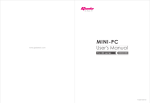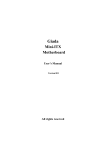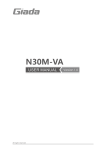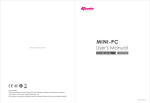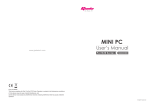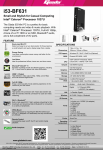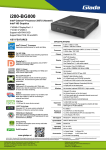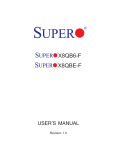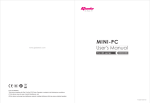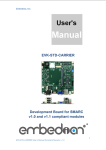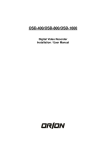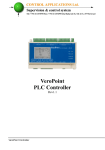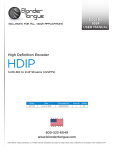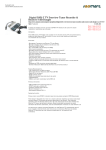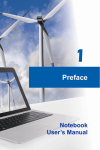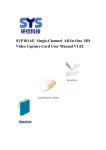Download N70E-DR
Transcript
N70E-DR All right reserved Acknowledgment Acknowledgment Dear Giada user, Thank you very much for choosing Giada server products. Giada server products are designed for enterprises and households and applied in lots of areas such as Data storage, Cloud computing, Video surveillance and Cloud storage. Providing server products with hi-performance and reliable quality is the service principle of Giada brand. We provide this detailed User Manual for our products to help you know the product and operation guidance better. Please read it carefully before installing and using the product. If you have any problems about the product quality or after-sales service while you using our products, you can visit our official website for more information, you can find our after sale service hotline on the website. Giada’s official website: www.giadatech.com Copyright & Trademarks The intellectual property rights of all parts of this product, including all components and software, is owned by SHENZHEN JEHE TECHNOLOGY DEVELOPMENT CO. , LTD(hereinafter referred to as JEHE) or the other related parties authorized by JEHE. Without the permission from JEHE, no one can counterfeit, copy, extract or translate this manual. There is no any form of guarantee, express of position and hint in this user manual. JEHE and its hired employees will not be responsible for any data loss, benefit losses or business termination caused by this user manual or the information mentioned. In addition, JEHE will do their best to ensure the accuracy and completeness of this manual, but they will not guarantee there is no error in this manual since the product may upgrade in future. JEHE will not guarantee any typographical errors in this manual or be responsible for any misunderstanding by users. JEHE may make changes to the specifications and product descriptions at any time without further notice. The product names that mentioned in this manual is for recognition only. These names may be registered trademarks or property belonged to some other companies. ® Giada is a registered trademark owned by SHENZHEN JEHE TECHNOLOGY DEVELOPMENT CO. , LTD. ® ® ® ® ® Windows , MS , MS-DOS , Windows Vista and Windows7 are registered trademarks owned by Microsoft Corporation. ® ® ® TM ® ® ® TM Intel Xeon , Intel Atom , Intel Celeron , Intel Core are registered trademarks owned by Intel Corporation. For the latest product specifications or information, please visit our official website or contact with us directly. 1 Attention Attention The following factors resulting in product failure or damage is not in the scope of free warranty: A. Damages caused by natural disaster ( flood, fire, earthquake, lightning, typhoon, etc. ), or any event of force majeure or man-made damage. B. Self assemble or disassemble, self repairment or sending products to a maintenance station which is not authorized by JEHE. C. Problems or damages caused by changing the specification or installing any unauthorized extended device arbitrarily by the users. D. Problems or damages caused by installing incompatible softwares or setting improperly by the users. E. Problems or faults that caused by computer virus. F. The event that the identification tag is tear up or unrecognizable, the warranty card is juggled or warranty card is not in conformity with products. G. Install software that offer by user, software troubleshooting or remove password etc. H. Other problems and faults caused by abnormal use. I. The serial number in the products is damaged or cannot be identified. Packaging After you get this board box, check all the standard accessories listed below are complete immediately. If anything is missing or damaged, please contact your dealer or direct sale and JIEHE Note: a, practical accessories please refer to the product type and quantity of packing prevail. b, save the packing and accessories for use in subsequent service processes. Accessories Category Quantity Motherboard 1 SATA cable 1 I/O back barrier-plate 1 CD 1 User Manual 1 Product certification 1 Quality Assurance Card 1 2 Catalog Catalog Acknowledgment ___________________________________________________________ 1 Copyright & Trademarks ______________________________________________________ 1 Attention __________________________________________________________________ 2 Catalog ___________________________________________________________________ 3 Chapter 1 Product Features ___________________________________________________ 4 1.1 Safety Information ____________________________________________________________ 4 1.2 Product Specifications _________________________________________________________ 5 1.3 Product Highlights ____________________________________________________________ 6 Chapter 2 Hardware Installation _______________________________________________ 7 2.1 Installation Precautions ________________________________________________________ 7 2.2 Motherboard Layout __________________________________________________________ 8 2.3 Installing the Memory _________________________________________________________ 9 2.4 Rear Panel Connectors ________________________________________________________ 10 2.5 Internal Connectors __________________________________________________________ 11 Chapter 3 BIOS Setting ______________________________________________________ 25 3.1 Starting BIOS _______________________________________________________________ 25 3.2 Main ______________________________________________________________________ 27 3.3 Advanced __________________________________________________________________ 28 3.4 Security ___________________________________________________________________ 33 3.5 Boot ______________________________________________________________________ 34 3.6 Save and Exit _______________________________________________________________ 35 Chapter 4 Appendix ________________________________________________________ 36 3 Product Features Chapter 1 Product Features 1.1 Safety Information 1.1.1 Safety of Electric A. To avoid damage of electric shock, please turn off the power and unplug the power cord before moving the computer. B. Before you add or remove any component or extended device, do turn off the power and unplug the power cord; After complete installing of device, please plug the data cable before you turn on your computer. C. Please ask a professional help before installing any extended device. Please use the regulated components specified in this manual, other components may cause some compatibility problems. D. Please make sure the power supply voltage setting has been adjusted to the standard used in your country. If you are not sure what voltage is used in your living area, please ask the nearest local power company for help. E. Do not try to fix the power supply by yourself once it fails to work. Please ask a professional service staff or the dealer for help. 1.1.2 Safety of Operation A. Please read the manual carefully and follow the instructions that mentioned in this manual when you want to install any extended device to the motherboard. B. Make sure all date cables, connectors and power cord has been correctly plugged in before you turn on the system. If you find any severe defects, please contact your dealer as soon as possible. C. To avoid electrical short, do not leave any useless screws、needles and other metal parts on the motherboard. D. Dust, moisture and severe temperature changes will affect the life of the motherboard, so please avoid place your computer in these areas. E. Keep the computer in a stable environment, a shaky environment may cause physical damage. F. If you have any technical question during using this product, please contact our technical engineer for help. 4 Product Features 1.2 Product Specifications SIZE Mini-ITX 6.75 x 6.75 in CPU Intel® Celeron® Processor 1037U Chipset Memory LAN Graphics Storage Interface Expansion Slots Internal Connectors Rear Panel BIOS Intel® HM77 Supports DDR3 1333/1600 MHz 1 SO-DIMM slot, up to 8GB 2 x Intel® LAN Controller supports 10/100/1000Mbps Intel®HD Graphics 4 x SATA 3Gb/s connectors 2 x SATA 6Gb/s connectors 1 x M-SATA connector Supports SATA HDD and SSD Supports Raid (Software Raid) Supports Raid card for extension 1 x PCI Express 2.0 16X slot running at 4X 2 x 4-pin FAN headers for CPU and system 1 x 4-pin ATX header for power 1 x 24-pin ATX header for power 1 x 20-pin TPM header 1 x 9-pin COM header 1 x 19-pin USB 3.0 header for 2 USB3.0 ports 1 x 9-pin USB 2.0 header for 2 USB2.0 ports 1 x USB 2.0 port 2 x USB 2.0 ports 1 x PS/2 port 2 x USB 3.0 ports 1 x HDMI 1 x VGA port 2 x RJ45 port 2 x Audio ports Phoenix BIOS Windows and Linux OS Support When installing SUSE 11 SP3 system, the target disk is not greater than 3G, Installer may fail if the target disk is larger than 3G, data disks did not ask Caution: Giada reserves the right to make any changes to the product specifications and product related information without prior notice. 5 Product Features 1.3 Product Highlights Latest Processor Technology N70E series motherboard use the latest Intel® low-power processor. The power consumption is only 17W, but the performance remains good to meets all the date computing requirements. With the CPU on-board design, the cost of cooling will be reduced, and makes the system more stable and reliable. Supports DDR3 Memory N70E series motherboard supports SODIMM DDR3 memory that features data transfer rates of 1600/1333 MHz to meet the higher bandwidth requirements of applications, and improve the performance of the entire system. Intel® WG82574L LAN Solution N70E series motherboard comes with two Gigabit LAN controlloers and RJ45 ports which provide a total solution for your networking needs. Two onboard Intel® WG82574L Gigabit LAN controllers use the PCI Express interface and could achieve network throughput close to Gigabit bandwith. Serial ATA 6 Gb/s Technology N70E series motherboard supports the Serial ATA 6Gb/s technology through the Serial ATA interface and intel® HM77 chipset. Get enhanced scalability, faster date retrieval, double the bandwith of current bus system with up to 6Gbps data transfer rates. USB 3. 0 Technology N70E series motherboard implements the USB 3.0 technology with data transfer speeds of up to 5Gbps, faster charging time fro USB-chargeable devices, optimized power efficiency, and backward compatibility with USB 2.0. Supports M-SATA SSD N70E series motherboard comes with a M-SATA port onboard, supports SATA2.0 technology. A high-performance SSD could be installed into this port as an OS disk, this will improve the performance of the entire systemn significantly. Support 1080p HD Video Output N70E series motherboard comes with a HDMI port, supports 1080p HD digital video output, meeting a variety of business applications and home entertainment needs. 6 Hardware Installation Chapter 2 Hardware Installation 2.1 Installation Precautions The motherboard contains numerous delicate electronic circuits and components which can become damaged as a result of electrostatic discharge (ESD). Prior to installation, carefully read the user's manual and follow these procedures: A. Prior to installation, do not remove or break motherboard S/N (Serial Number) sticker orwarranty sticker provided by your dealer. These stickers are required for warranty validation. B. Always remove the AC power by unplugging the power cord from the power outlet before installing or removing the motherboard or other hardware components. C. When connecting hardware components to the internal connectors on the motherboard, make sure they are connected tightly and securely. When handling the motherboard, avoid touching any metal leads or connectors. D. It is best to wear an electrostatic discharge (ESD) wrist strap when handling electronic components such as a motherboard, CPU or memory. If you do not have an ESD wrist strap, keep your hands dry and first touch a metal object to eliminate static electricity. E. Prior to installing the motherboard, please have it on top of an antistatic pad or within an electrostatic shielding container. F. Before unplugging the power supply cable from the motherboard, make sure the power supply has been turned off. G. Before turning on the power, make sure the power supply voltage has been set according to the local voltage standard. H. Before using the product, please verify that all cables and power connectors of your hardware components are connected. I. To prevent damage to the motherboard, do not allow screws to come in contact with the motherboard circuit or its components. J. Make sure there are no leftover screws or metal components placed on the motherboard or within the computer casing. K. Do not place the computer system on an uneven surface. L. Do not place the computer system in a high-temperature environment. M. Turning on the computer power during the installation process can lead to damage to system components as well as physical harm to the user. N. If you are uncertain about any installation steps or have a problem related to the use of the product, please consult a certified computer technician. 7 9 19 1 1 3 5V 19 1 1 7 1 7 7 7 7 12V 2 7 1 9 10 S EN _2 1 20 1 9 1 2 G ND PR ES # SE N_1 1 1 2 1 2 1 1 10 19 2 2 9 1 9 M I C_ R OU T_R SE N_ JDO U T_L M I C _L 1 20 2 19 1 Hardware Installation 2.2 Motherboard Layout 1 1 1 10 1 8 PC B ED G E + 1 Hardware Installation 2.3 Installing the Memory Caution: a、Always turn off the computer and unplug the power cord from the power outlet before installing the memory to prevent hardware damage. b、Memory modules have a foolproof design. A memory module can be installed in only one direction. If you are unable to insert the memory, switch the direction. c、Make sure that the motherboard supports the memory. This motherboard supports DDR3/DDR3L SO-DIMM module only. Installation step: Step 1, Align the connector edge of the memory module, chip side up, with the connector slot in the compartment. Insert the memory module at a 45 o angle and press it firmly onto the connector. Step 3, Press the memory module down into the compartment until it locks into the retaining clips on either side. You will hear a click when it is properly in place. Reverse the installation steps when you wish to remove the DIMM module. 1 2 9 Hardware Installation 2.4 Rear Panel Connectors USB2.0 PS/2 USB3.0 HDMI VGA RJ45-1 RJ45-2 Audio ports 1, USB2.0 ports The USB2.0 ports support USB2.0 specification. Use this port for USB devices such as a USB keyboard/mouse, USB printer, USB flash drive and etc. 2, PS/2 port PS/2 is used for connecting keyboard/mouse or other devices with PS/2 connector. 3, USB3.0 ports USB3.0 ports support USB3.0 protocol with data transfer speeds of up to 5Gbps, faster charging time for USB-chargeable devices, optimized power efficiency, and backward compatibility with USB 2. 0. 4, HDMI port HDMI port provides HD digital video signal, can be used for connecting a HD monitor. 5, VGA port The VGA port is used to connect to a LCD monitor with VGA port. 6, RJ45-1 & RJ45-2 port The Gigabit Ethernet LAN port provides Internet connection. 7, Audio JACK Audio Jack provides analog audio signal, you can use this port to connect a speaker or headset. 10 Hardware Installation 2.5 Internal Connectors Read the following guidelines before connecting external devices: A. First make sure your devices are compliant with the connectors you wish to connect. B. Before installing the devices, be sure to turn off the devices and your computer. Unplug the power cord from the power outlet to prevent damage to the devices. C. After installing the device and before turning on the computer, make sure the device cable hasbeen securely attached to the connector on the motherboard. D.The pin number has been indicated on the motherboard. 11 Hardware Installation 2.5.1. JPF Jumper JPF allows you to enable or disable the Power Force On function. If enabled, the power will always stay on automatically. If this function is disabled (default setting), the user needs to press the power button to power on the system. Pin# Definitions 1-2 Disable 2-3 Enable 2.5.2. JL1 A Chassis Intrusion header is located at JL1 on the motherboard. Attach the appropriate cable from the chassis to inform you a chassis intrusion when the chassis is opened. Pin# 1 2 Definitions Intrusion Input GND 12 Hardware Installation 2.5.3. CLR_CMOS Jumper CLR_CMOS is used to clear CMOS, Connect the two pins, the BIOS setting will be restored to the default setting. 2.5.4. USB prot Intelnal USB2.0 port, can be used to connect an USB device. 13 Hardware Installation 2.5.5. PCIE Slot PCIE in 16X physical interface, supports PCIE Gen2, running at 4X. 2.5.6. F_USB2.0 Front Panel USB 2.0 header, supports two USB2.0 ports. Pin# Definitions Pin# Definitions 14 Hardware Installation 15 1 5V 2 5V 3 USB DO- 4 USB D1- 5 USB DO+ 6 USB D1+ 7 GND 8 GND 9 N/A 10 NC Hardware Installation 2.5.7. F_USB3.0 Front Panel USB 3.0 header, supports two USB3.0 ports. Pin# Definitions Pin# Definitions 1 5V 2 F-USB3.0 RXDN2 3 F-USB3.0 RXDP2 4 GND 5 F-USB3.0 RXDN2 6 F-USB3.0 TXDP2 7 GND 8 F-USB2.0 0_N2 9 F-USB2.0 0_P2 10 F_OCP 11 F-USB2.0 0_P1 12 F-USB2.0 0_N1 13 GND 14 F-USB3.0 TXDP1 15 F-USB3.0 TXDN1 16 GND 17 F-USB3.0 TXDP1 18 F-USB3.0 TXDN1 19 5V 20 NC 16 Hardware Installation 2.5.8. TPM Header TPM header is used to connect a Trusted Platform Module(TPM is a third party device can be plugged into this board providing protection for your PC, BIOS, OS and net connection, etc. ). Pin# 1 3 5 7 9 11 13 15 17 19 17 Definitions CLK FRAME RESET AD3 3V3 AD0 RSV0 3V3_SB GND LPCPD Pin# 2 4 6 8 10 12 14 16 18 20 Definitions GND 5V AD2 AD1 GND RSV1 SERIRQ CLKRUN RSV2 Hardware Installation 2.5.9. SATA SATA0/1 support SATA3.0 technology, provide up to 6Gbps transmission speed; SATA2/3/4/5 support SATA2.0 technology, provide 3Gbps transmission speed. 2.5.10. ATX_1x4P Power Connector for Add-on devices. (Note: Do NOT plug the power supply cable into this socket) Pin# 1 2 Definitions 12V GNG Pin# 3 4 Definitions GND 5V 18 Hardware Installation 2.5.11. J6 Jumper J6 allows you to enable or disable the m-SATA port. m-SATA port and SATA port 3 use the same data transmission channel, this two ports can not work at the same time and you need to enable one and disable the other one. The default setting is enable m-SATA port and disable SATA port 3. Pin# 1-2 2-3 m-SATA Enable Disable SATA3 Disable Enable 2.5.12. F_PANEL Front panel header, the following form shows the definition. 19 Pin# 1 Definitions Signal Pin# 2 Definitions GND 3 Reset 4 GND 5 VCC 6 GND 7 VCC 8 Signal 9 VCC 10 GND 11 VCC 12 GND 13 3.3V 14 HD Active 15 3.3V 16 GND 17 X 18 X 19 Signal 20 GND Hardware Installation 2.5.13. JD1 External Buzzer/Speaker/Power LED, Pins 1-3 (Power LED), Pins 4-7 (External Speaker). Pin# 1 2 3 4 Definitions Power LED Power LED Power LED External Speaker Pin# 5 6 7 Definitions External Speaker External Speaker External Speaker 20 Hardware Installation 2.5.14. JOH The JOH header is used to connect a LED to provide warnings of chassis overheat. This LED will also blink to indicate a fan failure. Refer to the flloweing table for pin definitions. Pin# 1 2 Definitions VCC Signal 2.5.15. JPI2C Power System Management Bus (I2C) Connector monitors the status of the power supply, fan and system temperature. See the table below for pin definitions. Pin# 1 2 3 4 5 21 Definitions Clock Data Power Fail GND 3V3 Hardware Installation 2.5.16. ATX1(24PIN) ATX 24-Pin Power Connector. 2.5.17. Memory socket Memory socket, supprots DDR3 SODIMM, up to 8GB supported. 2.5.18. JWD1 Watch Dog Enable/Disable. Pin# 1-2 2-3 Definitions Enable Disable 2.5.19. JPUSB1 Use JPUSB1 jumper to enable the function of "System Waking-Up via USB devices". This jumper allows you to "wake-up" the system by pressing a key on the USB keyboard or by clicking the USB mouse of your system. Pin# 1-2 2-3 Definitions Enable Disable 22 Hardware Installation 2.5.20. CPU_FAN, SYS_FAN CPU Fan header and SYSTEM Fan header. Pin# 1 2 3 4 Definitions GND +12V Tachometer PWM_Control Pin# 1 2 3 4 Definitions GND +12V Tachometer PWM_Control Pin# 3 4 Definitions GND 5V 2.5.21. ATX2(4PIN) External Power Connector. Pin# 1 2 Definitions 12V GND 2.5.22. JP3, 4 Pin 1 DCD/5V Select for COM and COM2. Pin# 1-2 2-3 23 Definitions DCD 5V Hardware Installation 2.5.23. COM2 Serial Port 2 Headers. Pin# 1 3 5 7 9 Definitions DCD TXD Ground RTS RI Pin# 2 4 6 8 10 Definitions RXD DTR DSR CTS N/A 2.5.24. m-SATA m-SATA port, you can intall a m-SATA storage device. Make sure you have enable the m-SATA port before you intall a SSD. Please refer to ”11.J6”. 24 BIOS Setting Chapter 3 BIOS Setting BIOS (Basic Input and Output System) records hardware parameters of the system in the EFI on the motherboard. Its major functions include conducting the Power-On Self-Test (POST) during system startup, saving system parameters and loading operating system, etc. BIOS includes a BIOS Setup program thatallows the user to modify basic system configuration settings or to activate certain system features. When the power is turned off, the battery on the motherboard supplies the necessary power to the CMOS to keep the configuration values in the CMOS. BIOS flashing is potentially risky, if you do not encounter problems of using the current BIOS version, it is recommended that you don't flash the BIOS. To flash the BIOS, do it with caution. Inadequate BIOS flashing may result in system malfunction. It is recommended that you not alter the default settings (unless you need to) to prevent system instability or other unexpected results. Inadequately altering the settings may result in system's failure to boot. If this occurs, try to clear the CMOS values and reset the board to default values. 3.1 Starting BIOS The chapter describes the basic navigation of the bios setup screens, to enter the bios setup screens, please refer to the following steps. Step Description 1 Power on the motherboard. 2 Press the <F2> key on your keyboard when you see the following text prompt Press F2 to enter setup. 3 After you press <F2> key, the bios setup menu displays, you can access the other setup screen from the main BIOS setup menu, such as the Advanced and BOot menus and so on. 3.1.1 Setup Menu The BIOS setup menu is the first screen that you can navigate. Each main BIOS setup menu option is described in this manual. The Main BIOS setup menu screen has two main frames. The left frame displays some Options that can be configured. Some item options cannot be configured. It is only tell user about the configuration information or useful information. The right frame displays related Option’s detail help information. Above the help information is an area reserved for a Text message. When an option is selected in the left frame, it is highlighted in white. Often a text message will accompany it. 25 BIOS Setting 3.1.2 Navigation The BIOS setup utility uses a key-based navigation system called hot keys. Most of the BIOS setup utility hot keys can be used at any time during the setup navigation process. These keys include <F1>, <F9>, <F10>, <Enter>, <Esc>, <Arrow>, <+>, <->, etc. The following are hot keys. Hot Key →← ↑↓ Enter +/F1 F9 F10 Esc Description Select a setup screen. Select a setup item or sub-screen. Selected. Change the field value of a particular setup item. General Help. Optimized Default. Save & Exit. Exit. 26 BIOS Setting 3.2 Main When you first enter the BIOS Setup Utility, you will enter the Main setup screen. You can always return to the Main setup screen by selecting the Main tab. Caution: A. When the system is not stable as usual, select the Restore Defaults item to set your system to its defaults. B. The BIOS Setup menus described in this chapter are for reference only and may differ by BIOS version. 3.2.1 System Date/System Time Use this option to change the System Time and System Date. Highlight System Time or System Date using the <Up>/<Down> arrow keys. Enter new values through the keyboard. Press the <Tab> and <Shift-Tab> Key or the <Enter> keys to move between fields. The date must be entered in MM/DD/YYYY format. The time is entered in HH:MM:SS format. Caution: The time is in 24-hour format. For example, 5:30 A.M. appears as 05:30:00, and 5:30, P.M. as 17:30:00. 27 BIOS Setting 3.2.2 System Information Use this menu to show System BIOS, CPU, Memory information and so on. 3.3 Advanced The Advanced menu shows the submenu options for configuring the function of various hardware components. Select a submenu item, then press Enter to access the related submenu screen. 28 BIOS Setting 3.3.1 HDD Configuration SATA Device This item Enables or Disables the built-in SATA controllers on the motherboard. The default setting is [Enabled]. Interface Combination This item selects the SATA mode for a device installed on a SATA drive. The default setting is [AHCI]. Aggressive Link Power This turn on aggressive link power management on all HDD ports. The default setting is [Enalbed]. Serial ATA Port 0/1/2/3/N This feature option show the related SATA Port implementation status. Hot Plug SATA Hard drive hot plug setting. Port Topology Specific topology for SATA 6Gb/s ports. SATA 6Gb/s support is only available on SATA port0/1. SATA Device Type This feature configures the selected SATA port to support either a solid-state drive or hard disk drive. The options are Hard Disk Drive and Solid Sate Drive. 29 BIOS Setting 3.3.2 Intel(R) Rapid Start Technology iRST Support Enable Intel Rapid Start Technology, default is Enabled. Entry on S3 RTC wake iRST invocation upon S3 RTC wake, default is Enabled. Entry after Enable RTC wake timer at S3 Entry. 30 Appendix 3.3.3 IGD Configuration This menu show Integrated Graphic Device option and related function settings. IGD – Boot Type Select the Video Device activated during POST, default is follow by VBIOS Setting. IGD – LCD Panel Type Select the Video Device activated during POST, default is follow by VBIOS Setting. Panel Color Depth Select the LFP Panel color depth. 31 BIOS Setting 3.3.4 Hardware Monitor This menu show system HWM information and related function settings. CPU Fan Control Mode Switch the CPU fan mode between Full Speed, Smart Mode and manually mode. CPU Temperature Limit of OFF The CPU fan will stop less then this temperature value. CPU Temperature Limit of Start The CPU fan will start higher than this temperature value. CPU Fan Start PWM Setting the CPU Fan Start PWM, max is 127. CPU Slope PWM Setting the CPU Fan slope for Smart Fan mode. 32 Appendix 3.4 Security The Security menu allows you to safeguard and protect the system from unauthorized use by setting up access passwords. There are two types of passwords that you can set: Set Supervisor Password Supervisor Hint String Entering this password will allow the user to access and change all settings in the Setup Utility. Press Enter to configure the supervisor password; Setting the Hint string help user pick up the password from your bad memory. Set User Password User Hint String Entering this password will restrict a user’s access to the setup menus. To enable or disable this field, a Supervisor password must first be set. A user can only access and modify the System Time, System Date, and set User Password fields. Press Enter to configure the user password; Setting the Hint string help user pick up the password from your bad memory. Trusted Platform Module (TPM) This option specifies TPM; If you have installed an extended TPM module, you can find the TPM setting options here. 33 BIOS Setting 3.5 Boot The Boot menu allows you to set the drive priority during system boot-up. You can use Up/Down Arrow key and “+”/“-“ to set the Boot driver Priority order. 34 Appendix 3.6 Save and Exit The Exit menu displays the various options to quit from the BIOS Setup. Highlight any of the exit options then press Enter. Exit Saving Changes Saves changes, then exit the BIOS setup. Exit Discarding Changes Do not save changes, and then exit the BIOS setup. Load Setup Defaults Load standard default values. Discard Changes Load original value of this boot time. Save Changes Saves changes made in BIOS Setup, but do not reset system. 35 BIOS Setting Chapter 4 Appendix Our Commitment to Preserving the Environment In addition to high-efficiency performance, all Giada motherboards fulfill European Union regulations for RoHS (Restriction of Certain Hazardous Substances in Electrical and Electronic Equipment) and WEEE (Waste Electrical and Electronic Equipment) environmental directives, as well as most major worldwide safety requirements. To prevent releases of harmful substances into the environment and to maximize the use of our natural resources, Giada provides the following information on how you can responsibly recycle or reuse most of the materials in your "end of life" product. Restriction of Hazardous Substances (RoHS) Directive Statement Giada products have not intended to add and safe from hazardous substances (Cd, Pb, Hg, Cr+6, PBDE and PBB). The parts and components have been carefully selected to meet RoHS requirement. Moreover, we at Giada are continuing our efforts to develop products that do not use internationally banned toxic chemicals. Waste Electrical & Electronic Equipment (WEEE) Directive Statement Giada will fulfill the national laws as interpreted from the 2002/96/EC WEEE (Waste Electrical and Electronic Equipment) directive. The WEEE Directive specifies the treatment, collection, recycling and disposal of electric and electronic devices and their components. Under the Directive, used equipment must be marked, collected separately, and disposed of properly. WEEE Symbol Statement The symbol shown below is on the product or on its packaging, which indicates that this product must not be disposed of with other waste. Instead, the device should be taken to the waste collection centers for activation of the treatment, collection, recycling and disposal procedure. The separate collection and recycling of your waste equipment at the time of disposal will help to conserve natural resources and ensure that it is recycled in a manner that protects human health and the environment. For more information about where you can drop off your waste equipment for recycling, please contact your local government office, your household waste disposal service or where you purchased the product for details of environmentally safe recycling. A. When your electrical or electronic equipment is no longer useful to you, "take it back" to your local orregional waste collection administration for recycling. B. If you need further assistance in recycling, reusing in your "end of life" product, you may contact us at the Customer Care number listed in your product's user's manual and we will be glad to help you with your effort. 36 SHENZHEN JEHE TECHNOLOGY DEVELOPMENT CO.,LTD ADD: 2/F, Block A, Tsinghua Information Harbor, North Section, Shenzhen Hi-tech Park, Nanshan District, Shenzhen, China http://www. giadatech. com 2