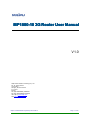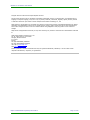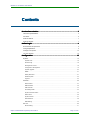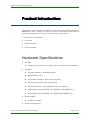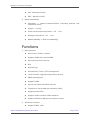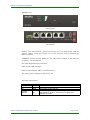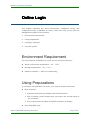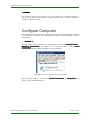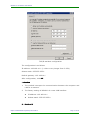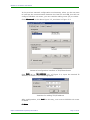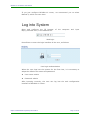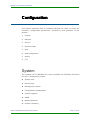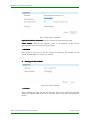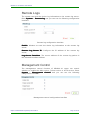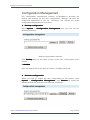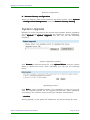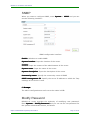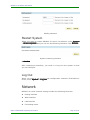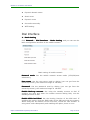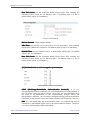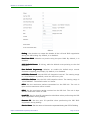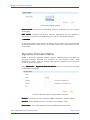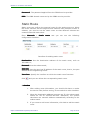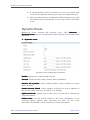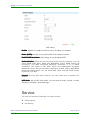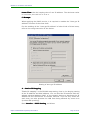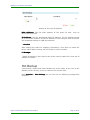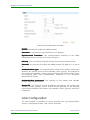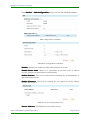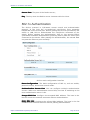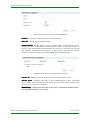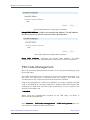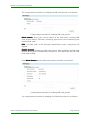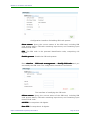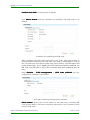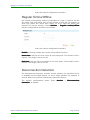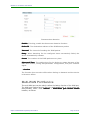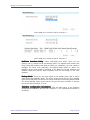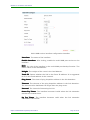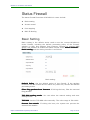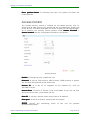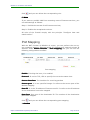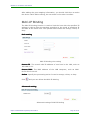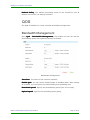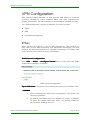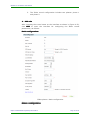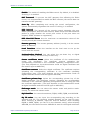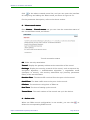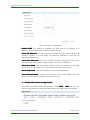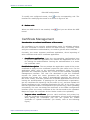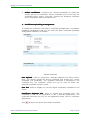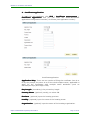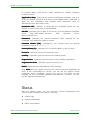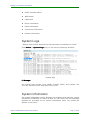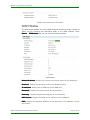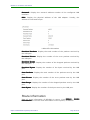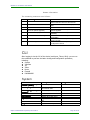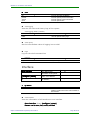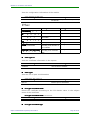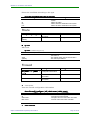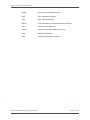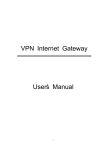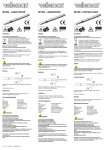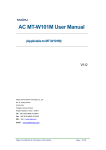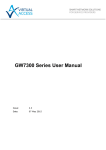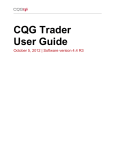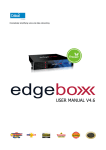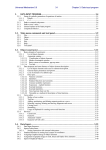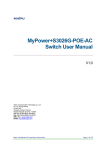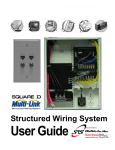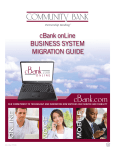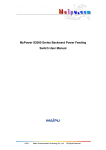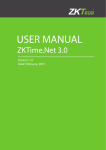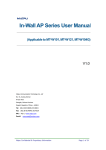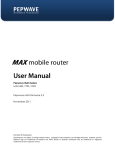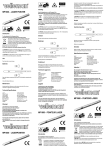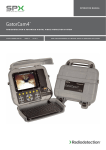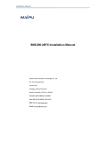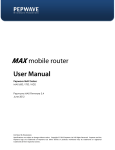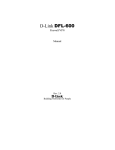Download Maipu English Template
Transcript
MP1800-10 3G Router User Manual V1.0 Maipu Communication Technology Co., Ltd No. 16, Jiuxing Avenue Hi-Tech Park Chengdu, Sichuan Province P. R. China 610041 Tel: (86) 28-85148850, 85148041 Fax: (86) 28-85148948, 85148139 URL: http:// www.maipu.com Mail: [email protected] Maipu Confidential & Proprietary Information Page 1 of 94 MP1800-10 3G Router User Manual All rights reserved. Printed in the People’s Republic of China. No part of this document may be reproduced, transmitted, transcribed, stored in a retrieval system, or translated into any language or computer language, in any form or by any means, electronic, mechanical, magnetic, optical, chemical, manual or otherwise without the prior written consent of Maipu Communication Technology Co., Ltd. Maipu makes no representations or warranties with respect to this document contents and specifically disclaims any implied warranties of merchantability or fitness for any specific purpose. Further, Maipu reserves the right to revise this document and to make changes from time to time in its content without being obligated to notify any person of such revisions or changes. Maipu values and appreciates comments you may have concerning our products or this document. Please address comments to: Maipu Communication Technology Co., Ltd No. 16, JiuXing Avenue, Hi-Tech Park Chengdu, Sichuan Province P. R. China 610041 Tel: (86) 28-85148850, 85148041 Fax: (86) 28-85148948, 85148139 URL: http:// www.maipu.com Mail: [email protected] All other products or services mentioned herein may be registered trademarks, trademarks, or service marks of their respective manufacturers, companies, or organizations. Maipu Confidential & Proprietary Information Page 2 of 94 MP1800-10 3G Router User Manual Contents Product Introduction ....................................................................................................... 5 Hardware Specifications ......................................................................................................................... 5 Functions.....................................................................................................................................................6 Product Models.......................................................................................................................................... 7 Product Shapes......................................................................................................................................... 7 Online Login......................................................................................................................... 9 Environment Requirement.................................................................................................................... 9 Using Preparations ................................................................................................................................... 9 Configure Computer..............................................................................................................................10 Log into System..................................................................................................................................... 14 Configuration.................................................................................................................... 15 System...................................................................................................................................................... 15 System Time.......................................................................................................................................... 16 Remote Logs.......................................................................................................................................... 18 Management Control............................................................................................................................. 18 Configuration Management.................................................................................................................. 19 System Upgrade.................................................................................................................................... 20 SNMP...................................................................................................................................................... 21 Modify Password.................................................................................................................................... 21 Restart System...................................................................................................................................... 22 Log Out................................................................................................................................................... 22 Network.................................................................................................................................................... 22 Dial Interface..........................................................................................................................................23 WAN Interface....................................................................................................................................... 28 LAN Interface......................................................................................................................................... 34 Forwarding Mode................................................................................................................................... 34 Dynamic Domain Name........................................................................................................................ 35 Static Route............................................................................................................................................ 36 Dynamic Route...................................................................................................................................... 37 Manual Online........................................................................................................................................ 38 WIFI Setting........................................................................................................................................... 39 Service.......................................................................................................................................................40 DHCP Setting......................................................................................................................................... 41 Maipu Confidential & Proprietary Information Page 3 of 94 MP1800-10 3G Router User Manual Hot Backup.............................................................................................................................................43 AAA Configuration ................................................................................................................................. 44 802.1x Authentication ........................................................................................................................... 46 PIN Code Management......................................................................................................................... 48 Regular Online/Offline ........................................................................................................................... 53 Disconnection Detection........................................................................................................................53 Multi-WAN Port Service......................................................................................................................... 54 Status Firewall........................................................................................................................................ 57 Basic Setting.......................................................................................................................................... 57 Access Control........................................................................................................................................58 Port Mapping.......................................................................................................................................... 59 MAC-IP Binding...................................................................................................................................... 60 QOS............................................................................................................................................................61 Bandwidth Management....................................................................................................................... 61 VPN Configuration ..................................................................................................................................62 IPSec.......................................................................................................................................................62 GRE......................................................................................................................................................... 69 Certificate Management........................................................................................................................ 71 Status........................................................................................................................................................ 76 System Logs.......................................................................................................................................... 77 System Information.............................................................................................................................. 77 IPSec Tunnel Status.............................................................................................................................. 78 Dialer Interface Status.......................................................................................................................... 79 WAN Status............................................................................................................................................ 82 LAN Status............................................................................................................................................. 83 Route Information................................................................................................................................. 84 DHCP Information................................................................................................................................. 85 Connection Information........................................................................................................................ 85 Restart Information............................................................................................................................... 86 CLI.............................................................................................................................................................. 87 System................................................................................................................................................... 87 Interface................................................................................................................................................. 88 3G............................................................................................................................................................ 89 IPSec.......................................................................................................................................................90 Route...................................................................................................................................................... 91 Firewall................................................................................................................................................... 91 DHCP&VRRP............................................................................................................................................. 92 Appendix............................................................................................................................. 93 Maipu Confidential & Proprietary Information Page 4 of 94 MP1800-10 3G Router User Manual Product Introduction This chapter describes the specifications, functions, and product models of MP1800-10 router, letting you have a primary impression for MP1800-10 router and helping you to use the product better in the future. 1. Hardware specifications 2. Functions 3. Product models 4. Product shapes Hardware Specifications 1. 3G data � 2. 3. Interface � Wireless interface: 50Ω/SMA female � SIM/UIM card: 3V � Series data interface (RJ45): RS-232(DCE) � Series data interface rate: 9600 bits/s � Ethernet interface: 10/100BaseT/RJ45 auto-sensing � USB interface (only for RM1800-10C, RM1800-10W, RM1800-10) � 802.11b/g/n (only for RM1800-10C, RM1800-10W, RM1800-10) Power supply � 4. Support two kinds of 3G module, that is, WCDMA and CDMA2000. Voltage: +12VDC Power consumption Maipu Confidential & Proprietary Information Page 5 of 94 MP1800-10 3G Router User Manual 5. � Idle: 300mA@+12VDC � Max.: 800A@+12VDC Other parameters � Demission: < 100mm×140mm×35mm (excluding antenna and installation parts) � Weight: < 1000g � Work environment temperature: -25 - +70℃ � Storage temperature: -30 - +70℃ � Relative humidity: < 95% (no condensing) Functions 1. 2. Basic Features � Convenient, flexible, reliable � Support CDMA 2000 and WCDMA � Data terminal online forever � NTP � Remote logs � Remote SSH, Telnet, HTTP management � Local Firmware upgrade/configuration backup � SNMP management � Support DDNS � Inbuilt with DHCP and VRRP services � Firewall and virtual address translation (NAT) � Support packet filter � Support mobile network traffic statistics � Support VPDN and APN private network access Advanced functions � Support IPSEC, GRE Maipu Confidential & Proprietary Information Page 6 of 94 MP1800-10 3G Router User Manual � Support Windows 2008/2003, CMS offline digital certificate � Support Windows 2008/2003, CMS online digital certificate � Support dialing on demand and online forever � Support static route, black hole route, dynamic route RIP v2 � Support PIN code management of SIM card � Support AAA login authentication � Support 802.1x authentication � Support disconnection detection � Support multi-WAN port backup � Support getting time via 3G � Support regular online/offline � Support E3G management Product Models MP1800-10 router adopts the general basic platform and individual application to adapt the different industry application requirements and network environment of the carrier. Currently, MP1800-10 series router has various models. To distinguish the product models, we describe as follows: MP1800-10 router models: RM1800-10x Table 2-1: Product model list x Network type W WCDMA C CDMA2000 No letter Outer USB 3G Product Shapes 1. Front Panel Maipu Confidential & Proprietary Information Page 7 of 94 MP1800-10 3G Router User Manual RM1800-10x: Front panel Back panel RESET: The reset button; press the button for 2-3s with power and the system resets; press the button for 6-10s and the device restores the factory setting. CONSOLE: Serial console platform; the baud rate is 9600, 8-bit data bit, no parity, one-bit stop bit. FE0-FE4: RJ45 Ethernet interface. USB: Outer USB interface. ANT0 is 3G antenna, ANT1 is WIFI antenna The outer power adaptor is DC 12V/1.5A. Indicator description: Indicator SYS SIM 3G Status Flash On Flash 3G signal indicator On Maipu Confidential & Proprietary Information Description The system already runs normally The SIM card is connected normally 3G has data received and sent Indicate the signal intensity. When the signals are strongest, three indicators are all on; when there is no signal, three indicators are all off. Page 8 of 94 MP1800-10 3G Router User Manual Online Login This chapter describes the using requirement, installation wiring, and configuration login of MP1800-10 router, which can help you log into the management system of the product. 1. Environment requirement 2. Using preparations 3. Configure computer 4. Log into system Environment Requirement The requirements of MP1800-10 router for the using environment: � Work environment temperature: -25 - +70℃ � Storage temperature: -30 - +70℃ � Relative humidity: < 95% (no condensing) Using Preparations To configure using MP1800-10 router, you need to prepare as follows: � One computer: 1. Computer with Ethernet adapter and TCP/IP protocol 2. IE 8.0 browser (other browser also can ensure the normal using of the functions) 3. It is recommended to adopt 1024x768 resolution to display � One UIM(/SIM) card Maipu Confidential & Proprietary Information Page 9 of 94 MP1800-10 3G Router User Manual ␇ Caution The starting order of the device is: Insert SIM card > Insert antenna > Power on. If the starting order is wrong, maybe the functions of the device cannot be used normally. Configure Computer The following takes the LAN connection mode and adopts Windows XP as an example to describe the configuration steps of the computer network connection. 1. Method 1: In LAN, select one computer for configuration and enter Control Panel > Network Connection Connection, as shown in the following figure. Select Local Connection of the network adapter on the interface. Configure local connection of the computer Enter (double-click or right-click) Local Connection > Properties Properties, as shown in the following figure: Maipu Confidential & Proprietary Information Page 10 of 94 MP1800-10 3G Router User Manual Configure local connection properties of the computer Select Internet Protocol (TCP/IP) and click Properties to enter the following figure: Maipu Confidential & Proprietary Information Page 11 of 94 MP1800-10 3G Router User Manual TCP/IP attribute configuration The configuration is as follows: IP address: 192.168.10.* (* refers to any integer from 2-254). Subnet mask: 255.255.255.0 Default gateway: 192.168.10.1 After configuration, click OK OK. ␇ Caution 1. The method interrupts the communication between the computer and LAN for a moment. 2. The factory setting of MP1800-10 router LAN interface: � IP address: 192.168.10.1 � Subnet mask: 255.255.255.0 2. Method 2 Maipu Confidential & Proprietary Information Page 12 of 94 MP1800-10 3G Router User Manual In the previous network configuration environment, when you do not want to interrupt the communication between the local PC and LAN, but still can configure MP1800-10 router, you can consider adding route (IP) to realize. Click Advanced in the above figure 3-3, as shown in Figure 3-3: Advanced configuration interface of TCP/IP attributes IP address (R)” of Figure 3-4, input the desired IP Click Add (A) in “IP address, as shown in the following figure: Interface for adding TCP/IP address After configuration, click Add Add. In this way, one route to MP1800-10 router is added. � Note Maipu Confidential & Proprietary Information Page 13 of 94 MP1800-10 3G Router User Manual If you just configure MP1800-10 router, we recommend you to select Method 2, which can save time. Log into System Open and configure the IE browser http://192.168.10.1/ in the address bar. of the computer and input Web login Press Enter to enter the login interface of the user, as follows: User login authentication When the user logs into the system for the first time, it is necessary to adopt the default user name and password: � User name: admin � Password: admin After inputting correctly, the user can log into the web configuration interface of MP1800-10 router. Maipu Confidential & Proprietary Information Page 14 of 94 MP1800-10 3G Router User Manual Configuration This chapter describes how to configure MP1800-10 router via web, the functions, configuration parameters, precautions, and problems of the product. 1. System 2. Network 3. Service 4. Status firewall 5. QoS 6. VPN configuration 7. Status 8. CLI System The system tool of MP1800-10 router provides the following functions for you to manage the system: � System time � Remote logs � Management control � Configuration management � System upgrade � SNMP � Modify password � System restarting Maipu Confidential & Proprietary Information Page 15 of 94 MP1800-10 3G Router User Manual � Log out System Time MP1800-10 provides three kinds of clock synchronizing modes, that is, manual setting, NTP network time and get time via 3G module. 1. Manual setting Enter System > System Time and you can see the interface for setting time manually, as follows: Interface for setting time manually Current time time: Display current system time System time setting setting: Manual setting/time server Date setting setting: Set system date Time setting setting: Set system time 2. NTP Synchronizing Time Setting NTP (network time protocol), that is, synchronize time automatically via the local host and network clock server. Enter System > System Time and you can see the following interface for configuring time server: Maipu Confidential & Proprietary Information Page 16 of 94 MP1800-10 3G Router User Manual NTP configuration interface ation interval Synchroniz Synchronization interval: Set the interval of synchronizing time. Time server server: Specify the domain name or IP address of the server providing the service of synchronizing time. ␇ Caution NTP server is not sure to be the server on Internet, but should be the server that MP1800-10 router can access. 3. Setting via 3G module Get time via 3G module ␇ Caution When setting the time via the 3G module, the device should be inserted with the available SIM card and it can take effect only after restarting the device. Maipu Confidential & Proprietary Information Page 17 of 94 MP1800-10 3G Router User Manual Remote Logs The system can send the device log information to the remote log server. Enter System > Remote log and you can see the following configuration interface: Remote log configuration interface Enable Enable: Whether to send the device log information to the remote log server. Remote Log Server IP IP: Configure the IP address of the remote log server. Log Source Interface Interface: The source address of the remote log packet is the selected interface address. Management Control The management control function of MP1800-10 router can control whether to enable the SSH service, Telnet service or HTTP service. Enter System > Management Control and you can see the following configuration interface: Management control configuration interface Maipu Confidential & Proprietary Information Page 18 of 94 MP1800-10 3G Router User Manual Configuration Management The configuration management function of MP1800-10 provides the backup and recovery for the user configuration. “Backup” can save the configured parameters to the PC; “Recovery” can restore the saved configuration parameters to the system. 1. Backup configuration Enter System > Configuration Management and you can see the following interface: Backup configuration interface Click Backup and you can back up the current user configuration of the system. ␇ Caution Save the backup file to the desired host CD, avoiding being lost. 2. Recover configuration When you need to restore the user configuration to the system, enter System > Configuration Management Management, click Browse to select the desired backup file, and then click Recover, as follows: Maipu Confidential & Proprietary Information Page 19 of 94 MP1800-10 3G Router User Manual Recover configuration 3. Recover factory configuration When you want to restore the system to the factory status, enter System > Configuration Management Management, and click Restore Factory Setting Setting. System Upgrade MP1800-10 router can perform the remote web upgrade. Before upgrading, you need to ensure that you have got the target file. During upgrading, enter System > System Upgrade and you can see the following interface: System upgrading interface Click Browse to find the target file, click Upload Mirror Mirror, and the system starts to upload the mirror. After uploading, you can see the following figure: Upgrading process Click Run to start upgrading system. The upgrading is slow and you can view the upgrade process via the upgrade process bar. After upgrading successfully, the interface turns to the login interface automatically. ␇ Caution During upgrade, do not power off. Otherwise, the device cannot be used. Maipu Confidential & Proprietary Information Page 20 of 94 MP1800-10 3G Router User Manual SNMP When you want to configure SNMP, enter System > SNMP and you can see the following interface: SNMP configuration interface Enable Enable: Whether to enable SNMP System location location: Input the location of the router Contact Contact: Input the contact of the administrator of the router System name name: Input the name of the router System description description: Input the description of the router Community name name: Specify the community name of SNMP SNMP management IP IP: Specify the server IP address to which the Trap message of the device is sent � Prompt The above configurations are all set to the nodes in MIB. Modify Password MP1800-10 router provides the authority of modifying user password. Enter System > Modify Password and you can set the new password for the system administrator admin, as follows: Maipu Confidential & Proprietary Information Page 21 of 94 MP1800-10 3G Router User Manual Modify password Restart System When you want to restart MP1800-10 router via software, enter System > Restart System and you can see the following interface. Click Restart Restart. System restarting interface ␇ Caution After restarting successfully, you need to re-log into the system so that you can configure. Log Out When you want to log out the web configuration interface of MP1800-10 router, enter System > Log out out. Network MP1800-10 router network setting includes the following functions: � Dialing interface � WAN interface � LAN interface � Forwarding mode Maipu Confidential & Proprietary Information Page 22 of 94 MP1800-10 3G Router User Manual � Dynamic domain name � Static route � Dynamic route � Get online manually � WIFI setting Dial Interface 1. Basic Setting Click Network > Dial Interface > Basic Setting Setting, and you can see the basic configuration interface of the mobile network: Basic setting of mobile network Network mode mode: Set the mobile network access mode (2.5G/3G/auto switchover); User name name: Set the user name used by dialing (you can get from the network provider); the maximum length is 128 bits; Password Password: Set the password used by dialing (you can get from the network provider); the maximum length is 128 bits. -up account Enable Back Back-up account: Set using the standby account to dial. If enabling the item and when the master account dialing fails, use the standby account to dial. Enable SIM Card Bind ind: Set the binding function of the SIM card. If enabling the option, bind the IMSI code of the SIM card with the system. When using the 3G module for the first time, record the card number. If using other card subsequently and enabling the option, there is error. Maipu Confidential & Proprietary Information Page 23 of 94 MP1800-10 3G Router User Manual Enable Hardware ID Bind Bind: After enabling the function, carry hardware ID (hardware ID is MAC address of LAN port; the format of user name is $MAC$user name) in the dial user name. LNS adopts hardware ID, user name, password, and IMSI to authenticate. function needs LNS and AAA server to cooperate. the dial the The For the common user, after completing the above basic parameter configuration and saving, MP1800-10 router performs the wireless network dialing connection automatically after powering on every time. It is convenient to use. Enable standby account After ticking “Enable account”, the basic setting interface of the dial interface is as follows: Basic setting of mobile network Main Account Recovery Time Time: After setting standby account dialing successfully, restore the dialing interval of the master account. The unit is minute; the default value is 600 minutes; 0 means not to restore the master account. Re-dial Count Count: Set the re-dialing times of each account. By default, it is three times. 0 means always trying to use the master account dialing and do not use standby account. User name name: Set the user name used by dialing (it can be got from the network provider). The maximum length is 128 bits. Password Password: Ser the password used by dialing (it can be got from the network provider). The maximum length is 128 bits. Maipu Confidential & Proprietary Information Page 24 of 94 MP1800-10 3G Router User Manual 2. Link Type Set link connection mode, including online forever and dial on demand. Enter Network > Dial interface > Link type and you can see the configuration interface of the link type: Online forever Always on line line: Make the network connection be online forever. Dial on demand Dial on demand demand: Trigger dial when there is service data flow. If the router is configured with the service that needs to use the 3G traffic, such as NTP, remote log and IPSec DPD, the dial on demand function becomes invalid. Idle time time: Set the idle time of the connection; when reaching the idle time, close the connection. 3. Advanced setting If you are advanced user, enter Network > Dial Interface > Advanced Setting Setting, and you can complete the following advanced parameter configuration: Authentication and encryption parameters parameters: Maipu Confidential & Proprietary Information Page 25 of 94 MP1800-10 3G Router User Manual Authentication & encryption parameters ): It is one CHAP (Challenge-Handshake Authentication Protocol Protocol) encrypted authentication mode and can avoid transmit the actual password of the user when setting up the connection. For PPP, the key information does not need to be transmitted in the channel during the authentication and the information switched during each authentication is different, which can avoid monitoring attack and improve the security. PAP PAP: It is one simple plain text authentication mode. It is required that the key information is transmitted in plain text via the channel, so it is easy to be monitored and leaked by sniffer. MS –CHAP CHAP: It is similar to CHAP. MS-CHAP is also one encryption authentication mechanism, using MPPE-based data encryption. MS2-CHAP MS2-CHAP: MS-CHAP version 2. EAP EAP: It is one expansible authentication protocol. The protocol is used by the authentication in the point-to-point network, such as PPP. It can support various authentication mechanisms. With the expansible authentication protocol, any ID authentication mechanism can authenticate the remote access connection. Compression and control protocol parameters Compression & Control protocol Compression control protocol protocol: Responsible for the configuration on the PPP link and negotiating which compression algorithm to adopt. And adopt the reliable mode to identify the failure of the compression and decompression mechanism. Maipu Confidential & Proprietary Information Page 26 of 94 MP1800-10 3G Router User Manual Address/control compression compression: Whether to permit PPP packet address domain and control compression setting. Protocol domain compression compression: Whether to enable the protocol domain compression. VJ TCP/IP header compression compression: Whether to permit TCP/IP data to perform the Van Jacobson header compression. Connection ID compression compression: Whether to permit the connection ID compression. Other parameters Other parameter setting provides you whether to permit using the peer DNS, LCP echo interval, LCP echo failure, packet side processing, and debug IP setting. Other parameters Asyn Control Character Map Map: The asyn control character mapping is one 32-bit set. Each bit indicates one ASCII value, 0-31 ASCII character. Each bit with the value 1 indicates that the corresponding control character should not be in the PPP packet sent by the peer. The mapping table uses the hexadecimal coding (do not need 0x). The least significant bit (00000001) indicates the character 0 and the most significant bit (80000000) indicates the character 31. Debug Debug: Set whether to output the details of LCP, IPCP negotiation during PPP dialing. By default, it is disabled. Maipu Confidential & Proprietary Information Page 27 of 94 MP1800-10 3G Router User Manual Use Peer DNS DNS: Whether to permit using peer DNS. By default, it is enabled. Check invalid DNS DNS: If ticking, detect whether the got DNS is valid. If invalid, re-dial. No Default Route Route: If ticking, do not add the default route to the dialing interface. Otherwise, after dialing succeeds, add the default route to the dialing interface. LCP Echo Interval nterval: PPP link control protocol (LCP) echo interval setting. The value range is 1-2147483647. LCP Echo Failure ailure: PPP link control protocol (LCP) echo failure times setting. The value range is 1-2147483647. MTU MTU: Maximum transmission packet size setting of MP1800-10 router on the PPP link. Take byte as unit. For LAN, the maximum transmission unit is 1,500 bytes. The maximum packet transmitted on the PPP link can be set smaller. MRU MRU: The maximum packet size received by MP1800-10 router. Local IP IP: Set the local IP of MP1800-10 router when performing PPP IPCP negotiation. Remote IP IP: Set the peer IP of MP1800-10 router when performing PPP IPCP negotiation. WAN Interface 1. WAN interface Ethernet-based WAN interface supports various protocols, including static IP, DHCP and PPPoE. Enter Network > WAN interface > WAN interface and you can see the setting interface of WAN interface: WAN interface setting Protocol Protocol: Set the protocol used when WAN interface is connected to Internet, including static IP, DHCP, PPPoE or disable. Maipu Confidential & Proprietary Information Page 28 of 94 MP1800-10 3G Router User Manual After selecting the connection mode as static IP, the setting interface of WAN interface is as follows: Static IP setting IP address address: Set the IP address of the WAN interface. It is mandatory. Netmask Netmask: Set the subnet mask of the WAN interface. It is mandatory. Gateway Gateway: Set the default gateway of the WAN interface. DNS Server Server: Set the DNS server of the WAN interface. The DNS server uses the IP address format. Multiple DNS servers are separated by the blank. After selecting the connection mode as DHCP, the setting interface of WAN interface is as follows: DHCP setting DNS server server: Set the DNS server of the WAN interface. The DNS server uses the IP address format. Multiple DNS servers are separated by the blank. By default, use the DNS server distributed by the DHCP server. After selecting the connection mode as PPPoE, the setting interface of WAN interface is as follows: Maipu Confidential & Proprietary Information Page 29 of 94 MP1800-10 3G Router User Manual PPPoE setting User name name: Set the user name used when the WAN interface uses the PPPoE protocol to dial. Passsword Passsword: Set the password used when the WAN interface uses the PPPoE protocol to dial. When using the PPPoE protocol, you can configure other parameters by Network > WAN interface > PPPoE advanced setting setting. After selecting the connection mode as Disable Disable, you cannot connect Internet via Ethernet WAN interface. 2. PPPoE advanced setting If you are advanced user, enter Network > WAN interface > PPPoE advanced setting setting, and you can complete the configuration of the following advanced parameters. Link type parameter (1) (1)Link Forever online setting Always online online: Always try to connect Internet until reaching the maximum error times. If connecting Internet successfully, the device is always in the online state. When the network is disconnected, automatically re-dial. Holdoff Time Time: Set the waiting time for re-dialing after dialing fails. The default value is 30s. It is mandatory. Maipu Confidential & Proprietary Information Page 30 of 94 MP1800-10 3G Router User Manual Max Fail Count Count: Set the maximum dialing failure times. After reaching the maximum feature times, do not dial any more. The default value is 0 and it means always trying. It is mandatory. Forever online setting Dial on demand demand: Traffic triggers dialing. Idle Time Time: Set the idle time of connection (no any data traffic). After reaching the idle time, disable the connection. The default value is 120s. It is mandatory. Holdoff Time Time: Set the waiting time for re-dialing after dialing fails. The default value is 30s. It is mandatory. Max Fail Count Count: Set the maximum dialing failure times. After reaching the maximum feature times, do not dial any more. The default value is 0 and it means always trying. It is mandatory. Authentication and encryption parameters (2) (2)Authentication Authentication mode configuration CHAP (Challenge-Handshake Authentication Protocol Protocol)): It is one encrypted authentication mode and can avoid transmitting the real password of the user when setting up the connection. As for PPP, the key information does not need to be transmitted in the communication channel during the authentication. Moreover, the information exchanged during each authentication is different. It can prevent the monitor attack efficiently and improve the security. PAP PAP: It is one simple plain text authentication mode. It is required that the key information is transmitted in plain text in the communication channel. Therefore, it is easy to be listened by sniffer and leaked. Maipu Confidential & Proprietary Information Page 31 of 94 MP1800-10 3G Router User Manual MS-CHAP MS-CHAP: Similar to CHAP, MS-CHAP is one encrypted authentication mechanism, using the MPPE-based data encryption. MS2-CHAP : MS-CHAP protocol version 2. EAP EAP: It is one extended authentication protocol. The protocol is used for the authentication in the point-to-point network, such as PPP. It supports various authentication mechanisms. With the extendable authentication protocol, any ID authentication mechanism can authenticate the remote access connection. Compression protocol configuration (3) (3)Compression Compression protocol configuration Compression/Control Compression Compression: Responsible for the configuration of the two sides on the PPP link, negotiate which compression algorithm to adopt and use the reliable mode to identify the failure of the compression and decompression mechanism. If ticking, it means enable. Protocol Field Compression Compression: Whether to permit address domain and control domain compression in the PPP packet. If ticking, it means enable. Compression Control Protocol Protocol: Whether to enable the protocol domain compression. If ticking, it means enable. VJ TCP/IP Header Compression Compression: Whether to permit Van Jacobson header compression for the TCP/IP packet. If ticking, it means enable. VJ Connection ID Compression Compression: Whether to permit the connection ID compression. If ticking, it means enable. Other parameters (4) (4)Other The other parameter setting provides you whether to use the processing of the peer DNS, LCP echo interval, LCP echo failure, and packet size and the setting of the debugging. Maipu Confidential & Proprietary Information Page 32 of 94 MP1800-10 3G Router User Manual Others Debug Debug: Set whether to output the details of the LCP and IPCP negotiation during the PPP dialing. By default, it is disabled. Use Peer DNS DNS: Whether to permit using the peer DNS. By default, it is enabled. Add Default Route Route: If ticking, add the default route pointing to the dial interface. Use Default Asyncmap Asyncmap: Whether to enable the default asyn control character mapping (asyncmap). By default, it is disabled. LCP Echo Interval Interval: Set the PPP LCP keepalive interval. The setting range is 1-2147483647. By default, send one LCP every 10s. LCP Echo Failure ailure: Set the PPP LCP keepalive times. The setting range is 1-2147483647. The default value is 6 times. MTU MTU: Set the maximum packet transmitted on the PPP link. The unit is byte and the maximum value is 1492. MRU MRU: Set the maximum packet received on the PPP link. The unit is byte and the maximum value is 1492. Local IP IP: Set the local IP requested to distribute when performing the PPP IPCP negotiation during dialing. Remote IP IP: Set the peer IP specified when performing the PPP IPCP negotiation during dialing. Service Name Name: Set the name of the service requested during the PPPoE dialing. Maipu Confidential & Proprietary Information Page 33 of 94 MP1800-10 3G Router User Manual Access Concentrator Name Name: Set the name of the access server requested during the PPPoE dialing. LAN Interface LAN interface configuration provides the configuration for MP1800-10 router Ethernet port. Enter Network > LAN interface and you can see the following configuration interface: LAN setting IP IP: Set or modify the LAN IP address of MP1800-10 router. The default value is 192.168.10.1. Usually, it is the gateway IP or LAN gateway of the direct-connected computer. Net mask Netmask mask: Set or modify the special IP address identifying the network address of the LAN IP, such as 255.255.255.0. � Prompt 1. If you do not need to modify the LAN IP of MP1800-10 router, you can jump over the LAN setting. 2. If you modify the factory LAN IP of MP1800-10 router, you need to return to Chapter 3 to re-configure the computer and re-log into MP1800-10 router. Forwarding Mode Forwarding mode is used to set the forwarding mode of the packet to be based on route searching or IP address pretending. Enter Network > Forwarding mode, and you can see the following configuration interface: Maipu Confidential & Proprietary Information Page 34 of 94 MP1800-10 3G Router User Manual Forwarding mode setting Route mode mode: Decide the forwarding path by searching for the system route table. NAT mode mode: Perform the source address pretending for the packet to realize the requirement of LAN sharing one IP for accessing Internet. ␇ Caution In the application environment of dialing for Internet, the recommended forwarding mode is NAT mode, which can reduce the configuration for the route table. Dynamic Domain Name DDNS is short for dynamic domain system. DDNS protocol provides the querying function between the dynamic IP and domain name. With MP1800-10 router, you can access LAN internal mapping to the services on the dynamic IP quickly. Enter Network > Dynamic Domain Name and you can see the following configuration interface: Dynamic domain name configuration interface Enable Enable: If ticking the item, activate DDNS. Otherwise, disable DDNS. Service Service: Select DDNS service. Currently, just support 3322. Username Username: User name applied from the DDNS service provider. Maipu Confidential & Proprietary Information Page 35 of 94 MP1800-10 3G Router User Manual Password Password: The password applied from the DDNS service provider. DNS DNS: The DNS domain name set by the DDNS service provider. Static Route Static route can confirm the external route for the packet sent out. When the router network and the target access network have multiple routers or subnets, you need to set the static route so that different subnets can communicate with each other. Enter Network > Static route and configuration interface: you can see the following Interface for adding static route Destination Destination: Set the destination address of the static route, such as 192.168.0.1; mask Net Netmask mask: Set the subnet mask; Gateway Gateway: Set the next-hop IP address of the static route, that is, the port address of the neighboring router. Interface Interface: Specify the interface on which the static route functions. Click and you can delete the corresponding static route. ␇ Caution 1. After adding route information, you should click Save to make the device valid; before saving, do not switch to other interface. 2. When the destination address is set as one IP, the subnet mask should be set as 255.255.255.255. Otherwise, the system calculates one network address automatically according to the subnet mask. 3. If you want to add route information, click Add to add the static route. Maipu Confidential & Proprietary Information Page 36 of 94 MP1800-10 3G Router User Manual 4. If selecting Black hole for interface, the one is the black hole route and the packets matching the route are dropped directly. 5. When the dial interface and Ethernet WAN interface are up, add the default route automatically. Do not need to add in the static route. Dynamic Route MP1800-10 router supports RIP dynamic route. Enter Network > Dynamic Route and you can perform the RIP dynamic route configuration, as follows: 1. Dynamic route Dynamic route configuration interface Enable Enable: Whether to enable the RIP service; Version Version: Select the RIP version, that is, RIPv1 and RIPv2. Receive V1 V1’’s packet packet: When selecting RIPv2, select whether to receive RIPv1 packets. Enable Source Check Check: Select whether to detect the source address of the point-to-point interface. By default, it is disabled. Update Interval Interval: Update time of RIP route, the interval of sending the route information. Failure time time: Set the invalid interval of the route information. If not receiving update packets after exceeding the time, set the route information unavailable, but do not clear the route information. Maipu Confidential & Proprietary Information Page 37 of 94 MP1800-10 3G Router User Manual Lock time time: Set the locking time of the route information. The lock time is to prevent the route loop. Refresh time time: The time of clearing the route information. When the route entry enters the invalid state, enable the refresh timer. If not receiving the update packets after exceeding the time, clear the related route information. Publish Route oute: Tick the desired interface. If not ticking, the interface does not send or receive the route update information. 2. Neighbor Enter Network > Dynamic route route, as follows: Neighbor node configuration interface Neighbor IP Address Address: Set the neighbor node of the RIP route. When RIP updates the route information every time, send the update to the host in the unicast mode. ␇ Caution After adding the neighbor information, click Save to make the device valid. Before saving, do not switch to other interface. Manual Online MP1800-10 router already knows the IP address of the E3G server and the telephone number of the short message gateway. E3G server can manage the device via the traditional mode of delivering the configuration and also can let the E3G server to manage via the manual online. Enter Network > Manual online to see the following configuration interface: Maipu Confidential & Proprietary Information Page 38 of 94 MP1800-10 3G Router User Manual Manual online configuration interface E3G Server IP IP: The IP address of the E3G server E3G Phone number number: The telephone number of the E3G server short message gateway Management interface interface: The interface used when the E3G server accesses the device. It can be LAN port or dial interface. Notification Source Interface Interface: The source interface used when the device sends the register, keepalive and alarm information to the E3G server. It can be LAN port or dial interface. ␇ Cautions 1. For the using of E3G management interface, usually select LAN port when using the IPSec tunnel, that is, let the E3G server manage the device via the tunnel; when not using the IPSec tunnel and the 3G interface can be accessed, you can select Dial interface. 2. For the using of the device report interface, the device reports the information via the 3G dial interface as the source interface; use LAN port as the report source interface of the device so that the user can clearly understand the IP segment used by the device. It is convenient for the user to plan and manage the network. WIFI Setting WIFI of MP1800-10 router supports the 802.11b/g/n mode and Open/WEP/WPA/WPA2 security mode. For the configuration, enter Network > WiFi setting and the configuration interface is as follows: Maipu Confidential & Proprietary Information Page 39 of 94 MP1800-10 3G Router User Manual WiFi setting Enable Enable: Whether to enable the WiFi function. If ticking, it is enabled. Name (SSID) (SSID): Set the access point name of the wireless network. Forbid SSID broadcast broadcast: After ticking, do not broadcast SSID. Authentication Authentication: Select the security mode of the wireless network. You can select OPEN, WEP, WPA, WPA2 and WPA/WPA2 mixed. OPEN means not encrypting. The WEP encrypted password comprises 5 or 13 ASCII characters; the length of the WPA, WPA2 and WPA+WPA2 encrypted password is 8-63. Set the encryption algorithm of WPA, WPA2, WPA/WPA2 mixed encrypting mode. You can select AES, TKIP, and AES+TKIP mixed. By default, it is AES. Channel Channel: Set the WiFi work channel. You can select auto or specify one channel. WiFi Mode Mode: Set the WiFi work mode. You can select b mode, g mode, n mode, mixed b/g, mixed g/n, and mixed b/g/n. Service The service functions of MP1800-10 router include: � DHCP setting � Hot backup Maipu Confidential & Proprietary Information Page 40 of 94 MP1800-10 3G Router User Manual � AAA configuration � 802.1x authentication � PIN code management � Regular online and offline � Disconnection detection � Multi-WAN port service DHCP Setting 1. DHCP server DHCP (Dynamic Host Configuration Protocol) is used to distribute the dynamic IP address to the network host, so as to make the fussy configuration become simple and easy. Especially for the large LAN IP configuration, using DHCP service can reduce the workload of the network management staff greatly. MP1800-10 router is inbuilt with DHCP server, letting it provide the dynamic IP distributing service for your LAN. Enter Service > DHCP Setting and you can see the following configuration interface: DHCP setting interface Enable DHCP service service: If ticking the item, enable the DHCP service. Otherwise, disable the DHCO service. Start IP IP: The set start address should be in the same network as the IP address of LAN port, and cannot be the broadcast address or LAN port address. End IP IP: The set end address should be in the same network as the IP address of the LAN port, and cannot be the broadcast address or LAN port address. Maipu Confidential & Proprietary Information Page 41 of 94 MP1800-10 3G Router User Manual Lease Time ime: Set the keeping time of one IP address. The minimum value is 2 minutes; the unit is h or m or s. � Prompt When applying the DHCP service, it is required to enable the “Auto get IP address” function of the client host. For the enabling of the “auto get IP address” of other kinds of client hosts, refer to the using instruction of the device. Setting of auto get IP address 2. Statics IP Mapping “Stat ic IP mapping” is the IP-MAC map setting, that is, the binging setting of the IP address and MAC address. You can bind the IP address with the adapter physical address (MAC) of the network device to distribute the IP address for the LAN device to connect Internet. This not only saves the work time, but also protects the LAN from being affected by some virus (such as ARP proofing). Enter Service > DHCP Setting Setting, as follows: Maipu Confidential & Proprietary Information Page 42 of 94 MP1800-10 3G Router User Manual Setting of auto get IP address MAC Address Address: Set the MAC address of the static IP host, such as 00:50:56:C0:00:08. IP Address Address: Set the distributed static IP address. The IP address should be in the same network as the IP address of the LAN port and cannot be the broadcast address or LAN port address. ␇ Caution After adding the static IP mapping information, click Save to make the device valid. Before saving, do not switch to other interface. � Prompt “Static IP mapping” also requires the client host to enable the “auto get IP address” function. Hot Backup “Hot backup” means that when MP1800-10 router halts, it can turn to the standby router directly, so as to continue the normal work. Enter Service > Hot backup and you can see the following configuration interface: Maipu Confidential & Proprietary Information Page 43 of 94 MP1800-10 3G Router User Manual Hot backup configuration interface Enable Enable: Whether to enable the VRRP function. Interface Interface: Load balance work interface (it is LAN port). Synchronized Interface nterface: The communication interface of the VRRP broadcast packets (usually, it is set as LAN port). Priority Priority: The one with the highest priority becomes the master router. Interval Interval: The interval of sending the VRRP packets. By default, it is set as 1s. Authentication type type: The authentication mode of the packets exchanged between the master router and the standby router (group). The settings of the master and standby routers (group) should be consistent (PASS is the un-encrypted plain text authentication mode/AH is the encrypted authentication mode). Authentication password password: The settings of the master and standby routers should be consistent. Virtual IP IP: The external virtual IP address provided by the master and standby routers (group), as the default service gateway of the terminal (the settings between the master and standby routers (group) should be consistent). AAA Configuration The AAA module of MP1800-10 router provides the log authentication service, including serial port, web, Telnet, and SSH. Maipu Confidential & Proprietary Information Page 44 of 94 MP1800-10 3G Router User Manual Enter Service > AAA Configuration and you can see the following interface: AAA configuration interface AAA basic configuration interface Enable Enable: Whether to enable the AAA authentication function. Enable None Auth Auth: When it is impossible to interact with all Radius servers, pass the authentication automatically. Radius Retries Retries: The re-try times before initiating the authentication to the next Radius server. Radius Timeout Timeout: The time of waiting for the response of the Radius server; the unit is s. AAA server key configuration list Server Address Address: The address of the Radius server. Maipu Confidential & Proprietary Information Page 45 of 94 MP1800-10 3G Router User Manual Server Port Port: The port of the Radius server; Key Key: The key when the Radius server interacts with the client. 802.1x Authentication The 802.1x protocol is C/S-based access control and authentication protocol. It can limit the un-authorized user/device from accessing LAN/WLAN via the access port. Before getting the services provided by the switch or LAN, 802.1x authenticates the user/device connected to the switch. Before passing the authentication, 802.1x just permits EAPoL (LAN-based extended authentication protocol) data to pass the switch port connected to the device. After passing the authentication, the normal data can pass the Ethernet port smoothly. 802.1x main configuration interface Base Configuration Configuration: The basic configuration of 802.1x, such as enable, protocol version, and access control mode. Authentication Server List List: You can configure multiple authentication servers. When one authentication server fails, the time of switching to the next authentication server is 6s. Accept MAC List List: Configure the accepted MAC address. The host in the list can access the network resources without authentication. Deny MAC List List: Configure the refused MAC address. The host in the list cannot access network resource without passing authentication. Maipu Confidential & Proprietary Information Page 46 of 94 MP1800-10 3G Router User Manual Basic configuration of 802.1x authentication Enable Enable: If ticking, enable the 802.1x authentication. NAS ID ID: The ID of the RADIUS client. Control Mode Mode: Set the 802.1x access control mode, including port (portbased) and mac (MAC-based) access control mode. In the port mode, as long as one port passes authentication, all devices of the port can access the network resources via the port. In mac mode, each device cannot access the network resources unless passing the authentication. Authentication server configuration interface Server IP IP: Configure the IP address of the authentication server. Server port port: Configure the port of the authentication server. RFC2058 port is 1645 and RFC2866 port is 1812 (it is also the most general port. Usually, it is configured as 1812). Shared key key: Configure the share key of the server. It should be consistent with the configured share key of the server. Maipu Confidential & Proprietary Information Page 47 of 94 MP1800-10 3G Router User Manual Accept MAC address configuration interface Accept MAC address address: Configure the accepted MAC address. The MAC address can directly access the network resources without authentication. Deny MAC address configuration interface Deny MAC address address: Configure the denied MAC address. The MAC address cannot pass the authentication or access the network resources. PIN Code Management PIN code (Personal Identification Number) is the personal identifying code of the SIM card. PUK (PIN Unblocking Key) comprises one group of 8 digital numbers. It is set when the SIM card is delivered from the factory. One SIM card corresponds to one unique PUK code and cannot be modified. “PIN code management” means that MP1800-10 router manages the PIN code of the SIM card, including enabling or disabling PIN code protect and modifying the PIN code and PUK code un-blocking, so as to improve the security of the SIM card. ␇ Caution When using the management function of the PIN code, 3G dialer is disconnected automatically. Enter Service > PIN code management > PIN code protect and you can enable or disable the PIN code protect. Maipu Confidential & Proprietary Information Page 48 of 94 MP1800-10 3G Router User Manual The configuration interface of enabling the PIN code protect is as follows: Configuration interface of enabling PIN code protect Show status status: Query the current status of the SIM card, including PIN code protect status, PIN code remaining input times, and remaining input times of PUK code. PIN PIN: The PIN code is the personal identification code, comprising 4-8 digitals. Enable protect protect: Enable the PIN code protect. After enabling the PIN code protect, the system automatically records the valid PIN code. Use the PIN code when dialing. Click Show Status and the PIN code protect interface is as follows: Configuration interface of enabling PIN code protect The configuration interface of disabling the PIN code protect is as follows: Maipu Confidential & Proprietary Information Page 49 of 94 MP1800-10 3G Router User Manual Configuration interface of disabling PIN code protect Show status status: Query the current status of the SIM card, including PIN code protect status, PIN code remaining input times, and remaining input times of PUK code. PIN PIN: The PIN code is the personal identification code, comprising 4-8 digitals. Enable protect protect: Enable the PIN code protect. Enter Service > PIN code management > Modify PIN code and you can modify the PIN code. The configuration interface is as follows: The interface of modifying the PIN code SShow status status: Query the current status of the SIM card, including PIN code protect status, PIN code remaining input times, and remaining input times of PUK code. Old PIN PIN: It comprises 4-8 digitals. New PIN PIN: It comprises 4-8 digitals. Maipu Confidential & Proprietary Information Page 50 of 94 MP1800-10 3G Router User Manual Confirm new PIN PIN: It comprises 4-8 digitals. Click Show Status and the interface for modifying the PIN code is as follows: Interface for modifying the PIN code After modifying the PIN code successfully and if the PIN code protect is enabled before modifying the PIN code, the system automatically records the new PIN code and uses the PIN code during dialing. The PIN code is still in the protect state. If not enabling the PIN code protect before modifying the PIN code, the PIN code is still in the un-protect state after modifying the PIN code. Enter Service > PIN management > PUK code unblock and the configuration interface is as follows: PUK code unblocking configuration interface Show status status: Query the current status of the SIM card, including PIN code protect status, PIN code remaining input times, and remaining input times of PUK code. Maipu Confidential & Proprietary Information Page 51 of 94 MP1800-10 3G Router User Manual PUK PUK: It comprises 8 digitals. New PIN PIN: It comprises 4-8 digitals. Show status Click “Show status” and the PUK code unblocking configuration interface is as follows: PUK code unblocking configuration interface After unblocking PUK code successfully and the PIN code protect is enabled, the system automatically records the new PIN code and uses the PIN code during dialing. When the PUK code status in the SIM card status is “do not need PUK code unlock”, you cannot operate the interface. You can input the PUK code to unlock only when the PUK code status is “need PUK code unlock”. After using the PUK code unlock successfully, the PIN code is in the protect state. The PUK code unblock interface is as follows: Maipu Confidential & Proprietary Information Page 52 of 94 MP1800-10 3G Router User Manual PUK code unlock configuration interface Regular Online/Offline The regular online/offline module of MP1800-10 router is used to set the 3G online time and offline time of the system so that the 3G network is used only within the online time range, so as to save the traffic and improve the device security. Enter Service > Regular online/offline and the configuration interface is as follows: PUK code unlock configuration interface Enable Enable: If ticking, enable the regular online/offline function. Start time time: Set the 3G to be online at one time point. The format is hour: minute. The range is 00:00-23:59. End time time: Set the 3G to be offline at one time point. The format is hour: minute. The range is 00:00-23:59. Disconnection Detection The disconnection detection function checks whether the specified server is available via the ICMP packet, so as to judge whether the network is normal. When the network is abnormal, restart the device. The specific configuration detection detection, as follows: Maipu Confidential & Proprietary Information mode: Enter Service > Disconnection Page 53 of 94 MP1800-10 3G Router User Manual Disconnection detection Enable Enable: If ticking, enable the disconnect detection function. Probe IP IP: The destination address of the ICMP detect packet. Interval Interval: The interval of sending the ICMP packet. Retry Retry: When detecting for the configured times successively failed, the device automatically restarts. Count Count: The number of the ICMP packets every time Abnormal Time Time: The waiting time for the device to restart because of the SIM card arrears, wrong dial parameter configuration, and poor network signal. ␇ Caution The function does not take effect when dialing on demand and the device is forced to offline. Multi-WAN Port Service The multi-WAN port service mainly realizes the backup function of the WAN port. The WAN port backup function has two work modes, that is, active mode and active/standby mode. Enter Service > Multi-WAN port service status interface, as follows: Maipu Confidential & Proprietary Information Page 54 of 94 MP1800-10 3G Router User Manual Multi-WAN port interface status interface 1 Multi-WAN port interface status interface 2 Multiwan Interface Policy Policy: Select multi-WAN work policy. There are two policies, that is, manual mode and backup mode. The manual mode means that when using dial interface and Ethernet WAN port separately, the user needs to configure the static route manually; the backup mode means to select one interface as the work interface according to the status of the dial interface and Ethernet WAN port and the other interfaces work as the backup of the work interface. Backup Mode Mode: There are two work modes in the backup mode, that is, active mode and active/standby mode. The active mode means that the first working mode works and does not switch to the other interface unless being disconnected. The active/standby mode means that as long as the active interface is normal, we use the active interface to work. Interface configuration information information: Click the edit button of the interface configuration information and you can configure it. The configuration interface is as follows: Maipu Confidential & Proprietary Information Page 55 of 94 MP1800-10 3G Router User Manual Multi-WAN service interface configuration interface Interface Interface: The name of the interface Enable interface interface: After ticking, enable the multi-WAN port service on the interface Role Role: The role of the interface in the multi-WAN port backup function. The metric value in the load balance. Weight Weight: The weight of the route in the load balance. Track IP IP: Detect whether the link is the fluent IP address. It is suggested to fill in one fixed address in the network. Ping Count Count: The times of ping keepalive address in the link detection. Timeout Timeout: The timeout of the ping keepalive address in the link detection. The timeout value had better be larger than the ping count. Interval Interval: The interval of detecting the link. Down Try Times Times: The interface becomes invalid when the link detection reaches the invalid times. Up Try Times Times: The interface becomes valid when the link detection reaches the valid times. Maipu Confidential & Proprietary Information Page 56 of 94 MP1800-10 3G Router User Manual Status Firewall The status firewall functions of MP1800-10 router include: � Basic setting � Access control � Port mapping � MAC-IP binding Basic Setting Basic setting is the default action used to set the current MP1800-10 router firewall, including the default processing policy of the firewall, whether to filter Ping packets from Internet, whether to prevent DOS attack, and whether to enable the status firewall. Enter Status firewall > Basic setting and the setting interface is as follows: Basic setting Default Policy olicy: Set the default action of the firewall. If the packets forwarded via the firewall do not match any valid rule, execute the default processing action. Filter Ping packets from Internet Internet: If ticking the item, filter the external Ping packets. TCP MSS setting mode mode: You can select the manual setting and auto setting modes. TCP MSS MSS: Set the TCP MSS value manually. The value range is 500-1460. Prevent Dos attack attack: If ticking the item, the system can prevent the external Dos attacks. Maipu Confidential & Proprietary Information Page 57 of 94 MP1800-10 3G Router User Manual Error packet detect detect: If selecting the item, the system can filter the invalid packets. Access Control The firewall security control is realized via the added security rule. To realize one IP filter control, you should add the corresponding control rule to the IP filter rule base of MP1800-10 router so that you can use MP180010 to perform the security control protect. Enter Status Firewall > Access control and the configuration interface is as follows: Access control Enable Enable: If ticking the item, enable the rule. Protocol Protocol: It can be TCP protocol, UDP protocol, ICMP protocol or specify the TCP and UDP protocol at the same time. Source IP IP: It is the IP or segment of the intranet PC, such as 192.168.10.0/24. Source Port ort: It can be a section, such as 22-8888. If you are not sure about the source port, you’d better not fill. Dest IP IP: It can be a section, same as the source IP address. Dest port ort: It can be a section, same as the source port. Action Action: Specify the (accept/refuse/drop). Maipu Confidential & Proprietary Information processing mode of the rule for packets Page 58 of 94 MP1800-10 3G Router User Manual Click and you can delete the corresponding rule. � Note If you want to prohibit LAN from accessing most of Internet services, you can add settings as follows: Step 1: Prohibit the access for all Internet services; Step 2: Enable the exceptional services. All rules of the firewall comply with the principle “Configure later and match earlier”. Port Mapping With the NAT function of MP1800-10 router, you can perform the one-toone mapping between Internet public IP address and internal private IP address. Enter Status firewall > Port mapping and you can see the following configuration interface: Port mapping Enable Enable: If ticking the item, it is enabled. Protocol Protocol: It can be TCP, UDP or specify the two at the same time. Source interface interface: The interface for receiving packets Source port port: It is one specified integer. It refers to the source port of the desired mapping. Dest IP IP: It is the IP address of Internet one PC. It refers to the IP address of the destination host to be mapped. Dest Port ort: One port of the destination IP. The number of the destination port to be mapped. Click and you can delete the corresponding port mapping. ␇ Caution Maipu Confidential & Proprietary Information Page 59 of 94 MP1800-10 3G Router User Manual After adding the port mapping information, you should click Save to make the device valid. Before saving, do not switch to the other interface. MAC-IP Binding The MAC-IP binding function is used to limit the host with the specified IP address in LAN to filter the packets according to the mode of matching IP and MAC at the same time. The optional filter modes are accept, refuse, or drop. Rule setting MAC-IP binding rule setting Source IP IP: The actual valid IP address of one host in the LAN, such as 192.168.10.11. Source MAC MAC: The MAC address of the LAN computer, such as MAC: 00:50:56:C0:00:08. Action Action: Specify the processing action. It can be accept, refuse, or drop. Click and you can delete the MAC-IP binding. Advanced setting Advanced setting of MAC-IP binding Maipu Confidential & Proprietary Information Page 60 of 94 MP1800-10 3G Router User Manual Default Policy Policy: The default processing mode of the firewall for the IP address not on the rule setting interface. QOS The QoS of MP1800-10 router includes bandwidth management. Bandwidth Management Enter QoS > Bandwidth Management Management, tick Enable and you can set the downloading speed and uploading speed, as follows: Bandwidth management Interface Interface: The name of the network interface. Enable QoS QoS: You can set as enabled state or disabled state. After setting as enabled, you can specify the downloading and uploading rate. Download speed speed: Specify the downloading speed (the unit is kbps). Upload speed speed: Specify the uploading speed (kbps). Maipu Confidential & Proprietary Information Page 61 of 94 MP1800-10 3G Router User Manual VPN Configuration VPN (Virtual Private Network) is one security LAN based on Internet. Currently, MP1800-10 router supports IPSec and GRE, providing the flexible, economical, and valid scheme for the enterprise network security. The “VPN configuration” function of MP1800-10 router includes: � IPSEC � GRE � Certificate management IPSec IPSec (IP Secure Protocol) is one of VPN technologies. The protocol not only refers to the data encryption and decryption technology, but also refers to the data transmission and validation technology. It is often used for the end-to-end network security transmission. IPSEC tunnel configuration Enter VPN > IPSec > Configure Tunnel and you can enter the IPSEC configuration interface, as follows: IPSec tunnel management Input IKE Name Name: The phase-1 ID, setting one name for the IPSec tunnel. ␇ Caution 1. When modifying the VPN tunnel configuration, the phase-1 ID cannot be modified. 2. By default, the IPSec service of MP1800-10 router is disabled. To make all created rules take effect, you should enable the service when enabling one rule. Maipu Confidential & Proprietary Information Page 62 of 94 MP1800-10 3G Router User Manual 3. The IPSec tunnel configuration includes two phases: phase 1 and phase 2. 1. Add rule After inputting the tunnel name on the interface as shown in Figure 4-50, click Add to enter the interface for configuring the IPSec tunnel parameters, as follows: Basic configuration configuration:: IPSec phase-1 basic configuration Phase-1 configuration configuration: Maipu Confidential & Proprietary Information Page 63 of 94 MP1800-10 3G Router User Manual Enable Enable: The switch of enabling the IPSec tunnel. By default, it is disabled. If ticking, it is enabled. NAT Traversal Traversal: To prevent the NAT gateway from affecting the IPSec tunnel, it is recommended to enable the NAT traverse (the tunnel data can traverse the NAT gateway). Auto Up Up: After completing and saving the tunnel configuration, the system automatically negotiates the tunnel. If ticking, it is enabled. DPD interval interval: The interval of the security tunnel detecting the peer status (description: With the DPD interval, IPSEC sends one DPD detection packet to judge whether the tunnel peer exists. If the peer does not respond, IPSEC initiates re-negotiation). DPD Max Fail Times imes: Set the maximum re-transmission times of the security tunnel peer status detection. Remote gateway gateway: The remote gateway address (usually, it is the remote public IP address). Local Interface Interface: Select the interface at the local used to set up the tunnel with the remote. Authentication Method Method: You can select the pre-share key or digital certificate. Usually, we select the pre-share key. Center certificate name name: Select the certificate of the authentication center (CA certificate). The certificate requires uploading the corresponding certificate in the certificate uploading configuration item. (The item depends on the authentication mode as digital certificate and the local ID type as ASD1DN.) Certificate content content: Select the digital certificate. The certificate requires uploading the corresponding certificate in the certificate uploading configuration item. (The item depends on the authentication mode as digital certificate and the local ID type as ASD1DN.) Certificate private key key: Select the corresponding private key of the digital certificate. The certificate requires uploading the corresponding certificate in the certificate uploading configuration item or being got from the certificate application. (The item depends on the authentication mode as digital certificate and the local ID type as ASD1DN.) Exchange mode mode: You can select the master mode and positive mode. Usually, we select the master mode. My Identifier Identifier: You can select address, FQDN, USER_FQDN, and ASD1DN. My ID value value: You can input the corresponding tag according to the selected local ID. The inputting method depends on the local ID type. When selecting IP address, input the local IP address; when selecting FQDN or USER_FQDN, you can fill in the character string; when selecting ASD1DN, the item does not exist. ASD1DN is used for the digital certificate. Maipu Confidential & Proprietary Information Page 64 of 94 MP1800-10 3G Router User Manual Verify ID ID: If ticking the item, it is necessary to identify the peer ID. Encryption algorithm algorithm: The encryption algorithm used by IPSec phase-1. You can select DES, 3DES, blowfish, and aes. The default value is DES (for RM1800-10C, RM1800-10W, RM1800-10). Hash Algorithm lgorithm: The authentication algorithm used by IPSec phase-1. You can select MD5, SHA1, and SHA256. The default value is MD5. DH Key Group roup: Select the desired key group (the key group is also the DH algorithm). time Life Lifetime time: IPSec phase-1 life period. IPSec phase-2 basic configuration Phase-2 configuration configuration: Local subnet Tunnel Level Level: Realize the tunnel backup function. If there is no tunnel backup, select the active tunnel. Local Net et: IPSec local protect subnet, such as 192.168.10.0; Local Mask ask: IPSec local protect subnet mask, such as 255.255.255.0, select 24; Maipu Confidential & Proprietary Information Page 65 of 94 MP1800-10 3G Router User Manual Remote Net et: IPSec remote protect subnet, such as 192.168.20.0 (network number or single host, depending on the peer IPSEC tunnel configuration) Remote Mask ask: IPSec 255.255.255.0, select 24; remote protect subnet mask, such as Tunnel Mode ode: You can select ESP protocol and AH protocol. Usually, we select ESP protocol. Encryption Algorithm lgorithm: The encryption algorithm used by IPSec phase-2. You can select DES and 3DES, BLOWFISH, AES128, AES192, AES256, NULL. DES (for RM1800-10C, RM1800-10W, RM1800-10). Hash Algorithm lgorithm: The authentication algorithm used by IPSec phase-2. You can select MD5, SHA1, SHA2-256, and NULL. The default value is MD5. PFS key group group: Perfect forward encryption (DH algorithm). You can select off, 768bit, 1024bit, and 1536bit. The parameter needs to match the peer. time Life Lifetime time: IPSec phase-2 life period. After the life period ends, IPSEC initiates the phase-2 parameter re-negotiation. Pre-share key configuration Pre-share key setting After clicking Add on the above figure, enter the following interface for configuring the pre-share key: Pre-share key Maipu Confidential & Proprietary Information Page 66 of 94 MP1800-10 3G Router User Manual Peer ID ID: The peer ID (it can be character string, IP address, domain name). Key Value Value: Used to fill in pre-share key. Click and you can delete the corresponding key. ␇ Caution After adding the IPSec pre-share key configuration information, you should click Save to make the device take effect. Before clicking Save, do not switch to other interface. Advanced setting Advanced setting IPSec Fragment ragment: If ticking the item, enable the IPSec pre-fragment function. bility Enable SM1 SCB2 Compati ompatibility bility: If ticking the item, enable SM1 compatible with SCB2 mode function. 2. Modify IPSEC tunnel configuration When modifying one IPSec tunnel configuration, enter VPN > IPSec > Configure tunnel tunnel, and you can enter the IPSec tunnel configuration interface, as follows: Modify IPSec rule Maipu Confidential & Proprietary Information Page 67 of 94 MP1800-10 3G Router User Manual Click in the above created tunnel list, and you can enter the interface of configuring and editing the IPSec tunnel, as shown in Figure 4-51. For the parameter description, refer to the above section. 3. View tunnel status Enter Status > Tunnel status and you can view the connection status of the current IPSec tunnel, as follows: Tunnel connection status SA SA: IPSec security association. Tunnel Tunnel: Display the gateway address at the two sides of the tunnel. Package Package: Display the security protocol of the tunnel, such as esp and ah; encryption algorithm > authentication algorithm > negotiation mode (transport or tunnel); the security association spi (security parameter index) of the two directions. Receive Flow Flow: The data traffic received from the peer via the tunnel. Send Flow Flow: The data traffic sent to the peer via the tunnel. time Life Lifetime time: The maximum using time of IPSec sa. Run Time ime: The time of setting up the tunnel. Tunnel Num Num: The total number of the tunnels set up in the device. 4. Delete rule When one IPSec tunnel configuration is not needed, you can click delete the corresponding IPSEC tunnel. Maipu Confidential & Proprietary Information to Page 68 of 94 MP1800-10 3G Router User Manual GRE GRE defines how to use one network protocol to encapsulate another network protocol. The GRE protocol has two usages: Enterprise internal protocol encapsulation and private address encapsulation. In China, nearly all enterprise networks adopt the TCP-IP protocol, so there is no market requirement for the enterprise internal protocol encapsulation when setting up the tunnel in China. The unique reason why the enterprise adopts GRE is the encapsulation for the internal address. Enter VPN > GRE and you can enter the interface for configuring and editing the GRE tunnel, as follows: GRE tunnel configuration Input the tunnel name name: Used to identify one GRE tunnel. ␇ Caution When modifying the VPN tunnel configuration, the tunnel name cannot be modified. 1. Add rule Click Add on the above interface to enter the interface for configuring the GRE tunnel parameters, as follows: Maipu Confidential & Proprietary Information Page 69 of 94 MP1800-10 3G Router User Manual GRE connection configuration Enable GRE GRE: The switch of enabling the GRE tunnel. By default, it is disabled. If ticking the item, enable the GRE tunnel. Outer IP Address Address: Set the external interface IP of the GRE tunnel peer network. Usually, it is the public IP (Internet) address. It also can be enterprise intranet IP. Inner Lan Network Network: Set the internal interface segment of the peer network of the GRE tunnel. It also can be one single IP address. Inner Lan Mask ask: Set the subnet mask of the peer intranet of the GRE tunnel. If it is one single host, you need to input the 32-bit mask. Inner Tunnel IP IP: Set the IP address of the local GRE tunnel. Inner Tunnel Mask ask: Set the network mask of the local GRE tunnel. It’d better be at the same segment as the peer tunnel. 2. Modify GRE tunnel configuration To modify one GRE tunnel configuration, enter VPN > GRE and you can enter the interface for configuring and editing the GRE tunnel, as follows: Maipu Confidential & Proprietary Information Page 70 of 94 MP1800-10 3G Router User Manual Edit GRE configuration To modify one configured tunnel, click at the corresponding rule. The interface for modifying the tunnel is as shown in Figure 4-62. 3. Delete rule When one GRE tunnel is not needed, click tunnel. and you can delete the GRE Certificate Management Introduction to related certificates of the router The certificate is one security authentication mode. It validates whether the peer certificate is valid to ensure the data security. Therefore, when using the certification authentication, we need to get the valid certificate. Currently, the router supports certificate application, direct importing of other certificate and online certificate application. 1. Certificate application application: Input the corresponding configuration item to get the certificate application file. Submit the application file to CA for issuing the authentication. Issuing the authentication is to make the certificate valid. Detailed description description: The user adopts the application mode of the router certificate to apply for one certificate request file (the suffix is csr. For the application mode, refer to the certificate application). After the router generates the certificate request file, it turns to the certificate uploading management interface. The user can download to get the certificate request file (when the router generates the certificate request rile, generate one private key, which is automatically saved by the router to the router inside), and then submit the certificate application file to CA for issuing the authentication. If passing the CA authentication organization, get one certificate file issued by CA (the suffix is crt), and then upload the issued certificate to the “certificate application file list” of the router (note that the uploaded location corresponds to the private key). After uploading successfully, the user can adopt the certificate on the IPSec configuration interface (note: the center certificate of the CA also needs to be uploaded. Maybe the upper CA certificate of the CA also needs to be uploaded). 2. Import other certificate certificate: get one valid certificate and private key from the certificate authorization organization, as well as CA certificate. After getting the certificates, the user can upload the related certificate in “Upload Certificate” (for details, refer to the following figure). Maipu Confidential & Proprietary Information Page 71 of 94 MP1800-10 3G Router User Manual 3. Online certificate certificate: Configure the related parameters to make the system get the CA certificate, device certificate, and crl file from the certificate server online. Currently, support the Windows certificate server and Maipu CMS certificate server. 1. Certificate uploading management To upload the certificate, click VPN > Certificate management > Certificate uploading management and you can enter the IPSec certificate uploading configuration interface, as follows: Upload certificate Cert Upload Upload: Used to upload the certificate applied from other device. Here, you should upload the device certificate and private key, center certificate (CA certificate). The uploaded certificate is displayed in the certificate list. The certificate revoke file can be used to make one specified certificate become invalid. Cert list list: Used to display the current digital certificates uploaded to the router. Certificate Request List ist: Used to upload the certificate files. The certificate is the csr rile generated in the “certificate application”, the certificate issued by CA (crt) (for the application steps, refer to certificate application). Click and you can delete the related certificate. Maipu Confidential & Proprietary Information Page 72 of 94 MP1800-10 3G Router User Manual 2. Certificate application To apply for the certificate, click VPN > Certificate management > Certificate application and you can enter the IPSec certificate application configuration interface, as follows (two application modes): Certificate application Application Way Way: There are two modes of filling the certificate. One is to fill by the prompt; the other is to fill the whole subject name, applicable to apply for the certificates with multiple same attributes (such as CN=test,OU=mp1,OU=mp2,C=CN). Key Length ength: (mandatory) the private key length. Country Name Name: (optional) usually, we select CN. Province Province: (optional) input the locating province. Locality Locality: (optional) input the name of the locating street. Organization Organization: (optional) input the name of the locating organization. Maipu Confidential & Proprietary Information Page 73 of 94 MP1800-10 3G Router User Manual Organization Unit nit: (optional) input the locating unit. Common Name ame: (mandatory) You cannot input the special characters, such as # + = > < , ; ' / )( " ; (it is unique). Email Email: (optional) the email address of the company. Click Submit and the interface turns to the certificate uploading management interface. In the certificate application file list, you can download and delete the certificate request file. � Prompt When downloading the certificate request file from the certificate application file list, it is recommended to place the mouse on the corresponding certificate application file, right-click, and select Save as to download. If using the third-party download tool such as thunder, you need to tick “download only from original address”. 3. Online certificate To apply for the certificate, click VPN > Certificate Management > Online certificate and you can enter the IPSec online certificate application configuration interface, as follows: Online certificate management ID Input the certificate management ID (used to distinguish different online certificate applications, such as a), and then enter the following configuration interface (two application modes): Maipu Confidential & Proprietary Information Page 74 of 94 MP1800-10 3G Router User Manual Online certificate CA Type ype: (mandatory) select the certificate server type. Currently, the system supports Maipu CMS and Windows certificate server. Select mpcms Maipu Confidential & Proprietary Information Page 75 of 94 MP1800-10 3G Router User Manual to indicate Maipu CMS server; select Windows to indicate Windows certificate server. Application Way Way: There are two modes of filling the certificate. One is to fill by the prompt; the other is to fill the whole subject name, applicable to apply for the certificates with multiple same attributes (such as CN=test,OU=mp1,OU=mp2,C=CN). Download CRL CRL: Whether to download the certificate cancel file. By default, it is not ticked, that is, not download. CA URL URL: (optional) the url path of the server, such as Windows certificate server http://192.168.10.1/certsrv, CMS certificate server http://192.168.10.1. Password Password: (optional) the request password when applying for the certificate. The maximum length is 30 bits. Common Name (CN) (CN): (mandatory) you cannot input the special characters, such as # + = > < , " ; County Name (C) (C): (optional) you can select CN/HK, or do not input. Province Province: (optional) input the locating province. Locality Locality: (optional) input the name of the locating street. Organization Organization: (optional) input the name of the locating organization. Organization Unit nit: (optional) input the locating unit. Email Email: (optional) the email address of the company. Click Save and the system executes the online certificate application at once. If the configuration is correct, you can get the applied center certificate, device certificate, private key, and crl file within several seconds. On the “Certificate uploading management” interface, you can see the applied certificate files. Status With the “Status” menu, you can view the current configuration and running status of MP1800-10 router, including: � System logs � System information � IPSec tunnel status Maipu Confidential & Proprietary Information Page 76 of 94 MP1800-10 3G Router User Manual � Dialer interface status � WAN status � LAN status � Route information � DHCP information � Connection information � Restart information System Logs “System logs” mainly displays the log information of MP1800-10 router. Click Status > System logs and you can see the following interface: System logs � Prompt The system logs include route, IPSEC, firewall, DHCP, and system. The user can select from the drop-down list to view. System Information The system information mainly displays the hardware and software version information of MP1800-10 router so that you can select the corresponding upgrade file according to the version information when you update the system in the future. Maipu Confidential & Proprietary Information Page 77 of 94 MP1800-10 3G Router User Manual Click Status > System information and you can see the following interface: System information Device Model odel: MP1800-10 product model information, such as RM180010C. Device Serial Number umber: The device factory serial number information. Hardware version version: The current hardware version information. Software version version: The current operation system, application software version information. CPU frequency frequency: The main frequency information of MP1800-10 device. Memory emory: The memory information of MP1800-10 device. SM1 Information nformation: The current SM1 card connection information. If the device does not support the module, do not display. Modem Information nformation: The current modem connection information. SIM Information nformation: The current SIM connection information. IPSec Tunnel Status The tunnel status displays the IPSec tunnel information, displaying the tunnel SA information. Click Status > Tunnel status and you can see the following interface: Maipu Confidential & Proprietary Information Page 78 of 94 MP1800-10 3G Router User Manual Tunnel status SA SA: IPSec security association. Tunnel Tunnel: Display the gateway addresses at the two sides of the tunnel. Package Package: Display the security protocol of the tunnel, such as esp and ah; encryption algorithm-authentication algorithm-negotiation mode (Transport or Tunnel); the spi of the security association at the two directions. Receive Flow Flow: The data traffic received from the peer via the tunnel. Send Flow Flow: The data traffic sent to the peer via the tunnel. time Life Lifetime time: The maximum using time of IPSec SA. Run Time ime: The time of setting up the tunnel. Tunnel Num Num: The total number of the tunnels set up in the device. Dialer Interface Status The dialer interface status interface displays the dialer interface status, dialer interface traffic information, and mobile network device information. The dialer interface status displays the used wireless network module connection information, network connection information, and whether SIM card is in place of MP1800-10 router. With the information, you can get to know the wireless network connection status of the current device, as follows: Maipu Confidential & Proprietary Information Page 79 of 94 MP1800-10 3G Router User Manual Dialer interface status After enabling the standby account, the dial interface status interface is as follows: Maipu Confidential & Proprietary Information Page 80 of 94 MP1800-10 3G Router User Manual Dial interface status The dialer interface traffic information displays the wireless network interface traffic information of the current device, as follows: Dialer interface traffic information The mobile network device information displays the wireless network device information of the current device, as follows: Maipu Confidential & Proprietary Information Page 81 of 94 MP1800-10 3G Router User Manual Mobile network device information WAN Status The WAN status displays the current WAN interface connection mode, connection status and the receiving and forwarding traffic of the WAN interface. Enter Status > WAN status and you can see the following interface: WAN status Network Status Status: Display the current connection status of the WAN port Protocol Protocol: Display the protocol used by the WAN interface IP address address: Display the IP address of the WAN port Netmask Netmask: Display the subnet mask of the WAN port Gateway Gateway: Display the gateway address of the WAN port DNS Server Server: Display the DNS server address of the WAN port MAC MAC: Display the physical address of the WAN port. The address is fixed and unique. Maipu Confidential & Proprietary Information Page 82 of 94 MP1800-10 3G Router User Manual WAN traffic information Received packets packets: Display the total number of the packets received by the WAN port Received Errors Errors: Display the number of the error packets received by the WAN port Received Drops Drops: Display the number of the dropped packets received by WAN port Received Bytes Bytes: Display the number of the bytes received by the WAN port Sent Packets Packets: Display the total number of the packets sent by the WAN port Sent Errors Errors: Display the number of the error packets sent by the WAN port Sent Drops Drops: Display the number of the dropped packets sent by the WAN port Sent Bytes Bytes: Display the number of the bytes sent by the WAN port LAN Status LAN status displays the current LAN setting, connection status, and the received and forwarded traffic of the LAN interface. Click Status > LAN status and you can see the following interface: LAN status IP Address ddress: Display the configured IP address of the LAN port. Maipu Confidential & Proprietary Information Page 83 of 94 MP1800-10 3G Router User Manual ask Netm Netmask ask: Display the network address number of the configured LAN interface. MAC MAC: Display the physical address of the LAN adapter. Usually, the address is fixed and unique. LAN traffic information Received Packets ackets: Display the total number of the packets received by the LAN port. s: Display the number of the error packets received by Received Error Errors the LAN port. s: Display the number of the dropped packets received by Received Drop Drops the LAN port. Received Bytes ytes: Display the number of the bytes received by the LAN port. Sent Packets ackets: Display the total number of the packets sent by the LAN port. s: Display the number of the error packets sent by the LAN Sent Error Errors port. s: Display the number of the dropped packets sent by the LAN Sent Drop Drops port. Sent Bytes ytes: Display the number of the bytes sent by the LAN port. Route Information View all route information of MP1800-10 router. Click Status > Route information to view all route information of the system, as follows: Maipu Confidential & Proprietary Information Page 84 of 94 MP1800-10 3G Router User Manual Route information DHCP Information The DHCP client information list displays the IP distribution information of all DHCP clients of MP1800-10 router. Click Status > DHCP information and you can see the auto distributed addresses, as follows: DHCP information Connection Information The connection information displays all ARP table information of MP180010 router and the connection information of the current system. Click Status > Connection information and you can see the status of the system connection, as follows: Maipu Confidential & Proprietary Information Page 85 of 94 MP1800-10 3G Router User Manual Connection information Restart Information The restart information displays the recent 10 times of restart record information. Enter Status > Restart information and you can view the restart record information of the recent several times, including restart time and restart reason. The restart record information is ranged by the restart order and the last restart is at the first, as follows: Maipu Confidential & Proprietary Information Page 86 of 94 MP1800-10 3G Router User Manual Restart information The restarting reasons are as follows: No. 1 Restarting Reason The network is disconnected 2 Restart via CLI 3 4 5 Restart via WEB Cold restart (the device is powered off or the system upgrades) Restart via E3G (IP) 6 Restart via the short message 7 Provision service 8 Update configuration Remarks Restart when the “Disconnect detect” function detects that the network is disconnected The command lines include serial port, Telnet, SSH Restart via web Restart when the device is powered off or the system upgrades Restart the device via E3G (IP network is available) Restart the device via E3G (the IP network is unavailable) Restart the device when provisioning the service via E3G Restart the device when updating the configuration via E3G CLI After logging in via the CLI of the device (serial port, Telnet, SSH), you can use the command to perform the basic viewing and configuration operations, including: � System � Interface � 3G � IPSec � Route � Firewall � DHCP&VRRP System Command show {arp | process | version | clock } show otp key show logging {buffer | realtime} Reload Exit active device login key traceroute dst ping dst Maipu Confidential & Proprietary Information Description View the system information Configuration Mode Get the login otp intermediate value View the system running logs Restart the device Log out the device Activate the locked device Log into the shell command line Track the route Network connectivity test Page 87 of 94 MP1800-10 3G Router User Manual � show Syntax arp process version clock � View the View the View the View the Description arp table information system process information system version information system time show logging View the real-time and history logs of the system show logging {buffer | realtime} Syntax Description View the system real-time logs View the system history logs realtime buffer � show otp key Get the intermediate value of logging into to shell � login Log into the shell command line login key Syntax key Description Key is the login value after calculation Interface Command show interface show interface ifname [configure | status] ip address address mask � Configuration Mode config-if-wan# ip address Syntax address mask � Description View the interface information of the system View the configuration or status of the interface Configure the IP address of the interface Description Address refers to the IP address of the interface; mask refers to the network mask of the interface. show interface View the information of all interfaces or one interface show interface ifname [configure | status] ifname can be wan wan,, lan lan,, wan1 wan1,, and lan1 Maipu Confidential & Proprietary Information Page 88 of 94 MP1800-10 3G Router User Manual Syntax Description View the interface configuration information Just used to view the ppp interface status. The command is wan status ifname configure ifname status 3G Command sms sendto phone-num content sms gateway phone-num show device usb show sms gateway show ppp show configure modularname � Description Send short message Configuration Mode config# Set the number of the short message gateway View the usb device information View the number of the short message gateway View the ppp configuration information View the module configuration information config# sms sendto Send content to phone-num Syntax phone-num content Description phone-num refers to the destination number; content refers to the content of the short message. Note Note: Before the telephone number, there needs to be county code sometimes, such as China +86. Here, the whole phone-num should be as follows: +8613912345678. � sms gateway Set the number of the short message gateway Syntax phone-num � Description phone-num indicates the number of the short message gateway, such as 13912345678 show device usb View the usb device information in the system � show sms gateway View the number of the short message gateway � show ppp View the PPP configuration information � show configure Maipu Confidential & Proprietary Information Page 89 of 94 MP1800-10 3G Router User Manual View the configuration information of the module show configure modularname Syntax Description The module name, such as raccoon, network, and firewall modularname IPSec Command show crypto ca {crls | certificates} show crypto {ike | ipsec} sa show crypto policy clear crypto {ike | ipsec} sa crypto ipsec restart no crypto ca certificate name commonname no crypto ca certificate type {all | crl | my|root} � Description View the certificate Configuration Mode View the sa information View the ipsec policy information Clear the sa information Restart ipsec Delete the certificate according to the CN value of the certificate Delete the certificate according to the certificate type config# config# config# show crypto ca View the certificate information in the system Syntax crls certificates � Description View the ca certificate View the device certificate show crypto View the ike or ipsec sa information show crypto {ike | ipsec} sa Syntax ike sa ipsec sa � Description View the ike sa information View the ipsec sa information no crypto ca certificate name Delete the certificate according to the CN domain value in the subject name of the certificate no crypto ca certificate name commonname Syntax commonname � Description The CN value in certificate subject no crypto ca certificate type Maipu Confidential & Proprietary Information Page 90 of 94 MP1800-10 3G Router User Manual Delete the certificate according to the type no crypto ca certificate type {all | crl | my|root} Syntax all Delete all system Delete all Delete all Delete all crl my root Description certificates and crl files in the crl files device certificates in the system center certificates in the system Route Command show ip route [static] ip route netaddr mask gateway � Description View the route information of the system Add route information Configuration Mode # config# ip route Add route ip route netaddr mask gateway Syntax netaddr mask gateway Description The destination network address, such as 192.168.10.0. The network mask, such as 255.255.255.0 The next-hop IP address Firewall Command show firewall {configure | all | chain name | table name} show conntrack clear conntrack � Description View the firewall configuration information Configuration Mode View all connection track information Clear the connection track in the system show firewall View the firewall configuration information show firewall {configure | all | chain name | table name} Syntax configure all chain name table name � Description View the firewall configuration View all rules of the firewall Configure the rules of the name rule chain View the rules of the name rule table show conntrack Maipu Confidential & Proprietary Information Page 91 of 94 MP1800-10 3G Router User Manual View the connection track information of the system � clear conntrack Clear all link tracks in the system DHCP&VRRP Command show ip dhcp configure show vrrp configure Maipu Confidential & Proprietary Information Description View the dhcp configuration View the vrrp configuration Configuration Mode Page 92 of 94 MP1800-10 3G Router User Manual Appendix APN Access Point Name CDMA Code Division Multiple Access DHCP Dynamic Host Configuration Protocol DNS Domain Name System GPRS General Packet Radio Service GSM Global System for Mobile Communications IP Internet Protocol IPv4 IP version 4 IPv6 IP version 6 IPSEC IP Secure Protocol L2TP Layer 2 Tunneling Protocol MTU Maximum Transmission Unit NAT Network Address Translation NTP Network Time Protocol PAP Password Authentication Protocol QoS Quality of Service RADIUS Remote Authentication Dial In User Service RIP Routing Information Protocol SIM Subscriber Identity Module SMS Short Message Service SMSC Short Message Service Center SNMP Simple Network Management Protocol TCP Transmission Control Protocol Maipu Confidential & Proprietary Information Page 93 of 94 MP1800-10 3G Router User Manual TDMA Time Division Multiple Access UDP User Datagram Protocol UIM User Identity Module UMTS Universal Mobile Telecommunication System VPN Virtual Private Network VRRP Virtual Router Redundancy Protocol WAN Wide Area Network WAP Wireless Application Protocol Maipu Confidential & Proprietary Information Page 94 of 94