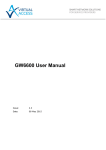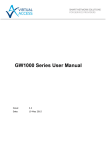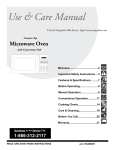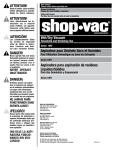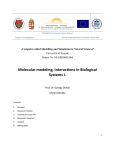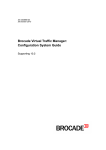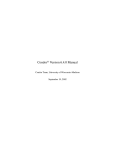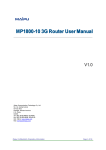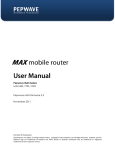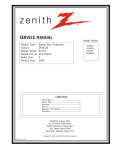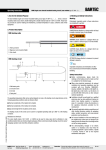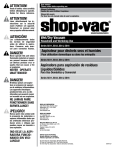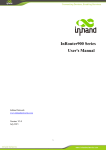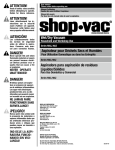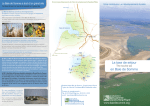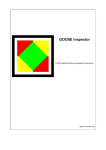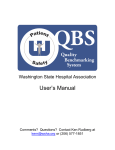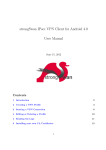Download GW7300 Series User Manual
Transcript
GW7300 Series User Manual
Issue:
2.3
Date:
07 May 2015
Table of Contents
_______________________________________________________________________________________________________
1
Introduction ............................................................................................... 10
1.1
2
Document scope ..................................................................................... 10
GW7300 Series hardware ........................................................................... 11
2.1
Hardware specification ............................................................................. 11
2.1.1
GW7300 Series model variants ........................................................... 11
2.2
Hardware features .................................................................................. 11
2.3
Serial ports ............................................................................................ 11
2.3.1
RS232 pinout ................................................................................... 11
2.3.2
RS485 full duplex pinout .................................................................... 12
2.3.3
RS485 half duplex pinout ................................................................... 12
2.4
GSM technology ...................................................................................... 12
2.5
Power supply .......................................................................................... 13
2.6
Dimensions ............................................................................................ 13
2.7
Operating temperature range ................................................................... 13
2.8
Antenna ................................................................................................. 13
2.9
Components ........................................................................................... 14
2.10
Inserting the SIM cards ........................................................................... 14
2.11
Connecting cables ................................................................................... 14
2.12
Connecting the antenna ........................................................................... 14
2.13
Powering up ........................................................................................... 15
2.14
Reset button .......................................................................................... 15
3
GW7300 Series LED behaviour.................................................................... 16
4
Factory configuration extraction from SIM card ......................................... 17
5
Accessing the router ................................................................................... 18
6
5.1
Over Ethernet ......................................................................................... 18
5.2
Over a 3G or 4G interface ........................................................................ 18
File system ................................................................................................. 19
6.1
Configurations ........................................................................................ 19
6.1.1
High level configuration commands ..................................................... 19
6.1.2
Configuration file syntax .................................................................... 20
6.1.3
Command line utility ......................................................................... 21
6.1.3.1
7
Command line utility examples................................................................................. 23
6.1.4
Configuration copying and deleting ..................................................... 24
6.1.5
Image files ....................................................................................... 24
6.1.6
Viewing files ..................................................................................... 24
6.1.7
Copying files .................................................................................... 25
6.1.8
Editing files ...................................................................................... 26
6.1.9
Processes and jobs ............................................................................ 26
6.1.10
System information ........................................................................... 26
Command Line Interface ............................................................................ 28
_______________________________________________________________________________________________________
© Virtual Access 2015
GW7300 Series User Manual
Issue: 2.3
Page 2 of 258
Table of Contents
_______________________________________________________________________________________________________
8
7.1
Basics .................................................................................................... 28
7.2
Unified Configuration Interface (UCI) ......................................................... 30
7.3
Configuration files ................................................................................... 34
7.4
Configuration file syntax .......................................................................... 34
7.5
Examples ............................................................................................... 35
7.5.1
Export an entire configuration ............................................................ 36
7.5.2
Display just the value of an option ...................................................... 36
Management configuration settings ........................................................... 37
8.1
Autoload - boot up activation.................................................................... 37
8.2
Httpclient - Activator configuration ............................................................ 39
8.3
System settings ...................................................................................... 42
8.3.1
8.4
User management ................................................................................... 45
8.4.1
Configuration file: config user ............................................................. 45
8.4.2
UCI export and UCI show commands................................................... 47
8.5
9
Configuring a router’s host name ........................................................ 42
Interfaces configuration ........................................................................... 48
8.5.1
Interfaces ........................................................................................ 48
8.5.2
Options valid for all protocol types ...................................................... 49
8.5.3
Protocol "static" ................................................................................ 50
8.5.4
Protocol "dhcp" ................................................................................. 50
8.5.5
Protocol "3g" (PPP over EV-DO, CDMA, UMTS or GRPS) ......................... 50
8.5.6
Protocol "l2tp" (layer 2 tunneling protocol) ........................................... 51
8.5.7
Aliases............................................................................................. 51
DHCP server and DNS configuration ........................................................... 54
9.1
Common options section .......................................................................... 54
9.2
DHCP pools ............................................................................................ 58
9.3
Static leases ........................................................................................... 60
10 VLAN configuration ..................................................................................... 61
10.1
VLAN web interface ................................................................................. 61
10.2
VLAN definition ....................................................................................... 61
10.3
Port description ...................................................................................... 62
10.4
VLANs UCI interface ................................................................................ 63
10.4.1
config port ....................................................................................... 65
10.4.2
config vlan ....................................................................................... 65
10.4.3
Config nat vlan ................................................................................. 65
11 Static routes configuration ......................................................................... 66
11.1
IPv4 routes ............................................................................................ 66
11.2
IPv6 routes ............................................................................................ 67
12 BGP (Border Gateway Protocol).................................................................. 69
12.1
Configuring the BGP web interface ............................................................ 69
_______________________________________________________________________________________________________
© Virtual Access 2015
GW7300 Series User Manual
Issue: 2.3
Page 3 of 258
Table of Contents
_______________________________________________________________________________________________________
12.2
Optionally configure BGP route map .......................................................... 70
12.3
Configure BGP neighbours ........................................................................ 71
12.4
Routes statistics ..................................................................................... 71
12.5
BGP UCI interface ................................................................................... 72
13 Configuring a 3G/4G connection ................................................................. 75
14 Configuring SMS ......................................................................................... 78
14.1
Monitoring SMS ...................................................................................... 79
14.2
Outgoing messages ................................................................................. 79
15 Configuring Multi-WAN ............................................................................... 80
15.1
Multi-WAN web interface .......................................................................... 80
15.2
Multi-WAN UCI interface .......................................................................... 83
16 Automatic operator selection ...................................................................... 86
16.1
Introduction to automatic operator selection .............................................. 86
16.2
Configuring automatic operator selection ................................................... 86
16.3
Configuring automatic operator selection via the web interface ..................... 86
16.3.1
PMP + roaming: pre-empt enabled...................................................... 86
16.3.1.1
Creating primary predefined interface ................................................................. 87
16.3.1.2
Setting multi-WAN options for primary predefined interface .............................. 89
16.3.1.3
Setting options for automatically created interfaces ........................................... 91
16.3.2
PMP + roaming: pre-empt disabled ..................................................... 96
16.3.3
Roaming: no PMP defined .................................................................. 97
16.3.4
Disable roaming................................................................................ 98
17 Configuring IPSec ....................................................................................... 99
17.1
Common settings .................................................................................... 99
17.2
Connection settings ............................................................................... 100
17.3
Shunt connection .................................................................................. 104
17.4
Secret settings ..................................................................................... 104
18 Configuring firewall .................................................................................. 107
18.1
Defaults section .................................................................................... 107
18.2
Zones section ....................................................................................... 107
18.3
Forwarding sections .............................................................................. 108
18.4
Redirects ............................................................................................. 109
18.5
Rules ................................................................................................... 110
18.6
Includes............................................................................................... 111
18.7
IPv6 notes ........................................................................................... 111
18.8
Implications of DROP vs. REJECT ............................................................ 112
18.9
Note on connection tracking ................................................................... 113
18.10
Firewall examples .............................................................................. 113
18.10.1
Opening ports ............................................................................. 113
18.10.2
Forwarding ports (destination NAT/DNAT) ....................................... 113
_______________________________________________________________________________________________________
© Virtual Access 2015
GW7300 Series User Manual
Issue: 2.3
Page 4 of 258
Table of Contents
_______________________________________________________________________________________________________
18.10.3
Source NAT (SNAT) ...................................................................... 114
18.10.4
True destination port forwarding .................................................... 115
18.10.5
Block access to a specific host ....................................................... 115
18.10.6
Block access to the internet using MAC ........................................... 115
18.10.7
Block access to the internet for specific IP on certain times ............... 115
18.10.8
Restricted forwarding rule ............................................................. 116
18.10.9
Transparent proxy rule (same host) ............................................... 116
18.10.10
Transparent proxy rule (external) .................................................. 116
18.10.11
Simple DMZ rule .......................................................................... 117
18.10.12
IPSec passthrough ....................................................................... 117
18.10.13
Manual iptables rules.................................................................... 118
18.11
Firewall management ......................................................................... 118
18.12
Debug generated rule set .................................................................... 119
19 Configuring SNMP ..................................................................................... 120
19.1
agent .................................................................................................. 120
19.2
system ................................................................................................ 121
19.3
com2sec .............................................................................................. 121
19.4
access ................................................................................................. 124
19.5
SNMP traps .......................................................................................... 125
20 Configuring HTTP server ........................................................................... 126
20.1
Server settings ..................................................................................... 126
20.2
HTTPS certificate settings and creation .................................................... 128
20.3
Basic authentication (httpd.conf) ............................................................ 129
20.4
Securing uHTTPd .................................................................................. 130
20.5
SSH server configuration ....................................................................... 130
21 Configuring ADSL ...................................................................................... 131
21.1
What is ADSL technology? ...................................................................... 131
21.2
ADSL connections ................................................................................. 131
21.3
ADSL connection options on your router .................................................. 131
21.4
Configuring ADSL PPP connection via the web interface ............................. 132
21.5
Configuring an ADSL PPPoA connection .................................................... 133
21.6
Configuring an ADSL PPPoEoA connection ................................................ 135
21.7
Configuring an ADSL bridge connection with static IP ................................ 138
21.8
Configuring ADSL via UCI ....................................................................... 141
21.8.1
Configuring an ADSL PPPoA connection via UCI .................................. 141
21.8.2
Configuring an ADSL PPPoEoA connection via UCI ............................... 142
22 Multicasting using PIM and IGMP interfaces ............................................. 145
22.1
Configuring PIM and IGMP via the web interface ....................................... 145
22.2
PIM and IGMP UCI interface ................................................................... 147
23 GRE interfaces .......................................................................................... 149
_______________________________________________________________________________________________________
© Virtual Access 2015
GW7300 Series User Manual
Issue: 2.3
Page 5 of 258
Table of Contents
_______________________________________________________________________________________________________
23.1
GRE web interface ................................................................................. 149
23.2
GRE UCI interface ................................................................................. 151
24 Dynamic Multipoint Virtual Private Network (DMVPN) ............................. 153
24.1
The advantage of using DMVPN .............................................................. 153
24.2
DMVPN scenarios .................................................................................. 153
24.3
Configuring DMVPN via the web interface ................................................. 155
24.3.1
Configuring IPSec for DMVPN ........................................................... 156
24.4
DMVPN hub settings .............................................................................. 162
24.5
UCI interface ........................................................................................ 163
24.5.1
24.6
IPSec configuration using CLI ........................................................... 163
Configuring DMVPN using CLI ................................................................. 165
25 Terminal Server ........................................................................................ 167
25.1
Introduction ......................................................................................... 167
25.2
Terminal Server interfaces ..................................................................... 167
25.3
Configuring Terminal Server ................................................................... 167
25.3.1
Configuring Terminal Server using the web interface ........................... 167
25.3.1.1
Main settings ....................................................................................................... 167
25.3.1.2
Port settings ........................................................................................................ 168
25.3.1.3
Port settings: general section ............................................................................. 168
25.3.1.4
Port settings: serial section ................................................................................. 170
25.3.1.5
Port Settings: Network Section ........................................................................... 172
25.4
Configuring Terminal Server using UCI .................................................... 174
25.5
Terminal Server operation ...................................................................... 184
25.5.1
General ......................................................................................... 184
25.5.2
Starting Terminal Server.................................................................. 184
25.5.3
Checking the status of Terminal Server ............................................. 184
25.5.4
Stopping Terminal Server ................................................................ 185
26 PAD .......................................................................................................... 186
26.1
Terminology ......................................................................................... 186
26.2
PAD function implementation.................................................................. 186
26.3
XOT configuration ................................................................................. 186
26.4
XOT configuration using the web interface ............................................... 188
26.4.1
Main settings: basic configuration ..................................................... 189
26.4.2
Main settings: advanced configuration ............................................... 189
26.4.3
Port settings: general configuration ................................................... 190
26.4.4
Port settings: advanced configuration ................................................ 191
26.4.5
XOT route table .............................................................................. 192
26.5
PADD configuration details ..................................................................... 192
26.6
Configuring PADD using the web interface ................................................ 195
_______________________________________________________________________________________________________
© Virtual Access 2015
GW7300 Series User Manual
Issue: 2.3
Page 6 of 258
Table of Contents
_______________________________________________________________________________________________________
26.6.1
Main settings: basic configuration ..................................................... 196
26.6.2
Main settings: advanced configuration ............................................... 196
26.6.3
Port settings: general configuration ................................................... 197
26.6.4
Port settings: forwarding configuration .............................................. 197
26.6.5
Port settings: advanced configuration ................................................ 198
26.7
Tservd configuration details.................................................................... 200
26.8
PAD operation ...................................................................................... 200
26.8.1
Manually start the modules .............................................................. 200
26.8.2
Stop the modules............................................................................ 201
27 Configuring a COSEM HDLC Bridge ............................................................ 202
27.1
COSEM HDLC web interface .................................................................... 202
27.2
Checking the status of COSEM HDLC Bridge ............................................. 203
28 Event system ............................................................................................ 204
28.1
Implementation of the event system ....................................................... 204
28.2
Supported events .................................................................................. 204
28.3
Supported targets ................................................................................. 204
28.4
Supported connection testers ................................................................. 205
28.5
Configuring the event system via the web interface ................................... 205
28.6
Configuring the event system via UCI ...................................................... 205
28.6.1
Main section ................................................................................... 205
28.6.2
Forwardings ................................................................................... 206
28.6.3
Connection testers .......................................................................... 206
28.6.3.1
Ping connection tester ........................................................................................ 207
28.6.3.2
Link connection tester......................................................................................... 207
28.6.4
Supported targets ........................................................................... 208
28.6.4.1
Syslog target ........................................................................................................ 208
28.6.4.2
Email target ......................................................................................................... 209
28.6.4.3
SNMP target ........................................................................................................ 210
28.6.4.4
Exec target .......................................................................................................... 210
28.6.5
Example and export ........................................................................ 211
29 Configuring SLA reporting on Monitor....................................................... 217
29.1
Introduction ......................................................................................... 217
29.2
Configuring SLA reporting ...................................................................... 217
29.2.1
Configuring a content template ......................................................... 217
29.3
Adding an SLA report ............................................................................ 220
29.4
Viewing an SLA report ........................................................................... 222
29.5
Viewing automated SLA reports .............................................................. 223
29.6
Configuring router upload protocol .......................................................... 224
30 Configuring SLA for a router ..................................................................... 225
_______________________________________________________________________________________________________
© Virtual Access 2015
GW7300 Series User Manual
Issue: 2.3
Page 7 of 258
Table of Contents
_______________________________________________________________________________________________________
30.1
Configuring SLA for a router via the web interface..................................... 225
30.2
Configuring SLA for a router via UCI interface........................................... 227
30.3
SLA statistics ........................................................................................ 228
31 Diagnostics ............................................................................................... 230
31.1
ADSL diagnostics .................................................................................. 230
31.1.1
ADSL PPPoA connections .................................................................. 230
31.1.2
ADSL PPPoEoA connections .............................................................. 230
31.1.3
ADSL bridge connections ................................................................. 231
31.2
ALL diagnostics ..................................................................................... 232
31.3
Automatic operator selection diagnostics via the web interface ................... 233
31.3.1
Checking the status of the Multi-WAN package ................................... 233
31.4
Automatic operator selection diagnostics via UCI ...................................... 234
31.5
CESoPSN diagnostics ............................................................................. 236
31.5.1
cesop show config ........................................................................... 236
31.5.2
cesop show status ........................................................................... 238
31.5.3
cesop show stats ............................................................................ 238
31.5.4
cesop clear stats ............................................................................. 239
31.6
DMVPN diagnostics ................................................................................ 240
31.7
File system diagnostics .......................................................................... 242
31.8
Firewall diagnostics ............................................................................... 243
31.8.1
IP tables ........................................................................................ 246
31.8.2
Debug ........................................................................................... 246
31.9
31.10
GPS diagnostic commands ..................................................................... 247
Interfaces diagnostics ......................................................................... 247
31.10.1
Interfaces status .......................................................................... 247
31.10.2
Route status................................................................................ 248
31.10.3
Mobile status ............................................................................... 248
31.10.4
ADSL status ................................................................................ 249
31.11
ISDN pseudowire diagnostics ............................................................... 250
31.11.1
Packages .................................................................................... 250
31.11.2
Asterisk CLI diagnostics ................................................................ 251
31.11.3
ISDN LED status .......................................................................... 252
31.12
IPSec diagnostics ............................................................................... 252
31.13
Multi-WAN diagnostics ........................................................................ 253
31.14
PAD diagnostics ................................................................................. 254
31.14.1
Showing Log ............................................................................... 254
31.14.2
Debugging guidelines ................................................................... 255
31.15
Terminal Server diagnostics ................................................................ 256
31.16
VRRP diagnostics ............................................................................... 257
31.16.1
VRRP diagnostics web interface ..................................................... 257
_______________________________________________________________________________________________________
© Virtual Access 2015
GW7300 Series User Manual
Issue: 2.3
Page 8 of 258
Table of Contents
_______________________________________________________________________________________________________
31.16.2
VRRP diagnostics using the command line interface ......................... 257
31.17
Diagnostics for WiFi AP mode .............................................................. 258
31.18
Diagnostics for WiFi client mode .......................................................... 258
_______________________________________________________________________________________________________
© Virtual Access 2015
GW7300 Series User Manual
Issue: 2.3
Page 9 of 258
1: Introduction
_______________________________________________________________________________________________________
1 Introduction
This user manual describes the features and how to configure a Virtual Access
GW7300 Series router.
The GW7300 Series router is ruggedized and supports extended temperature,
high isolation and protection levels. The router enclosure is not conductive. It
has 8 Ethernet ports, 3G radio access modems, with up to two SIM cards, and
serial console access. There are DC and AC power versions. It implements
general purpose router features such as dynamic routing protocols (OSPF and
RIP), VPN and DMVPN, IPSec, VLANS, GRE tunnels, DHCP server client and
relay, TFTP, 3G access, CLI and web access.
1.1 Document scope
This document covers the following models in the GW7300 Series.
GW7304:
8 x Ethernet ports, dual SIM, 1 x RS232, 1 x optional RS485/RS232
GW7304-3G:
8 x Ethernet ports, dual SIM, 1 x RS232, 3G, 1 x optional RS485/RS232
GW7304-LTE:
8 x Ethernet ports, dual SIM, 1 x RS232, 4G, 1 x optional RS485/RS232
GW7304-CDMA450:
8 x Ethernet ports, dual SIM, 1 x RS232, CDMA450, 1 x optional
RS485/RS232
GW7314-3G:
8 x Ethernet ports, 1 x ADSL2+, dual SIM, 1 x RS232, 3G, 1 x optional
RS485/RS232
GW7314-LTE:
8 x Ethernet ports, 1 x ADSL2+, dual SIM, 1 x RS232, 4G, 1 x optional
RS485/RS232
GW7314-CDMA450:
8 x Ethernet ports, 1 x ADSL2+, dual SIM, 1 x RS232, CDMA450, 1 x
optional RS485/RS232
Throughout this document:
•
We use the host name: ‘VA_router’.
•
We refer to the GW7300 Series for configuration and UCI instructions.
_______________________________________________________________________________________________________
© Virtual Access 2015
GW7300 Series User Manual
Issue: 2.3
Page 10 of 258
2: GW7300 Series hardware
_______________________________________________________________________________________________________
2 GW7300 Series hardware
2.1 Hardware specification
2.1.1
GW7300 Series model variants
GW7304:
8 x Ethernet ports, dual SIM, 1 x RS232, 1 x optional RS485/RS232
GW7304-3G:
8 x Ethernet ports, dual SIM, 1 x RS232, 3G, 1 x optional RS485/RS232
GW7304-LTE:
8 x Ethernet ports, dual SIM, 1 x RS232, 4G, 1 x optional RS485/RS232
GW7304-CDMA450:
8 x Ethernet ports, dual SIM, 1 x RS232, CDMA450, 1 x optional
RS485/RS232
GW7314-3G:
8 x Ethernet ports, 1 x ADSL2+, dual SIM, 1 x RS232, 3G, 1 x optional
RS485/RS232
GW7314-LTE:
8 x Ethernet ports, 1 x ADSL2+, dual SIM, 1 x RS232, 4G, 1 x optional
RS485/RS232
GW7314-CDMA450:
8 x Ethernet ports, 1 x ADSL2+, dual SIM, 1 x RS232, CDMA450, 1 x
optional RS485/RS232
2.2 Hardware features
•
Dual SIM sockets
•
Dual antenna SMA connectors
•
Eight 10/100 Mbps Ethernet ports
•
1 RS232/RS485 DB9 female console port
•
1 RS232 console port
2.3 Serial ports
The GW7300 has two RJ45 connectors used to present an RS232 and an RS485
or second RS232 interface. The names of the ports and pin-out of the serial
connector is shown in the table below.
2.3.1
RS232 pinout
Pin
Name
Direction from GW7300 router
1
RTS
Out
2
DTR
Out
3
Tx data
Out
4
GND
-
5
GND
-
6
Rx
In
7
DSR
In
_______________________________________________________________________________________________________
© Virtual Access 2015
GW7300 Series User Manual
Issue: 2.3
Page 11 of 258
2: GW7300 Series hardware
_______________________________________________________________________________________________________
8
CTS
In
Table 1: Pinouts for the RS2323 serial connector
2.3.2
RS485 full duplex pinout
Pin
Name
Direction from GW7300 router
1
Rx+
In
2
Rx-
In
3
Tx+
Out
4
GND
-
5
GND
-
6
Tx-
Out
7
N/A
-
8
N/A
-
Table 2: Full duplex pinout for the RS485 connector
2.3.3
RS485 half duplex pinout
Pin
Name
Direction from GW7300 router
1
N/A
-
2
N/A
-
3
TxRx+
In/Out
4
GND
-
5
GND
-
6
TxRx
In/Out
7
N/A
-
8
N/A
-
Table 3: Half duplex pinout for the RS485 connector
2.4 GSM technology
•
HSPA+
•
EDGE/GPRS
•
Download up to 21 Mbps
•
Upload up to 5.76 Mbps
•
2100/1900/900/850 MHz bands
_______________________________________________________________________________________________________
© Virtual Access 2015
GW7300 Series User Manual
Issue: 2.3
Page 12 of 258
2: GW7300 Series hardware
_______________________________________________________________________________________________________
2.5 Power supply
•
The GW7300 has two power supply options with extended temperature
support -20°C to +70°C:
•
100V-240V AC
•
48V DC
2.6 Dimensions
Unit size:
200mm x 150mm x 75mm (width x height x depth)
Unit weight:
800gr
Figure 1: GW7300 top LEDs
Figure 2: GW7300 AC ports
2.7 Operating temperature range
The operating temperature range is from -20°C to +70°C.
2.8 Antenna
The GW7300 Series router has two SMA connectors for connection of two
antennas for antenna diversity. Antenna diversity helps improve the quality of a
wireless link by mitigating problems associated with multipath interference.
_______________________________________________________________________________________________________
© Virtual Access 2015
GW7300 Series User Manual
Issue: 2.3
Page 13 of 258
2: GW7300 Series hardware
_______________________________________________________________________________________________________
2.9 Components
To enable and configure connections on your GW7300 Series router, it must be
correctly installed.
The GW7300 Series router contains an internal web server that you use for
configurations. Before you can access the internal web server and start the
configuration, ensure the components are correctly connected and that your PC
has the correct networking setup.
The GW7300 Series router comes with the following components as standard.
1 x GW7300 router
1 x Ethernet cable. RJ45 connector at both ends.
1 x power supply unit.
EU
UK
1 x rubber right angle antenna.
Table 4: GW7300 standard components
2.10
Inserting the SIM cards
1. Ensure the unit is powered off.
2. Hold the SIM 1 card with the chip side facing down and the cut corner front left.
3. Gently push the SIM card into SIM slot 1 until it clicks in.
4. If using SIM 2 then hold the SIM with the cut corner front right
5. Gently push the SIM card into SIM slot 2 until it clicks in.
2.11
Connecting cables
Connect one end of the Ethernet cable into port A and the other end to your PC
or switch.
2.12
Connecting the antenna
If only connecting one antenna, screw the antenna into the MAIN SMA
connector.
_______________________________________________________________________________________________________
© Virtual Access 2015
GW7300 Series User Manual
Issue: 2.3
Page 14 of 258
2: GW7300 Series hardware
_______________________________________________________________________________________________________
If using two antennas, screw the main antenna into the MAIN SMA connector
and the secondary antenna into the AUX SMA connector.
2.13
Powering up
Plug the power cable into an electrical socket suitable for the power supply.
The GW7300 takes approximately 2 minutes to boot up. During this time, the
power LED flashes.
Other LEDs display different diagnostic patterns during boot up.
Booting is complete when the power LED stops flashing and stays on steady.
2.14
Reset button
Use a paperclip or similar sized piece of metal to press in the reset button when
you need to reset the system.
When you press the reset button all LEDs turn on simultaneously. The length of
time you hold the reset button will determine its behaviour.
Press Duration
Behaviour
Less than 3 seconds
Normal reset.
Between 3 and 5 seconds
The router resets to factory configuration.
Between 20 seconds and 25 seconds
Recovery mode.
Over 25 seconds
Normal reset.
_______________________________________________________________________________________________________
© Virtual Access 2015
GW7300 Series User Manual
Issue: 2.3
Page 15 of 258
3: GW7300 Series LED behaviour
_______________________________________________________________________________________________________
3 GW7300 Series LED behaviour
The GW7300 Series router has a single colour LED. When the router is powered
on, the LED is solid green.
Figure 3: GW7300 LEDs
The possible LED states are:
•
Off
•
Flashing slowing
•
Flashing quickly
•
On
The following table describes the possible LED behaviours and meanings.
Booting
The GW7300 takes approximately 2 minutes to boot up. During this time, the power
LED flashes.
Other LEDs display different diagnostic patterns during boot up.
Booting is complete when the power LED stops flashing and stays on steady.
Power
Config
SIM
Signal*
On
Power
Off
No power, or boot loader does not exist.
On
Unit running a valid configuration file.
Flashing
slowly
Unit running in recovery mode (5 Hz).
Flashing
quickly
Unit running in factory configuration (2.5 Hz).
On
SIM selected and already registered on the network.
Off
Not selected or SIM not inserted.
Flashing
SIM selected and in the process of registering on the network.
None
PPP not connected or signal strength <= -113dBm.
1
PPP connected and signal strength <= -89dBm.
2
PPP connected and signal strength between -89dBm and -69dBm.
3
PPP connected and signal strength >-69dBm
*Note: When PPP is not connected, none of the signal LEDs will light regardless of signal strength.
Table 5: LED behaviour and descriptions
_______________________________________________________________________________________________________
© Virtual Access 2015
GW7300 Series User Manual
Issue: 2.3
Page 16 of 258
4: Factory configuration extraction from SIM card
_______________________________________________________________________________________________________
4 Factory configuration extraction from SIM card
Virtual Access routers have a feature to update the factory configuration from a
SIM card. This allows you to change the factory configuration of a router when
installing the SIM.
1. Make sure the SIM card you are inserting has the required configuration written on it.
2. Ensure the router is powered off.
3. Hold the SIM 1 card with the chip side facing down and the cut corner front left.
4. Gently push the SIM card into SIM slot 1 until it clicks in.
5. Power up the router.
Depending on the model, the power LED and/or the configuration LED flash as
usual.
The SIM LED starts flashing. This indicates the application responsible for 3G and
configuration extraction management is running. It also means the update of the
configuration is happening.
When the update is finished, depending on the model, the power LED and/or the
configuration LED blink alternatively and very fast for 20 seconds.
_______________________________________________________________________________________________________
© Virtual Access 2015
GW7300 Series User Manual
Issue: 2.3
Page 17 of 258
5: Accessing the router
_______________________________________________________________________________________________________
5 Accessing the router
Access the router using either Ethernet or the 3G/4G interface.
5.1 Over Ethernet
The CLI can also be accessed over Ethernet, by default using Secure Shell (SSH)
and optionally over Telnet
To access CLI over Ethernet start an SSH client and connect to the router’s
management IP address, on port 22: 192.168.100.1/24. Then enter the
default username and password.
Username: Root
Password: Admin
Figure 4: SSH CLI logon screen
5.2 Over a 3G or 4G interface
You can also access the CLI over the router’s 3G or 4G interface using Secure
Shell (SSH) and optionally over Telnet.
To access CLI start an SSH client and connect to the router’s 3G or 4G IP
interface on port 22: 192.168.100.1/24. Then enter the default username and
password.
Username: Root
Password: Admin
_______________________________________________________________________________________________________
© Virtual Access 2015
GW7300 Series User Manual
Issue: 2.3
Page 18 of 258
6:File system
_______________________________________________________________________________________________________
6 File system
6.1 Configurations
Configurations are stored in folders at:
/etc/conf/factconf,
/etc/conf/config1
and
/etc/conf/config2
Multiple configuration files exist in each folder. Each file contains configuration
parameters for different areas of functionality in the system.
A symbolic link exists at:
/etc/conf/config, which always points to one of factconf, config1 or config2.
Files that appear to be in /etc/conf/config are actually in
/etc/conf/factconf|config1|config2 depending on which configuration is
active.
If /etc/conf is missing on start-up, for example on first boot, the links and
directories are created with configuration files copied from
/overlay/etc/config/.
At any given time, only one of the configurations is the active configuration.
To show the active configuration file, enter:
root@VA_router:~# vacmd show current config
To set the boot configuration to run on next reboot, enter:
root@VA_router:~# vacmd set next config [factconf|config1|config2]
6.1.1
High level configuration commands
To show the configuration currently running, enter:
root@VA_router:~# vacmd show current config
To show the configuration to run after the next reboot, enter:
root@VA_router:~# vacmd show next config
To set the configuration to run after the next reboot, enter:
_______________________________________________________________________________________________________
© Virtual Access 2015
GW7300 Series User Manual
Issue: 2.3
Page 19 of 258
6:File system
_______________________________________________________________________________________________________
root@VA_router:~# vacmd set next config [factconf|config1|config2]
Image files
The system allows for two firmware image files named image1 and image2.
One is the current image that is running and the other is the alternate image.
6.1.2
Configuration file syntax
The configuration files consist of sections that contain one or more config
statements. These optional statements define the actual values.
Below is an example of a simple configuration file.
package 'example'
config 'example' 'test'
option
'string'
'some value'
option
'boolean'
'1'
list
'collection'
'first item'
list
'collection'
'second item'
The config 'example' 'test' statement defines the start of a section with the
type example and the name test. There can also be so called anonymous
sections with only a type, but no name identifier. The type is important so the
processing programs can decide how to treat the enclosed options.
The option 'string' 'some value' and option 'boolean' '1' lines define
simple values within the section.
Note: there are no syntactical differences between text and boolean options.
Boolean options may have one of the values '0', 'no', 'off' or 'false' to
specify a false value or '1', 'yes', 'on' or 'true' to specify a true value.
In the lines starting with a list keyword, an option with multiple values is
defined. All list statements that share the same name, collection in this example,
will be combined into a single list of values with the same order as in the
configuration file.
The indentation of the option and list statements is a convention to improve the
readability of the configuration file but it is not syntactically required.
Usually, you do not need to enclose identifiers or values in quotes. Quotes are
only required if the enclosed value contains spaces or tabs. Also, it is legal to use
double instead of single quotes when typing configuration options.
All of the examples below are valid syntax:
option example value
option 'example' value
_______________________________________________________________________________________________________
© Virtual Access 2015
GW7300 Series User Manual
Issue: 2.3
Page 20 of 258
6:File system
_______________________________________________________________________________________________________
option example “value”
option “example”
option
'value'
'example' “value”
In contrast, the following examples are not valid syntax:
option ‘example’ value Missing quotes around the value.
option 'example” “value' Quotes are unbalanced.
It is important to know that identifiers and config file names may only contain
the characters a-z, 0-9 and _. Option values may contain any character, as
long they are properly quoted.
6.1.3
Command line utility
For configuration, the system emulates a subset of the Unified Configuration
Interface (UCI). This section describes the usage guide for the UCI command
line.
When there are multiple rules next to each other, UCI uses array-like references
for them. If there are 8 NTP servers, UCI will let you reference their sections as
timeserver.@timeserver[0] for the first rule or timeserver.@timeserver[7] for
the last one.
root@VA_router:~# uci
Usage: uci [<options>] <command> [<arguments>]
Commands:
batch
list
export
[<config>]
import
[<config>]
changes
[<config>]
commit
[<config>]
add
<config> <section-type>
add_list
<config>.<section>.<option>=<string>
show
[<config>[.<section>[.<option>]]]
get
<config>.<section>[.<option>]
set
<config>.<section>[.<option>]=<value>
delete
<config>[.<section[.<option>]]
rename
<config>.<section>[.<option>]=<name>
revert
<config>[.<section>[.<option>]]
reorder
<config>.<section>=<position>
_______________________________________________________________________________________________________
© Virtual Access 2015
GW7300 Series User Manual
Issue: 2.3
Page 21 of 258
6:File system
_______________________________________________________________________________________________________
Options:
-c <path>
set the search path for config files (default:
/etc/config)
-d <str>
set the delimiter for list values in uci show
-f <file>
use <file> as input instead of stdin
-L
do not load any plugins
-m
when importing, merge data into an existing package
-n
name unnamed sections on export (default)
-N
don't name unnamed sections
-p <path>
add a search path for config change files
-P <path>
add a search path for config change files and use as
-q
quiet mode (don't print error messages)
-s
force strict mode (stop on parser errors, default)
-S
disable strict mode
-X
do not use extended syntax on 'show'
default
Command
Target
Description
export
[<config>]
Exports the configuration in a machine
readable format. It is used internally to
evaluate configuration files as shell
scripts.
import
[<config>]
Imports configuration files in UCI
syntax.
add
<config> <section-type>
Adds an anonymous section of typesection type to the given configuration.
add_list
<config>.<section>.<option>=<string
>
Adds the given string to an existing list
option.
show
[<config>[.<section>[.<option>]]]
Shows the given option, section or
configuration in compressed notation.
get
<config>.<section>[.<option>]
Gets the value of the given option or the
type of the given section.
Set
<config>.<section>[.<option>]=<valu
e>
Sets the value of the given option, or
adds a new section with the type set to
the given value.
delete
<config>[.<section[.<option>]]
Deletes the given section or option.
Table 1: Commands, target and their descriptions
Note: all operations do not act directly on the configuration files. A commit
command is required after you have finished your configuration.
_______________________________________________________________________________________________________
© Virtual Access 2015
GW7300 Series User Manual
Issue: 2.3
Page 22 of 258
6:File system
_______________________________________________________________________________________________________
root@VA_router:~# uci commit
6.1.3.1 Command line utility examples
To export an entire configuration, enter:
root@VA_router:~# uci export
To export the configuration for a single package, enter: uci export <package>.
root@VA_router:~# uci export system
package system
config system 'main'
option hostname 'VA_router'
option zonename 'Europe/Dublin'
option timezone 'GMT0IST,M3.5.0/1,M10.5.0'
option cronloglevel '9'
option log_ip '0.0.0.0'
option log_port '514'
config timeserver 'ntp'
list server '0.openwrt.pool.ntp.org'
list server '1.openwrt.pool.ntp.org'
list server '2.openwrt.pool.ntp.org'
list server '3.openwrt.pool.ntp.org'
To show an alternate view of a configuration file, enter uci show:
root@VA_router:~# uci show system
system.main=system
system.main.hostname=VA_router
system.main.zonename=Europe/Dublin
system.main.timezone=GMT0IST,M3.5.0/1,M10.5.0
system.main.cronloglevel=9
system.main.log_ip=0.0.0.0
system.main.log_port=514
system.ntp=timeserver
system.ntp.server=0.openwrt.pool.ntp.org 1.openwrt.pool.ntp.org
2.openwrt.pool.ntp.org 3.openwrt.pool.ntp.org
_______________________________________________________________________________________________________
© Virtual Access 2015
GW7300 Series User Manual
Issue: 2.3
Page 23 of 258
6:File system
_______________________________________________________________________________________________________
To display just the value of an option, enter:
root@VA_router:~# uci get system.main.hostname
VA_router
6.1.4
Configuration copying and deleting
Manage configurations using directory manipulation.
To remove the contents of the current folder, enter:
root@VA_router:/etc/config1# rm –f *
To remove the contents of a specific folder regardless of the current folder
(config2), enter:
root@VA_router:/ # rm –f /etc/config1/*
To copy the contents of one folder into another (config2 into config1), enter:
root@VA_router:/etc/config1# cp /etc/config2/* /etc/config1
6.1.5
Image files
The system allows for two firmware image files:
•
image1, and
•
image2
Two firmware images are supported to enable the system to rollback to a
previous firmware version if the upgrade of one fails.
The image names (image1, image2) themselves are symbols that point to
different partitions in the overall file system. A special image name “altimage”
exists which always points to the image that is not running.
The firmware upgrade system always downloads firmware to “altimage”.
6.1.6
Viewing files
To view a text or configuration file in the system, enter the cat command:
_______________________________________________________________________________________________________
© Virtual Access 2015
GW7300 Series User Manual
Issue: 2.3
Page 24 of 258
6:File system
_______________________________________________________________________________________________________
root@VA_router:~# cat /etc/config/dropbear
config dropbear
option PasswordAuth 'on'
option BannerFile '/etc/banner'
option RootPasswordAuth 'yes'
option IdleTimeout '1800'
option Port '22'
To view files in the current folder, enter ls:
root@VA_router:/# ls
bin
etc
lib
opt
sbin
usr
bkrepos
home
linuxrc
proc
sys
var
dev
init
mnt
root
tmp
www
Other common Linux commands are available such as: top, grep, tail,
head, more, less.
Typical pipe and redirect operators are available: >, >>, <, |
6.1.7
Copying files
To change current folder, enter cd:
root@VA_router:~# cd /etc/config1
root@VA_router:/etc/config1#
Note: if the specified directory is actually a link to a directory, the real directory
will be shown in the prompt.
To remove the contents of the current folder, use:
root@VA_router:/etc/config1# rm –f *
Warning: the above command makes irreversible changes.
To remove the contents of a specific folder regardless of the current folder, use:
root@VA_router:~#
rm –f /etc/config1/*
To copy the contents of one folder into another, for example config2 into
config1, use:
_______________________________________________________________________________________________________
© Virtual Access 2015
GW7300 Series User Manual
Issue: 2.3
Page 25 of 258
6:File system
_______________________________________________________________________________________________________
root@VA_router:~# cp /etc/config2/* /etc/config1/*
6.1.8
Editing files
The config can be edited using uci commands or via the web GUI.
6.1.9
Processes and jobs
To view scheduled jobs, enter:
root@VA_router:~# crontab -l
Note: currently there are no scheduled jobs.
To view running processes, enter:
root@VA_router:~# ps
PID USER
1 root
VSZ STAT COMMAND
1536 S
init
2 root
0 SW
[kthreadd]
3 root
0 SW
[ksoftirqd/0]
4 root
0 SW
[kworker/0:0]
5 root
0 SW
[kworker/u:0]
6 root
0 SW<
[khelper]
... 1796 root
1879 root
1540 S
/usr/bin/ifplugd -i eth0 -I -l -x lan2
7352 S
/sbin/dsl_cpe_control -i -n /sbin/dsl_notify.sh -
2017 root
1540 S
/usr/bin/ifplugd -i eth1 -I -l -x lan
2178 root
1540 S
/usr/bin/ifplugd -i eth2 -I -l -x lan3
2297 root
2256 S
{va_hdl.lua} /usr/bin/lua /usr/sbin/va_hdl.lua
a /tmp/dsl.scr
$.ip ip
To kill a process, enter the PID:
root@VA_router:~# kill 2297
6.1.10 System information
General information about software and configuration used by the router is
displayed just after login or is available if you enter the following commands.
_______________________________________________________________________________________________________
© Virtual Access 2015
GW7300 Series User Manual
Issue: 2.3
Page 26 of 258
6:File system
_______________________________________________________________________________________________________
root@VA__router:~# vacmd show vars
VA_SERIAL:
00E0C8121215
VA_MODEL:
GW6610-ALL
VA_ACTIVEIMAGE:
image2
VA_ACTIVECONFIG:
config1
VA_IMAGE1VER:
VIE-16.00.44
VA_IMAGE2VER:
VIE-16.00.44
VA_BLDREV:
91a7f87ed61ca919e78f1c8e3cb840264f4887bb
VA_REGION:
EU
VA_WEBVER:
00.00.00
VA_HWREV:
VA_TOPVER:
a
16.00.44
Shows the general software and configuration details of the router.
_______________________________________________________________________________________________________
© Virtual Access 2015
GW7300 Series User Manual
Issue: 2.3
Page 27 of 258
7: Command Line Interface
_______________________________________________________________________________________________________
7 Command Line Interface
7.1 Basics
The system has an SSH server typically running on port 22.
The system provides a Unix command line. Common Unix commands are
available such as ls, cd, cat, top, grep, tail, head, more. Typical pipe and redirect
operators are available: >, >>, <, |
For configuration, the system uses the “Unified Configuration Interface” (UCI).
See the next section for more detail.
The factconf default password for the root user is ‘admin’.
To change the factconf default password, enter:
root@VA_router:/# passwd
Current Password: ******
New Password: **********
Confirm New Password: **********
To reboot the system, enter:
root@VA_router:/# reboot
The system log can be viewed as follows:
root@VA_router:/# logread
root@VA_router:/# logread | tail
root@VA_router:/# logread | more
root@VA_router:/# logread –f
These commands will show the full log, end of the log, paged log and
continuously. Use Ctrl-C to stop the continuous output.
To view a text or configuration file in the system, enter:
_______________________________________________________________________________________________________
© Virtual Access 2015
GW7300 Series User Manual
Issue: 2.3
Page 28 of 258
7: Command Line Interface
_______________________________________________________________________________________________________
root@VA_router:/# cat /etc/ppp/options
logfile /dev/null
nocrtscts
lock
debug
refuse-chap
kdebug 7
record /tmp/ppp.log
To view files in the current folder, enter:
root@VA_router:/# ls -1
drwxrwxr-x
2 root
root
642 Jul 16
drwxr-xr-x
5 root
root
1020 Jul
4 01:27 dev
drwxrwxr-x
1 root
root
0 Jul
3 18:41 etc
drwxr-xr-x
1 root
root
0 Jul
9
2012 lib
drwxr-xr-x
2 root
root
3 Jul 16
2012 mnt
drwxr-xr-x
7 root
root
0 Jan
1
1970 overlay
dr-xr-xr-x
58 root
root
0 Jan
1
1970 proc
drwxr-xr-x
16 root
root
drwxr-xr-x
1 root
root
drwxrwxr-x
2 root
root
drwxr-xr-x
11 root
root
0 Jan
drwxrwxrwt
10 root
root
300 Jul
4 01:27 tmp
drwxr-xr-x
1 root
root
0 Jul
3 11:37 usr
lrwxrwxrwx
1 root
root
4 Jul 16
drwxr-xr-x
4 root
root
67 Jul 16
223 Jul 16
0 Jul
2012 bin
2012 rom
3 22:53 root
612 Jul 16
1
2012 sbin
1970 sys
2012 var -> /tmp
2012 www
To change current folder, enter:
root@VA_router:/# cd /etc/ppp
root@VA_router:/etc/ppp#
To view scheduled jobs:
root@VA_router:/# crontab –l
_______________________________________________________________________________________________________
© Virtual Access 2015
GW7300 Series User Manual
Issue: 2.3
Page 29 of 258
7: Command Line Interface
_______________________________________________________________________________________________________
To view currently running processes:
root@VA_router:/# ps
PID
Uid
1 root
VmSize Stat Command
356 S
init
2 root
DW
3 root
RWN [ksoftirqd_CPU0]
4 root
SW
[kswapd]
5 root
SW
[bdflush]
6 root
SW
[kupdated]
SW
[mtdblockd]
8 root
[keventd]
89 root
344 S
logger -s -p 6 -t
92 root
356 S
init
93 root
348 S
syslogd -C 16
94 root
300 S
klogd
424 root
320 S
wifi up
549 root
563 root
364 S
httpd -p 80 -h /www -r VA_router
336 S
crond -c /etc/crontabs
6712 root
392 S
/usr/sbin/dropbear
6824 root
588 S
/usr/sbin/dropbear
7296 root
444 S
-ash
374 root
344 R
ps ax
375 root
400 S
/bin/sh /sbin/hotplug button
384 root
396 R
/bin/sh /sbin/hotplug button
385 root
RW
[keventd]
7.2 Unified Configuration Interface (UCI)
The system uses Unified Configuration Interface (UCI) for central configuration
management. All the most common and useful configuration settings can be
accessed and configured using the uci system.
UCI consists of a command line utility 'uci', the files containing the actual
configuration data, and scripts that take the configuration data and apply it to
the proper parts of the system, such as the networking interfaces, or the web
server.
The uci command is the preferred way of managing the configuration. Currently,
you can directly access files, but this is not guaranteed for the future.
A simple example of using the uci utility is shown below.
_______________________________________________________________________________________________________
© Virtual Access 2015
GW7300 Series User Manual
Issue: 2.3
Page 30 of 258
7: Command Line Interface
_______________________________________________________________________________________________________
root@VA_router:/# uci show network
network.loopback=interface
network.loopback.ifname=lo
network.loopback.proto=static
network.loopback.ipaddr=127.0.0.1
network.loopback.netmask=255.0.0.0
network.lan=interface
network.lan.ifname=eth0
network.lan.proto=dhcp
network.wan=interface
network.wan.username=foo
network.wan.password=bar
network.wan.proto=3g
network.wan.device=/dev/ttyACM0
network.wan.service=umts
network.wan.auto=0
network.wan.apn=arkessa.com
network.@va_switch[0]=va_switch
network.@va_switch[0].eth0=A B C
network.@va_switch[0].eth1=D
root@VA_router:/# uci set network.wan.apn=hs.vodafone.ie
root@VA_router:/# uci commit
root@VA_router:/# uci show network.wan
network.wan=interface
network.wan.username=foo
network.wan.password=bar
network.wan.proto=3g
network.wan.device=/dev/ttyACM0
network.wan.service=umts
network.wan.auto=0
network.wan.apn=hs.vodafone.ie
root@VA_router:/#
Below is a guide for the UCI command line and some further examples of how to
use this powerful utility.
When there are multiple rules next to each other, UCI uses array-like references
for them. If there are 8 NTP servers, UCI will let you reference their sections as
_______________________________________________________________________________________________________
© Virtual Access 2015
GW7300 Series User Manual
Issue: 2.3
Page 31 of 258
7: Command Line Interface
_______________________________________________________________________________________________________
timeserver.@timeserver[0] for the first or timeserver.@timeserver[7] for the last
one.
You can also use negative indexes, such as timeserver.@timeserver[-1]. "-1"
means "the last one, and "-2" means the second-to-last one. This is useful when
appending new rules to the end of a list. See examples below.
root@VA_router:/lib/config# uci
Usage: uci [<options>] <command> [<arguments>]
Commands:
export
[<config>]
import
[<config>]
changes
[<config>]
commit
[<config>]
add
<config> <section-type>
add_list
<config>.<section>.<option>=<string>
show
[<config>[.<section>[.<option>]]]
get
<config>.<section>[.<option>]
set
<config>.<section>[.<option>]=<value>
delete
<config>[.<section[.<option>]]
rename
<config>.<section>[.<option>]=<name>
revert
<config>[.<section>[.<option>]]
Options:
-c <path>
set the search path for config files (default:
/etc/config)
-d <str>
set the delimiter for list values in uci show
-f <file>
use <file> as input instead of stdin
-m
when importing, merge data into an existing package
-n
name unnamed sections on export (default)
-N
don't name unnamed sections
-p <path>
add a search path for config change files
-P <path>
add a search path for config change files and use as
default
-q
quiet mode (don't print error messages)
-s
force strict mode (stop on parser errors, default)
_______________________________________________________________________________________________________
© Virtual Access 2015
GW7300 Series User Manual
Issue: 2.3
Page 32 of 258
7: Command Line Interface
_______________________________________________________________________________________________________
-S
disable strict mode
-X
do not use extended syntax on 'show'
Command
Target
Description
[<config>]
Writes changes of the given
configuration file, or if none is given,
all configuration files, to the
filesystem. All "uci set", "uci add", "uci
rename" and "uci delete" commands
are staged into a temporary location
and written to flash at once with "uci
commit". This is not needed after
editing configuration files with a text
editor, but for scripts, GUIs and other
programs working directly with UCI
files.
export
[<config>]
Exports the configuration in a machine
readable format. It is used internally
to evaluate configuration files as shell
scripts.
import
[<config>]
Imports configuration files in UCI
syntax.
changes
[<config>]
Lists staged changes to the given
configuration file or if none given, all
configuration files.
Add
<config> <section-type>
Adds an anonymous section of type
section-type to the given
configuration.
add_list
<config>.<section>.<option>=<string>
Adds the given string to an existing
list option.
show
[<config>[.<section>[.<option>]]]
Shows the given option, section or
configuration in compressed notation.
get
<config>.<section>[.<option>]
Gets the value of the given option or
the type of the given section.
Set
<config>.<section>[.<option>]=<value>
Sets the value of the given option, or
add a new section with the type set to
the given value.
delete
<config>[.<section[.<option>]]
Deletes the given section or option.
rename
<config>.<section>[.<option>]=<name>
Renames the given option or section to
the given name.
revert
<config>[.<section>[.<option>]]
Reverts the given option, section or
configuration file.
commit
_______________________________________________________________________________________________________
© Virtual Access 2015
GW7300 Series User Manual
Issue: 2.3
Page 33 of 258
7: Command Line Interface
_______________________________________________________________________________________________________
7.3 Configuration files
File
Description
Management
/etc/config/autoload
Boot up Activation behaviour (typically used in factconf)
/etc/config/httpclient
Activator addresses and urls
/etc/config/monitor
Monitor details
Basic
/etc/config/dropbear
SSH server options
/etc/config/dhcp
Dnsmasq configuration and DHCP settings
/etc/config/firewall
NAT, packet filter, port forwarding, etc.
/etc/config/network
Switch, interface, L2TP and route configuration
/etc/config/system
Misc. system settings including syslog
Other
/etc/config/snmpd
SNMPd settings
/etc/config/uhttpd
Web server options (uHTTPd)
/etc/config/strongswan
IPSec settings
7.4 Configuration file syntax
The configuration files usually consist of one or more config statements, so
called sections with one or more option statements defining the actual values.
Below is an example of a simple configuration file:
package 'example'
config 'example' 'test'
option
'string'
'some value'
option
'boolean'
'1'
list
'collection'
'first item'
list
'collection'
'second item'
The config 'example' 'test' statement defines the start of a section with the
type example and the name test. There can also be so called anonymous
sections with only a type, but no name identifier. The type is important for the
processing programs to decide how to treat the enclosed options.
The option 'string' 'some value' and option 'boolean' '1' lines define simple
values within the section. Note that there are no syntactical differences between
text- and boolean options. Per convention, boolean options may have one of the
values '0', 'no', 'off' or 'false' to specify a false value or '1' , 'yes', 'on' or 'true' to
specify a true value.
In the lines starting with a list keyword, an option with multiple values is
defined. All list statements that share the same name, collection in our example,
_______________________________________________________________________________________________________
© Virtual Access 2015
GW7300 Series User Manual
Issue: 2.3
Page 34 of 258
7: Command Line Interface
_______________________________________________________________________________________________________
will be combined into a single list of values with the same order as in the
configuration file.
The indentation of the option and list statements is a convention to improve the
readability of the configuration file but it is not syntactically required.
Usually you do not need to enclose identifiers or values in quotes. Quotes are
only required if the enclosed value contains spaces or tabs. Also it's legal to use
double- instead of single-quotes when typing configuration options.
All of the examples below are valid syntax.
option example value
option 'example' value
option example "value"
option "example"
option
'value'
'example' "value"
In contrast, the following examples are not valid syntax.
option 'example" "value'
(quotes are unbalanced)
option example some value with space
(note the missing quotes around the value).
It is important to know that identifiers and config file names may only contain
the characters a-z, 0-9 and _. Option values may contain any character, as long
they are properly quoted.
7.5 Examples
No need to reboot.
After changing the port, uhttpd listens on from 80 to 8080 in the file
/etc/config/uhttpd, save it. Then enter:
root@VA_router:~# uci commit uhttpd
then enter:
root@VA_router:~# /etc/init.d/uhttpd restart
Done. No reboot needed.
_______________________________________________________________________________________________________
© Virtual Access 2015
GW7300 Series User Manual
Issue: 2.3
Page 35 of 258
7: Command Line Interface
_______________________________________________________________________________________________________
7.5.1
Export an entire configuration
root@VA_router:~# uci export httpd
package 'httpd'
config 'httpd'
option 'port' '80'
option 'home' '/www'
root@VA_router:~#
To show the configuration ‘tree’ for a given config, enter:
root@VA_router:~# uci show httpd
httpd.@httpd[0]=httpd
httpd.@httpd[0].port=80
httpd.@httpd[0].home=/www
root@VA_router:~#
7.5.2
Display just the value of an option
root@VA_router:~# uci get httpd.@httpd[0].port
80
root@VA_router:~#
High level image commands
The image running at present can be shown using the command:
root@VA_router:~# vacmd show current image
The image to run on next reboot can be set using the command:
root@VA_router:~# vacmd set next image [image1|image2|altimage]
root@VA_router:~# reboot
To retrieve new firmware from Activator, enter:
root@VA_router:~# vacmd hdl $$.img altimage
root@VA_router:~# vacmd set next image altimage
root@VA_router:~# reboot
_______________________________________________________________________________________________________
© Virtual Access 2015
GW7300 Series User Manual
Issue: 2.3
Page 36 of 258
8: Management configuration settings
_______________________________________________________________________________________________________
8 Management configuration settings
This section details the configuration sections and parameters which are required
to manage and monitor the device using Activator and Monitor.
Activator is a Virtual Access proprietary provisioning system, where specific
router configurations and firmware can be stored.
Monitor is a Virtual Access proprietary tool, based on SNMP protocol, to monitor
wide networks of deployed routers.
8.1 Autoload - boot up activation
This section contains the settings that specify how the device should behave with
respect to Activation when it boots up. You can change the settings either
directly in the configuration file or via appropriate uci set commands.
The autoload core section configures the basic functionality of the module which
orchestrates the Activation process. It contains these settings:
Name
Type
Required
Default
Description
Enabled
boolean
yes
no
Enables autoload. Set to yes to activate
at system boot.
StartTimer
integer
yes
10
Defines how long to wait after the boot
up completes before starting activation.
30
Defines how many seconds to wait
between retries if a download of a
particular autoload entry (see next table)
fails.
5
Defines how many retries to attempt
before failing the overall activation
sequence, backing off and trying the
whole activation sequence again.
RetryTimer
NumberOfRetries
integer
integer
yes
yes
BackoffTimer
integer
yes
15
Defines how many minutes to back off for
if a download and all retries fail. After the
backoff period, the entire autoload
sequence will start again.
BootUsingConfig
string
yes
altconfig
Specifies which configuration to boot up
with after the activation sequence
completes successfully.
altimage
Specifies which image to boot up with
after the activation sequence completes
successfully.
BootUsingImage
string
yes
The Autoload entry sections specify which files, and in which order they are
downloaded when the autoload sequence executes.
_______________________________________________________________________________________________________
© Virtual Access 2015
GW7300 Series User Manual
Issue: 2.3
Page 37 of 258
8: Management configuration settings
_______________________________________________________________________________________________________
Name
Type
Required
Default
Description
Configured
boolean
yes
no
Set to yes to make the autoload
sequence process this entry.
(none)
Where the downloaded file should be
stored (config1 | config2 | altconfig |
image1 | image2 | altimage). Typically
only altconfig and altimage are used.
SegmentName
string
yes
$$.ini – request configuration
$$.img – request firmware
RemoteFilename
string
yes
(none)
$$.vas – notify activator sequence is
complete. $$.vas should always be
requested last.
A sample autoload configuration is show below.
Note: as some values are exceptional (like $) they need to be appropriately
escaped using uci set and show commands. This removes the need to know the
correct escape sequences.
root@VA_router:/# uci show autoload
autoload.main=core
autoload.main.Enabled=yes
autoload.main.StartTimer=10
autoload.main.RetryTimer=30
autoload.main.NumberOfRetries=5
autoload.main.BackoffTimer=15
autoload.main.BootUsingConfig=altconfig
autoload.main.BootUsingImage=altimage
autoload.@entry[0]=entry
autoload.@entry[0].Configured=yes
autoload.@entry[0].SegmentName=altconfig
autoload.@entry[0].RemoteFilename=$$.ini
autoload.@entry[1]=entry
autoload.@entry[1].Configured=yes
autoload.@entry[1].SegmentName=altimage
autoload.@entry[1].RemoteFilename=$$.img
autoload.@entry[2]=entry
autoload.@entry[2].Configured=yes
autoload.@entry[2].SegmentName=config1
autoload.@entry[2].RemoteFilename=$$.vas
_______________________________________________________________________________________________________
© Virtual Access 2015
GW7300 Series User Manual
Issue: 2.3
Page 38 of 258
8: Management configuration settings
_______________________________________________________________________________________________________
root@VA_router:/# uci export autoload
package 'autoload'
config 'core' 'main'
option 'Enabled' "yes"
option 'StartTimer' "10"
option 'RetryTimer' "30"
option 'NumberOfRetries' "5"
option 'BackoffTimer' "15"
option 'BootUsingConfig' "altconfig"
option 'BootUsingImage' "altimage"
config 'entry'
option 'Configured' "yes"
option 'SegmentName' "altconfig"
option 'RemoteFilename' "\$\$.ini"
config 'entry'
option 'Configured' "yes"
option 'SegmentName' "altimage"
option 'RemoteFilename' "\$\$.img"
config 'entry'
option 'Configured' "yes"
option 'SegmentName' "config1"
option 'RemoteFilename' "\$\$.vas"
8.2 Httpclient - Activator configuration
This section contains the settings for the http client used during activation and
active updates of the device.
The httpclient core section configures the basic functionality of the module used
for retrieving files from Activator during the Activation process. It contains the
following settings.
Name
Type
Required
Default
Description
Enabled
boolean
yes
yes
Enables the http client.
list FileServer
integer
yes
none
Specifies the IP address of
Activator that uses http
port 80.
_______________________________________________________________________________________________________
© Virtual Access 2015
GW7300 Series User Manual
Issue: 2.3
Page 39 of 258
8: Management configuration settings
_______________________________________________________________________________________________________
list SecureFileServer
integer
no
no
Specifies the IP address of
Secure Activator that uses
port 443.
ActivatorDownloadPath
string
yes
(none)
Specifies the url on
Activator to which the
client should send
requests.
SecureDownload
boolean
no
no
Enables Secure Download
(port 443).
PresentCertificate Enabled
boolean
no
no
Specifies if the client
presents its certificate to
the server to identify itself.
no
Specifies if the client
validates the server
certificate as per
ServerCertificateField and
FieldValueCertificateFormat
CN
Defines the field in the
server certificate that the
client should check.
PEM
Specifies the value the
client expects to see in the
specified field in the server
certificate.
ValidateServer Certificate
FieldEnabled
ServerCertificate Field
ServerCertificate
FieldValueCertificateFormat
boolean
string
string
no
no
no
A sample httpclient configuration is shown below.
root@VA_router:~# uci show httpclient
httpclient.default=core
httpclient.default.Enabled=yes
httpclient.default.FileServer=10.1.83.36:80 10.1.83.37:80
httpclient.default.SecureFileServer=10.1.83.36:443 10.1.83.37:443
httpclient.default.ActivatorDownloadPath=/Activator/Sessionless/Httpserver.
asp
httpclient.default.SecureDownload=no
httpclient.default.PresentCertificateEnabled=no
httpclient.default.ValidateServerCertificateEnabled=no
httpclient.default.CertificateFile=/etc/httpclient.crt
httpclient.default.CertificateFormat=PEM
httpclient.default.CertificateKey=/etc/httpclient.key
root@VA_router:~# uci export httpclient
_______________________________________________________________________________________________________
© Virtual Access 2015
GW7300 Series User Manual
Issue: 2.3
Page 40 of 258
8: Management configuration settings
_______________________________________________________________________________________________________
package httpclient
config core 'default'
option Enabled 'yes'
list FileServer '10.1.83.36:80'
list FileServer '10.1.83.37:80'
list SecureFileServer '10.1.83.36:443'
list SecureFileServer '10.1.83.37:443'
option ActivatorDownloadPath
'/Activator/Sessionless/Httpserver.asp'
option SecureDownload 'no'
option PresentCertificateEnabled 'no'
option ValidateServerCertificateEnabled 'no'
option CertificateFile '/etc/httpclient.crt'
option CertificateFormat 'PEM'
option CertificateKey '/etc/httpclient.key'
This sample contains the settings to enable the device to report its status to
Monitor. To allow Monitor to track the IP address and ongoing presence of the
device, a heartbeat SNMP trap is sent by default every minute.
Use the following settings to configure this feature.
Name
Type
Required
Default
Description
Enable
boolean
yes
no
Enables Monitor to send heartbeats.
interval_min
boolean
No
1
Specifies the interval at which traps are
sent.
dev_reference
String
yes
(none)
Sets a unique identification for this
device known to monitor.
monitor_ip
string
yes
(none)
Defines the IP address of Monitor. It is
possible to specify multiple addresses to
which SNMP heartbeat traps will be sent.
A sample Monitor configuration is shown below.
_______________________________________________________________________________________________________
© Virtual Access 2015
GW7300 Series User Manual
Issue: 2.3
Page 41 of 258
8: Management configuration settings
_______________________________________________________________________________________________________
root@VA_router:~# uci show monitor
monitor.main=keepalive
monitor.main.enable=yes
monitor.main.interval_min=1
monitor.main.dev_reference=mikesamazondev
monitor.main.monitor_ip=10.1.83.36
root@VA_router:~# uci export monitor
package 'monitor'
config 'keepalive' 'main'
option 'enable' "yes"
option interval_min "1"
option 'dev_reference' "mikesamazondev"
list 'monitor_ip' "10.1.83.36"
8.3 System settings
The system section contains settings that apply to the most basic operation of
the system, such as the host name, time zone, logging details, NTP server and
language and web style.
This section details the configuration sections and parameters in various
configuration files which are required to have the device perform basic routing
activities on a network.
The system configuration contains basic settings for the whole router. Larger
subsystems such as the network configuration, the DHCP and DNS server, and
similar, have their own configuration file.
8.3.1
Configuring a router’s host name
The host name appears in the top left hand of the menu of the interface. It also
appears when you open a Telnet or SSH session.
Note: this document uses the hostname ‘VA_router’ throughout.
You can set your system setting options in the system section.
To configure the router’s hostname, in the top menu, select System -> system.
The System page appears.
_______________________________________________________________________________________________________
© Virtual Access 2015
GW7300 Series User Manual
Issue: 2.3
Page 42 of 258
8: Management configuration settings
_______________________________________________________________________________________________________
Figure 5: The system page
In the Hostname field, type a relevant host name.
In the Timezone dropdown menu, select the relevant time zone.
Click Save.
Name
Type
Required
Default
Description
hostname
string
no
(none)
Enables the hostname for
this system.
buffersize
integer
no
kernel specific
Specifies the size of the
kernel message buffer.
7
Sets the maximum log
level for kernel messages
to be logged to the
console. Only messages
with a level lower than this
will be printed to the
console.
5
Specifies the minimum
level for cron messages to
be logged to syslog. 0
prints all debug messages;
8 will log command
executions; and 9 or
higher will only log error
messages.
7
Specifies the maximum log
level for kernel messages
to be logged to the
console. Only messages
with a level lower than this
will be printed to the
console. Identical to
conloglevel
cronloglevel
Klogconloglevel
integer
integer
integer
no
no
no
_______________________________________________________________________________________________________
© Virtual Access 2015
GW7300 Series User Manual
Issue: 2.3
Page 43 of 258
8: Management configuration settings
_______________________________________________________________________________________________________
conloglevel and will
override it.
log_file
string
no
/var/log/messages
Defines which file to write
log messages to (type file).
log_ip
IP
address
no
(none)
Specifies IP address of a
syslog server to which the
log messages should be
sent in addition to the local
destination.
log_port
integer
no
514
Specifies port number of
the remote syslog server
specified with log_ip.
log_size
integer
no
16
Sets size of the file or
circular memory buffer in
KiB.
log_type
string
no
circular
Specifies either a circular
or file log type.
timezone
string
no
UTC
Specifies the time zone
that date and time should
be rendered in by default.
time_save_interval_min
integer
no
10
Stores local time every N
minutes so it will be used
on the next boot.
The table below describes the fields in the Time Synchronization section.
Name
Type
Required
Default
Description
Enable
builtin
NTP
server
Boolean
No
0
Enables NTP server
NTP
update
interval
Dropdown
menu
No
2
Specifies interval of NTP requests
server
list of
hostnames
no
(none)
Defines the pool of NTP servers to poll the
time from. If the list is empty, the built in
NTP daemon is not started.
A sample system configuration is shown below.
root@VA_router:~# uci show system
system.main=system
system.main.hostname=VA_router
system.main.timezone=UTC
system.main.log_ip=10.1.83.36
_______________________________________________________________________________________________________
© Virtual Access 2015
GW7300 Series User Manual
Issue: 2.3
Page 44 of 258
8: Management configuration settings
_______________________________________________________________________________________________________
system.main.log_port=514
system.main.password=admin
system.main.time_save_interval_min=10system.ntp=timeserver
system.ntp.interval_hours=2
system.ntp.server=0.openwrt.pool.ntp.org
package 'system'
config 'system' 'main'
option 'hostname' "VA_router"
option 'timezone' "UTC"
option 'log_ip' "10.1.83.36"
option 'log_port' "514"
option 'password' "admin"
option time_save_interval_min "10"
config 'timeserver' 'ntp'
option interval_hours '2'
list 'server' "0.VA_router.pool.ntp.org"
8.4 User management
8.4.1
Configuration file: config user
You can create different users on the system by defining them in the user
management configuration file:
/etc/config/management_users
The following table describes the user’s management configuration options.
Name
Type
Required
Default
Description
enabled
Boolean
Yes
0
Enables/creates the user.
username
Text
Yes
None
Defines username for the user.
password
Text
Yes
None
Defines password for the user.
webuser
Boolean
No
Yes
Specifies web access permissions
for the user.
chapuser
Boolean
No
No
Specifies CHAP access permissions
for the PPP connection.
Papuser
Boolean
No
No
Specifies PAP access permissions
for the PPP connection.
srpuser
Boolean
No
No
Specifies SRP access permissions
for the PPP connection.
smsuser
Boolean
No
No
Specifies SMS access permissions
_______________________________________________________________________________________________________
© Virtual Access 2015
GW7300 Series User Manual
Issue: 2.3
Page 45 of 258
8: Management configuration settings
_______________________________________________________________________________________________________
for the user.
linuxuser
Boolean
No
Yes
Specifies if access permissions for
the user.
Note:
•
webuser will only work if linuxuser is set to 'yes'
•
chapuser will only work if linuxuser is set to 'no'
This first example shows a defined user called ‘test’. The user has a defined
password ‘password’. They are also granted web access to the box.
root@VA_router:~# cat /etc/config/management_users
config user
option enabled '1'
option username 'test'
option password 'password'
option webuser 'yes'
option linuxuser 'yes'
This second example shows a user called ‘srptest’. The user has a defined
password ‘srptest’.
config user
option enabled '1'
option username 'srptest'
option password 'srptest'
option srpuser '1'
option chapuser '0'
option webuser '0'
option smsuser '0'
option linuxuser 'no'
When the new user is defined, you must reboot the system for the changes to
take effect.
After the reboot, the password option is replaced by a hash of the password. The
hash password is now defined by the ‘hashpassword’ option.
For srpuser password will be defined by the ‘srphash’ option.
Note: when a new user is created on the system and given web access, they will
no longer be able to login to the router web interface with the default root user
details. The user must use the new login details.
_______________________________________________________________________________________________________
© Virtual Access 2015
GW7300 Series User Manual
Issue: 2.3
Page 46 of 258
8: Management configuration settings
_______________________________________________________________________________________________________
8.4.2
UCI export and UCI show commands
Run UCI export or show commands to see management user UCI configuration
settings.
root@VA_router:~# uci export management_users
package management_users
config user
option enabled '1'
option username 'test'
option webuser 'yes'
option linuxuser 'yes'
config user
option enabled '1'
option username 'srptest'
option srpuser '1'
option chapuser '0'
option webuser '0'
option smsuser '0'
option linuxuser 'no'
option srphash
'0:2de6Dk6D4tFo8oVfb2iuY6aRj2cAoPeo2DAdCRcReBUc.9Px56rNmamtaBx7BiQIzNisYFJF
VdhH6H0Z/Ys9RzU1SJrMVpmQZkJwqlB1tA.F7O.tf1VkGnXyiTLSCN68iJ.SltDDqeOprmLo/IW
9Ub7.qop44Ml3g6S5QJxpu.N5sLzpSvER.kAFNPR/DmK9D/.3SQzTtEZNYypmkgP9O2ihw/4uDU
NIFGMzd3dBs0VdF1AaFWNNqpAx7qP1JC4R5KeM/iGdo7lmKFyOTkvTIZbhXnWTRrQD5Q6nQv.UX
QrUmM4t3ztabT3gN.dibG3kNpMWl/DMLMBSghkXu7QosC:1uPbR5BbICQJFx'
root@VA_router:~# uci show management_users
management_users.@user[0]=user
management_users.@user[0].enabled=1
management_users.@user[0].username=test
management_users.@user[0].webuser=yes
management_users.@user[0].linuxuser=yes
management_users.@user[1]=user
management_users.@user[1].enabled=1
management_users.@user[1].username=srptest
management_users.@user[1].srpuser=1
management_users.@user[1].chapuser=0
management_users.@user[1].webuser=0
_______________________________________________________________________________________________________
© Virtual Access 2015
GW7300 Series User Manual
Issue: 2.3
Page 47 of 258
8: Management configuration settings
_______________________________________________________________________________________________________
management_users.@user[1].smsuser=0
management_users.@user[1].linuxuser=no
management_users.@user[1].srphash=0:2de6Dk6D4tFo8oVfb2iuY6aRj2cAoPeo2DAdCRc
ReBUc.9Px56rNmamtaBx7BiQIzNisYFJFVdhH6H0Z/Ys9RzU1SJrMVpmQZkJwqlB1tA.F7O.tf1
VkGnXyiTLSCN68iJ.SltDDqeOprmLo/IW9Ub7.qop44Ml3g6S5QJxpu.N5sLzpSvER.kAFNPR/D
mK9D/.3SQzTtEZNYypmkgP9O2ihw/4uDUNIFGMzd3dBs0VdF1AaFWNNqpAx7qP1JC4R5KeM/iGd
o7lmKFyOTkvTIZbhXnWTRrQD5Q6nQv.UXQrUmM4t3ztabT3gN.dibG3kNpMWl/DMLMBSghkXu7Q
osC:1uPbR5BbICQJFx
Modify these settings by running uci set <parameter> command.
8.5 Interfaces configuration
This configuration is responsible for defining switch port groups, interface
configurations and network routes.
Note: after changing the network configuration, to make your new configuration
take effect, you need to execute the following:
/etc/init.d/network restart
There is no need to reboot the router.
Below is an overview of the section types that may be defined in the network
configuration. A minimal network configuration for a router usually consists of at
least two interfaces (LAN and WAN) and routes.
8.5.1
Interfaces
Sections of the type interface declare logical networks serving as container for IP
address settings, aliases, routes, physical interface names and firewall rules,
they play a central role within the overall configuration concept.
A minimal interface declaration consists of the following lines:
root@VA_router:~# uci show network.wan
network.wan=interface
network.wan.proto=dhcp
network.wan.ifname='eth0.1'
config 'interface' 'wan'
option 'proto' 'dhcp'
option 'ifname' 'eth0.1'
Wan is a unique logical interface name.
_______________________________________________________________________________________________________
© Virtual Access 2015
GW7300 Series User Manual
Issue: 2.3
Page 48 of 258
8: Management configuration settings
_______________________________________________________________________________________________________
DHCP specifies the interface protocol, DHCP in this example eth0.1 is the
physical interface associated with this section
The interface protocol may be one of the following shown in the table below.
Protocol
Description
Program
static
Static configuration with fixed address and netmask.
ip/ifconfig
dhcp
Address and netmask are assigned by DHCP.
udhcpc
3g
CDMA, UMTS or GPRS connection using an AT-style 3G
modem.
comgt
L2tp
Layer 2 Tunneling Protocol.
xl2tpd
none
Unspecified protocol.
-
Depending on the interface protocol used, several other options may be required
for a complete interface declaration. The corresponding options for each protocol
are listed below. Options marked as "yes" in the "Required" column must be
defined in the interface section if the corresponding protocol is used, options
marked as "no" may be defined but can be omitted as well.
8.5.2
Options valid for all protocol types
Name
Type
Required
Default
Description
ifname
interface
name(s)
yes
(none)
Defines physical interface name to assign
to this section, list of interfaces if type
bridge is set.
type
string
no
(none)
If set to "bridge", a bridge containing the
given ifnames is created.
stp
boolean
no
0
Only valid for type "bridge", enables the
Spanning Tree Protocol.
macaddr
mac address
no
(none)
Overrides MAC address of this interface.
mtu
number
no
(none)
Overrides the default MTU on this
interface.
auto
boolean
no
0 for proto
none, else
1
Specifies whether to bring up interface on
boot.
accept_ra
boolean
no
1 for
protocol
dhcp, else
1
Specifies whether to accept IPv6 Router
Advertisements on this interface.
send_rs
boolean
no
1 for
protocol
static, else
0
Specifies whether to send Router
Solicitations on this interface.
monitored
Boolean
No
0
Specifies whether to send Interface status
to Monitor.
_______________________________________________________________________________________________________
© Virtual Access 2015
GW7300 Series User Manual
Issue: 2.3
Page 49 of 258
8: Management configuration settings
_______________________________________________________________________________________________________
8.5.3
8.5.4
8.5.5
Protocol "static"
Name
Type
Required
Default
Description
ipaddr
ip address
yes, if no
ip6addr is
set
(none)
Defines the IP address.
netmask
netmask
yes, if no
ip6addr is
set
(none)
Specifies Netmask.
gateway
ip address
no
(none)
Defines the default gateway.
broadcast
ip address
no
(none)
Defines broadcast address. Will be auto
generated if not set.
ip6addr
ipv6 address
yes, if no
ipaddr is
set
(none)
Assign given IPv6 address to this interface
(CIDR notation).
ip6gw
ipv6 address
no
(none)
Assign given IPv6 default gateway to this
interface.
dns
list of ip
addresses
no
(none)
Defines DNS server(s)’
metric
integer
no
0
Specifies the default route metric to use.
Protocol "dhcp"
Name
Type
Required
Default
Description
gateway
string
no
(none)
Supresses DHCP-assigned default
gateway if set to 0.0.0.0.
broadcast
boolean
no
0
Enables the broadcast flag in DHCP
requests, required for certain ISPs.
hostname
string
no
(none)
Specifies the hostname to include in
DHCP requests.
clientid
string
no
system
default
Overrides client identifier in DHCP
requests.
vendorclass
string
no
system
default
Overrides the vendor class in DHCP
requests.
dns
list of ip
addresses
no
(none)
Overrides DHCP-assigned DNS server(s).
metric
integer
no
0
Specifies the default route metric to use.
reqopts
list of strings
no
(none)
Specifies a list of additional DHCP
options to request.
Protocol "3g" (PPP over EV-DO, CDMA, UMTS or GRPS)
Name
Type
Required
Default
Description
device
file path
yes
(none)
Specifies the modem device node
/dev/ttyACM0.
service
string
yes
umts
Specifies the 3G service type:
_______________________________________________________________________________________________________
© Virtual Access 2015
GW7300 Series User Manual
Issue: 2.3
Page 50 of 258
8: Management configuration settings
_______________________________________________________________________________________________________
cdma/evdo, umts, gprs.
8.5.6
apn
string
yes
(none)
Sets the APN to use.
pincode
number
no
(none)
Sets the PIN code to unlock SIM card.
maxwait
number
no
20
Specifies the number of seconds to wait
for modem to become ready.
username
string
no(?)
(none)
Sets the username for PAP/CHAP
authentication.
password
string
no(?)
(none)
Sets the password for PAP/CHAP
authentication.
keepalive
number
no
(none)
Specifies the number of connection
failures before reconnect.
demand
number
no
(none)
Specifies the number of seconds to wait
before closing the connection due to
inactivity.
defaultroute
boolean
no
1
Replaces the existing default route on a
PPP connect.
peerdns
boolean
no
1
Uses peer-assigned DNS server(s).
dns
list of ip
addresses
no
(none)
Overrides peer-assigned DNS server(s).
ipv6
boolean
no
0
Enables IPv6 on the PPP link.
Protocol "l2tp" (layer 2 tunneling protocol)
Name
Type
Required
Default
Description
src_ipaddr
IPv4 address
yes
(none)
Defines the local IPv4 endpoint address.
server
IPv4 address
yes
(none)
Defines the remote IPv4 endpoint
address.
user
string
yes
(none)
Sets the PPP user name.
password
string
yes
(none)
Sets the PPP password.
Specifies Tunnel Authentication Mode:
auth_mode
string
yes
(none)
none: no authentication, unless secret is
specified.
simple: check peer hostname.
challenge: require tunnel secret.
8.5.7
secret
string
no
(none)
Defines optional secret which is shared
with tunnel peer.
persist
boolean
no
no
Recreates automatically if tunnel fails.
host_name
string
yes
(none)
Sets name to advertise to peer when
setting up the tunnel.
Aliases
Use the Alias section to define further IPv4 and IPv6 addresses for interfaces.
Alias sections also allow combinations like DHCP on the main interface and a
static IPv6 address in the alias, for example to deploy IPv6 on WAN while
_______________________________________________________________________________________________________
© Virtual Access 2015
GW7300 Series User Manual
Issue: 2.3
Page 51 of 258
8: Management configuration settings
_______________________________________________________________________________________________________
keeping normal internet connectivity. Each interface can have multiple aliases
attached to it.
A minimal alias declaration consists of the following lines:
network.@alias[0]=alias
network.@alias[0].interface=lan
network.@alias[0].proto=static
network.@alias[0].ipaddr=10.0.0.1
network.@alias[0].netmask=255.255.255.0
config 'alias'
option 'interface' 'lan'
option 'proto' 'static'
option 'ipaddr' '10.0.0.1'
option 'netmask' '255.255.255.0'
Lan is the logical interface name of the parent interface.
Static is the alias interface protocol.
10.0.0.1 specifies the alias IP address.
255.255.255.0 specifies the alias netmask.
Only the static protocol type is allowed for aliases. Defined options for alias
sections are listed below:
Name
Type
Required
Default
Description
interface
string
yes
(none)
Specifies the logical interface name of the
parent (or master) interface this alias is
belonging to, must refer to one of the
defined interface sections.
proto
string
yes
(none)
Specifies the alias interface protocol must
be static.
ipaddr
ip address
yes, if no
ip6addr is
set
(none)
Defines IP address.
netmask
netmask
yes, if no
ip6addr is
set
(none)
Defines Netmask.
gateway
ip address
no
(none)
Specifies the default gateway.
broadcast
ip address
no
(none)
Sets the broadcast address. This is auto
generated if not set.
ip6addr
ipv6 address
yes, if
noipaddr
is set
(none)
IPv6 address (CIDR notation).
ip6gw
ipv6 address
no
(none)
IPv6 default gateway.
dns
list of ip
no
(none)
DNS server(s)
_______________________________________________________________________________________________________
© Virtual Access 2015
GW7300 Series User Manual
Issue: 2.3
Page 52 of 258
8: Management configuration settings
_______________________________________________________________________________________________________
addresses
Selects the interface to attach to for
stacked protocols (tun over bridge over
eth, ppp over eth or similar).
layer
integer
no
3
3: attach to layer 3 interface (tun*, ppp* if
parent is layer 3 else fallback to 2).
2: attach to layer 2 interface (br-* if
parent is bridge else fallback to layer 1).
1: attach to layer 1 interface (eth*,
wlan*).
*any interface number, i.e 1, 2.
_______________________________________________________________________________________________________
© Virtual Access 2015
GW7300 Series User Manual
Issue: 2.3
Page 53 of 258
9: DHCP server and DNS configuration
_______________________________________________________________________________________________________
9 DHCP server and DNS configuration
Dynamic Host Configuration Protocol (DHCP) server is responsible for giving out
IP addresses to hosts. IPs can be given out on different interfaces and different
subnets. You can manually configure lease time as well as setting static IP to
host mappings.
Domain Name Server (DNS) is responsible for resolution of IP addresses to
domain names on the internet.
The dnsmasq program provides DHCP and DNS services. In the default
configuration it contains one common section to specify DNS and daemon
related options and one or more DHCP pools to define DHCP serving on network
interfaces.
Possible section types of the DHCP configuration file are defined below. Not all
types may appear in the file and most of them are only needed for special
configurations. Common configurations are Common Options, DHCP Pools and
Static Leases.
9.1 Common options section
The configuration section type dnsmasq determines values and options relevant
to the overall operation of dnsmasq and the DHCP options on all interfaces
served. The following table lists all available options, their default value, as well
as the corresponding dnsmasq command line option.
These are the default settings for the common options:
root@VA_router:~# uci show dhcp
dhcp.@dnsmasq[0]=dnsmasq
dhcp.@dnsmasq[0].domainneeded=1
dhcp.@dnsmasq[0].boguspriv=1
dhcp.@dnsmasq[0].filterwin2k=0
dhcp.@dnsmasq[0].localise_queries=1
dhcp.@dnsmasq[0].rebind_protection=1
dhcp.@dnsmasq[0].rebind_localhost=1
dhcp.@dnsmasq[0].local=/lan/
dhcp.@dnsmasq[0].domain=lan
dhcp.@dnsmasq[0].expandhosts=1
dhcp.@dnsmasq[0].nonegcache=0
dhcp.@dnsmasq[0].authoritative=1
dhcp.@dnsmasq[0].readethers=1
_______________________________________________________________________________________________________
© Virtual Access 2015
GW7300 Series User Manual
Issue: 2.3
Page 54 of 258
9: DHCP server and DNS configuration
_______________________________________________________________________________________________________
dhcp.@dnsmasq[0].leasefile=/tmp/dhcp.leases
dhcp.@dnsmasq[0].resolvfile=/tmp/resolv.conf.auto
dhcp.@dnsmasq[0].interface=lan
config 'dnsmasq'
option domainneeded
option boguspriv
1
1
option filterwin2k
0
option localise_queries
1
option rebind_protection 1
option rebind_localhost
option local
0
'/lan/'
option domain
'lan'
option expandhosts
1
option nonegcache
0
option authoritative
1
option readethers
option leasefile
1
'/tmp/dhcp.leases'
option resolvfile
'/tmp/resolv.conf.auto'
list interface 'lan'
Options local and domain enable dnsmasq to serve entries in /etc/hosts as
well as the DHCP client's names as if they were entered into the lan DNS
domain.
Options domainneeded, boguspriv, localise_queries, and expandhosts
make sure that requests for these local host names (and the reverse lookup)
never get forwarded to the upstream DNS servers.
Option authoritative makes the router the only DHCP server on this network.
This allows clients to get their IP lease a lot faster.
Name
addnhosts
Type
list of file paths
Required
no
Default
Description
(none)
Specifies additional host files
to read for serving DNS
responses.
authoritative
boolean
no
0
Forces dnsmasq into
authoritative mode, this
speeds up DHCP leasing. Used
if this is the only server in the
network.
Boguspriv
boolean
no
0
Rejects reverse lookups to
private IP ranges where no
corresponding entry exists in
_______________________________________________________________________________________________________
© Virtual Access 2015
GW7300 Series User Manual
Issue: 2.3
Page 55 of 258
9: DHCP server and DNS configuration
_______________________________________________________________________________________________________
/etc/hosts.
Cachelocal
boolean
no
1
When set to 0, uses each
network interface's dns
address in the local
/etc/resolv.conf. Normally,
only the loopback address is
used, and all queries go
through dnsmasq.
cachesize
integer
no
150
Sets the size of dnsmasq
query cache.
dhcp_boot
string
no
(none)
Specifies BOOTP options, in
most cases just the file name.
dhcphostsfile
file path
no
(none)
Specifies an external file with
per host DHCP options.
dhcpleasemax
integer
no
150
Specifies the maximum
number of DHCP leases.
dnsforwardmax
integer
no
150
Specifies the maximum
number of concurrent
connections.
domain
domain name
no
(none)
Specifies the DNS domain
handed out to DHCP clients.
0
Tells dnsmasq to never
forward queries for plain
names, without dots or
domain parts, to upstream
nameservers. If the name is
not known from /etc/hosts or
DHCP then a "not found"
answer is returned.
domainneeded
boolean
no
Option leasefile stores the leases in a file, so that they can be picked up again
if dnsmasq is restarted.
Option resolvfile tells dnsmasq to use this file to find upstream name servers;
it is created by the WAN DHCP client or the PPP client.
Name
Type
Required
Default
Description
ednspacket_max
integer
no
1280
Specifies the largest EDNS.0
UDP packet which is supported
by the DNS forwarder.
enable_tftp
boolean
no
0
Enables the built in TFTP server.
expandhosts
boolean
no
0
Adds the local domain part to
names found in /etc/hosts
filterwin2k
boolean
no
0
Does not forward requests that
cannot be answered by public
name servers.
interface
list of interface
names
no
(all
interfaces
)
Specifies a list of interfaces to
listen on. If unspecified,
dnsmasq will listen to all
interfaces except those listed in
_______________________________________________________________________________________________________
© Virtual Access 2015
GW7300 Series User Manual
Issue: 2.3
Page 56 of 258
9: DHCP server and DNS configuration
_______________________________________________________________________________________________________
not interface.
leasefile
Local
file path
string
no
no
(none)
Stores DHCP leases in this file.
(none)
Looks up DNS entries for this
domain from /etc/hosts. This
follows the same syntax as
server entries, see the man
page.
localise_queries
boolean
no
0
Chooses IP address to match the
incoming interface if multiple
addresses are assigned to a host
name in /etc/hosts.
logqueries
boolean
no
0
Logs the results of DNS queries,
dump cache on SIGUSR1.
nodaemon
boolean
no
0
Does not daemonize the
dnsmasq process.
Nohosts
boolean
no
0
Does not read DNS names from
/etc/hosts.
nonegcache
boolean
no
0
Disables caching of negative "no
such domain" responses.
noresolv
boolean
no
0
Does not read upstream servers
from /etc/resolv.conf.
notinterface
list of interface
names
no
(none)
Interfaces dnsmasq should not
listen on. Note: individual
interface sections will be
appended if ignore is set there.
nonwildcard
boolean
no
0
Only listens on configured
interfaces, instead of on the
wildcard address.
Port
port number
no
53
Defines listening port for DNS
queries, disables DNS server
functionality if set to 0.
queryport
integer
no
(none)
Uses a fixed port for outbound
DNS queries.
readethers
boolean
no
0
Reads static lease entries from
/etc/ethers, re-read on SIGHUP.
/etc/
Resolvfile
file path
no
resolv.
conf
Specifies an alternative resolv
file.
server
list of strings
no
(none)
Specifies list of DNS servers to
forward requests to. See the
dnsmasq man page for syntax
details.
strictorder
boolean
no
0
Obeys order of DNS servers in
/etc/resolv.conf.
tftp_root
directory path
no
(none)
Specifies the TFTP root directory.
rebind_protection
boolean
no
1
Enables DNS rebind attack
protection by discarding
upstream RFC1918 responses.
rebind_localhost
boolean
no
0
Allows upstream 127.0.0.0/8
_______________________________________________________________________________________________________
© Virtual Access 2015
GW7300 Series User Manual
Issue: 2.3
Page 57 of 258
9: DHCP server and DNS configuration
_______________________________________________________________________________________________________
responses, required for DNS
based blacklist services, only
takes effect if rebind protection
is enabled.
rebind_domain
list of domain
names
no
(none)
Specifies a list of domains to
allow RFC1918 responses for,
only takes effect if rebind
protection is enabled.
9.2 DHCP pools
Sections of the type dhcp specify per interface lease pools and settings for
serving DHCP requests. Typically there is at least one section of this type
present in the/etc/config/dhcp file to cover the LAN interface.
You can disable a lease pool for a specific interface by specifying the ignore
option in the corresponding section.
A minimal example of a dhcp section is shown below.
root@VA_router:~# uci show dhcp.lan
dhcp.lan=dhcp
dhcp.lan.interface=lan
dhcp.lan.start=100
dhcp.lan.limit=150
dhcp.lan.leasetime=12h
dhcp.lan.ignore=1
config 'dhcp' 'lan'
option 'interface'
'lan'
option 'start'
'100'
option 'limit'
option 'leasetime'
'150'
'12h'
Lan specifies the VA_router interface that is served by this DHCP pool.
100 is the offset from the network address, in the default configuration
192.168.1.100.
150 is the maximum number of addresses that may be leased, in the default
configuration 192.168.1.250.
12h specifies the time to live for handed out leases, twelve hours in the example
below.
_______________________________________________________________________________________________________
© Virtual Access 2015
GW7300 Series User Manual
Issue: 2.3
Page 58 of 258
9: DHCP server and DNS configuration
_______________________________________________________________________________________________________
Name
dhcp_option
dynamicdhcp
force
ignore
Interface
Leasetime
Limit
Type
list of strings
boolean
boolean
boolean
logical interface
name
string
integer
Required
Default
Description
(none)
Enables additional
options to be added
for this network-id.
For example with
'26,1470' or
'option:mtu, 1470'
you can assign an
MTU per DHCP. Your
client must accept
MTU by DHCP for this
to work.
1
Dynamically allocates
client addresses, if
set to 0 only clients
present in the ethers
files are served.
0
Forces DHCP serving
on the specified
interface even if
another DHCP server
is detected on the
same network
segment.
0
Specifies whether
dnsmasq should
ignore this pool if set
to 1.
(none)
Specifies the interface
associated with this
DHCP address pool,
must be one of the
defined interfaces
in/etc/config/network.
12h
Specifies the lease
time of addresses
handed out to clients,
for example 12h
or30m.
yes
150
Specifies the
maximum allowable
address that may be
leased to clients. It is
calculated as network
address + "start" +
"limit".
Assigns a network-id
to all clients that
obtain an IP address
from this pool.
Specifies the offset
from the network
no
no
no
no
yes
yes
networkid
string
no
(value of
interface)
start
integer
yes
100
_______________________________________________________________________________________________________
© Virtual Access 2015
GW7300 Series User Manual
Issue: 2.3
Page 59 of 258
9: DHCP server and DNS configuration
_______________________________________________________________________________________________________
address of the
underlying interface
to calculate the
minimum address
that may be leased to
clients. It may be
greater 255 to span
subnets.
9.3 Static leases
You can assign fixed IP addresses to hosts on your network, based on their MAC
(hardware) address.
The configuration options in this section are used to construct a –G option for
dnsmasq.
root@VA_router:~# uci show dhcp.mypc
dhcp.mypc=host
dhcp.mypc.ip=192.168.1.2
dhcp.mypc.mac=00:11:22:33:44:55
dhcp.mypc.name=mypc
config host 'mypc'
option ip
'192.168.1.2'
option mac
'00:11:22:33:44:55'
option name
'mypc'
This adds the fixed IP address 192.168.1.2 and the name "mypc" for a
machine with the (Ethernet) hardware address 00:11:22:33:44:55
Type
Required
Default
Description
ip
string
yes
(none)
Specifies the IP address to be used for this
host.
mac
string
yes
(none)
Specifies the hardware address of this host.
name
string
no
(none)
Sets the optional hostname to assign.
_______________________________________________________________________________________________________
© Virtual Access 2015
GW7300 Series User Manual
Issue: 2.3
Page 60 of 258
10: VLAN configuration
_______________________________________________________________________________________________________
10 VLAN configuration
10.1
VLAN web interface
You can configure VLANs through three sections:
•
Native VLAN
•
VLAN Definition
•
Port Description
•
Native VLAN
Figure 6: The native VLAN section
The Native VLAN section specifies the native VLAN to be used. This VLAN will be
sent untagged across the trunk link.
Note: you must create the VLAN before setting it as native.
Name
802.1Q VLAN ID
Type
Required
Numeric
value
No
Default
Description
Blank
VLAN ID number defines VLAN
that will be sent across the trunk
untagged. NO 802.IQ tag will be
applied to the packets on that
VLAN.
Table 6: Native VLAN field name and description
10.2
VLAN definition
Use the VLAN definition section to define VLANs and assign them with VLAN ID,
name and required network configurations.
Figure 7: The VLAN definition section
_______________________________________________________________________________________________________
© Virtual Access 2015
GW7300 Series User Manual
Issue: 2.3
Page 61 of 258
10: VLAN configuration
_______________________________________________________________________________________________________
Name
Type
Required
Default
Description
802.1Q VLAN ID
Numeric
value
No
Blank
Defines VLAN number. The VLAN
will be referred to using this
number.
VLAN Priority
Numeric
value
No
Blank
Specifies 802.1p VLAN priority tag
on trunk links.
Isolate From
Trunk
Boolean
No
Blank
Defines whether to isolate hosts
from each other within the same
VLAN. Hosts will still be able to
communicate with the router.
VLAN Name
Text
Yes
Blank
Configures VLAN name.
IP Address
IP
Address
Yes
Blank
Configures network mask address
to be used on this VLAN.
Netmask
IP
Address
Yes
Blank
Configures network mask address
to be used on this VLAN.
Default Gateway
IP
Address
No
Blank
Configures default gateway
address to be used on this VLAN.
Table 7: VLAN definition fields and their descriptions
10.3
Port description
The port description section is used to segment the switch accordingly to your
VLAN requirements. You can specify what physical ports you want to assign to
which VLANs, or whether you want to configure a trunk port instead.
Figure 8: The port description section
Name
Type
Required
Default
Description
Switch Port
Text
Yes
Blank
Specifies which physical port on
the front panel of the router will be
assigned to which VLAN.
Is Trunk Port
Boolean
NO
Blank
Configures the port as a trunk
port.
Blank
Specifies what VLANs will be
assigned to a physical port on the
router. You must use VLAN ID to
specify which VLANs or ‘all’ to
configure a port as trunk interface.
VLAN IDs
Numeric
value/text
Yes
Table 8: The port description fields and their descriptions
_______________________________________________________________________________________________________
© Virtual Access 2015
GW7300 Series User Manual
Issue: 2.3
Page 62 of 258
10: VLAN configuration
_______________________________________________________________________________________________________
10.4
VLANs UCI interface
You can configure VLANs through CLI.
The VLAN configuration file is stored at:
/etc/config/portvlan
~# uci export portvlan
package portvlan
config vlan
option vlanid '1'
option name 'vlan1'
option ipaddr '192.168.1.1'
option netmask '255.255.255.0'
option isolate 'no'
config vlan
option vlanid '2'
option name 'vlan2'
option ipaddr '192.168.2.1'
option netmask '255.255.255.0'
option vlanprio '5'
option isolate 'yes'
config port
option port 'A'
option vlans '1'
config port
option port 'B'
option vlans '2'
config port
option port 'C'
option trunk 'yes'
option vlans 'all'
config nat_vlan 'nat_vlan'
option nat_vlanid '1'
_______________________________________________________________________________________________________
© Virtual Access 2015
GW7300 Series User Manual
Issue: 2.3
Page 63 of 258
10: VLAN configuration
_______________________________________________________________________________________________________
root@VA_router:~# uci show portvlan
portvlan.@vlan[0]=vlan
portvlan.@vlan[0].vlanid=1
portvlan.@vlan[0].name=vlan1
portvlan.@vlan[0].ipaddr=192.168.1.1
portvlan.@vlan[0].netmask=255.255.255.0
portvlan.@vlan[0].isolate=no
portvlan.@vlan[1]=vlan
portvlan.@vlan[1].vlanid=2
portvlan.@vlan[1].name=vlan2
portvlan.@vlan[1].ipaddr=192.168.2.1
portvlan.@vlan[1].netmask=255.255.255.0
portvlan.@vlan[1].vlanprio=5
portvlan.@vlan[1].isolate=yes
portvlan.@port[0]=port
portvlan.@port[0].port=A
portvlan.@port[0].vlans=1
portvlan.@port[1]=port
portvlan.@port[1].port=B
portvlan.@port[1].vlans=2
portvlan.@port[2].port=C
portvlan.@port[2].trunk=yes
portvlan.@port[2].vlans=all
portvlan.nat_vlan=nat_vlan
portvlan.nat_vlan.nat_vlanid=1
Modify these settings by running uci set <parameter> command.
The following tables describe the UCI parameters for each section.
_______________________________________________________________________________________________________
© Virtual Access 2015
GW7300 Series User Manual
Issue: 2.3
Page 64 of 258
10: VLAN configuration
_______________________________________________________________________________________________________
10.4.1 config port
Name
Type
Required
Default
Description
port
Text
Yes
Blank
Specifies which physical port on
the front panel of the router will be
assigned to which VLAN
trunk
Boolean
No
Blank
Configures the port as a trunk
port.
Numeric
value/text
Yes
Blank
Specifies what VLANs will be
assigned to a physical port on the
router. You must use VLAN ID to
specify which VLANs or ‘all’ to
configure a port as trunk interface.
Name
Type
Required
Default
Description
vlanid
Numeric
value
No
Blank
Defines VLAN number. The VLAN
will be referred to using this
number.
vlanprio
Numeric
value
No
Blank
Specifies 802.1p VLAN priority tag
on trunk links.
vlans
10.4.2 config vlan
Isolate
Boolean
No
Blank
Defines whether to isolate hosts
from each other within the same
VLAN. Hosts will still be able to
communicate with the router.
name
Text
Yes
Blank
Configures VLAN name.
ipaddr
IP
Address
Yes
Blank
Configures network mask address
to be used on this VLAN.
netmask
IP
Address
Yes
Blank
Configures network mask address
to be used on this VLAN.
Name
Type
Required
Default
Description
Nat vlanid
Numeric
value
No
Blank
VLAN ID number. Defines VLAN
that will be sent across the trunk
untag
10.4.3 Config nat vlan
_______________________________________________________________________________________________________
© Virtual Access 2015
GW7300 Series User Manual
Issue: 2.3
Page 65 of 258
11: Static routes configuration
_______________________________________________________________________________________________________
11 Static routes configuration
Static routes can be added to the routing table to forward traffic to specific
subnets when dynamic routing protocols are not used or they are not configured
for such subnets. They can be created based on outgoing interface or next hop
IP address.
11.1
IPv4 routes
It is possible to define arbitary IPv4 routes on specific interfaces using route
sections. As for aliases, multiple sections can be attached to an interface. These
kind or routes are most commonly known as static routes.
A minimal example is shown below:
network.name_your_route=route
network.name_your_route.interface=lan
network.name_your_route.target=172.16.123.0
network.name_your_route.netmask=255.255.255.0
network.name_your_route.gateway=172.16.123.100
config 'route' 'name_your_route'
option 'interface' 'lan'
option 'target' '172.16.123.0'
option 'netmask' '255.255.255.0'
option 'gateway' '172.16.123.100'
Lan is the logical interface name of the parent interface.
172.16.123.0 is the network address of the route.
255.255.255.0 specifies the route netmask.
Legal options for IPv4 routes are described in the table below.
Name
Type
Required
Default
Description
interface
string
yes
(none)
Specifies the logical interface name of the
parent (or master) interface this route is
belonging to, must refer to one of the
defined interface sections.
target
ip address
yes
(none)
Specifies the network address.
netmask
netmask
no
(none)
Defines route netmask. If omitted,
255.255.255.255 is assumed which makes
the target a host address.
Gateway
ip address
no
(none)
Network gateway. If omitted, the gateway
from the parent interface is taken. If set to
0.0.0.0 no gateway will be specified for the
_______________________________________________________________________________________________________
© Virtual Access 2015
GW7300 Series User Manual
Issue: 2.3
Page 66 of 258
11: Static routes configuration
_______________________________________________________________________________________________________
route.
11.2
metric
number
no
0
Specifies the route metric to use.
mtu
number
no
interface
MTU
Defines a specific MTU for this route.
IPv6 routes
IPv6 routes can be specified as well by defining one or more route6 sections.
A minimal example is shown below.
network.@route6[0]=route6
network.@route6[0].interface=lan
network.@route6[0].target=2001:0DB8:100:F00:BA3::1/64
network.@route6[0].gateway=2001:0DB8:99::1
config 'route6'
option 'interface' 'lan'
option 'target' '2001:0DB8:100:F00:BA3::1/64'
option 'gateway' '2001:0DB8:99::1'
Lan is the logical interface name of the parent interface.
2001:0DB8:100:F00:BA3::1/64 is the routed IPv6 subnet in CIDR notation.
2001:0DB8:99::1 specifies the IPv6 gateway for this route.
Legal options for IPv6 routes are:
Name
Type
Required
Default
Description
interface
string
yes
(none)
Specifies the logical interface name of the
parent (or master) interface this route is
belonging to, must refer to one of the
defined interface sections.
target
ipv6 address
yes
(none)
Sets the IPv6 network address.
gateway
ipv6 address
no
(none)
Sets the IPv6 gateway. If omitted, the
gateway from the parent interface is taken.
metric
number
no
0
Specifies the route metric to use.
mtu
number
no
interface
MTU
Defines a specific MTU for this route.
_______________________________________________________________________________________________________
© Virtual Access 2015
GW7300 Series User Manual
Issue: 2.3
Page 67 of 258
11: Static routes configuration
_______________________________________________________________________________________________________
Dropbear is the software module that implements ssh on the system. The
dropbear section contains these settings:
Name
Type
Required
Default
Description
enable
boolean
no
1
Enables dropbear.Set to 0 to
disable starting dropbear at
system boot.
verbose
boolean
no
0
Enables verbose. Set to 1 to
enable verbose output by the
start script.
(none)
Specifies the name of a file
to be printed before the user
has authenticated
successfully.
BannerFile
string
no
PasswordAuth
boolean
no
1
Specifies password
authentication. Set to 0 to
disable authenticating with
passwords.
Port
integer
no
22
Specifies the port number to
listen on.
RootPasswordAuth
boolean
no
1
Enables root password
authentication. Set to 0 to
disable authenticating as root
with passwords.
RootLogin
boolean
no
1
Enables root logins. Set to 0
to disable SSH logins as root.
GatewayPorts
boolean
no
(none)
Enables gateway ports. Set
to 1 to allow remote hosts to
connect to forwarded ports.
Interface
string
no
(none)
Tells dropbear to listen only
on the specified interface.
Identity
string
no
SSH-2.0dropbear_2013.60
Sets alternative name that
appears for dropbear version
_______________________________________________________________________________________________________
© Virtual Access 2015
GW7300 Series User Manual
Issue: 2.3
Page 68 of 258
12: BGP (Border Gateway Protocol)
_______________________________________________________________________________________________________
12 BGP (Border Gateway Protocol)
12.1
Configuring the BGP web interface
In the top menu, select Network -> BGP. BGP configuration page appears.
Figure 9: BGP page
To configure global BGP settings, click Add.
Figure 10: BGP global settings page
Name
Type
Required
Default
Description
BGP Enabled
Check
box
Yes
Unchecked
Enables BGP protocol.
Router ID
Integer
Yes
None
Sets Unique Router ID in format 4
_______________________________________________________________________________________________________
© Virtual Access 2015
GW7300 Series User Manual
Issue: 2.3
Page 69 of 258
12: BGP (Border Gateway Protocol)
_______________________________________________________________________________________________________
byte format 0.0.0.0.
Autonomous
System Number
Network
Integer
Yes
Integer
Yes
None
Defines ASN for local router.
None
Sets network that will be
advertised to neighbours in prefix
format 0.0.0.0/0. Ensure network
prefix matches the one shown in
routing table. See Routes section
below.
When you have made your changes, click Save.
12.2
Optionally configure BGP route map
To configure the BGP route map, on the Global Settings page scroll down to the
BG Route Map section.
Figure 11: The BGP route map section
Type in a name for the BGP Route map Name and then click Add. The
ROUTEMAP configuration section appears.
Figure 12: The routemap section
Name
Type
Required
Default
Description
Order
Integer
Yes
None
Route Map sequence number
Policy Type
Dropdown
Menu
Yes
Permit
Permits or denies matched values
Match Type
Dropdown
Menu
Yes
IP address
Available options are:
Match Value
IP Address, IP Next-Hop, AS-Path,
Route Metric, BGP Community
Yes
None
Format depends on Match Type. In
_______________________________________________________________________________________________________
© Virtual Access 2015
GW7300 Series User Manual
Issue: 2.3
Page 70 of 258
12: BGP (Border Gateway Protocol)
_______________________________________________________________________________________________________
case of IP address and BGP
Community values is parsed as list
of items to match.
Set Option
Dropdown
Menu
No
None
Available options are:
None, IP Next Hop, Local
Preference, MED, Route Weight,
BGP MED, AS path to Prepend,
BGP Community.
Set Value
Format depends on the Set Option
chosen.
When you have made your changes, click Save.
12.3
Configure BGP neighbours
In the BGP neighbours section, click Add to configure BGP neighbours.
Figure 13: The BGP neighbours section
Name
Type
Required
Default
Description
IP Address
Integer
Yes
None
Sets the IP address of the
neighbour.
Autonomous
System Number
Integer
Yes
None
Sets the ASN of the remote peer.
Route Map
String
No
None
Sets the route map name.
Route Map
Direction
Dropdown
No
None
Tells in which direction the route
map should be applied. Available
options are: in or out.
Menu
Click Save & Apply.
12.4
Routes statistics
To view routes statistics, in the top menu click Status -> Routes. The routing
table appears.
_______________________________________________________________________________________________________
© Virtual Access 2015
GW7300 Series User Manual
Issue: 2.3
Page 71 of 258
12: BGP (Border Gateway Protocol)
_______________________________________________________________________________________________________
Figure 14: The routing table
12.5
BGP UCI interface
You can also configure BGP UCI through CLI using the UCI command suite.
The configuration file is stored at:
/etc/config/bgpd
To view the configuration file, use the commands:
uci export bgpd
or
uci show bgpd
_______________________________________________________________________________________________________
© Virtual Access 2015
GW7300 Series User Manual
Issue: 2.3
Page 72 of 258
12: BGP (Border Gateway Protocol)
_______________________________________________________________________________________________________
package bgpd
config routing 'bgpd'
option enabled 'yes'
option router_id '3.3.3.3'
option asn '1'
list network '11.11.11.0/29'
list network '192.168.103.1/32'
config peer
option route_map_in 'yes'
option ipaddr '11.11.11.1'
option asn '1'
option route_map 'ROUTEMAP'
config routemap 'ROUTEMAP'
option order '10'
option permit 'yes'
option match_type 'ip address'
option match '192.168.101.1/32'
option set_type 'ip next-hop'
option set '150'
root@VA_router:~# uci show bgpd
bgpd.bgpd=routing
bgpd.bgpd.enabled=yes
bgpd.bgpd.router_id=3.3.3.3
bgpd.bgpd.asn=1
bgpd.bgpd.network=11.11.11.0/29 192.168.103.1/32
bgpd.@peer[0]=peer
bgpd.@peer[0].route_map_in=yes
bgpd.@peer[0].ipaddr=11.11.11.1
bgpd.@peer[0].asn=1
bgpd.@peer[0].route_map=ROUTEMAP
bgpd.ROUTEMAP=routemap
bgpd.ROUTEMAP.order=10
_______________________________________________________________________________________________________
© Virtual Access 2015
GW7300 Series User Manual
Issue: 2.3
Page 73 of 258
12: BGP (Border Gateway Protocol)
_______________________________________________________________________________________________________
bgpd.ROUTEMAP.permit=yes
bgpd.ROUTEMAP.match_type=ip address
bgpd.ROUTEMAP.match=192.168.101.1/32
bgpd.ROUTEMAP.set_type=ip next-hop
bgpd.ROUTEMAP.set=150
To change any of the above values use uci set command
_______________________________________________________________________________________________________
© Virtual Access 2015
GW7300 Series User Manual
Issue: 2.3
Page 74 of 258
13: Configuring a 3G/4G connection
_______________________________________________________________________________________________________
13 Configuring a 3G/4G connection
In the top menu, select Network -> Interfaces.
Figure 15: The interfaces menu on a VA router
The Interfaces Overview page appears.
Figure 16: The interfaces overview page.
Click Edit on WAN or LAN to make your changes.
For WAN connectivity, the Common Configuration page appears.
_______________________________________________________________________________________________________
© Virtual Access 2015
GW7300 Series User Manual
Issue: 2.3
Page 75 of 258
13: Configuring a 3G/4G connection
_______________________________________________________________________________________________________
Figure 17: The common connectivity page
Ensure the General Setup tab is selected.
For single SIM implementation, in the SIM drop down menu, select SIM 1.
Enter the APN information and the PAP/CHAP username and password.
Click Save & Apply.
To enable 3G/4G connection to connect on boot up, select the Advanced
Settings tab.
Select Bring up on boot.
Click Save & Apply.
To check for connectivity, return to the top menu, and under Network ->
Interfaces, the WAN interface will show receive and transmit packets and an IP
address.
_______________________________________________________________________________________________________
© Virtual Access 2015
GW7300 Series User Manual
Issue: 2.3
Page 76 of 258
13: Configuring a 3G/4G connection
_______________________________________________________________________________________________________
Figure 18: The interfaces overview page
To view 3G/4G connectivity information, browse to Status -> 3G Stats.
Figure 19: The 3G information page
_______________________________________________________________________________________________________
© Virtual Access 2015
GW7300 Series User Manual
Issue: 2.3
Page 77 of 258
14: Configuring SMS
_______________________________________________________________________________________________________
14 Configuring SMS
Browse to the router’s IP address and login.
Select Service tab > Mobile Manager. The Mobile Manager page appears.
Figure 20: The mobile manager page
In the Basic Settings section, check the box beside SMS Enable.
In the Callers section, click Add to add caller numbers.
Add in specific caller numbers or use the wildcard symbol * as shown below.
Click Enable.
Select Respond if you want the router to reply.
_______________________________________________________________________________________________________
© Virtual Access 2015
GW7300 Series User Manual
Issue: 2.3
Page 78 of 258
14: Configuring SMS
_______________________________________________________________________________________________________
Parameter
Description
Name
Name assigned to caller.
Number
Number of caller allowed to SMS the router.
Enable
Enables or disables caller.
Respond
If checked, the router will return an SMS.
Table 9: Scripting commands and their descriptions
When you have made your changes, click Save & Apply and then reboot.
14.1
Monitoring SMS
You can monitor inbound SMS messages using the router’s web browser or via
an SSH session.
To monitor via SSH, login and enter logread –f&. An outgoing SMS message
appears.
Figure 21: Output from the command logread –f&
To monitor via the web browser, login and select Status >system log.
Scroll to the bottom of the log to view the SMS message.
Figure 22: Output from system log
14.2
Outgoing messages
You can send an outgoing message via the command line using the following
syntax.
sendsms 353872243909 ‘hello’
Figure 23: Output from the syntax sendsms 353872243909 ‘hello
_______________________________________________________________________________________________________
© Virtual Access 2015
GW7300 Series User Manual
Issue: 2.3
Page 79 of 258
15: Configuring Multi-WAN
_______________________________________________________________________________________________________
15 Configuring Multi-WAN
Multi-WAN is used for managing WAN interfaces on the router, for example, 3G
interfaces to ensure high-availability. You can customise Multi-WAN to various
needs, but its main use is to ensure WAN connectivity and provide a failover
system in the event of failure or poor coverage.
15.1
Multi-WAN web interface
You can configure Multi-WAN through the web interface. In the navigation menu
browse to Network -> Multi-Wan. The Multi-WAN page appears.
Figure 24: The multi-WAN page
Name
Type
Required
Default
Description
Enable
Boolean
Yes
No
Enables or disables Multi-WAN.
No
Enables or disables pre-emption
for Multi-WAN. If enables the
router will keep trying to connect
to a higher priority interface
depending on timer set.
No
Enables or disables alternate mode
for Multi-WAN. If enabled the
router will use an alternate
interface after reboot.
Preempt
Alternate Mode
Boolean
Boolean
No
No
Table 10: The multi-WAN fields and their descriptions
When you have enabled Multi-WAN, you can add the interfaces that will be
managed by Multi-WAN, for example 3G interfaces.
Note: the name used for multi-WAN must be identical, including upper and
lowercases, to the actual 3G interface name defined in your network
configuration. To check the names and settings are correct, browse to Network
- > interfaces or alternatively, run: cat/etc/config/network through CLI.
Enter the name of the WAN interface to configure, and then click Add. The new
section for configuring specific parameters will appear.
_______________________________________________________________________________________________________
© Virtual Access 2015
GW7300 Series User Manual
Issue: 2.3
Page 80 of 258
15: Configuring Multi-WAN
_______________________________________________________________________________________________________
Figure 25: Example interface showing failover traffic destination as the added multi-WAN
interface
Name
Type
Required
Default
Description
Load Balancer
Distribution
Dropdown list
No
10
Configures weight for loadbalancing. It is not applicable if
you are using 2 SIM cards.
Health Monitor
Interval
Dropdown list
No
10
Sets the period to check health
status of interface.
Health Monitor
ICMP Host(s)
Dropdown
list/IP address
No
DNS Server(s)
Sends Health ICMPs to configured
value DNS servers by default.
Configure to any address.
Health Monitor
ICMP Timeout
Dropdown list
No
3 secs
Sets Ping timeout in seconds.
_______________________________________________________________________________________________________
© Virtual Access 2015
GW7300 Series User Manual
Issue: 2.3
Page 81 of 258
15: Configuring Multi-WAN
_______________________________________________________________________________________________________
Attempts Before
WAN Failover
Dropdown list
No
3
Sets the amount of retries before
interface is considered a failure.
Attempts Before
WAN Recovery
Dropdown list
Yes
5
Sets the number of healthy pings
before the interface is considered
healthy.
Failover Traffic
Destination
Dropdown list
Yes
Load Balancer
(Compatibility)
This field is not applicable unless
you have 2 WAN interfaces
connected simultaneously and
want to forward traffic to a specific
interface after the failover.
DNS Server(s)
Dropdown list
No
Auto
Specifies DNS for the interface.
Specifies the priority of the
interface, a higher value is better.
Priority
Numeric value
Yes
0
Manage Interface
State (Up/Down)
Boolean
Yes
Yes
Sets the interface start/stop by
Multi-WAN.
Exclusive Group
Numeric value
No
0
Defines the interface within the
group, only one interface can be
active: SIM 1 or SIM 2.
Minimum ifup
interval
Dropdown
list/Numeric
value
Yes
300 secs
Specifies the time for interface to
start up. If it is not up after this
period, it will be considered a fail.
Interface Start
Timeout
Dropdown
list/Numeric
value
Yes
40 secs
Specifies the minimum interval
between two successive interface
start attempts.
Signal Threshold
(dBm)
Dropdown
list/Numeric
value
Yes
-150
Specifies the minimum dBm signal
strength before considering if the
interface fails signal health check.
RSCP Threshold
(dBm)
Dropdown
list/Numeric
value
Yes
-150
Specifies the minimum RSCP
signal strength before considering
if the interface fails signal health
check.
ECIO Threshold
(dBm)
Dropdown
list/Numeric
value
Yes
-35
Specifies the minimum ECIO signal
strength before considering if the
interface fails signal health check.
1 is better than 0, therefore the
interface with priority of 1 will
connect first.
Table 11: Multi-WAN interface fields and their descriptions
You can also set up traffic rules, to forward specific traffic out of the right WAN
interface, based on source, destination address, protocol or port. This is useful
to force traffic on specific interfaces when using multiple WAN interfaces
simultaneously.
_______________________________________________________________________________________________________
© Virtual Access 2015
GW7300 Series User Manual
Issue: 2.3
Page 82 of 258
15: Configuring Multi-WAN
_______________________________________________________________________________________________________
Figure 26: The multi-WAN traffic rules page
15.2
Multi-WAN UCI interface
Multi-WAN UCI configuration settings are stored in the following file:
/etc/config/multiwan
Run UCI export or show commands to see Multi-WAN UCI configuration settings.
A sample is shown below.
~# uci export multiwan
package multiwan
config multiwan 'config'
option preempt 'yes'
option alt_mode 'no'
option enabled 'yes'
config interface 'wan'
option disabled '0'
option health_interval '10'
option timeout '3'
option health_fail_retries '3'
option health_recovery_retries '5'
option priority '2'
option manage_state 'yes'
option exclusive_group '3g'
option ifup_retry_sec '36000'
option icmp_hosts 'disable'
option signal_threshold '-111'
option rscp_threshold '-90'
_______________________________________________________________________________________________________
© Virtual Access 2015
GW7300 Series User Manual
Issue: 2.3
Page 83 of 258
15: Configuring Multi-WAN
_______________________________________________________________________________________________________
option ecio_threshold '-15'
option ifup_timeout_sec '120'
~# uci show multiwan
multiwan.config=multiwan
multiwan.config.preempt=yes
multiwan.config.alt_mode=no
multiwan.config.enabled=yes
multiwan.wan=interface
multiwan.wan.disabled=0
multiwan.wan.health_interval=10
multiwan.wan.timeout=3
multiwan.wan.health_fail_retries=3
multiwan.wan.health_recovery_retries=5
multiwan.wan.priority=2
multiwan.wan.manage_state=yes
multiwan.wan.exclusive_group=3g
multiwan.wan.ifup_retry_sec=36000
multiwan.wan.icmp_hosts=disable
multiwan.wan.signal_threshold=-111
multiwan.wan.rscp_threshold=-90
multiwan.wan.ecio_threshold=-15
Config multiwan
Name
Required
Default
Description
Enabled
Yes
No
Enables or disables Multi-WAN.
Preempt
No
No
Enables or disables pre-emption for Multi-WAN. If enabled, the
router will keep trying to connect to a higher priority interface
depending on timer set.
alt mode
No
No
Enables or disables alternate mode for Multi-WAN. If enabled
the router will use an alternate interface after reboot.
Config interface
Name
Required
Default
Description
Disabled
No
0
Disables the Multi-WAN interface.
Weight
No
10
Configures weight for load-balancing. Not
relevant when two SIM cards are being used.
Health interval
No
10
Sets the period to check health status of
interface.
_______________________________________________________________________________________________________
© Virtual Access 2015
GW7300 Series User Manual
Issue: 2.3
Page 84 of 258
15: Configuring Multi-WAN
_______________________________________________________________________________________________________
Icmp hosts
No
3 secs
Sets Ping timeout.
timeout
No
3 secs
Sets Ping timeout.
Health fail retries
Yes
3
Specifies the amount of retries before the
interface is considered a failure.
Health recovery
retries
Yes
5
Specifies the number of healthy pings before
the interface is considered healthy.
failover to
Yes
Load Balancer
(Compatibility)
This field is not applicable unless you have two
WAN interfaces connected simultaneously and
want to forward traffic to a specific interface
after the failover.
dns
No
Auto
Defines DNS for the interface.
Specifies the priority of the interface, a higher
value is better.
priority
Yes
0
manage state
Yes
Yes
Specifies interface start/stop by Multi-WAN.
exclusive group
No
0
Specifies which interface within the group is
active. Only one interface can be active: SIM 1
or SIM 2.
ifup retry sec
Yes
300 secs
Specifies the time for interface to start up. If it
is not up after this period, it will be considered a
fail.
ifup timeout sec
Yes
40 secs
Specifies the minimum interval between two
successive interface start attempts.
signal threshold
Yes
-150
Specifies the minimum dBm signal strength
before considering the interface as fail.
RSCP Threshold
for 3G (dBm)
Yes
-150
Specifies the minimum RSCP signal strength
before considering the interface as fail.
ECIO Threshold
for 3G (dBm)
Yes
-35
Specifies the minimum ECIO signal strength
before considering the interface as fail.
1 is better than 0, therefore the interface with
priority of 1 will connect first.
_______________________________________________________________________________________________________
© Virtual Access 2015
GW7300 Series User Manual
Issue: 2.3
Page 85 of 258
16: Automatic operator selection
_______________________________________________________________________________________________________
16 Automatic operator selection
16.1
Introduction to automatic operator selection
This section describes how to configure and operate the Automatic Operator
Selection feature of a Virtual Access router.
When the roaming SIM is connected, the 3G module has the ability to scan
available 3G networks. The router, using mobile and multi-WAN packages, finds
available networks to create and sort interfaces according to their signal
strength. These interfaces are used for failover purposes.
16.2
Configuring automatic operator selection
While the router boots up it checks for 3G networks. Based on available
networks, the router creates network and multi-WAN package failover interfaces.
Details for these interfaces are provided in the mobile package. When you have
created the interfaces, multi-WAN manages the operation of primary
(predefined) and failover (auto created) interfaces.
There are four PMP (Primary Mobile Provider) scenarios:
16.3
•
PMP + roaming: pre-empt enabled
•
PMP + roaming: pre-empt disabled
•
No PMP + roaming
•
Disable roaming
Configuring automatic operator selection via the web interface
16.3.1 PMP + roaming: pre-empt enabled
In this scenario, the primary interface is used whenever possible.
Software operations
1. Connect the PMP interface.
2. Wait until the signal level on the PMP interface goes under sig_dbm option value.
3. Disconnect the PMP interface.
4. Connect the first auto-generated interface.
5. Wait until the signal level on the first auto-generated interface goes under the
sig_dbm option in the mobile package, or until the primary interface is available to
connect after it was disconnected in step 3. ifup_retry_sec option value of primary
interface in multi-WAN package.
6. Disconnect auto-generated interface. If the interface was disconnected due to low
signal level then connect the next auto-generated interface and repeat step 5. If the
_______________________________________________________________________________________________________
© Virtual Access 2015
GW7300 Series User Manual
Issue: 2.3
Page 86 of 258
16: Automatic operator selection
_______________________________________________________________________________________________________
interface was disconnected because ifup_retry_sec of Primary interface timed out
then go back to step 1 and repeat the process.
The primary predefined interface is defined in the network package. Ensure the
interface name matches the interface name defined in the multi-WAN package.
16.3.1.1 Creating primary predefined interface
On the web interface go to Network ->Interfaces. The Interfaces page
appears.
Figure 27: The interface overview page
Click Add new interface… The Create Interface page appears.
Figure 28: The create interface page
Type in the name of the interface in Name of the new interface field.
Type the Interface Name in following format: 3g_s<sim-number>_<shortoperator-name>. Where <sim-number> is number of roaming SIM (1 or 2)
_______________________________________________________________________________________________________
© Virtual Access 2015
GW7300 Series User Manual
Issue: 2.3
Page 87 of 258
16: Automatic operator selection
_______________________________________________________________________________________________________
and <short-operator-name> is first four alphanumeric characters of operator
name (as reported by 'AT+COPS=?' command).
Type the short operator name in lower case, for example:
Operator name
First four alphanumeric numbers
Vodafone UK
voda
O2 – UK
o2uk
Orange
oran
Table 12: Examples of operator names
From the Protocol dropdown menu, select UMTS/GPRS/EV-DO.
Click Submit. The Common Configuration page appears
Figure 29: The common configuration page
Name
Type
Required
Default
Description
Protocol
Dropdown menu
Yes
UMTS/GPRS/EVDO
Protocol type
Service Type
Dropdown menu
Yes
None
Service type that will be
used to connect to the
network
SIM
Dropdown menu
Yes
None
APN name of Mobile Network
Operator
PIN
Numeric value
No
None
SIM Card’s PIN number
PAP/CHAP
username
String
No
None
Username used to connect to
APN
PAP/CHAP
password
String
No
None
Password used to connect to
APN
_______________________________________________________________________________________________________
© Virtual Access 2015
GW7300 Series User Manual
Issue: 2.3
Page 88 of 258
16: Automatic operator selection
_______________________________________________________________________________________________________
Click Save & Apply.
16.3.1.2 Setting multi-WAN options for primary predefined interface
On the web interface go to Network ->Multi-Wan. The Multi-WAN page
appears.
Figure 30: The multi-WAN page
In the Multi-WAN page, click Add. The Multi-WAN page appears.
Figure 31: The multi-wan page
Check Enable.
Check Preempt.
Name
Type
Required
Default
Description
Enable
Boolean
Yes
0
Enables MultiWan
Preempt
Boolean
No
0
Enables Preempt
mode
Alternate Mode
Boolean
No
0
Enables Alternate
Mode
In the WAN Interfaces section, type in the name of the Multi-WAN Interface.
Note: this name should match the name specified in the previous section.
_______________________________________________________________________________________________________
© Virtual Access 2015
GW7300 Series User Manual
Issue: 2.3
Page 89 of 258
16: Automatic operator selection
_______________________________________________________________________________________________________
Click Add. The Multi-WAN page appears.
Figure 32: The multi-WAN page
From the Health Monitor Interval dropdown menu, choose the interval that will
be used to monitor signal strength value.
From the Attempts Before WAN Failover dropdown menu, select the number of
fail attempts of Health Monitor checks that will cause the interface to be
disconnected.
In the Priority field, type in the priority number. The Multi-Wan interface priority
must be higher than one specified in package mobile ‘Setting options for
Automatically Created interfaces’ section below.
Ensure you have selected the Manage Interface State (Up/Down) option.
_______________________________________________________________________________________________________
© Virtual Access 2015
GW7300 Series User Manual
Issue: 2.3
Page 90 of 258
16: Automatic operator selection
_______________________________________________________________________________________________________
In the Exclusive Group field type in 3g.
From the dropdown menu, select the Choose Minimum ifup Interval option.
From dropdown menu, select the Interface Start Timeout option.
From dropdown menu, select the Signal Threshold option.
All available WAN interface options are described in the table below.
Name
Type
Required
Default
Description
Health Monitor
Interval
Dropdown menu
Yes
10 sec
Interval used to
monitor Signal
strength
Health Monitor
ICMP Host(s)
Dropdown menu
No
none
Target IP address
for ICMCP
packets
Health Monitor
ICMP Timeout
Dropdown menu
Yes
3 sec
ICMP timeout
Attempts Before
WAN Failover
Dropdown menu
Yes
3
Number of fail
attempts of
Health Monitor
before interface
is torn down
Attempts Before
WAN Recovery
N/A
N/A
N/A
N/A
Priority
Number
Yes
0
Higher value is
higher priority
Minimum ifup
Interval
Dropdown menu
Yes
300 sec
Minimum interval
between two
successive
interface start
attempts
Interface Start
Timeout
Dropdown menu
Yes
40 sec
Time for interface
to startup
Signal Threshold
(dBm)
Dropdown menu
Yes
-115
if signal is lower
than this then is
marked as fail
16.3.1.3 Setting options for automatically created interfaces
From the top menu on the web interface page, select Services ->Mobile
Manager. The Mobile Manager page appears.
_______________________________________________________________________________________________________
© Virtual Access 2015
GW7300 Series User Manual
Issue: 2.3
Page 91 of 258
16: Automatic operator selection
_______________________________________________________________________________________________________
Figure 33: The mobile manager page
Under Basic Settings, click Add. The Basic settings for Mobile Manager page
appears.
Figure 34: Basic settings field in the mobile manager page
_______________________________________________________________________________________________________
© Virtual Access 2015
GW7300 Series User Manual
Issue: 2.3
Page 92 of 258
16: Automatic operator selection
_______________________________________________________________________________________________________
Name
Type
Required
Default
Description
SMS Enable
Boolean
No
1
Enables SMS
Roaming SIM
Dropdown list
Yes
none
In which slot
roaming sim-card
is inserted
Collect ICCIDs
Boolean
No
0
Collect ICCIDs on
startup from one
(when 0) or from
two SIMs (1)
Under Roaming Template Interface click Add. The Roaming Interface Template
page appears.
Figure 35: The roaming interface template page
_______________________________________________________________________________________________________
© Virtual Access 2015
GW7300 Series User Manual
Issue: 2.3
Page 93 of 258
16: Automatic operator selection
_______________________________________________________________________________________________________
Check the Interface Signal Sort checkbox, so auto created interfaces are sorted
in priority, based on signal strength value.
From the Roaming SIM dropdown menu, select the slot that the roaming SIM
card should be inserted in to.
Click the Firewall zone radio button to select the zone that the auto created
interface will belong to.
Type in the CHAP username and password.
Type in APN and PIN details.
From the Health Monitor Interval dropdown menu, select the interval that will be
used to monitor signal strength value.
From the Attempts Before WAN Failover dropdown menu, select the number of
fail attempts of Health Monitor checks that will cause the interface to be
disconnected.
From the Minimum ifup Interval dropdown menu, select the minimum interval
between two successive interface start attempts.
From the Interface Start Timeout dropdown menu, select the time for the
interface to start up.
From the Choose Signal Threshold dropdown menu, select the fail number point.
Name
Type
Required
Default
Description
Interface Signal
Sort
Boolean
No
0
Sorts interfaces
by signal strength
so those having
better signal
strength at the
startup will be
tried first
Roaming SIM
Dropdown menu
1
Specifies which
slot roaming SIMcard is inserted.
Firewall Zone
Radio button
menu
No
None
Adds all
generated
interfaces to this
zone.
Service Type
Dropdown menu
Yes
UMTS/GPRS
Specifies
technology type.
APN
String
Yes
None
Sets APN
settings.
PIN
Number
No
None
Sets SIM card
PIN number.
PAP/CHAP
username
String
No
None
Sets username
used to connect
to APN.
PAP/CHAP
password
String
No
None
Sets password
used to connect
_______________________________________________________________________________________________________
© Virtual Access 2015
GW7300 Series User Manual
Issue: 2.3
Page 94 of 258
16: Automatic operator selection
_______________________________________________________________________________________________________
to APN.
Health Monitor
Interval
Dropdown menu
Yes
10 sec
Sets interval used
to monitor signal
strength.
Health Monitor
ICMP Host(s)
Dropdown menu
No
none
Specifies target
IP address for
ICMCP packets.
Health Monitor
ICMP Timeout
Dropdown menu
Yes
3 sec
Specifies ICMP
timeout.
Attempts Before
WAN Failover
Dropdown menu
Yes
3
Specifies number
of fail attempts of
Health Monitor
before interface
is torn down.
Attempts Before
WAN Recovery
N/A
N/A
N/A
N/A
Priority
Number
Yes
0
Defines that the
higher value is
higher priority.
Minimum ifup
Interval
Dropdown menu
Yes
300 sec
Specifies
minimum interval
between two
successive
interface start
attempts.
Interface Start
Timeout
Dropdown menu
Yes
40 sec
Sets time for
interface to
startup.
Signal Threshold
(dBm)
Dropdown menu
Yes
-115
Specifies the
threshold where
if the signal is
lower than this
then it is marked
as fail.
When you have configured your settings, click Save & Apply.
In the top menu, select System -> Reboot. The System page appears.
Figure 36: The reboot page
_______________________________________________________________________________________________________
© Virtual Access 2015
GW7300 Series User Manual
Issue: 2.3
Page 95 of 258
16: Automatic operator selection
_______________________________________________________________________________________________________
Check the Reboot now check box and then click Reboot.
16.3.2 PMP + roaming: pre-empt disabled
As in the previous section, multi-WAN connects the primary predefined interface
and uses auto created interfaces. However, in this scenario, the auto created
interface will not be disconnected as soon as the primary interface is available.
The primary interface will be reconnected when auto created interface is down
and when the ifup_retry_sec timeout expires.
The only change in configuration compared to the PMP + roaming: pre-empt
enabled example above, is that the pre-empt option in the multi-WAN package
must be disabled.
To disable PMP + roaming pre-empt, in the top menu, select Network -> MultiWan.
In the Multi-WAN page, ensure Preempt is not selected.
Figure 37: The multi-wan page, pre-empt not selected
Click Save & Apply.
In the top menu, select System -> Reboot. The System Reboot page appears.
Figure 38: The system reboot page
Check the Reboot now check box and then click Reboot.
_______________________________________________________________________________________________________
© Virtual Access 2015
GW7300 Series User Manual
Issue: 2.3
Page 96 of 258
16: Automatic operator selection
_______________________________________________________________________________________________________
16.3.3 Roaming: no PMP defined
There is no primary interface that can be used for a connection. The router uses
the network that offers the best signal threshold.
Multi-WAN operation
1. Connect to the first roaming operator interface.
2. Check for signal strength every 'health_interval'. If the signal goes down below
'signal_threshold'
3. Disconnect from first roaming interface
4. Connect to second roaming operator interface.
5. Check for signal strength every 'health_interval'. Stays there until signal goes below
'signal_threshold'
6. Disconnect from second roaming interface. Go to 1.
From the top menu, select Network -> Multi-Wan. The Multi-WAN page
appears.
Figure 39: The multi-WAN page
Scroll to the WAN Interfaces section, and click Delete to delete predefined
Interface.
Click Save & Apply.
_______________________________________________________________________________________________________
© Virtual Access 2015
GW7300 Series User Manual
Issue: 2.3
Page 97 of 258
16: Automatic operator selection
_______________________________________________________________________________________________________
16.3.4 Disable roaming
There may be occasion where it is desirable to disable roaming. Use UCI on the
command line to set the operator option value.
cd/etc/config
uci set network.Wan2.operator=’foobar’
uci commit
Note: your changes will not take effect without the uci commit command.
To check the settings, enter:
cat network
config interface ‘wan’
option proto '3g'
option service 'umts'
option apn '3ireland.ie’
option device /dev/ttyACM0’
option sim '1'
option pincode '9999'
option username 'root'
option password 'admin'
option operator '3ireland’
config interface ‘Wan2’
option proto '3g'
option device /dev/ttyACM1’
option service 'umts'
option sim '2'
option apn ‘foobar’
option username 'root'
option password 'admin'
option operator 'foobar’
root@VA_router:/etc/config1#
Apply the ‘operator’ option to both interfaces where both SIMs are used.
_______________________________________________________________________________________________________
© Virtual Access 2015
GW7300 Series User Manual
Issue: 2.3
Page 98 of 258
17: Configuring IPSec
_______________________________________________________________________________________________________
17 Configuring IPSec
IPSec tunnels are handled by strongSwan.
You must configure three sections:
•
Common settings
•
Connection settings
•
Secret settings
Common settings control the overall behaviour of strongSwan. Together, the
connection and secret sections define the required parameters for a two way
IKEv1 tunnel.
17.1
Common settings
These settings control the overall behaviour of strongSwan. This behaviour is
common across all tunnels.
Name
Type
Required
Default
Description
Enable
StongSwan
IPSec
Boolean
Yes
No
Enables or disables IPSec.
strictcrlpolicy
boolean
yes
no
Defines if a fresh CRL must be
available for the peer authentication
based on RSA signatures to succeed.
no
Shows Certificate Revocation Lists
(CRLs) fetched via http or ldap will
be cached in /etc/ipsec.d/crls/ under
a unique file name derived from the
certification authority's public key.
cachecrls
Uniqueids
boolean
boolean
yes
yes
yes
Defines whether a particular
participant ID should be kept unique,
with any new (automatically keyed)
connection using an ID from a
different IP address deemed to
replace all old ones using that ID.
Participant IDs normally are unique,
so a new (automatically-keyed)
connection using the same ID is
almost invariably intended to replace
an old one.
_______________________________________________________________________________________________________
© Virtual Access 2015
GW7300 Series User Manual
Issue: 2.3
Page 99 of 258
17: Configuring IPSec
_______________________________________________________________________________________________________
An example of a typical set of common settings for strongSwan is shown below.
root@VA_router:~# uci show Strongswan.general
Strongswan.general=general
Strongswan.general.strictcrlpolicy=no
Strongswan.general.cachecrls=no
Strongswan.general.uniqueids=yes
Strongswan.general.ikev1enabled=yes
config 'general' 'general'
option 'strictcrlpolicy' 'no'
option 'cachecrls' 'no'
option 'uniqueids' 'yes'
17.2
Connection settings
Use this section to define the parameters for an IPSec tunnel.
Name
Type
Required
Default
Description
type
string
yes
tunnel
Defines whether the connection is
tunnel or transport mode.
name
string
yes
none
Specifies a name for the tunnel.
waniface
string
yes
none
Defines the wan interface used
by this tunnel.
xauth_identity
string
No
none
Defines Xauth ID.
authby
String
No
psk
Defines authentication method.
Available options, psk, xauthpsk.
Aggressive
String
No
No
Enables aggressive mode
localid
string
Yes
None
Defines the local peer identifier.
locallan
string
Yes
None
Defines the local IP of LAN.
locallanmask
string
Yes
None
Defines the subnet of local LAN.
remoteid
string
Yes
None
Sets the remote peer identifier.
remoteaddress
string
Yes
None
Sets the public IP address of
remote peer.
remotelan
string
Yes
None
Sets the IP address of LAN
serviced by remote peer.
remotelanmask
string
Yes
None
Sets the Subnet of remote LAN.
Specifies the IKE algorithm to
use.
The format is:
Ike
string
encAlgo-authAlgo-DHGroup
Yes
aes128-sha1modp2048,3des-
encAlgo: 3des, aes, serpent,
twofish, blowfish
authAlgo: md5, sha, sha2
_______________________________________________________________________________________________________
© Virtual Access 2015
GW7300 Series User Manual
Issue: 2.3
Page 100 of 258
17: Configuring IPSec
_______________________________________________________________________________________________________
sha1-modp1536
DHGroup: modp1024,
modp1536, modp2048,
modp3072, modp4096,
modp6144, modp8192
For example: aes128-shamodp1536.
Specifies the esp algorithm to
use.
The format is:
encAlgo-authAlgo-PFSGroup
Yes
esp
string
aes128sha1,3des-sha1
encAlgo: 3des, aes, serpent,
twofish, blowfish
authAlgo: md5, sha, sha2
DHGroup: modp1024,
modp1536, modp2048,
modp3072, modp4096,
modp6144, modp8192
For example: aes128-sha1modp1536.
If no DH group is defined then
PFS is disabled.
Specifies how the tunnel is
initiated:
start: on startup
auto
string
Yes
ignore
route: when traffic routes this
way.
Add: loads a connection without
starting it.
ignore: ignores the connection.
ikelifetime
string
yes
3h
Specifies how long the keying
channel of a connection (ISAKMP
or IKE SA) should last before
being renegotiated.
Syntax: timespec: 1d, 2h, 25m,
10s.
keylife
string
Specifies how long a particular
instance of a connection (a set of
encryption/authentication keys
for user packets) should last,
from successful negotiation to
expiry.
yes
1h
Normally, the connection is
renegotiated (via the keying
channel) before it expires (see
rekeymargin).
Syntax: timespec: 1d, 2h, 25m,
10s.
rekeymargin
string
Specifies how long before
connection expiry or keyingchannel expiry should attempt to
_______________________________________________________________________________________________________
© Virtual Access 2015
GW7300 Series User Manual
Issue: 2.3
Page 101 of 258
17: Configuring IPSec
_______________________________________________________________________________________________________
negotiate a replacement begin.
yes
keyingtries
integer
yes
9m
3
Relevant only locally, other end
need not agree on it Syntax:
timespec: 1d, 2h, 25m, 10s.
Specifies how many attempts (a
positive integer or %forever)
should be made to negotiate a
connection, or a replacement for
one, before giving up. The value
%forever means 'never give up'.
Relevant only locally, other end
need not agree on it.
Valid values are none, hold and
clear.
string
dpdaction
none
None: Disables dead peer
detection
Clear: Clear down the tunnel if
peer does not respond.
Reconnect when traffic brings the
tunnel up.
string
Hold: Clear down the tunnel and
bring up as soon as the peer is
available.
Restart: restarts DPD when no
activity is detected
dpddelay
string
yes
30s
Defines the period time interval
with which R_U_THERE
messages/INFORMATIONAL
exchanges are sent to the peer.
These are only sent if no other
traffic is received.
Syntax: timespec: 1d, 2h, 25m,
10s.
dpdtimeout
string
yes
150s
Defines the timeout interval,
after which all connections to a
peer are deleted in case of
inactivity.
Syntax: timespec: 1d, 2h, 25m,
10s.
A typical tunnel configuration is shown below.
Strongswan.@connection[0]=connection
Strongswan.@connection[0].type=tunnel
Strongswan.@connection[0].name=test
Strongswan.@connection[0].waniface=wan
Strongswan.@connection[0].localid=10.1.1.1
_______________________________________________________________________________________________________
© Virtual Access 2015
GW7300 Series User Manual
Issue: 2.3
Page 102 of 258
17: Configuring IPSec
_______________________________________________________________________________________________________
Strongswan.@connection[0].locallan=10.1.1.0
Strongswan.@connection[0].locallanmask=255.255.255.0
Strongswan.@connection[0].remoteid=10.2.2.2
Strongswan.@connection[0].remoteaddress=10.2.2.2
Strongswan.@connection[0].remotelan=10.2.2.2
Strongswan.@connection[0].remotelanmask=255.255.255.0
Strongswan.@connection[0].ike=3des-md5-modp1024
Strongswan.@connection[0].esp=3des-md5
Strongswan.@connection[0].auto=start
Strongswan.@connection[0].ikelifetime=8h
Strongswan.@connection[0].keylife=1h
Strongswan.@connection[0].rekeymargin=9m
Strongswan.@connection[0].keyingtries=3
Strongswan.@connection[0].dpdaction=hol
Strongswan.@connection[0].dpddelay=30s
Strongswan.@connection[0].dpdtimeout=120s
Strongswan.@connection[0].enabled=yes
config 'connection'
option enabled 'yes'
option 'type' 'tunnel'
option 'name' "test"
option 'waniface' 'wan'option 'localid' "10.1.1.1"
option 'locallan' "10.1.1.1"
option 'locallanmask' "255.255.255.0"
option 'remoteid' "10.2.2.2"
option 'remoteaddress' "10.2.2.2"
option 'remotelan' "10.2.2.2"
option 'remotelanmask' "255.255.255.0"
option 'ike' "3des-md5-modp1024"
option 'esp' "3des-md5"
option 'auto' 'start'
option 'ikelifetime' "8h"
option 'keylife' "1h"
option 'rekeymargin' "9m"
option 'keyingtries' "3"
option 'dpdaction' "hold"
_______________________________________________________________________________________________________
© Virtual Access 2015
GW7300 Series User Manual
Issue: 2.3
Page 103 of 258
17: Configuring IPSec
_______________________________________________________________________________________________________
option 'dpddelay' "30s"
option 'dpdtimeout' "120s"
17.3
Shunt connection
If the remote LAN network is 0.0.0.0/0 then all traffic generated on the local LAN
will be sent via the IPSec tunnel. This includes the traffic destined to the router’s
IP address. To avoid this situation you must include an additional config
connection section.
strongswan.@connection[1]=connection
strongswan.@connection[1].name=local
strongswan.@connection[1].enabled=yes
strongswan.@connection[1].locallan=10.1.1.1
strongswan.@connection[1].locallanmask=255.255.255.255
strongswan.@connection[1].remotelan=10.1.1.0
strongswan.@connection[1].remotelanmask=255.255.255.0
strongswan.@connection[1].type=pass
strongswan.@connection[1].auto=route
config connection
option name 'local'
option enabled 'yes'
option locallan '10.1.1.1'
option locallanmask '255.255.255.255'
option remotelan '10.1.1.0'
option remotelanmask '255.255.255.0'
option type 'pass'
option auto 'route'
Traffic originated on remotelan and destined to locallan address is excluded from
VPN IPSec policy.
17.4
Secret settings
Each tunnel also requires settings for how the local end point of the tunnel
proves its identity to the remote end point.
_______________________________________________________________________________________________________
© Virtual Access 2015
GW7300 Series User Manual
Issue: 2.3
Page 104 of 258
17: Configuring IPSec
_______________________________________________________________________________________________________
Name
Type
enabled
string
Idtype
String
Required
Default
Description
Yes
No
Defines whether this set of
credentials is to be used or
not.
No
ipaddress
Defines whether IP address
or userfqdn is used.
No
None
FQDN or Xauth name. This
must match xauth_identity
from the config ‘connection’
section.
Userfqdn
String
localaddress
string
Yes
None
Sets the local ID address.
remoteaddress
string
Yes
None
Sets the remote ID address.
Specifies different
mechanisms to allow the two
peers to authenticate one
another.
psk: pre-shared secret
secrettype
string
Yes
psk
pubkey: public key
signatures
rsasig: RSA digital
signatures
ecdsasig: Elliptic Curve DSA
signatures
xauth: extended
authentication
secret
string
Sets preshared key.
A sample secret section which could be used with the connection section in
‘Connection Settings’, is shown below:
Strongswan.@secret[0]=secret
Strongswan.@secret[0].enabled=yes
Strongswan.@secret[0].localaddress=10.1.1.1
Strongswan.@secret[0].remoteaddress=10.2.2.2
Strongswan.@secret[0].secrettype=psk
Strongswan.@secret[0].secret=secret
config 'secret'
option 'enabled' "yes"
option 'localaddress' "10.1.1.1"
option 'remoteaddress' "10.2.2.2"
option 'secrettype' 'psk'
option 'secret' "secret"
_______________________________________________________________________________________________________
© Virtual Access 2015
GW7300 Series User Manual
Issue: 2.3
Page 105 of 258
17: Configuring IPSec
_______________________________________________________________________________________________________
If xauth is defined as the authentication method then you must include an
additional config secret section, as shown in the example below.
strongswan.@secret[1].enabled=yes
strongswan.@secret[1].idtype=userfqdn
strongswan.@secret[1].userfqdn=testxauth
strongswan.@secret[1].remoteaddress=10.2.2.2
strongswan.@secret[1].secret=xauth
strongswan.@secret[1].secrettype=XAUTH
config secret
option enabled 'yes'
option idtype 'userfqdn'
option userfqdn 'testxauth'
option remoteaddress '10.2.2.2'
option secret 'xauth'
option secrettype 'XAUTH'
_______________________________________________________________________________________________________
© Virtual Access 2015
GW7300 Series User Manual
Issue: 2.3
Page 106 of 258
18: Configuring firewall
_______________________________________________________________________________________________________
18 Configuring firewall
The firewall itself is not required. It is a set of scripts which configure netfilter. If
preferred, you can use netfilter directly to achieve the desired firewall behaviour.
Note: the UCI firewall exists to simplify the configuration of netfilter (for many
scenarios) without requiring the knowledge to deal with the complexity of
netfilter.
The firewall configuration consists of several zones covering one or more
interfaces. Allowed traffic flow between the zones is controlled by forwardings.
Each zone can include multiple rules and redirects.
Below is an overview of the section types that may be defined in the firewall
configuration. A minimal firewall configuration for a router usually consists of
one defaults section, at least two zones (LAN and WAN) and one forwarding to
allow traffic from LAN to WAN. Other sections that exist are redirects, rules and
includes.
18.1
Defaults section
The defaults section declares global firewall settings which do not belong to any
specific zones. The following options are defined within this section:
18.2
Name
Type
Required
Default
Description
syn_flood
boolean
no
1
Enables SYN flood protection.
drop_invalid
boolean
no
1
Drops packets not matching any active
connection.
disable_ipv6
boolean
no
0
Disables IPv6 firewall rules if set to 1.
input
string
no
DROP
Default policy (ACCEPT, REJECT, DROP) for
the INPUT chain.
forward
string
no
DROP
Default policy (ACCEPT, REJECT, DROP) for
the FORWARD chain.
output
string
no
DROP
Default policy (ACCEPT, REJECT, DROP) for
the FORWARD chain.
Zones section
A zone section groups one or more interfaces and serves as a source or
destination for forwardings, rules and redirects. Masquerading (NAT) of outgoing
traffic is controlled on a per-zone basis.
The options below are defined within zone sections:
Name
Type
Required
Default
Description
name
zone
name
yes
(none)
Sets the unique zone name.
network
list
no
(none)
Defines a list of interfaces attached to this
_______________________________________________________________________________________________________
© Virtual Access 2015
GW7300 Series User Manual
Issue: 2.3
Page 107 of 258
18: Configuring firewall
_______________________________________________________________________________________________________
zone, if omitted, the value of name is used
by default.
18.3
masq
boolean
masq_src
list of
subnets
masq_dest
list of
subnets
0
Specifies whether outgoing zone traffic
should be masqueraded (NATTED) - this is
typically enabled on the wan zone.
0.0.0.0/0
Limits masquerading to the given source
subnets. Negation is possible by prefixing
the subnet with !, multiple subnets are
allowed.
no
0.0.0.0/0
Limits masquerading to the given
destination subnets. Negation is possible
by prefixing the subnet with!, multiple
subnets are allowed.
Forces connection tracking for this zone.
no
no
conntrack
boolean
no
1if
masquerading
is used, 0
otherwise
mtu_fix
boolean
no
0
Enables MSS clamping for outgoing zone
traffic.
input
string
no
DROP
Default policy (ACCEPT, REJECT, DROP)
for incoming zone traffic.
forward
string
no
DROP
Default policy (ACCEPT REJECT, DROP) for
forwarded zone traffic.
output
string
no
DROP
Default policy (ACCEPT REJECT, DROP) for
outgoing zone traffic.
family
string
no
any
Defines protocol family (ipv4, ipv6 or any)
to generate iptables rules for.
log
boolean
no
0
Creates log rules for rejected and dropped
traffic in this zone.
log_limit
string
no
10/minute
Limits the amount of log messages per
interval.
Forwarding sections
The forwarding sections control the traffic flow between zones and can enable
MSS clamping for specific directions. Only one direction is covered by a
forwarding rule. To allow bidirectional traffic flows between two zones, you need
two forwardings, with src and dest reversed in each.
The table below shows allowed options within forwarding sections:
Name
Type
Required
Default
Description
src
zone
name
yes
(none)
Specifies the traffic source zone, must refer to
one of the defined zone names.
dest
zone
name
yes
(none)
Specifies the traffic destination zone, must
refer to one of the defined zone names.
family
string
no
any
Defines protocol family (ipv4, ipv6 or any) to
generate iptables rules for.
_______________________________________________________________________________________________________
© Virtual Access 2015
GW7300 Series User Manual
Issue: 2.3
Page 108 of 258
18: Configuring firewall
_______________________________________________________________________________________________________
The iptables rules generated for this section rely on the state match which needs
connection tracking to work. At least one of the src or dest zones needs to have
connection tracking enabled through either the masq or the conntrack option.
18.4
Redirects
Port forwardings (DNAT) are defined by redirect sections. All incoming traffic on
the specified source zone which matches the given rules will be directed to the
specified internal host.
The options described in the table below are valid for redirects:
Name
Type
Required
Default
Description
src
zone
name
yes for
DNAT
target
(none)
Specifies the traffic source zone, must refer
to one of the defined zone names. For typical
port forwards, this is usually wan.
rc_ip
ip
address
no
(none)
Matches incoming traffic from the specified
source IP address.
src_dip
ip
address
yes for
SNAT
target
(none)
For DNAT, matches incoming traffic directed
at the given destination ip address. For SNAT
rewrites the source address to the given
address.
src_mac
mac
address
no
(none)
Matches incoming traffic from the specified
mac address.
src_port
port or
range
(none)
Matches incoming traffic originating from the
given source port or port range on the client
host.
src_dport
port or
range
no
(none)
For DNAT, matches incoming traffic directed
at the given destination port or port range on
this host. For SNAT rewrites the source ports
to the given value.
proto
protocol
name or
number
yes
tcpudp
Matches incoming traffic using the given
protocol.
dest
zone
name
yes for
SNAT
target
(none)
Specifies the traffic destination zone, must
refer to one of the defined zone names.
dest_ip
ip
address
yes for
DNAT
target
(none)
For DNAT, redirects matched incoming traffic
to the specified internal host. For SNAT,
matches traffic directed at the given address.
dest_port
port or
range
no
(none)
For DNAT, redirects matched incoming traffic
to the given port on the internal host. For
SNAT, matches traffic directed at the given
ports.
target
string
no
DNAT
NAT target (DNAT or SNAT) to use when
generating the rule.
family
string
no
any
Protocol family (ipv4, ipv6 or any) to
generate iptables rules for.
reflection
boolean
no
1
Disables NAT reflection for this redirect if set
to 0 - applicable to DNAT targets.
no
_______________________________________________________________________________________________________
© Virtual Access 2015
GW7300 Series User Manual
Issue: 2.3
Page 109 of 258
18: Configuring firewall
_______________________________________________________________________________________________________
limit
18.5
string
no
(none)
Sets maximum average matching rate;
specified as a number, with an optional
/second, /minute, /hour or /day suffix.
Example 3/hour.
limit_burst
integer
no
5
Sets maximum initial number of packets to
match. This number gets recharged by one
every time the limit specified above is not
reached, up to this number.
extra
string
no
(none)
Extra arguments to pass to iptables, this is
useful to specify additional match options,
like-m policy --dir in for IPSec.
Rules
Sections of the type rule can be used to define basic accept or reject rules to
allow or restrict access to specific ports or hosts. Like redirects the rules are tied
to the given source zone and match incoming traffic occurring there.
Valid options for this section are:
Name
Type
Required
Default
Description
src
zone
name
yes
(none)
Specifies the traffic source zone, must refer
to one of the defined zone names.
src_ip
ip
address
no
(none)
Match incoming traffic from the specified
source IP address.
src_mac
mac
address
no
(none)
Match incoming traffic from the specified mac
address.
src_port
port or
range
no
(none)
Match incoming traffic originating from the
given source port or port range on the client
host if tcp or udp is specified as protocol.
tcpudp
Match incoming traffic using the given
protocol. Can be one of tcp, udp, tcpudp,
udplite, icmp, esp, ah, sctp, or all or it can be
a numeric value, representing one of these
protocols or a different one. A protocol name
from /etc/protocols is also allowed. The
number 0 is equivalent to all.
proto
protocol
name or
number
Dest
zone
name
no
(none)
Specifies the traffic destination zone, must
refer to one of the defined zone names. If
specified, the rule applies to forwarded traffic
else it is treated as input rule.
dest_ip
ip
address
no
(none)
Match incoming traffic directed to the
specified destination IP address.
dest_port
port or
range
no
(none)
Match incoming traffic directed at the given
destination port or port range on this host if
tcp or udp is specified as protocol.
target
string
yes
DROP
Firewall action (ACCEPT, REJECT, DROP) for
matched traffic.
family
string
no
any
Protocol family (ipv4, ipv6 or any) to
generate iptables rules for.
no
_______________________________________________________________________________________________________
© Virtual Access 2015
GW7300 Series User Manual
Issue: 2.3
Page 110 of 258
18: Configuring firewall
_______________________________________________________________________________________________________
limit
18.6
string
no
(none)
Maximum average matching rate; specified
as a number, with an optional /second,
/minute, /hour or /day suffix.
Example3/hour.
limit_burst
integer
no
5
Maximum initial number of packets to match;
this number gets recharged by one every
time the limit specified above is not reached,
up to this number.
extra
string
no
(none)
Extra arguments to pass to iptables, this is
mainly useful to specify additional match
options, like -m policy --dir in for IPSec.
Includes
It is possible to include custom firewall scripts by specifying one or more include
sections in the firewall configuration.
There is only one possible parameter for includes:
Name
Type
Required
Default
Description
path
file name
yes
/etc/firewall.user
Specifies a shell script to execute on boot
or firewall restarts.
Included scripts may contain arbitrary commands, for example advanced
iptables rules or tc commands required for traffic shaping.
When writing custom iptables rules use –I (insert) instead of –A (append) to
ensure that the created rules appear before the generic ones.
18.7
IPv6 notes
As described above, the option family is used for distinguishing between IPv4,
IPv6 and both protocols. However, the family is inferred automatically if IPv6
addresses are used, for example is automatically treated as IPv6 only rule:
config rule
option src wan
option src_ip fdca:f00:ba3::/64
option target ACCEPT
Similarly, such a rule is automatically treated as IPv4 only.
_______________________________________________________________________________________________________
© Virtual Access 2015
GW7300 Series User Manual
Issue: 2.3
Page 111 of 258
18: Configuring firewall
_______________________________________________________________________________________________________
config rule
option src wan
option dest_ip 88.77.66.55
option target REJECT
Rules without IP addresses are automatically added to iptables and ip6tables,
unless overridden by the family option. Redirect rules (port forwards) are always
IPv4 since there is no IPv6 DNAT support at present.
18.8
Implications of DROP vs. REJECT
The decision whether to drop or to reject traffic should be done on a case-bycase basis. Many people see dropping traffic as a security advantage over
rejecting it because it exposes less information to a hypothetical attacker. While
dropping slightly increases security, it can also complicate the debugging of
network issues or cause unwanted side-effects on client programs.
If traffic is rejected, the router will respond with an icmp error message
("destination port unreachable") causing the connection attempt to fail
immediately. This also means that for each connection attempt a certain amount
of response traffic is generated. This can actually harm if the firewall is attacked
with many simultaneous connection attempts, the resulting backfire of icmp
responses can clog up all available upload and make the connection unusable
(DoS).
When connection attempts are dropped the client is not aware of the blocking
and will continue to re-transmit its packets until the connection eventually times
out. Depending on the way the client software is implemented, this could result
in frozen or hanging programs that need to wait until a timeout occurs before
they're able to continue.
DROP
•
less information is exposed
•
less attack surface
•
client software may not cope well with it (hangs until connection times
out)
•
may complicate network debugging (where was traffic dropped and why)
REJECT
•
may expose information (like the IP at which traffic was actually blocked)
•
client software can recover faster from rejected connection attempts
•
network debugging easier (routing and firewall issues clearly
distinguishable)
_______________________________________________________________________________________________________
© Virtual Access 2015
GW7300 Series User Manual
Issue: 2.3
Page 112 of 258
18: Configuring firewall
_______________________________________________________________________________________________________
18.9
Note on connection tracking
By default, the firewall will disable connection tracking for a zone if no
masquerading is enabled. This is achieved by generating NOTRACK firewall rules
matching all traffic passing via interfaces referenced by the firewall zone. The
purpose of NOTRACK is to speed up routing and save memory by circumventing
resource intensive connection tracking in cases where it is not needed. You can
check if connection tracking is disabled by issuing iptables -t raw -vnL, it will list
all rules, check for NOTRACK target.
NOTRACK will render certain iptables extensions unusable, for example the
MASQUERADE target or the state match will not work.
If connection tracking is required, for example by custom rules in
/etc/firewall.user, the conntrack option must be enabled in the corresponding
zone to disable NOTRACK. It should appear as option 'conntrack' '1' in the right
zone in /etc/config/firewall.
18.10 Firewall examples
18.10.1 Opening ports
The default configuration accepts all LAN traffic, but blocks all incoming WAN
traffic on ports not currently used for connections or NAT. To open a port for a
service, add a rule section:
config rule
option src
wan
option dest_port
22
option target
ACCEPT
option proto
tcp
This example enables machines on the Internet to use SSH to access your
router.
18.10.2 Forwarding ports (destination NAT/DNAT)
This example forwards http, but not HTTPS, traffic to the web server running on
192.168.1.10:
_______________________________________________________________________________________________________
© Virtual Access 2015
GW7300 Series User Manual
Issue: 2.3
Page 113 of 258
18: Configuring firewall
_______________________________________________________________________________________________________
config redirect
option src
wan
option src_dport 80
option proto
tcp
option dest_ip
192.168.1.10
The next example forwards one arbitrary port that you define to a box running
ssh behind the firewall in a more secure manner because it is not using default
port 22.
config 'redirect'
option 'name' 'ssh'
option 'src' 'wan'
option 'proto' 'tcpudp'
option 'src_dport' '5555'
option 'dest_ip' '192.168.1.100'
option 'dest_port' '22'
option 'target' 'DNAT'
option 'dest' 'lan'
18.10.3 Source NAT (SNAT)
Source NAT changes an outgoing packet destined for the system so that is looks
as though the system is the source of the packet.
Define source NAT for UDP and TCP traffic directed to port 123 originating from
the host with the IP address 10.55.34.85. The source address is rewritten to
63.240.161.99.
config redirect
option src
lan
option dest
wan
option src_ip
10.55.34.85
option src_dip
63.240.161.99
option dest_port
123
option target
SNAT
When used alone, Source NAT is used to restrict a computer's access to the
Internet, but allows it to access a few services by manually forwarding what
appear to be a few local services; for example, NTP to the Internet. While DNAT
_______________________________________________________________________________________________________
© Virtual Access 2015
GW7300 Series User Manual
Issue: 2.3
Page 114 of 258
18: Configuring firewall
_______________________________________________________________________________________________________
hides the local network from the Internet, SNAT hides the Internet from the local
network.
Source NAT and destination NAT are combined and used dynamically in IP
masquerading to make computers with private (192.168.x.x, etc.) IP addresses
appear on the Internet with the system's public WAN IP address.
18.10.4 True destination port forwarding
This usage is similar to SNAT, but as the destination IP address is not changed,
machines on the destination network need to be aware that they'll receive and
answer requests from a public IP address that is not necessarily theirs. Port
forwarding in this fashion is typically used for load balancing.
config redirect
option src
wan
option src_dport
80
option dest
lan
option dest_port
80
option proto
tcp
18.10.5 Block access to a specific host
The following rule blocks all connection attempts to the specified host address.
config rule
option src
lan
option dest
wan
option dest_ip
123.45.67.89
option target
REJECT
18.10.6 Block access to the internet using MAC
The following rule blocks all connection attempts from the client to the internet.
config rule
option src
lan
option dest
wan
option src_mac
00:00:00:00:00:00
option target
REJECT
18.10.7 Block access to the internet for specific IP on certain times
The following rule blocks all connection attempts to the internet from
192.168.1.27 on weekdays between 21:00pm and 09:00am.
_______________________________________________________________________________________________________
© Virtual Access 2015
GW7300 Series User Manual
Issue: 2.3
Page 115 of 258
18: Configuring firewall
_______________________________________________________________________________________________________
config rule
option src
lan
option dest
wan
option src_ip
192.168.1.27
option extra
'-m time --weekdays Mon,Tue,Wed,Thu,Fri --
timestart 21:00 --timestop 09:00'
option target
REJECT
18.10.8 Restricted forwarding rule
The example below creates a forward rule rejecting traffic from LAN to WAN on
the ports 1000-1100.
config rule
option src
lan
option dest
wan
option dest_port
1000-1100
option proto
tcpudp
option target
REJECT
18.10.9 Transparent proxy rule (same host)
The rule below redirects all outgoing HTTP traffic from LAN through a proxy
server listening at port 3128 on the router itself.
config redirect
18.10.10
option src
lan
option proto
tcp
option src_dport
80
option dest_port
3128
Transparent proxy rule (external)
The following rule redirects all outgoing HTTP traffic from LAN through an
external proxy at 192.168.1.100 listening on port 3128. It assumes the router
LAN address to be 192.168.1.1 - this is needed to masquerade redirected traffic
towards the proxy.
_______________________________________________________________________________________________________
© Virtual Access 2015
GW7300 Series User Manual
Issue: 2.3
Page 116 of 258
18: Configuring firewall
_______________________________________________________________________________________________________
config redirect
option src
lan
option proto
tcp
option src_ip
!192.168.1.100
option src_dport
80
option dest_ip
192.168.1.100
option dest_port
3128
option target
DNAT
config redirect
18.10.11
option dest
lan
option proto
tcp
option src_dip
192.168.1.1
option dest_ip
192.168.1.100
option dest_port
3128
option target
SNAT
Simple DMZ rule
The following rule redirects all WAN ports for all protocols to the internal host
192.168.1.2.
config redirect
18.10.12
option src
wan
option proto
all
option dest_ip
192.168.1.2
IPSec passthrough
This example enables proper forwarding of IPSec traffic through the WAN.
# AH protocol
config rule
option src
wan
option dest
lan
option proto
ah
option target
ACCEPT
_______________________________________________________________________________________________________
© Virtual Access 2015
GW7300 Series User Manual
Issue: 2.3
Page 117 of 258
18: Configuring firewall
_______________________________________________________________________________________________________
# ESP protocol
config rule
option src
wan
option dest
lan
option proto
esp
option target
ACCEPT
For some configurations you also have to open port 500/UDP.
# ISAKMP protocol
config rule
18.10.13
option src
wan
option dest
lan
option proto
udp
option src_port
500
option dest_port
500
option target
ACCEPT
Manual iptables rules
You can specify traditional iptables rules, in the standard iptables unix command
form, in an external file and included in the firewall config file. It is possible to
use this process to include multiple files.
config include
option path /etc/firewall.user
config include
option path /etc/firewall.vpn
The syntax for the includes is Linux standard and therefore different from UCIs.
The syntax documentation can be found in netfilter.
18.11 Firewall management
After a configuration change, firewall rules are rebuilt by entering:
root@VA_router:/# /etc/init.d/firewall restart
Executing the following command will flush all rules and set the policies to
ACCEPT on all standard chains:
root@VA_router:/# /etc/init.d/firewall stop
To manually start the firewall, enter:
_______________________________________________________________________________________________________
© Virtual Access 2015
GW7300 Series User Manual
Issue: 2.3
Page 118 of 258
18: Configuring firewall
_______________________________________________________________________________________________________
root@VA_router:/# /etc/init.d/firewall start
The firewall can be permanently disabled by enter:
root@VA_router:/# /etc/init.d/firewall disable
Note: disable does not flush the rules, so you might be required to issue a stop
before.
To enable the firewall again enter:
root@VA_router:/# /etc/init.d/firewall enable
18.12 Debug generated rule set
It is possible to observe the iptables commands generated by the firewall
programme. This is useful to track down iptables errors during firewall restarts
or to verify the outcome of certain UCI rules.
To see the rules as they are executed, run the fw command with the FW_TRACE
environment variable set to 1 (one):
root@VA_router:/# FW_TRACE=1 fw reload
To direct the output to a file for later inspection, enter:
root@VA_router:/# FW_TRACE=1 fw reload 2>/tmp/iptables.lo
_______________________________________________________________________________________________________
© Virtual Access 2015
GW7300 Series User Manual
Issue: 2.3
Page 119 of 258
19: Configuring SNMP
_______________________________________________________________________________________________________
19 Configuring SNMP
The SNMP daemon has several configuration sections that configure the agent
itself (agent and system sections), assignment of community names and which
SNMP protocols are in use to groups (com2sec and group sections), creation of
views and subviews (access section) of the whole available SNMP tree and
finally, granting specific access to those views on a group by group basis (access
section).
19.1
agent
The options defined for this section are outlined below.
Name
Type
Required
Description
agentaddress
string
yes
Specifies the address(es) and port(s) on which the
agent should listen.
[(udp|tcp):]port[@address][,...]
yes: enables SNMP authentication trap
authtrapenabled
link_updown_notify
boolean
yes|no
no
boolean
yes|no
no
no: disables SNMP authentication trap
Note this is the SNMP poll authentication trap, to
be sent when there is a community mismatch
when enabled the router sends a trap notifying link
up/down
A typical sample agent configuration is shown below. It causes the agent to
listen on udp port 161, with authentication traps and notify link up/down
enabled.
uci set snmpd.@agent[0].agentaddress=UDP:161
uci set snmpd.@agent[0].authtrapenabled=1
uci set snmpd.@agent[0].link_updown_notify=yes
config 'agent'
option agentaddress 'UDP:161'
option authtrapenabled '1'
option link_updown_notify 'yes'
Another sample agent configuration shown below causes the agent to listen on
udp port 161, tcp port 161 and udp port 9161 on only the interface associated
with the localhost address.
_______________________________________________________________________________________________________
© Virtual Access 2015
GW7300 Series User Manual
Issue: 2.3
Page 120 of 258
19: Configuring SNMP
_______________________________________________________________________________________________________
config 'agent'
option agentaddress 'UDP:161,tcp:161,9161@localhost'
19.2
system
The options defined for this section are shown in the table below.
Name
Type
Required
Description
agentaddress
string
yes
Specifies the address(es) and port(s) on which the
agent should listen.
[(udp|tcp):]port[@address][,...]
sysLocation
string
yes
Sets the system location, system contact or system
name for the agent. This information is reported in the
'system' group the mibII tree.
sysContact
string
yes
Ordinarily these objects (sysLocation.0, sysContact.0
and sysName.0) are read-write.
yes
However, specifying the value for one of these objects
by giving the appropriate token makes the
corresponding object read-only, and attempts to set the
value of the object will result in a notWritable error
response.
sysName
string
A possible system configuration section is shown below:
config 'system'
option sysLocation 'Office 123'
option sysContact 'Mr White'
option sysName 'Backup Access 4'
19.3
com2sec
This section is used to map SNMP community names into an arbitrary security
name. Mapping of community names into security names is done based on the
community name and the source subnet. The first source/community
combination that matches the incoming packet is used.
The options defined for this section are outlined below.
Name
Type
Required
Description
secname
string
yes
Specifies an arbitrary security name for the user.
source
string
yes
A hostname, localhost or a subnet specified as
a.b.c.d/mask or a.b.c.d/bits.
community
string
yes
The community string being presented in the request.
The following sample specifies that a request from any source using “public” as
the community string will be dealt with using the security name “ro”. However,
_______________________________________________________________________________________________________
© Virtual Access 2015
GW7300 Series User Manual
Issue: 2.3
Page 121 of 258
19: Configuring SNMP
_______________________________________________________________________________________________________
any request from the localhost itself using “private” as the community string will
be dealt with using the security name “rw”.
Note: the security names of “ro” and “rw” here are simply names – the fact of a
security name having read only or read-write permissions is handled in the
access section and dealt with at a group granularity.
config 'com2sec' 'public'
option secname 'ro'
option source 'default'
option community 'public'
config 'com2sec' 'private'
option secname 'rw'
option source 'localhost'
option community 'private'
group
The options defined for this section are outlined below.
Name
Type
Required
Description
group
string
yes
Specifies an arbitrary group name.
version
string
yes
Specifies the SNMP version number being used in the
request: v1, v2c and usm are supported.
secname
string
yes
An already defined security name that is being included in
this group.
The following example specifies that a request from the security name “ro” using
snmp v1, v2c or USM (User Based Security Model for SNM P v3) are all mapped
to the “public” group. Similarly, requests from the security name “rw” in all
protocols are mapped to the “private” group.
config 'group' 'public_v1'
option group 'public'
option version 'v1'
option secname 'ro'
config 'group' 'public_v2c'
option group 'public'
option version 'v2c'
option secname 'ro'
_______________________________________________________________________________________________________
© Virtual Access 2015
GW7300 Series User Manual
Issue: 2.3
Page 122 of 258
19: Configuring SNMP
_______________________________________________________________________________________________________
config 'group' 'public_usm'
option group 'public'
option version 'usm'
option secname 'ro'
config 'group' 'private_v1'
option group 'private'
option version 'v1'
option secname 'rw'
config 'group' 'private_v2c'
option group 'private'
option version 'v2c'
option secname 'rw'
config 'group' 'private_usm'
option group 'private'
option version 'usm'
option secname 'rw'
The options defined for this section are outlined below.
Name
Type
Required
Description
viewname
string
yes
Specifies an arbitrary view name. Typically it describes
what the view shows.
type
string
yes
Specifies whether the view lists oids that are included in the
view or lists oids to be excluded from the view (in which
case all other oids are visible apart from those ones listed).
Values: included, excluded
An oid:
oid
string
yes
1: is everything
.iso.org.dod.Internet.mgmt.mib-2: mib2
Any other valid oid
The following example defines two views, one for the entire system and another
for only mib2.
_______________________________________________________________________________________________________
© Virtual Access 2015
GW7300 Series User Manual
Issue: 2.3
Page 123 of 258
19: Configuring SNMP
_______________________________________________________________________________________________________
config 'view' 'all'
option viewname 'all'
option type 'included'
option oid '.1'
config 'view' 'mib2'
option viewname 'mib2'
option type 'included'
option oid '.iso.org.dod.Internet.mgmt.mib-2'
19.4
access
The options defined for this section are outlined below.
Name
Type
Required
Description
group
string
yes
Specifies the group to which access is being granted.
context
string
yes
For SNMP v1 and SNMP v2c context must be none.
version
string
yes
Specifies the SNMP version number being used in the
request: any, v1, v2c and usm are supported.
level
string
yes
The security level: noauth, auth or priv. For SNMP v1 and
SNMP v2c level must be noauth.
Prefix
string
yes
Prefix specifies how context (above) should be matched
against the context of the incoming pdu, either exact or
prefix.
Read
A valid
view or
none
yes
Specifies the view to be used for read access.
Write
A valid
view or
none
yes
Specifies the view to be used for write access.
Notify
A valid
view or
none
yes
Specifies the view to be used for notify access.
The following example shows the “public” group being granted read access on
the “all” view and the “private” group being granted read and write access on
the “all” view.
config 'access' 'public_access'
option group 'public'
option context 'none'
option version 'any'
option level 'noauth'
_______________________________________________________________________________________________________
© Virtual Access 2015
GW7300 Series User Manual
Issue: 2.3
Page 124 of 258
19: Configuring SNMP
_______________________________________________________________________________________________________
option prefix 'exact'
option read 'all'
option write 'none'
option notify 'none'
config 'access' 'private_access'
option group 'private'
option context 'none'
option version 'any'
option level 'noauth'
option prefix 'exact'
option read 'all'
option write 'all'
option notify 'all'
19.5
SNMP traps
The options defined for this section are outlined below.
# for SNMPv1 or v2c trap receivers
config trapreceiver
option host 'IPADDR[:PORT]'
option version 'v1|v2c'
option community 'COMMUNITY STRING'
# for SNMPv2c inform request receiver
config informreceiver
option host 'IPADDR[:PORT]'
option community 'COMMUNITY STRING'
An additional option was added to the 'agent' subsection:
option authtrapenabled '0|1
_______________________________________________________________________________________________________
© Virtual Access 2015
GW7300 Series User Manual
Issue: 2.3
Page 125 of 258
20: Configuring HTTP server
_______________________________________________________________________________________________________
20 Configuring HTTP server
The uhttpd configuration is used by the uhttpd web server package. This file
defines the behaviour of the server and default values for certificates generated
for SSL operation. uhttpd supports multiple instances, that is, multiple listen
ports, each with its own document root and other features, as well as cgi, and
lua.
There are two sections defined, the section of type uhttpd contains general
server settings while the cert section defines the default values for SSL
certificates.
20.1
Server settings
The options defined for this section are outlined below.
Name
Type
Required
Default
Description
(none)
Specifies the ports and addresses
to listen on for plain HTTP access.
If only a port number is given, the
server will attempt to serve both
IPv4 and IPv6 requests. Use
0.0.0.0.:80 to bind at port 80 only
on IPv4 interfaces or [::] : 80 to
serve only IPv6.
listen_http
list of port
numbers or
address:port
pairs
listen_https
list of port
numbers or
address:port
pairs
no
(none)
Specifies the ports and addresses
to listen on for encrypted HTTPS
access. The format is the same as
for listen_http. Read below for
extra details.
Home
directory
path
yes
/www
Defines the server document root.
/etc/
ASN.1/DER certificate used to
serve HTTPS connections
yes
yes if
listen_
Cert
file path
https is
given,
else no
yes if
listen_
key
file path
https is
given,
else no
uhttpd.crt
/etc/
uhttpd.key
ASN.1/DER private key used to
serve HTTPS connections.
cgi_prefix
string
no
/cgi-bin
Defines the prefix for CGI scripts,
relative to the document root. CGI
support is disabled if this option is
missing.
lua_prefix
string
no
(none)
Defines the prefix for dispatching
requests to the embedded Lua
interpreter, relative to the
_______________________________________________________________________________________________________
© Virtual Access 2015
GW7300 Series User Manual
Issue: 2.3
Page 126 of 258
20: Configuring HTTP server
_______________________________________________________________________________________________________
document root. Lua support is
disabled if this option is missing.
yes if
lua_
lua_handler
script_timeout
file path
integer
prefix is
given,
else no
no
(none)
Specifies Lua handler script used
to initialize the Lua runtime on
server start.
60
Sets maximum wait time for CGI
or Lua requests in seconds.
Requested executables are
terminated if no output was
generated until the timeout
expired.
network_timeout
integer
no
30
Sets maximum wait time for
network activity. Requested
executables are terminated and
connection is shut down if no
network activity occurred for the
specified number of seconds.
realm
string
no
local
hostname
Defines basic authentication realm
when prompting the client for
credentials (HTTP 400).
config
index_page
file path
file name
no
no
/etc/
httpd.conf
index.html,
index.htm,
default.html,
default.htm
Config file in Busybox httpd format
for additional settings (currently
only used to specify Basic Auth
areas).
Index file to use for directories,
e.g. add index.php when using
php.
Virtual URL of file or CGI script to
handle 404 request. Must begin
with '/'
error_page
string
no
(none)
no_symlinks
boolean
no
0
Do not follow symbolic links if
enabled.
no_dirlists
boolean
no
0
Do not generate directory listings
if enabled.
Multiple sections of the type uhttpd may exist - the init script will launch one
webserver instance per section.
A standard uhttpd configuration is shown below.
_______________________________________________________________________________________________________
© Virtual Access 2015
GW7300 Series User Manual
Issue: 2.3
Page 127 of 258
20: Configuring HTTP server
_______________________________________________________________________________________________________
root@VA_router:~# uci show uhttpd.main
uhttpd.main=uhttpd
uhttpd.main.listen_http=0.0.0.0:80
uhttpd.main.listen_https=0.0.0.0:443
uhttpd.main.home=/www
uhttpd.main.rfc1918_filter=1
uhttpd.main.cert=/etc/uhttpd.crt
uhttpd.main.key=/etc/uhttpd.key
uhttpd.main.cgi_prefix=/cgi-bin
uhttpd.main.script_timeout=60
uhttpd.main.network_timeout=30
config 'uhttpd' 'main'
list 'listen_http' '0.0.0.0:80'
list 'listen_https' '0.0.0.0:443'
option 'home' '/www'
option 'rfc1918_filter' '1'
option 'cert' '/etc/uhttpd.crt'
option 'key' '/etc/uhttpd.key'
option 'cgi_prefix' '/cgi-bin'
option 'script_timeout' '60'
option 'network_timeout' '30'
20.2
HTTPS certificate settings and creation
If listen_https is defined in the server configuration and the certificate and
private key is missing, the web server init script will generate the appropriate
certificate and key files when the server is started for the first time, either by
reboot or by manual restart.
The uhttpd configuration contains a section detailing the certificate and key files
creation parameters.
Name
Type
Required
Default
Description
days
integer
no
730
Validity time of the generated certificates
in days.
bits
integer
no
1024
Size of the generated RSA key in bits.
country
string
no
DE
ISO country code of the certificate issuer.
state
string
No
Berlin
State of the certificate issuer.
_______________________________________________________________________________________________________
© Virtual Access 2015
GW7300 Series User Manual
Issue: 2.3
Page 128 of 258
20: Configuring HTTP server
_______________________________________________________________________________________________________
Location
commonname
string
string
no
no
Berlin
Location/city of the certificate issuer.
(none)
Common name covered by the certificate.
For the purposes of secure Activation this
MUST be set to the serial number (eth0
mac address) of the device.
A standard uhttp certificate section is shown below.
root@VA_router:~# uci show uhttpd.px5g
uhttpd.px5g=cert
uhttpd.px5g.days=3650
uhttpd.px5g.bits=1024
uhttpd.px5g.country=IE
uhttpd.px5g.state=Dublin
uhttpd.px5g.location=Dublin
uhttpd.px5g.commonname=00E0C8000000
config 'cert' 'px5g'
option 'days' '3650'
option 'bits' '1024'
option 'country' 'IE'
option 'state' 'Dublin'
option 'location' 'Dublin'
option 'commonname' '00E0C8000000'
20.3
Basic authentication (httpd.conf)
For backward compatibility reasons, uhttpd uses the file /etc/httpd.conf to define
authentication areas and the associated usernames and passwords. This
configuration file is not in UCI format.
Authentication realms are defined in the format prefix:username:password with
one entry and a line break.
Prefix is the URL part covered by the realm, for example, cgi-bin to request basic
auth for any CGI program.
Username specifies the username a client has to login with.
Password defines the secret password required to authenticate.
The password can be either in plain text format, MD5 encoded or in the form
$p$user where the user refers to an account in /etc/shadow or /etc/passwd.
_______________________________________________________________________________________________________
© Virtual Access 2015
GW7300 Series User Manual
Issue: 2.3
Page 129 of 258
20: Configuring HTTP server
_______________________________________________________________________________________________________
If the $p$… format is used, uhttpd will compare the client provided password
against the one stored in the shadow or passwd database.
20.4
Securing uHTTPd
By default, uHTTPd binds to 0.0.0.0 which also includes the WAN port of your
router. To bind uHTTPd to the LAN port only you have to change the listen_http
and listen_https options to your LAN IP address.
To get your current LAN IP address, enter:
uci get network.lan.ipaddr
then, modify the configuration appropriately:
uci set uhttpd.main.listen_http='192.168.1.1:80'
uci set uhttpd.main.listen_https='192.168.1.1:443'
config 'uhttpd' 'main'
# HTTP listen addresses, multiple allowed
#
list listen_http
192.168.1.1:80
list listen_http
[::]:80
# HTTPS listen addresses, multiple allowed
#
20.5
list listen_https
192.168.1.1:443
list listen_https
[::]:443
SSH server configuration
A sample SSH Server configuration is shown below.
root@VA_router:~# uci show dropbear
dropbear.@dropbear[0]=dropbear
dropbear.@dropbear[0].PasswordAuth=on
dropbear.@dropbear[0].RootPasswordAuth=on
dropbear.@dropbear[0].Port=22
root@VA_router:~# uci export dropbear
package 'dropbear'
config 'dropbear'
option 'PasswordAuth' 'on'
option 'RootPasswordAuth' 'on'
option 'Port' '22'
_______________________________________________________________________________________________________
© Virtual Access 2015
GW7300 Series User Manual
Issue: 2.3
Page 130 of 258
21: Configuring ADSL
_______________________________________________________________________________________________________
21 Configuring ADSL
21.1
What is ADSL technology?
Asymmetric Digital Subscriber Line (ADSL) is a technology for transmitting
digital information at high speed on existing telephone lines to homes and
businesses. Unlike a regular, dial-up telephone service, ADSL provides a
continuously available, ‘always-on’ connection. ADSL was specifically designed to
exploit the asynchronous nature of most multimedia communication in which the
user can obtain large amounts of information and only a small amount of
interactive control information is returned. ADSL circuits can support data rates
of up to 8 Mbps downstream from the network service to the user; and 1 Mbps
upstream from the user to the network service.
21.2
ADSL connections
ADSL access services typically use the Asynchronous Transfer Mode (ATM)
protocol to provide a low level communications path between the user's access
equipment and the service provider head end. The head end may be a
Broadband Access Server (BAS) that sits, logically, behind the ADSL central
office Digital Subscriber Line Access Multiplexer (DSLAM) and is connected using
an ATM backbone. ATM is a high-speed switching technology where data is
grouped into cells.
Connection between the user equipment and the BAS is then achieved using the
Point-to-Point Protocol (PPP) running over the ATM connection path. PPP is a
defined industry standard used widely to allow two devices to communicate
across a logical link. It is extensively deployed by service providers as a means
of connecting customers to Internet Protocol (IP)-based services, such as the
Internet.
The method of running PPP between the user equipment and the BAS may be
either directly over the ATM layer (PPPoA) or over an intermediate Ethernet layer
(PPPoE).
21.3
ADSL connection options on your router
You can configure two main types of ADSL service on your router:
•
ADSL routed PPP connection
•
ADSL bridged connection
If you select the Routed PPP service, you can run the PPP over ATM (PPPoA) or
over Ethernet (PPPOE). The following diagrams illustrate the topology of these
connections.
_______________________________________________________________________________________________________
© Virtual Access 2015
GW7300 Series User Manual
Issue: 2.3
Page 131 of 258
21: Configuring ADSL
_______________________________________________________________________________________________________
Figure 40: A routed ADSL connection over PPPoA
Figure 41: A routed ADSL connection over PPPoE
Less commonly, you may need to configure a bridged connection over ADSL. In
this type of configuration the router will be receiving Ethernet packets over the
ADSL line and can be configured with an IP address for management.
21.4
Configuring ADSL PPP connection via the web interface
In your Internet browser, type in the local IP address of a router, for example,
the default IP address 192.168.100.1 and press enter. The Authorization page
appears.
_______________________________________________________________________________________________________
© Virtual Access 2015
GW7300 Series User Manual
Issue: 2.3
Page 132 of 258
21: Configuring ADSL
_______________________________________________________________________________________________________
Figure 42: The login page
In the username field, type root.
In the Password field, type admin.
Click Login.
21.5
Configuring an ADSL PPPoA connection
From the top menu select Network -> Interfaces. The Interface Overview page
appears.
Figure 43: The interfaces overview page
Click Add new interface….The Create Interface page appears.
_______________________________________________________________________________________________________
© Virtual Access 2015
GW7300 Series User Manual
Issue: 2.3
Page 133 of 258
21: Configuring ADSL
_______________________________________________________________________________________________________
Figure 44: Create Interface page
In the Name of the new interface field, type the name of the PPPoA interface.
In the Protocol of the new interface, from the drop-down menu select
PPPoATM.
Click Submit. The ADSL Interfaces page appears.
Figure 45: The interface page
From the PPPoA Encapsulation drop-down menu, select VC-Mux or LLC.
In the ATM device number field, leave the default value as 0.
In the Virtual Channel Identifier field, type the VCI number.
_______________________________________________________________________________________________________
© Virtual Access 2015
GW7300 Series User Manual
Issue: 2.3
Page 134 of 258
21: Configuring ADSL
_______________________________________________________________________________________________________
In the ATM Virtual Path Identifier field, type the VPI number.
Select the Firewall Settings tab. The ADSL Interfaces page appears.
Figure 46: The interfaces page firewall section
Check the Create/Assign firewall-zone radio button to add the ADSL interface
into wan firewall-zone.
Click Save & Apply.
21.6
Configuring an ADSL PPPoEoA connection
From the top menu select Network -> Interfaces. The Interfaces Overview
page appears.
Figure 47: The interfaces overview page
Scroll down to the bottom of the page until you see the ATM Bridges section.
_______________________________________________________________________________________________________
© Virtual Access 2015
GW7300 Series User Manual
Issue: 2.3
Page 135 of 258
21: Configuring ADSL
_______________________________________________________________________________________________________
Figure 48: The ATM bridges page
Click Add. The ATM Bridges page appears.
Figure 49: The ATM bridges general tab
Select the General Setup tab.
In the Virtual Channel Identifier field, type the VCI number.
In the ATM Virtual Path Identifier field, type the VPI number.
In Encapsulation mode drop-down menu select either LLC or VC-Mux.
Select the Advanced Settings tab. The ATM Bridges page appears.
Figure 50: The ATM bridges advanced settings tab
Leave the default ATM device number and the Bridge unit number set to 0.
_______________________________________________________________________________________________________
© Virtual Access 2015
GW7300 Series User Manual
Issue: 2.3
Page 136 of 258
21: Configuring ADSL
_______________________________________________________________________________________________________
In the Forwarding mode drop down menu, select bridged or routed.
Click Save.
Click Add new interface….the Create Interface page appears.
Figure 51: The create interface page
In the Name of the new interface field, type the name of the interface.
From Protocol of the new interface drop-down menu, select PPPoE.
From cover the following interface, select Custom Interface, and then type
nas0.
Click Submit. The Interfaces – [name of new interface] page appears.
Figure 52: The new interface page
In the PAP/CHAP username field, type the CHAP username.
In the PAP/CHAP password field, type the password.
Optionally in Access Concentrator field, type the AC name.
_______________________________________________________________________________________________________
© Virtual Access 2015
GW7300 Series User Manual
Issue: 2.3
Page 137 of 258
21: Configuring ADSL
_______________________________________________________________________________________________________
Optionally in Service Name field, type the SA name.
Select the Firewall Settings tab. The Interfaces - [name of new interface] page
appears.
Figure 53: The interfaces page firewall settings tab
To add the ADSL interface into wan firewall-zone, select Create/Assign.
Click Save & Apply.
21.7
Configuring an ADSL bridge connection with static IP
From the top menu select Network -> Interfaces. The Interfaces Overview page
appears.
Figure 54: The interfaces overview page
Scroll down to the bottom of the page until you see the ATM Bridges section.
_______________________________________________________________________________________________________
© Virtual Access 2015
GW7300 Series User Manual
Issue: 2.3
Page 138 of 258
21: Configuring ADSL
_______________________________________________________________________________________________________
Figure 55: The ATM bridges page
Click Add. The ATM Bridges page appears.
Figure 56: The ATM bridges general tab
Select the General Setup tab.
In the Virtual Channel Identifier field, type the VCI number.
In the ATM Virtual Path Identifier field, type the VPI number.
In Encapsulation mode drop-down menu select either LLC or VC-Mux.
Select the Advanced Settings tab. The ATM Bridges page appears.
Figure 57: The ATM bridges advanced settings tab
Leave the default ATM device number and the Bridge unit number set to 0.
_______________________________________________________________________________________________________
© Virtual Access 2015
GW7300 Series User Manual
Issue: 2.3
Page 139 of 258
21: Configuring ADSL
_______________________________________________________________________________________________________
In the Forwarding mode drop down menu, select bridged.
Click Save.
Click Add new interface….the Create Interface page appears.
Figure 58: The create interface page
In the Name of the new interface field, type the name of the interface.
From Protocol of the new interface drop-down menu, select Static address.
From cover the following interface, select Custom Interface, and then type
nas0.
Click Submit. The Interfaces – [name of new interface] page appears.
Figure 59: Part of new interface configuration page
In the IPv4 address field, type the IP address.
_______________________________________________________________________________________________________
© Virtual Access 2015
GW7300 Series User Manual
Issue: 2.3
Page 140 of 258
21: Configuring ADSL
_______________________________________________________________________________________________________
In the IPv4 netmask field, type or choose netmask.
Optionally in IPv4 gateway field, type the gateway address.
If necessary, fill in other require fields.
Select the Firewall Settings tab. The Interfaces - [name of new interface] page
appears.
Figure 60: The interfaces page firewall settings tab
To add the ADSL interface into wan firewall-zone, select Create/Assign.
Click Save & Apply.
21.8
Configuring ADSL via UCI
21.8.1 Configuring an ADSL PPPoA connection via UCI
The configuration file is stored at:
Network file /etc/config/network
To view the configuration file, type the command:
uci export network
config adsl-device 'adsl'
option fwannex 'a'
option annex 'a'
option Enabled 'yes'
config interface 'ADSL'
option proto 'pppoa'
option encaps 'vc'
option atmdev '0'
option vci '35'
option vpi '0'
option username '[email protected]'
option password 'test5'
_______________________________________________________________________________________________________
© Virtual Access 2015
GW7300 Series User Manual
Issue: 2.3
Page 141 of 258
21: Configuring ADSL
_______________________________________________________________________________________________________
to view uci commands, type:
uci show network
network.adsl.fwannex=a
network.adsl.annex=a
network.adsl.Enabled=yes
network.ADSL=interface
network.ADSL.proto=pppoa
network.ADSL.encaps=vc
network.ADSL.atmdev=0
network.ADSL.vci=35
network.ADSL.vpi=0
[email protected]
network.ADSL.password=test5
21.8.2 Configuring an ADSL PPPoEoA connection via UCI
The configuration file is stored at:
Network file /etc/config/network
To view the configuration file, enter:
uci export network
config adsl-device 'adsl'
option fwannex 'a'
option annex 'a'
option Enabled 'yes'
config interface 'ADSL'
option proto 'pppoe'
option ifname 'nas0'
option username '[email protected]'
option password 'test5'
option ac 'test'
option service 'test'
option defaultroute '0'
config atm-bridge
option unit '0'
option atmdev '0'
_______________________________________________________________________________________________________
© Virtual Access 2015
GW7300 Series User Manual
Issue: 2.3
Page 142 of 258
21: Configuring ADSL
_______________________________________________________________________________________________________
option encaps 'llc'
option payload 'bridged'
option vci '35'
option vpi '0'
To view uci commands, enter:
uci show network
network.adsl=adsl-device
network.adsl.fwannex=a
network.adsl.annex=a
network.adsl.Enabled=yes
network.ADSL=interface
network.ADSL.proto=pppoe
network.ADSL.ifname=nas0
[email protected]
network.ADSL.password=test5
network.ADSL.ac=test
network.ADSL.service=test
network.ADSL.defaultroute=0
network.@atm-bridge[0]=atm-bridge
network.@atm-bridge[0].unit=0
network.@atm-bridge[0].atmdev=0
network.@atm-bridge[0].encaps=llc
network.@atm-bridge[0].payload=bridged
network.@atm-bridge[0].vci=35
network.@atm-bridge[0].vpi=0
Configuring an ADSL bridge connection via UCI
The configuration file is stored at:
Network file /etc/config/network
To view the configuration file, type the command:
uci export network
config adsl-device 'adsl'
option fwannex 'a'
option annex 'a'
option enabled 'yes'
_______________________________________________________________________________________________________
© Virtual Access 2015
GW7300 Series User Manual
Issue: 2.3
Page 143 of 258
21: Configuring ADSL
_______________________________________________________________________________________________________
config atm-bridge
option unit '0'
option atmdev '0'
option payload 'bridged'
option vpi '8'
option vci '39'
option encaps 'llc'
config interface 'Management'
option proto 'static'
option ifname 'nas0'
option monitored '0'
option ipaddr '10.33.4.7'
option netmask '255.255.255.192'
to view uci commands, type:
uci show network
network.adsl.fwannex=a
network.adsl.annex=a
network.adsl.enabled=yes
network.@atm-bridge[0]=atm-bridge
network.@atm-bridge[0].unit=0
network.@atm-bridge[0].atmdev=0
network.@atm-bridge[0].payload=bridged
network.@atm-bridge[0].vpi=8
network.@atm-bridge[0].vci=39
network.@atm-bridge[0].encaps=llc
network.Management=interface
network.Management.proto=static
network.Management.ifname=nas0
network.Management.monitored=0
network.Management.ipaddr= 10.33.4.7
network.Management.netmask=255.255.255.192
_______________________________________________________________________________________________________
© Virtual Access 2015
GW7300 Series User Manual
Issue: 2.3
Page 144 of 258
22: Multicasting using PIM and IGMP interfaces
_______________________________________________________________________________________________________
22 Multicasting using PIM and IGMP interfaces
IP multicast is a bandwidth-conserving technology that reduces traffic by
simultaneously delivering a single stream of information to potentially thousands
of corporate recipients. Applications that take advantage of multicast include
video conferencing and corporate communications.
IP multicast delivers application source traffic to multiple receivers without
burdening the source or the receivers while using a minimum of network
bandwidth.
PIM (Protocol Independent Multicast) and IGMP (Internet Group Management
Protocol) are protocols used to create multicasting networks within a regular IP
network.
A multicast group is an arbitrary group of receivers that expresses an interest in
receiving a particular data stream. The receivers (the designated multicast
group) are interested in receiving a data stream from the source. They indicate
this by sending an Internet Group Management Protocol (IGMP) host report to
their closest router in the network. The routers are then responsible for
delivering the data from the source to the receivers. The routers use Protocol
Independent Multicast (PIM) between themselves to dynamically create a
multicast distribution tree. The data stream will then be delivered only to the
network segments that are in the path between the source and the receivers.
To summarize: PIM is used between routers while IGMP is used between a
receiver and its router only. As a result, PIM must be enabled on all the
interfaces on the route from the multicast source to the multicast client while
IGMP must be enabled on the interface to the multicast client only.
22.1
Configuring PIM and IGMP via the web interface
To configure PIM through the web interface, in the top menu, select Network ->
PIM. The PIM page appears.
Figure 61: The PIM page
_______________________________________________________________________________________________________
© Virtual Access 2015
GW7300 Series User Manual
Issue: 2.3
Page 145 of 258
22: Multicasting using PIM and IGMP interfaces
_______________________________________________________________________________________________________
In the PIM page, click Add. The Global Settings section appears.
Figure 62: The global settings interface
Enable PIM by checking PIM Enabled.
Name
Type
Required
Default
Description
PIM Enabled
Checkbox
yes
Unchecked
Globally enable PIM on the router
SSM Ping
Enabled
Checkbox
yes
Unchecked
Enable answers to SSM pings
Table 13: The PIM global settings description
Scroll down to the Interfaces Configuration section and click Add.
Figure 63: The interfaces configuration section
In the interface drop down list, choose the interface you wish to enable PIM on.
Check Enabled to allow the interface to be managed by the PIM application.
Check either Enable SSM and/or Enable IGMP depending on your
requirements.
Note: you must enable PIM SSM on all the interfaces on the route from the
multicast source to the multicast client
IGMP must be enabled on the interface to the multicast client only.
Name
Type
Required
Default
Description
Enabled
Checkbox
yes
Unchecked
Enable management of the given
interface by the PIM application.
Interface
Drop
down list
yes
Blank
Select the interface to apply the
settings to.
Enable IGMP
Checkbox
yes
Unchecked
Enable IGMP on given interface.
Enable SSM
Checkbox
yes
Unchecked
Enable SSM on given interface.
Table 14: The PIM global settings description
_______________________________________________________________________________________________________
© Virtual Access 2015
GW7300 Series User Manual
Issue: 2.3
Page 146 of 258
22: Multicasting using PIM and IGMP interfaces
_______________________________________________________________________________________________________
To save your configuration updates, click Save & Apply.
22.2
PIM and IGMP UCI interface
You can configure PIM and IGMP through CLI using UCI.
The configuration file is stored at:
/etc/config/pimd
To view the configuration file, use commands:
uci export pimd
or
uci show pimd
root@VA_router:/etc/config1# uci export pimd
package pimd
config routing 'pimd'
option enabled 'yes'
config interface
option enabled 'yes'
option interface 'lan'
option ssm 'yes'
option igmp 'yes'
config interface
option enabled 'yes'
option interface 'wan'
option ssm 'yes'
option igmp 'no'
root@VA_router:/etc/config1# uci show pimd
pimd.pimd=routing
pimd.pimd.enabled=yes
pimd.@interface[0]=interface
pimd.@interface[0].enabled=yes
pimd.@interface[0].interface=lan
pimd.@interface[0].ssm=yes
pimd.@interface[0].igmp=yes
pimd.@interface[1]=interface
_______________________________________________________________________________________________________
© Virtual Access 2015
GW7300 Series User Manual
Issue: 2.3
Page 147 of 258
22: Multicasting using PIM and IGMP interfaces
_______________________________________________________________________________________________________
pimd.@interface[1].enabled=yes
pimd.@interface[1].interface=wan
pimd.@interface[1].ssm=yes
pimd.@interface[1].igmp=no
Name
Type
Required
Default
Description
enabled
Boolean
Yes
No
Enable PIM and IGMP operation
globally.
enabled
Boolean
Yes
No
Enable PIM and IGMP on interface
interface
Interface
Yes
Blank
Specify which interface to apply
the settings on
ssm
Boolean
Yes
No
Enable PIM SSM on interface
igmp
Boolean
Yes
No
Enable IGMP on interface
To change any of the above values use uci set command
_______________________________________________________________________________________________________
© Virtual Access 2015
GW7300 Series User Manual
Issue: 2.3
Page 148 of 258
23: GRE interfaces
_______________________________________________________________________________________________________
23 GRE interfaces
General Routing Encapsulation (GRE) is a tunnelling protocol used for
encapsulation of other communication protocols inside point to point links over
IP.
23.1
GRE web interface
To create GRE interfaces through the web interface, in the top menu, select
Network ->Interfaces -> Add new interface.
Figure 64: The interfaces page
Click Add new interface.
Figure 65: The create interface page
Type in the name of the new interface, then in the Protocol of the new interface
drop-down list, select GRE.
_______________________________________________________________________________________________________
© Virtual Access 2015
GW7300 Series User Manual
Issue: 2.3
Page 149 of 258
23: GRE interfaces
_______________________________________________________________________________________________________
Name
Type
Required
Default
Description
Name of the new
interface
Text
yes
Blank
Assigns a logical name to the GRE
tunnel.
Protocol of the
new interface
Dropdown
list
yes
Static
Specifies what protocol the interface will
operate on. For example, GRE.
Table 15: The create interface field descriptions
When you have made your configuration changes, click Submit. The GRE
interface details page appears. Use this page to configure tunnel source IP and
mask, the interface the tunnel will be attached to, TLL, tunnel key ID, and MTU.
Figure 66: The interfaces – tunnel page
When you have made your configuration changes, click Save and Apply.
Name
Type
Required
Default
Description
Protocol
Dropdown
list
Yes
Blank
Configures a logical name to the
GRE tunnel.
Tunnel IP
Address
IP
address
Yes
Blank
Configures local IP address of the
GRE interface.
Mask Length
Dropdown
list
Yes
Static
Specifies what protocol the
interface will support. For
example, GRE.
Local Interface
Dropdown
list
Yes
Blank
Specifies which interface is going
to be linked with the GRE tunnel
interface.
TTL
Numeric
Yes
128
Sets Time-To-Live value on the
_______________________________________________________________________________________________________
© Virtual Access 2015
GW7300 Series User Manual
Issue: 2.3
Page 150 of 258
23: GRE interfaces
_______________________________________________________________________________________________________
value
interface.
Tunnel key
Numeric
value
Yes
Blank
Sets GRE tunnel key.
MTU
Numeric
value
Yes
1472
Configures MTU (maximum
transmission unit) size of PDUs
using this interface.
Table 16: Interfaces –Tunnel page fields and their descriptions
23.2
GRE UCI interface
You can also configure GRE UCI through CLI using UCI command suite.
The configuration file is stored at:
/etc/config/network
To view the configuration file, use the commands:
uci export network
or
uci show network
~# uci export network
config interface 'tunnel1'
option proto 'gre'
option ipaddr '172.255.255.2'
option mask_length '24'
option local_interface '3g-wan'
option ttl '128'
option key '1234'
option mtu '1472'
~# uci show network
network.tunnel1=interface
network.tunnel1.proto=gre
network.tunnel1.ipaddr=172.255.255.2
network.tunnel1.mask_length=24
network.tunnel1.local_interface=3g-wan
network.tunnel1.ttl=128
network.tunnel1.key=1234
network.tunnel1.mtu=1472
_______________________________________________________________________________________________________
© Virtual Access 2015
GW7300 Series User Manual
Issue: 2.3
Page 151 of 258
23: GRE interfaces
_______________________________________________________________________________________________________
Name
Type
Required
Default
Description
proto
Interface
Yes
Blank
Configures a logical name to the
GRE tunnel.
ipaddr
IP
address
Yes
Blank
Configures local IP address of the
GRE interface.
mask_length
IP
address
Yes
Blank
Specifies what protocol the
interface will support. For
example, GRE.
local_inerface
Interface
Yes
Blank
Specifies which interface is going
to be linked with the GRE tunnel
interface.
ttl
Numeric
value
Yes
128
Sets Time-To-Live value on the
interface.
key
Numeric
value
Yes
Blank
Sets GRE tunnel key.
mtu
Numeric
value
Yes
1472
Configures MTU (maximum
transmission unit) size of PDUs
using this interface.
Table 17: Config interface fields and their descriptions
To change any of the above values use uci set command.
_______________________________________________________________________________________________________
© Virtual Access 2015
GW7300 Series User Manual
Issue: 2.3
Page 152 of 258
24: Dynamic Multipoint Virtual Private Network (DMVPN)
_______________________________________________________________________________________________________
24 Dynamic Multipoint Virtual Private Network (DMVPN)
Dynamic Multipoint Virtual Private Network (DMVPN) is a scalable method of
creating VPN IPSec Networks. DMVPN is a suite of three protocols: NHRP, mGRE
and IPSec, used to dynamically create VPN tunnels between different endpoints
in the network without having to pre-configure each device with VPN details of
the rest of endpoints in the network.
24.1
24.2
The advantage of using DMVPN
•
Using DMVPN eliminates the need of IPSec configuration to the physical
interface. This reduces the number of lines of configuration required for a
VPN development. For example, for a 1000-site deployment, DMVPN
reduces the configuration effort at the HUB from 3900 lines to 13.
•
Adding new peers (spokes) to the VPN requires no changes at the HUB.
•
Better scalability of the network.
•
Dynamic IP addresses can be used at the peers’ site.
•
Spokes can be connected in private or public network.
•
NHRP NAT extension allows spoke-to-spoke tunnels to be built, even if
one or more spokes is behind a Network Address Translation (NAT)
device.
•
New HUBs can be added to the network to improve the performances and
reliability.
•
Ability to carry multicast and main routing protocols traffic (RIP, OSPF,
BGP).
•
DMVPN can be deployed using Activator, the Virtual Access automated
provisioning system.
•
Simplifies branch communications by enabling direct branch to branch
connectivity.
•
Simplifies configuration on the spoke routers. The same IPSec template
configuration is used to create spoke-to-hub and spoke-to-spoke VPN
IPSec tunnel.
•
Improves business resiliency by preventing disruption of business-critical
applications and services by incorporating routing with standards-based
IPsec technology.
DMVPN scenarios
Scenario 1: Spoke1, Spoke2 and a hub are in the same public or private
network
_______________________________________________________________________________________________________
© Virtual Access 2015
GW7300 Series User Manual
Issue: 2.3
Page 153 of 258
24: Dynamic Multipoint Virtual Private Network (DMVPN)
_______________________________________________________________________________________________________
Figure 67: Network diagram for DMVPN spoke to spoke
•
Spoke1 and Spoke2 connect on their WAN interface: ADSL, 3G and initiate
main mode IPSec in transport mode to the hub.
•
After an IPSec tunnel is established, spokes register their NHRP
membership with the hub.
•
GRE tunnels come up.
•
Hub cache the GRE tunnel and real IP addresses of each spoke.
•
When Spoke1 wants to talk to Spoke2, it sends an NHRP Resolution
Request to the hub.
•
The hub checks its cache table and forwards that request to Spoke2.
•
Spoke2 caches Spoke1’s GRE and real IP address and sends an NHRP
Resolution Reply via the hub.
•
Spoke1 receives an NHRP resolution reply and updates its NHRP table with
Spoke2 information. Then it initiates VPN IPsec connection to Spoke2.
•
When an IPsec tunnel is established, Spoke1 and Spoke2 can send traffic
directly to each other.
Scenario 2: Spoke1 is in a private (NAT-ed) network, Spoke2 and hub are in
public network
_______________________________________________________________________________________________________
© Virtual Access 2015
GW7300 Series User Manual
Issue: 2.3
Page 154 of 258
24: Dynamic Multipoint Virtual Private Network (DMVPN)
_______________________________________________________________________________________________________
Figure 68: Network diagram for DMVPN spoke behind NAT
24.3
•
Spoke1 sends an NHRP registration request to the Hub.
•
Hub receives this request and compares the source tunnel address of the
Spoke with the source of the packet.
•
Hub sends an NHRP registration reply with a NAT extension to Spoke1.
•
The NAT extension informs Spoke1 that it is behind the NAT-ed device.
•
Spoke1 registers its pre- and post-NAT address.
•
When Spoke1 wants to talk to Spoke2, it sends an NHRP Resolution
Request to the hub.
•
Hub checks its cache table and forwards that request to Spoke2.
•
Spoke2 caches Spoke1’s GRE pre- and post-NAT IP address and sends an
NHRP Resolution Reply via the hub.
•
Spoke1 receives the NHRP resolution reply and updates its NHRP table
with Spoke2 information. It initiates a VPN IPSec connection to Spoke2.
•
When the IPSec tunnel is established, Spoke1 and Spoke2 can send traffic
directly to each other.
•
Note: If an IPSec tunnel fails to be established between the Spokes then
packets between the Spokes are sent via the hub.
Configuring DMVPN via the web interface
Before configuring DMVPN, you must first configure a GRE interface. Read the
previous section,’GRE interfaces’.
_______________________________________________________________________________________________________
© Virtual Access 2015
GW7300 Series User Manual
Issue: 2.3
Page 155 of 258
24: Dynamic Multipoint Virtual Private Network (DMVPN)
_______________________________________________________________________________________________________
24.3.1 Configuring IPSec for DMVPN
This section explains how to configure VPN IPSec specifically for DMVPN. For
more information on general VPN IPSec configuration, read ‘Configuring IPSec’ in
the GW6600 User Manual.
Access the router’s web Interface by typing 192.168.100.1 into your browser.
Type in the username: root
Type in the password: admin. The Status page appears.
In the top menu click Services -> IPSec. The strongSwan IPSec VPN page
appears.
Figure 69: The strongSwan IPSec VPN page
Click the first Add button. The strongSwan status now shows an Enabled field
that is checked.
_______________________________________________________________________________________________________
© Virtual Access 2015
GW7300 Series User Manual
Issue: 2.3
Page 156 of 258
24: Dynamic Multipoint Virtual Private Network (DMVPN)
_______________________________________________________________________________________________________
Figure 70: strongSwan IPSec enabled
Name
Type
Required
Default
Description
Enable
Strongswan IPsec
Boolean
Yes
Blank
Enable Strongswan IPsec
Strict CRL Policy
Dropdown
menu
Yes
No
Defines if fresh certificate
revocation list (CRL) must be
available.
Unique IDs
Dropdown
menu
Yes
Yes
Whether a particular participant ID
should be kept unique.
Cache CRLs
Boolean
No
Blank
CRLs fetched via HTTP or LDAP will
be cached.
Debug
Dropdown
menu
No
None
Specifies if IPsec debug should be
enabled
Table 18: strongSwan IPSec VPN fields and their descriptions
In the Unique IDs drop down menu, select Yes. The Connections settings fields
appear.
_______________________________________________________________________________________________________
© Virtual Access 2015
GW7300 Series User Manual
Issue: 2.3
Page 157 of 258
24: Dynamic Multipoint Virtual Private Network (DMVPN)
_______________________________________________________________________________________________________
Figure 71: The strongSwan IPSec VPN page
_______________________________________________________________________________________________________
© Virtual Access 2015
GW7300 Series User Manual
Issue: 2.3
Page 158 of 258
24: Dynamic Multipoint Virtual Private Network (DMVPN)
_______________________________________________________________________________________________________
Name
Type
Required
Default
Description
Enabled
Checkbox
yes
Unchecked
Globally enables IPSec on the
router.
Aggressive mode
Checkbox
yes
Unchecked
Globally enables Aggressive mode
on a router.
Name
String
Yes
Blank
Specifies a name for the tunnel.
Specifies how the tunnel is initiated.
Autostart Action
Dropdown
Menu
Yes
Start
On startup
Route
When traffic routes this
way.
Add
Loads a connection
without starting it.
Ignore
Ignores the connection.
Ignore
Connection Type
Dropdown
Menu
Yes
tunnel
Defines whether the connection is in
tunnel or transport mode.
Remote GW
address
IP
address
Yes
None
Sets the public IP address of a
remote peer.
Local Id
string
Yes
None
Defines the local peer identifier.
Remote Id
String
Yes
None
Sets the remote peer identifier.
Local LAN IP
Address
String
Yes
None
Defines the local IP of LAN.
Local LAN IP
Address Mask
String
Yes
None
Defines the local Mask of LAN.
Remote LAN IP
Address
String
Yes
None
Defines the Remote IP of LAN.
Remote LAN IP
Address Mask
String
Yes
None
Defines the Remote Mask of LAN.
Authby
Dropdown
Menu
Yes
psk
XAuth identity
String
No
None
Defines authentication method.
Available options, psk, xauthpsk.
Defines the identity/username the
client uses to reply to an XAuth
request. If not defined, the IKEv1
identity will be used as XAuth
identity.
Specifies the IKE algorithm to use.
The format is:
encAlgo-authAlgo-DHGroup
IKE algorithm
Dropdown
Menu
Yes
aes128sha1modp2048,
3des-sha1modp1536
encAlgo: 3des, aes, serpent,
twofish, blowfish
authAlgo: md5, sha, sha2
DHGroup: modp1024,
modp1536, modp2048,
modp3072, modp4096,
modp6144, modp8192
ESP algorithm
Dropdown
Menu
Yes
aes128sha1,
3des-sha1
Specifies the esp algorithm to use.
The format is:
_______________________________________________________________________________________________________
© Virtual Access 2015
GW7300 Series User Manual
Issue: 2.3
Page 159 of 258
24: Dynamic Multipoint Virtual Private Network (DMVPN)
_______________________________________________________________________________________________________
encAlgo-authAlgo-PFSGroup
encAlgo: 3des, aes, serpent,
twofish, blowfish
authAlgo: md5, sha, sha2
DHGroup: modp1024,
modp1536, modp2048,
modp3072, modp4096,
modp6144, modp8192
For example: aes128-sha1modp1536.
If no DH group is defined then
PFS is disabled.
WAN interface
IKE life time
Key life
Dropdown
Menu
Integer
Integer
Yes
Yes
Yes
None
Defines the WAN interface used by
this tunnel.
3h
Specifies how long the keying
channel of a connection (ISAKMP or
IKE SA) should last before being
renegotiated. Syntax: timespec: 1d,
2h, 25m, 10s.
1h
Specifies how long a particular
instance of a connection, a set of
encryption/authentication keys for
user packets, should last, from
successful negotiation to expiry.
Normally, the connection is
renegotiated, via the keying
channel, before it expires (see
rekeymargin).
Syntax: timespec: 1d, 2h, 25m,
10s.
Rekey margin
Keyring tries
Integer
String
Yes
Yes
9m
Margintime. Defines how long before
a connection expiry or keyingchannel expiry should begin to
attempt to negotiate a replacement.
3
Specifies how many attempts a
positive integer or %forever should
be made to negotiate a connection,
or a replacement for one, before
giving up. The value %forever
means ‘never give up’. It is only
relevant locally; the other end does
not need to agree on it.
Valid values are none, clear, hold
and restart.
DPD Action
Dropdown
Menu
Yes
None
Disables dead peer
detection.
Clear
Clears down the tunnel
if a peer does not
respond. Reconnects
None
_______________________________________________________________________________________________________
© Virtual Access 2015
GW7300 Series User Manual
Issue: 2.3
Page 160 of 258
24: Dynamic Multipoint Virtual Private Network (DMVPN)
_______________________________________________________________________________________________________
when traffic brings the
tunnel up.
DPD Delay
Integer
Yes
None
Hold
Clears down the tunnel
and bring up as soon as
the peer is available.
Restart
Restarts DPD when no
activity is detected.
Defines the period time interval with
which R_U_THERE
messages/INFORMATIONAL
exchanges are sent to the peer.
These are only sent if no other
traffic is received.
Syntax: timespec: 1d, 2h, 25m,
10s.
DPD Timeout
Integer
Yes
150s
Defines the timeout interval, after
which all connections to a peer are
deleted in case of inactivity.
Syntax: timespec: 1d, 2h, 25m,
10s.
Table 19: Connections fields for strongSwan IPSec VPN
From the Name field, type the Connection Name.
From the Autostart Action drop down menu, select Ignore.
From the Connection Type drop down menu, select transport.
From the Authby dropdown menu, select psk.
From the IKE algorithm dropdown menu, select the encryption, hash
algorithm and DH group.
From the ESP algorithm dropdown menu, select the encryption and hash
algorithm.
From the WAN Interface dropdown menu select the interface that is used to
transmit IPSec packets.
In the IKE life time field, type the Ike life time value.
In the Key life field, type the Key life value.
In the Keying tries field, type a %forever value.
From the DPD Action drop down menu, select clear.
In the DPD Delay field, type a DPD delay value.
In the DPD Timeout field, type a relevant value.
At the bottom of the Secrets section, click Add.
_______________________________________________________________________________________________________
© Virtual Access 2015
GW7300 Series User Manual
Issue: 2.3
Page 161 of 258
24: Dynamic Multipoint Virtual Private Network (DMVPN)
_______________________________________________________________________________________________________
Figure 72: The secrets section
Select Enabled.
From the dropdown menu under Secret Type, select psk.
In the field beneath Secret, type the psk password.
Click Save.
24.4
DMVPN hub settings
In the top menu, select Network -> DMVPN. The DMVPN page appears.
Figure 73: The DMVPN page
Under DMVPN General, click Add. The following page appears.
_______________________________________________________________________________________________________
© Virtual Access 2015
GW7300 Series User Manual
Issue: 2.3
Page 162 of 258
24: Dynamic Multipoint Virtual Private Network (DMVPN)
_______________________________________________________________________________________________________
Figure 74: The DMVPN general section
Check Enable DMVPN.
From the IPSec template connection drop down menu, provide the name of the
IPsec connection.
In the DMVPN Hub Settings section, click Add. The fields required to configure
the parameters relative to the DMVPN Hub appear. These are used for the
DMVPN tunnels, such as GRE tunnels, GRE tunnel remote IP, DMVPN Hub IP and
password.
Name
Type
GRE Interface
Dropdown
list
GRE Remote
Endpoint IP
Address
DMVPN Hub IP
Address
Required
Default
Description
Yes
Blank
Specifies which GRE interface will
be used with this DMVPN
configuration.
IP
address
Yes
Blank
Configures the GRE IP address of
the hub.
IP
address
Yes
Blank
Configures the physical IP address
for the DMVPN hub.
NHRP
Authentication
Numeric
value
Yes
Blank
Enables authentication on NHRP.
The password will be applied in
plaintext to the outgoing NHRP
packets. Maximum length is 8
characters.
NHRP Holding
Time
Integer
Yes
Blank
Timeout for cached NHRP
requests.
Table 20: DMVPN hub fields and their descriptions
24.5
UCI interface
24.5.1 IPSec configuration using CLI
You can configure IPSec (strongSwan package) through CLI using the UCI
command suite.
Configuration files are stored at:
_______________________________________________________________________________________________________
© Virtual Access 2015
GW7300 Series User Manual
Issue: 2.3
Page 163 of 258
24: Dynamic Multipoint Virtual Private Network (DMVPN)
_______________________________________________________________________________________________________
/etc/config/strongswan
To view the configuration file, use uci show strongswan or uci export
strongswan commands.
root@GWxxxx:~# uci show strongswan
strongswan.general=general
strongswan.general.enabled=yes
strongswan.general.strictcrlpolicy=no
strongswan.general.uniqueids=yes
strongswan.general.cachecrls=yes
strongswan.general.nattraversal=yes
strongswan.@connection[0]=connection
strongswan.@connection[0].enabled=yes
strongswan.@connection[0].name=DMVPN
strongswan.@connection[0].type=transport
strongswan.@connection[0].localproto=gre
strongswan.@connection[0].remoteproto=gre
strongswan.@connection[0].ike=3des-md5-modp1024
strongswan.@connection[0].esp=aes128-sha1
strongswan.@connection[0].waniface=wan
strongswan.@connection[0].auto=ignore
strongswan.@connection[0].ikelifetime=28800s
strongswan.@connection[0].keylife=300s
strongswan.@connection[0].rekeymargin=30s
strongswan.@connection[0].keyingtries=%forever
strongswan.@connection[0].dpdaction=hold
strongswan.@connection[0].dpddelay=30s
strongswan.@connection[0].dpdtimeout=150s
strongswan.@secret[0]=secret
strongswan.@secret[0].enabled=yes
strongswan.@secret[0].secrettype=psk
strongswan.@secret[0].secret=secret
_______________________________________________________________________________________________________
© Virtual Access 2015
GW7300 Series User Manual
Issue: 2.3
Page 164 of 258
24: Dynamic Multipoint Virtual Private Network (DMVPN)
_______________________________________________________________________________________________________
uci export strongswan
package strongswan
config general 'general'
option enabled 'yes'
option strictcrlpolicy 'no'
option uniqueids 'yes'
option cachecrls 'yes'
option nattraversal 'yes'
config connection
option enabled 'yes'
option name 'DMVPN'
option type 'transport'
option localproto 'gre'
option remoteproto 'gre'
option ike '3des-md5-modp1024'
option esp 'aes128-sha1'
option waniface 'wan'
option auto 'ignore'
option ikelifetime '28800s'
option keylife '300s'
option rekeymargin '30s'
option keyingtries '%forever'
option dpdaction 'hold'
option dpddelay '30s'
option dpdtimeout '150s'
config secret
option enabled 'yes'
option secrettype 'psk'
option secret 'secret'
24.6
Configuring DMVPN using CLI
You can configure DMVPN through CLI using the UCI command suite.
_______________________________________________________________________________________________________
© Virtual Access 2015
GW7300 Series User Manual
Issue: 2.3
Page 165 of 258
24: Dynamic Multipoint Virtual Private Network (DMVPN)
_______________________________________________________________________________________________________
Configuration files are stored at:
/etc/config/dmvpn
To view the configuration file, use uci show dmvpn or uci export dmvpn
commands.
uci export dmvpn
package dmvpn
config general-settings 'common'
option enabled 'yes'
option ipsec_template_name 'DMVPN'
config interface
option holding_time '60'
option gre_interface 'GRE'
option gre_endpoint_ip '11.11.11.1'
option gre_endpoint_mask_length '29'
option nhs_ip '192.168.100.1'
option cisco_auth 'test'
uci show dmvpn
dmvpn.common=general-settings
dmvpn.common.enabled=yes
dmvpn.common.ipsec_template_name=DMVPN
dmvpn.@interface[0]=interface
dmvpn.@interface[0].holding_time=60
dmvpn.@interface[0].gre_interface=GRE
dmvpn.@interface[0].gre_endpoint_ip=11.11.11.1
dmvpn.@interface[0].gre_endpoint_mask_length=29
dmvpn.@interface[0].nhs_ip=192.168.100.1
dmvpn.@interface[0].cisco_auth=test
To change any of the above values, use uci set command.
_______________________________________________________________________________________________________
© Virtual Access 2015
GW7300 Series User Manual
Issue: 2.3
Page 166 of 258
25: Terminal Server
_______________________________________________________________________________________________________
25 Terminal Server
25.1
Introduction
Terminal Server is a background application (a daemon) whose main task is to
forward data between TCP connections or UDP streams and asynchronous serial
ports.
Terminal Server application serves up to 4 sessions simultaneously one for each
async serial port, depending on the device. Each Terminal Server session has an
IP endpoint and an associated specific serial port.
25.2
Terminal Server interfaces
You can configure the IP endpoint of each Terminal Server session to be:
25.3
•
TCP server: each session is listening on a unique port.
•
TCP client: Terminal Server makes a TCP connection to external TCP
server.
•
UDP endpoint: Terminal Server forwards data between a UDP stream and
a serial port.
Configuring Terminal Server
25.3.1 Configuring Terminal Server using the web interface
To access the Terminal Server configuration web interface, click Services ->
Terminal Server. The Terminal Server Configuration page appears. You must
configure two main sections: Main Settings and Port Settings.
25.3.1.1 Main settings
Figure 75: The terminal server main settings page
In the Main Settings section, click the Enable check box to enable the Terminal
Server.
_______________________________________________________________________________________________________
© Virtual Access 2015
GW7300 Series User Manual
Issue: 2.3
Page 167 of 258
25: Terminal Server
_______________________________________________________________________________________________________
Name
Type
Required
Default
Description
Enable
Checkbox
Yes
Disabled
Enables the Terminal Server
application.
Debug Enable
Checkbox
No
Disabled
Enables detailed debug logging.
Determines the syslog level.
Events up to this priority will be
logged.
Emergency: 0
Alert: 1
Syslog severity
Dropdown
list
Yes
Notice
Critical: 2
Error: 3
Warning: 4
Notice: 5
Info: 6
Debug: 7
Log Rx - Tx
Checkbox
No
Disabled
Enable logging data transfers.
Table 21: The main settings and their descriptions
25.3.1.2 Port settings
The Port Settings section is divided into 3 sub-sections:
•
General
•
Serial
•
Network
25.3.1.3 Port settings: general section
Figure 76: The General tab fields part 1
_______________________________________________________________________________________________________
© Virtual Access 2015
GW7300 Series User Manual
Issue: 2.3
Page 168 of 258
25: Terminal Server
_______________________________________________________________________________________________________
Figure 77: The General tab fields part 2
Name
Type
Required
Default
Description
Enable
Checkbox
Yes
Disabled
Enabled port.
Network
Fowrarding Buffer
Size
Numeric
value
Yes
256
Forwarding buffer size (serial to
network).
Network
Forwarding Timeout
Numeric
value
Yes
30
Forwarding timeout in milliseconds
(serial to network).
Network forwarding
timer mode
Dropdown
list
Yes
idle
Forwarding timer mode (serial to
network), 'idle'=timer re-started on
each received data, 'aging'=timer
started on first rx.
Serial Fowrarding
Buffer Size
Numeric
value
No
0
Forwarding buffer size (network to
serial), 0=use maximum possible
network rx buffer size.
Serial Forwarding
Timeout (ms)
Numeric
value
No
20
Forwarding timeout in milliseconds
(network to serial), 0=forward to
serial immediately.
Serial forwarding
timer mode
Dropdown
list
Yes
idle
Forwarding timer mode (network to
serial), 'idle'=timer re-started on
each received data, 'aging'=timer
started on first rx.
Proxy mode
Checkbox
No
Disabled
Enable proxy mode.
Disable remote
client's local echo
(Telnet option)
Checkbox
No
Disbled
1=send IAC WILL ECHO Telnet
option to remote client forcing it to
disable local echo (for server mode
only).
Telnet COM port
control (RFC2217)
Checkbox
No
Disbled
1=enable support for Telnet COM
port control (RFC2217).
Enable HDLC
Pseudowire over
UDP (RFC4618)
Checkbox
No
Disabled
Enables HDLC Pseudowire over UDP
support (based on RFC4618), if set
to 1, also set udpMode 1.
_______________________________________________________________________________________________________
© Virtual Access 2015
GW7300 Series User Manual
Issue: 2.3
Page 169 of 258
25: Terminal Server
_______________________________________________________________________________________________________
Serial receive
debug log size
Numeric
value
No
Disabled
Configures serial receive log size in
bytes and enables receive data
logging. 0=disabled.
Serial transmit
debug log size
Numeric
value
No
Disabled
Configures serial transmit log size in
bytes and enables transmit data
logging. 0=disabled.
Table 22: The General fields descriptions
25.3.1.4 Port settings: serial section
Figure 78: The Serial tab fields part 1
_______________________________________________________________________________________________________
© Virtual Access 2015
GW7300 Series User Manual
Issue: 2.3
Page 170 of 258
25: Terminal Server
_______________________________________________________________________________________________________
Figure 79: The Serial tab fields part 2
Name
Type
Required
Device
String
Yes
Default
'/dev/ttySC0'
'/dev/ttySC1'
Description
Serial device name.
Portmode
Dropdown
list
Yes
rs232
rs232 - RS-232 mode, rs485hdx rs485 2 wire half duplex mode in
which transmitter drives RTS.
rs485fdx - RS485 4 wire full duplex
mode. 'v23' - using V.23 leased line
card driver. x21 - use USB serial
card in sync mode.
Speed (bps)
Dropdown
list
Yes
9600
Serial device speed in baud.
Word size
Dropdown
list
Yes
8
Serial device word size (5,6,7,8).
Parity
Dropdown
list
No
0
Serial device parity (0=none,
1=even, 2=odd).
Stop bits
Dropdown
list
Yes
1
Serial device number of stop bits (1
or 2).
Flow Control
Dropdown
list
No
0
Serial flow control mode (0=none,
1=RTS CTS, 2=XONXOFF).
RS485 termination
Checkbox
No
0
Enables or disables RS485 line
termination (applies only if
portmode is 'rs485').
Auto RTS Invert
Checkbox
No
0
Invert RTS in auto-RTS mode (if
portmode is 'rs485').
Keep serial port
always open
Checkbox
No
0
Keep serial port always open (if
option not present, default is 0).
RS232 Half Duplex
Checkbox
No
0
1=half duplex mode; 0=full duplex
_______________________________________________________________________________________________________
© Virtual Access 2015
GW7300 Series User Manual
Issue: 2.3
Page 171 of 258
25: Terminal Server
_______________________________________________________________________________________________________
mode.
30
In RS232 half duplex mode, time in
milliseconds between raising RTS
and enabling the transmitter.
No
20
In RS232 half duplex mode, time in
milliseconds between dropping RTS
(transmission finished) and enabling
the receiver.
Checkbox
No
0
This configures the use of tservd
with the Atmel USB serial card.
Dual X.21 card bit
reverse
Checkbox
No
0
Enables bit reversal of all bits in 8
byte word during transmission.
Dual X.21 card DTE
TT Invert
Checkbox
No
0
Enables X.21 TT clock signal
inversion.
Dual X.21 card DCE
TCLK Invert
Checkbox
No
0
Enables X.21 DCE TCLK signal
inversion.
Dual X.21 card DCE
RCLK Invert
Checkbox
No
0
Enables X.21 DCE RCLK signal
inversion.
Dual X.21 card CLK
Invert
Checkbox
No
0
Enables X.21 DCE CLK signal
inversion.
Dual X.21 card RX
data delay
Numeric
value
No
0
Sets X.21 card RX data delay in
number of bit positions.
RTS timeout
Numeric
value
POST RTS timeout
Numeric
value
Atmel USB serial
card
No
Table 22: The General fields descriptions
25.3.1.5 Port Settings: Network Section
Figure 80: The Network tab fields part 1
_______________________________________________________________________________________________________
© Virtual Access 2015
GW7300 Series User Manual
Issue: 2.3
Page 172 of 258
25: Terminal Server
_______________________________________________________________________________________________________
Figure 811: The Network tab fields part 2
Name
Type
Required
Default
Description
Transport mode
Dropdown
list
Yes
TCP
Select between TCP/UDP.
Local IP
IP
address
Yes
0.0.0.0
Local IP address to listen on
(0.0.0.0=listen on any interface).
TCP mode
Dropdown
list
Yes
Server
Select between server and client
modes of TCP.
TCP listen port
Numeric
value
Yes
999
TCP listen port for server mode.
Remote IP 1
IP
address
Yes
0.0.0.0
Destination peer IP 1address
Remote IP 2
IP
address
Yes
0.0.0.0
Destination peer IP 2 address(for
failover).
Remote TCP Port 1
Numeric
value
Yes
951
Destination peer port IP 1 number.
Remote TCP Port 2
Numeric
value
Yes
951
Destination peer port IP 2
number(for failover).
Enable TCP
keepalives
Checkbox
No
Enabled
Enable or disable TCP keep alives.
TCP Keepalive
interval
Numeric
value
No
5
Interval in seconds between TCP
keep alive probes.
TCP Keepalive
timeout
Numeric
value
No
2
Time in seconds to wait for reponse
to a TCP keep alive probe.
TCP Keepalive
count
Numeric
value
No
1
Number of TCP keep alive probes to
send before connection closed.
TCP User timeout
Numeric
value
No
0
Maximum time in milliseconds for
TCP to wait for transmitted data to
be acked before closing connection
in established state. Set to 0 to use
kernel defaults (about 15-20
minutes).
TCP nodelay
Checkbox
No
Disabled
1=disable TCP nagle algorithm;
_______________________________________________________________________________________________________
© Virtual Access 2015
GW7300 Series User Manual
Issue: 2.3
Page 173 of 258
25: Terminal Server
_______________________________________________________________________________________________________
0=normal operation.
TCP always on
Checkbox
No
Disabled
Keep TCP session always connected.
Close TCP on DSR
Checkbox
No
Disabled
Close TCP session on detection of
DSR signal low.
Reconnect time
(ms)
Numeric
value
No
5000
Time in milliseconds to start reconnecting after setting DTR low.
Table 23: The Network fields descriptions
25.4
Configuring Terminal Server using UCI
You can also configure Terminal Server through CLI using UCI command suite.
The configuration file is stored at:
/etc/config/tservd
To view the configuration file, use commands:
uci export
or
uci show
The global configuration section contains two parameters. The meaning of the
parameters is explained in the embedded comments:
config tservd main
# set to 1 to enable Terminal Server
option enable 1
# enables detailed debug logging (state transitions, data transfer etc)
option debug_ev_enable 1
Following the global section there are four port specific sections. Below is an
example configuration with the embedded comments explaining each parameter.
_______________________________________________________________________________________________________
© Virtual Access 2015
GW7300 Series User Manual
Issue: 2.3
Page 174 of 258
25: Terminal Server
_______________________________________________________________________________________________________
config tservd main
# set to 1 to enable terminal server
option enable 0
# enables detailed debug logging (state transisions, data transfer etc)
option debug_ev_enable 0
# sets syslog level (0 to 7), default is 6
option log_severity 6
config port 'port1'
# enables this port
option enable 0
# serial device name
option devName '/dev/ttySC0'
# destination peer port IP number (two number for failover)
option ip_port1 951
option ip_port2 951
# destination peer ip address (two addresses for failover)
option remote_ip1 '0.0.0.0'
option remote_ip2 '0.0.0.0'
# keep TCP session always connected
option tcp_always_on 1
# close TCP session on detection of DSR signal low
option close_tcp_on_dsr 0
# keep serial port always open (if option not present, default is 0)
option tty_always_open 0
# Forwarding timeout in milliseconds (serial to network)
option fwd_timeout 30
_______________________________________________________________________________________________________
© Virtual Access 2015
GW7300 Series User Manual
Issue: 2.3
Page 175 of 258
25: Terminal Server
_______________________________________________________________________________________________________
# Forwarding timer mode (serial to network), 'idle'=timer re-started on
each received data, 'aging'=timer started on first rx
option fwd_timer_mode 'idle'
# Forwarding buffer size (serial to network)
option fwd_buffer_size 256
# Forwarding buffer size (network to serial), 0=use maximum possible
network rx buffer size
option sfwd_buffer_size 0
# Forwarding timeout in milliseconds (network to serial), 0=forward to
serial immediately
option sfwd_timeout 20
# Forwarding timer mode (network to serial), 'idle'=timer re-started on
each received data, 'aging'=timer started on first rx
option sfwd_timer_mode 'idle'
# serial device speed in baud
option speed 115200
# serial device word size (5,6,7,8)
option wsize 8
# serial device parity (0=none, 1=even, 2=odd)
option parity 0
# serial device number of stop bits (1 or 2)
option stops 1
# serial flow control mode (0=none, 1=RTS CTS, 2=XONXOFF)
option fc_mode 0
# time in milliseconds to start re-connecting after setting DTR low
option disc_time_ms 5000
_______________________________________________________________________________________________________
© Virtual Access 2015
GW7300 Series User Manual
Issue: 2.3
Page 176 of 258
25: Terminal Server
_______________________________________________________________________________________________________
# TCP server mode
option server_mode 1
# Proxy mode (off by default)
option proxy_mode 0
# Local IP address to listen on (0.0.0.0=listen on any interface)
option local_ip '0.0.0.0'
# TCP listen port for server mode
option listen_port 999
# UDP mode
option udpMode 0
# UDP local port UDP mode
option udpLocalPort 0
# UDP port for UDP mode
option udpRemotePort 0
# If set to non zero, send empty UDP packets every this many
milliseconds to remote peer
option udpKaIntervalMs 0
# Max number of consecutive remote UDP keepalive missed (not received)
before UDP session considered broken
option udpKaCount 3
# Enable or disable TCP keep alives
option tcp_keepalive_enabled 1
# Interval in seconds between TCP keep alive probes
option tcp_keepalive_interval 5
# Time in seconds to wait for reponse to a TCP keep alive probe
option tcp_keepalive_timeout 2
_______________________________________________________________________________________________________
© Virtual Access 2015
GW7300 Series User Manual
Issue: 2.3
Page 177 of 258
25: Terminal Server
_______________________________________________________________________________________________________
# Number of TCP keep alive probes to send before connection closed
option tcp_keepalive_count 1
# Maximum time in milliseconds for TCP to wait for transmitted data to
be acked
# before closing connection in established state. Set to 0 to use
kernel defaults (about 15-20 minutes)
option tcp_user_timeout 20000
# 1=disable TCP nagle algorithm; 0=normal operation
option tcp_nodelay 0
# rs232 - RS-232 mode, rs485hdx - rs485 2 wire half duplex mode in
which transmitter drives RTS. rs485fdx - RS485 4 wire full duplex mode.
'v23' - using V.23 leased line card driver. x21 - use USB serial card in
sync mode
option portmode 'rs232'
# On newer GW202x boards, the serial mode (RS232, RS485) for the second
physical port is set with GPIOs, while on older boards it is set with the
dip switches
# 1=On this port, the serial mode is set using GPIO; 0=Default, serial
mode is set with dip switches
option serial_mode_gpio_control 0
# Driver DTR and RTS line control modes. 'auto' - set ON when the port
is open, OFF when the port is closed, 'on' - always on, 'off' - always off,
'app' - controlled by the application, 'ontx' - in HDLC mode, RTS ON during
frame TX
option dtr_control_mode 'auto'
option rts_control_mode 'auto'
# enables or disables RS485 line termination (applies only if portmode
is 'rs485')
option rs485_line_termination '0'
# 1=use USB serial card. if portmode is x.21 it is used in synchronous
mode, if portmode is 'rs232' it is used in asynchronous mode
_______________________________________________________________________________________________________
© Virtual Access 2015
GW7300 Series User Manual
Issue: 2.3
Page 178 of 258
25: Terminal Server
_______________________________________________________________________________________________________
option is_usb_serial 0
# Used for USB serial card. 'hdlc' = synchronous HDLC framed mode;
'transp' = transparent mode
option sync_mode 'hdlc'
# Used for USB serial card. 1= in HDLC mode use CRC32; 0= use CRC16
option sync_crc32 0
# Used for USB serial card. Synchronous speed, If not 0, use internal
clock, example speeds: 9600, 19200, 64000, 128000, 256000, 384000, 512000,
768000, 1024000, 2048000, 0=use external clock
option sync_speed '64000'
# Used for USB serial card. Enables receive clock inversion. 0=data
sampled on clock falling edge; 1=data sampled on clock rising edge
option sync_invert_rxclk 0
# Used for USB serial card. Enables transmit clock inversion. 0=data
out on clock falling edge; 1=data out on clock rising edge
option sync_invert_txclk 0
# Used for USB serial card. 1=receive most significant bit first;
0=receive least significant bit first
option sync_rx_msbf 0
# Used for USB serial card. 1=transmit most significant bit first;
0=transmit least significant bit first
option sync_tx_msbf 0
# Used for USB serial card. Number of bit positions to delay sampling
the data from detecting clock edge
option sync_rxdata_dly 0
# Used for USB serial card. Number of bit positions to delay output of
the data from detecting clock edge
option sync_txdata_dly 0
_______________________________________________________________________________________________________
© Virtual Access 2015
GW7300 Series User Manual
Issue: 2.3
Page 179 of 258
25: Terminal Server
_______________________________________________________________________________________________________
# Used for USB serial card. Value of idle character (decimal) to
transmit in case of TX underrun (0 to 255)
# in HDLC mode configures inter-frame fill: set to 0 to transmit 0s,
255 to transmit 1s, 126 to transmit flags
option sync_tx_idle 126
# Invert RTS in auto-RTS mode (if portmode is 'rs485')
option rtsinvert '0'
# 1=send IAC WILL ECHO Telnet option to remote client forcing it to
disable local echo (for server mode only)
option disable_echo 0
# 1=enable support for Telnet COM port control (RFC2217)
option com_port_control 0
# 1=half duplex mode; 0=full duplex mode
option hd_mode 0
# in RS232 half duplex mode, time in milliseconds between raising RTS
and enabling the transmitter
option rts_timeout 30
# in RS232 half duplex mode, time in milliseconds between dropping RTS
(transmission finished) and enabling the receiver
option post_rts_timeout 20
# when used with V.23 modem driver, (set portmode 'v23'), transmit
samples are multiplied by this value
option v23_tx_gain '2'
# when used with V.23 modem driver, (set portmode 'v23'), received
samples are divided by this value
option v23_rx_loss '1'
# when used with V.23 modem driver, (set portmode 'v23') V.23 modem's
RTS to CTS delay in milliseconds
option v23_rts_to_cts_delay '20'
_______________________________________________________________________________________________________
© Virtual Access 2015
GW7300 Series User Manual
Issue: 2.3
Page 180 of 258
25: Terminal Server
_______________________________________________________________________________________________________
# when used with V.23 modem driver, (set portmode 'v23') LIM operation:
0=2wire; 1=4wire
option v23_is_four_wire '0'
# when used with V.23 modem driver, (set portmode 'v23'), sets the
receive echo suppression timeout in milliseconds
option v23_tx_timeout '20'
# when used with V.23 modem driver, (set portmode 'v23'), time in
milliseconds it takes V.23 transmitter to rampdown carrier from peak to
zero
option v23_tx_rampdown '30'
# when used with V.23 modem driver, (set portmode 'v23'), sets the
maximum transmit fifo fill level in bytes
option v23_tx_maxfill '127'
# when used with V.23 modem driver, (set portmode 'v23'), enables
signalling of carrier by sending special characters
option v23_inband_carrier_signalling '0'
# when used with V.23 modem driver, (set portmode 'v23'), this
character decimal value signalls remote carrier on
option v23_inband_carrier_on_char '255'
# enables HDLC Pseudowire over UDP support (based on RFC4618), if set
to 1, also set udpMode 1
option hdlc_pw_enabled 0
# Configures serial transmit log size in bytes and enables transmit
data logging. 0=disabled
option serialTxLogSize 0
# Configures serial receive log size in bytes and enables receive data
logging. 0=disabled
option serialRxLogSize 0
_______________________________________________________________________________________________________
© Virtual Access 2015
GW7300 Series User Manual
Issue: 2.3
Page 181 of 258
25: Terminal Server
_______________________________________________________________________________________________________
# bit reverse: 0=normal; 1=reverse
option bit_reverse 0
# v24 dte tt clock invert: 0=normal; 1=invert
option dte_tt_inv 0
# v24 dce tx clock invert: 0=normal; 1=invert
option dce_tclk_inv 0
# v24 dce rx clock invert: 0=normal; 1=invert
option dce_rclk_inv 0
# x21 clock invert: 0=normal; 1=invert
option x21_clk_invert 0
# x21 data delay: 0-7 - delay in local clk or VCO clock cycles
option x21_data_delay 0
# destination peer ip address (two addresses for failover)
option remote_ip1 '10.1.10.211'
option remote_ip2 '0.0.0.0'
# keep TCP session always connected
option tcp_always_on 0
# close TCP session on detection of DSR signal low
option close_tcp_on_dsr 1
# Forwarding timeout in milliseconds (serial to network)
option fwd_timeout 30
# Forwarding buffer size (serial to network)
option fwd_buffer_size 256
# Receive control characters that cause buffer to be forwarded
option rcc_string ''
# serial device speed in baud
_______________________________________________________________________________________________________
© Virtual Access 2015
GW7300 Series User Manual
Issue: 2.3
Page 182 of 258
25: Terminal Server
_______________________________________________________________________________________________________
option speed 115200
# serial device word size (5,6,7,8)
option wsize 8
# serial device parity (0=none, 1=even, 2=odd)
option parity 0
# serial device number of stop bits (1 or 2)
option stops 1
# serial from control mode (0=none, 1=RTS CTS, 2=XONXOFF)
option fc_mode 1
# time in milliseconds to start re-connecting after setting DTR low
option disc_time_ms 5000
# TCP server mode
option server_mode 1
# TCP listen port for server mode
option listen_port 999
# UDP mode
option udpMode 0
# UDP port for UDP mode
option udpPort 0
Each Terminal Server port must be associated with a specific serial port device.
For example, you can configure port 1 as:
_______________________________________________________________________________________________________
© Virtual Access 2015
GW7300 Series User Manual
Issue: 2.3
Page 183 of 258
25: Terminal Server
_______________________________________________________________________________________________________
config tservd port1
# enables this port
option enable 1
# serial device name
option devName '/dev/ttySC1'
….. other options follow ….
25.5
Terminal Server operation
25.5.1 General
The Terminal Server package consists of two binaries:
•
tservd – Terminal Server deamon, full path at /usr/sbin/tservd
•
tserv – Terminal Server command line interface, path at /usr/sbin/tserv
25.5.2 Starting Terminal Server
By default, if Terminal Server is enabled in /etc/config/tservd, it is started on
boot up automatically. To start Terminal Server manually, enter:
/usr/sbin/tservd
25.5.3 Checking the status of Terminal Server
To check if Terminal Server is running, enter:
ps | grep tservd.
If Terminal Server is running there it will be shown with its process ID, in the
following example, the process ID (PID) is 1264:
Figure 82: Output from the command line ps | grep tservd
Alternatively, run: /usr/bin/tserv show stats
If the Terminal Server is running, this command will show the status of each
session. If the Terminal Server is not loaded it will return an error.
_______________________________________________________________________________________________________
© Virtual Access 2015
GW7300 Series User Manual
Issue: 2.3
Page 184 of 258
25: Terminal Server
_______________________________________________________________________________________________________
25.5.4 Stopping Terminal Server
Sometimes it may be necessary to stop Terminal Server, for example if the
configuration is changed and it is not desirable to reboot the router.
To stop Terminal Server, enter one of the following:
/usr/bin/tserv quit
Kill PID. You can obtain the PID by running: ps | grep tser
_______________________________________________________________________________________________________
© Virtual Access 2015
GW7300 Series User Manual
Issue: 2.3
Page 185 of 258
26: PAD
_______________________________________________________________________________________________________
26 PAD
This section describes how to configure a Virtual Access router for the Terminal
Server, PAD, and XOT modules that constitute the PAD.
You can edit parameters locally using the web interface, UCI or remotely using
Virtual Access’ Activator.
26.1
Terminology
When configuring the router from the terminal, when a configuration parameter
has the value of 1 or 0, 1 means enabled, and 0 means disabled.
Where a configuration parameter has the value NULL, this means blank, that is,
specify as “”.
26.2
PAD function implementation
The Virtual Access router’s PAD function is an X.25 packet
assembler/dissembler. It accepts and terminates X.25 calls incoming from XOT
IP network and forwards X.25 data payload to the serial asynchronous port
(RS232). Any data received from the serial port is forwarded to an X.25 VC.
The PAD function is based on 3 modules:
26.3
•
The XOT module: this module listens and emits calls on the XOT IP
network.
•
The Terminal Server module: this module reads and writes data on the
asynchronous port. For more details, please refer to section 6, ‘Terminal
Server’.
•
The PAD module: this module listens for calls and operates as a bridge
between the tservd module and the XOT module.
XOT configuration
The XOT configuration is stored in /etc/config/vald.
It is composed of three sections:
The module section
The module section contains miscellaneous parameters to manage the behaviour
of the entire module.
The XOT routing table
The XOT section contains the XOT routes. XOT routes configure the mapping
between destination X.25 NUAs and the destination endpoint IP address and TCP
_______________________________________________________________________________________________________
© Virtual Access 2015
GW7300 Series User Manual
Issue: 2.3
Page 186 of 258
26: PAD
_______________________________________________________________________________________________________
port number. These routes are used for protocol conversion of X.25 outgoing
calls.
The XOT routing table has up to 64 routes. You can configure each route
differently.
The XOT ports
The Virtual Access router supports up to five XOT contexts. Only one XOT is
associated with the synchronous serial port. Up to four XOT ports can be
assigned to the X.25 PAD ports. Every X.25 PAD port is assigned to a unique
serial asynchronous port.
Name
Default
Range
Description
Module specific parameters
enable
0
0 or 1
Determines whether or not the XOT daemon
is enabled or disabled.
debug_ev_enabled
0
0 or 1
Determines whether or debug statements are
logged.
Note: enabling this may have an impact on
the router performance and should only be
used for debug purposes.
loglevel
5
0 to 7
Determines the syslog level. Events up to this
priority will be logged.
Emergency: 0
Alert: 1
Critical: 2
Error: 3
Warning: 4
Notice: 5
Info: 6
Debug: 7
Route configuration parameters
enable
0
0 or 1
Enables the corresponding route.
nua
12345X
15 digits
NUA
Sets the route destination X.25 NUA.
There are 5 default routes with the following
NUA:
Route 0: 123451
Route 1: 123452
Route 2: 123453
Route 3: 123454
Route 4: 123455
ipaddr
0.0.0.0
Any IPv4
address
Sets the destination IP address.
ipport
0
Any TCP
port
Sets the destination TCP port.
0 or 1
Enables the corresponding XOT port.
XOT port configuration parameters
enable
0
_______________________________________________________________________________________________________
© Virtual Access 2015
GW7300 Series User Manual
Issue: 2.3
Page 187 of 258
26: PAD
_______________________________________________________________________________________________________
val_port
200X
Any TCP
port
Sets the TCP port number on which this XOT
port is listening for incoming connections from
remote XOT peer.
There are 5 XOT ports with the following
default val_port:
Port 0: 2000
Port 1: 2001
Port 2: 2002
Port 3: 2003
Port 4: 2004
val_ipaddress
0.0.0.0
Any IPv4
address
Sets the IP address on which this XOT port is
listening for incoming connections from
remote XOT peer.
max_vcs
1 for port
0 to 3
and
1 to 64
Defines the maximum number of X.25 VCs
supported by this XOT port.
Note: when a XOT port is used for the PAD.
function, its max_vcs option must be set to 1.
64 for
port 4
tcp_keep_alive_enabled
1
0 or 1
Enables the sending of TCP keep alive probes.
tcp_keep_alive_interval
5
1 to 300
Sets the time interval between the sending of
keep alive probes.
The time is in seconds.
tcp_keep_alive_timeout
2
1 to 10
Sets the time to wait for a TCP keep alive
probe answer.
The time is in seconds.
tcp_keep_alive_count
1
1 to 0
Sets the maximum number of unanswered
TCP keep alive probes before closing the TCP
connection.
val_enabled
0
0 or 1
Enables the VAL protocol.
When disabled, Cisco-XOT will be used
instead of the VAL protocol.
Note: VAL (Virtual Access Legacy), or VALD
(Virtual Access Legacy Daemon). VAL
implements XOT protocol as defined in
RFC1613.
pvc_lcn
26.4
0
1 to 4095
Configures the PVC LCN to be used on the
XOT port.
XOT configuration using the web interface
To configure PAD application over web interface, browse to Services -> X.25
XOT. The X.25 XOT page appears.
_______________________________________________________________________________________________________
© Virtual Access 2015
GW7300 Series User Manual
Issue: 2.3
Page 188 of 258
26: PAD
_______________________________________________________________________________________________________
26.4.1 Main settings: basic configuration
Figure 83: The X.25 XOT interface
Name
Default
Range
Description
Enable
0
0 or 1
Determines whether or not the XOT daemon
is enabled or disabled.
Check the box beside Enable.
26.4.2 Main settings: advanced configuration
Click the Advanced tab to show the advanced configuration options.
Figure 84: The main settings interface
Name
Default
Range
Description
Syslog severity
5
0 to 7
Determines the syslog level. Events up to this
priority will be logged.
0 – Emergency
1 – Alert
2 - Critical
3 – Error
4 – Warning
5 - Notice
6 - Informational
7 – Debug
From the drop-down menu, set the syslog severity.
_______________________________________________________________________________________________________
© Virtual Access 2015
GW7300 Series User Manual
Issue: 2.3
Page 189 of 258
26: PAD
_______________________________________________________________________________________________________
26.4.3 Port settings: general configuration
Figure 85: The port settings interface
Name
Default
Range
Description
Enable
0
0 or 1
Enables the corresponding XOT port.
Local XOT TCP port
1998
Any TCP
port
Sets the TCP port number on which this XOT
port is listening for incoming connections from
remote XOT peer.
There are 5 XOT ports with the following
default val_port:
Port 0: 1998
Port 1: 2001
Port 2: 2002
Port 3: 2003
Port 4: 2004
Local XOT IP address
0.0.0.0
Any IPv4
address
Sets the IP address on which this XOT port is
listening for incoming connections from
remote XOT peer.
_______________________________________________________________________________________________________
© Virtual Access 2015
GW7300 Series User Manual
Issue: 2.3
Page 190 of 258
26: PAD
_______________________________________________________________________________________________________
26.4.4 Port settings: advanced configuration
Figure 86: The port settings interface
Name
Default
Range
Description
Max X.25 VCs
1 for port
0 to 3
and
1 to 64
Defines the maximum number of X.25 VCs
supported by this XOT port.
Note: when a XOT port is used for the PAD
function, its max_vcs option must be set to 1
64 for
port 4
X.25 PVC LCN
0
1 to 4095
Configures the PVC LCN to be used on the
XOT port
VAL Enable
0
0 or 1
Enables the VAL protocol.
When disabled, Cisco-XOT will be used
instead of the VAL protocol.
Note: VAL (Virtual Access Legacy), or VALD
(Virtual Access Legacy Daemon). VAL
implements XOT protocol as defined in
RFC1613.
Enable TCP keepalives
1
0 or 1
Enables the sending of TCP keep alive probes.
TCP Keepalive interval
5
1 to 300
Sets the time interval between the sending of
keep alive probes.
The time is in seconds.
TCP Keepalive timeout
2
1 to 10
Sets the time to wait for a TCP keep alive
probe answer.
The time is in seconds.
TCP Keepalive count
1
1 to 0
Sets the maximum number of unanswered
TCP keep alive probes before closing the TCP
connection.
_______________________________________________________________________________________________________
© Virtual Access 2015
GW7300 Series User Manual
Issue: 2.3
Page 191 of 258
26: PAD
_______________________________________________________________________________________________________
26.4.5 XOT route table
Figure 87: The XOT route table interface
Name
Default
Range
Description
Enable
0
0 or 1
Enables the corresponding route.
Remote X.25 NUA
12345X
15 digits
NUA
Sets the route destination X.25 NUA.
There are 5 default routes with the following
NUA:
Route 0: 123451
Route 1: 123452
Route 2: 123453
Route 3: 123454
Route 4: 123455
26.5
Remote IP address
0.0.0.0
Any IPv4
address
Sets the destination IP address.
Remote TCP port
0
Any TCP
port
Sets the destination TCP port.
PADD configuration details
The padd configuration is stored in /etc/config/padd.
It is composed of two sections:
•
The module section: contains miscellaneous parameters to manage the
behaviour of the entire module.
•
The PAD ports section: the Virtual Access router supports up to four
PAD ports. Every PAD port can be assigned to a unique asynchronous
serial port.
Name
Default
Range
Description
0 or 1
Determines whether or not the
padd daemon is enabled or
disabled.
Module specific parameters
enable
0
_______________________________________________________________________________________________________
© Virtual Access 2015
GW7300 Series User Manual
Issue: 2.3
Page 192 of 258
26: PAD
_______________________________________________________________________________________________________
debug_ev_enabled
0
0 or 1
Determines whether or debug
statements are logged.
Note: enabling this may have
an impact on the router
performance and should only
be used for debug purposes.
x25_wsize
2
1 to 7
Sets the size of the X.25
window.
x25_pktsize
128
128 to
1024
Sets the X.25 packet size used.
0 to 7
Determines the syslog level.
Events up to this priority will be
logged.
log_level
6
The packet size is in bytes.
0 – Emergency
1 – Alert
2 - Critical
3 – Error
4 – Warning
5 - Notice
6 - Informational
7 – Debug
x25_t22
8
1 to 180
Configures X.25 timer T22.
PAD port configuration parameters
enable
0
0 or 1
Enables the corresponding padd
port.
local_nua
1234567X
15 digits
NUA
Sets the destination local X.25
NUA assigned to the padd port.
There are 5 pad ports with the
following default NUA:
Port 0: 12345670
Port 1: 12345671
Port 2: 12345672
Port 3: 12345673
Port 4: 12345674
listen_port
1000X
Any TCP
port
Sets the TCP port number on
which this padd port is listening
for incoming connections from
the terminal server.
There are 5 pad ports with the
following default listen_port:
Port 0: 10000
Port 1: 10001
Port 2: 10002
Port 3: 10003
Port 4: 10004
link_id
X
1 to 5
Assigns a XOT port to the padd
port.
_______________________________________________________________________________________________________
© Virtual Access 2015
GW7300 Series User Manual
Issue: 2.3
Page 193 of 258
26: PAD
_______________________________________________________________________________________________________
Values may be:
0: connect padd port to XOT
port 0
1: connect padd port to XOT
port 1
2: connect padd port to XOT
port 2
3: connect padd port to XOT
port 3
4: connect padd port to XOT
port 4
nlpid
1
0 to 255
Sets the X.25 network layer
protocol ID sent in call user
data.
Note: this must be 1 for PAD
fwd_timeout
50
1275
Sets the forwarding timeout in
milliseconds.
Data received from DTE
asynchronous terminal is
buffered. The data is forwarded
to a X.25 VC if the buffer is full
or the forwarding timer fired.
The forwarding timeout is restarted on reception of new
data from serial DTE terminal.
The forwarding timeout is in
milliseconds.
fwd_blksize
128
1024
Sets the size of the forwarding
buffer.
Data received from DTE
asynchronous terminal is
buffered. The data is forwarded
to a X.25 VC if the buffer is full
or the forwarding timer fired.
The Forwarding buffer size is in
bytes.
x25_blksize
1024
1024
Sets the maximum X.25 data
packet size.
The packet size is in bytes.
local_echo
1
0 or 1
Enables echoing characters
received from DTE
asynchronous terminal when
the PAD is not in DATA transfer
state (in PAD command or PAD
waiting state).
parity_mode
0
0 to 4
Configures parity processing for
characters transferred across
DTE / DCE asynchronous serial
interface. The meaning of this
value is defined in ITU X.3,
_______________________________________________________________________________________________________
© Virtual Access 2015
GW7300 Series User Manual
Issue: 2.3
Page 194 of 258
26: PAD
_______________________________________________________________________________________________________
parameter 21.
The parity_mode value refers
to:
0: X3_NoParity
1: X3_ParityChecking
2: X3_ParityGeneration
3:
X3_ParityCheckingAndGenerati
on
4: X3_NoParity_TranparentBit8
X.3 Parameters
0:0:2:3:1:0:0:0:0:0:
14:1:0:0:0:127:18:12:8:
0:
1:0:0:0:0:0:0:0:0:0
pad_mode
transp
30
numbers
, each
separate
d by a
colon (:)
Defines how protocol will
operate. Please refer to X.3
protocol specification for more
information. The parameters
supported in this product: 2, 3,
4, 6, 8, 9, 14, 16, 17, 18, 19,
20 and 21.
string
x28 - X.28 PAD,
transp - transparent PAD.
26.6
remote_ip
127.0.0.1
ip
address
II address of terminal server to
connect to (if mode is
transparent).
remote_port
900
TCP port
TCP port of terminal server to
connect to (if mode is
transparent).
pvc_lcn
0
1 to
4095
PVC configuration; 0=disabled.
1-4095 PVC logical channel
number.
conn_service_signal_s
tr
0
0 to 1
If set to zero length, use
standard format of X.28
"Connected PAD service
signal", otherwise send this
0string.
clear_service_signal_s
tr
0
0 to 1
If set to zero length, use
standard format of X.28 "Clear
Indication PAD service signal”.
invite_clear_signal_str
0
0 to 1
If set to non zero length send
this string before sending
"Clear Indication PAD service
signal”.
Configuring PADD using the web interface
To configure PAD application over web interface, browse to Services -> X.25
PAD. The X.25 PAD page appears.
_______________________________________________________________________________________________________
© Virtual Access 2015
GW7300 Series User Manual
Issue: 2.3
Page 195 of 258
26: PAD
_______________________________________________________________________________________________________
26.6.1 Main settings: basic configuration
Figure 88: The X.25 PAD interface
Name
Default
Range
Description
Enable
0
0 or 1
Determines whether or not the padd daemon
is enabled or disabled.
X.25 Window Size
2
1 to 7
Sets the size of the X.25 window.
X.25 Packet Size
128
128 to
1024
Sets the X.25 packet size used.
The packet size is in bytes.
26.6.2 Main settings: advanced configuration
Figure 89: The main settings interface
Name
Default
Range
Description
Syslog severity
6
0 to 7
Determines the syslog level. Events up to this
priority will be logged.
0 – Emergency
1 – Alert
2 - Critical
3 – Error
4 – Warning
5 - Notice
6 - Informational
7 - Debug
Enable debug
0
0 or 1
Determines whether or debug statements are
_______________________________________________________________________________________________________
© Virtual Access 2015
GW7300 Series User Manual
Issue: 2.3
Page 196 of 258
26: PAD
_______________________________________________________________________________________________________
logged.
Note: enabling this may have an impact on
the router performance and should only be
used for debug purposes.
26.6.3 Port settings: general configuration
Select the General tab.
Figure 90: The port settings interface
Name
Default
Range
Description
Enable
0
0 or 1
Enables the corresponding padd port.
Local X.25 NUA
1234567X
15 digits
NUA
Sets the destination local X.25 NUA assigned
to the padd port.
There are 5 pad ports with the following
default NUA:
Port 0: 12345670
Port 1: 12345671
Port 2: 12345672
Port 3: 12345673
Port 4: 12345674
PAD Mode
transp
string
x28 - X.28 PAD,
transp - transparent PAD
26.6.4 Port settings: forwarding configuration
Select the Forwarding tab.
_______________________________________________________________________________________________________
© Virtual Access 2015
GW7300 Series User Manual
Issue: 2.3
Page 197 of 258
26: PAD
_______________________________________________________________________________________________________
Figure 91: The port settings interface
Name
Default
Range
Description
Forwarding timeout
50
1275
Sets the forwarding timeout in milliseconds.
Data received from DTE asynchronous
terminal is buffered. The data is forwarded to
a X.25 VC if the buffer is full or the
forwarding timer fired. The forwarding
timeout is re-started on reception of new
data from serial DTE terminal.
The forwarding timeout is in milliseconds.
Forwarding block size
128
1024
Sets the size of the forwarding buffer.
Data received from DTE asynchronous
terminal is buffered. The data is forwarded to
a X.25 VC if the buffer is full or the
forwarding timer fired.
The Forwarding buffer size is in bytes.
X.25 block size
1024
1024
Sets the maximum X.25 data packet size.
The packet size is in bytes.
26.6.5 Port settings: advanced configuration
Select the Advanced tab.
_______________________________________________________________________________________________________
© Virtual Access 2015
GW7300 Series User Manual
Issue: 2.3
Page 198 of 258
26: PAD
_______________________________________________________________________________________________________
Figure 92: The port settings advanced configuration interface
Name
Default
Range
Description
Remote IP
127.0.0.1
ip
address
IP address of terminal server to
connect to (if mode is transparent).
Remote Port
900
TCP port
TCP port of terminal server to
connect to (if mode is transparent).
Listen Port
1000X
Any TCP
port
Sets the TCP port number on which
this padd port is listening for
incoming connections from the
terminal server.
There are 5 pad ports with the
following default listen_port:
Port 0: 10000
Port 1: 10001
Port 2: 10002
Port 3: 10003
Port 4: 10004
VALD Link ID
X
1 to 5
Assigns a XOT port to the padd port.
Values may be:
0: connect padd port to XOT port 0
1: connect padd port to XOT port 1
2: connect padd port to XOT port 2
3: connect padd port to XOT port 3
4: connect padd port to XOT port 4
NLPID
1
0 to 255
Sets the X.25 network layer protocol
ID sent in call user data.
Note: this must be 1 for PAD.
Local Echo
1
0 or 1
Enables echoing characters received
from DTE asynchronous terminal
when the PAD is not in DATA transfer
_______________________________________________________________________________________________________
© Virtual Access 2015
GW7300 Series User Manual
Issue: 2.3
Page 199 of 258
26: PAD
_______________________________________________________________________________________________________
state (in PAD command or PAD
waiting state).
Parity Mode
0
0 to 4
Configures parity processing for
characters transferred across DTE /
DCE asynchronous serial interface.
The meaning of this value is defined
in ITU X.3, parameter 21.
The parity_mode value refers to:
0: X3_NoParity
1: X3_ParityChecking
2: X3_ParityGeneration
3: X3_ParityCheckingAndGeneration
4: X3_NoParity_TranparentBit8
X.3 Parameters
0:0:2:3:1:0:0:0:0:0:
1:0:0:0:0:0:0:0:0:0
30
numbers,
each
separated
by a
colon (:)
Defines how protocol will operate.
Please refer to X.3 protocol
specification for more information.
The parameters supported in this
product: 2, 3, 4, 6, 8, 9, 14, 16, 17,
18, 19, 20 and 21.
0
1 to 4095
Configures the PVC LCN to be used
on the PAD port.
14:1:0:0:0:127:18:12:8:0:
X.25 PVC LCN
26.7
Tservd configuration details
Tservd details are described in the ‘Terminal Server’ section of this manual.
Note: to use PAD you must configure the terminal server as a TCP client
connecting to the padd module.
26.8
PAD operation
26.8.1 Manually start the modules
When the modules are enabled, they automatically start at boot-up. In some
circumstances, you may need to manually start the modules.
Type in the following at the command prompt:
To start the XOT module type vald.
To start the PAD module type padd.
To start the Terminal Server module type tservd.
Check if the modules are running.
To check if a module is running, type ps |grep module_name where
module_name is the name of the module you want to check it is running.
_______________________________________________________________________________________________________
© Virtual Access 2015
GW7300 Series User Manual
Issue: 2.3
Page 200 of 258
26: PAD
_______________________________________________________________________________________________________
If the module is running, its name and PID will be shown.
For example, type ps | grep tservd. If the tservd module is running you will
see something similar to the following:
root@VA_router:~# ps | grep tservd
3802 root
1036 S
tservd
4162 root
1496 S
grep tservd
26.8.2 Stop the modules
You should never need to manually stop the modules. If necessary, you may do
so by typing in the following at the command prompt:
•
Get the module PID: “ps |grep module_name” where module_name is the
name of the module you want to check it is running.
•
Stop the module: “kill PID” where PID is the PID of the module you got
above.
If the command did not return anything, but you are offered a new prompt, it
means the module was killed.
For example, if you want to kill the Terminal Server, type ps | grep tservd. If
the tservd module is running you will see something similar to the following:
root@VA_router:~# ps | grep tservd
3802 root
1036 S
tservd
4162 root
1496 S
grep tservd
root@VA_router:~# kill 3802
root@VA_router:~#
_______________________________________________________________________________________________________
© Virtual Access 2015
GW7300 Series User Manual
Issue: 2.3
Page 201 of 258
27: Configuring a COSEM HDLC Bridge
_______________________________________________________________________________________________________
27 Configuring a COSEM HDLC Bridge
COSEM is the COmpanion Specification for Energy Metering as defined in IEC
publication 62056. The protocol is used for the electronic control and monitoring
of electricity meters.
The electricity meters are often connected to the communication equipment by a
serial port, usually RS485.
The COSEM HDLC Bridge is a software function within the Virtual Access
equipment that bridges HDLC frames between a TCP connection and a serial
port.
The bridge supports a TCP server that listens for incoming connections from
remote meter management applications. When a TCP connection is made the
bridge relays HDLC frames between the TCP connection and the serial port.
27.1
COSEM HDLC web interface
To access the COSEM HDLC Bridge configuration web interface, click System >Applications -> COSEM HDLC. The COSEM HDLC Bridge Configuration page
appears.
Figure 93: COSEM HDLC page
_______________________________________________________________________________________________________
© Virtual Access 2015
GW7300 Series User Manual
Issue: 2.3
Page 202 of 258
27: Configuring a COSEM HDLC Bridge
_______________________________________________________________________________________________________
Name
Type
Required
Default
Description
Enable
Check
box
Yes
Disabled
Enables COSEM HDLC bridge
application.
Log Level
Numeric
value
Yes
Name
String
Yes
Enable Port
Check
box
Yes
Local IP Address
Numeric
value
Local TCP Port
3
Sets the logging event level. Value
0-7.
0 = lowest severity; 7= highest
severity.
Sets the name of the bridge port.
Disabled
Enables the bridge port.
Yes
0.0.0.0
Sets the IP address that the server
listens on. Use 0.0.0.0 to listen on
any configured IP interface
including eth-0 and eth-1.
Numeric
value
Yes
0
Sets the local TCP port number
that the server listens on.
Local wPort
Numeric
value
Yes
0
Sets the local COSEM wrapper port
number.
Remote wPort
Numeric
value
Yes
0
Sets the remote COSEM wrapper
port number.
Serial Port Name
String
Yes
/dev/ttySC1
Sets the name of the serial port
used by the bridge.
Serial Baud Rate
Numeric
value
Yes
9600
Sets the speed of the serial port.
Serial Port Mode
String
Yes
RS485
Sets the mode of the serial port to
RS232 or RS485.
Table 24: COSEM HDLC bridge page fields and their descriptions
When you have made your configuration changes, click Save and Apply.
27.2
Checking the status of COSEM HDLC Bridge
To view COSEM statistics, enter:
cosemdcmd show stats
If COSEM HDLC Bridge is running, this command will show the status of each
session. If the process is not loaded it will return an error.
To reset the statistic counters, enter:
cosemdcmd clear stats
_______________________________________________________________________________________________________
© Virtual Access 2015
GW7300 Series User Manual
Issue: 2.3
Page 203 of 258
28: Event system
_______________________________________________________________________________________________________
28 Event system
Virtual Access routers feature an event system.
The event system allows you to configure the router’s information for efficient
control and management of devices.
This section explains how the event system works and how to configure it using
via UCI.
28.1
Implementation of the event system
The event system is implemented by the va_eventd application.
The va_eventd application defines three types of object:
Forwardings
Rules that define what kind of events should be generated. For
example you might want an event to be created when an IPSec
tunnel comes up or down.
Targets
Define the targets to send the event to. The event may be sent
to a target via a syslog message, a snmp trap or email.
Connection
testers
Define methods to test the target is reachable. IP connectivity
to a server and link state may be checked prior to sending
events.
For example, if you want to configure a snmp trap to be sent when an IPSec
tunnel comes up, you will need to:
28.2
•
Define a forwarding rule for IPSec tunnel up events
•
Set an SNMP manager as the target
•
Optionally using a connection tester to ensure the SNMP manager is
reachable
Supported events
Events have a class, a name and a severity. These three properties are used to
fine tune which events to report.
28.3
Supported targets
The table below describes the targets currently supported.
Target
Description
Syslog
Event sent to syslog server
Email
Event sent via email
_______________________________________________________________________________________________________
© Virtual Access 2015
GW7300 Series User Manual
Issue: 2.3
Page 204 of 258
28: Event system
_______________________________________________________________________________________________________
SNMP
Event sent via SNMP trap
Exec
Command executed when event occurs
Table 25: Event system - supported targets
The attributes of a target vary significantly depending on its type.
28.4
Supported connection testers
The table below describes the methods to test a connection that are currently
supported:
Type
Description
link
Checks if the interface used to reach the target is up
ping
Pings the target.
It then assumes there is connectivity during a configurable amount of time
Table 26: Event system - supported connection tester methods
28.5
Configuring the event system via the web interface
Configuring the event system via the web interface is not currently supported.
28.6
Configuring the event system via UCI
The event system configuration files are stored on:
/etc/config/va_eventd
The configuration is composed of a main section and as many forwardings,
targets and connection testers as required.
28.6.1 Main section
config va_eventd main
option enabled yes
option event_queue_file '/tmp/event_buffer'
option event_queue_size 128K
_______________________________________________________________________________________________________
© Virtual Access 2015
GW7300 Series User Manual
Issue: 2.3
Page 205 of 258
28: Event system
_______________________________________________________________________________________________________
The table below describes main event system parameters:
Name
Type
Required
Default
Description
enabled
Boolean
Yes
Yes
Enable the event system
event_queue_file
Filename
Yes
/tmp/event_buffer
File where the events will be
stored before being processed
event_queue_size
String
Yes
128K
Maximum size of the event
queue
Table 27: Event system - global settings description
28.6.2 Forwardings
config forwarding
option enabled no
option className ethernet
option eventName LinkUp
option severity warning-critical
option target syslog1
The table below describes event system forwarding parameters.
Name
Type
Required
Default
Description
enabled
Boolean
Yes
Yes
Enable the event generation
className
String
No
None
Only generate events with the
given className
eventName
String
No
None
Only generate events with the
given className and the given
eventName
severity
String
No
None
Only generate events with a
severity in the severity range
target
String
Yes
None
Target to send the event to
Table 28: Event system - forwarding rules settings description
Severity must be a range in the form severity1-severity2. Severity1 and
severity2 are a level among debug, info, notice, warning, error, critical, alert,
and emergency.
28.6.3 Connection testers
There are two types of connection testers:
•
ping connection tester, and
•
link connection tester.
_______________________________________________________________________________________________________
© Virtual Access 2015
GW7300 Series User Manual
Issue: 2.3
Page 206 of 258
28: Event system
_______________________________________________________________________________________________________
28.6.3.1 Ping connection tester
A ping connection tester tests that a connection can be established by sending
pings.
If successful, the event system assumed the connection is valid for a
configurable amount of time.
config conn_tester
option name pinger
option enabled yes
option type ping
option ping_dest_addr 192.168.0.1
option ping_source eth0
option ping_success_duration_sec 60
The table below describes ping connection tester parameters.
Name
Type
Required
Default
Description
name
String
Yes
None
Name of the target to be used in
the target section
enabled
Boolean
Yes
Yes
Enable this connection tester
type
String
Yes
Ping
Must be ping for a ping connection
tester
ping_dest_addr
IP Address
Yes
None
IP Address to ping
ping_source
IP Address
or String
No
None
ping_success_duration_sec
Time in
secs
Yes
None
Source IP Address of the pings
It can also be an interface name
Time the target is considered up for
after a successful ping
Table 29: Event system – ping connection tester settings description
28.6.3.2 Link connection tester
A link connection tester tests a connection by checking the status of the
interface being used.
config conn_tester
option name t1
option enabled 1
option type link
option link_iface eth0
_______________________________________________________________________________________________________
© Virtual Access 2015
GW7300 Series User Manual
Issue: 2.3
Page 207 of 258
28: Event system
_______________________________________________________________________________________________________
The table below describes link connection tester parameters.
Name
Type
Required
Default
Description
name
String
Yes
None
Name of the target to be used in
the target section
enabled
Boolean
Yes
Yes
Enable this connection tester
type
String
Yes
Link
Must be link for a link connection
tester
link_iface
String
Yes
None
Interface name to check
Table 30: Event system – link connection tester settings description
28.6.4 Supported targets
There are four possible targets.
•
Syslog target
•
Email target
•
SNMP target
•
Exec target
28.6.4.1 Syslog target
When a syslog target receives an event, it sends it to the configured syslog
server.
config target
option name syslog1
option enabled yes
option type syslog
option target_addr "192.168.0.1:514"
option conn_tester t1
The table below describes syslog target parameters.
Name
Type
Required
Default
Description
name
String
Yes
None
Name of the target to be used in
the forwarding section
enabled
Boolean
Yes
Yes
Enable this target
type
String
Yes
Syslog
Must be syslog for a syslog target
target_addr
IP
Address:Port
Yes
None
IP Address and Port number to
send the syslog message to. If no
port is given, 514 is assumed
conn_tester
String
No
None
Name of the connection tester to
use for this target
Table 31: Event system – syslog target settings description
_______________________________________________________________________________________________________
© Virtual Access 2015
GW7300 Series User Manual
Issue: 2.3
Page 208 of 258
28: Event system
_______________________________________________________________________________________________________
28.6.4.2 Email target
When an email target receives an event, it sends it to the configured email
address.
config target
option name email
option enabled yes
option type email
option conn_tester pinger
option smtp_addr "smtp.site.com:587"
option smtp_user '[email protected]'
option smtp_password 'secret word'
option use_tls 'yes'
option tls_starttls 'yes'
option tls_forcessl3 'yes'
option timeout_sec "10"
option from [email protected]
option to [email protected]
option subject_template "%{severityName} %{eventName}!!!"
option body_template "%{eventName} (%{class}.%{subclass}) happened!"
option conn_tester 'smtp_server'
The table below describes email target parameters.
Name
Type
Required
Default
Description
name
String
Yes
None
Name of the target to be used in
the forwarding section
enabled
Boolean
Yes
Yes
Enable this target
type
String
Yes
Email
Must be email for a syslog target
smtp_addr
IP
Address:Port
Yes
None
IP Address and port of the SMTP
server to use.
smtp_user
String
No
None
Username for smtp authentication
smtp_password
String
No
None
Password for smtp authentication
use_tls
Boolean
No
No
Enable tls support
tls_starttls
Boolean
No
No
Enable starttls support
tls_forcessl3
Boolean
No
No
Force SSLv3 for TLS
timeout_sec
Time in secs
No
No
Email send timeout
from
Email
address
Yes
No
Source email address
to
Email
address
Yes
No
Destination email address
_______________________________________________________________________________________________________
© Virtual Access 2015
GW7300 Series User Manual
Issue: 2.3
Page 209 of 258
28: Event system
_______________________________________________________________________________________________________
subject_template
String
No
None
Template to use for the email
subject
body_template
String
No
None
Template to use for the email body
conn_tester
String
No
None
Name of the connection tester to
use for this target
Table 32: Event system – email target settings description
28.6.4.3 SNMP target
When a SNMP target receives an event, it sends it in a trap to the configured
SNMP manager.
config target
option name snmp
option enabled yes
option type snmptrap
option community public
option target_addr 192.168.0.1
option agent_addr 192.168.0.4
option conn_tester pinger
The table below describes SNMP target parameters.
Name
Type
Required
Default
Description
name
String
Yes
None
Name of the target to be used in
the forwarding section
enabled
Boolean
Yes
Yes
Enable this target
type
String
Yes
snmptrap
Must be snmptrap for a snmp
target
Community
String
Yes
None
Community name to use to send
the trap
target_addr
IP Address
Yes
None
IP Address of a the SNMP Manager
agent_addr
IP Address
No
None
IP Address to use as the trap
source IP address
conn_tester
String
No
None
Name of the connection tester to
use for this target
Table 33: Event system – snmp target settings description
28.6.4.4 Exec target
When an exec target receives an event, it executes a shell command.
_______________________________________________________________________________________________________
© Virtual Access 2015
GW7300 Series User Manual
Issue: 2.3
Page 210 of 258
28: Event system
_______________________________________________________________________________________________________
config target
option name logit
option enabled yes
option type exec
option cmd_template "logger -t eventer %{eventName}"
The table below describes exec target parameters.
Name
Type
Required
Default
Description
name
String
Yes
None
Name of the target to be used in
the forwarding section
enabled
Boolean
Yes
Yes
Enable this target
type
String
Yes
exec
Must be exec for a exec target
cmd_template
String
Yes
None
Template of the command to
execute
Table 34: Event system – exec target settings description
28.6.5 Example and export
As an example, the event system is configured to:
•
Forward the “l2tp” event “CannotFindTunnel” with a severity between
debug and critical to a syslog server
•
Forward all “mobile” events with a severity between notice and critical to
a SNMP trap manager
•
Execute “logger -t eventer %{eventName}” when an “Ethernet” event
occurs
•
Forward all “auth” events via email
•
Connection to the SNMP and syslog server is checked by sending pings
•
Connection to the smtp server is verified by checking the state of “eth0”
To view the configuration file, enter:
uci export va_eventd
root@test:~# uci export va_eventd
package va_eventd
config va_eventd 'main'
option enabled 'yes'
option event_queue_file '/tmp/event_buffer'
option event_queue_size '128K'
_______________________________________________________________________________________________________
© Virtual Access 2015
GW7300 Series User Manual
Issue: 2.3
Page 211 of 258
28: Event system
_______________________________________________________________________________________________________
config forwarding
option enabled 'yes'
option className 'l2tp'
option eventName 'CannotFindTunnel'
option severity 'debug-critical'
option target 'syslog'
config forwarding
option enabled 'yes'
option className 'mobile'
option severity 'notice-critical'
option target 'snmp'
config forwarding
option enabled 'yes'
option className 'ethernet'
option target 'logit'
config forwarding
option enabled 'yes'
option className 'auth'
option target 'email'
config conn_tester
option name 'mon_server'
option enabled '1'
option type 'ping'
option ping_dest_addr '192.168.100.254'
option ping_source 'eth0'
option ping_success_duration_sec '10'
config conn_tester
option name 'smtp_server'
option enabled '1'
option type 'link'
option link_iface 'eth0'
_______________________________________________________________________________________________________
© Virtual Access 2015
GW7300 Series User Manual
Issue: 2.3
Page 212 of 258
28: Event system
_______________________________________________________________________________________________________
config target
option name 'syslog'
option enabled 'yes'
option type 'syslog'
option target_addr '192.168.100.254:514'
option conn_tester 'mon_server'
config target
option name 'email'
option enabled 'yes'
option type 'email'
option smtp_addr '89.101.154.148:465'
option smtp_user '[email protected]'
option smtp_password '******'
option use_tls 'yes'
option tls_starttls 'no'
option tls_forcessl3 'no'
option timeout_sec '10'
option from '[email protected]'
option to '[email protected]'
option subject_template '%{severityName} %{eventName}!!!'
option body_template '%{eventName} (%{class}.%{subclass})
happened!'
option conn_tester 'smtp_server'
config target
option name 'snmp'
option enabled 'yes'
option type 'snmptrap'
option community 'public'
option target_addr '192.168.100.254'
option agent_addr '192.168.100.1'
option conn_tester 'mon_server'
config target
option name 'logit'
option enabled 'yes'
_______________________________________________________________________________________________________
© Virtual Access 2015
GW7300 Series User Manual
Issue: 2.3
Page 213 of 258
28: Event system
_______________________________________________________________________________________________________
option type 'exec'
option cmd_template 'logger -t eventer %{eventName}'
To view UCI commands, enter:
uci show va_eventd
root@test:~# uci show va_eventd
va_eventd.main=va_eventd
va_eventd.main.enabled=yes
va_eventd.main.event_queue_file=/tmp/event_buffer
va_eventd.main.event_queue_size=128K
va_eventd.@forwarding[0]=forwarding
va_eventd.@forwarding[0].enabled=yes
va_eventd.@forwarding[0].className=l2tp
va_eventd.@forwarding[0].eventName=CannotFindTunnel
va_eventd.@forwarding[0].severity=debug-critical
va_eventd.@forwarding[0].target=syslog
va_eventd.@forwarding[1]=forwarding
va_eventd.@forwarding[1].enabled=yes
va_eventd.@forwarding[1].className=mobile
va_eventd.@forwarding[1].severity=notice-critical
va_eventd.@forwarding[1].target=snmp
va_eventd.@forwarding[2]=forwarding
va_eventd.@forwarding[2].enabled=yes
va_eventd.@forwarding[2].className=ethernet
va_eventd.@forwarding[2].target=logit
va_eventd.@forwarding[3]=forwarding
va_eventd.@forwarding[3].enabled=yes
va_eventd.@forwarding[3].className=auth
va_eventd.@forwarding[3].target=email
va_eventd.@conn_tester[0]=conn_tester
va_eventd.@conn_tester[0].name=mon_server
va_eventd.@conn_tester[0].enabled=1
va_eventd.@conn_tester[0].type=ping
va_eventd.@conn_tester[0].ping_dest_addr=192.168.100.254
va_eventd.@conn_tester[0].ping_source=eth0
_______________________________________________________________________________________________________
© Virtual Access 2015
GW7300 Series User Manual
Issue: 2.3
Page 214 of 258
28: Event system
_______________________________________________________________________________________________________
va_eventd.@conn_tester[0].ping_success_duration_sec=10
va_eventd.@conn_tester[1]=conn_tester
va_eventd.@conn_tester[1].name=smtp_server
va_eventd.@conn_tester[1].enabled=1
va_eventd.@conn_tester[1].type=link
va_eventd.@conn_tester[1].link_iface=eth0
va_eventd.@target[0]=target
va_eventd.@target[0].name=syslog
va_eventd.@target[0].enabled=yes
va_eventd.@target[0].type=syslog
va_eventd.@target[0].target_addr=192.168.100.254:514
va_eventd.@target[0].conn_tester=mon_server
va_eventd.@target[1]=target
va_eventd.@target[1].name=email
va_eventd.@target[1].enabled=yes
va_eventd.@target[1].type=email
va_eventd.@target[1].smtp_addr=89.101.154.148:465
va_eventd.@target[1][email protected]
va_eventd.@target[1].smtp_password=******
va_eventd.@target[1].use_tls=yes
va_eventd.@target[1].tls_starttls=no
va_eventd.@target[1].tls_forcessl3=no
va_eventd.@target[1].timeout_sec=10
va_eventd.@target[1][email protected]
va_eventd.@target[1][email protected]
va_eventd.@target[1].subject_template=%{severityName} %{eventName}!!!
va_eventd.@target[1].body_template=%{eventName} (%{class}.%{subclass})
happened!
va_eventd.@target[1].conn_tester=smtp_server
va_eventd.@target[2]=target
va_eventd.@target[2].name=snmp
va_eventd.@target[2].enabled=yes
va_eventd.@target[2].type=snmptrap
va_eventd.@target[2].community=public
va_eventd.@target[2].target_addr=192.168.100.254
va_eventd.@target[2].agent_addr=192.168.100.1
va_eventd.@target[2].conn_tester=mon_server
_______________________________________________________________________________________________________
© Virtual Access 2015
GW7300 Series User Manual
Issue: 2.3
Page 215 of 258
28: Event system
_______________________________________________________________________________________________________
va_eventd.@target[3]=target
va_eventd.@target[3].name=logit
va_eventd.@target[3].enabled=yes
va_eventd.@target[3].type=exec
va_eventd.@target[3].cmd_template=logger -t eventer %{eventName}
_______________________________________________________________________________________________________
© Virtual Access 2015
GW7300 Series User Manual
Issue: 2.3
Page 216 of 258
29: Configuring SLA reporting on Monitor
_______________________________________________________________________________________________________
29 Configuring SLA reporting on Monitor
29.1
Introduction
This section describes how to configure and view SLA reporting on Monitor, the
Virtual Access monitoring system. It also explains how to configure scheduler
task that is placed on the router to upload SLA statistics.
The Virtual Access Monitor system provides:
•
centralised access to router connectivity status,
•
access to advanced router diagnostic tools, and
•
access to SLA Report Management.
The SLA Report Manager can build reports from a list of selected routers
presenting a range of statistics over extended periods of time, including:
29.2
•
Availability
•
Latency
•
Packet loss
•
3G signal strength
Configuring SLA reporting
To configure SLA reporting on Monitor, you must first add a content template
and then build an SLA report based on it. A content template allows you to
enable and configure report elements that you can then add to an SLA report.
When you have added a content template, you can then add an SLA report.
29.2.1 Configuring a content template
Click Settings on the Monitor home page. The settings page appears.
Figure 94: The settings page on Monitor
In the top menu, select SLA Reporting ->Content Templates. Then click
Create. The Add/Edit Content Template page appears.
_______________________________________________________________________________________________________
© Virtual Access 2015
GW7300 Series User Manual
Issue: 2.3
Page 217 of 258
29: Configuring SLA reporting on Monitor
_______________________________________________________________________________________________________
Figure 95: The add/edit content template
Enter a relevant name and description and then add values from the drop-down
menu or enter values for the parameters shown in the table below.
Parameter
Description/Default
Options
Select data
Report element to display data
on.
Average Latency
Average Packet Loss
Average Latency
Average Availability
Average Connection Strength
Max Latency
Max Packet Loss
Max Latency
Max Availability
Max Connection Strength
Select roll
up scope
Scope rollup period
Year
Month
Week
Day
Hour
Minute
Second
Select
range scope
Range of scope
Year
Month
Week
Day
Hour
Minute
Second
_______________________________________________________________________________________________________
© Virtual Access 2015
GW7300 Series User Manual
Issue: 2.3
Page 218 of 258
29: Configuring SLA reporting on Monitor
_______________________________________________________________________________________________________
Is this data
to be
graphical?
To display elements as graphs
Tick or no tick
Upper data
value limit
Infinity
Integer
Lower data
value limit
-Infinity
Integer
Present
data per
site?
Tick or no tick
Present
data as a
percentage?
Tick or no tick
Table 35: Parameters for content template
If you want the data to be displayed as graphical, click the Is this data to be
graphical? checkbox.
Enter relevant parameters for upper and lower data limits. The default is + and
– infinity.
If you require, click the Present data per site? checkbox and the Present
data as a percentage? checkbox.
You must add the content template parameters for each report element.
The figure below details the settings required for Avg Latency data.
Figure 96: Example of Avg latency parameters
When you have entered all the parameters you require, click Add data set.
Repeat the process for Avg Connection strength, Avg Packetloss and Avg
Latency.
_______________________________________________________________________________________________________
© Virtual Access 2015
GW7300 Series User Manual
Issue: 2.3
Page 219 of 258
29: Configuring SLA reporting on Monitor
_______________________________________________________________________________________________________
The template will build as shown in the figure below. The example graphs
average latency, connection strength, and packet loss, with a roll up period set
per hour and a range scope set per day.
Figure 97: Example content template
29.3
Adding an SLA report
When you have configured a content template, you can add an SLA report.
In the top menu, click SLA Reporting -> REPORTS. Then click Create. The
Add SLA Report page appears.
_______________________________________________________________________________________________________
© Virtual Access 2015
GW7300 Series User Manual
Issue: 2.3
Page 220 of 258
29: Configuring SLA reporting on Monitor
_______________________________________________________________________________________________________
Figure 98: The add SLA report page
Enter the relevant parameters.
Parameter
Description
Options
Report Name
Name of report
Frequency of report
How often a report is generated
Initial print time
Initial start time
Valid statistic time
Window of time to report
0 – 24 hours
Reseller & devices available
To select resellers and devices
From Monitor database
Reseller & devices included
Display added resellers or
devices
Content template
Content template that report is
based on
once off, hourly, daily or weekly
Table 36: Parameters for adding an SLA report
The figure below shows an example of a SLA report with two devices.
_______________________________________________________________________________________________________
© Virtual Access 2015
GW7300 Series User Manual
Issue: 2.3
Page 221 of 258
29: Configuring SLA reporting on Monitor
_______________________________________________________________________________________________________
Figure 99: An example SLA report showing two devices
Note: for this report two routers have been added. When you have configured
the SLA Report, Monitor will periodically access the router, every hour, and
initiate a ‘create scheduled task’ on a router. This task tells a router to upload
SLA statistics to Monitor. If Monitor is unable to schedule a task a due to an
outage, it will attempt to connect again to a router when the connection is back
up.
29.4
Viewing an SLA report
To view an SLA report, access any router on Monitor that has been added to the
SLA report.
Click SLA Reporting.
Select the relevant report in the drop down menu and select a date.
Figure 100: The generate SLA report page
Click Generate and the report will open.
_______________________________________________________________________________________________________
© Virtual Access 2015
GW7300 Series User Manual
Issue: 2.3
Page 222 of 258
29: Configuring SLA reporting on Monitor
_______________________________________________________________________________________________________
Report: SLA_Test_Report1
(Date 18/7/2012 Hours of operation: 08:00 - 19:00)
Figure 101: Example of SLA report output
29.5
Viewing automated SLA reports
An automated version of this report is stored in the database and you can access
it through any router assigned to the report.
To view these reports access any router assigned to the report.
Select the relevant report. A list of downloadable PDFs appears.
_______________________________________________________________________________________________________
© Virtual Access 2015
GW7300 Series User Manual
Issue: 2.3
Page 223 of 258
29: Configuring SLA reporting on Monitor
_______________________________________________________________________________________________________
Figure 102: Example of an automated report
To view a report, click Download in the report’s row. A PDF version of the
report appears.
29.6
Configuring router upload protocol
The protocol the router uses to upload the files is set for each device on Monitor.
Edit a device and from the Activator upload protocol drop-down menu, select the
desired protocol and enter in the relevant TFTP Server Address and then enter
the TFTP Server Port number to match.
Figure 103: The upload protocol parameters
_______________________________________________________________________________________________________
© Virtual Access 2015
GW7300 Series User Manual
Issue: 2.3
Page 224 of 258
30:Configuring SLA for a router
_______________________________________________________________________________________________________
30 Configuring SLA for a router
SLA reporting works in two parts:
•
The Virtual Access Monitor system server connects via SSH into the router
and schedules the task of uploading statistics to Monitor.
•
The Virtual Access router monitors UDP keepalive packets. It creates and
stores statistics in bins. These statistics are uploaded every hour to the
Monitor server.
Figure 104: The SLA function
This section describes how to configure SLA on a router. For information on how
to configure Monitor for SLA reporting read the previous section ‘Configuring SLA
on Monitor’.
30.1
Configuring SLA for a router via the web interface
Login to the web interface using your login credentials.
In the top menu, select Services -> SLA Daemon. The SLA Daemon page
appears.
_______________________________________________________________________________________________________
© Virtual Access 2015
GW7300 Series User Manual
Issue: 2.3
Page 225 of 258
30:Configuring SLA for a router
_______________________________________________________________________________________________________
Figure 105: The SLA daemon page
In the Basic Settings section, click Add. The basic settings section for SLA
Daemon appears.
Figure 106: The SLA daemon page
Check Enable.
In the Timeout for Roundtrip Timeout field, type in a time.
Select an interface on which traffic should be monitored.
Specify a destination IP address for the keepalive packets that are originated on
the LAN.
Specify a destination UDP port for the keepalive packets that are originated on
the LAN.
Scroll down to the Advanced Settings section.
In the Bin Restart Period field, type in a bin collection time.
In the Max Bin count field, type the maximum number of Bins stored on a
router.
Name
Type
Required
Default
Description
Enable
Check
box
Yes
none
Enables SLAD daemon.
Roundtrip
Timeout (ms)
integer
Yes
None
Specifies the time in milliseconds that a
packet is not replied before this timeout
_______________________________________________________________________________________________________
© Virtual Access 2015
GW7300 Series User Manual
Issue: 2.3
Page 226 of 258
30:Configuring SLA for a router
_______________________________________________________________________________________________________
expires it is considered as lost.
Interface
Radio
button
menu
Yes
None
Specifies the interface on which traffic
should be monitored.
Destination Host
IP Address
IPv4
address
Yes
None
Specifies the destination IP address for
the keepalive packets that are
originated on the LAN.
Destination UDP
port
Integer
Yes
None
Specifies the destination UDP port.
Bin Restart
Period (ms)
Integer
Yes
None
Specifies how long one bin is collecting
information.
Max Bin Count
Integer
Yes
None
Specifies how many bins are in the
queue. After all empty bins are used,
new information is put in the oldest bin.
When you have made all your configuration changes, click Save & Apply.
30.2
Configuring SLA for a router via UCI interface
You can also configure SLA UCI through CLI using UCI command suite.
The configuration file is stored at:
/etc/config/slad
To view the configuration file, enter:
uci export slad
or
uci show slad
uci export slad
package slad
config slad 'main'
option enable 'yes'
option roundtrip_timeout_msec '5000'
option interface 'lan'
option destination_host_ip_address '10.1.1.2'
option destination_udp_port '53'
option bin_restart_period_msec '3600000'
option max_bin_count '73'
uci show slad
slad.main=slad
_______________________________________________________________________________________________________
© Virtual Access 2015
GW7300 Series User Manual
Issue: 2.3
Page 227 of 258
30:Configuring SLA for a router
_______________________________________________________________________________________________________
slad.main.enable=yes
slad.main.roundtrip_timeout_msec=5000
slad.main.interface=lan
slad.main.destination_host_ip_address=10.1.1.2
slad.main.destination_udp_port=53
slad.main.bin_restart_period_msec=3600000
slad.main.max_bin_count=73
30.3
SLA statistics
Type the command line sla to show all available statistic options.
Figure 107: Output from the command line sla
Option
Description
current
Shows current sla bin
all
Shows all bin stored on the router
oldest
Shows the oldest sla bin stored
newest
Shows two newest valid bins
newest N
Shows the newest valid bin
range YYYYMMDDHH-YYYYMMDDHH
Shows all bins that match specified time range
Type the command sla current to show current statistics.
Figure 108: Output from the command line sla current
Type the command sla newest to show the newest statistics.
_______________________________________________________________________________________________________
© Virtual Access 2015
GW7300 Series User Manual
Issue: 2.3
Page 228 of 258
30:Configuring SLA for a router
_______________________________________________________________________________________________________
Figure 109: Output from the command line sla newest
_______________________________________________________________________________________________________
© Virtual Access 2015
GW7300 Series User Manual
Issue: 2.3
Page 229 of 258
31: Diagnostics
_______________________________________________________________________________________________________
31 Diagnostics
31.1
ADSL diagnostics
31.1.1 ADSL PPPoA connections
To check the status of an ADSL line, in the top menu, select Status -> ADSL
Status. The ADSL Status page appears.
Figure 110: The ADSL status page
To check an IP address, transmit and received counter on an ADSL interface, in
the top menu, select Network -> Interfaces. The Interface Overview page
appears.
Figure 111: The interfaces overview page
31.1.2 ADSL PPPoEoA connections
To check the status of an ADSL line, in the top menu, select Status -> ADSL
Status. The ADSL Status page appears.
_______________________________________________________________________________________________________
© Virtual Access 2015
GW7300 Series User Manual
Issue: 2.3
Page 230 of 258
31: Diagnostics
_______________________________________________________________________________________________________
Figure 112: The ADSL status page
To check an IP address, transmit and received counter on an ADSL interface, in
the top menu, select Network -> Interfaces. The Interface Overview page
appears.
Figure 113: The interfaces overview page
31.1.3 ADSL bridge connections
To check the status of an ADSL line, in the top menu, select Status -> ADSL
Status. The ADSL Status page appears.
Figure 114: The ADSL status page
_______________________________________________________________________________________________________
© Virtual Access 2015
GW7300 Series User Manual
Issue: 2.3
Page 231 of 258
31: Diagnostics
_______________________________________________________________________________________________________
To check an IP address, transmit and received counter on an ADSL interface, in
the top menu, select Network -> Interfaces. The Interface Overview page
appears.
Figure 115: The interfaces overview page
31.2
ALL diagnostics
The ‘va5420_stats /dev/ttyLC0’ command provides statistical information about
the operation of the interface. Here an example:
root@VA_router:~# va5420_stats /dev/ttyLC0
TRANSMIT STATS
tx bytes
566600
tx buffer full counts
0
tx underruns
0
tx discards
0
RECEIVE STATS
rx bytes
566988
rx overruns
0
rx discards
0
V.23 MODE STATS
rx bytes
0
tx bytes
0
rx samples
0
tx samples
0
rx carrier on
0
tx carrier on
0
_______________________________________________________________________________________________________
© Virtual Access 2015
GW7300 Series User Manual
Issue: 2.3
Page 232 of 258
31: Diagnostics
_______________________________________________________________________________________________________
You can set the statistical information using ‘va5420_stats_reset
/dev/ttyLC0’.
The example below shows the command ‘va5420_status /dev/ttyLC0’; it
displays status information about the device.
root@VA_router:~# va5420_status /dev/ttyLC0
31.3
Mode:
Transparent
Wire mode:
2-wire
PCM Encoding:
A-Law
Automatic operator selection diagnostics via the web interface
31.3.1 Checking the status of the Multi-WAN package
When interfaces are auto created they are presented in the network and in the
Multi-WAN package.
To check interfaces created in the Multi-WAN package, from the top menu, select
Network -> Multi-WAN.
To check interfaces that have been created in the network package, from the top
menu, select Network -> Interfaces.
Figure 116: The interface overview page
To check the status of the interface you are currently using, in the top menu,
click Status. The Interface Status page appears.
Scroll down to the bottom of the page to view Multi-WAN Stats.
_______________________________________________________________________________________________________
© Virtual Access 2015
GW7300 Series User Manual
Issue: 2.3
Page 233 of 258
31: Diagnostics
_______________________________________________________________________________________________________
Figure 117: The status page: multi-WAN status section page
31.4
Automatic operator selection diagnostics via UCI
To check interfaces created in the multi-WAN package, enter:
cat /var/const_state/multiwan
Figure 118: Output from the command: cat /var/const_stat/multiwan
To check interfaces created in the network package, enter:
cat /var/const_state/network
_______________________________________________________________________________________________________
© Virtual Access 2015
GW7300 Series User Manual
Issue: 2.3
Page 234 of 258
31: Diagnostics
_______________________________________________________________________________________________________
To check the status of the interface you are currently using, enter:
cat /var/const_state_/mobile
Figure 119: Output from the command cat /vat/const_state_/mobile
_______________________________________________________________________________________________________
© Virtual Access 2015
GW7300 Series User Manual
Issue: 2.3
Page 235 of 258
31: Diagnostics
_______________________________________________________________________________________________________
31.5
CESoPSN diagnostics
CESoPSN uses one package - cesopd. To view the CESoPSN configuration:
root@VA_router:~# # uci export cesopd
package cesopd
config cesopd 'main'
option log_severity '5'
option enable '1'
config port 'Port1'
option enable '1'
option devname 'ttyLC0'
…..
The cesop command provides several options to investigate the operation of the
CESoPSN service. The output provided by these commands will allow the Virtual
Access support team to assist you.
cesop show all - show all
cesop show config - show configuration
cesop show status - show status
cesop show stats - show statistics
cesop clear stats - clear statistics
31.5.1 cesop show config
To show the currently running configuration, enter:
root@VA_router:~# cesop show config
Main Config
----------enable
: 1
nodaemon
: 0
debug_enabled
: 0
log_severity
: 5
schedule_mode
: 1
_______________________________________________________________________________________________________
© Virtual Access 2015
GW7300 Series User Manual
Issue: 2.3
Page 236 of 258
31: Diagnostics
_______________________________________________________________________________________________________
schedule_priority
: 10
Port 1 config
-------------------cardType
: Single AAL card
enable
: 1
clock_recovery_enabled
: 1
clock_recovery_debug
: 0
remote_loopback
: 0
udp_local_ipaddr
: 0.0.0.0
udp_local_port
: 5152
udp_remote_ipaddr
: 10.1.42.63
udp_remote_port
: 5152
rtp_payload_type
: 96
packetization_latency
: 5
rx_jitter_buffer_enabled
: 0
rx_jitter_buffer_size_ms
: 24
app_bit_reverse
: 0
app_rx_shift
: 0
devname
: ttyLC0
bypass
: 0
local_loopback
: 0
dce
: 1
rate
: 64000
ext_clock
: 0
fifo_irq_level
: 1
bit_reverse
: 0
dte_tt_inv
: 0
dce_tclk_inv
: 0
dce_rclk_inv
: 0
x21_clk_invert
: 0
x21_data_delay
: 0
x21_use_vco
: 0
all_four_wire_mode
: 0
all_pcm_encoding
: alaw
all_rx_attenuator_enabled
: 1
all_rx_analogue_gain_enabled
: 0
_______________________________________________________________________________________________________
© Virtual Access 2015
GW7300 Series User Manual
Issue: 2.3
Page 237 of 258
31: Diagnostics
_______________________________________________________________________________________________________
all_tx_analogue_loss_enabled
: 0
all_rx_digital_gain
: 0
all_tx_digital_loss
: 0
tdm_intvl_ms
: 2
31.5.2 cesop show status
To show the current operating configuration, enter:
root@VA_router:~# cesop show status
Clock status
-----------clockRecHwPresent
1
dacOutputVoltage
1661174
lastFscCount
14195832
Port 1 protocol status
---------------------remoteIpAddress
10.1.42.63
remotePort
5152
rxPayloadType
96
rxSegmentSize
40
rxSsrc
451d
rxLBit
0
rxRBit
0
rxMBits
0
rxTdmPayload
[D5][D5]...
txPayloadType
96
txSegmentSize
40
txSsrc
89298337
txLBit
0
txRBit
0
txMBits
0
txTdmPayload
[D5][D5]...
31.5.3 cesop show stats
To view statistical information about the CESoPSN service, enter cesop show
stats.
_______________________________________________________________________________________________________
© Virtual Access 2015
GW7300 Series User Manual
Issue: 2.3
Page 238 of 258
31: Diagnostics
_______________________________________________________________________________________________________
root@VA_router:~# cesop show stats
Port 1 serial statistics
-----------------------reads
476840
readEmpties
0
readFails
0
writes
476889
writeFails
0
writeShorts
0
txBytes
19075560
rxBytes
19075560
Port 1 UDP statistics
--------------------txFrames
476889
txBytes
26705784
txFails
0
rxFrames
476889
rxBytes
26705784
rxFails
0
rxAddressErrs 0
Port 1 Protocol statistics
-------------------------rxHeaderErrs 0
rxOutOfOrder 0
rxTdmLenErrs 0
txTdmLenErrs 0
Clock recovery statistics
------------------------packetLossCount
0
clockChanges
90
31.5.4 cesop clear stats
To reset the statistical counters, enter cesop clear stats
_______________________________________________________________________________________________________
© Virtual Access 2015
GW7300 Series User Manual
Issue: 2.3
Page 239 of 258
31: Diagnostics
_______________________________________________________________________________________________________
root@VA_router:~# cesop clear stats
cesopd stats cleared.
31.6
DMVPN diagnostics
In the top menu, click Status -> IPSec. The IPSec Connections page appears.
Figure 120: The IPSec connections page
In the Name column, the syntax contains the IPSec Name defined in package
dmvpn and the remote IP address of the hub, or the spoke separated by an
underscore; for example, dmvpn_213.233.148.2.
To check the status of DMVPN, in the top menu, click Status -> DMVPN.
Figure 121: The NBMA peers page
NBMA Address
Interface
Address
Type
Public IP address of
the peer.
Interface name
Tunnel IP address of
remote node.
Spoke is presented if it
is reachable. Hub is
known regardless of
its reachability. There
are two hub statuses
‘hub’ and ‘dead hub’.
Table 37: NBMA peers columns and their descriptions
You can check IPSec status using uci commands.
_______________________________________________________________________________________________________
© Virtual Access 2015
GW7300 Series User Manual
Issue: 2.3
Page 240 of 258
31: Diagnostics
_______________________________________________________________________________________________________
root@GW202x:~# ipsec status
Security Associations (1 up, 0 connecting):
dmvpn_89_101_154_151[1]: ESTABLISHED 2 hours ago,
10.68.234.133[10.68.234.133]...89.101.154.151[89.101.154.151]
dmvpn_89_101_154_151{1}:
dmvpn_89_101_154_151{1}:
dmvpn_89_101_154_151{1}:
REKEYING, TRANSPORT, expires in 55 seconds
10.68.234.133/32[gre] === 192.168./32[gre]
INSTALLED, TRANSPORT, ESP in UDP SPIs: cca7b970_i
d874dc90_o
dmvpn_89_101_154_151{1}:
10.68.234.133/32[gre] === 89.101.154.151/32[gre]
You can check DMVPN status using uci commands.
:~# opennhrpctl show
Status: ok
Interface: gre-GRE
Type: local
Protocol-Address: 11.11.11.7/32
Alias-Address: 11.11.11.3
Flags: up
Interface: gre-GRE
Type: local
Protocol-Address: 11.11.11.3/32
Flags: up
Interface: gre-GRE
Type: cached
Protocol-Address: 11.11.11.2/32
NBMA-Address: 178.237.115.129
NBMA-NAT-OA-Address: 172.20.38.129
Flags: used up
Expires-In: 0:18
Interface: gre-GRE
Type: static
Protocol-Address: 11.11.11.1/29
_______________________________________________________________________________________________________
© Virtual Access 2015
GW7300 Series User Manual
Issue: 2.3
Page 241 of 258
31: Diagnostics
_______________________________________________________________________________________________________
NBMA-Address: 89.101.154.151
Flags: up
The above command output is explained in the table below.
Interface
Type
incomplete
Resolution request sent.
negative
Negative cached.
cached
Received/relayed resolution reply.
shortcut_route
Received/relayed resolution for route.
dynamic
NHC registration.
dynamic_nhs
Dynamic NHS from dns-map.
static
Static mapping from config file.
dynamic_map
Static dns-map from config file.
local_route
Non-local destination, with local route.
local_addr
Local destination (IP or off-NBMA subnet)
Protocol-Address
Tunnel IP address
NBMA-Address
Pre-NAT IP address if NBMA-NAT-OA-Address is present or real
address if NAT is not present.
NBMA-NAT-OA-Address
Post NAT IP address. This field is present when Address is translated in
the Network.
Flags
Expires-In
31.7
Interface name taken from package network
up
Can send all packets (registration ok)
unique
Peer is unique.
used
Peer is in kernel ARP table.
lower-up
opennhrp script executed successfully.
Expiration time.
File system diagnostics
The standard Linux directories on such as /bin, /etc, /usr are in a ramdisk. Any
changes you make to them will be lost on reboot.
Store anything that needs to survive reboot in flash.
There is a UBIFS (flash) file system mounted on /etc. Configuration files, keys
and certificates are stored there so that they survive reboot. Normally it is not
necessary to store any other files in flash. One exception, for example, is a
banner file for logins.
_______________________________________________________________________________________________________
© Virtual Access 2015
GW7300 Series User Manual
Issue: 2.3
Page 242 of 258
31: Diagnostics
_______________________________________________________________________________________________________
31.8
Firewall diagnostics
The routers OS relies on netfilter for packet filtering, NAT and mangling. The UCI
Firewall provides a configuration interface that abstracts from the iptables
system to provide a simplified configuration model that is fit for most regular
purposes while enabling the user to supply needed iptables rules on his own
when needed.
The firewall section is its own package located within /etc/config/firewall.
Below is an example of a firewall section.
root@VA_router:~# uci export /etc/config/firewall
package firewall
config defaults
option syn_flood '1'
option input 'ACCEPT'
option output 'ACCEPT'
option forward 'ACCEPT'
config zone
option name 'lan'
option network 'lan'
option input 'ACCEPT'
option forward 'ACCEPT'
option output 'ACCEPT'
option family 'any'
option conntrack '0'
config zone
option name 'wan_interface'
option network ' wan_interface'
option masq '1'
option mtu_fix '1'
option forward 'ACCEPT'
option output 'ACCEPT'
option family 'any'
option conntrack '0'
option input 'ACCEPT'
_______________________________________________________________________________________________________
© Virtual Access 2015
GW7300 Series User Manual
Issue: 2.3
Page 243 of 258
31: Diagnostics
_______________________________________________________________________________________________________
config forwarding
option src 'lan'
option dest 'wan_interface'
option family 'any'
config rule
option name 'Allow-DHCP-Renew'
option src 'wan_interface'
option proto 'udp'
option dest_port '68'
option target 'ACCEPT'
option family 'ipv4'
config rule
option name 'allow dns'
option src 'wan_interface'
option proto 'tcp'
option dest_port '53'
option target ' ACCEPT'
option family 'ipv4'
config rule
option name 'Allow-Ping'
option src 'wan_interface'
option proto 'icmp'
option target 'ACCEPT'
option family 'ipv4'
list icmp_type 'echo-request'
config rule
option name 'SNMP-trap'
option src 'wan_interface'
option proto 'udp'
option dest_port '162'
option target 'ACCEPT'
option family 'ipv4'
_______________________________________________________________________________________________________
© Virtual Access 2015
GW7300 Series User Manual
Issue: 2.3
Page 244 of 258
31: Diagnostics
_______________________________________________________________________________________________________
config rule
option name 'Allow-DHCPv6'
option src 'wan_interface'
option src_ip 'fe80::/10'
option src_port '547'
option proto 'udp'
option dest_ip 'fe80::/10'
option dest_port '546'
option target 'ACCEPT'
option family 'ipv6'
config rule
option name 'Allow-ICMPv6-Input'
option src 'wan_interface'
option proto 'icmp'
option target 'ACCEPT'
option family 'ipv6'
option limit '1000/sec'
list icmp_type 'echo-request'
list icmp_type 'echo-reply'
list icmp_type 'destination-unreachable'
list icmp_type 'packet-too-big'
list icmp_type 'time-exceeded'
list icmp_type 'bad-header'
list icmp_type 'unknown-header-type'
list icmp_type 'router-solicitation'
list icmp_type 'neighbour-solicitation'
config rule
option name 'Allow-ICMPv6-Forward'
option src 'wan_interface'
option proto 'icmp'
option dest '*'
option target 'ACCEPT'
option family 'ipv6'
option limit '1000/sec'
list icmp_type 'echo-request'
_______________________________________________________________________________________________________
© Virtual Access 2015
GW7300 Series User Manual
Issue: 2.3
Page 245 of 258
31: Diagnostics
_______________________________________________________________________________________________________
list icmp_type 'echo-reply'
list icmp_type 'destination-unreachable'
list icmp_type 'packet-too-big'
list icmp_type 'time-exceeded'
list icmp_type 'bad-header'
list icmp_type 'unknown-header-type'
To view the available firewall commands, enter:
root@VA_router:~# /etc/init.d/firewall
Syntax: /etc/init.d/firewall [command]
Available commands:
start
Start the service
stop
Stop the service
restart Restart the service
reload
Reload configuration files (or restart if that fails)
enable
Enable service autostart
disable Disable service autostart
31.8.1 IP tables
To add a quick firewall rule for dropping packets to a specific IP, enter:
root@VA_router:~# iptables -I OUTPUT -d 8.8.8.8/32 -p icmp -j
DROP
To disable the rule, enter:
root@VA_router:~# iptables -D OUTPUT 1
31.8.2 Debug
It is possible to view the iptables commands generated by the firewall program.
This is useful if you want to track down iptables errors during firewall restarts or
to verify the outcome of certain UCI rules.
To see the rules as they are executed, run the fw command with the FW_TRACE
environment variable set to 1:
root@VA_router:~# FW_TRACE=1 fw reload
To direct the output to a file for later inspection, enter:
_______________________________________________________________________________________________________
© Virtual Access 2015
GW7300 Series User Manual
Issue: 2.3
Page 246 of 258
31: Diagnostics
_______________________________________________________________________________________________________
root@VA_router:~# FW_TRACE=1 fw reload 2>/tmp/iptables.log
31.9
GPS diagnostic commands
You can use the utility GPS to run diagnostic commands against the GPSD
application.
When you run GPS at the command prompt without parameters, it prints the
menu listing all available commands.
For example to view the last known router position, enter gpspeek:
root@Demo:~# gpspeek
Fix: 3D,1423135517,53.342546,-6.241331,23.800000,223.700000,0.000000,nan
31.10 Interfaces diagnostics
31.10.1 Interfaces status
To show the current running interfaces, enter:
root@VA_router:~# ifconfig
3g-CDMA
Link encap:Point-to-Point Protocol
inet addr:10.33.152.100
P-t-P:178.72.0.237
UP POINTOPOINT RUNNING NOARP MULTICAST
Mask:255.255.255.255
MTU:1400
Metric:1
RX packets:6 errors:0 dropped:0 overruns:0 frame:0
TX packets:23 errors:0 dropped:0 overruns:0 carrier:0
collisions:0 txqueuelen:3
RX bytes:428 (428.0 B)
eth0
Link encap:Ethernet
TX bytes:2986 (2.9 KiB)
HWaddr 00:E0:C8:12:12:15
inet addr:192.168.100.1
Bcast:192.168.100.255
Mask:255.255.255.0
inet6 addr: fe80::2e0:c8ff:fe12:1215/64 Scope:Link
UP BROADCAST RUNNING MULTICAST
MTU:1500
Metric:1
RX packets:6645 errors:0 dropped:0 overruns:0 frame:0
TX packets:523 errors:0 dropped:0 overruns:0 carrier:0
_______________________________________________________________________________________________________
© Virtual Access 2015
GW7300 Series User Manual
Issue: 2.3
Page 247 of 258
31: Diagnostics
_______________________________________________________________________________________________________
collisions:0 txqueuelen:1000
RX bytes:569453 (556.1 KiB)
lo
TX bytes:77306 (75.4 KiB)
Link encap:Local Loopback
inet addr:127.0.0.1
Mask:255.0.0.0
inet6 addr: ::1/128 Scope:Host
UP LOOPBACK RUNNING
MTU:16436
Metric:1
RX packets:385585 errors:0 dropped:0 overruns:0 frame:0
TX packets:385585 errors:0 dropped:0 overruns:0 carrier:0
collisions:0 txqueuelen:0
RX bytes:43205140 (41.2 MiB)
TX bytes:43205140 (41.2 MiB)
To display a specific interface enter: ifconfig <name>:
root@VA_router:~# ifconfig eth0
eth0
Link encap:Ethernet
HWaddr 00:E0:C8:12:12:15
inet addr:192.168.100.1
Bcast:192.168.100.255
Mask:255.255.255.0
inet6 addr: fe80::2e0:c8ff:fe12:1215/64 Scope:Link
UP BROADCAST RUNNING MULTICAST
MTU:1500
Metric:1
RX packets:7710 errors:0 dropped:0 overruns:0 frame:0
TX packets:535 errors:0 dropped:0 overruns:0 carrier:0
collisions:0 txqueuelen:1000
RX bytes:647933 (632.7 KiB)
TX bytes:80978 (79.0 KiB)
31.10.2 Route status
root@VA_router:~# route -n
Kernel IP routing table
Destination
Gateway
Genmask
Flags Metric Ref
*
255.255.255.0
U
Use
Iface
192.168.100.0
0
0
0
eth0
A route will only be displayed in the routing table when the interface is up.
31.10.3 Mobile status
To display information and status of mobile interfaces like 4G or CDMA, enter:
_______________________________________________________________________________________________________
© Virtual Access 2015
GW7300 Series User Manual
Issue: 2.3
Page 248 of 258
31: Diagnostics
_______________________________________________________________________________________________________
root@VA_router:~# cat /var/state/mobile
mobile.3g_1_1_1=status
mobile.3g_1_1_1.auto_info=/etc/3g_1-1.1.auto
mobile.3g_1_1_2=status
mobile.3g_1_1_2.auto_info=/etc/3g_1-1.2.auto
mobile.3g_1_1_1.sim_slot=1
mobile.3g_1_1_1.sim_in=yes
mobile.3g_1_1_1.imsi=240016005892879
mobile.3g_1_1_1.registered=1, Home network
mobile.3g_1_1_1.reg_code=1
mobile.3g_1_1_1.registered_pkt=1, Home network
mobile.3g_1_1_1.reg_code_pkt=1
mobile.3g_1_1_1.area=FFFE
mobile.3g_1_1_1.cell=189150A
mobile.3g_1_1_1.tech=7
mobile.3g_1_1_1.technology=E-UTRAN
mobile.3g_1_1_1.operator=0,0,"Vodafone",7
mobile.3g_1_1_1.sim1_iccid=89460127120912066226
mobile.3g_1_1_2.sim_slot=1
mobile.3g_1_1_2.sim_in=yes
mobile.3g_1_1_2.operator="Vodafone"
mobile.3g_1_1_2.cdma_roaming=Not Roaming
mobile.3g_1_1_2.cdma_roaming_code=0
mobile.3g_1_1_2.cdma_srvmode=EVDO Rev B
mobile.3g_1_1_2.cdma_srvmode_code=5
mobile.3g_1_1_2.cdma_total_drc=0.0 kbps
mobile.3g_1_1_2.cdma_carr_cnt=2
mobile.3g_1_1_2.cdma_rx0=78
mobile.3g_1_1_2.sig_dbm=nan
mobile.3g_1_1_2.cdma_rx1=105
31.10.4 ADSL status
The ADSL chipset has its own subset of commands.
root@VA_router:~# /etc/init.d/dsl_control
Syntax: /etc/init.d/dsl_control [command]
_______________________________________________________________________________________________________
© Virtual Access 2015
GW7300 Series User Manual
Issue: 2.3
Page 249 of 258
31: Diagnostics
_______________________________________________________________________________________________________
Available commands:
start
Start the service
stop
Stop the service
restart Restart the service
reload
Reload configuration files (or restart if that fails)
enable
Enable service autostart
disable Disable service autostart
status
Get DSL status information
lucistat
Get status information in lua friendly format
To view the current status of the ADSL interface, enter:
root@VA_router:~# /etc/init.d/dsl_control status
Chipset:
Lantiq-Danube 1.5
Line State:
UP [0x801: showtime_tc_sync]
Data Rate:
2.280 Mb/s / 291 Kb/s
Line Attenuation:
6.3dB / 3.3dB
Noise Margin:
31.1dB / 35.9dB
Line Uptime:
2d 18h 8m 30s
To restart the ADSL interface, enter:
root@VA_router:~# /etc/init.d/dsl_control restart
31.11 ISDN pseudowire diagnostics
31.11.1 Packages
ISDN pseudowire uses two packages: Asterisk and LCR.
To view configuration of the LCR package, enter:
root@VA_router:~# uci export lcr
package lcr
config lcr 'main'
option enable '1'
list msn '384740'
list msn '384741'
_______________________________________________________________________________________________________
© Virtual Access 2015
GW7300 Series User Manual
Issue: 2.3
Page 250 of 258
31: Diagnostics
_______________________________________________________________________________________________________
To view configuration of the asterisk package, enter:
root@VA_router:~# uci export asterisk
package asterisk
config provider
option host '10.1.183.20'
option hostport '5060'
option username 'username'
option secret 'secret'
config client
option username 'username'
option secret 'secret'
option msn '384720'
config client
option username 'username'
option secret 'secret'
option 384721
31.11.2 Asterisk CLI diagnostics
You can use Asterisk CLI to view diagnostics. To enter asterisk CLI:
root@VA_router:~# asterisk -r
To view configured SIP peers when in asterisk CLI, enter:
root@VA_router:~# sip show peers
Name/username
Host
Dyn Forcerport ACL Port
Status
VA_username
10.1.23.15
N
Unmonitored
5060
1 sip peers [Monitored: 0 online, 0 offline Unmonitored: 1 online, 0
offline]
To view current call diagnostics when in asterisk CLI, enter:
_______________________________________________________________________________________________________
© Virtual Access 2015
GW7300 Series User Manual
Issue: 2.3
Page 251 of 258
31: Diagnostics
_______________________________________________________________________________________________________
root@VA_router:~# sip show channels stats
Peer
Call ID
Send: Pack
Lost (
10.1.23.15
4abaa449705
Duration
%)
Recv: Pack Lost (
%)
Jitter
Jitter
00:00:08
0000000426 0000000000 ( 0.00%) 0.0000
0000000391 0000000000 ( 0.00%) 0.0002
1 active SIP channel
To exit asterisk CLI, enter:
~# exit
31.11.3 ISDN LED status
The ISDN port has two LEDs indicating the status of the audio channels in use.
ISDN top LED
ISDN bottom
LED
On
Audio channel is up (dial tone or call in progress)
Off
Audio channel is inactive
On
Audio channel is up (dial tone or call in progress)
Off
Audio channel is inactive
31.12 IPSec diagnostics
Virtual Access routers use the strongSwan package for IPSec.
To view IPSEC configuration on the router, enter:
root@VA_router:~# uci export strongswan
To restart strongSwan, enter:
root@VA_router:~# etc/init.d/strongswan restart
To view IPSEC status, enter:
root@VA_router:~# ipsec statusall
To view a list of IPSEC commands, enter:
root@VA_router:~# ipsec –help
_______________________________________________________________________________________________________
© Virtual Access 2015
GW7300 Series User Manual
Issue: 2.3
Page 252 of 258
31: Diagnostics
_______________________________________________________________________________________________________
31.13 Multi-WAN diagnostics
The multi-WAN package is an agent script that makes multi-WAN configuration
simple, easy to use and manageable. It comes complete with load balancing,
failover and an easy to manage traffic ruleset. The uci configuration
file/etc/config/multiwan is provided as part of the multi-WAN package.
The multi-WAN package is linked to the network interfaces within
/etc/config/network.
Note: multi-WAN will not work if the WAN connections are on the same subnet
and share the same default gateway.
To view the multi-WAN package, enter:
root@VA_router:~# uci export /etc/config/multiwan
package multiwan
config multiwan 'config'
option enabled 'yes'
option preempt 'yes'
option alt_mode 'no'
config interface 'ADSL'
option health_interval '10'
option icmp_hosts 'dns'
option timeout '3'
option health_fail_retries '3'
option health_recovery_retries '5'
option priority '1'
option manage_state 'yes'
option exclusive_group '0'
option ifup_retry_sec '300'
option ifup_timeout_sec '40'
config interface 'Ethernet'
option health_interval '10'
option icmp_hosts 'dns'
option timeout '3'
option health_fail_retries '3'
option health_recovery_retries '5'
_______________________________________________________________________________________________________
© Virtual Access 2015
GW7300 Series User Manual
Issue: 2.3
Page 253 of 258
31: Diagnostics
_______________________________________________________________________________________________________
option priority '2'
option manage_state 'yes'
option exclusive_group '0'
option ifup_retry_sec '300'
option ifup_timeout_sec '40'
The following output shows the multi-WAN standard stop/start commands for
troubleshooting.
root@VA_router:~# /etc/init.d/multiwan
Syntax: /etc/init.d/multiwan [command]
Available commands:
start
Start the service
stop
Stop the service
restart Restart the service
reload
Reload configuration files (or restart if that fails)
enable
Enable service autostart
disable Disable service autostart
When troubleshooting, make sure that the routing table is correct using
route –n.
Ensure all parameters in the multi-WAN package are correct. The name used for
multi-WAN must be identical, including upper and lowercases, to the actual ADSL
interface name defined in your network configuration.
To check the names and settings are correct, browse to Network - >
interfaces or alternatively, run: cat/etc/config/network through CLI.
Enter the name of the WAN interface to configure, and then click Add. The new
section for configuring specific parameters will appear.
31.14 PAD diagnostics
31.14.1 Showing Log
The modules will write events to the log if they are configured to do so.
To see the event that are already logged, type the following at the command
prompt: logread.
_______________________________________________________________________________________________________
© Virtual Access 2015
GW7300 Series User Manual
Issue: 2.3
Page 254 of 258
31: Diagnostics
_______________________________________________________________________________________________________
The log contains the events of many modules. To filter a specific module, type
logread | grep module_name, for example, if you want to see the vald events
enter:
logread -f | grep vald
Note: the vald module has a command that enables the logging of the
payload.When enabled, vald will additionally log the payload of all received and
sent packets.
To enable payload logging, enter:
root@VA_router:~# val trace on
val trace enabled
Logread as a ‘-f’ option that output the events as the log grows. It is very useful
when you want to live trace. You may use it this way:
root@VA_router:~# logread –f
or
root@VA_router:~# logread -f
31.14.2 Debugging guidelines
If you are having trouble configuring PAD, use the list below to debug.
Is the router receiving calls?
To check the router is receiving calls, look at the log and search
for an event similar to the following:
Nov 28 13:05:40 VA_router user.debug vald: (1): Incoming VC,
TCP accepted, VC id 0, LCN 4095
Is data being received on the
asynchronous serial?
To check data is being received on the asynchronous serial,
enter: tserv show stats.
TERMINAL 4, Dev: /dev/ttySC3
State:
CONNECTED
Serial Bytes
Rx (2036)
TCP Packets
Rx (23) Tx (16) TxErrs (0)
TCP Bytes
Rx (26624)
Tx (26624)
TxErrs (0)
Tx (2036)
UDP DatagramsRx (0) Tx (0) TxErrs (0)
UDP Bytes
Rx (0) Tx (0)
DSR
Up (0) Down (0)
Uptime
0 hrs 0 mins 22 secs
For more details refer to section 6, ‘Terminal Server’.
Are the vald, padd and tservd
modules running?
To check if the modules are running, follow the instructions
described in the PAD section.
For more details refer to the ‘Terminal Server’ section in this
manual.
_______________________________________________________________________________________________________
© Virtual Access 2015
GW7300 Series User Manual
Issue: 2.3
Page 255 of 258
31: Diagnostics
_______________________________________________________________________________________________________
Is the Terminal Server
connected to padd?
To check if the Terminal Server is connected to padd, look at
the log and check the Terminal Server status.
For more details refer to the ‘Terminal Server’ section in this
manual.
Is the Terminal Server
detecting the serial cable?
To check if the Terminal Server is detecting the serial cable,
enter: tserv show serial.
For more details refer to the ‘Terminal Server’ section in this
manual.
Is the padd port connected to
the good vald?
Check in the configuration that the padd port to be used is
connected to the good vald port.
The connection is created by the link_id parameter of the padd
configuration file.
Is the vald port used correctly
configured?
Check the configuration of the port in the vald configuration file.
Check that the IP address and TCP port match the ones used by
the VAL peer.
31.15 Terminal Server diagnostics
You can check Terminal server application diagnostics by using the commands
described below.
root@VA_router:~# tserv
=== Termserv disgnostics. Command syntax: ===
tserv show stats - show statistics
tserv clear stats - clear statistics
tserv show serial - show serial interface status
tserv send serial0 <data>- send data to serial port 0
tserv start capture N, N=port number (0 to 3) - start capturing rx serial
data
tserv print capture N, N=port number (0 to 3) - print captured rx serial
data
tserv show serial txlog-hex <Port> [length], Port=port cfg index (0 to 3),
length=length to show
tserv show serial rxlog-hex <Port> [length], Port=port cfg index (0 to 3),
length=length to show
tserv show serial txlog-asc <Port> [length], Port=port cfg index (0 to 3),
length=length to show
tserv show serial rxlog-asc <Port> [length], Port=port cfg index (0 to 3),
length=length to show
tserv show debug - show debug info
_______________________________________________________________________________________________________
© Virtual Access 2015
GW7300 Series User Manual
Issue: 2.3
Page 256 of 258
31: Diagnostics
_______________________________________________________________________________________________________
tserv show userial stats - show USB serial card statistics
tserv clear userial stats - clear USB serial card statistics
tserv start userial rxlog <Port> - start USB serial card rx log
tserv show userial rxlog <Port> <offs> <length> - show USB serial card rx
log
tserv show userial version <Port> - show USB serial card firmware version
tserv show userial cpld status <Port> - show USB serial card CPLD
programming status
tserv upgrade userial - initiate upgrade of the USB serial card
tserv quit - terminate termserv process
Note: tservd process has to be running otherwise diagnostics options for
terminal server will not be available.
31.16 VRRP diagnostics
Two available diagnostic options exist: via web interface and command line.
31.16.1 VRRP diagnostics web interface
To see VRRP through the web interface, in the top menu, select Status ->
Status. The VRRP status settings appear.
Figure 122: The VRRP status settings
31.16.2 VRRP diagnostics using the command line interface
To view VRRP using the CLI interface, SSH into the router and enter:
_______________________________________________________________________________________________________
© Virtual Access 2015
GW7300 Series User Manual
Issue: 2.3
Page 257 of 258
31: Diagnostics
_______________________________________________________________________________________________________
cat /var/state/vrrp command
vrrp.g1.state=BACKUP
vrrp.g1.masterip=10.1.10.83
vrrp.g1.timestamp=1425489022
31.17 Diagnostics for WiFi AP mode
To check for any hosts associated with WiFi AP, in the top menu, select
Network -> WiFi. The Wireless Overview page appears.
Figure 123: The wireless overview page showing associated hosts
31.18 Diagnostics for WiFi client mode
To check for connectivity, in the top menu, select Network -> Interfaces. The
WCLIENT interface will show receive and transmit packets and an IP address.
Figure 124: The interface overview page showing WClient stats
_______________________________________________________________________________________________________
© Virtual Access 2015
GW7300 Series User Manual
Issue: 2.3
Page 258 of 258