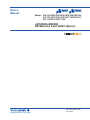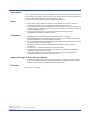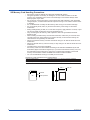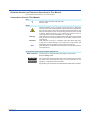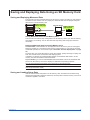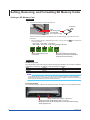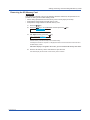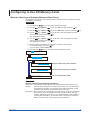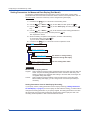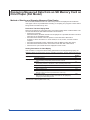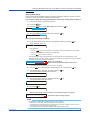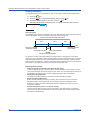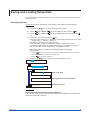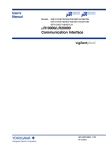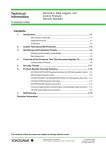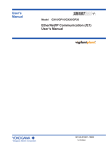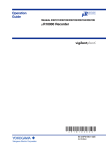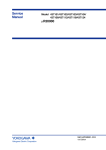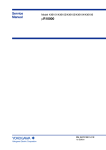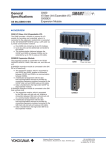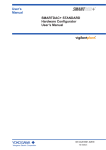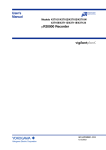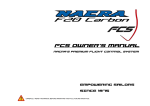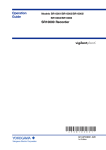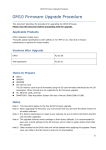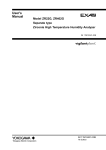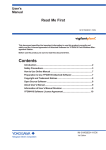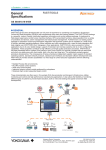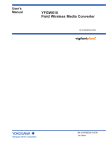Download mR10000/mR20000 SD Memory Card (/EM1 Option) User`s Manual
Transcript
User’s Manual Model 436101/436102/436103/436104/436106/ 437101/437102/437103/437104/437106/ 437112/437118/437124 μR10000/μR20000 SD Memory Card (/EM1 Option) IM 04P01B01-03E Yokogawa Electric Corporation 1st Edition Introduction Notes Trademarks Thank you for purchasing the μR10000/μR20000 recorder. This manual explains how to use the SD memory card (/EM1 option) on the recorder. Please use this document together with the User’s Manual (IM04P01B01-01E or IM04P02B01-01E). This document mainly uses the μR10000 display for explanations. ● The contents of this manual are subject to change without prior notice as a result of continuing improvements to the instrument's performance and functions. ● Every effort has been made in the preparation of this manual to ensure the accuracy of its contents. However, should you have any questions or find any errors, please contact your nearest YOKOGAWA dealer. ● Copying or reproducing all or any part of the contents of this manual without YOKOGAWA’s permission is strictly prohibited. ● vigilantplant is a registered trademark of Yokogawa Electric Corporation. ● All YOKOGAWA product and brand names used in this manual are either trademarks or registered trademarks of Yokogawa Electric Corporation. ● Microsoft and Windows are registered trademarks or trademarks of Microsoft Corporation in the United States and other countries. ● Adobe and Acrobat are registered trademarks or trademarks of Adobe Systems Incorporated. ● The SD logo is a registered trademark of the SD association. ● Company and product names that appear in this manual are registered trademarks or trademarks of their respective holders. ● The company and product names used in this manual are not accompanied by the registered trademark or trademark symbols (® and ™). About the Usage of Open Source Software ● The TCP/IP software of this product and the document concerning the TCP/IP software have been developed/created by YOKOGAWA based on the BSD Networking Software, Release 1 that has been licensed from University of California. Revisions March 2015 1st Edition 1st Edition: March 2015 (YK) All Right Reserved, Copyright © 2015, Yokogawa Electric Corporation IM 04P01B01-03E i SD Memory Card Handling Precautions • SD memory cards are delicate and should be handled with caution. • Yokogawa provides no warranty for damage to, or loss of data recorded on the SD memory card, regardless of the cause of such damage or loss. Please always make backup copies of your data. • Do not store or use the SD memory card in places with static electricity, near electrically charged objects, or where electrical noise is present. Doing so can result in electric shock or damage. • Do not disassemble or modify the SD memory card. Doing so can result in damage. • Do not physically shock, bend, or pinch the SD memory card. Doing so can lead to malfunction. • During reading/writing of data, do not turn OFF the power, apply vibration or shock, or pull out the card. Data can become corrupt or permanently lost. • Only use Yokogawa SD memory cards. Operation cannot be guaranteed with other brands of card. • When inserting the SD memory card into the instrument, make sure you orient the card correctly (face up or down) and that you insert it securely. If not inserted correctly, the card will not be recognized by the instrument. • Never touch the SD memory card with wet hands. Doing so can lead to electric shock or malfunction. • Never use the SD memory card if it is dusty or dirty. Doing so can lead to electric shock or malfunction. • The SD memory card comes formatted. SD memory cards must be formatted according to the standard established by the SD Association (https://www.sdcard.org/home). If you want format the SD memory card, use the instrument’s Format function. If using a PC to perform the formatting, use the SD memory card formatter software available from the above SD Association. • You can use SD/SDHC cards (up to 32 GB) on the recorder. SD Memory Card Specifications and Characteristics Electrical specifications Operating temperature/humidity Storage temperature/humidity Operating voltage: 2.7 V to 3.6 V (memory operation) –25 to 85°C/20 to 85%RH (no condensation) -40 to 85°C/5 to 85%RH (no condensation) 24±0.1 Unit: mm SD Write-protected 32±0.1 Writable WP ii IM 04P01B01-03E Recorder Version and Functions Described in This Manual This manual covers version 1.4x of the recorder. Conventions Used in This Manual Unit K k Notes Warning CAUTION Note Denotes 1024. Example: 768K (file size) Denotes 1000. Improper handling or use can lead to injury to the user or damage to the instrument. This symbol appears on the instrument to indicate that the user must refer to the user’s manual for special instructions. The same symbol appears in the corresponding place in the user's manual to identify those instructions. In the manual, the symbol is used in conjunction with the word “WARNING” or “CAUTION.” Calls attention to actions or conditions that could cause serious or fatal injury to the user, and precautions that can be taken to prevent such occurrences. Calls attention to actions or conditions that could cause light injury to the user or cause damage to the instrument or user’s data, and precautions that can be taken to prevent such occurrences. Calls attention to information that is important for the proper operation of the instrument. Conventions Used in the Procedural Explanations Bold Characters Denotes keys or character strings that appear on the screen. Example: Range, Unit Procedure Explanation IM 04P01B01-03E Carry out the procedure according to the step numbers. All procedures are written with inexperienced users in mind; depending on the operation, not all steps need to be taken. Explanation gives information such as limitations related the procedure. iii Contents Introduction................................................................................................................................................. i SD Memory Card Handling Precautions................................................................................................... ii Recorder Version and Functions Described in This Manual......................................................................iii Conventions Used in This Manual.............................................................................................................iii Saving and Replaying Data Using an SD Memory Card...................................................................... 1 Saving and Replaying Measured Data...................................................................................................... 1 Saving and Loading Setup Data................................................................................................................ 1 Setting, Removing, and Formatting SD Memory Cards........................................................................ 2 Setting an SD Memory Card..................................................................................................................... 2 Removing the SD Memory Card............................................................................................................... 3 Formatting SD Memory Cards................................................................................................................... 4 Configuring to Use SD Memory Cards................................................................................................. 5 Method of Starting and Stopping Measured Data Saving......................................................................... 5 Setting Parameters for Measured Data Replay (Dot Model)..................................................................... 6 Saving Measured Data to an SD Memory Card................................................................................... 7 Starting and Stopping Data Saving in Sync with the Starting and Stopping of Recording........................ 7 Manually Starting and Stopping Data Saving............................................................................................ 8 Starting and Stopping Data Saving with the Remote Control Function..................................................... 9 Method of Starting and Stopping Measured Data Replay....................................................................... 10 Saving and Loading Setup Data......................................................................................................... 13 Saving Setup Data.................................................................................................................................. 13 Loading Setup Data................................................................................................................................. 14 Operation Using Communication Commands.................................................................................... 16 iv IM 04P01B01-03E Saving and Replaying Data Using an SD Memory Card Saving and Replaying Measured Data The recorder can save measured data to an SD memory card. If recording on chart paper is hindered for some reason such as a paper jam, measured data can be replayed using the data saved on the SD memory card. Replay measured data to chart paper Recorder Save data SD memory card Universal Viewer PC Replay measured data on printer Printer Saving Measured Data to an SD Memory Card The recorder can start and stop saving data to an SD memory card in sync with the starting and stopping of recording. You can also start and stop saving data using keys whenever necessary. Replaying Measured Data from an SD Memory Card On dot models, measured data can be replayed from an SD memory card on chart paper. Replay is possible on a recorder that was used for measurement or a recorder of the same model with equivalent or more functions (see “Recorders That Can Replay Data” on page 10). To replay data, you set the SD memory card in the recorder, specify the range to replay, and start. The recorder does not measure while replaying data. In addition, as with the pen model described below, the measured data saved in an SD memory card can be handled in Universal Viewer. On pen models, you can use YOKOGAWA’s Universal Viewer to show the measured data saved in an SD memory card on the display for verification and printing purposes. You can download Universal Viewer and its manual from the following URL. SMARTDAC+ Standard Universal Viewer www.smartdacplus.com/software/en/ SMARTDAC+ Standard Universal Viewer User’s www.smartdacplus.com/manual/en/ Manual (IM 04L61B01-01EN) Saving and Loading Setup Data You can save recorder setup data to an SD memory card. Such data can be edited using the RXA10 Configuration Software. Moreover, the setup data in the SD memory card can be loaded and applied to recorders. IM 04P01B01-03E 1 Setting, Removing, and Formatting SD Memory Cards Setting an SD Memory Card Procedure 1. Insert an SD memory card in the cart slot. To the slot Slot SD memory card (the side with the contacts on top) The SD memory card becomes available for use. The status display* shows the SD memory card status. * When the status display is assigned to the screen, you can press the DISP key several times to show the display. Free space Free space Free space Ready to be used 50% or more 50% or less 10% or less When an SD memory card is not inserted When the operation for ejecting the SD memory card has been performed (ready to be removed safely) Explanation SD Memory Card Only SD memory cards that comply with the following specifications can be used. Operation of supplied or accessory SD memory cards are already confirmed. Type SDHC SD Size Up to 32 GB Up to 2 GB Format FAT32 FAT16 Note To format SD memory cards on your PC, use the SD Formatter provided by the SD Association (https://www.sdcard.org/). (Standard formatting, such as those available on Microsoft Windows, do not comply with the SD memory card format specifications.) Front Panel LEDs Front panel LEDs light or blink in the following manner. The figure is of a μR10000 recorder. Lights red when the recorder is turned on. Lights green when an SD memory card is not in use. Blinks green when an SD memory card is in use (when data is being saved, replayed, etc.). 2 IM 04P01B01-03E Setting, Removing, and Formatting SD Memory Cards Removing the SD Memory Card Procedure This operation will result in error in the following situations. Moreover, this operation is not possible in Setting mode or Basic Setting mode. • Data is being replayed from the SD memory card on chart paper (dot model). • Setup data is being saved to the SD memory card. • Setup data is being loaded from the SD memory card. 1. Press the FUNC 2. Press the Func=SD key. key to show SD card, and then press the 3. With Eject showing, press the SD key. card key. card=Eject The SD memory card will be ready to be removed safely. A message “Execution is complete.” is displayed for about 2 seconds and the screen returns to the data display screen. If the status display is assigned to the screen, you can check the SD memory card status. 4. Push the SD memory card in and release to eject the card. The status display will show that no SD memory card is inserted. IM 04P01B01-03E 3 Setting, Removing, and Formatting SD Memory Cards Formatting SD Memory Cards Be careful because formatting an SD memory card will delete all the files in it. Procedure 1. Set an SD memory card in the slot. 2. Hold down the MENU 3. Hold down the key for 3 seconds to enter Setting mode. and keys simultaneously for 3 seconds to enter Basic Setting mode. 4. Use the key or SHIFT + key to show Format, and then press the key. 5. Enter the volume label, and then press the key. Enter the volume label using up to 11 characters. The following characters cannot be used. /, °(temperature unit), µ, ²(square), ³(cube), Ω, * If you press the ESC/? key in the middle of the operation, the settings entered up to then are cancelled, and the display returns to a higher level menu. Key operation • Use the key to move the cursor to the position where the character is to be inserted. • Use the CHARACTER key to select the character type. • Use the key to select a character. 6. To execute, press the key to select Execute and then press the key. When formatting is complete, the Format complete screen appears. To not execute formatting, press the ESC/? key. The screen returns to the Basic=Format screen. Basic=Format Label=LABEL Enter the volume label. Format=Execute Select Execute, and then press to format. Formatting... ESC/? SD card Format complete The SD memory card has been formatted. Explanation • The supplied SD memory card comes formatted. • To prevent the SD memory card performance from degrading, we recommend that you format it regularly. 4 IM 04P01B01-03E Configuring to Use SD Memory Cards Method of Starting and Stopping Measured Data Saving Set whether to synchronize saving measured data to the SD memory card with the starting and stopping of recording. Procedure 1. Hold down the MENU key for 3 seconds to enter Setting mode. 2. Use the key or SHIFT + key to show Aux, and then press the 3. Use the key or SHIFT + key to show Data save, and then press the key. key. 4. Use the key or SHIFT + key to set how to start saving data to the SD memory card, and then press the key. See “Explanation” below. 5. Use the key or SHIFT + key to set how to stop saving data to the SD memory card, and then press the key. See “Explanation” below. 6. When the Setting complete screen appears, do either of the following: key. To correct the setting, press the If you are done, press the ESC/? key. 7. Hold down the MENU key for 3 seconds to return to Operation mode. Set=Aux Aux=Data save Start=FUNC Stop=FUNC ESC/? menu menu Data save Setting complete Select the data saving start condition. Select the data saving stop condition. The new setting takes effect. Explanation Method of Starting and Stopping Data Saving FUNC menu: Use the FUNC key to start and stop saving data to the SD memory card. Record:Start and stop saving data to the SD memory card in sync with the starting and stopping of recording on chart paper. Even if this is specified, it is still possible to start and stop saving data using the FUNC key. Batch (/BT1 option): Start and stop saving data to the SD memory card in sync with batch start and stop. If you set the data save start condition to Batch, the stop condition will also be set to Batch. If you set the data save start condition to a setting other than Batch, you will not be able to set the stop condition to Batch. You cannot start or stop saving using the FUNC key. IM 04P01B01-03E 5 Configuring to Use SD Memory Cards Setting Parameters for Measured Data Replay (Dot Model) To replay the measured data from the SD memory card on chart paper, use the setting parameters that were used when the data was saved. However, some parameters, such as the chart speed, can be set so that they can be changed during data replay. Procedure 1. Hold down the MENU key for 3 seconds to enter Setting mode. 2. Use the key or SHIFT + key to show Aux, and then press the 3. Use the key or SHIFT + key to show Data replay, and then press the key. key. 4. Use the key or SHIFT + key to set whether to allow setting parameters to be changed during data replay, and then press the key. See “Explanation” below. 5. When the Setting complete screen appears, do either of the following: key. To correct the setting, press the If you are done, press the ESC/? key. 6. Hold down the MENU key for 3 seconds to return to Operation mode. Set=Aux Aux=Data ESC/? replay Mode=Original Set whether to change setting parameters during data replay. Data replay Setting complete The new setting takes effect. Explanation Measured Data Replay Method Original:Data is replayed using the setting parameters that were used when the data was saved. They are the setting parameters that were used when data saving was started. If settings were changed after starting to save the data, the changes are not applied during data replay. Current:Data is replayed using the settings of the recorder used to record the replay. Before starting data replay, you can change some of the items (see below) if necessary. Setting Parameters Used in Data Replay Recording If you specify Current, setting parameters used for replay recording (“Setting Parameters for Data Replay” on page 10) is used to replay the data. With this setting, you will be able to change these setting parameters. If you specify Original, the setting parameters in the data file (those that were used when the data was saved) will be used to replay the data. The recording will be equivalent to that at the time data was saved. 6 IM 04P01B01-03E Saving Measured Data to an SD Memory Card Starting and Stopping Data Saving in Sync with the Starting and Stopping of Recording If the condition for starting data saving to the SD memory card is set to Record, the recorder will start and stop saving data to the SD memory card in sync with the starting and stopping of recording on chart paper. Explanation Target Channel and Data and Save Destination Folder The measured data per scan interval of the channels being recorded on chart paper is saved in the \DATA0 folder. File Division and File Names Files are divided automatically at every about 30 MB. The file name is YYMMDDhhmmss_xx.RXE. YYMMDDhhmmss Timestamp of the first data entry. YY: Year (lower two digits), MM: Month, DD: Day, hh: Hour, mm: Minute, ss: Second xx A sequence number in chronological order. The number ranges from 01 to 99. If the number reaches 99, it returns to 00. .RXE Extension File format Binary Note • You cannot perform the following operations while data is being saved. • Change the range, computing equations/constants/TLOG, tags, units, recording zone, partial expanded recording, recording channel on/off (dot model), batch parameters (when the data saving start/stop conditions are set to Batch) , data saving start/stop conditions, or the settings in Basic Setting mode. • Save setting parameters, load setting parameters, or switch to Basic Setting mode • The estimated amount of data that can be stored in a file (about 30 MB) is as follows. On the 24-dot model: About 4.4 days when recording 24 channels, about 2.2 days when recording 24 channels + 24 computation channels. On the 6-dot model: About 5.7 days when recording 6 channels. On the 4-pen model: About 1.1 days when recording 4 channels. • Performance may be compromised when there are many data files in the \DATA0 folder. As a guideline, keep the number of data files in the folder to less than 1000 (manage the files by deleting or moving them). Further, you cannot create more than 2730 data files in the folder. If you attempt to do so, an error will occur. IM 04P01B01-03E 7 Saving Measured Data to an SD Memory Card SD Memory Card Status Display The SD memory card status can be shown on the screen. The screen switches between three displays at every about 3 seconds. For the operating procedure, see section 3.6, “Switching the Display Screen,” and chapter 8, “Setup Operations for Changing the Displayed Contents,” in the μR10000 Recorder User’s Manual (IM 04P01B01-01E) or the μR20000 Recorder User’s Manual (IM 04P02B01-01E). Status Usage Available 63% Free Total 1.41 3.88 GB GB Label Remain Y_SD 194d 4h Item Status Usage Description SD non (SD memory card not inserted), Available (SD memory card available), Removable (SD memory card not used), Saving (data being saved) The percentage of space used Free Total Label Remain Free space. SD memory card memory size Volume label Example: Y_SD Estimated remaining length of time for saving data Manually Starting and Stopping Data Saving Procedure Starting Data Saving You can perform this procedure when data is not being saved to the SD memory card. 1. Press the FUNC 2. Press the Func=Data key. key to select Data save, and then press the key. save 3. Check that Start is displayed, and then press the key. Data saving to the SD memory card will start. Data save=Start Stopping Data Saving You can perform this procedure when data is being saved to the SD memory card. 1. Press the 2. Press the FUNC key. key to show Data save. 3. Check that Stop is displayed, and then press the key. Data saving to the SD memory card will stop. Data save=Stop Note If key lock is applied to FUNC key operations, the above operation is not possible. For details on key lock, see section 3.13, “Activating/Releasing the Key Lock,” and 7.10, “Setting the Key Lock Function,” in the μR10000 Recorder User’s Manual (IM 04P01B01-01E) or the μR20000 Recorder User’s Manual (IM 04P02B01-01E). 8 IM 04P01B01-03E Saving Measured Data to an SD Memory Card Starting and Stopping Data Saving with the Remote Control Function You can start and stop data saving using remote input by assigning the “Data save On/Off” to the remote control input terminal. For the setup procedure, see section 7.18, “Assigning Functions to the Remote Control Input Terminals (/R1 Option),” in the μR10000 Recorder User’s Manual (IM 04P01B01-01E) or the μR20000 Recorder User’s Manual (IM 04P02B01-01E). IM 04P01B01-03E 9 Replaying Measured Data from an SD Memory Card on Chart Paper (Dot Model) Method of Starting and Stopping Measured Data Replay On dot models, measured data in an SD memory card can be replayed and recorded on chart paper. This is not possible when recording or computing is in progress or when data is being saved to the SD memory card. Recorders That Can Replay Data Data can be replayed on chart paper using a recorder meeting all the conditions below. The recorder that saved the data will be referred to as Recorder A. • Same type of recorder Data saved with a μR10000 recorder can be replayed on a μR10000 recorder. The same holds true for the μR20000 recorder. • Recorder whose number of dots is equal to or more than that of Recorder A Example: If data is recorded on a 12-dot model, a 12-dot, 18-dot, or 24-dot model is required. • Recorder with the Math function if Recorder A has the Math function (/M1 option) • Recorder whose firmware version is the same or later than that of Recorder A • Data saved on a pen model cannot be replayed on a dot model. Setting Parameters for Data Replay If the recorder is configured to allow setting parameters to be changed during replay, the following values can be changed. For the operating procedure, see the referenced sections. Type Item Replay method Chart speed Recording interval Replay item Recording channel on/off Trend recording and periodic printout for each channel Printout Channel/tag selection, channel No., alarm, recording start, scale Channel recording color Time printout format Date printout format Conditions for periodic printout Reference time and interval (instantaneous mode only) Batch (/BT1 option) Reference Section* 5.4 6.1 6.6 7.7 7.5, 9.13 7.16 7.19 7.8 7.24 Data saved with the batch function set to Use can be replayed by changing the batch setting to Not. * Reference section in the μR10000 Recorder User’s Manual (IM 04P01B01-01E) and μR20000 Recorder User’s Manual (IM04P02B01-01E). 10 IM 04P01B01-03E Replaying Measured Data from an SD Memory Card on Chart Paper (Dot Model) Procedure Starting Data Replay The procedure will be explained using an example of replaying data from 19:00 to 21:00 on February 3, 2015, from the file “150203101215_01.RXE.” If you want to change the setting parameters for data replay, change them in advance. 1. Insert an SD memory card in the card slot. 2. Press the FUNC 3. Press the key. key to select Data replay, and press the Func=Data 4. Check that Start is displayed, and then press the Data key. replay key. replay=Start Specifying the Data Range to Replay 5. Enter the file name whose data is to be replayed, and then press the In this example, enter “15.” key. File=15 Key operation • Use the key to move the cursor to the position where the character is to be inserted. • Use the CHARACTER key to select the character type. • Use the key to select a character. Files are searched using forward matching, and those that are found are displayed. In this example, five files have been found. No more than 99 files can be displayed. If more than 99 files are found, narrow down the search conditions. 150202101215_01 001/005 Name of the selected file Number of the selected file/number of files found* * If more than 99 files are found, “001 100 or more” will appear. 6. Use the key to select the file “150203101215_01,” and press the 7. Set the data replay start time, and then press the The default value is the data save start time. 15/02/03 The default value is the current time. 15/02/03 9. Press the key. 19:00:00 8. Set the data replay stop time, and then press the key. key. 21:00:00 key. Execute? Measured data replay starts. The display shows that data replay is in progress. Replaying now... Feb.03 19:55:00 Timestamp of data currently replayed Note The recorder is in Data Replay mode while data is being replayed. • Measurement, recording, and alarm detection are not performed. • The display shows that data replay is in progress and cannot be changed. However, you can use the FUNC key to switch to the operation menu. • The recorder cannot be switched to Setting mode or Basic Setting mode. IM 04P01B01-03E 11 Replaying Measured Data from an SD Memory Card on Chart Paper Stopping Data Replay To stop data replay from the SD memory card on chart paper, follow the procedure below. 1. Press the 2. Press the FUNC key. key to display Data replay, and press the 3. Check that Stop is displayed, and then press the key. key. Data replay will be stopped. “Replaying now” is displayed until data reply is finished. Data replay=Stop Explanation Specifying Data The following figure shows an example in which the data has been divided into three files by the auto file division function from data saving start to data saving end. Files that have been automatically divided File 1 File 2 File 3 Time Data save start time (beginning of data) Data replay start time Data replay stop time Data save stop time (end of data) Range of data to be replayed To replay the section of the data marked as “Range of data to be replayed” in the figure, specify any of the three files. Specify the data replay start time and the data replay stop time. If the data replay start time is set to a time earlier than the first data entry, replay recording starts from the first data entry. Likewise, if the data replay stop time is set to a time later than the last data entry, replay recording is performed to the last data entry. Replaying Measured Data • Trend Recording Interval and Chart Speed for Replaying If data is replayed using the “Original” setting, data is recorded on chart paper according to the setup data that was used to save the data, which is in the measurement data file. In this situation, the settings of the recorder replaying the data will not be affected. • Replay Recording Operation The replay recording operation is the same as normal recording operation. • Replay Recording (Waveform) Both in normal recording and replay recording, data acquired at the scan interval is sampled using the recording interval, but the reference time for sampling the data is different. In replay recording, data with timestamps different from those of normal recording is replayed. • Printout Conditions (Same as normal recording) Channel printout, alarm printout, record start printout, message printout, and periodic printout may not take place depending on the chart speed. The conditions are the same as those for normal printout. 12 IM 04P01B01-03E Saving and Loading Setup Data You can save the recorder’s setup data to an SD memory card and load setup data from an SD memory card. Saving Setup Data To save the recorder’s setup data to an SD memory card, follow the procedure below. Procedure 1. Hold down the MENU key for 3 seconds to enter Setting mode. 2. Use the key or SHIFT + key to show Aux, and then press the 3. Use the key or SHIFT + key to show Save param, and then press the key. key. 4. Enter a file name, and then press the key. Set the file name using up to 17 characters. The following characters cannot be used. / ° (degree sign) μ 2 (square) 3 (cube) Ω * The following character strings cannot be used. CON AUX PRN CLOCK CLOCK$ NUL COM0 to COM9 LPT0 to LPT9 If you press the ESC/? key in the middle of the operation, the settings entered up to then are cancelled, and the display returns to a higher level menu. When saving settings is complete, an execution complete screen appears. Key operation • Use the key to move the cursor to the position where the character is to be inserted. • Use the CHARACTER key to select the character type. • Use the key to select a character. 5. Hold down the MENU key for 3 seconds to return to Operation mode. Set=Aux Aux=Save ESC/? param File=CONFIG Enter a file name. Saving Setting parameters are being saved. param... Saving parameters complete Setting is complete. Explanation Save Destination Folder and File Name Extension A file with .PUL extension is saved in the \SET0 folder. The saved data can be edited using the RXA10 Configuration Software. IM 04P01B01-03E 13 Saving and Loading Setup Data Loading Setup Data To load setup data from an SD memory card into the recorder, follow the procedure below. Procedure Loading Only the Settings of Setting Mode 1. Hold down the MENU key for 3 seconds to enter Setting mode. 2. Use the key or SHIFT + key to show Aux, and then press the 3. Use the key or SHIFT + key to show Load param, and then press the key. key. 4. Enter the name of the setup data file to load, and then press the The result of the forward-matching search is displayed. Key operation key. • Use the key to move the cursor to the position where the character is to be inserted. • Use the CHARACTER key to select the character type. • Use the 5. Use the key to select a character. key or SHIFT + key to select the file. 6. To execute loading, press the key. The recorder loads the setup data and returns to Operation mode. To cancel loading, press the ESC/? key. The screen returns to the Aux=Load param screen. Set=Aux Aux=Load param File=CON Enter the file name to search for. (forward-matching search) CONFIG_001 Select the target file. Loading Settings are being loaded. param... Applies the loaded settings and switches to Operation mode Loading the Settings of Basic Setting Mode and Setting Mode 1. Hold down the 2. Hold down the MENU key for 3 seconds to enter Setting mode. and keys simultaneously for 3 seconds to enter Basic Setting mode. 3. Use the key or SHIFT + key to show Load param, and then press the key. 4. Enter the name of the setup data file to load, and then press the The result of the forward-matching search is displayed. Key operation key. • Use the key to move the cursor to the position where the character is to be inserted. • Use the CHARACTER key to select the character type. • Use the 5. Use the 14 key to select a character. key or SHIFT + key to select the file, and then press the key. IM 04P01B01-03E Saving and Loading Setup Data 6. Use the key or SHIFT + key to select the setup data range, and then press the key. Setup+Set: Loads the settings of Basic Setting mode and Setting mode. Setup: Loads the settings of Basic Setting mode. 7. To execute loading, press the key. The recorder loads the setup data and returns to Operation mode. To cancel loading, press the ESC/? key. The screen returns to the Basic=Load param screen. Basic=Load param File=CON Enter the file name to search for. (forward-matching search) CONFIG_001 Select the target file. Mode=Setup+Set Select the range of setup data to load. Loading Settings are being loaded. param... Applies the loaded settings and switches to Operation mode Note If any of the items of Setting mode is hidden with the customized menu function, setup data cannot be loaded (the “Load param” will not appear). For the customized menu setup procedure, see section 7.21, “Selecting to Show/Hide Setting Mode Menus,” and section 7.22, “Enabling/Disabling the Customized Menu,” in the μR10000 Recorder User’s Manual (IM 04P01B01-01E) or the μR20000 Recorder User’s Manual (IM 04P02B01-01E). Explanation Setup Data Edited Using the RXA10 Configuration Software Setup data edited using the RXA10 Configuration Software can be loaded. However, set the file name using characters that can be used on the recorder. IM 04P01B01-03E 15 Operation Using Communication Commands Communication commands are available. For details on how to use them, see the μR10000/ μR20000 Communication Interface User’s Manual (IM 04P01B01-17E). Type Command Name Setting commands VE VJ VD Function Basic Setting XR commands Control commands DS Sets the remote control input (/R1 option). JK JU JI LO LI YO 16 Notes Sets data saving start and stop settings. New Selects the settings for data replay. New Sets the data display screen (measurement screen). Additional options Additional options Switches the execution mode. Additional options Starts/stops data saving. New Starts/stops data replay. New Formats the SD memory card. New Loads setup data for Setting mode. New Saving Setup Data New Loads a setup file that includes the settings for New basic setting mode IM 04P01B01-03E