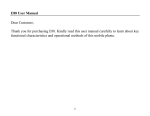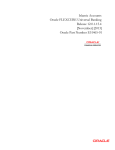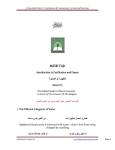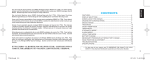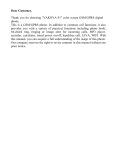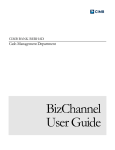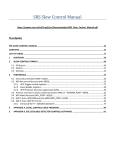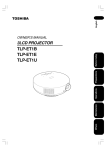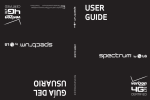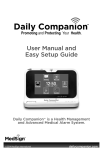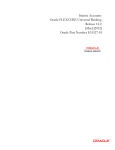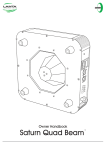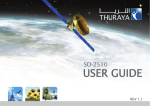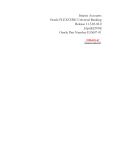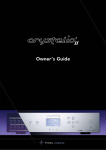Download User Manual GO Live 3031
Transcript
MCMSTMHXX0612MN002 User Manual GO Live 3031 GO Live 3031 User Manual 1 Content 2 Phone Display Dial / Answer Key Left / Right soft Key Navigation Key End / Power Key 0 Key * Key # Key OK Key Getting Started Installing the SIM Card and the battery Charging the battery Switching the phone on and off Call Functions Making a call Call Waiting Input Method Call Record myLife Photo Album Media Player Messages Write Messages Inbox Drafts Outbox Sent Delete messages Email Broadcast Message 4 4 4 4 4 4 4 5 5 5 5 6 6 6 6 7 7 8 9 9 9 9 9 10 10 10 10 10 10 11 Templates Message Settings Contacts Quick search Smart search Add New Contacts Caller Groups Speed dial Blacklist Delete all Contacts Copy contacts Move contacts Contacts Settings Camera Multimedia TV Photo Album Media Player Photo editor Sound recorder FM radio JAVA Organizer Private Menu Calendar Calculator File manager Alarm Azzan alarm World clock Notes Unit Converter 11 11 12 12 12 12 13 13 13 13 13 13 13 14 14 14 14 14 15 15 16 16 16 16 16 17 17 17 17 17 18 18 Currency converter Stopwatch Ebook reader Zakat calculator File Manager Internet Internet service License manager STK Settings Profiles Display settings Date and Time Phone Settings Call settings Connection Settings Security settings Phone security Auto keypad lock Certificate manager Restore factory settings USB Features USB mass storage General Information Accessories GPRS / EDGE Battery Care Charger attention Care and maintenance Product Care Important Sefety Information 18 18 18 18 19 19 19 20 20 20 20 20 21 21 22 22 23 23 23 23 23 23 23 23 23 24 24 24 25 25 Access Codes Radio frequency energy Pacemaker Hearing aids Aircraft Potentially explosive atmospheres Driving Emergency calls 26 26 26 26 26 27 27 27 26 3 Phone Display Ear piece Display Navigation Key Left Soft Key Dial / Answer Key OK Key Right Soft Key End / Power Key Keypad Microphone Dial / Answer Key • Press to answer / make a call. • Press Dial / Answer Key to view call logs in standby mode. Left / Right soft Key • Press to perform the function currently displayed in the bottom left / right corner of the screen. • Press Left Soft Key to confirm the selected function. • From any screen, press and hold Left Soft Key for 5 seconds to access myLife portal. • From any screen, press and hold Right Soft Key for 5 seconds to access Camera. Navigation Key • Within a menu, press Up, Down, Left or Right to scroll through menu options. End / Power Key • Press to end a call. • Press and hold to power on / off the phone. 0 Key • Press and hold the 0 key to toggle among 0, + or P, and W. Press to enter the symbol when editing text. *Key • In idle mode, press and hold to activate or deactivate the silent mode. Press to switch input modes when entering text. 4 # Key • Press to switch input modes when entering text. • In idle mode, press and hold to lock the keypad. OK Key • Confirm the selection. • From any screen, press and hold OK key for 5 seconds to access H Life page. Vertical bars indicate the signal strength of the 3G+ network signal. Indicates the battery level. Indicates the keypad is locked. Indicates your phone uses the alert type of “Ring”. Indicates your phone uses the alert type of “Vibrate and ring”. Indicates your phone uses the alert type of “Vibrate then ring”. Indicates your phone uses the alert type of “Vibrate”. Indicates your phone uses the headsets profile settings. Indicates the alarm clock is set. Indicates a missed call. Indicates new text message (s). Getting started Installing the SIM card and the battery You need to insert the SIM card and charge the battery before using the phone. • Keep all miniature SIM cards out of the reach of little children. • Be careful to handle, insert or remove the SIM card since the SIM card and the contacts inside can easily be damaged by scratching or bending. • Before installing / removing the SIM card, always make sure that the phone is switched off. 1. Remove the back cover (1) and lift the battery away (2). (1) (2) 5 2. Insert the SIM card (3), install the battery (4). (3) (4) Note: make sure that the metallic contacts of the battery are facing the metallic contacts in the battery slot. 3. Attach the battery cover as shown (5), installing a Micro SD Card (6). (5) (6) Charging the battery You must fully charge the battery before using your phone for the first time. 1. Connect charger cable to the micro charger port on the left side of your phone. 2. Connect charger to an AC wall outlet. When all the battery scroll bars are steady, the battery is fully charged. You can then disconnect the charger. Switching the phone on and off • Press and hold the Power Key. Notes: 1.You can also use the phone without SIM card. If the phone asks for PIN code, key in the PIN code, and press the Left Soft Key (LSK) to confirm. 2. Do not switch the phone on when the phone use is prohibited or when it may cause interference or danger. Call Functions This section gives you information about the calling service supported in your phone. Making a call In standby mode, key in the number, including the area code, and press Dial / Answer Key. 6 To make a call from Contacts In standby mode, press the Left soft key to enter the main menu, then select Contacts > Quick search. Scroll to the desired contact name or type the name in the search bar, then press the Call Key to make the call. To make an international call 1. Press and hold the 0 key until “+” appears on the screen. 2. Key in the country code, area code and the phone number. 3. Press Dial key to call. Answering or rejecting an incoming call • Press Answer Key to receive the call. • To reject an incoming call, press the End Key. Call Waiting If you want to answer another incoming call, you should activate the call waiting function first. During a call, press Answer Key to answer a new incoming call. You can swap back anytime by pressing the Left Soft Key (LSK) and select Swap. Input Method You can key in text by pressing the keypad. To select an input method Before you key in text, press Options and select Input Method, or you can press Options > Input Method to switch input Method. To insert a space You could press the 0 Key or Navigation Right Key to insert space after letters. To insert the symbols Press the * key to access the symbols. Smart input method 2 to 9 Press to input letters. 1 Press to input symbol. 0 Press to input space. Navigation Press to confirm the letter or word, or move the Left / Right Key cursor to the left or right. Navigation Press to browse the last or next available word. Up / Down Key Left Soft Key Press to confirm the letter or word. (Select) Press to delete a letter, press and hold to clear all Right Soft Key (Clear) entries. # Switch between input modes. * Press to activate punctuation mode. 7 Example: How to enter the word “HOME”. 1. Press the # Key to switch to “ ” mode; 2. Press 4 6 6 3, the first word “GONE” appears; 3. Press navigation down key to browse and select “HOME”; 4. Press the Left Soft Key [Select] to confirm “HOME”. Call Record Your phone can save the call records of missed calls, received calls, dialed calls, the time that have a call and cost of calls in the Call record menu. Notes: 1. Once the call list exceeds the memory limitation, the oldest one will be deleted automatically. 2. For the call logs, you can press Dial Key in standby mode to have a quick review. 8 Missed Calls To view Missed Calls In Call record menu, choose Missed calls, and press the Navigation. Key up and down to view the records. Dialed Calls To view Dialed Calls In Call record menu, choose Dialed calls, and press the Navigation. Key up and down to view the records. Received Calls To view Received Calls In Call record menu, choose Received calls, and press the Navigation. Key up and down to view the records. Delete call logs Your phone allows you to delete Records from the Missed Calls list, Dialed Calls list, Received Calls list, or All Calls list. Call timers Your phone allows you to view the duration of your incoming and outgoing calls. Call Cost This function allows you to check the cost of your last phone call or the total cost. To reset the cost, you need to enter PINcode. The password can be obtained from your service provider. Text msg. counter This function allows you to check the numbers of message. In Call record menu, choose Text msg. counter to view the records. You can press Reset to reset the counter. The following items are available for SMS counter: • Sent: The number of Text messages you have sent. • Received: The number of Text messages you have received. GPRS Counter This function allows you to check the data size (both message and WAP) of GPRS packet you used. In Call record menu, choose GPRS counter to view the content. The following options are available for GPRS counter: • Last Sent: The GPRS volume you sent last time. • Last Received: The GPRS volume you received last time. • All Sent: The total GPRS volume you have sent. • All Received: The total GPRS volume you have received. • Reset Counter: Press to reset the counters. myLife Allows you visit the website http://mylife.truelife.com/m Photo Album Photo Album lets you to access photos you have taken. For photos, you can do basic editing tasks, set them as wallpaper or contact picture and share them to your friends. Media Player This menu allows you to listen to your favorite music MP3. Messages Your phone supports voice mail notification messages and text messages. Voice mails, short message service (SMS) and multimedia message (MMS) are network service. Please check your service provider for further details on the fees. Write Messages To write a message: 1. From the main menu, select Messages > Write message. 2. In message content, you are able to add picture, sound and video into your message. 3. After finished, select Options and then Send to. 4. Add the recipient by inputting the number manually or searching them in the Contact. 5. Finally, select Options and select the send option to send the message. Notes: You are not able to receive multimedia messages during a call, any active WAP connection over GPRS data. 9 Notes: 1. To key in the content, please refer to “Input Method”. 2. To use the multimedia message function, your network operator or service provider support is necessary. Only phones equipped with this function can receive and display multimedia messages. 10 Inbox Your phone saves the text messages (SMS) and multimedia messages (MMS) that have been received and sent in the Inbox folder. To read messages When you have received a message, icons will indicate that this message is from SIM card or Phone in inbox. If your inbox is full since the messages you have received are saved in SIM as default setting, your message will be saved in the phone instead of SIM card. If the phone’s inbox is full also, there will be a pop-up window to remind you that your inbox is full and cannot accept new messages. 1. From the main menu, select Messages. 2. Then select Inbox. All received messages are listed in this folder. Drafts Saved messages are saved in Drafts folder. Outbox Unsent messages are saved in Outbox folder. Sent Successfully sent messages are saved in Sent folder. Delete messages You are able to delete a message in a folder or even all messages at once. Email To create an account 1. First, you must create the data account. 2. Go back to idle mode by pressing the Power Key. Select Menu > Messages > Email > Email accounts. 3. Select Options > New account to add a new email account, follow the steps which prompt you to go ahead. 4. After you have finished, your phone will save the new account automatically. 5. Choose one of your favorite accounts, Select Options > Activate to activate the selected account. To write an email 1. In idle mode, press the Left Soft key to access the main menu, and then select Messages > Email > Write Email. 2. Add the Email address in the fields of To where you would like the message sent. 3. Scroll to the subject field, enter the subject by selecting Edit, attach the files, set priority, and edit the email content. 4. When you have finished, select Done. A popup screen will indicate the mail size. 5. Select Yes to send, send and save, save to drafts, or quit without saving. Notes: If you send an email through Gmail, you have to install a certificate, please contact your Gmail operator for more information. Broadcast Message Your phone allows you to receive commercial messages. You can either enable or disable the receiving mode and edit settings based on your personal preference. Templates There are several default SMS and MMS templates in your phone. Message Settings Your phone allows you to set up default setting on the SMS and MMS features. 1. Go to Messages and choose Message settings. 2. Then select SMS, MMS or Service message to change settings. 3. Choose the field you would like to change. SMS provide following options to customize: • Profile settings: Allows you to set profile name, SMSC address, SMS validity period, and type of message. • Voicemail server: Allows you to edit voicemail server contact number. • Common settings: Allows you to set Delivery Report on / off for sent and received messages. • Memory status: Allows you to check memory status in Phone or SIM card. • Preferred storage: You can choose your preferred storage on phone, SIM or both. • Preferred connection: Allows you to set preferred connection to GPRS, GSM or GSM only. MMS provide the following options to customize: • Compose: You can set a compose format based on the option listed below. • Slide Time: Define the time for the delay between each slide. • Creation Mode: If you select Restricted, the device prevents you from sending messages that may not be supported. To include content in your message without notifications, select Free. 11 • Picture Resizing: Define the size of the image in an MMS. • Auto Signature: Define whether you want to add a signature at the end of an MMS automatically. • Signature: Define the signature that you want to be added. • Sending: This setting contains the options, such as priority, delivery report, and so on. • Retrieval: This setting contains the options, such as roaming, read report, and so on. • Preferred storage: Allows you to change your preferred storage as SIM or phone. • Memory status: Allows you check multimedia message memory status in Phone or SIM card. Notes: You may contact with your network service operator to consult MMS settings. Contacts Your Contact list is saved either on the SIM card’s memory or Phone’s memory. You can also choose to list both. Quick search Enter the first few letters of the contact name to search. Smart search You can enable or disable Smart search function. Smart search allows you to search the phonebook by partial numbers you have entered. In standby mode, you can only input series numbers to search; the search result will display the list with matched numbers. Then select the one you would like to dial. Add New Contacts To create a new SIM / phone contacts: 1. Select Menu > Contacts > Add New Contacts. 2. You can set the contact preferred storage under Menu > Contacts > Contacts settings > Preferred storage > Phone / All. Then the contact details will be saved to your preferred storage automatically. 3. Then enter all related information about the contact. 4. Press Options > Save to save the contact details. Notes: 1. Your phone allows you to save 1000 entries of phone numbers. 2. Image and video can be selected from both default and file manager. 12 Caller Groups In standby mode, press the Left Soft key to enter the main menu, and then select Contacts > Caller groups. You can add caller groups and edit the group details. With the caller group function, you can send a message to all members of a group at the same time. Speed dial If you assign the number to one of the speed dialing Keys (from the key 2 to key 9) saved in the Contact list, you can dial the phone number by pressing and holding the key in the standby mode. First, you should turn this feature on, and then set the number by associating with a contact. Blacklist Allows you to filter and block incoming calls for certain contacts you defined. Delete all contacts This menu allows you to delete all contacts from phone or SIM. Copy contacts This menu allows you to copy the contacts among two storages. Move contacts This menu allows you to move the contacts among two storages. Contacts Settings To access the Contacts settings, in standby mode, press the Left Soft key to enter the main menu, and then select Contacts > Contacts Settings Your phone provides you various setting options to personalize your phone, including, • Preferred Storage: You can choose your preferred storage on phone, SIM, or All. • My vCard: Allows you to define number or name. • Extra numbers: This menu allows you to keep a list of useful numbers such as Owner number, Service dial number and SOS number. • Memory Status: You can check how many entries are stored in SIM card’s and Phone’s memory. This menu also allows you to dial only the numbers in the fixed dial list. • Backup & Restore: Allows you to back up all contact lists in Contact to your memory card or phone, handset will automatically generate “Contact” folder under File Manager menu to keep csv format. You might restore them to your Contact. • Name display: You may customize the Contact list information you want to show on your display. 13 Camera You can use this phone to take photos and shoot videos with the phone’s built-in camera and adjust its settings. The display of the phone works as a viewfinder. If there’s no enough memory for camera, you need to delete old photos or videos to free some spaces for new photos or you can choose to save photos in memory card. The status of your camera setting will be displayed on the top of preview mode. Notes: Do not use this feature when it violates local laws. To start using Camera 1. In the main menu, select Camera. 2. To take the picture, press the OK Key. 3. Your phone supports to uploading photos. After taking a photo, you can short press “Upload” button once to upload the picture to Cloud and share to myLife. Notes: The photo will be saved in the Photos folder in File Manager menu. You can also view the picture by selecting Photos from option list or open Photos folder from File Manager menu. To setup the Camera 1. Press the Left Soft Key in the preview mode. All options will be displayed, and then you can adjust the setting through the preview mode directly. 2. Now you can set the image size, quality, scene mode, and so on. Multimedia TV This feature enables your phone to access a TV from H TV service. Photo Album All images from photo folder can be reviewed from here and storage is located in either the phone or memory card. To change the storage, please select Options and select Storage. Media player Your phone provides you a friendly music player device for entertainment purpose. You may also download music content via USB or other connection. Music tracks must be saved in My Music folder in File Manager in order to be automatically detected and added into a default play list. You may listen to the music through headset or speaker. A user-friendly interface is specially designed to enable users to control, play and pause the music player as you wish. 14 Key Center Key Navigation Key Left or Right Navigation Up/Down Key Left Soft Key [Options] Right Soft Key [Back] Description Press to Start / Play / Pause the current music. Short press to select the previous song / next song. Press and hold to rewind or fast forward the track during playback. Adjust volume. Displays different options. Return to previous menu. Notes: You can make or answer a call while using the music player. During a phone call, the music playback will be paused and continue after you end the call. Photo editor Your phone provides following selections for your option: • Photo Artist: Allows you to edit the image or photo files saved in your phone or memory card. • Image Tiles: Allows you to split images based on the number of segments per image. To start using Photo Artist 1. In Multimedia menu, select Photo Editor. 2. Select Photo artist. 3. Choose Select from file. 4. Select Memory Card or Phone to open the folders. 5. Select the Images folder or Photos folder. 6. Select an image file you’d like to edit and touch OK to start photo editing. Sound recorder The Sound recorder is a simple sound-recording tool, providing all the required functionalities for you to manage voice files. To start recording 1. In Multimedia menu, choose Sound Recorder. 2. Select Options > Record to start recording. Notes: 1. During recording, you can pause or stop the voice recording anytime by pressing Left Soft Key. 2. You can press Options > Settings to set the voice file format. The voice file format can be AMR, WAV, AWB and AMR. 15 FM radio This feature allows you to listen to your favorite FM radio station anytime with frequency ranging from 87.50 MHz. to 108.00 MHz. To start using 1. First, please plug in the earphone. 2. From main menu, choose FM Radio. 3. You can press option, then record to record the FM radio. 4. You can press the Navigation Up / Down Key to adjust the volume. 5. Press the Navigation Left / Right Key to search previous/next available FM station. Your phone provides the following selections for your option: • Channel list: Allows you to bookmark up to 9 radio stations by entering the channel name and frequency. You can have quick access to 9 radio stations by Numeric Key. You are allowed to play, delete or edit a selected radio station frequency. • Manual input: Allows you to key in the radio station frequency manually. • Auto Search: Allows you to auto scan the radio station and the station searched will be memorized in the channel list. • Settings: Allows you to change the settings of background play, loudspeaker and auto search. • Record: Allows you to record your favorite programs. • Append: Allows you to resume the file you have recorded and continue to record at the same file. • File List: Allows you to list the radio program you have recorded. You may send the file to your friends. JAVA Allows you to choose games or applications on your mobile phone. Games and applications can be downloaded from H Life menu. Organizer Private Menu Your phone allows you to hide call records, messages, file manager and Contact (includes caller groups). It can help you keep your personal data protected. Access of private menu requires password. The default password for Private Menu is “0000”. You will be able to change the password under the Private Menu. Calendar This feature allows you to keep track of your schedule and tasks saved in the calendar. You can also switch on the alarm with the task for reminding. To make a note and reminder in Calendar for the first time: 1. In Organizer menu, choose Calendar. 16 2. Select a day in the calendar. 3. Select Options > View to view the event. You can press Add event to add a new event. 4. Input the start and end time of your event, and describe the event contents in Subject and Details, after you finish editing the contents of your event, select Options > Done to save your description. 5. Choose Alarm clock to turn on or off. 6. Choose Once / Everyday / Custom / Weekly / Monthly / Yearly in Repeat. 7. Then you can edit other information. 8. Press Done to save the event. Calculator The calculator applies simple calculator function such as addition, subtraction, multiplications and division. File manager You can also view, edit or delete the tasks from the options under this feature. For the first-time user, you will need to follow the steps below: 1. Select Add in the Task List. 2. Edit your File manager by entering date, time, subject, alarm, repeat, priority and other information. 3. You can choose to turn the alarm on as the reminder. 4. Select OK and Yes to save your task. Alarm This function allows you to set the alarm to ring at the time specified. The alarm clock works even when the phone is switched off. 1. In the Organizer menu, choose Alarm. 2. Select Edit to set alarm time. First, you should turn it on. 3. To set the alarm, directly input the hours and minutes via the Numeric Keys. 4. Choose Once / Everyday / Custom in Repeat option for your ring mode. 5. After you finish all the settings above, select Done to save the alarm setting. Azzan alarm Azzan alarm feature is designed for Muslim prayers. You can set Fajr alarm, Zuhr alarm, Asr alarm, Maghrib alarm and Isha alarm by selecting Azaan alarm. World clock You can view the local date and time via selecting the GMT and city. When the cross points out a certain city, it will show the local date and time. 17 Notes This function allows you to make note list as reminder. To create a note: 1. In Organizer menu, choose Notes. 2. Touch Add to create a new note. 3. Edit the note details. 4. After you finish editing the contents of your note, touch Options > Done to save. Unit Converter This feature helps you to convert either weight or length to a different unit. Currency converter First, you should enter the rate, and then enter the local data. Press the OK key, and the foreign data conversion will be shown automatically. Stopwatch This function is designed to store the timepiece, which is to start or stop for exact timing. To use stopwatch 1. From the main menu select Organizer > Stopwatch. 2. Select Typical stopwatch. You can choose different record methods and view records. • Split Timing: When you select this, the timepiece will be saved and continue to count when you press Split. The 2nd timepiece is recorded based on the continuous timing. You can stop and resume anytime. • Lap Timing: When you select this, the timepiece will be saved and start the new timing when you press Lap. The 2nd timepiece is recorded in new timing. You can stop and resume anytime. • View records: You can view those timepieces you have recorded or delete the records. 3. Select nWay stopwatch. You can make four records by pressing the Navigation Key. Ebook reader This feature allows you to read Ebook saved in the phone. Press Left Soft Key [Options] to following submenus: Clean up bookshelf: Allows you to clean the bookshelf. Global settings: In global settings, you can set the Font size, Scroll by, Auto scroll, Scroll speed, Full screen, and Alignment. Zakat calculator Zakat calculator is a kind of special calculator designed for Islam. This calculator will show the Zakat that is due on you. It should work with 18 any currency i.e. Dollars, Pounds, Rupees etc. File Manager In this menu, you can manage the contents you have downloaded. Two storages Phone and Memory Card will be displayed: To check files saved in the File Manager 1. From the main menu, select File Manager. You may see one more drive named Memory Card if you insert Micro SD Card in. Scroll to the menu to Phone and press Options to open options list. Internet Services described in the following are supported by your service provider. If you cannot connect either one of those services, you might contact with your service provider for further information. Internet service Your phone supports WAP browser. You can obtain various services such as up-to date news, weather, sport, and other information as well as other Internet services. These services are designed and maintained by WAP service providers. Notes: 1. To activate WAP service, you may need to contact your service provider. 2. Do not switch the phone on when the wireless phone use is prohibited or when it may cause interference or danger. Homepage To access the browser from standby mode, go to WAP in Services and select Homepage. Once connected, the homepage is displayed. The content depends on the service provider. To exit the browser, press the End Key. You can set the homepage address in Internet > Internet service > Settings > Homepage. Bookmarks You can use this menu to save URL addresses to quick access WAP pages. Input Address You can key in the URL address. After the address is entered, you may select the URL and select Options > Go to to connect next time. Last web address Press to access the last web address you visited. Recent Pages You can view the recent pages you have visited. Stored pages Press to view the pages that you have stored. Settings Allows you access more browser settings here. 19 License manager In this content, you can see your Licence list, status and advance options. Data account You can access WAP via GPRS Network. To get the analogue number, ISDN number information or the access point of GPRS, you may need to contact your operator for the service. STK Please contact your operator. Notes: The submenus of this feature depends on the operator and different operators may provide different services, which cannot be modified. Settings Profiles Your phone provides 5 different pr ofiles, including General, Silent, Meeting, Outdoor and My style profiles. Notes: If you customize the alert type, the indication icon may be changed. The Headset profile can only be activated when the headset is plugged in. The Bluetooth profile can only be activated when the Bluetooth headset is connected. 20 To activate a Profile 1. In Profiles menu, select a profile. 2. Select Options > Activate. To edit the Profile You can customize Profile settings to meet your preference. 1. In Profiles menu, select a profile. 2. Select Options > Customize. Display settings This feature allows you to personalize your display setting through following options: • Wallpaper: Allows you to change wallpaper displayed on the idle screen. 1. In Settings menu, choose Phone settings > Display > Wallpaper. 2. Choose User defined, select one image from File manager. 3. Or choose System and press OK. • Screen Saver: Allows you to play different screen savers. The waiting time is from 5 sec. to 1 min. after activated. • Show operator name: Set On or Off. When On, the operator name will be displayed on the screen. • Show owner number: If it is on, owner number will be shown in standby mode. • Power on display: Allows you to set power-on animation from system or file manager. • Power off display: Allows you to set power-off animation from system or file manager. • Show date and time: If it is on, date and time will be shown in standby mode. • Screen switch effect: Allows you to set the screen switch effect. The screen switch effect can be None, Normal, or Best. • Clock type: You can set clock type as Analog or Digital. • LCD backlight: This menu allows you to set the LCD backlight brightness and time. Date and Time This function allows you to set your home city, view and change the time and date settings in your phone. You can also set time format here. You can set Auto update time on or off under this menu. Phone Settings Schedule power on / off You are allowed to schedule the power on and off time for 4 different time settings. Language This phone allows you to set a language for the display in this phone. In Settings menu, choose Phone settings > Language. Notes: The option of Automatic depends on your service provider and languages supported by your phone. If you select Automatic, your phone will auto detect the language supported by your SIM and phone. Pref. input method This menu allows you to set your prefer input method here. Greeting text This function indicates the message when you power on in main screen display. You may edit any message for your welcome note. Shortcuts This function allows you to set the shortcuts feature. Auto update time You can set on or off. Misc. settings You can choose to switch signal LED on or off. 21 Call settings • Caller ID: Allows you to either send or hide your ID during calling or sending out the message. Your phone is defaulted in Set by network, which means your ID is determined by your service provider. • Call Waiting: Allows you to enable call waiting function. • Call Divert: Allows you to set the call condition by which calls are diverted to another number. • Call Barring: Allows you to restrict incoming calls and outgoing calls from your phone. • Line switching(Line1/ Line2): This is a network service to select phone line 1 or 2, which is the subscriber number for making calls. • Auto redial: If it is on, your phone will make a maximum attempts to connect the call after an unsuccessful call attempt. • Call time reminder: Allows you to set a time reminder during a call. • Auto quick end: Allows you to activate or deactivate auto end. You can also set the time when a call will be ended automatically. • Reject by SMS: Allows you to set it on or off. If it is on, you can reject a call by sending a message when receiving an incoming call. • Connect notice: Allows you to set connect notice on or off. If it is on, you can hear a notice sound when a call is connected. • Answer mode: Select to set any key answer mode, some profiles do not support this function. • Background sound: You can set a background sound to be played during conversations. Connection Settings Here you can search the network, set your preferred network, change the GPRS connection. Bluetooth (BT) Your phone is designed to be compliant with Bluetooth technology. Bluetooth technology enables wireless connections between electronic devices. The Bluetooth connection can be used to listen to stereo music, send images, video, texts and vCards. Conn. Management This menu allows you to manage network connection. Network settings Here you can search the network, set your preferred network, change the GPRS connection. Security settings This function allows you to activate password to protect your phone against unauthorized use. Your phone provides the following selections for your option: 22 Security settings • PIN Lock: This function allows you to lock the phone with a specific SIM card. The feature is designed to prevent the use of your SIM cards by means of another person’s phone if your SIM cards lost. You can switch on or off to activate the PIN Lock function. • Change PIN: Allows you to change PIN password. Phone security You can switch on or off to activate the phone lock function to protect your phone. If you switch phone lock on, you need to enter the password to set the request on. The default password is 0000. You can also choose Change password to change the phone password. Auto keypad lock This allows you to lock the phone’s keypad to prevent accidental key pressed. In Auto keypad lock sub menu, select the time, and press OK. Certificate manager Select to view, delete, or set the key usage. Restore factory settings This function allows you to reset the most of the phone setting to the original setting when it is produced. The phone lock password is needed to access this function. USB Features USB mass storage You can use the internal memory in the phone, or an external memory card inserted in the phone, as external storage. When user selects USB mass storage, with the USB cable connected to a PC, the PC will auto detect the phone as an external drive. Users can access the internal or external memory on the phone. General Information Accessories There are various accessories for your mobile phone. Your pack includes standard battery x 1, charger x 1, and headset x 1<as gift>. Please note: • Headset is not a standard accessory in this mobile. It will be taken as a gift for end user. Please use it properly to enjoy the music and answer the phone under earphone mode. • Use only accessories and charging devices approved by the phone manufacturer otherwise you would risk serious damage to health and property. • Failure to do this may invalidate your warranty. • Accessories may be different in different regions. 23 GPRS / EDGE Note, Only download supports EDGE and upload supports GPRS. Battery Care Your phone is powered by a rechargeable battery. • The operation voltage range of the phone battery is 3.6 V - 4.2 V. • The battery can be charged and discharged hundreds of times but it will eventually wear out. When the operating time (talk and standby) is noticeably shorter than normal, you should buy a new battery at the time. • Unplug the travel charger when not in use, and don’t leave the battery connected to a travel charger for longer than a week, since overcharging may shorten its lifetime. • Overcharging may shorten its lifetime, and if left unused a fully charged battery may discharge itself over time. • Never store or charge battery in extreme hot or cold temperature, since extreme temperature can shorten the life of your mobile phone and damage battery. • Use only the charger and batteries that are approved for use or recommended by the manufacturer. Use any unqualified charger or batteries may cause damages to your mobile phone. • Use the battery only for its intended purpose. • Do not leave the battery inside of your car of in extreme weather conditions, since extreme temperature might cause damage to your battery. • Do not short-circuit the battery. Short-circuiting the terminals may damage the battery or the connecting object. • Dispose of used batteries according to local regulations or manufacturer’s instructions. Do not dispose of batteries in a fire. • Actual battery life will depend on network configuration, product settings, usage patterns, battery and environmental conditions. CAUTION: RISK OF EXPLOSION IF BATTERY IS REPLACED BY AN INCORRECT TYPE. DISPOSE OF USED BATTERIES ACCORDING TO THE INSTRUCTIONS. Charger attention Attention: Please check the model of charger before using with this mobile phone. This mobile phone is intended to use when supplied with power. Warning: Only use batteries, chargers, and enhancements approved by service hall with particular models. Using any other types of batteries, chargers and enhancements will invalidate the approval or warranty, and may be dangerous. Please check with your dealer for availability of approved enhancements. Please grasp and pull the plug, not the cord 24 when you disconnect the power cord of any enhancement. Care and maintenance Your mobile phone is a highly sophisticated electronic device. Please read this information before using your mobile phone. If any device is not working properly, take it to the nearest authorized service center. Product Care • Keep your mobile phone and all of its parts out of young children’s reach. • Keep your mobile phone dry. Precipitation, humidity, and all types of liquids or moisture can contain minerals that will corrode electronic circuits. • Avoid exposing your mobile phone to extreme hot or cold temperatures. The temperature range for using the phone is 0°C - 40°C. • Avoid placing your mobile phone close to lit cigarettes, naked flames or any heat source. • Do not attempt to disassemble it. Only qualified personnel may install or repair your mobile phone. • Do not drop, knock or shake your mobile phone. Rough handling can break internal circuit boards. • Do not paint your mobile phone. Paint could obstruct the earphone, microphone or any movable parts and prevent proper operation. • Treat your mobile phone with care and keep it in a clean and dust free place. • Do not use the phone if the antenna is damaged. If a damaged antenna contacts skin, it may cause a light burn. Please contact the nearest authorized service center to replace the damaged antenna. • Use chargers indoors. • Your mobile may have internal and external antennas. As with any radio transmitting device, avoid touching the antenna area unnecessarily while the antenna is transmitting or receiving. Contact with such an antenna affects the communication quality and may cause your mobile to operate at a higher power level than proper operation needed and may reduce the battery life. • Avoid using the phone at an altitude higher than 3000 meters. 25 Important Safety Information 26 Access Codes PIN code The Personal Identification Number (PIN code) protects your SIM card against unauthorized use. Your SIM card usually supplies the PIN code. The password can be obtained from your service provider. If the incorrect PIN code occurred three times in succession, you may need to key in PUK code. PUK code The Personal Unlocking Key (PUK code) is required to change a blocked PIN code. The password can be obtained from your service provider. If incorrect PUK code occurred for ten times in succession, then SIM card cannot be used anymore. You might need to contact your service provider for a new card. Phone code Phone code protects the phone against unauthorized use. It is not enabled when you buy the phone. You can change the phone code (0000) to any four to eight-digit personal codes. Radio frequency energy Your mobile phone is a radio transmitter and receiver. When the phone is turned on, it receives and transmits radio frequency (RF) energy. Depending on the type of mobile phone you posses, it operates on different frequency ranges and employs commonly used modulation techniques. The system handles your call when you are using your phone and it also controls the power level at which your phone transmits. Pacemaker Mobile phones may affect the operation of some implanted cardiac pacemakers and other medically implanted equipments. Pacemaker manufacturers recommend that a minimum separation of 20 cm (6 inches) should be maintained between a hand-held wireless phone and a pacemaker to avoid potential interference with the pacemaker. These recommendations are consistent with independent research by the Wireless Technology Research Association. Hearing aids Some hearing aids might be disturbed by mobile phones. In the event of such disturbance, you may want to consult your service provider, or call the customer service line to discuss alternatives. Aircraft • Turn off your mobile phone before boarding any aircraft. • Do not use it on the ground without crew permission. To prevent interference with communication systems, you must not use your mobile phone while the plane is in the air. Potentially explosive atmospheres Switch off your phone when in any area with a potentially explosive atmosphere and obey all signs and instructions. It is rare, but your phone or its accessories could generate sparks. Sparks in such areas could cause an explosion or fire resulting in bodily injury or even death. Areas with a potentially explosive atmosphere are often, but not always, clearly marked. They include fuelling areas, such as petrol station, below deck on boats, fuel or chemical transfer or storage facilities, and areas where the air contains chemicals or particles, such as grain, dust, or metal powders, and any other area where you would normally be advised to turn off your vehicle engine. Driving Check the laws and regulations on the use of mobile phones in the areas where you drive. If you are going to use your phone while driving, please: • Give full attention to driving. • Use the “handsfree” setting. (Required by law in many countries.) • Pull off the road and park before making or answering a call if driving conditions require. RF energy may affect some electronic systems in motor vehicles such as the car stereo, safety equipment etc. In addition, some vehicle manufacturers do not allow use of mobile phones, unless the installation is supported by a handsfree kit with an external antenna in their vehicles. Check with your vehicle manufacturer’s representative to be sure that your mobile phone will not affect the electronic systems in your vehicle. Emergency calls Important: This phone, like any wireless phone, operates using radio signals, wireless and landline networks as well as user programmed functions. Because of this, connections in all conditions cannot be guaranteed. Therefore, you should never rely solely upon any wireless phone for essential communications (e.g. medical emergencies). Emergency calls may not be possible on all wireless phone networks or when certain network services and/or phone features are in use. Check with your local service provider. 27