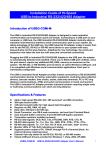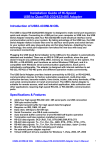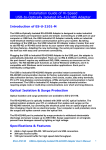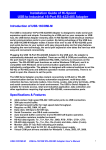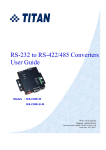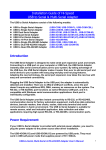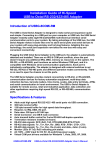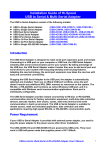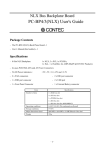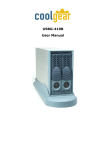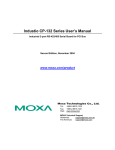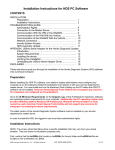Download QCUSA USBG-COMi-SI-M User`s Manual
Transcript
Installation Guide of Hi-Speed USB-to-Optically Isolated RS-422/485 Adapter Introduction of USBG-COMi-SI-M The USB-to-Optically Isolated RS-422/485 Adapter is designed to make industrial communication port expansion quick and simple. Connecting to a USB port on your computer or USB hub, the USB Industrial I/O Adapter instantly adds an industrial multi-electrical interface serial communication port to your system. By taking advantage of the USB bus, the USB Industrial I/O Adapter makes it easier than ever to add RS-422 or RS-485 serial device to your system with easy plug-and-play and hot plug features. Adapting the new technology, the serial port expansion now takes the new bus with easy and convenient connectivity. Plugging the USB to Industrial RS-422/485 Adapter to the USB port, the adapter is automatically detected and installed. There are no IRQ & COM port conflicts, since the port doesn't require any additional IRQ, DMA, memory as resources on the system. The RS-422/485 port functions as native Windows COM port, and it is compatible with Windows serial communication applications. Each port is individually configurable. The USB to Industrial RS-422/485 Adapter provides instant connectivity to RS-422/485 communication devices for factory automation equipment, multi-drop data collection devices, barcode readers, time clocks, scales, data entry terminals, PC to PC long distance communications, ATMs and serial communication in harsh environment. The USB to Industrial I/O Adapter provides industrial solution requiring single node or multi-drop communications over short and long distance. Optical Isolation & Surge Protection Optical isolation and surge protection are available to USB-COMi-SI-M. The RS-422/485 port is optically isolated with 2000 volt DC optical isolation. The optical isolation protects your PC or notebook from spikes and surges on the RS-422/485 network, by converting the electrical pulse into an optical signal and then changing it back into an electrical pulse. Your computer is well protected, since the surges and spikes cannot cross the optical link. The RS-422/485 port is protected by surge protector to withstand electrostatic discharge and power surges up to 25KV ESD. Surge suppression on all signals prevent from damages caused by lightning or high voltage. Specifications & Features Adds a high speed RS-422 / 485 serial port via USB connection. 384 byte receive buffer. 128 byte transmit buffer for high speed data throughput. USBG-COMi-SI-M USB-to-Optically Isolated RS-422/485 Adapter User’s Manual 1 The RS-422/485 port is optically isolated with 2000 Volt DC optical isolation. The RS-422/485 port is protected by surge protection to withstand electrostatic discharge and power surges up to 25KV ESD. Requires no IRQ, DMA, I/O port. Data rates: 300 bps to 921.6K bps. Serial Connector: one DB-9 male connector, and one 6-pin Terminal Block Auto transmit buffer control for 2-wire RS-485 half-duplex operation. Termination resistors installed on-board. RS-422 data signals: Tx-, Tx+, Rx+, Rx-, GND, RTS-, RTS+, CTS+, CTS-. RS-485 data signals: Tx-, Tx+, Rx+, Rx- (4 wire), and data-, data+ (2 wire). Monitor LEDs of TxD, RxD indicating port status. External 4-pin dip switch to set RS-422, or RS-485 modes Virtual COM port drivers provided for Windows 7, Vista, 2003, XP, 2000. Input Power USB Self Power (500mA,5V) Hardware Installation Outside the unit, there is one 4-pin DIP switch which is set to select the mode of operation. You will need to set the switch settings to RS-422, or RS-485 mode as per the requirements of your application. After the setting of DIP switch, you then plug the adapter to USB port to start driver installation. The Mode Block Configuration Settings are listed as follows SW (External DIP Switch) Operation Mode RS-422 4 wire with Handshaking S1 S2 ON ON S3 S4 OFF OFF Full Duplex (4 wire) RS-485 Half Duplex (2 wire) - with Echo Half Duplex (2 wire) - without Echo ON OFF OFF OFF ON Note OFF OFF OFF ON ON Note OFF OFF Note : In the most common situation , an 120 Ohm termination resistor of TxD (S4 is ON ) is required in RS485 Half Duplex configuration. Otherwise it is rarely used. USBG-COMi-SI-M USB-to-Optically Isolated RS-422/485 Adapter User’s Manual 2 JP1 for Termination and Biasing Option Configuration Inside the unit, there is one 2 x 6 (12 pin) header blocks which are jumpered to enable Rx, CTS 120 Ohm termination resistors and Tx, Rx 750 Ohm BIASing resistor. You will need to open up the metal case and set the jumper setting for RS-422 mode or RS-485 mode as per the requirements of your application. Settings are listed as follows: Jumper 1-2 3-4 5-6 7-8 9-10 11-12 Function Pull-up Tx+ to VCC by 750 Ohm Bias resistor. This jumper should be populated for pull-up Tx+. Pull-down Tx- to GND by 750 Ohm Bias resistor. This jumper should be populated for pull-down Tx- . Rx Termination of 120 Ohm. This jumper should always be populated for RS-422 mode. Pull-up Rx+ to VCC by 750 Ohm Bias resistor. This jumper should be populated for pull-up Rx+ Pull-down Rx- to GND by 750 Ohm Bias resistor. This jumper should be populated for pull-down Rx- . CTS Termination of 120 Ohm. This jumper should be populated for RS-422 mode. Note : Sometimes, when operating in RS-422 or RS-485, it is necessary to configure termination and biasing of the data transmission lines. Generally this must be done in the cabling, since this depends on the installation of connections. Before applying the option, check your cable specification for proper impedance matching. USBG-COMi-SI-M USB-to-Optically Isolated RS-422/485 Adapter User’s Manual 3 Windows 7/ Vista / 2003 / XP / 2000 Driver Installation You need to have administrator privileges to install any new drivers under Windows 7/ Vista /2003/XP /2000. To install the driver or update the configuration please log onto Windows as "Administrator" or ask your system administrator to install the USB-COM driver. You need to install driver first, prior to hardware installation. Do not connect the USB-to-Serial Adapter to the USB port of your computer, before you finish driver installation. Please proceed with the following steps to install the driver: 1. 2. 3. 4. 5. 6. Insert the “USB COM Series Driver and Utility” CD into your CD-ROM. The “USB COM Series Driver and Utility CD” dialog box appears. Under “Driver Installation”, double click “Windows 7, Vista, 2003, XP, 2000 driver” to install the device driver. The USB COM install program will auto-detect the OS type and install the driver automatically. (Note: in Windows 7 or Vista OS you will find another dialog box, please click on “OK” to confirm the drivers install program). After the message “FTDI CDM Driver installation process completed” appears, press “Enter” to complete the driver installation. Plug in the USB to Serial Adapter to the USB port of your computer. Windows will finish installing the driver files. Check Installation You can now verify the installation has been completed successfully by looking under Device Manager of the System Properties screen. (Go there by Start-SettingControl Panel-System Properties-Hardware-Device Manager. The device should have installed as a "USB Serial Port (COMx)" attached to "USB Serial Converter". USBG-COMi-SI-M USB-to-Optically Isolated RS-422/485 Adapter User’s Manual 4 Change COM Port Properties & COM Port Number This feature is particularly useful for programs, such as HyperTerminal, which only work with COM1 through COM4. Please ensure that you do not change the COM Port Number already in use. To change the virtual COM port properties: Select the "USB Serial Port" Click “Properties”. Select "Port Setting" and “Advanced”. Click the drop down arrow on COM Port Number and scroll to the required COM port. Select "OK". Return to the Device Manager Screen. You will see that the USB Serial Port installation has been changed to the new COM Port Number. Uninstalling Windows 2003/XP/2000 Drivers Please proceed with the following steps to uninstall the 2003/XP/2000 driver: 1. Insert the “USB COM Series Driver and Utility” CD into your CD-ROM. 2. The “USB COM Series Driver and Utility CD” dialog box appears. 3. Under “Driver Uninstalling”, double click “Windows 2003, XP, 2000 driver uninstall” to uninstall the device driver. 4. When following dialog box appears, double click “Clean System” to uninstall the 2003/XP/2000 drivers. 5. You need to disconnect all USB to serial Adapters from your PC, when the message below appears. Double click “OK” to start uninstalling Windows 2003/XP/2000 USB to Serial drivers. USBG-COMi-SI-M USB-to-Optically Isolated RS-422/485 Adapter User’s Manual 5 6. Double click “Yes” to confirm it. 7. Click “No” to proceed. 8. When the message “Status: System clean completed” appears, double click “Exit” to complete the USB to serial drivers uninstall. 9. Press “Start” button and select “Control Panel”. USBG-COMi-SI-M USB-to-Optically Isolated RS-422/485 Adapter User’s Manual 6 10. Open the Add or Remove program. 11. Remove the first “Windows Driver Package – FTDI CDM Driver Package (…)”. 12. Click “Chang/Remove” and “Yes” to remove the first Windows Driver Package. 13. Remove the second “Windows Driver Package – FTDI CDM Driver Package (…)”. 14. Click “Chang/Remove” and “Yes” to remove the second Windows Driver Package. 15. Reboot the computer to complete the driver uninstall. USBG-COMi-SI-M USB-to-Optically Isolated RS-422/485 Adapter User’s Manual 7 Uninstalling Windows 7 or Windows Vista Drivers Windows 7 and Vista have many new security features. You need to proceed with the following steps to uninstall the Vista driver: 1. The USB to serial devices must connect to the PC. 2. Press “Start” button and select “Control Panel”. 3. Select “Classic View” from the top left hand corner and then “System” from the list. 4. Select “Device Manager” from the top left hand corner. 5. Locate your Device under the Ports (COM & LTP) section and right click on it to bring up the menu shown. USBG-COMi-SI-M USB-to-Optically Isolated RS-422/485 Adapter User’s Manual 8 6. Select uninstall and be sure to click the box for “Delete the driver software for this device” in the next window and press “OK”. Note: if you have more than one USB Serial Port (COMx) installed in your PC, you need to repeat from step 5 to step 6 to delete the driver software for each port. 7. Locate your Device under the Universal Serial Bus Controllers section, and right click on it to bring up the menu shown. USBG-COMi-SI-M USB-to-Optically Isolated RS-422/485 Adapter User’s Manual 9 8. Select uninstall and be sure to click the box for “Delete the driver software for this device” in the next window and press “OK”. Note: if you have more than one USB Serial Converter installed in your PC, you need to repeat step 7 and step 8 to delete the driver software for all devices. USBG-COMi-SI-M USB-to-Optically Isolated RS-422/485 Adapter User’s Manual 10 RS-422 Signal Pin-outs of DB-9 Male (CN2) Pin 1 Pin 2 Pin 3 Pin 4 Pin 5 Pin 6 Pin 7 Pin 8 Pin 9 Tx- (A) Tx+(B) Rx+(B) Rx- (A) GND RTS- (A) RTS+(B) CTS+(B) CTS- (A) RS-422 Signal Pin-outs of Terminal Block (TB1) Pin 1 Pin 2 Pin 3 Pin 4 Pin 5 Pin 6 Tx- (A) Tx+(B) Rx+(B) Rx-(A) GND GND RS-422 Signal Wiring Point-to-Point 4-Wire Full Duplex USB-COMi-SI-M 2 1 3 4 5 Tx+(B) Tx- (A) Rx+ (B) Rx- (A) GND USBG-COMi-SI-M RS-422 Device Rx+ (B) Rx- (A) Tx+(B) Tx- (A) GND USB-to-Optically Isolated RS-422/485 Adapter User’s Manual 11 RS-422 with Handshaking USB-COMi-SI-M 2 1 3 4 5 7 6 8 9 Tx+(B) Tx- (A) Rx+ (B) Rx- (A) GND RTS+(B) RTS- (A) CTS+(B) CTS- (A) USBG-COMi-SI-M RS-422 Device Rx+ (B) Rx- (A) Tx+ (B) Tx- (A) GND CTS+(B) CTS- (A) RTS+(B) RTS- (A) USB-to-Optically Isolated RS-422/485 Adapter User’s Manual 12 RS-485 4-Wire (Full duplex) Signal Pin-outs of DB-9 Male (CN2) Pin 1 Pin 2 Pin 3 Pin 4 Pin 5 Tx- (A) Tx+(B) Rx+(B) Rx-(A) GND RS-485 4-Wire (Full duplex) Signal Pin-outs of Terminal Block (TB1) Pin 1 Pin 2 Pin 3 Pin 4 Pin 5 Pin 6 Tx- (A) Tx+(B) Rx+(B) Rx-(A) GND GND RS-485 2-Wire (Half duplex) Signal Pin-outs of DB-9 Male (CN2) Pin 1 Pin 2 Pin 5 Data- (A) Data+(B) GND RS-485 2-Wire (Half duplex) Signal Pin-outs of Terminal Block (TB1) Pin 1 Pin 2 Pin 5 Pin 6 USBG-COMi-SI-M Data- (A) Data+(B) GND GND USB-to-Optically Isolated RS-422/485 Adapter User’s Manual 13 RS-485 Signal Wiring Point-to-Point 4-Wire Full Duplex USB-COMi-SI-M 2 1 3 4 5 Tx+(B) Tx- (A) Rx+ (B) Rx- (A) GND RS-485 Device Rx+ (B) Rx- (A) Tx+(B) Tx- (A) GND Multidrop RS-485 2-Wire Half-duplex USB-COMi-SI-M 2 Data+(B) 1 Data- (A) 5 GND RS-485 Device Data+(B) Data- (A) GND | | | | | RS-485 Device x Data+(B) Data- (A) GND All brand names and trademarks are the property of their respective owners. Manual Part No. USBG055 USBG-COMi-SI-M USB-to-Optically Isolated RS-422/485 Adapter User’s Manual 14