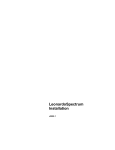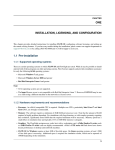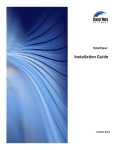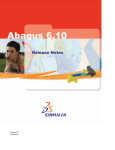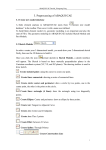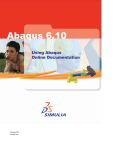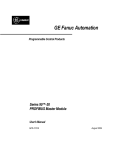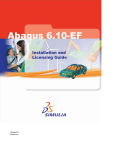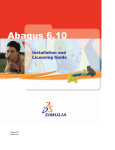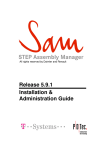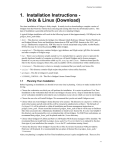Download Abaqus for CATIA V5 User`s Manual
Transcript
APPENDIX B: INSTALLING Abaqus for CATIA V5 Appendix B: Installing Abaqus for CATIA V5 This appendix describes the installation of Abaqus for CATIA V5 and provides detailed information on Abaqus for CATIA V5 licensing. The appendix also describes installation and licensing for Abaqus for CATIA V5 Prerequisite (ACP). Abaqus for CATIA V5 Prerequisite is described in “Accessing CATIA V5 Functionality from Abaqus for CATIA V5,” Section 1.2. B.1 Installation Overview A complete installation of Abaqus for CATIA V5 requires the four components described below to be installed, in the order listed: 1. Install the general availability release of CATIA according to the installation procedure provided with the media. 2. Install Abaqus for CATIA V5 Prerequisite. The presence of ACP triggers the installation of the Abaqus for CATIA V5 components when you install V5 R18 SP4 or later service packs. Detailed installation instructions for ACP are provided in “Installing Abaqus for CATIA V5 Prerequisite (ACP),” Section B.2. 3. Install V5 R18 SP4 or a later R18 service pack according to the installation procedure provided with the media. The service pack contains the Abaqus for CATIA V5 product. 4. Install the Abaqus for CATIA V5 documentation and license server. Detailed installation instructions for the documentation and licensing are provided in “Installing the Abaqus for CATIA V5 Documentation and the License Server,” Section B.3. If you already have an Abaqus license server, you may reuse it for Abaqus for CATIA V5 licensing. 5. Configure the licensing for Abaqus for CATIA V5 and, if needed, Abaqus for CATIA V5 Prerequisite. Detailed installation instructions for license configuration are provided in “Configuring Licensing for Abaqus for CATIA V5 Prerequisite (ACP) and Abaqus for CATIA V5,” Section C.1. If you use AFC Complete to access Abaqus for CATIA V5, you must set two environment variables before starting Abaqus for CATIA V5: • Set ABAQUSLM_LICENSE_FILE = @server, where server is the name of the license server where the AFC Complete license is installed. • Set AFC_LIC_SERVER_USE_ENV = true These environment variables are not needed if you use a license for the CATIA Generative Part Structural Analysis (GPS) simulation product to access Abaqus for CATIA V5. B–1 Abaqus ID: Printed on: APPENDIX B: INSTALLING Abaqus for CATIA V5 B.2 Installing Abaqus for CATIA V5 Prerequisite (ACP) You must install Abaqus for CATIA V5 Prerequisite (ACP) before you install V5 R18 SP4. The presence of ACP triggers the installation of the Abaqus for CATIA V5 components when you install V5 R18 SP4 or later service packs. The following instructions guide you through the steps to install Abaqus for CATIA V5 Prerequisite. The procedure for installing Abaqus for CATIA V5 Prerequisite is similar to the procedure for installing additional products after you have installed CATIA V5. For more information, see “Installing Additional Products” in the CATIA Infrastructure Installation Guide. To install Abaqus for CATIA V5 Prerequisite (ACP): 1. Ensure that you have Administrator privileges. 2. Close all Windows programs. 3. Insert the Abaqus for CATIA V5 Prerequisite installation CD in the CD-ROM drive. In most cases the installation will start automatically. If automatic installation does not occur, select Run from the Windows Start menu and execute the following command: cdrom_drive:\setup.exe where cdrom_drive is the CD-ROM drive. 4. Continue the installation until a dialog box appears that lists the configurations and products you have already installed in the current installation directory. Click Next. A dialog box appears that asks you to choose the type of setup. 5. From the dialog box, select Complete. 6. Click Next, and continue the standard installation procedure. To run Abaqus for CATIA V5, you must also have a license for either ACP or for the CATIA Generative Part Structural Analysis (GPS) simulation product. If you do not have the GPS license, follow the procedure described in “Configuring Licensing for Abaqus for CATIA V5 Prerequisite (ACP) and Abaqus for CATIA V5,” Section C.1, to define the license server for Abaqus for CATIA V5 Prerequisite. B.3 Installing the Abaqus for CATIA V5 Documentation and the License Server The documentation and license server are the final components of the Abaqus for CATIA V5 installation. You must have administrator privileges to install the searchable HTML documentation and the license server since each requires a web server. If you have an existing Abaqus license server, you may reuse it for Abaqus for CATIA V5 licensing. B–2 Abaqus ID: Printed on: APPENDIX B: INSTALLING Abaqus for CATIA V5 To install Abaqus for CATIA V5 documentation and license server: 1. Ensure that you have Administrator privileges if you are installing the searchable HTML documentation or license server. 2. Close all Windows programs. 3. Insert the Abaqus for CATIA V5 documentation and license server installation CD in the CD-ROM drive. In most cases the installation will start automatically. If automatic installation does not occur, select Run from the Windows Start menu and execute the following command: cdrom_drive:\setup.exe where cdrom_drive is the CD-ROM drive. 4. Read the copyright and licensing information, and click Next to continue. The installer displays the following options: View installation section of Abaqus for CATIA V5 documentation Open the PDF copy of the Abaqus for CATIA V5 User’s Manual from which you can view these instructions. Install Abaqus for CATIA V5 documentation Install the searchable or non-searchable HTML Abaqus for CATIA V5 User’s Manual. The PDF version of the manual is installed automatically at the same time. Install Abaqus for CATIA V5 license server Install the license server to enable use of Abaqus for CATIA V5. Exit installation Exit the documentation and license server installer. 5. If desired, select View installation section of Abaqus for CATIA V5 documentation. If you have a PDF reader available, the PDF version of the Abaqus for CATIA V5 User’s Manual opens. Close the PDF reader before continuing the installation process. 6. Select Install Abaqus for CATIA V5 documentation, and click Next. a. Confirm the default host name or IP address (the current machine) for the installation, or enter a new location. b. If the installer detects an existing Abaqus web server, you are asked whether to install the Abaqus for CATIA V5 documentation using that server. • Select No to continue to the next step. • Select Yes to stop the existing server, add the searchable Abaqus for CATIA V5 HTML documentation, and restart the server. B–3 Abaqus ID: Printed on: APPENDIX B: INSTALLING Abaqus for CATIA V5 c. If no Abaqus documentation server is detected, or if you selected No in the previous step, you must choose one of the following: • • • Abaqus web server (default), Existing non-Abaqus web server, or No web server (search not available). d. Click Next, and continue the installation procedure. e. Enter the locations of the Abaqus HTML documentation and the CATIA documentation. The installer uses these locations to complete links from the Abaqus for CATIA V5 User’s Manual to related sections within the Abaqus and CATIA documentation. When the HTML installation is complete, the documentation installer copies the PDF version of the Abaqus for CATIA V5 User’s Manual to the top level documentation directory and returns to the list in Step 4. The “installation complete” screen displays the directory where the HTML Abaqus for CATIA V5 User’s Manual was installed. Note: When you first run Abaqus for CATIA V5 you should enter the location of the HTML documentation to the CATIA environment settings in the Tools→Options dialog to enable access to help topics for Abaqus for CATIA V5 tools. 7. Select Install Abaqus license server, and click Next to complete the license server installation. When the installation is complete, the license installer returns to the list in Step 4. 8. Select Exit installation. B.4 Installation Requirements Before installing Abaqus for CATIA V5, verify that your system meets the following requirements: Supported platforms Windows 2000 or Windows XP operating systems on any Intel hardware platform supported by CATIA V5. CATIA V5 requirements For information about which Abaqus versions are supported by Abaqus for CATIA V5 and Abaqus for CATIA V5 Prerequisite, refer to the Abaqus for CATIA V5 Compatibility Matrix under the Support and System Information pages at www.simulia.com. Licensing of either the CATIA GPS or the Abaqus ACP simulation product is required as a prerequisite to run Abaqus for CATIA V5. If you are using Abaqus for CATIA V5 with a license for GPS, other CATIA V5 licenses are necessary to allow access to some functionality. Some examples of additional license requirements are described in Table B–1. B–4 Abaqus ID: Printed on: APPENDIX B: INSTALLING Abaqus for CATIA V5 Table B–1 Licenses used for some Abaqus for CATIA V5 functions. CATIA V5 Simulation License Functionality GAS Analysis of an assembly of parts, including connections and connection properties FMS Shell meshes and mesh constraints for spot welding and other connection properties FMD Tetrahedron filler, extruded, and sweep meshes EST Local shell and beam properties and grouping tools If you are using Abaqus for CATIA V5 with a license for AFC Complete, you do not need any other CATIA V5 simulation licenses. The AFC Complete license provides access to all Abaqus for CATIA V5 functionality with the exception of pressure data mapping. Some Abaqus for CATIA V5 functionality requires support from specific types of geometry. You need the appropriate CATIA V5 licenses to create this geometry, as described in Table B–2. Table B–2 CATIA V5 license for specific geometry. CATIA V5 License Functionality GSD Extruded or revolved lines used to define analytical rigid surfaces Licensing Abaqus for CATIA V5 and Abaqus for CATIA V5 Prerequisite use the FLEXnet network license manager from Macrovision Corporation. A license server and a valid license file are required. You can use an existing Abaqus FLEXnet license server, or you can install the license server from the installation CD. For more information on licensing, see “Abaqus Licensing,” Section B.5. You can obtain a license file through the representative at your local office. Abaqus analysis products Abaqus/Standard or Abaqus/Explicit is required to obtain simulation results but can be installed on machines separate from the client machine. Abaqus for CATIA V5 Version R18 SP4 must be used with Abaqus Version 6.6 or Version 6.7. Using more recent versions of Abaqus allows for some additional functionality in Abaqus for CATIA V5. For complete information about which versions of Abaqus can be used with Abaqus for CATIA V5, refer to the Abaqus for CATIA V5 Compatibility Matrix under the Support and System Information pages at www.simulia.com. B–5 Abaqus ID: Printed on: APPENDIX B: INSTALLING Abaqus for CATIA V5 Abaqus for CATIA V5 writes output database files in the format of the current version of Abaqus. If you import or attach an Abaqus output database file created using earlier versions of Abaqus, Abaqus for CATIA V5 upgrades it to the current format. The upgraded output database is saved with the original file name, and a copy of the original version is saved as filename_old.odb. Administrator privileges Administrator privileges are required to install the searchable HTML documentation and the licensing for Abaqus for CATIA V5. B.5 Abaqus Licensing Abaqus for CATIA V5 and Abaqus for CATIA V5 Prerequisite use the FLEXnet network license manager from Macrovision Corporation to control a license server, which is a process running on a single computer (license server host) on a network. Network licensing allows a limited number of Abaqus for CATIA V5 and Abaqus for CATIA V5 Prerequisite sessions to run simultaneously on any supported computer on a network. The license file is a text file that stores licensing data. Note: Abaqus for CATIA V5 licensing consists of an equal number of tokens for the Abaqus Structural Analysis workbench and the Abaqus Thermal Analysis workbench. One token is checked out when you enter either workbench, which is equivalent to one license of Abaqus for CATIA V5. If you have installed Abaqus for CATIA V5 Prerequisite, one token is checked out when you start a CATIA V5 session, which is equivalent to one license of Abaqus for CATIA V5 Prerequisite. B.5.1 License Server Abaqus for CATIA V5 can run on any supported computer on the network, including the license server host, as long as the necessary tokens are available. Note: A UNIX or Windows computer can operate as a license server. A network card is required for a Windows computer to operate as a license server. Each Abaqus for CATIA V5 session must contact the license server prior to beginning execution and periodically thereafter (heartbeats). Therefore, Abaqus for CATIA V5 must have uninterrupted communication with the license server throughout the session. If the license server or the computer on which it runs fails, it should be restarted as quickly as possible to ensure minimal interruption of Abaqus for CATIA V5 sessions. FLEXnet provides utilities to help manage the network licensing activities. These utilities are available using the FLEXnet licensing toolchest LMTOOLS. You can access the LMTOOLS toolchest from the Start menu on the computer running the license server. Only one Abaqus vendor daemon can be running on any given computer. If you already have an Abaqus license server installed and want to use that computer for the Abaqus for CATIA V5 license server, you can add the Abaqus for CATIA V5 license file information to the license file for the existing license server and reread the license file. B–6 Abaqus ID: Printed on: APPENDIX B: INSTALLING Abaqus for CATIA V5 If you want to use a different computer for the Abaqus for CATIA V5 license server, you must have the Abaqus for CATIA V5 license file saved on that computer. You can use the installation procedure provided on the Abaqus for CATIA V5 CD to install the license server on a Windows computer. To install a license server on a Windows computer: 1. Ensure that you have Administrator privileges. 2. Close all Windows programs. 3. Insert the Abaqus for CATIA V5 installation CD in the CD-ROM drive. In most cases the installation will start automatically. If automatic installation does not occur, select Run from the Windows Start menu and execute the following command: cdrom_drive:\setup.exe where cdrom_drive is the CD-ROM drive. 4. Follow the instructions in the dialog boxes that appear to complete the license server installation. When the installation procedure is executed, a browse function is provided for prompts where you are requested to specify a directory or file location. You will be prompted for the following information: • The location of the license file. The installation procedure will save the license file in the License directory using the default name abaquslm.lic. • The installation directory. Specify the location where the licensing directory will be stored. The default location for the installation directory is C:\ABAQUS. See “Network licensing,” Section 3.1 of the Abaqus Installation and Licensing Guide, for more information on installing a license server. For more information on FLEXnet licensing and setting up a license server, see The FLEXnet Licensing End User’s Guide listed under the Licensing section of the Support page at www.simulia.com. B.5.2 License File The license authorization for Abaqus for CATIA V5 is contained in a license file that you obtain from SIMULIA. An excerpt of the license file is shown below. ### ## ABAQUS for CATIA V5 network license ### SERVER <Insert_server_HOSTNAME_here> 690aff30 VENDOR ABAQUSLM FEATURE afcv5_structural ABAQUSLM 1.0 1-may-2004 10 \ ... FEATURE afcv5_thermal ABAQUSLM 1.0 1-may-2004 10 \ B–7 Abaqus ID: Printed on: APPENDIX B: INSTALLING Abaqus for CATIA V5 If you are using an existing Abaqus license server for Abaqus for CATIA V5, you can update the current license file to include the new Abaqus for CATIA V5 features as follows: To update an existing license file: 1. Backup the current license file by saving it with a new name. 2. Edit the current license file by adding the Abaqus for CATIA V5 information. 3. Save the new, edited license file with the name of the original license file. After editing the license file, you must force the license server to reread the license file with the FLEXnet utility lmreread. If you choose to install a license server on a different computer, the installation procedure on the Abaqus for CATIA V5 CD inserts the hostname of the computer in the license file and reads the license file. If your Abaqus license features are integrated with other products using the Multiple License File capability in FLEXnet, update the Abaqus licensing information in the license file with the new Abaqus for CATIA V5 information. After editing the license file, you must force the license server to reread the license file with the FLEXnet utility lmreread. For more information on integrating license features, see The FLEXnet Licensing End User’s Guide listed under the Licensing section of the Support page at www.simulia.com. After the license server is established, you must set the License Server option as described in Appendix C, “Configuring Abaqus for CATIA V5,” the first time you run Abaqus for CATIA V5. B–8 Abaqus ID: Printed on: