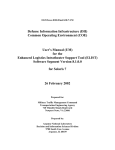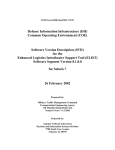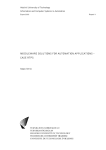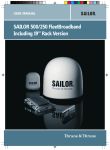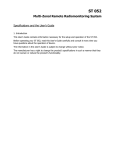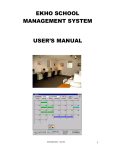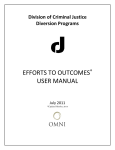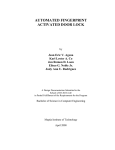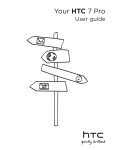Download PDF - UNT Digital Library
Transcript
ELISTdbutil.8100.Final.SOL7.UM Defense Information Infrastructure (DII) Common Operating Environment (COE) User’s Manual (UM) for the Enhanced Logistics Intratheater Support Tool (ELIST) Database Utility Segment Version 8.1.0.0 for Solaris 7 26 February 2002 Prepared for: Military Traffic Management Command Transportation Engineering Agency 720 Thimble Shoals Boulevard Newport News, VA 23606 Prepared by: Argonne National Laboratory Decision and Information Sciences Division 9700 South Cass Avenue Argonne, IL 60439 ELISTdbutil.8100.Final.SOL7.UM Table of Contents 1. Scope......................................................................................................................................1 1.1 Identification ......................................................................................................................1 2. Referenced Documents ..........................................................................................................3 2.1 Government Documents ....................................................................................................3 2.1.1 DII COE ELIST Documents......................................................................................3 2.1.2 Other DII COE Documents........................................................................................3 2.1.3 Other ELIST Documents ...........................................................................................3 2.1.4 Other Government Documents ..................................................................................3 2.2 Non-Government Documents ............................................................................................3 3. Software Summary.................................................................................................................5 3.1 Software Description .........................................................................................................5 3.2 Software Inventory ............................................................................................................5 3.3 Software Environment .......................................................................................................5 3.4 Software Organization and Operation Overview...............................................................5 3.4.1 Create User Account ..................................................................................................6 3.4.2 Remove User Account ...............................................................................................6 3.4.3 List User Accounts.....................................................................................................6 3.4.4 Lock User Account ....................................................................................................6 3.4.5 Unlock User Account.................................................................................................6 3.4.6 Change User Password ..............................................................................................6 3.5 Modes of Operation ...........................................................................................................7 3.6 Security and Privacy ..........................................................................................................7 3.7 Assistance and Problem Reporting ....................................................................................7 4. Access to the Software...........................................................................................................9 4.1 Software Setup ...................................................................................................................9 4.1.1 Familiarization ...........................................................................................................9 4.1.2 Access Control ...........................................................................................................9 4.1.3 Installation and Configuration ...................................................................................9 4.2 Initiating a Session.............................................................................................................9 4.3 Stopping and Suspending Work.......................................................................................10 5. ELIST Database Utility Segment Processing Guide ...........................................................11 5.1 Capabilities ......................................................................................................................11 5.2 Conventions .....................................................................................................................11 5.3 Processing Procedures .....................................................................................................11 5.3.1 Create User Account ................................................................................................11 5.3.2 Remove User Account .............................................................................................13 5.3.3 List User Accounts...................................................................................................14 5.3.4 Lock User Account ..................................................................................................15 5.3.5 Unlock User Account...............................................................................................16 5.3.6 Change User Password ............................................................................................17 5.4 Related Processing ...........................................................................................................19 5.5 Data Backup.....................................................................................................................19 5.6 Error Recovery.................................................................................................................19 5.7 Messages ..........................................................................................................................19 26 February 2002 i ELISTdbutil.8100.Final.SOL7.UM 6. 7. 8. ii Notes ....................................................................................................................................21 Acknowledgements..............................................................................................................23 Documentation Improvement and Feedback .......................................................................25 26 February 2002 ELISTdbutil.8100.Final.SOL7.UM List of Tables Table 1. Segments Comprising the ELIST Mission Application .................................................1 26 February 2002 iii ELISTdbutil.8100.Final.SOL7.UM List of Figures Figure 1. Icons of the ELIST Database Utility Segment ............................................................10 Figure 2. Text Entry Window for Naming the Database User Account to Create .....................11 Figure 3. Password Entry Window for Entering the Password to be Assigned to the New Database User Account ...............................................................................................12 Figure 4. Password Prompt Window for Access to the ELIST Database Instance ....................12 Figure 5. Message Window Confirming Creation of New Database User Account ..................13 Figure 6. Text Entry Window for Naming the Database User Account to Remove ..................13 Figure 7. Password Prompt Window for Access to the ELIST Database Instance ....................13 Figure 8. Message Window Confirming Removal of Database User Account ..........................14 Figure 9. Password Prompt Window for Access to the ELIST Database Instance ....................14 Figure 10. Message Window Listing the Database Account Names..........................................15 Figure 11. Text Entry Window for Naming the Database User Account to Lock......................15 Figure 12. Password Prompt Window for Access to the ELIST Database Instance ..................15 Figure 13. Message Window Confirming Locking of Database User Account .........................16 Figure 14. Text Entry Window for Naming the Database User Account to Unlock ..................16 Figure 15. Password Prompt Window for Access to the ELIST Database Instance ..................17 Figure 16. Message Window Confirming Unlocking of Database User Account......................17 Figure 17. Text Entry Window for Naming the Database User Account Whose Password is to be Changed .....................................................................................................................17 Figure 18. Password Entry Window for Entering the New Password to be Assigned to an Existing Database User Account ...............................................................................18 Figure 19. Password Prompt Window for Access to the ELIST Database Instance ..................18 Figure 20. Message Window Confirming Changing the Password of a Database User Account19 iv 26 February 2002 ELISTdbutil.8100.Final.SOL7.UM 1. Scope This document is the User’s Manual (UM) for the Enhanced Logistics Intratheater Support Tool (ELIST) Database Utility Segment. It tells how to use its features to administer ELIST database user accounts. 1.1 Identification The ELIST Database Utility Segment is one of seven segments that make up the DII COE ELIST mission application. Table 1 identifies all the segments of the ELIST mission application. In the table, each segment is given a number by which it may be referenced in this manual. The table also gives the name, the segment type (and, if a data segment, the segment scope), the current version number, and the directory name assigned to each segment. Table 1. Segments of the ELIST Mission Application Segment Number 1 2 3 4 5 6 7 Segment Name ELIST Global Data Segment ELIST Database Instance Segment ELIST Database Fill Segment ELIST Database Segment ELIST Database Utility Segment ELIST Software Segment ELIST Reference Data Segment Segment Type / Scope Data / Global Data / Segment Data / Local Database Software Software Data / Local Version Number 8.1.0.0 8.1.0.0 8.1.0.0 8.1.0.0 8.1.0.0 8.1.0.0 8.1.0.0 Directory Name ELISTglob ELISTdbinst ELISTdbfill ELISTdb ELISTdbutil ELISTexec ELISTrefdata All seven segments have the following identification properties in common: Segment Prefix1: ELIST Platform(s)2: Sun/Solaris 7 DII COE Versions: 4.2.0.0P4 or later All seven of the ELIST segments must be installed before you can use the ELIST mission application.3 Refer to the Introduction to the Enhanced Logistics Intratheater Support Tool (ELIST) Mission Application and its Segments: Global Data Segment, Database Instance Segment, Database Fill Segment, Database Segment, Database Utility Segment, Software Segment, and Reference Data Segment for the following: 1 Note carefully that all segments have the same prefix. This is not typical of multisegment DII COE mission applications. 2 Implementation of the ELIST segments for PC/Windows NT 4.0 will follow shortly. This documentation covers only the Sun/Solaris 7 platform but will be supplemented or replaced when an implementation becomes available for NT. 3 To save space, however, the ELIST Database Fill Segment can be removed after successfully installing the ELIST Database Segment. 26 February 2002 1 ELISTdbutil.8100.Final.SOL7.UM 2 • an overview of the mission application and all of its segments in the context of the application; • the definitions of key concepts and terms used throughout the ELIST documentation; • a complete list of the available ELIST documentation. • a brief history of ELIST; and • basic information pertinent to the client/server configuration and installation of the ELIST segments. 26 February 2002 ELISTdbutil.8100.Final.SOL7.UM 2. Referenced Documents The following other documents are referenced in this document. 2.1 Government Documents 2.1.1 DII COE ELIST Documents Introduction to the Enhanced Logistics Intratheater Support Tool (ELIST) Mission Application and its Segments: Global Data Segment Version 8.1.0.0, Database Instance Segment Version 8.1.0.0, Database Fill Segment Version 8.1.0.0, Database Segment Version 8.1.0.0, Database Utility Segment Version 8.1.0.0, Software Segment Version 8.1.0.0, and Reference Data Segment Version 8.1.0.0 for Solaris 7, ELIST.8100.Final.SOL7.Intro, Argonne National Laboratory, 26 February 2002 Software Version Description (SVD) for the Enhanced Logistics Intratheater Support Tool (ELIST) Database Utility Segment Version 8.1.0.0 for Solaris 7, ELISTdbutil.8100.Final.SOL7.SVD, Argonne National Laboratory, 26 February 2002 Installation Procedures (IP) for the Enhanced Logistics Intratheater Support Tool (ELIST) Global Data Segment Version 8.1.0.0, Database Instance Segment Version 8.1.0.0, Database Fill Segment Version 8.1.0.0, Database Segment Version 8.1.0.0, Database Utility Segment Version 8.1.0.0, Software Segment Version 8.1.0.0, and Reference Data Segment Version 8.1.0.0 for Solaris 7, ELIST.8100.Final.SOL7.IP, Argonne National Laboratory, 26 February 2002 System Administrator’s Manual (SAM) for the Enhanced Logistics Intratheater Support Tool (ELIST) Database Segment Version 8.1.0.0 for Solaris 7, ELISTdb.8100.Final.SOL7.SAM, Argonne National Laboratory, 26 February 2002 2.1.2 Other DII COE Documents N/A. 2.1.3 Other ELIST Documents N/A. 2.1.4 Other Government Documents N/A. 2.2 Non-Government Documents N/A. 26 February 2002 3 ELISTdbutil.8100.Final.SOL7.UM This page intentionally left blank. 4 26 February 2002 ELISTdbutil.8100.Final.SOL7.UM 3. Software Summary 3.1 Software Description ELIST users must be given database accounts before they can make productive use of ELIST. The sole purpose of the ELIST Database Utility Segment is to provide scripts for administrative ELIST users (i.e., members of the elistadm group) to use to create and manage those accounts. The features (scripts) of this segment are not for the use of general ELIST users (i.e., members of the elistusr group). These scripts are invoked in the standard way, through desktop icons. They would have been built into the ELIST Database Segment, except that database segments are not allowed to have icons or menus. The administrative functions addressed by the scripts of this segment are covered in further detail in Section 3.4. 3.2 Software Inventory Installation and use of the ELIST Database Utility Segment require Segments 1–4 (see Table 1) to have been previously installed, along with their prerequisites. The segment will not install otherwise. With its successful installation, all the files it needs, including databases, will have been created. Since the scripts of the segment may be invoked long after its installation, by which time some of the required resources may have been removed from the system, the scripts all check for the current availability of those resources. The icons of this segment are only visible to administrative ELIST users, and only they can launch the features associated with the icons. After successfully launching one of the features, the user is prompted for the password of the SYSTEM user of the ELIST database instance. These safeguards ensure that unauthorized users do not create database user accounts and do not obtain or alter information about those accounts. No special software is required to continue or resume operation in case of an emergency. 3.3 Software Environment For information on the hardware and software environment that must be in place to install and use this segment, see the Installation Procedures (IP) for the Enhanced Logistics Intratheater Support Tool (ELIST) Global Data Segment, Database Instance Segment, Database Fill Segment, Database Segment, Software Segment, and Reference Data Segment 3.4 Software Organization and Operation Overview The administrative features provided by this segment are briefly described in the following subsections. All the features prompt for the SYSTEM password of the ELIST database instance. If a given feature also prompts for the password of an individual ELIST database user account, as indicated below, that prompt occurs first; the prompt for the SYSTEM password always occurs last. 26 February 2002 5 ELISTdbutil.8100.Final.SOL7.UM 3.4.1 Create User Account This feature allows an administrative ELIST user to create a new database account for a single ELIST database user; typically this occurs shortly after the latter is given an operating system account. The administrative ELIST user is prompted for the userid of the account to create (which must be the same as that of the operating system account of the user being enrolled) and for a password to be assigned to the account.4 3.4.2 Remove User Account This feature allows an administrative ELIST user to remove the database account of a single ELIST database user. The administrative ELIST user is prompted for the userid of the account to remove. That account’s password is not required. 3.4.3 List User Accounts This feature allows an administrative ELIST user to display a list of the userids of the ELIST database user accounts currently known to exist. 3.4.4 Lock User Account This feature allows an administrative ELIST user to temporarily prevent an ELIST database user from accessing his/her own database account without removing that account; the account remains locked until it is subsequently unlocked. The administrative ELIST user is prompted for the userid of the account to lock. The account’s password is not required. Upon creation, accounts are initially in the unlocked state. 3.4.5 Unlock User Account A locked user account may be restored to the normal, unlocked state by invoking this feature. The administrative ELIST user is prompted for the userid of the account to unlock. The account’s password is not required. 3.4.6 Change User Password This feature allows an administrative ELIST user to change the password of an existing database user account. The administrative ELIST user is prompted for the userid of the account whose password is to be changed. The account’s password is not required. The administrative ELIST user is then prompted for the new password to be assigned to the database user account. NOTE: The segment may be redesigned in the future to allow this feature, and this one only, to be invoked by general ELIST users (as well as administrative ELIST users). Such a change will allow each database user to change the password of his/her own account, but not that of anybody else. When invoked by a general ELIST user, the user will be required to enter his/her current database account password before providing a new one; there will be no prompt for the SYSTEM password, which general ELIST users are not expected to know. When invoked by an administrative ELIST user, the feature will behave as described above (in this case, the administrative ELIST user will be prompted for the SYSTEM password), which meets the specific need of helping a user who has forgotten his/her own database account password to recover (by assigning a new password). 4 6 See footnote Error! Bookmark not defined.. 26 February 2002 ELISTdbutil.8100.Final.SOL7.UM 3.5 Modes of Operation N/A. 3.6 Security and Privacy The security and privacy considerations associated with the software have been outlined in Sections 3.2 and 3.4. Restrictions on the releasibility of this segment are outlined in the Software Version Description (SVD) for the Enhanced Logistics Intratheater Support Tool (ELIST) Database Utility Segment. WARNING: The making of unauthorized copies of this software or associated documentation is prohibited by DISA. 3.7 Assistance and Problem Reporting To obtain assistance with the use of this segment, or to report problems, follow the instructions in Section 8. 26 February 2002 7 ELISTdbutil.8100.Final.SOL7.UM This page intentionally left blank. 8 26 February 2002 ELISTdbutil.8100.Final.SOL7.UM 4. Access to the Software 4.1 Software Setup 4.1.1 Familiarization N/A. 4.1.2 Access Control As noted in Section 3.2, access to the features of this segment is restricted to administrative ELIST users (i.e., users in the elistadm group); furthermore, the user is prompted for the SYSTEM password of the ELIST database instance. That password was chosen by the administrator who installed the ELIST Database Instance Segment (or by the administrator who created the ELIST database instance, if a preexisting instance was selected during the installation of the ELIST Database Instance Segment) and may be obtained from that person. 4.1.3 Installation and Configuration See the Installation Procedures (IP) for the Enhanced Logistics Intratheater Support Tool (ELIST) Global Data Segment, Database Instance Segment, Database Fill Segment, Database Segment, Database Utility Segment, Software Segment, and Reference Data Segment. The installation instructions include a step for assigning the features of the ELIST Database Utility Segment to a new profile called Administrative ELIST User and then subsequently assigning that profile to each appropriate existing or new user in the elistadm group. Note that the user must also be a member of the elistusr group. 4.2 Initiating a Session To start (in Solaris 7) the feature supporting one of the administrative functions outlined in Section 3.4, perform the following steps: Step 1. On the database server platform on which the ELIST Database Utility Segment is installed, log in as an administrative ELIST user (i.e., a user in the elistadm group to whom the Security Administrator has assigned the Administrative ELIST User profile). Step 2. Press the right mouse button on the desktop to display the Workspace Menu. While continuing to press the right mouse button, select Workspace Menu → Applications → Application Manager to open the Application Manager Window. Step 3. In the Application Manager Window, double-click the DII_APPS folder to open the Application Manager - DII_APPS Window. Step 4. If the ELISTdbutil folder is not displayed in the Application Manager DII_APPS Window, the current profile is not the right one. Switch to the proper profile by clicking the Profile Selector icon in the CDE panel; double-click Administrative ELIST User under Available Profiles in the Profile Selector Window, then click Ok, and finally click Done. When the 26 February 2002 9 ELISTdbutil.8100.Final.SOL7.UM proper profile is selected, the ELISTdbutil folder will be displayed in the Application Manager - DII_APPS Window. Step 5. Double-click the ELISTdbutil folder. The Application Manager ELISTdbutil Window opens, displaying the six icons for the administrative features of the ELIST Database Utility Segment as shown in Figure 1. Figure 1. Icons of the ELIST Database Utility Segment Step 6. Double-click the icon corresponding to the desired administrative feature. NOTE: Continue with the instructions in the relevant subsection of Section 5.3. 4.3 Stopping and Suspending Work The processing associated with each of the features is brief, and there should be no need to stop or suspend work before the conclusion of that processing. However, each feature that prompts for an ELIST database user account name (i.e., each feature except List User Accounts) may be aborted by leaving the name blank and dismissing the prompt window by clicking OK. Each feature may also be aborted by dismissing the prompt window for the SYSTEM password of the ELIST database instance without supplying the password (by clicking Cancel in that prompt window). 10 26 February 2002 ELISTdbutil.8100.Final.SOL7.UM 5. ELIST Database Utility Segment Processing Guide 5.1 Capabilities See Section 3.4 for a brief outline of the capabilities of the individual administrative functions. 5.2 Conventions Access to all the administrative features is by means of desktop icons. Section 4.2 explains how to launch a particular feature. All transactions are carried out through a graphical user interface. Information that is required for a feature to perform its processing, such as the name of a user account or a password, is requested from the user in an appropriate prompt window, and the user enters the requested information into that window. Colors and alerts are not used to convey information. 5.3 Processing Procedures The following subsections give instructions for the use of each administrative feature from the point at which it has been started according to the instructions in Section 4.2. The steps of each processing procedure have been simplified in this presentation to include only the expected responses from the system. In unusual circumstances, other responses are possible. To have covered all the possible responses in these instructions would have made them unwieldy. As a compromise, we have tried to make the messages displayed in unusual circumstances as informative and self-explanatory as possible. 5.3.1 Create User Account For Step 1 through Step 6, see Section 4.2. Step 7. A Text Entry Window similar to the one shown in Figure 2 opens. Figure 2. Text Entry Window for Naming the Database User Account to Create Enter the name to be given to the new database user account. (It must be the same as that of the user’s operating system account.) The name is limited in 26 February 2002 11 ELISTdbutil.8100.Final.SOL7.UM length to 20 characters, but case is immaterial. Alternatively, to stop creating a new user account, leave the name field empty. To finish this step, click OK. Step 8. A Password Entry Window similar to the one shown in Figure 3 opens (assuming that the operator entered USER3 in Step 7). Figure 3. Password Entry Window for Entering the Password to be Assigned to the New Database User Account Enter the chosen password, which must be between 6 and 14 characters in length; confirm it by entering it a second time where indicated; then click OK. Step 9. A Password Prompt Window similar to the one shown in Figure 4 opens. (In this example, it is assumed that the name of the ELIST database instance is ELIST1.) Figure 4. Password Prompt Window for Access to the ELIST Database Instance Enter the password for the SYSTEM user of the ELIST database instance, then click OK. Step 10. 12 A Message Window similar to the one shown in Figure 5 opens (assuming that the operator entered USER3 in Step 7). 26 February 2002 ELISTdbutil.8100.Final.SOL7.UM Figure 5. Message Window Confirming Creation of New Database User Account Click OK. 5.3.2 Remove User Account For Step 1 through Step 6, see Section 4.2. Step 7. A Text Entry Window similar to the one shown in Figure 6 opens. Figure 6. Text Entry Window for Naming the Database User Account to Remove Enter the name of the database user account to be removed. The name is limited in length to 20 characters, but case is immaterial. Alternatively, to stop removing a user account, leave the name field empty. To finish this step, click OK. Step 8. A Password Prompt Window similar to the one shown in Figure 7 opens. (In this example, it is assumed that the name of the ELIST database instance is ELIST1.) Figure 7. Password Prompt Window for Access to the ELIST Database Instance 26 February 2002 13 ELISTdbutil.8100.Final.SOL7.UM Enter the password for the SYSTEM user of the ELIST database instance, then click OK. Step 9. A Message Window similar to the one shown in Figure 8 opens (assuming the operator entered USER3 in Step 7). Figure 8. Message Window Confirming Removal of Database User Account Click OK. 5.3.3 List User Accounts For Step 1 through Step 6, see Section 4.2. Step 7. A Password Prompt Window similar to the one shown in Figure 9 opens. (In this example, it is assumed that the name of the ELIST database instance is ELIST1.) Figure 9. Password Prompt Window for Access to the ELIST Database Instance Enter the password for the SYSTEM user of the ELIST database instance, then click OK. Step 8. 14 A Message Window similar to the one shown in Figure 10 opens, listing the ELIST database user accounts currently in existence. (In this example, there is only one existing account, USER3.) The list of user accounts is also echoed to a log file (see Section 5.4). 26 February 2002 ELISTdbutil.8100.Final.SOL7.UM Figure 10. Message Window Listing the Database Account Names Click OK. 5.3.4 Lock User Account For Step 1 through Step 6, see Section 4.2. Step 7. A Text Entry Window similar to the one shown in Figure 11 opens. Figure 11. Text Entry Window for Naming the Database User Account to Lock Enter the name of the database user account to be locked. The name is limited in length to 20 characters, but case is immaterial. Alternatively, to stop locking a user account, leave the name field empty. To finish this step, click OK. Step 8. A Password Prompt Window similar to the one shown in Figure 12 opens. (In this example, it is assumed that the name of the ELIST database instance is ELIST1.) Figure 12. Password Prompt Window for Access to the ELIST Database Instance 26 February 2002 15 ELISTdbutil.8100.Final.SOL7.UM Enter the password for the SYSTEM user of the ELIST database instance, then click OK. Step 9. A Message Window similar to the one shown in Figure 13 opens (assuming the operator entered USER1 in Step 7). Figure 13. Message Window Confirming Locking of Database User Account Click OK. 5.3.5 Unlock User Account For Step 1 through Step 6, see Section 4.2. Step 7. A Text Entry Window similar to the one shown in Figure 14 opens. Figure 14. Text Entry Window for Naming the Database User Account to Unlock Enter the name of the database user account to be unlocked. The name is limited in length to 20 characters, but case is immaterial. Alternatively, to stop unlocking a user account, leave the name field empty. To finish this step, click OK. Step 8. 16 A Password Prompt Window similar to the one shown in Figure 15 opens. (In this example, it is assumed that the name of the ELIST database instance is ELIST1.) 26 February 2002 ELISTdbutil.8100.Final.SOL7.UM Figure 15. Password Prompt Window for Access to the ELIST Database Instance Enter the password for the SYSTEM user of the ELIST database instance, then click OK. Step 9. A Message Window similar to the one shown in Figure 16 opens (assuming the operator entered USER1 in Step 7). Figure 16. Message Window Confirming Unlocking of Database User Account Click OK. 5.3.6 Change User Password For Step 1 through Step 6, see Section 4.2. Step 7. A Text Entry Window similar to the one shown in Figure 17 opens. Figure 17. Text Entry Window for Naming the Database User Account Whose Password is to be Changed Enter the name of the database user account whose password is to be changed. The name is limited in length to 20 characters, but case is immaterial. 26 February 2002 17 ELISTdbutil.8100.Final.SOL7.UM Alternatively, to stop changing the user password, leave the name field empty. To finish this step, click OK. Step 8. A Password Entry Window similar to the one shown in Figure 18 opens (assuming that the operator entered USER3 in Step 7). Figure 18. Password Entry Window for Entering the New Password to be Assigned to an Existing Database User Account Enter the chosen password, which must be between 6 and 14 characters in length; confirm it by entering it a second time where indicated; then click OK. Step 9. A Password Prompt Window similar to the one shown in Figure 19 opens. (In this example, it is assumed that the name of the ELIST database instance is ELIST1.) Figure 19. Password Prompt Window for Access to the ELIST Database Instance Enter the password for the SYSTEM user of the ELIST database instance, then click OK. Step 10. 18 A Message Window similar to the one shown in Figure 20 opens (assuming the operator entered USER3 in Step 7). 26 February 2002 ELISTdbutil.8100.Final.SOL7.UM Figure 20. Message Window Confirming Changing the Password of a Database User Account Click OK. 5.4 Related Processing All database account management transactions performed by an administrative ELIST user, as described above, are logged cumulatively to the Maintenance_Log file in the /h/data/global/ELISTglob/data/Logs/ELISTdbutil directory, which belongs to the ELIST Global Data Segment. The log file identifies all transactions by type, date/time, and outcome. Spooled output from SQL scripts executed to perform the transactions is also echoed to the log file; however, passwords are not written to the log file. When the List User Accounts feature is used, the account names are written to the log file. An administrative ELIST user should monitor the size of this log file periodically. If it grows excessively large, that user should reset the file (after copying it elsewhere, if desired). Currently there is no built-in capability for doing that, but one will be added in the near future. In the interim, the administrative ELIST user should log in as root, edit the file, remove its contents, and save it back in place. Do not delete and reallocate the file in this process, or it will acquire the wrong ownership. 5.5 Data Backup N/A. 5.6 Error Recovery See the next section. 5.7 Messages If a requested administrative function cannot be performed, or if a failure is detected during its performance, the nature of the problem is conveyed in a Message Window. Success and failure messages are also written to the log (see Section 5.4), along with spooled output from SQL. The messages are intended to be self-explanatory. For help in recovering from unexpected problems, consult the log, and if directed to do so by an error message, also consult the System Administrator’s Manual (SAM) for the Enhanced Logistics Intratheater Support Tool (ELIST) Database Segment [sic]. Several of the checks and tests performed by the scripts for the features of the ELIST Database Utility Segment are similar to those performed by the installation and deinstallation scripts of the ELIST Database Segment, and the error recovery guidance provided in the SAM for that segment is also applicable to this segment. 26 February 2002 19 ELISTdbutil.8100.Final.SOL7.UM This page intentionally left blank. 20 26 February 2002 ELISTdbutil.8100.Final.SOL7.UM 6. Notes The following acronyms are (or may be) used in this document. Acronym Definition CDE CM COE DB DBA DII DII_APPS DISA ELIST Common Desktop Environment Configuration Management Common Operating Environment Database Database Administrator Defense Information Infrastructure DII Applications (desktop folder name) Defense Information Systems Agency Enhanced Logistics Intratheater Support Tool (DII COE segment prefix) ETPFDD Editor Enhanced Time-Phased Force Deployment Data Gigabyte(s) Installation Procedures Kilobyte(s) Local Area Network Megabyte(s) Not Applicable Network File System New Technology (an operating system for Microsoft Windows) Personal Computer System Administrator’s Manual Structured Query Language Software Version Description User’s Manual ETEdit ETPFDD GB IP KB LAN MB N/A NFS NT PC SAM SQL SVD UM 26 February 2002 21 ELISTdbutil.8100.Final.SOL7.UM This page intentionally left blank. 22 26 February 2002 ELISTdbutil.8100.Final.SOL7.UM 7. Acknowledgements Argonne National Laboratory is a Federally Funded Research and Development Center operated by The University of Chicago under contract W-31-109-ENG for the United States Department of Energy. The development of ELIST and the preparation of this document were supported by funding from the Military Traffic Management Command Transportation Engineering Agency of the United States Army. 26 February 2002 23 ELISTdbutil.8100.Final.SOL7.UM This page intentionally left blank 24 26 February 2002 ELISTdbutil.8100.Final.SOL7.UM 8. Documentation Improvement and Feedback Comments and other feedback on this document should be directed to: Phone: (630) 252-7217 Fax: (630) 252-5128 Email: [email protected] 26 February 2002 25 ELISTdbutil.8100.Final.SOL7.UM This page intentionally left blank. 26 26 February 2002